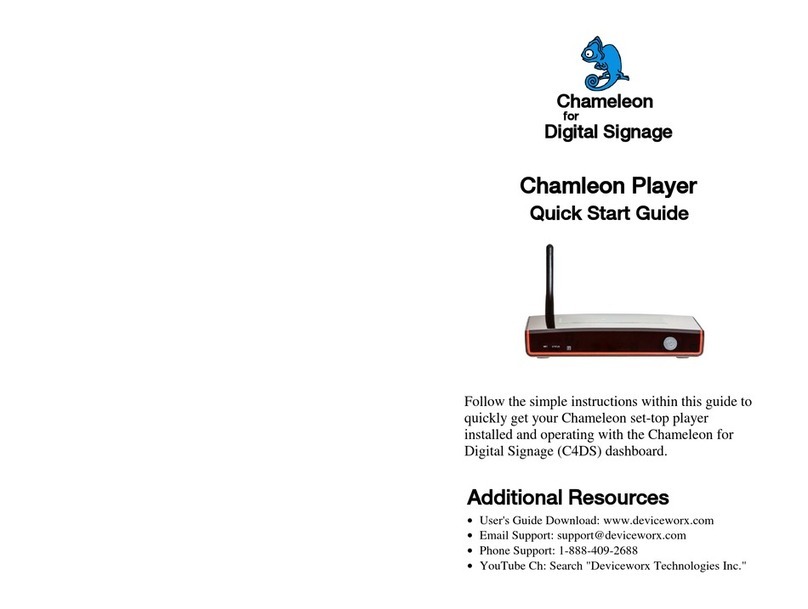NITCO TV KAON KSTB2020 Troubleshooting guide

Set-Top Box & Remote
KSTB2020
KAONMEDIA User Installation Guide
Rev.021220
KA(+)N
I I

TABLE OF CONTENTS
WHAT’S IN THE BOX? 3
SET-TOP BOX ATA GLANCE 4
BUTTON FUNCTIONALITY 6
SELF-INSTALL PHYSICALPLACEMENT GUIDELINES 7
SELF-INSTALL CONNECTION GUIDELINES 8
INITIAL BOX POWER ON 12
NETWORK SETUP 18
SERVICE VALIDATION 19
TROUBLESHOOTING 20
APPENDIX A : TV Codes forRemote Pairing 21
APPENDIX B : Audio System Codes for Remote Pairing 33
Manufactured under license from Dolby Laboratories. Dolby, Dolby Audio, and the double-D symbol
are trademarks of Dolby Laboratories.
The Adopted Trademarks HDMI, HDMI High-Definition Multimedia Interface, and the HDMI Logo are
trademarks or registered trademarks of HDMI Licensing Administrator, Inc. in the United States and
other countries.
ttDolby
AUDIO

3
WHAT’S IN THE BOX?
KSTB2020
Set-Top Box (STB)
Kaon Voice
Classic RCU
HDMI Cable
AA Batteries
Power Adapter
RCA Analog Composite
Breakout Cable
(Optional)
KSTB2020 User Installation Guide
-
KA@N NITC¼>
Connected. Always.

4
2
3
SET-TOP BOX AT A GLANCE
Top View
Power Button
Used to power the Kaon STB
On or Off.
Front View
Status Indicator LED
Indicates power status of STB
(Red = Off, Green = On).
Infrared (IR) Sensor
Used to communicate with the
KURV Remote Control.
1
1
2
3
KSTB2020 User Installation Guide
e •
-
-
KA@N NITCX>
Connected. Always.

5
4
5 6 7 8
9
Rear View
RJ45
10/100 Ethernet port used to
connect to a home router.
HDMI
Digital A/V output, used to
connect to a TV via HDMI cable.
AV Out
SD Analog A/V output, used
to connect to older-style TVs
that do not support HDMI
connections. Ask yourinstaller
for an RCA composite breakout
cable if one was not included.
S/PDIF
Optical Audio output, used to
connect to external Sound bar or
Surround Sound system.
An optical cable with TOSLINK
connectors is required (not
included).
12V/1.5A In
DC Power port, used to connect
via the power adapter.
Side View
USB
This port has an output power
capability of 5V DC @ 1 amp.
4
5
6
7
8
9
KSTB2020 User Installation Guide
U I I
·--
-
•
-
KA(+)N NITCX>
Connected. Always.

6
1 TV ON
12
Voice Assistance
2 TV/STB ON
13
Volume Up
3 Fast Backward
14
Mute
4 Play/Pause
15
Volume Down
5 Fast Forward
16
CH UP
6 TV Guide
17
Last ChannelWatched
7 Live TV
18
CH Down
8 OK
19
Menu
9 Up/Down/Left/Right
20
Device Input
10 Return
21
Remote Set
11 Home
22
Number Pad
1
2
4
3
5
6
7
8
9
10
13
14
11
12
16
17
15
18
19
22
20
21
BUTTON FUNCTIONALITY
KSTB2020 User Installation Guide
• •
•
• •
e • •
• •
• •
• •
• •
• • -
• •
• •
-
KA@N NIT~
Connected. Alwoys.

7
SELF-INSTALL PHYSICAL
PLACEMENT GUIDELINES
The KSTB2020 set-top box should be placed in a location away from direct or
indirect heat sources.
Remote Operating in IR Mode
With the remote operating in IR mode, it is
recommended that the KSTB2020 be placed in
sight for the end user. The IR sensor is in center of the front face plate.
Remote Operating in RF4CE Mode
With the remote operating in RF mode, the KSTB2020 may be placed out of sight.
This may include behind a wall-mounted TV or in a TV cabinet.
USAGE CONSTRAINTS
External DVR via USB Drive
The USB port cannot be used to connect an external USB drive to support
local DVR capability.
KSTB2020 User Installation Guide
-
-
KA(+)N NITC:O
Connected. Always.

8
Power
What You Need
•An HD or Ultra High Definition (UHD) TV that can support 720p, 1080p or 4KUHD.
•A Broadband Internet connection that supports a wired or WiFi wireless home network
(802.11 g, n, or ac).
•Pay TV Operator login credentials (mandatory).
•Google login credentials (optional).
SELF-INSTALL CONNECTION GUIDELINES
HDMI Cable Connection
The USB port cannot be used to connect an external USB drive to support
local DVR capability.
Output to TV
Input thru WiFi or
Ethernet Cable
Connect the HDMI Cable to the TV HDMI Port and Select the
corresponding HDMI Source on the TV
Power
Connect the Ethernet Cable to a
Router (Optional)
Connect the Power Adapter
(100 ~ 240V AC, 50/60 Hz)
KSTB2020 User Installation Guide
IIIIIIIIIIIIIIIIIIIIIIIIIIIIIIIIIIIIIIIIII
-
-
KA@N NITCX>
Connected. Always.

9
Analog Composite Breakout Cable Connection
Connect the analog composite cable as shown below. This connection scheme should only be used if the TV does
not have a working HDMI port.
Output to TV
Input thru WiFi or
Ethernet Cable
Connect the Analog Composite to the TV Ports and Select the
corresponding AV Source on the TV
Power
Connect the Ethernet Cable to a
Router (Optional) Connect the Power Adapter (100 ~
240V AC, 50/60 Hz)
KSTB2020 User Installation Guide
111111111111111 I I I I I I I I I I I I I I I I I I I I I I I I I I I
-
KAc+)N -
NITCX>
Connected. Always.

10
Network Connection
You must connect your new STB to an internet connection through either a WiFi wireless connection or a wired
Ethernet connection.
Wired Network Connection
If your home router is near the STB location, a CAT-5/5e/6 Ethernet cable may be used for internet connectivity.
Plug one end of the CAT-5/5e/6 cable into the STB RJ45 port. Plug the other end of the cable into any LAN port of
your home router.
Input thru WiFi or
Ethernet Cable
Connect the Ethernet
Cable to a Router
Power
Connect the Power Adapter
(100 ~ 240V AC, 50/60 Hz)
ETHERNET L
AN
KSTB2020 User Installation Guide
IIIIIIIIIIIIIIIIIIIIIIIIIII111111111111111
1==
□
1
-
KAc+)N -
NITCX>
Connected. Always.

11
WiFi Network Connection
Connect Automatically Using WPS
Navigate to the Android main menu by pressing the following key sequences:
Home → Settings → Network → WiFi → Select to enable.
Once WiFi has been enabled, using the remote scroll down and select “Connect via WPS”.
Once selected press the WPS button on your home router. The Set-Top Box will automatically connect to the
WiFi network.
Ensure that WiFi network signal strength is strong or very strong .
Connect Manually
If your home WiFi router does not have a WPS button, you can connect manually. Navigate to the Android main
menu by pressing the following key sequences:
Home → Settings → Network → WiFi → Select to enable.
Once WiFi has been enabled, using the remote scroll down and select the required network and press OK. When
prompted, enter your WiFi password using the remote. Alternately a USB keyboard may be plugged into the USB
port of the Set-Top Box. Type password on keyboard as required.
Ensure that WiFi network signal strength is strong or very strong .
KSTB2020 User Installation Guide
0
•
0
•
KA(!)N -
NIT~
Connected. Atwoys.

12
INITIAL BOX POWER ON
The following screens describe the remote key sequences required to setup the KSTB2020. When powered up and
fully booted, the box will start on this screen.
Select Skip and press OK to continue. The following screen will be displayed.
If the end user wishes to login with their Google ID they may do so at this point.
If not, select Skip and press OK to continue.
KSTB2020 User Installation Guide
KA(!)N
Set up your TV with an
Android phone or tablet?
You can easily transfer account and network details from a compatible
Android device with a few simple clicks.
Yes
Skip
-
NITCX>
Connected. Atwoys.

13
Once logged in, the following Terms of Service screen will be displayed.
Select Accept and press OK to continue.
Select Yes on the Location screen and press OK to continue.
KSTB2020 User Installation Guide
KA(!)N
oo. le
Terms of Service
Bycontinuing, you agreeto the GoogleTermsof Service,the GooglePrivacyPolicy,
andthe GooglePlayTermsof Service.
This device mayalso receive and Installupdatesand appsfrom Google,
yourdevice'smanufacturer,or youroperator.Someof these appsmay offer
optional in·apppurchases.Youcan removethem or adjusttheir permissionsat
any time from the device settings.
Googlea1socollects andtemporarily storesthe voice andaudiohistoryfrom
microphoneuseto Improvethe product experience.
:oo;,le
Location
LetGoogleuse yourdevice'slocation to Improveyourexperience.Certain
applicationor platform capabilities,such asstreaminglocal content or live
programming.mayrequireyourdevice'slocationto function correctly.Youmay
choosewhetherto sharethis information with athird partyappat the momentthat
appis installed or run.Youcan adjustthese permissionsat anytime from Settings.
Accept
ViewGoogleTermsof Service
ViewGooglePrivacyPolley
ViewGooglePlayTermsofService
Yes
No
-
-
NITC:O
Connected. Atwoys.

14
On the Help Improve screen, select Yes and press OK to continue.
On the Choose a Name screen, select the appropriate name for the unit and
press OK to continue.
KSTB2020 User Installation Guide
KA(!)N
co k,;
Help improve Android
performance
HelpImproveAndroid performancebyautomaticallysendingdiagnostic
lnfonnation,like crash reports and deviceand appusagedata to Google.This
tnfonnatlonwon't be usedto Identifyyou. Leammoreat: g.co/MdroldUsageHelp.
Choose a name for your
KSTB2020
Give your KSTB2020 a name to help Identify it when casting or
connecting to it from other devices.
Yes
No
KSTB2020
AndroidTV
LivingRoomTV
FamilyRoomTV
BedroomTV -
Entercustomname_
-
NITC:O
Connected. Atwoys.

15
The following Get Started screen will display the login where your Cable Provider App will be located. This app
cannot be unselected. Select Continue and press OK to get to the next screen.
On the Welcome screen, arrow right five times to get to the next screen.
KSTB2020 User Installation Guide
KA(!)N
IJli,,,GooglePlay
Get started with apps
Jumpstart your content library by installing apps you've used In
thepastanddiscovernewonesontheGooglePlayStore.No
matter what you're looking for, Google Play has Itall.
~
Install all of the following apps Continue
FromGoogle
II Ill YouTubeKidsfor
AndroidTV
fii"I-Operator App
-
NITCX>
Connected. Atwoys.

16
Select Done and press OK to continue.
When it is finished processing, the Login screen will be displayed.
KSTB2020 User Installation Guide
Adding finishing touches ...
Just a momentwhileyourhomescreenis prepared.
KA(!)N -
NITCX>
Connected. Atwoys.

17
An example login screen is shown. This will be unique for each subscriber. Credentials may be entered using the
remote or via a USB keyboard (recommended)
Once logged in, the following screen will be displayed. Select “DETAILS” to be prompted for Wi-Fi network section
and sign in. Alternately an Ethernet cable may be connected at this time.
KSTB2020 User Installation Guide
KA(!)N
µsername
Password
YOUR
TVAPP
LOGO
,0cm 23abcde g f3
@?# 4 5 6 h k m n
➔
I
7 8 9 o p q s u
0 V W X y Z
♦
◄
►
-
NIT~
Connected. Atwoys.

18
NETWORK SETUP
Wi-Fi Requirements
Navigate to the Android main menu by pressing the following key sequences:
Home → Settings → Network → WiFi → Select to enable.
Once WiFi has been enabled, using the remote scroll down and select “Connect via WPS”.
Once selected press the WPS button on your home router. The Set-Top Box will automatically connect to the
WiFi network.
Ensure that WiFi network signal strength is strong or very strong .
Connect Manually
If your home WiFi router does not have a WPS button, you can connect manually. Navigate to the Android main
menu by pressing the following key sequences:
Home → Settings → Network → WiFi → Select to enable.
Once WiFi has been enabled, using the remote scroll down and select the required network and press OK. When
prompted, enter your WiFi password using the remote. Alternately a USB keyboard may be plugged into the USB
port of the Set-Top Box. Type password on keyboard as required.
Ensure that WiFi network signal strength is strong or very strong .
KSTB2020 User Installation Guide
0
•
0
•
KA(+)N NIT<¼>
Connected. Always.

19
SERVICE VALIDATION
RCU/STB Operation
Once STB has been installed and credentials have been entered, the user should confirm that remote works as
expected with STB. The user should check the following buttons for correct operation.
•Volume up/down
•Channel up/down
•Menu
•Home
•Guide
•Shows
•Movies
General Video Quality
IUser should validate that overall video quality is as expected. If possible, tune to a channel with fast moving scenes
(e.g. football or hockey game).
Signal Strength Validation
Signal strength may be checked via the network sub-menu in the Android main menu.
Using the remote and android menu navigate to the following:
Home → Settings → Network →
Ensure that WiFi network signal strength is strong or very strong .
KSTB2020 User Installation Guide
0 @
KA(!)N -
NIT~
Connected. Atwoys.

20
TROUBLESHOOTING
Observation
Things to Check
Remediation
Video/audio
quality is poor on
STB or network
connection error
is displayed.
WiFi signal strength in STB
Network connection menu.
Ideal for consistent video:
Strong WiFi signal
Very Strong WiFi signal
Video may buffer frequently
or will not be consistent:
Weak WiFi signal
Medium WiFi signal
Relocate router and STB closer
in proximity with each other
if possible, such that signal
is strong or very strong.
Connecting the STB to home
router with a CAT-5/5e/
cable will also resolve poor
WiFi connectivity issues.
If video or audio quality is
still poor after correcting
network, contact your cable
provider technical support.
Ethernet cable integrity
If wired Ethernet connectivity
is used, reset/replace
Ethernet cable as required.
Router integrity
Power cycle STB and router.
HDMI/Analog composite cable
integrity and connection.
Reset/replace cables as needed.
TV HDMI port integrity.
Use different TV HDMI
port if possible.
If possible, compare suspect STB
A/V quality to another device such
as a Blueray player.
If the STB is found to show
issues while no other devices
do, contact your cable
provider technical support.
Video is not
visible on the TV.
HDMI port connection
is aligned with the TV's
HDMI port selection.
Ensure HDMI port
connection and HDMI port
selection are the same.
Remote does
not control STB,
TV,or audio
equipment.
Battery charge
Replace batteries if charge is low.
Remote is not programmed
to TV or Audio system.
Refer to pages 8 or 12 for KURV
remote pairing instructions.
A Remote Control button
press always lights up the
LED at the top of the remote.
Red = an IR command sent.
Green = an RF command sent.
If NO LED lights on button
presses, the batteries
should be changed.
KSTB2020 User Installation Guide
-
KAc+)N -
NITCX>
Connected. Always.
Table of contents