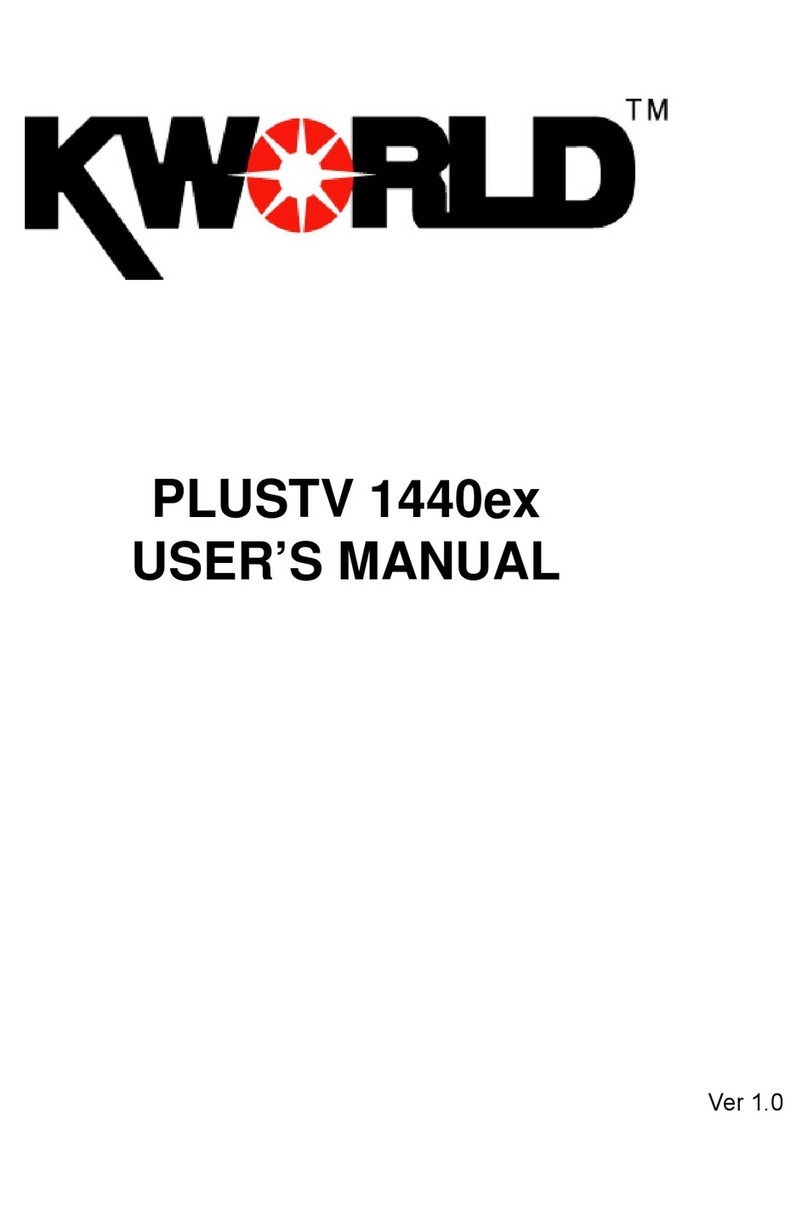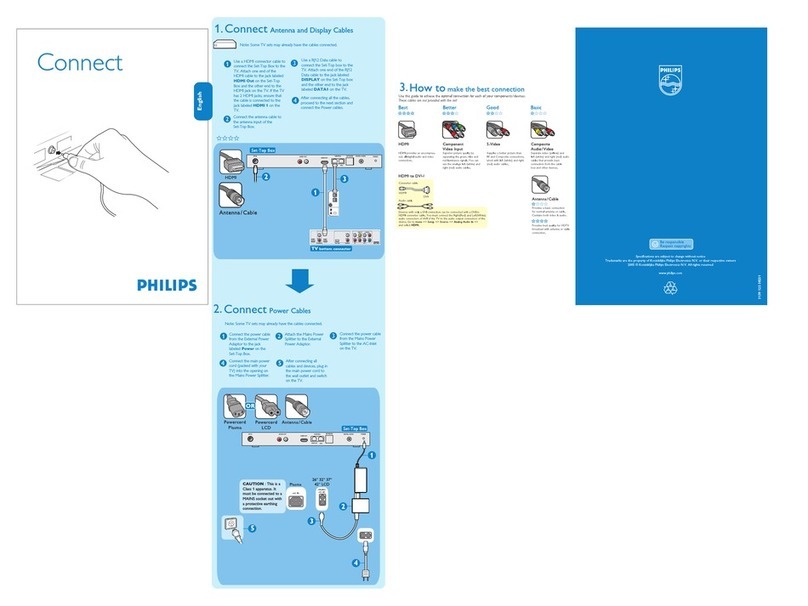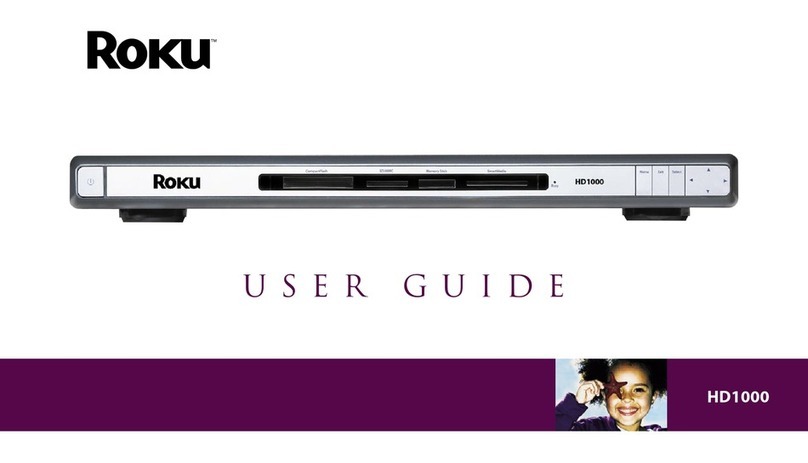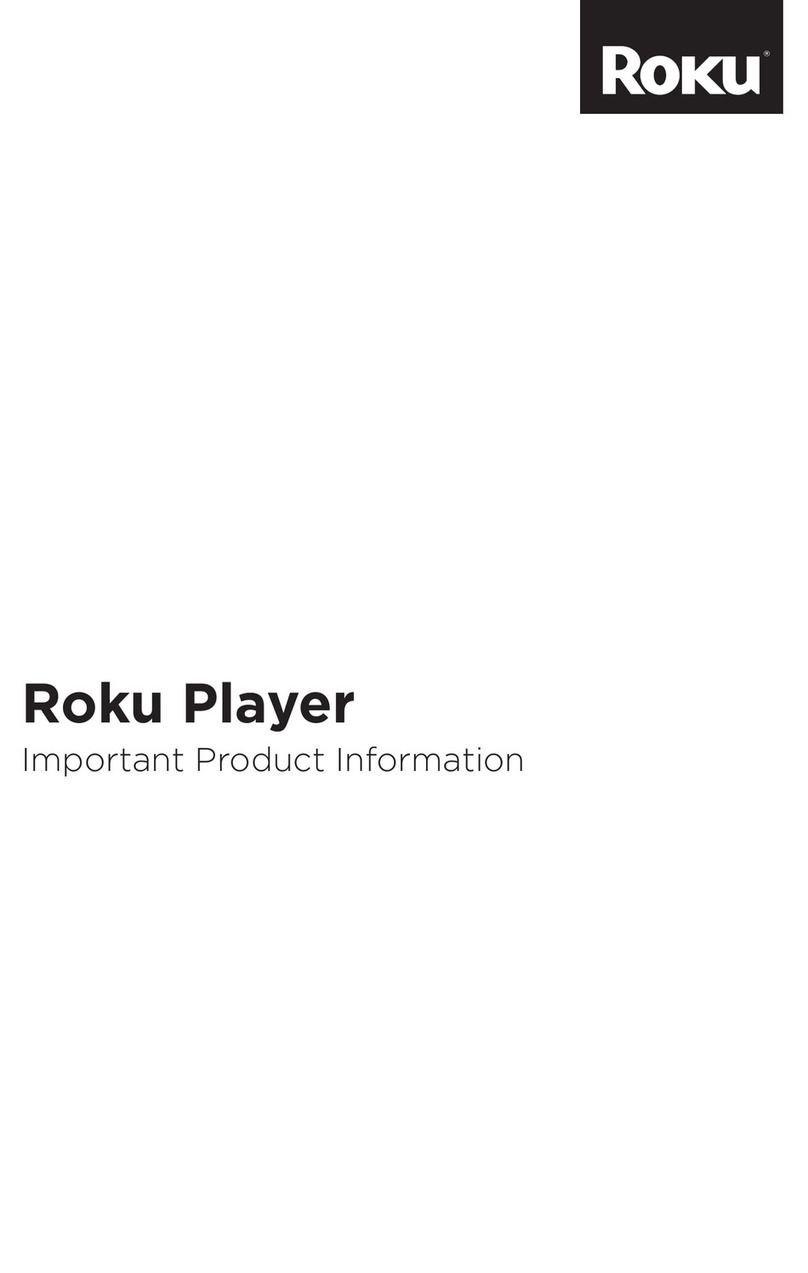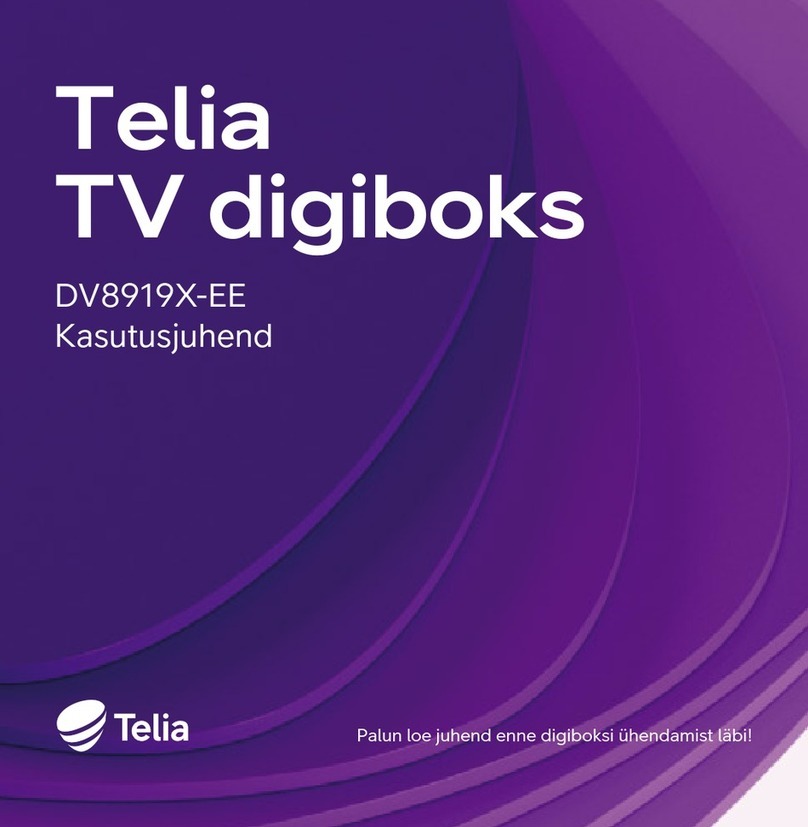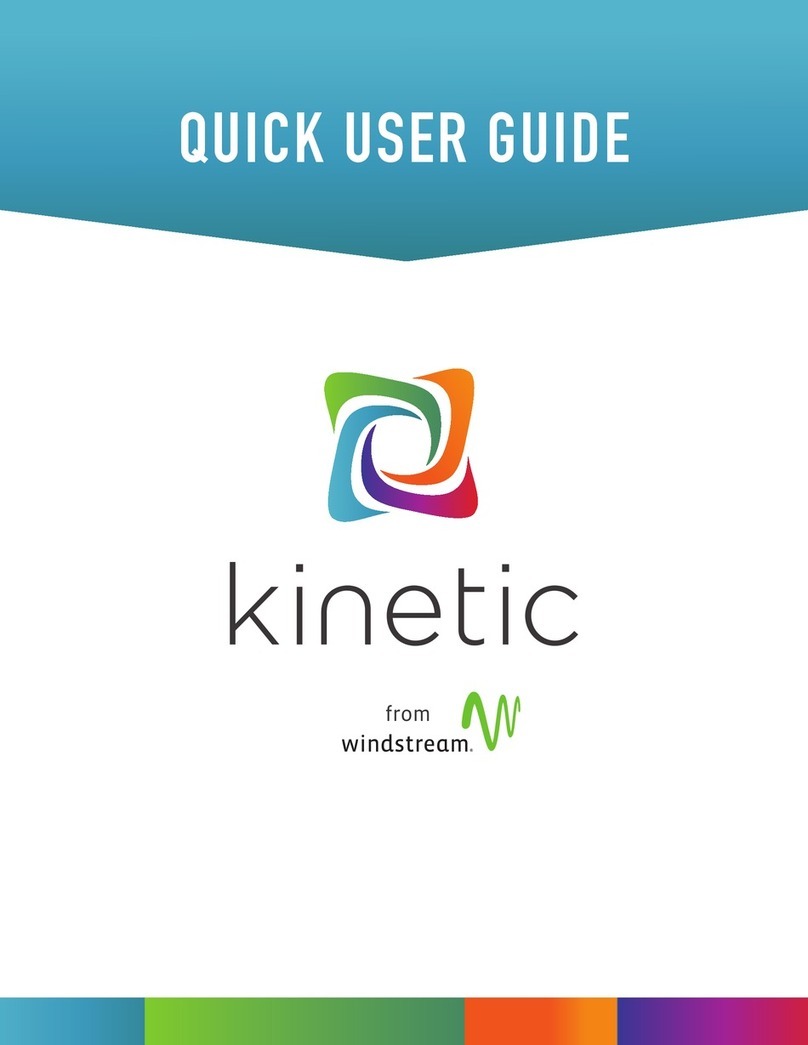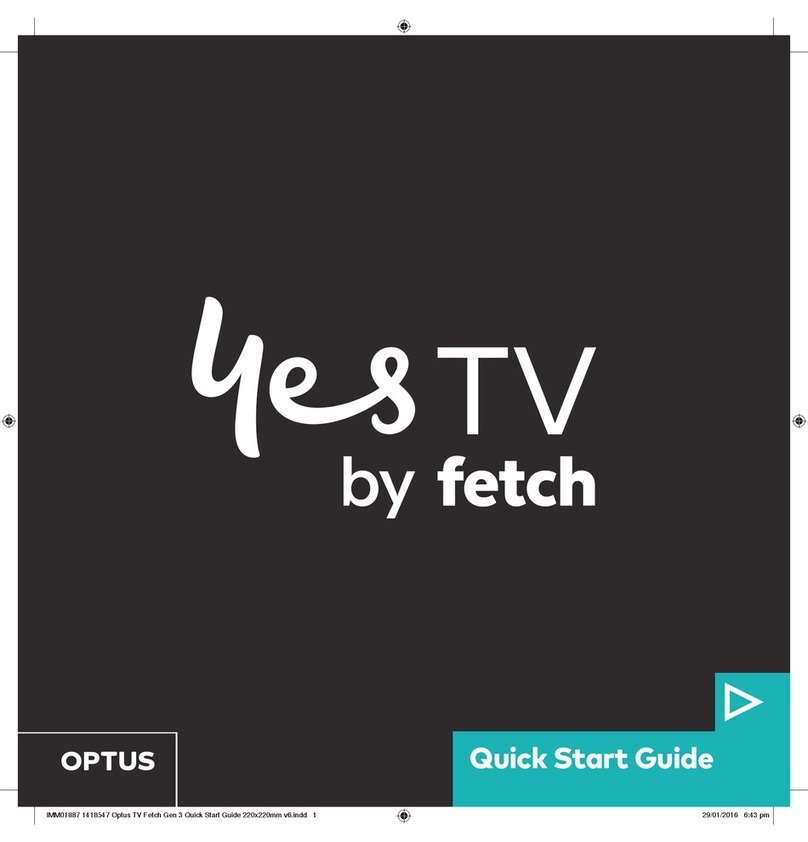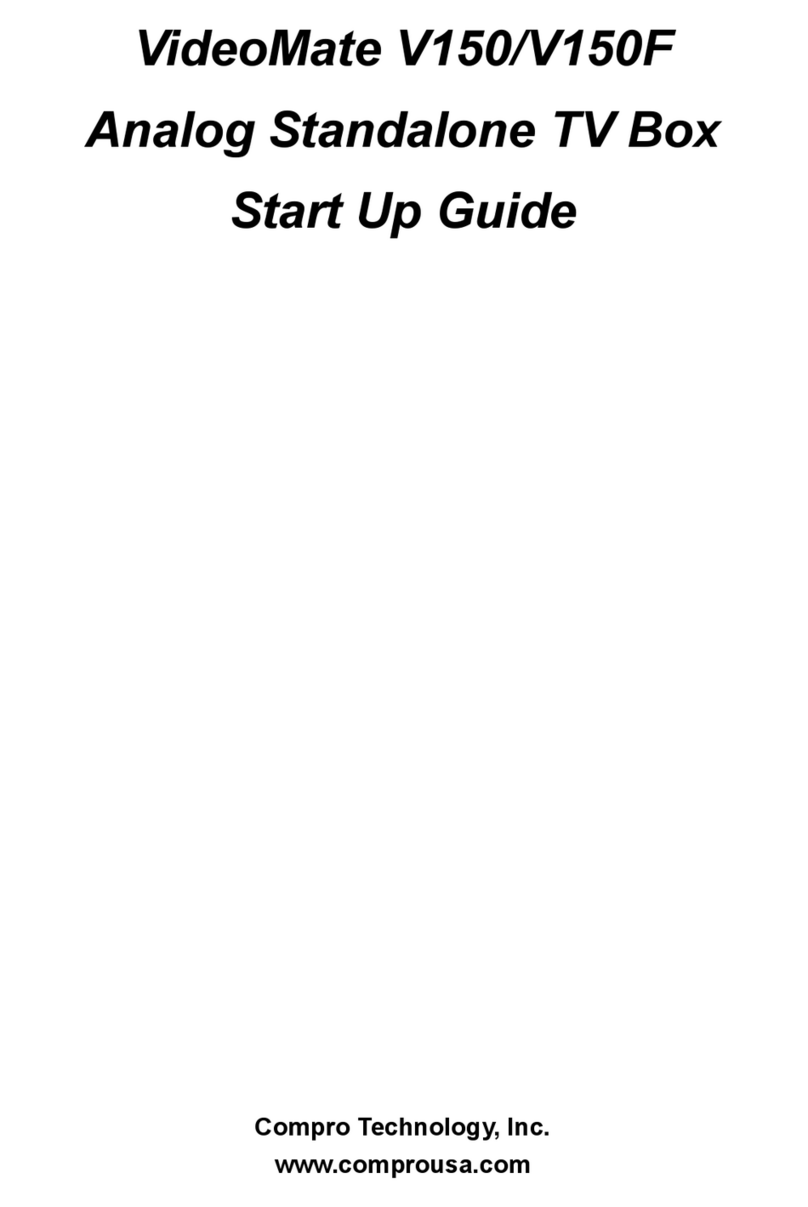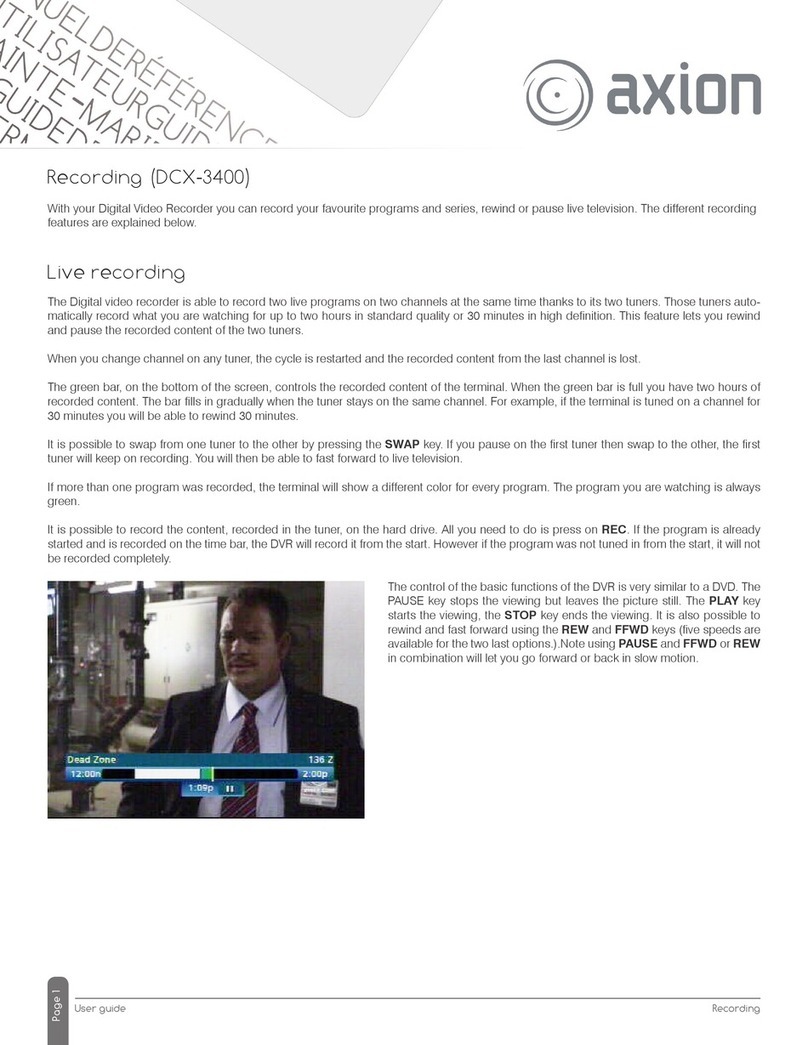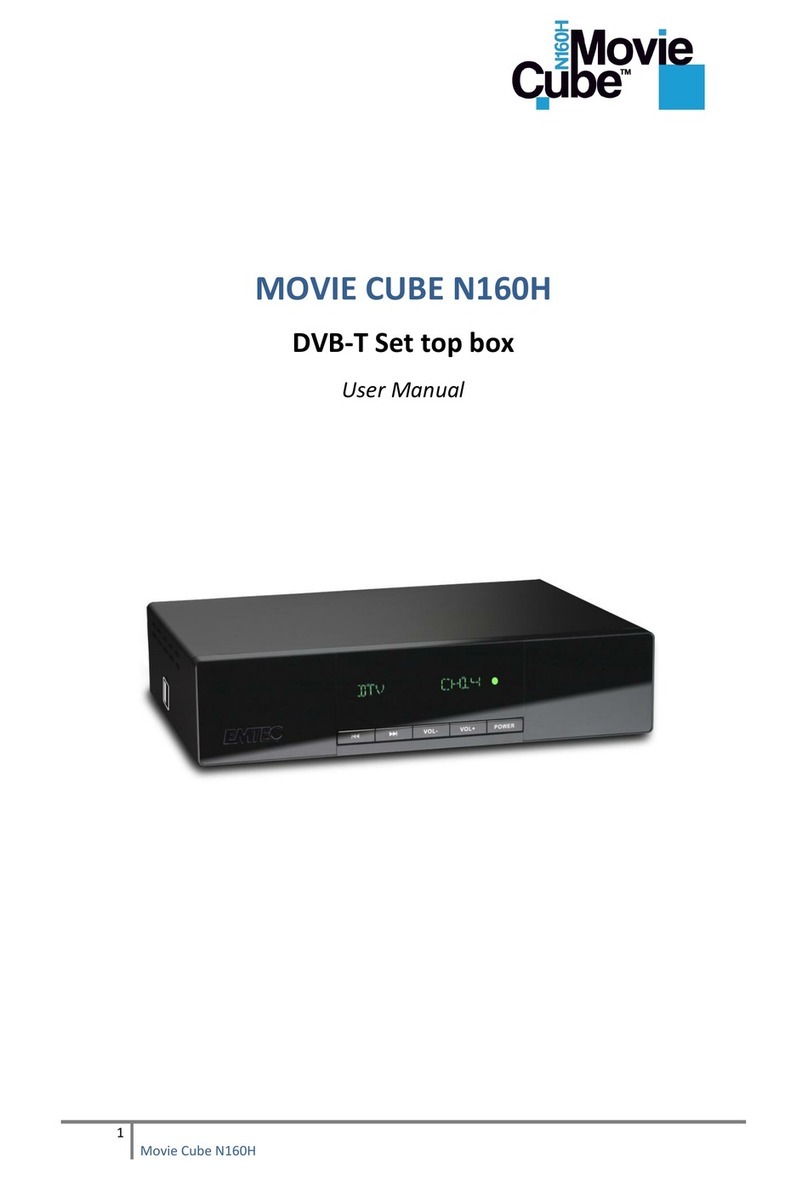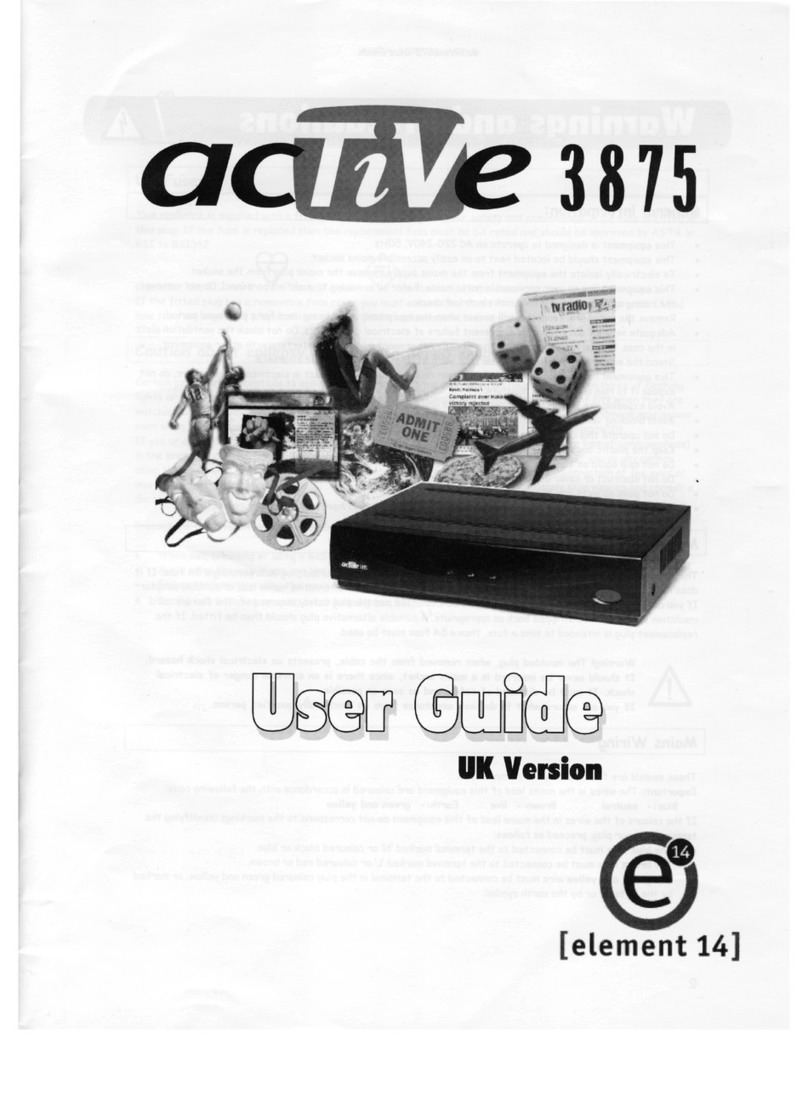SETUP STEPS
Connect the High Speed HDMI Cable to the appropriate
HDMI port on the Roku device.
If you have Kits #4-#8, there will be no HDMI Cable.
Attach the USB Power Cable with Wireless Receiver to
the Roku Stick and plug the Roku Stick directly into your
TV's HDMI port.
Connect the other end of the High Speed HDMI Cable to the
appropriate HDMI port on your TV.
CONNECT TO TV
CONNECT TO POWER
POSITION ROKU STREAMING PLAYER
POWER ON TV AND SELECT INPUT
CONNECT TO WIFI
01
02
03
04
05
06 ENJOY FREE CONTENT!
Connect the USB power cable to the appropriate port
on the Roku device and connect to the USB port on
your TV.
If you have Kits, #4-8, connect the other end of the USB
Power Cable with Wireless Receiver into the Extender
Cable and connect to the USB port on your TV.
For a better experience, plug the USB power cable into
the power adaptor, plug in to a wall outlet and then
connect the other end to the Roku player.
The Roku device must be positioned to face the
Roku remote.
Use your TV remote to power on your TV and
select the input you used to connect your
streaming player.
Once your Roku device is setup, you will be able
to connect to your home’s WIFI. Use the purple
arrows keys on the Roku Remote to navigate to
Settings on the left side of the screen.
Once in Settings, navigate to Network & Set Up
Connection and select Wireless. A list of
available WiFi Networks will appear, your own
WiFi Network being among them! You want to
select this, then enter your password.
Once the Roku device has been connected to
your Wifi network, you will be able to stream
shows from the preloaded channels, including
Netflix, Disney+, Hulu and more!