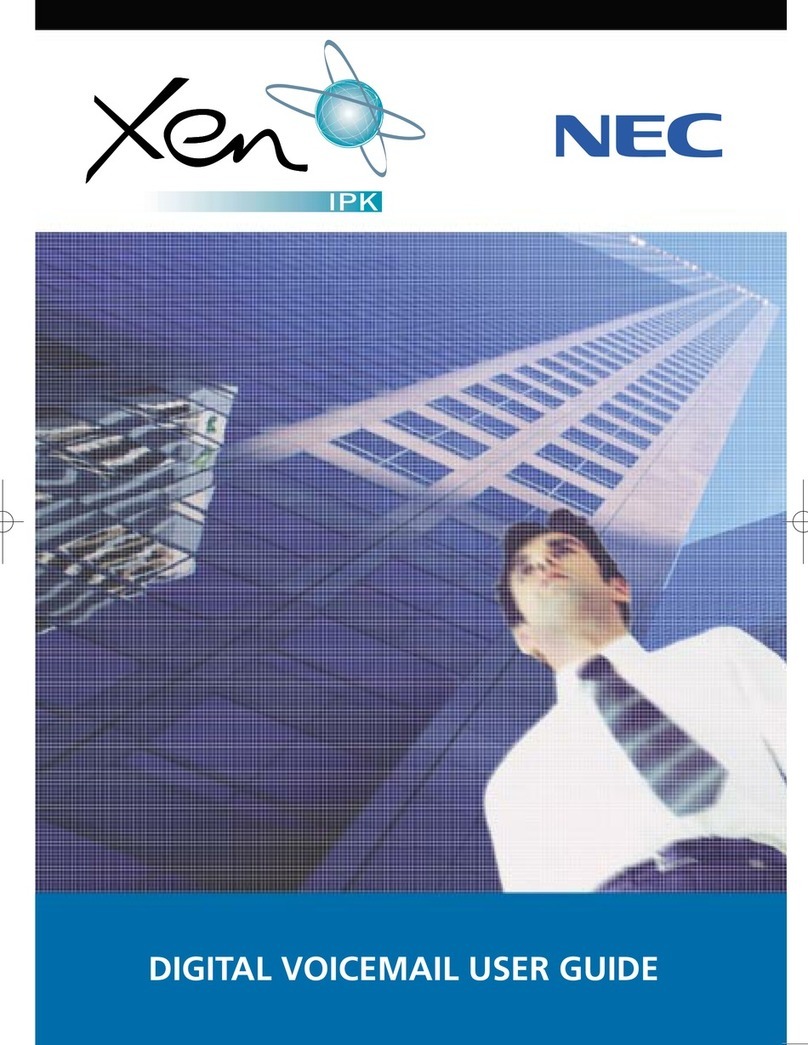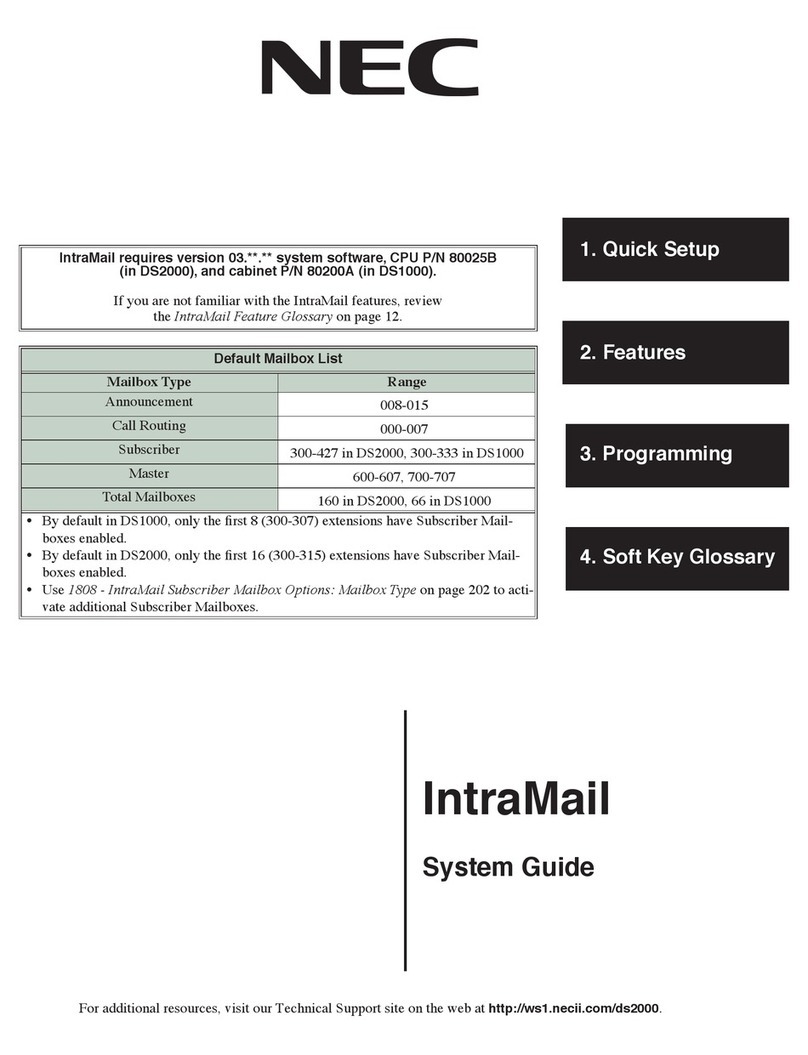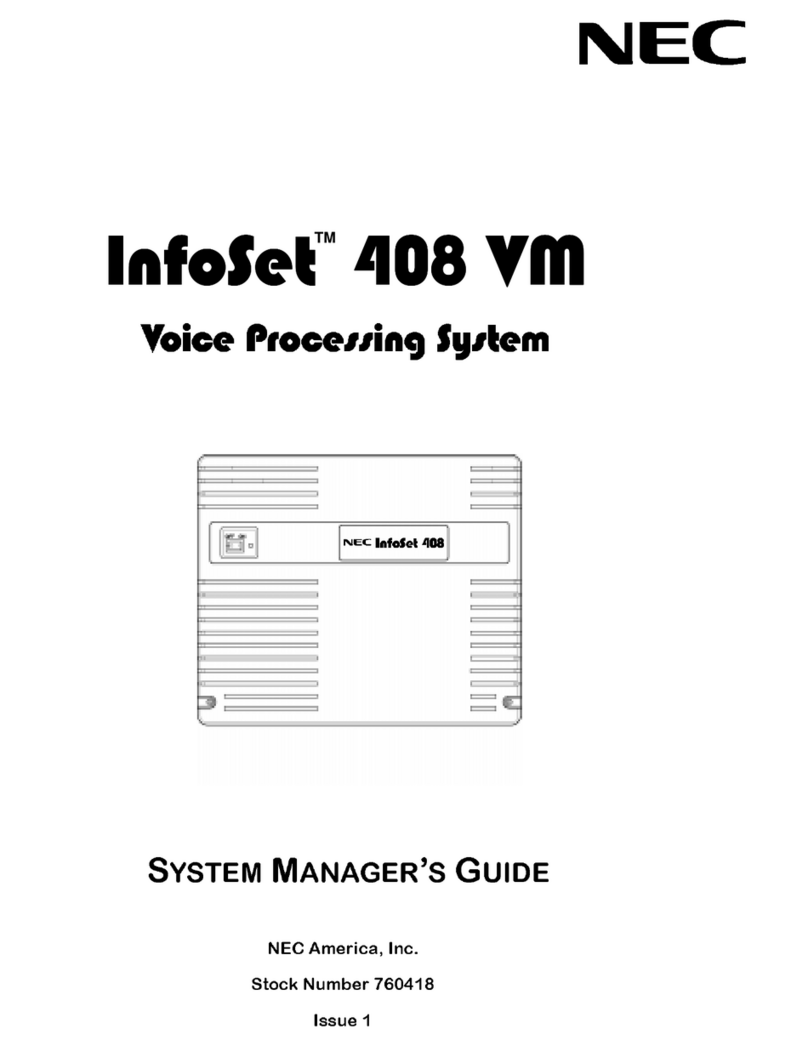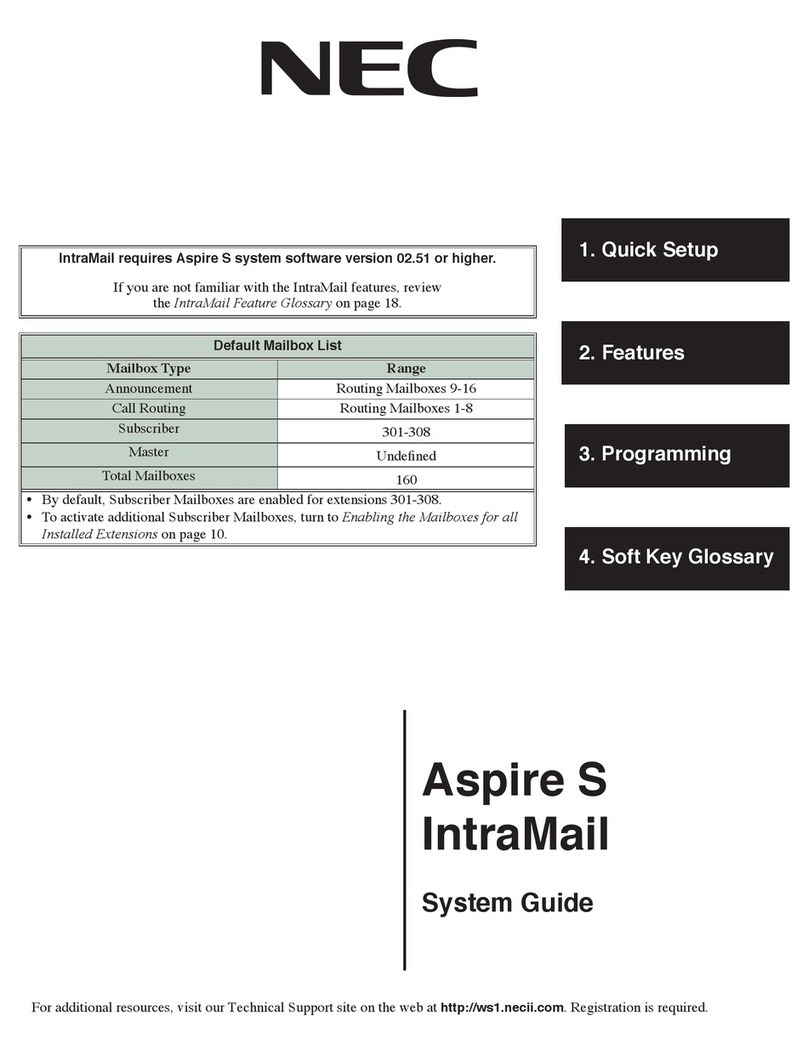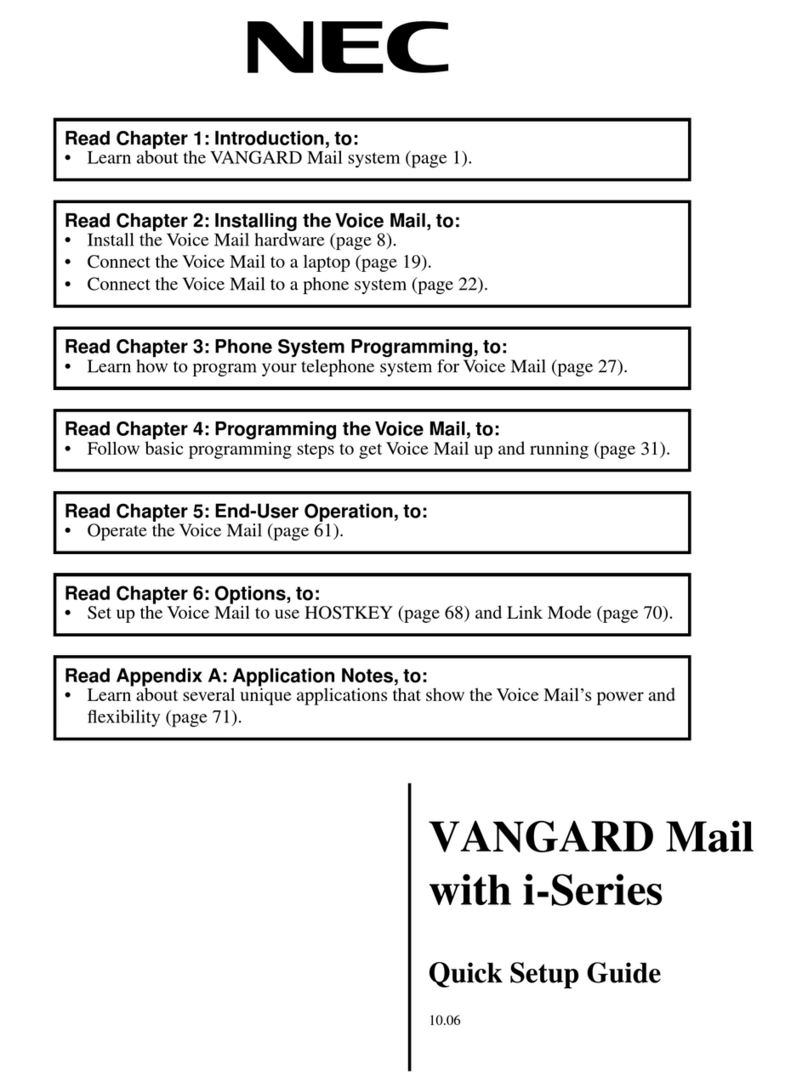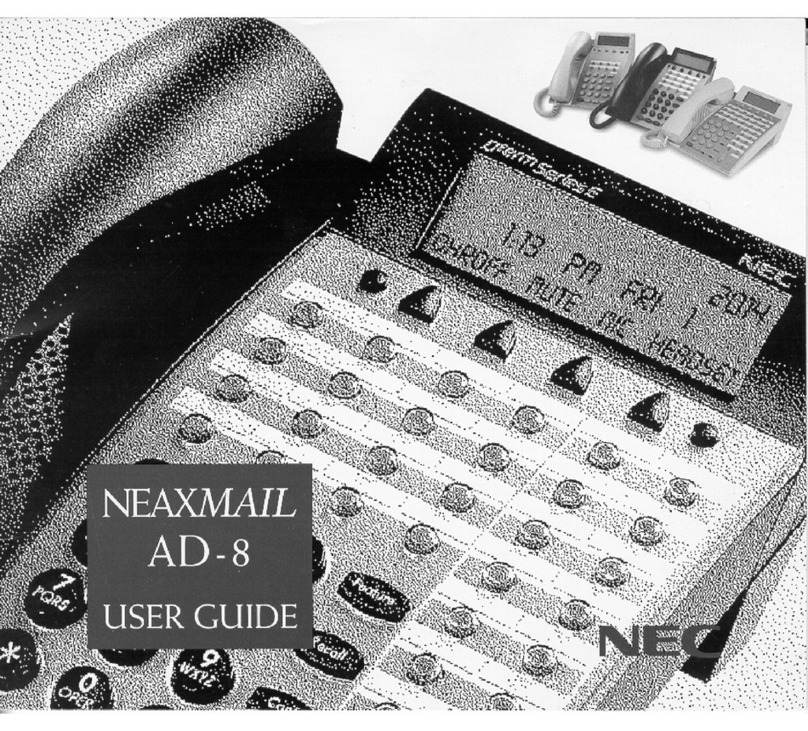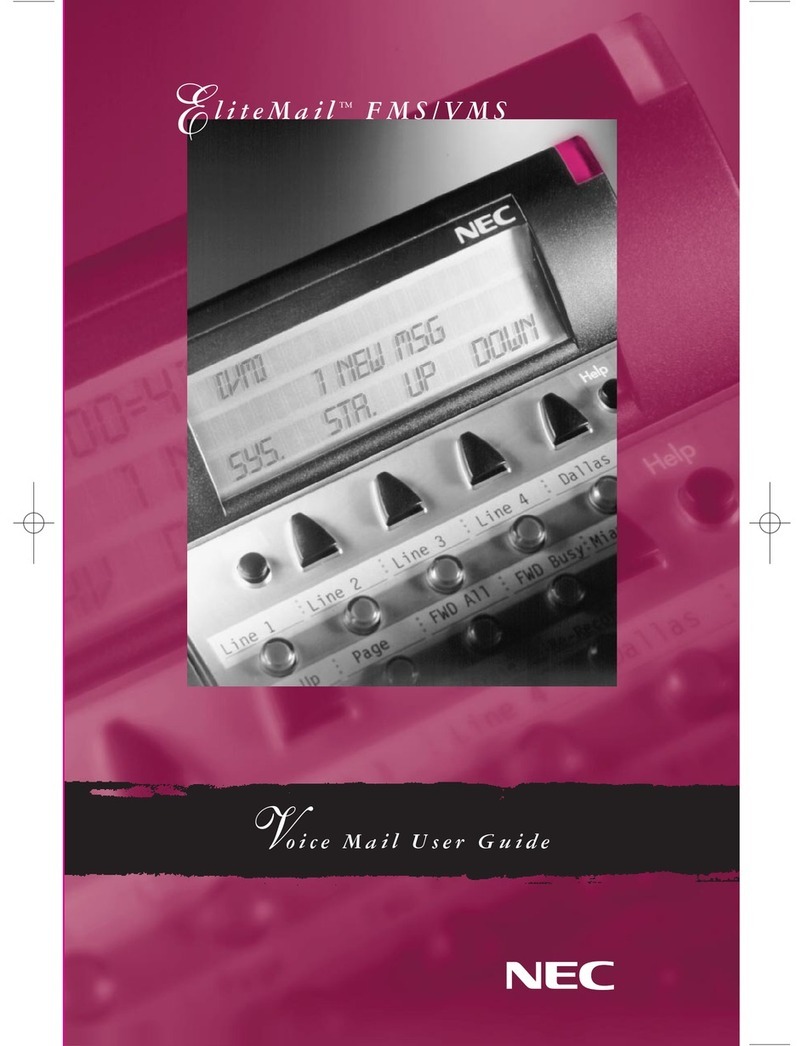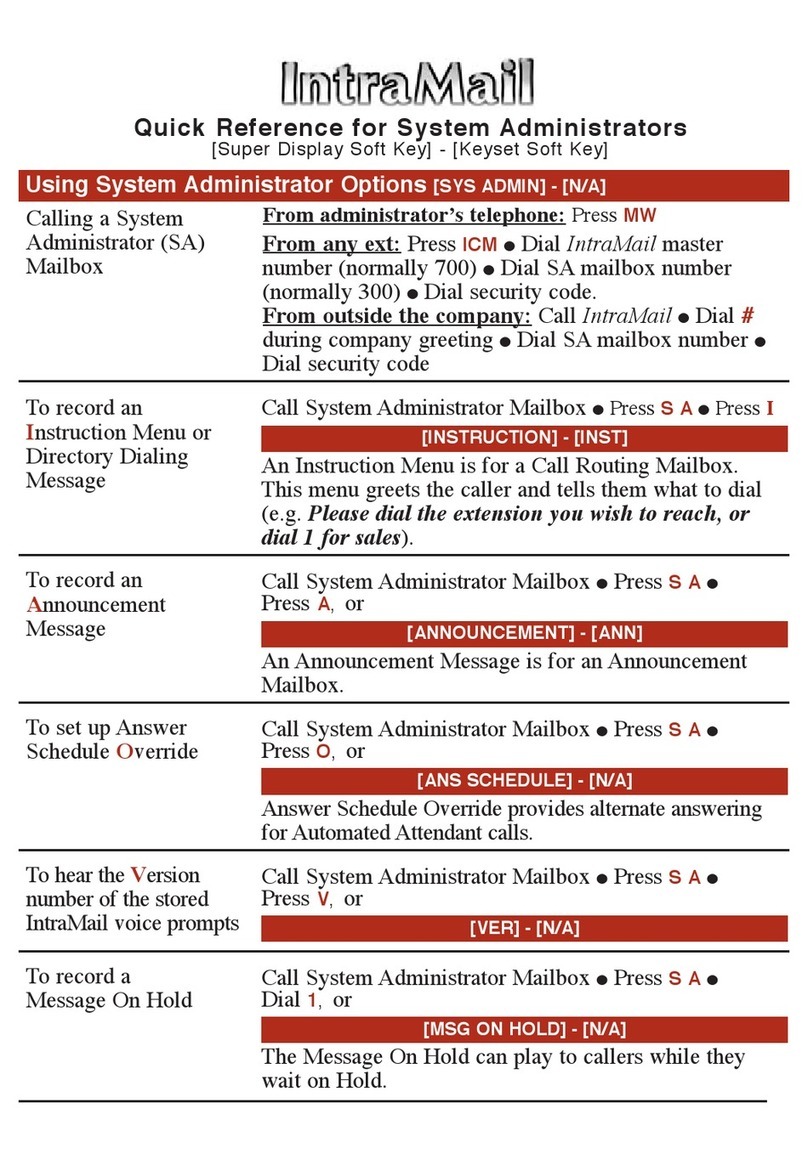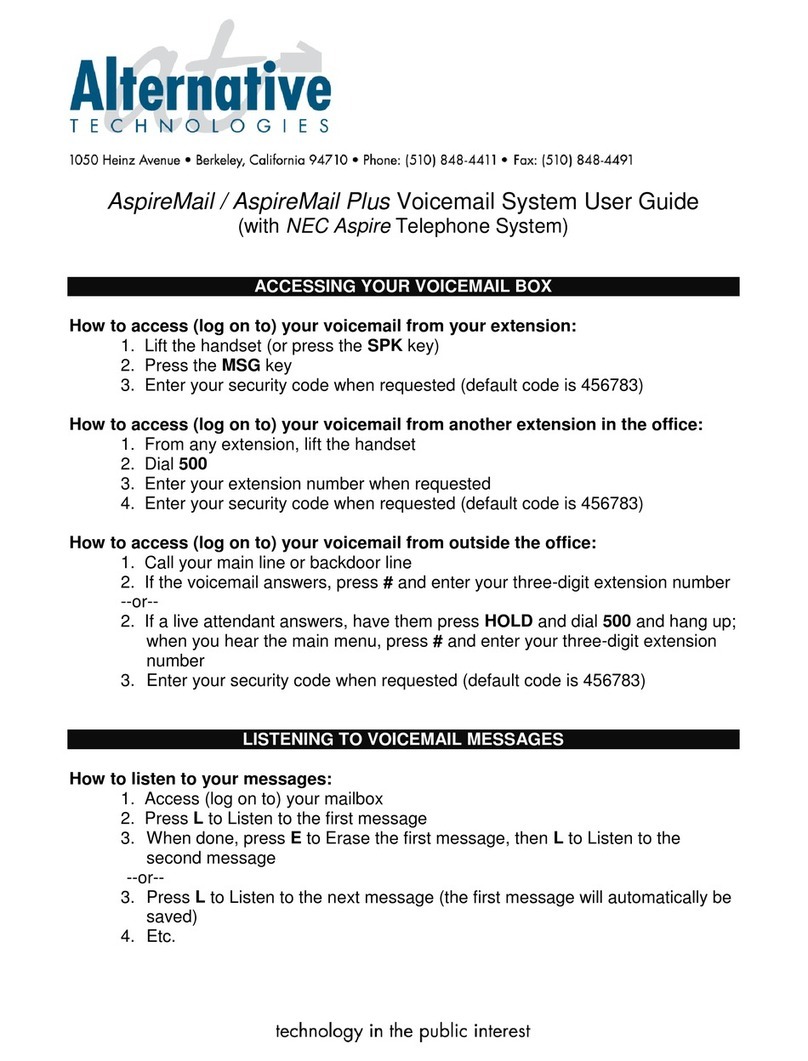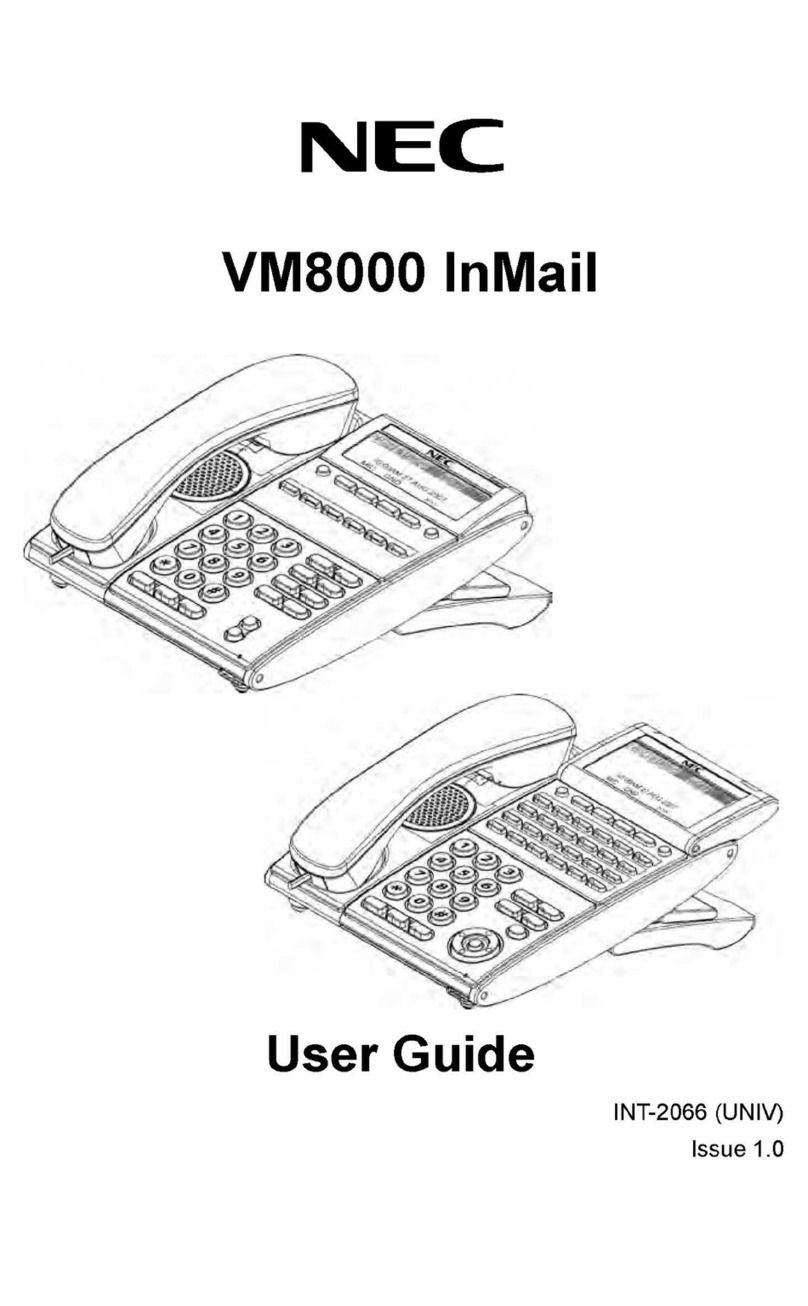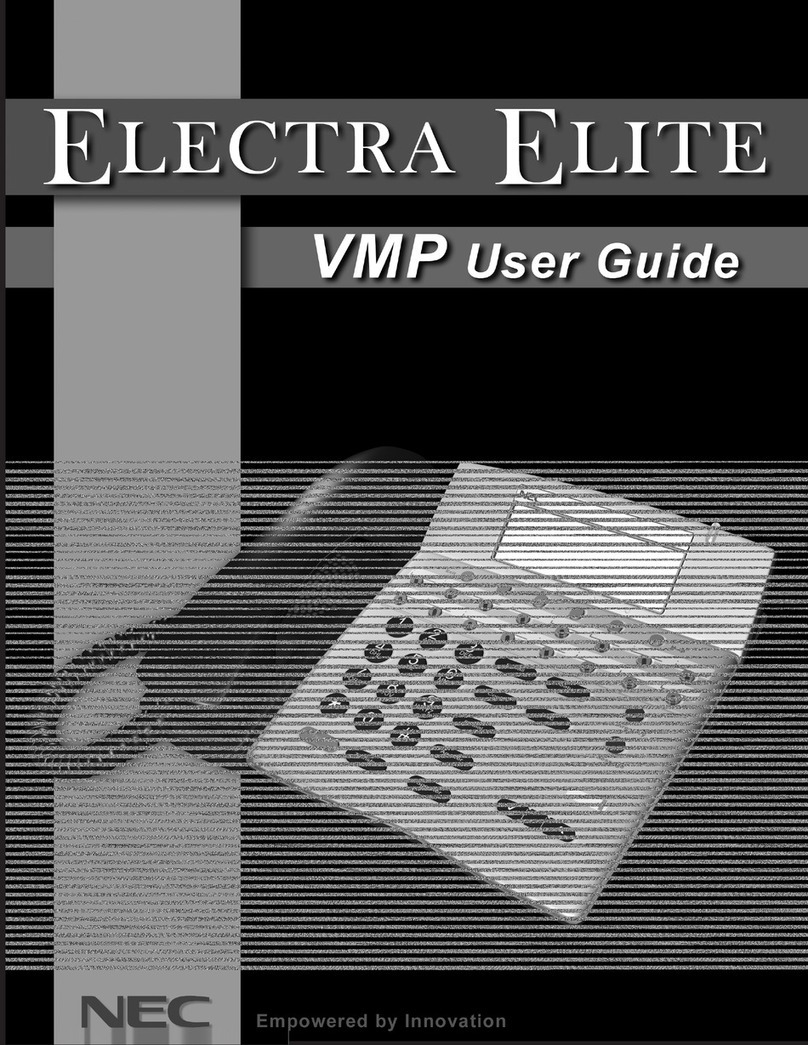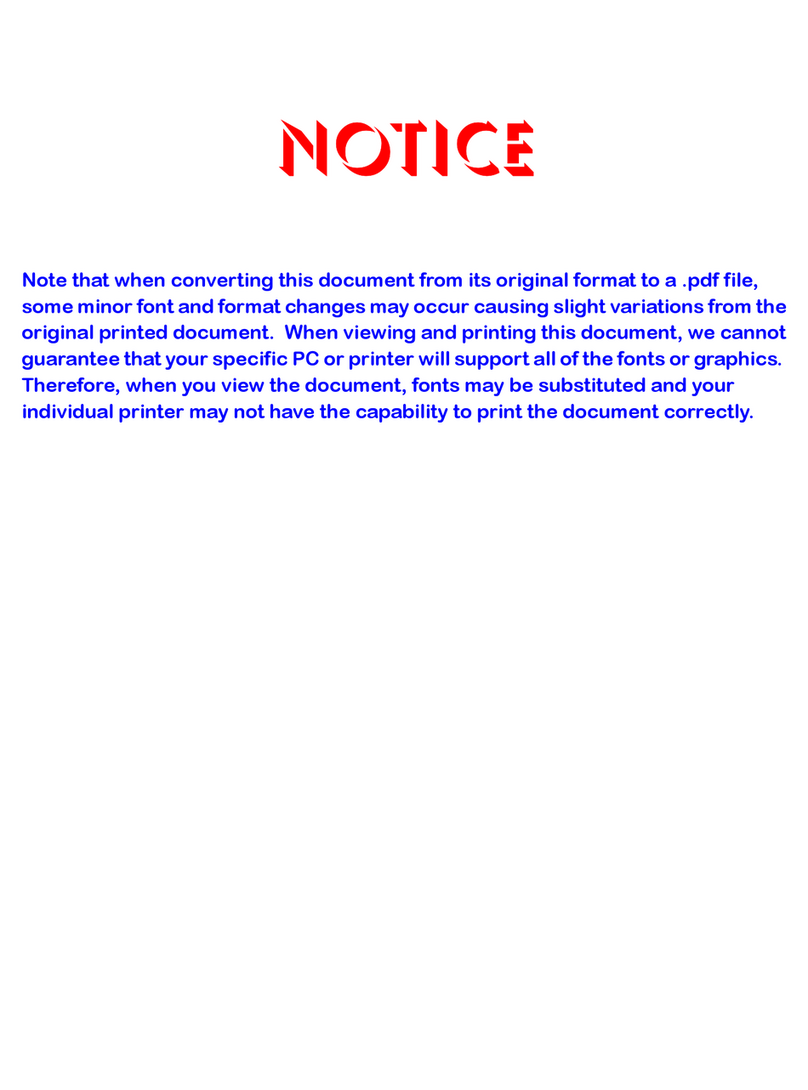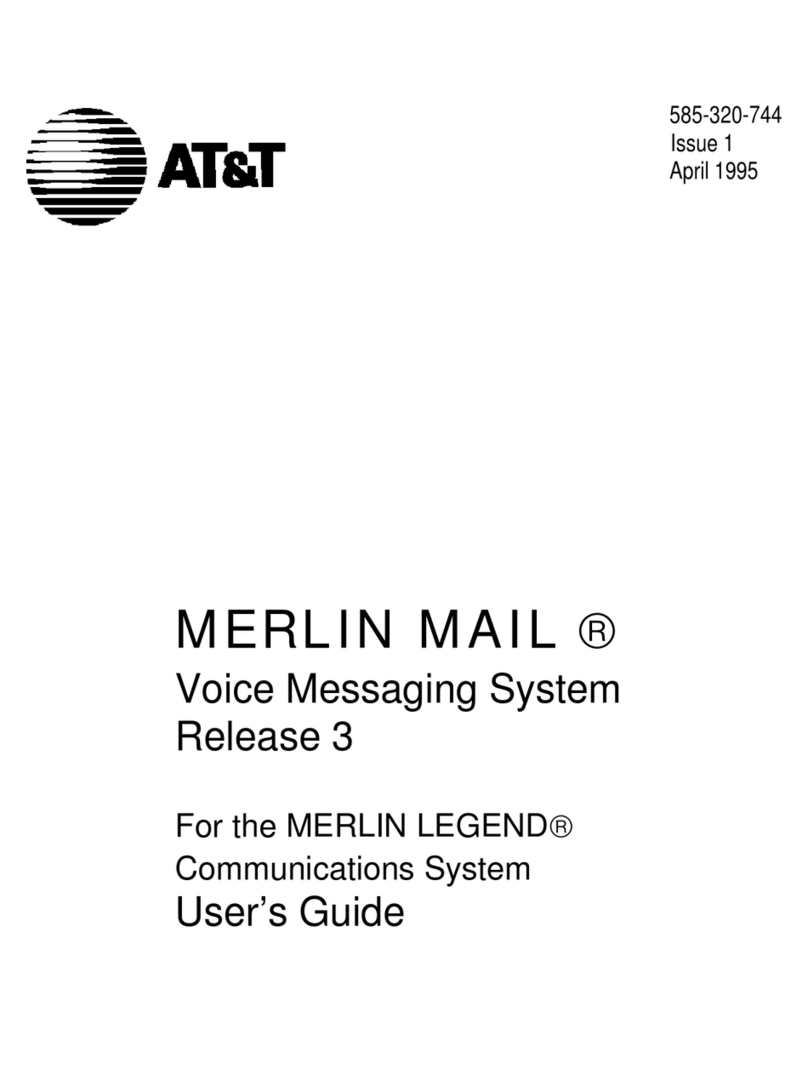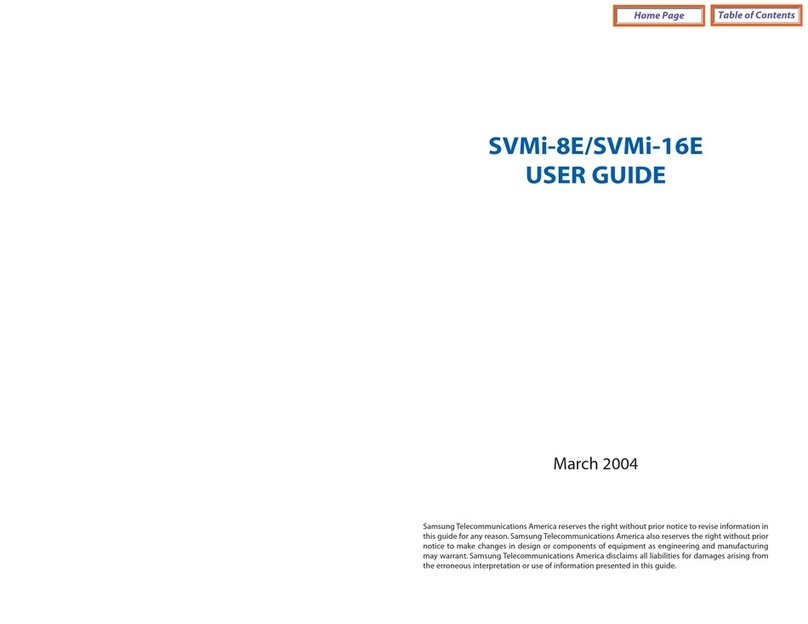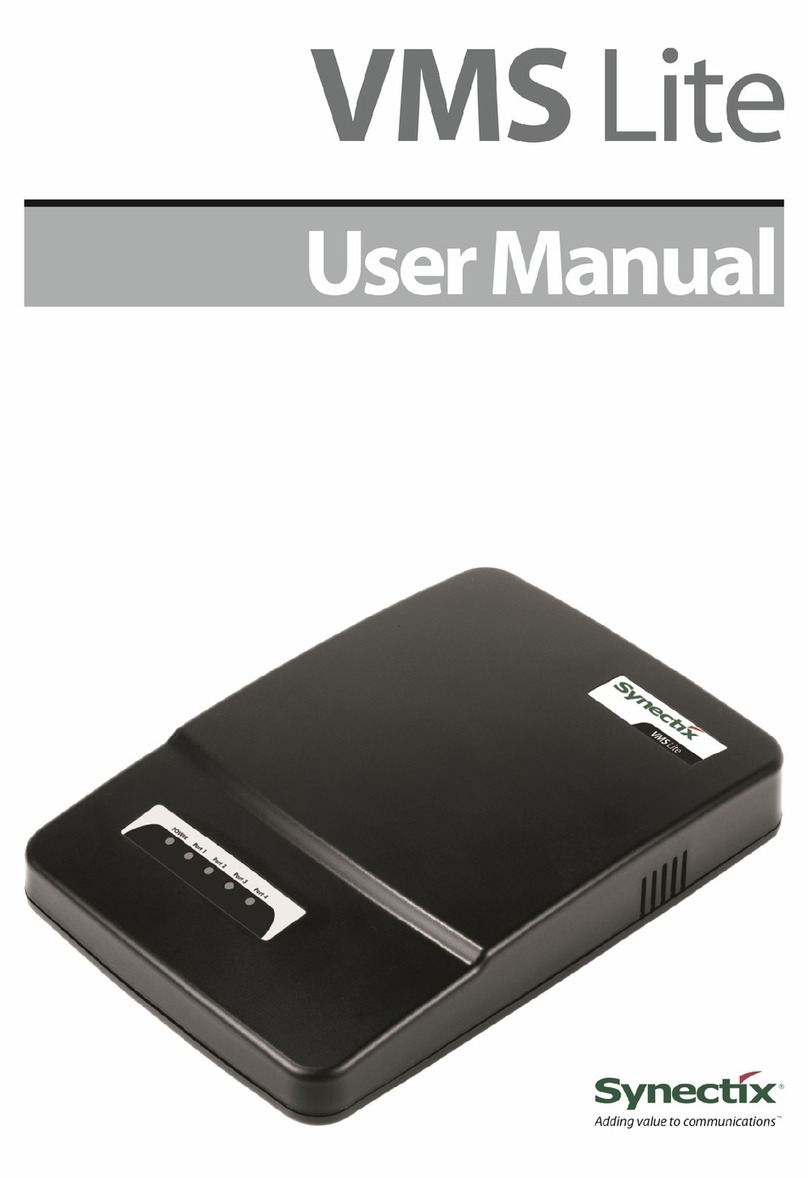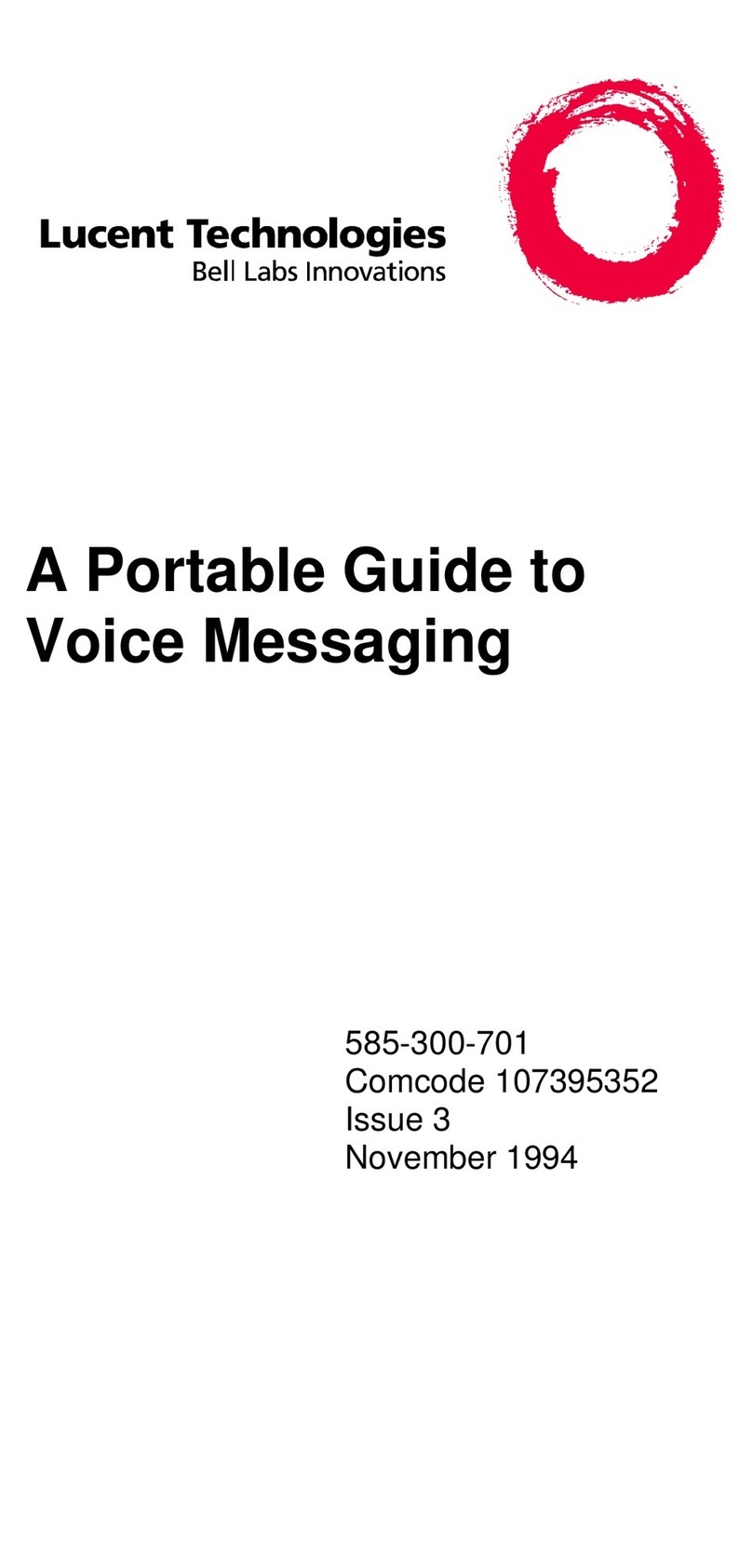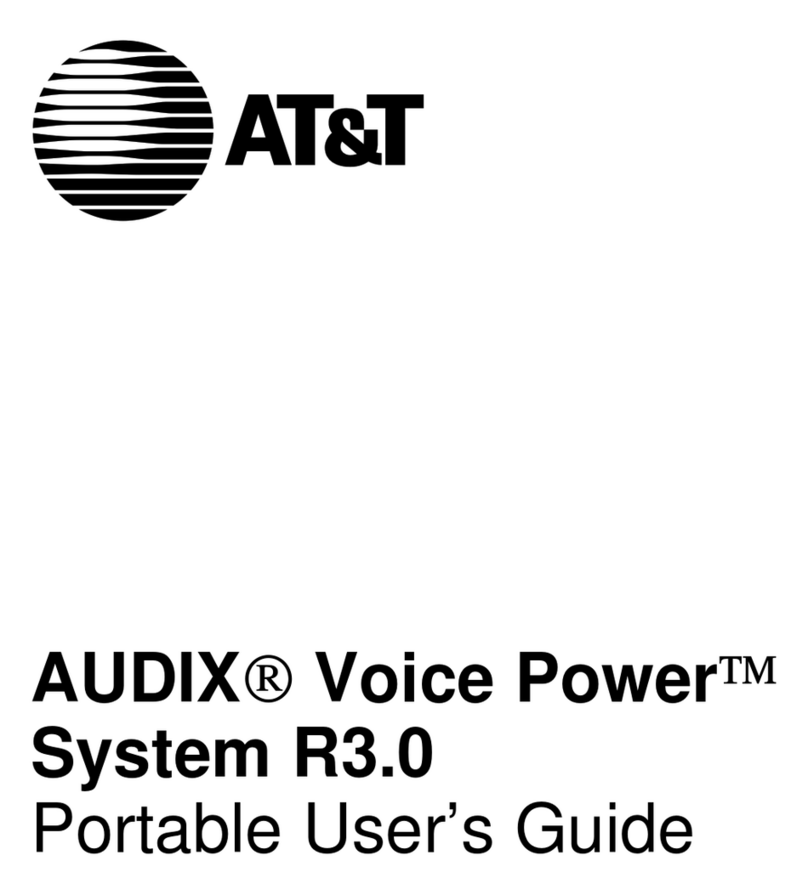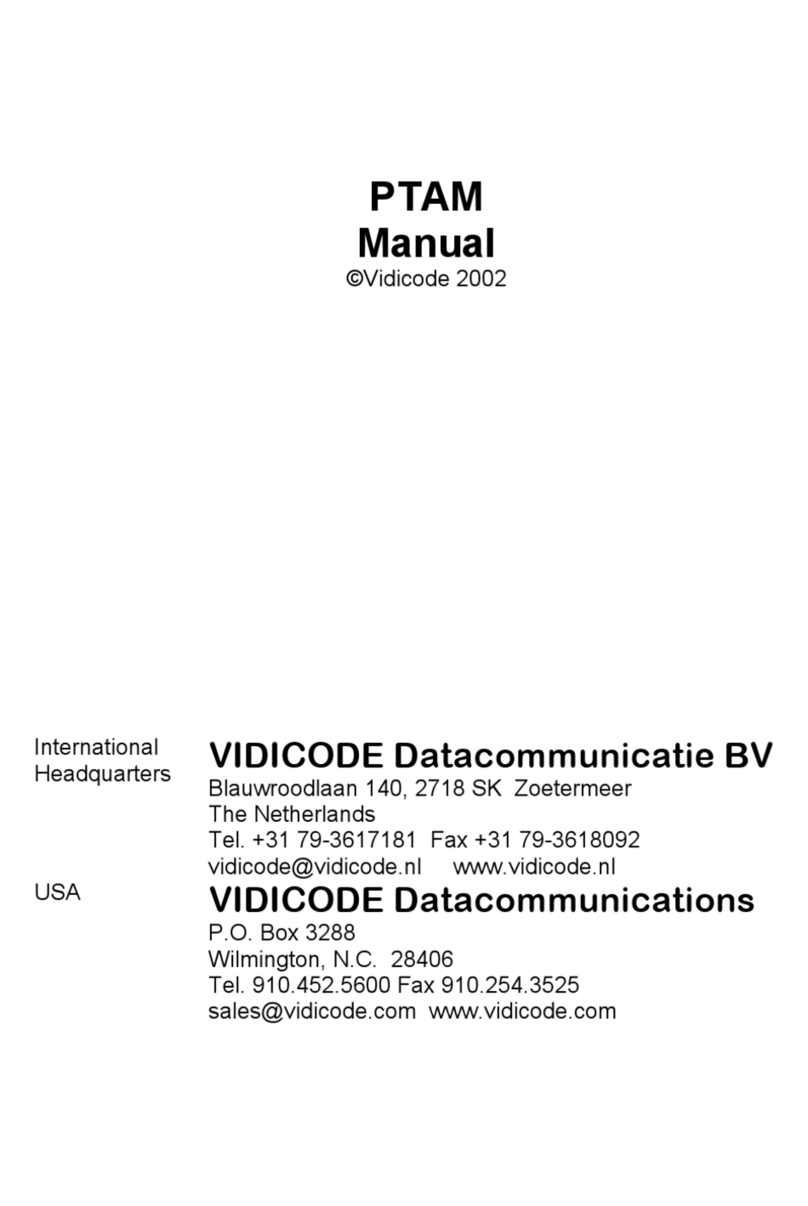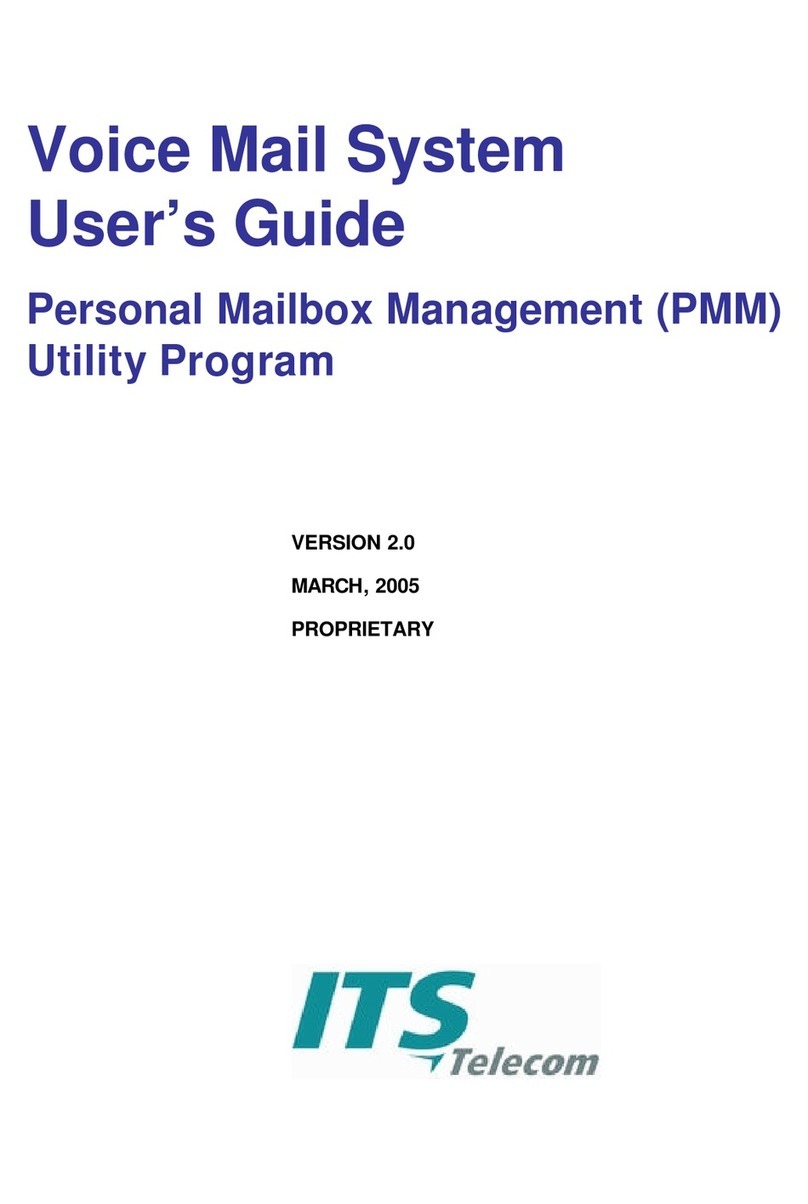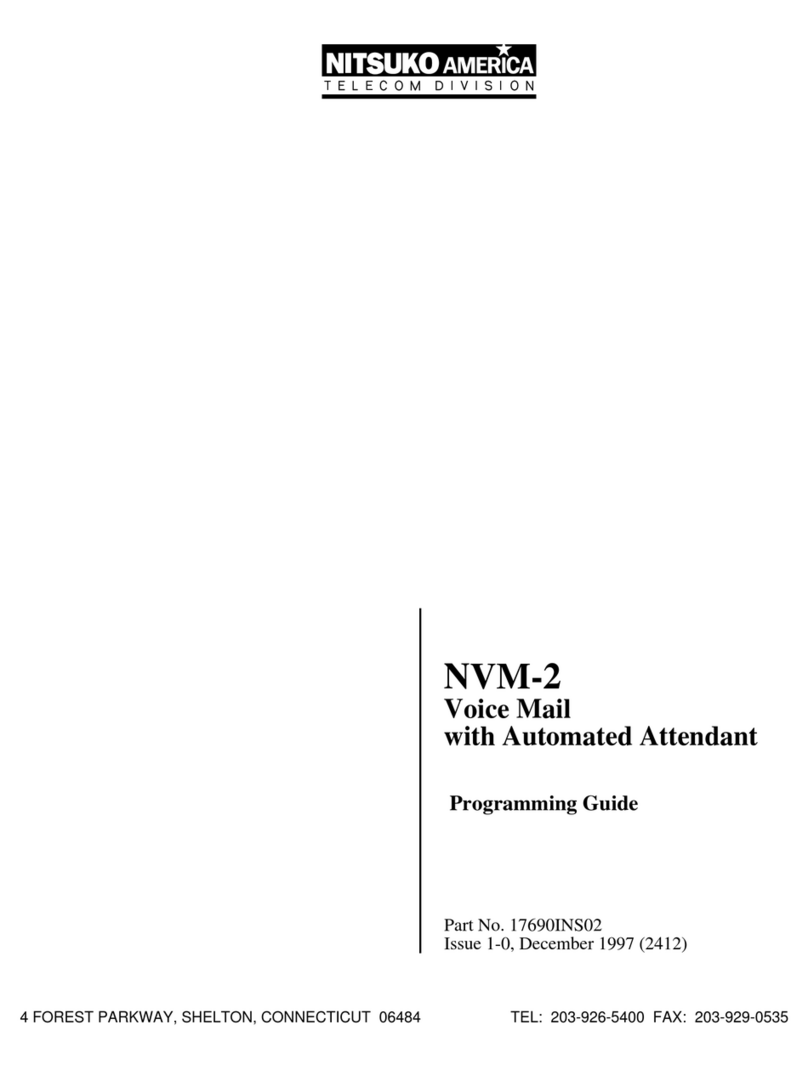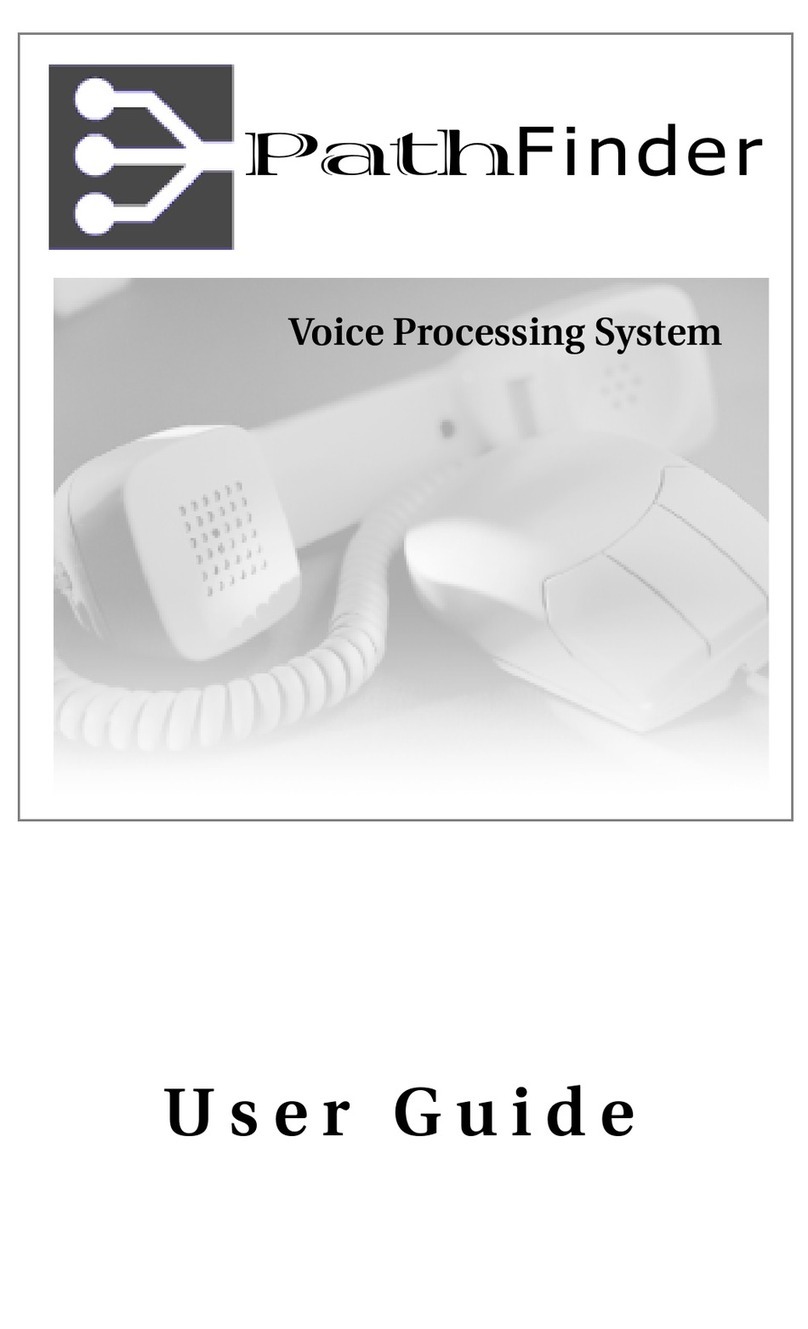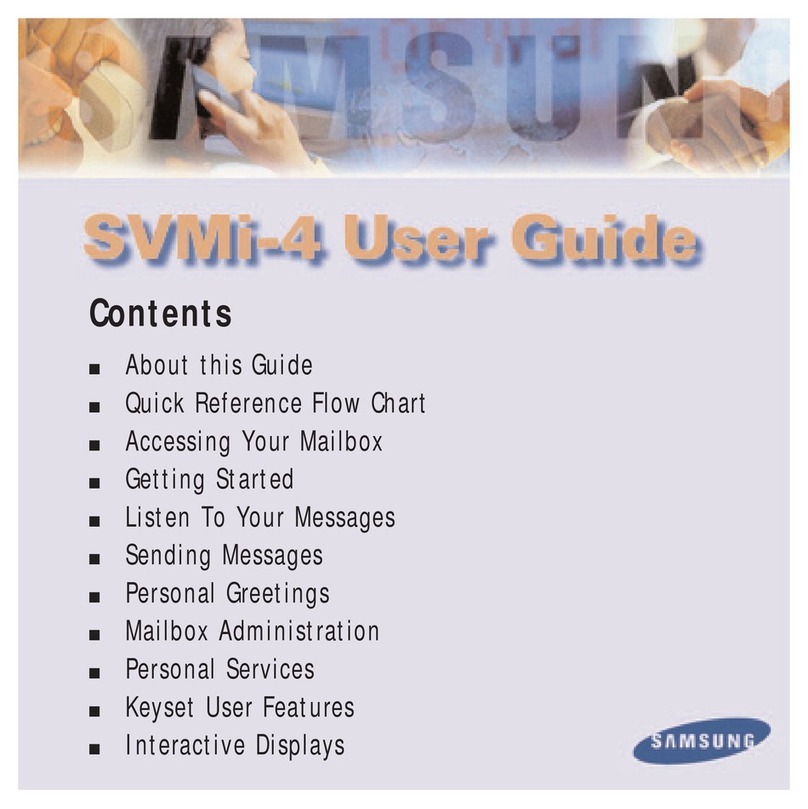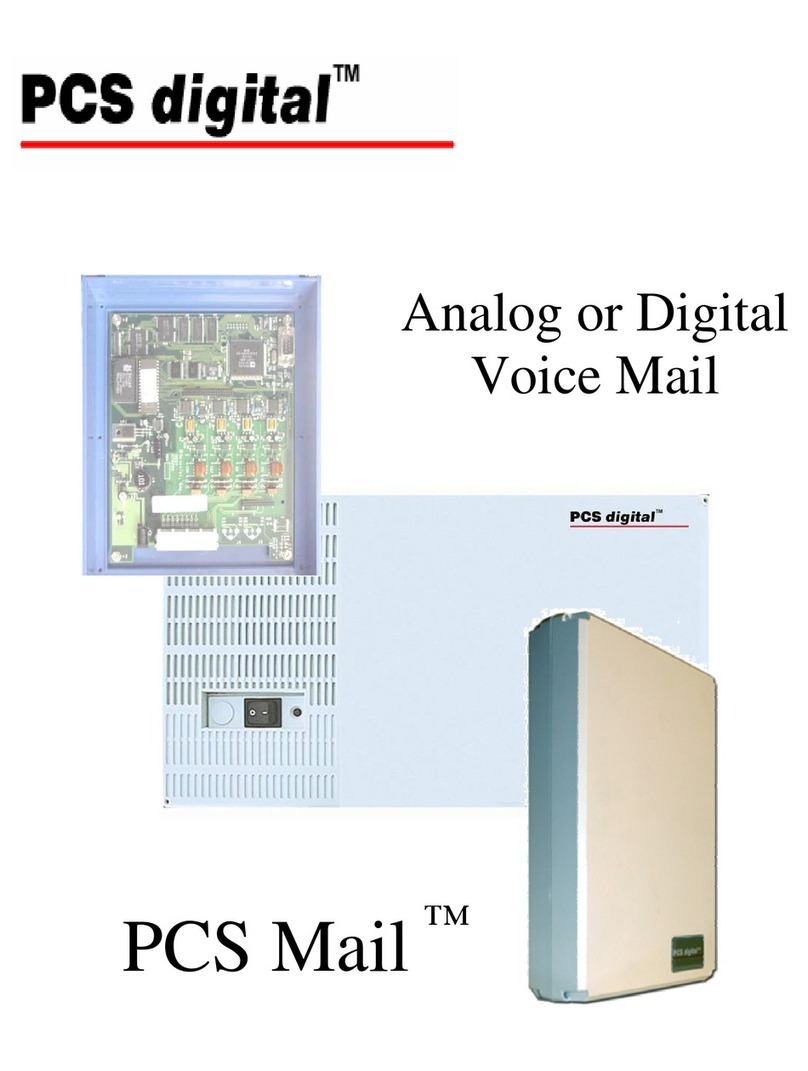Introduction
2 NVM-DFx - SMTP Email Integration
Compatible
Features
Once the Voice Mail unit is integrated with an SMTP Email server, the following
features and options can be used:
Unified Messaging is the feature that allows Voice, Fax, and Email to be received
on the same client PC, using Outlook or other Email application. Each Voice Mail
Server is shipped with a default number of Unified Messaging seats. This number
can be expanded by purchasing additional seats. All that is required for the default
number of Unified Messaging seats to be active, is to perform the SMTP integration.
Text-to-Speech copies your Email text messages and converts them to synthesized
speech so that you can listen to them through your Subscriber Mailbox at a
telephone. A digital voice synthesizer tells you the sender and subject before
reading you the actual Email message.
Synchronization is a feature of IMAP4 that allows the actions performed at a
subscriber mailbox to be repeated at the Email server and vice versa. For instance,
if synchronization is enabled and a subscriber deletes a message in his mailbox,
the message will also be deleted on the server.
Unified Messaging Mailbox Options is a software component that can be installed
on the Email client, so that SMTP accounts can be created locally by the client,
rather than at the Voice Mail Server.
Comparison
of Integration
Types
The table below offers a comparison of the features available for each type of
server:
Requirements ■The Voice Mail server must be connected to a network that has access to
the Email server, and the Network Configuration must be set to the correct
TCP/IP addresses.
■The SMTP Integration software must be installed on the Voice Mail server. If
this feature was ordered with the NVM-DFx, the software will already be
installed.
Related
Documents
■NVM-DFx System Guide
■NVM-DFx User Guide
■NVM-DFx Unified Messaging
Table 1: Email Integration Features
Client Integration Voice Mail
SMTP/POP3
Voice Mail
SMTP/IMAP4
Outlook/POP3 Synch NO
Forms YES N/A
Outlook/IMAP4 N/A Synch YES
Forms YES
Outlook Express/POP3 Synch NO
Forms NO N/A
Outlook Express/IMAP4 Synch NO
Forms NO
Synch YES
Forms NO
Other than Outlook Synch NO
Forms NO
Synch YES
Forms NO