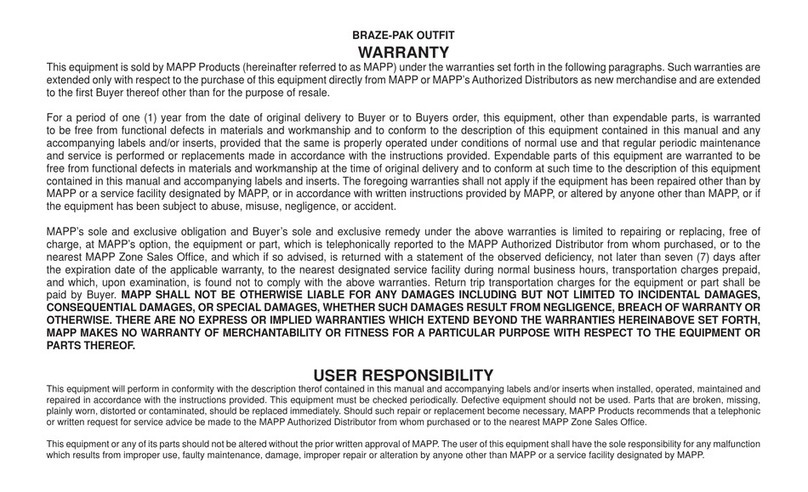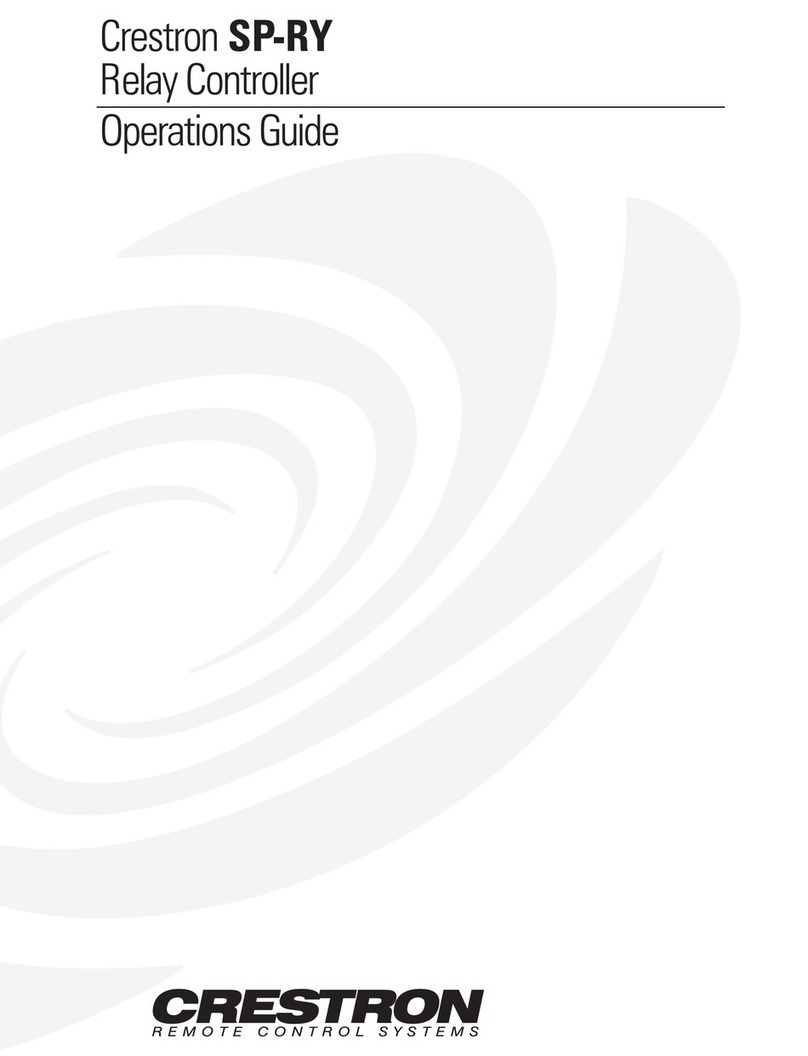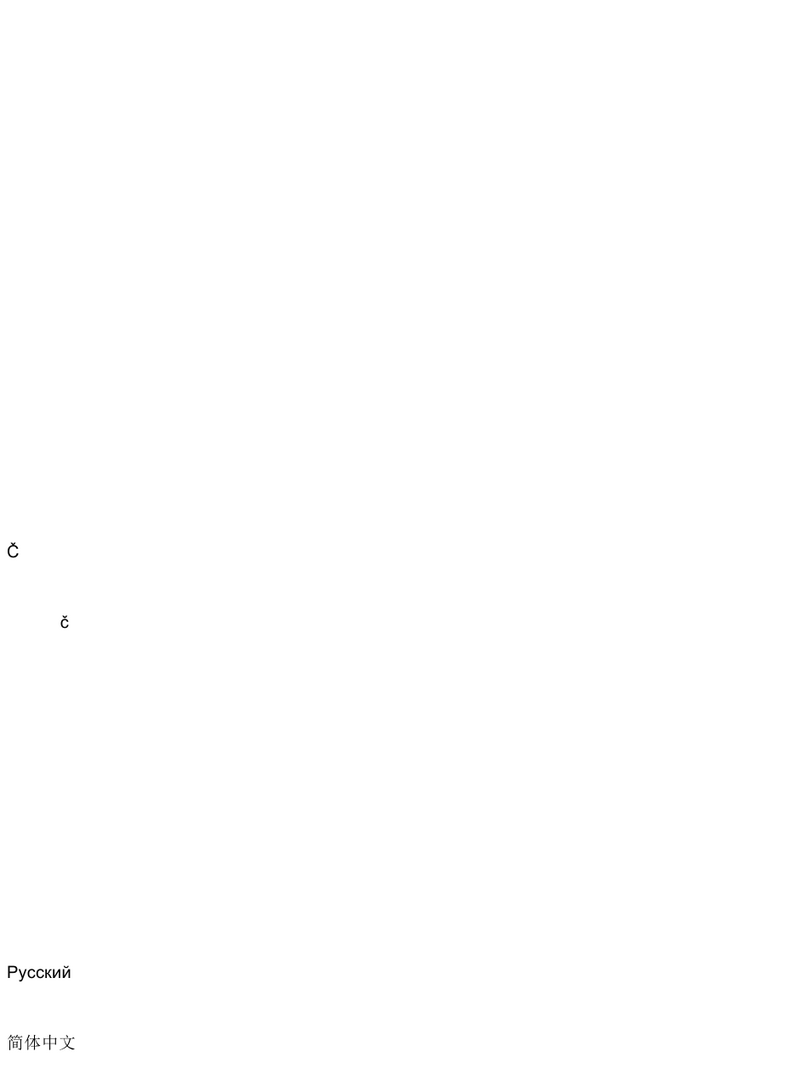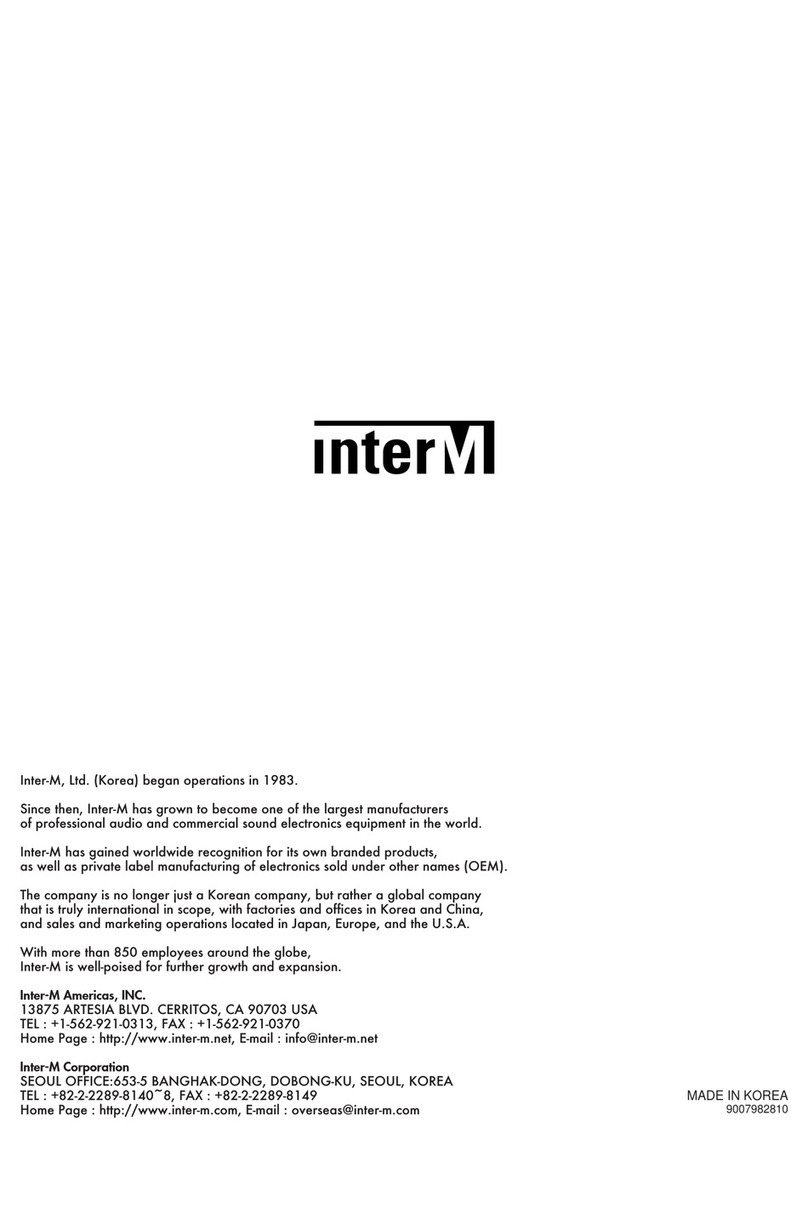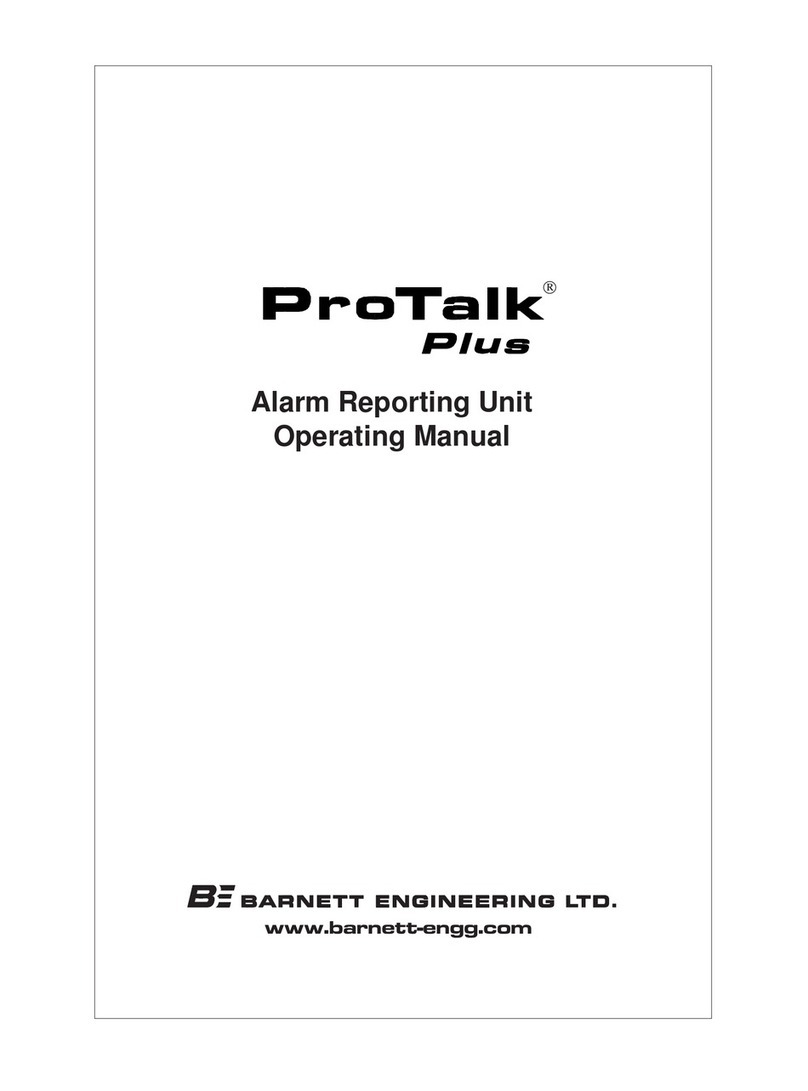Niveo Professional NWAC7000 User manual

MANUAL NWAC7000
Wireless Management Platform

Contents
Chapter 1 Manual Introduction............................................................................................................... 4
Chapter 2:Product Introduction.............................................................................................................. 4
2.1 Products description...................................................................................................................... 4
2.2 Products Properties....................................................................................................................... 4
2.2.1Hardware Property.................................................................................................................. 4
2.2.2 Software Property .................................................................................................................. 5
2.3 Product Layout .............................................................................................................................. 6
2.3.2 Rear Panel................................................................................................................................... 7
Chapter 3 Configuration Guide ............................................................................................................... 8
3.1 Login Web Interface ...................................................................................................................... 8
Chapter 4 Function Setting..................................................................................................................... 9
4.1 Device List..................................................................................................................................... 9
4.2 Device Group .................................................................................................................................. 16
4.3 Device Log................................................................................................................................... 17
4.4 Address Server............................................................................................................................ 18
4.5 Gateway.......................................................................................................................................... 19
4.5.1 LAN Setting............................................................................................................................... 19
4.5.2 WAN Setting ............................................................................................................................. 20
4.5.3 Cloud Setting ............................................................................................................................ 21
4.5.4 Authentication.......................................................................................................................... 22
4.6 Firewall ....................................................................................................................................... 25
4.6.1 IP/Port Filtering ....................................................................................................................... 25
4.6.2 MAC Filtering....................................................................................................................... 26
4.6.3 URL Filtering ......................................................................................................................... 26
4.6.4 Port Forwarding................................................................................................................... 27
4.6.5 DMZ Settings ........................................................................................................................ 28
4.8 Management .............................................................................................................................. 29
4.8.1 System management............................................................................................................ 29
4.8.2 DNS ....................................................................................................................................... 30
4.8.3QoS ........................................................................................................................................ 31
4.8.4 User management................................................................................................................ 32
4.8.5 Device Log............................................................................................................................ 32
4.8.6 Upgrade Firmware............................................................................................................... 33
4.8.7 System Time ........................................................................................................................ 34
4.9 Device Status ............................................................................................................................... 35

4.9.1 Basic Status........................................................................................................................... 35
4.9.2 LAN Status ............................................................................................................................ 35
4.9.3 WAN Status........................................................................................................................... 36
4.10 Help ....................................................................................................................................... 36

............................................................................................................................................................... 36
Appendix A Product SPEC...................................................................................................................... 37
Chapter 1 Manual Introduction
This manual is subject to tell users how to use this WLAN management platform properly for those
familiar with basic networking knowledge and terminology.
This user manual including the connection of AC controller, description of this platform’s properties,
and how to configure this platform; Pre-reading this manual before operation is highly
recommended.
Chapter 2:Product Introduction
2.1 Products description
NWAC7000 is a high performance WLAN controller, especially for Indoor and Outdoor wireless
access points which set up in hotel or small-medium sized enterprise;
It’s capable for managing all Access point, support AP auto-detection, AP status preview, AP
configuration, MAC filtering, simultaneous AP software upgrade to provide high quality &
performance & reliability. Easy installation & maintenance WIFI service to different clients
2.2 Products Properties
2.2.1Hardware Property
Deploy dual core CPU, 880Mhz frequency

Deploy high capacity&speed memory, up to 516M DDR3 SDRAM;
5 * 10/100/1000Mbps Gigabit Ethernet ports
2.2.2 Software Property
The NWAC7000 detects and connects automatically to Wireless Access points. There is no
need to configure each AP individually: complete centralized AP management utility
Monitor remotely the real time , auto inspection of APs, automatic reboot functionality.
Simultaneous reconfiguration of SSID, Security type and connection type
Remote adjustment of AP RF power output for maximum Ap coverage
Remote control of LED lights
AP address server for automatic assighnment of IP address, in preferred address range.
Remote management of Channel selection and location remarks.
MAC filtering for segmentation and securing users.
Full management by easy WEB interface

2.3 Product Layout
NWAC7000 front panel is like following:
LED indicator:
LED Light
Name
Indication
Power
Power Light
Power is on, means status is up;
Power is off, mean status is down;
Run
System Light
flashing,means system status is normal
off or stable steady, means status is
abnormal
Reset button:
If need to restore the NWAC7000 into factory default, pls do following procedure:
Power on NWAC7000, use a pin to press and hold the reset button until all LED start flashing quickly
from flashing slowly. Then release the button and wait for NWAC7000 to reboot to its factory default
settings. After that, the default IP address of NWAC7000 is still 192.168.10.1,default user name and
password are unchanged : admin/admin
Notice:
LAN/WAN port is LAN port only on the default mode, only when WAN setting is enabled then
LAN/WAN port will change to WAN port;

2.3.2 Rear Panel
Rear panel of NWAC7000
DC Jacket
DC Jacket located on the right side of NWAC7000’s rear panel, input power should be ac power 100-
240V~ 50/60Hz 0.3A
Anti-thunder ground connection:
Please deploy ground connection to avoid lightening stroke, by copper core cable in yellow and green
jacket;
For detailed installations please refer to related manuals, like <<Anti-thunder installation guide in
devices>>
Attention:
Please use original power cord for installation;
Set locate power outlet near the devices, to make safer and easier installation and operation.
The usage of an UPS system is advised.

Chapter 3 Configuration Guide
3.1 Login Web Interface
Pls confirm the following points before login NWAC7000:
1) Connect the management host(PC) to LAN port of AC controller or UP-link port of switch in the
network
2) The management host(PC) has been properly installed IE 7.0 or higher browser version
3) The management host’s IP address has been into set the same network segment with
NWAC7000, namely 192.168.10.X (X is between 2-254 arbitrary integer Number), a subnet
mask of 255.255.255.0.
4) In order to ensure a better effect of Web interface displays, it is recommended to adjust
the display resolution to 1024 × 768 or more pixels.
Operation Steps:
A. Open IE browser,Input http://192.168.10.1/ in the address bar to login NWAC7000 Web
management interface.
B. Now please enter username and password. Factory default is:
Username: admin
Password: admin
Click: “OK”
C. After a successful login, then see NWAC7000 Web interface page:

In the above Web Interface Page, there are three parts.
The main menu area on the left, to show this WLAN controller’s main function.
It is the AP List on the middle part, to show the Wireless AP info which can be accessed by
this WLAN controller.
Function list are on the right part. For example, click Device List, then all functions of Device
List are displayed.
Chapter 4 Function Setting
4.1 Device List
Device list show the current wireless AP accessed by the NWAC7000, display the total
quantity/Online/Offline Wireless AP connected to NWAC7000,
Then Wireless AP’s name, IP address, MAC address, QTY of end users, Firmware version,
Channel as showed in following picture:

Let’s introduce following button one by one:
Select: click the white box to make hook, to select this AP
Blue balloon: Click it to set the AP’s Location and Device name, fill in the right info if
needed, will be showed in Device list when Apply.
Picture showed as follow:
SN: Show how many AP access by this AC controller
Location: show where the AP physical location is.
Name: what’s the name of this AP.
Device IP: AP’s IP address, click this IP address, can access into AP’s GUI when you set an
static IP address for your PC in same IP segment.
When there are multiple APs in the device list and you want to find out one AP, you can input
this AP’s IP address for quick search.
Device MAC: AP’s MAC address, if you want to find out one AP quickly by MAC address,
just input the MAC address in top of this GUI, then search.
Users: How many end users access into this AP
Version: The firmware version of this AP
Channel: the channel of this wireless AP
Online Time: How long this wireless AP online and access into this AC controller.
Group: you can set some AP in one group, then this part will show group name mainly.

Config: click will show following picture:
This picture, will show each AP’s status, Basic info, and advanced setting.
If any changement you want to make, then Apply to finish.
Device Status: show AP’s Model number, online time, MAC address, IP address, firmware info,
channel, RF Power showed in above picture.
Device Network: Show the Wireless AP’s WAN network info and IP address

Wireless Basic: Mainly to setup the AP’s SSID, VLAN, Security.
For the VLAN, the top networking should be with VLAN switch, and input the switch’s VLAN ID in the
blank part. The VLAN ID range is 0~4094.
Since this is a DUAL band AP, both bands need to be configurated.
WlanDevice 1 is the 2.4Ghz band, Wlan deveice 2 is the 5.0GHz band

Wireless Advanced: user can configure the AP’s mode, channel, Fragment Threshold, coverage
threshold, Max Station

Remark: For Fragment Threshold, RTS Threshold, Beacon Interval, Aggregation, ShortGI, Rev
Option, we recommand to keed in default.
Max Station, mean QTY of end users. 0 mean no limited.
Coverage Threshold: Applicated in Roaming mainly, the working status showed as follow:
Connected AP: Show how many pieces AP connected into this AC controller, and how many AP can
access into this AC controller.
Online AP: QTY of AP which online in this AC controller
Offline AP: QTY of AP which offline in this AC controller
Users: Mean how many end users access into this AC controller.
ALL AP: Mean now show all the online AP, offline AP. Can select online AP or offline AP.
Refresh Interval: mean how long this AC controller will refresh the AP QTY.

Search by IP: mean search the wireless AP by IP address, make hook in the white box, input IP
address, then search.
Search by MAC: mean search the wireless AP by MAC address, make hook in the white box, input
MAC address, then search
Batch Set: mean can configure the wireless AP’s data in batch.
Refresh: Scan the AP list again.
Delete: Select some AP, then delete from this AC controller.
Reboot: Select some AP, then restart this AP
Reset: Select some AP, revert to factory default.
Upgrade: can upgrade firmware for wireless AP

4.2 Device Group
Click Device Group at first, then will show New/Delete,
Cick New, then configure the data in Wireless Basic and Wireless Advanced part;
Pls note, this data will be applied for all the APs in this group. After finish all, set a group name, then
Apply to finish.
For detail procedure, pls refer to following picture:

Add /Remove AP into group:
Pls follow the steps showed in following picture:
Please click :
Then add APP to Wlan group device List
Select APs and add these APs
4.3 Device Log
Device Log show AP’s record, such as on line recording, offline recording, device
configuration record.

4.4 Address Server
Through Address Server, to set server IP address, subnet mask; Server address Pool, main
to assign IP address to the connected wireless AP, no need to specify the IP address for
wireless AP manually when operation.
Please use the correct IP address range.
Server IP Address: modify the default AP address server’s IP address; (default is
192.168.188.1)
Server Subnet: Modify AC controller’s subnet; 255.255.255.0 in default
Server Address Pool: When wireless AP connected with this address server, then address
server will assign IP address for wireless AP. (The default IP address pool is 192.168.188.2-
192.168.188.254)

4.5 Gateway
4.5.1 LAN Setting
LAN IP Setting:
Set IP address for LAN
Subnet mask
Set Subnet mask for LAN
DHCP Server
DHCP server enable mean it will assign IP address for users.
DHCP IP Count
DHCP Client IP mean the IP address range assigned by DHCP Server.
DHCP Lease Time
The networking device get IP lease time from DHCP server.
Static Bind IP-MAC List
Can delete it the IP/MAC address from this list if no need to bind.
Local IP-MAC List
Can add/refresh the IP/MAC list connected into this AC controller.

4.5.2 WAN Setting
Click Gateway will automatically jump to the WAN settings as below;
When select to intelligent gateway, NWAC7000 will have a router function, can work as a
main router with Gigabit WAN/LAN port. It support Dynamic IP, Static IP; PPPOE; PPTP.
Dynamic IP: WAN interface obtains IP and DNS information through DHCP mode.
PPPOE(ADSL): WAN interface obtains IP and DNS information via PPPOE dial-up mode.
Static IP: Set IP and DNS information for WAN interface manual
PPTP: WAN interface obtains IP and DNS information via PPTP mode
MAC Clone: Specifies the WAN interface MAC, by clicking [Search MAC Address] button,
and then will pop up a connected device's MAC, select the MAC desired to clone. You can
manually specify the MAC
Enable IGMP Proxy:Enables IGMP proxy, this feature can be forwarded IGMP data from
WAN to the LAN
Enable Ping Address on WAN: This feature allows outer net to ping WAN
Enable Web Server Address on WAN port: Enable this feature, allows to manage
NWAC7000 from outer net via a specified remote management port
Table of contents