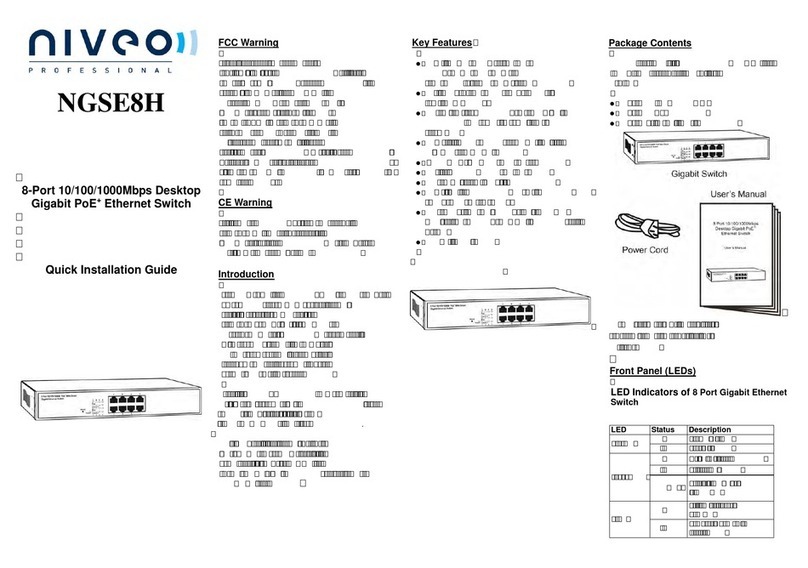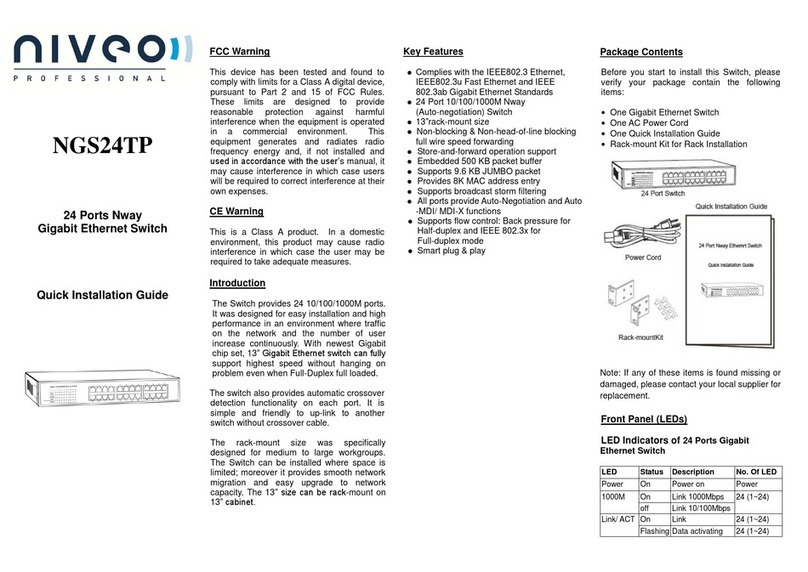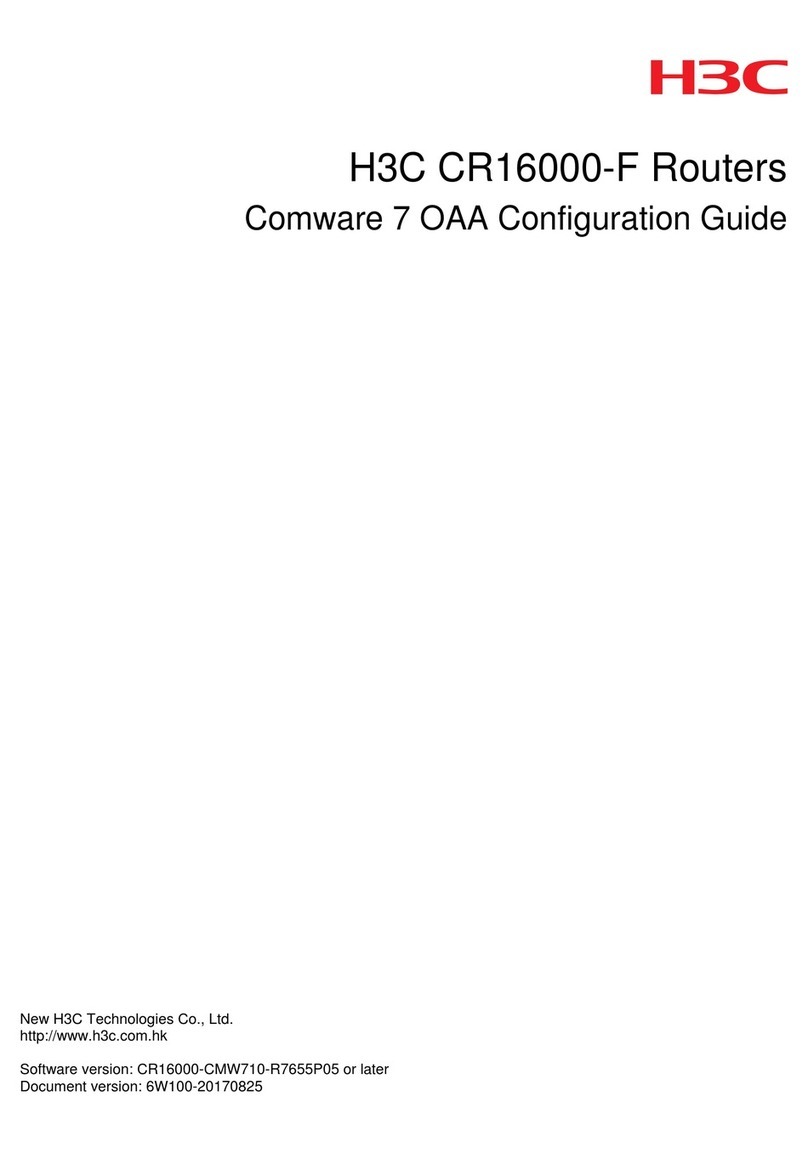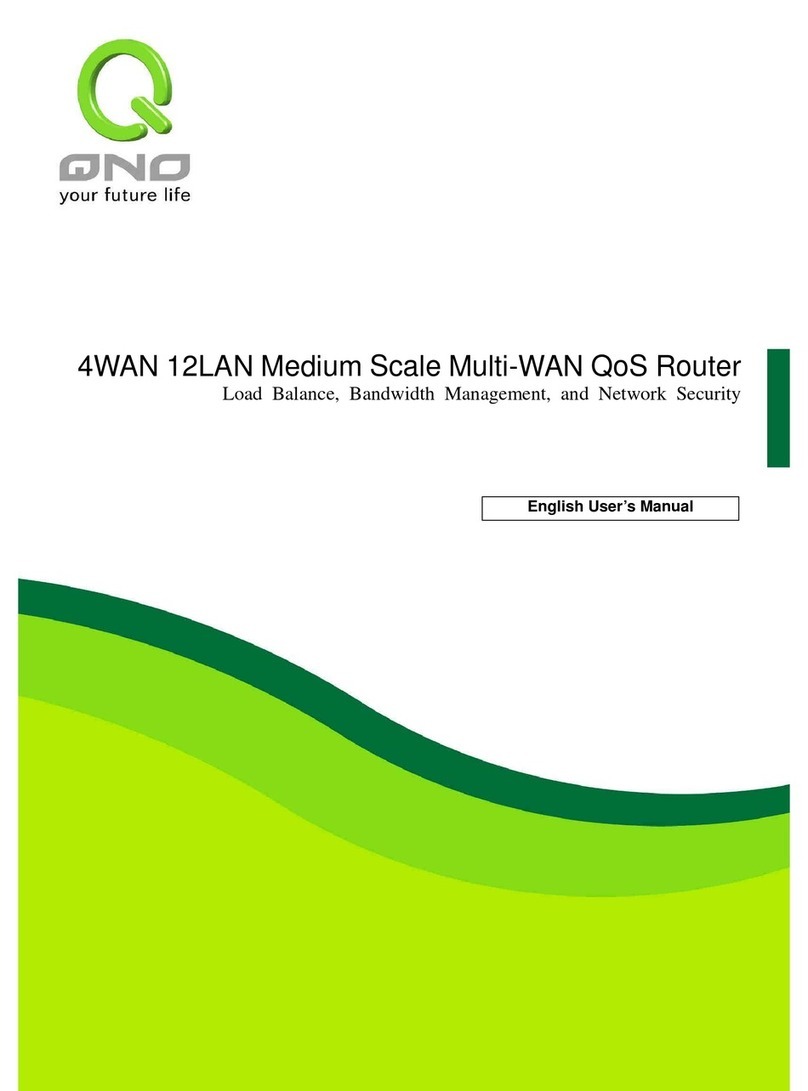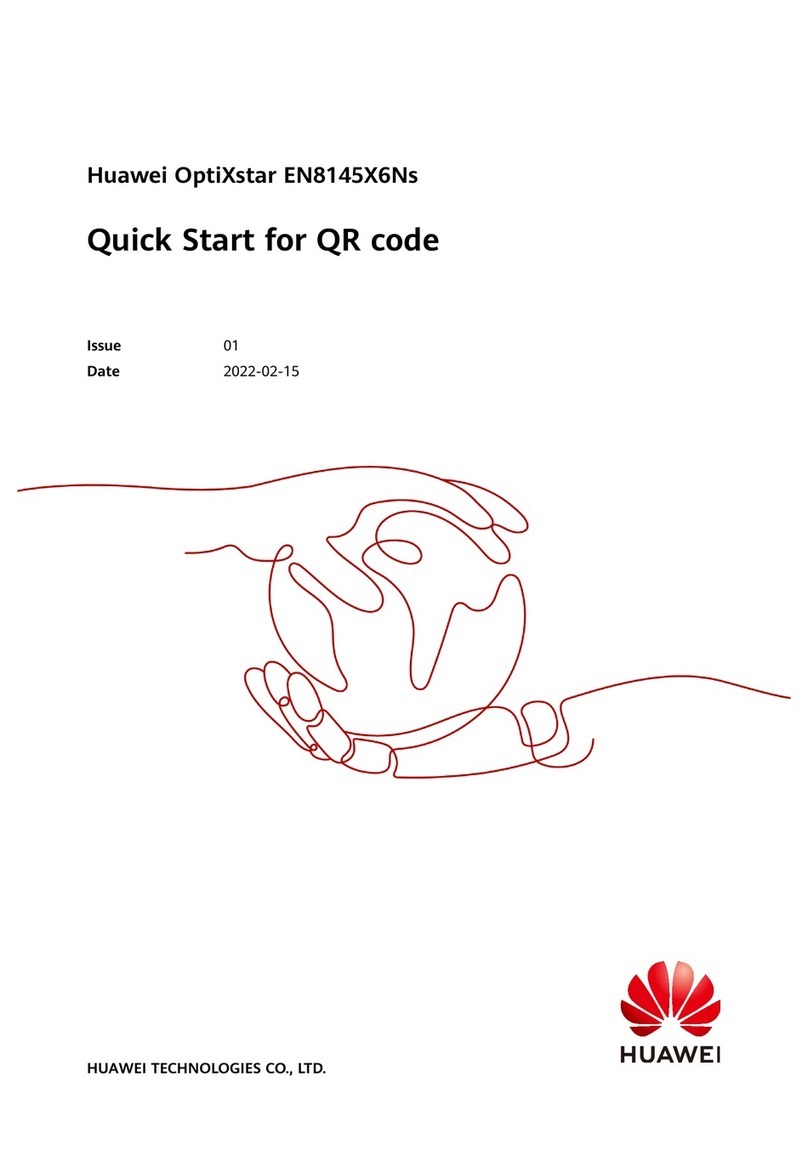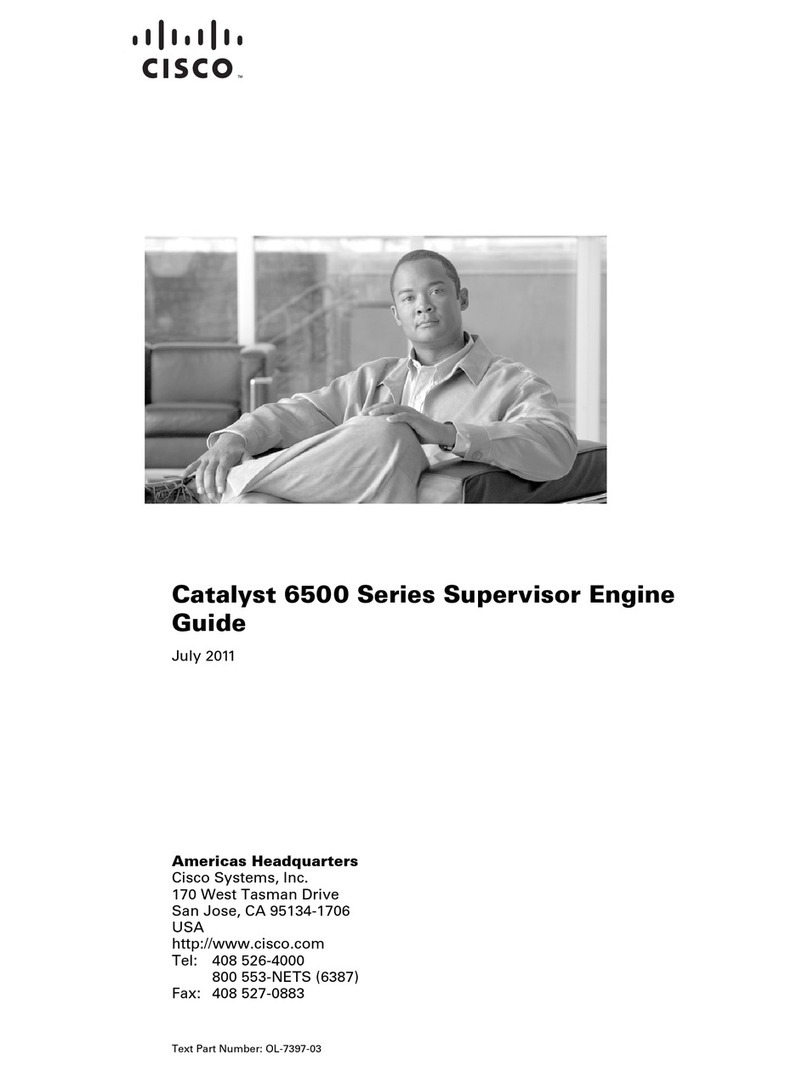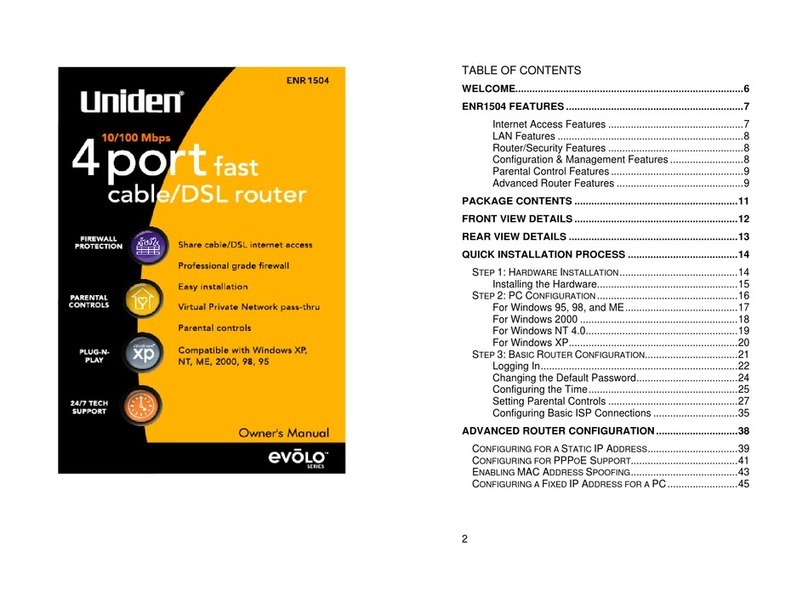Niveo NWAR33P User manual

1
(802.11n) Dual WAN ADSL2+ /
Broadband Firewall Router
User Manual
Version released: 1.06d
Last revised on Aug. 2011

2
Contents
Chapter 1: Introduction.................................................................................................................8
Introduction to your Router .......................................................................................................8
Features ...................................................................................................................................9
Hardware Specifications.........................................................................................................11
Physical Interface................................................................................................................11
Chapter 2: Installing the Router..................................................................................................12
Package Contents ..................................................................................................................12
Device Description..................................................................................................................13
The Front LEDs...................................................................................................................13
The Rear Ports....................................................................................................................14
The detail instruction in Reset Button.....................................................................................15
Cabling ...................................................................................................................................15
Chapter 3: Basic Installation.......................................................................................................16
Connecting Your Router .........................................................................................................16
ADSL Router Mode.............................................................................................................17
Broadband Router Mode.....................................................................................................17
Network Configuration............................................................................................................18
Configuring PC in Windows 7..............................................................................................18
Configuring PC in Windows Vista........................................................................................21
Configuring PC in Windows XP...........................................................................................25
Configuring PC in Windows 2000........................................................................................27
Configuring PC in Windows 95/98/Me.................................................................................29
Configuring PC in Windows NT4.0......................................................................................31
Factory Default Settings .........................................................................................................33
Web Interface (Username and Password) ..........................................................................33

3
Device LAN IP settings .......................................................................................................33
ISP setting in WAN site.......................................................................................................33
DHCP server.......................................................................................................................33
LAN and WAN Port Addresses ...........................................................................................34
Information from your ISP.......................................................................................................34
Chapter 4: Configuration............................................................................................................35
Easy Sign-On (EZSO) ............................................................................................................35
Configuration via Web Interface..............................................................................................37
Quick Start..............................................................................................................................37
ADSL Mode.........................................................................................................................37
ADSLConnectMode................................................................................................................41
PPPoE ................................................................................................................................41
PPPoA ................................................................................................................................42
IPoA Connection.................................................................................................................43
MPoA Connection...............................................................................................................44
Pure Bridge Connection......................................................................................................45
EWAN Mode...........................................................................................................................46
EWAN Connect Mode.............................................................................................................48
PPPoE connection..............................................................................................................48
Obtain an IP Address Automatically....................................................................................49
Fixed IP adress...................................................................................................................49
Pure Bridge.........................................................................................................................51
Basic Configuration Mode.......................................................................................................52
Device Information..............................................................................................................52
Port Status ..........................................................................................................................52
WAN....................................................................................................................................52
WAN –Main Port (ADSL) .......................................................................................................53
PPPoA Connection (ADSL) ....................................................................................................54

4
MPoA Connection (ADSL)......................................................................................................55
IPoA Connections (ADSL)......................................................................................................57
Pure Bridge Connections (ADSL)...........................................................................................57
WAN –Main Port (EWAN)......................................................................................................58
PPPoE (EWAN) ..................................................................................................................58
Obtain IP Address Automatically (EWAN) ..............................................................................59
Fixed IP Address (EWAN) ......................................................................................................60
Pure Bridge (EWAN)...............................................................................................................61
WLAN.....................................................................................................................................61
WPA / WPA2.......................................................................................................................61
WPA/WPA2 Pre-Shared Key..................................................................................................63
Wireless Parameters...........................................................................................................63
Security Parameters............................................................................................................63
WEP .......................................................................................................................................64
Parameters..........................................................................................................................64
Security Parameters............................................................................................................65
Advanced Configuration Mode ...............................................................................................66
Status .....................................................................................................................................66
Device Information..............................................................................................................66
Port Status ..........................................................................................................................66
Firewall Log ............................................................................................................................71
UPnP Portmap....................................................................................................................71
PPTP Status........................................................................................................................71
LAN.........................................................................................................................................72
Ethernet ..............................................................................................................................72
IP Alias................................................................................................................................72
IPv6 Autoconfiguration........................................................................................................73
IPv6 LAN Applications.........................................................................................................73

5
Wireless..................................................................................................................................74
Wireless Distribution System (WDS)...................................................................................76
Wireless Security....................................................................................................................77
WPA / WPA2.......................................................................................................................77
WPA/WPA2 Pre-Shared Key ..............................................................................................77
WEP....................................................................................................................................78
WPS....................................................................................................................................79
PIN Method & PBC Method. ...................................................................................................79
Wi-Fi Network Setup...........................................................................................................79
Wi-Fi Network Setup with Windows Vista WCN:.................................................................87
DHCP Server ......................................................................................................................90
WAN - Wide Area Network .....................................................................................................92
WAN Interface (ADSL)........................................................................................................92
WAN Interface (EWAN).......................................................................................................92
WAN Interface (Dual WAN).................................................................................................93
WAN Profile............................................................................................................................95
PPPoE Connection (ADSL).................................................................................................95
PPPoA Connection (ADSL).................................................................................................97
MPoA Connection (ADSL) ..................................................................................................98
IPoA Connections (ADSL)...................................................................................................99
Pure Bridge Connections (ADSL)......................................................................................100
WAN Profile –Main Port (EWAN).........................................................................................101
PPPoE (EWAN) ................................................................................................................101
Obtain an IP Address Automatically (EWAN)....................................................................102
Fixed IP Address (EWAN).................................................................................................103
Pure Bridge (EWAN).........................................................................................................104
VLAN MUX Setting...............................................................................................................105
Example: IPTV service achieved with VLAN MUX............................................................105

6
ADSL Mode ..........................................................................................................................107
System..................................................................................................................................108
Time Zone.........................................................................................................................108
Firmware Upgrade ............................................................................................................109
Backup / Restore...............................................................................................................110
Restart ..............................................................................................................................111
User Management.............................................................................................................112
Syslog ...............................................................................................................................113
Diagnostics Tools..............................................................................................................114
Firewall.................................................................................................................................115
Packet Filter......................................................................................................................115
Ethernet MAC Filter...........................................................................................................116
Wireless MAC Filter ..........................................................................................................117
Intrusion Detection............................................................................................................118
URL Filter..........................................................................................................................119
VPN......................................................................................................................................121
PPTP.................................................................................................................................121
PPTP Account...................................................................................................................122
PPTP Client.......................................................................................................................123
QoS - Quality of Service.......................................................................................................124
For Web Browsing.............................................................................................................125
For Mail Sending...............................................................................................................126
For Mail Receiving ............................................................................................................126
QoS Rules created............................................................................................................127
Virtual Server........................................................................................................................128
Port Mapping.....................................................................................................................128
DMZ..................................................................................................................................129
One-to-One NAT...............................................................................................................130

7
ALG...................................................................................................................................131
Wake on LAN....................................................................................................................131
Time Schedule......................................................................................................................132
Advanced..............................................................................................................................133
Static Route.......................................................................................................................133
Static ARP.........................................................................................................................134
Static DNS.........................................................................................................................135
Dynamic DNS....................................................................................................................136
VLAN.................................................................................................................................137
Example: IPTV Service Setting.........................................................................................138
Device Management.........................................................................................................140
Installing UPnP in Windows Example ...............................................................................142
Follow the steps below to install the UPnP in Windows XP. .............................................144
IGMP ....................................................................................................................................149
MLD ..................................................................................................................................150
SNMP Access Control..........................................................................................................151
Remote Access.................................................................................................................152
Web Access Control..........................................................................................................153
Save Configuration to Flash.....................................................................................................153
Restart......................................................................................................................................154
Chapter 5: Troubleshooting......................................................................................................154
Appendix: Product Support & Contact......................................................................................155

8
Chapter 1: Introduction
Introduction to your Router
Thank you for purchasing NWAR33P Router. Your new router is an all-in-one unit that combines
an ADSL modem, ADSL2/2+ router and Ethernet network switch to provide everything you need
to get the machines on your network connected to the Internet over an ADSL broadband
connection.
NWAR33P router complies with ADSL2+ standards for deployment worldwide and supports
downstream rates of up to 24 Mbps and upstream rates of up to 1 Mbps. Designed for small
office, home office and residential users, the router enables even faster Internet connections.
You can enjoy ADSL services and broadband multimedia applications such as interactive
gaming, video streaming and real-time audio much easier and faster than ever before.
NWAR33P supports PPPoA (RFC 2364 –PPP (Point-to-Point Protocol) over ATM Adaptation
Layer 5), RFC 1483 encapsulation over ATM (bridged or routed), PPP over Ethernet (RFC
2516) to establish a connection with your ISP. Your new router also supports VC-based and
LLC-based multiplexing.
The perfect solution for connecting a small group of PCs to a high-speed broadband Internet
connection, NWAR33P allows multiple users to have high-speed Internet access
simultaneously.
Your new router also serves as an Internet firewall, protecting your network from access by
outside users. Not only does it provide a natural firewall function with Network Address
Translation (NAT), it also provides rich firewall features to secure your network. All incoming
data packets are monitored and filtered. You can also configure your new router to block internal
users from accessing the internet.
NWAR33P provides two levels of security support. First, it masks LAN IP addresses making
them invisible to outside users on the Internet, so it is much more difficult for a hacker to target a
machine on your network. Second, it can block and redirect certain ports to limit the services
that outside users can access. To ensure that games and other Internet applications run
properly, you can open specific ports for outside users to access internal services on your
network.
The Integrated DHCP (Dynamic Host Control Protocol) client and server services allow multiple
users to get IP addresses automatically when the router boots up. Simply set local machines as
a DHCP client to accept a dynamically assigned IP address from the DHCP server and reboot.
Each time a local machine is powered up; the router recognizes it and assigns an IP address to
instantly connect it to the LAN.
For advanced users, Virtual Service (port mapping) functions allow the product to provide limited

9
visibility to local machines with specific services for outside users. For instance, a dedicated
web server can be connected to the Internet via the router and then incoming requests for web
pages that are received by the router can be rerouted to your dedicated local web server, even
though the server now has a different IP address.
Virtual Server can also be used to re-task services to multiple servers. For instance, you can set
the router to allow separated FTP, Web, and Multiplayer game servers to share the same
Internet-visible IP address while still protecting the servers and LAN users from hackers.
Features
Express Internet Access
The router complies with ADSL worldwide standards. It supports downstream rate up to 12/24 Mbps
with ADSL2/2+, 8Mbps with ADSL. Users enjoy not only high-speed ADSL services but also
broadband multimedia applications such as interactive gaming, video streaming and real-time audio
much easier and faster than ever. It is compliant with Multi-Mode standard (ANSI T1.413, Issue 2;
G.dmt (ITU G.992.1); G.lite (ITU G.992.2); G.hs (ITU G994.1); G.dmt.bis (ITU G.992.3); G.dmt.bis.
plus (ITU G.992.5)).
EWAN
NWAR33P EWAN port provides user an alternative means to connect to Cable Modems, VDSL,
fiber optic lines and PON besides using ADSL for internet connection. If one uses ADSL to connect
to the internet, EWAN can act as the 5th Ethernet port of the LAN. This alternative provides users
with more flexibility & a faster way to get online.
Fast Ethernet Switch
4-port 1000Mbps fast Ethernet switch is built in with automatic switching between MDI and MDI-X.
An Ethernet straight or crossover cable can be used directly for auto detection.
Multi-Protocol to Establish a Connection
It supports PPPoA (RFC 2364 -PPP over ATM Adaptation Layer 5), RFC 1483 encapsulation over
ATM (bridged or routed), PPP over Ethernet (RFC 2516), and IPoA (RFC1577) to establish a
connection with the ISP. The product also supports VC-based and LLC-based multiplexing.
PPP over Ethernet (PPPoE)
NWAR33P provides an embedded PPPoE client function to establish a connection. You get greater
access speed without changing the operation concept, while sharing the same ISP account and
paying for one access account. No PPPoE client software is required for the local computer.
Automatic Reconnect and Disconnect Timeout (Idle Timer) functions are also provided.
Universal Plug and Play (UPnP) and UPnP NAT Traversal
This protocol is used to enable simple and robust connectivity among stand-alone devices and PCs
from many different vendors. It makes network simple and affordable for users. UPnP architecture
leverages TCP/IP and the Web to enable seamless proximity networking in addition to control and

10
data transfer among networked devices. With this feature enabled, users can now connect to Net
meeting or MSN Messenger seamlessly.
Network Address Translation (NAT)
Allows multi-users to access outside resources such as the Internet simultaneously with one IP
address/one Internet access account. Many application layer gateway (ALG) are supported such as
web browser, ICQ, FTP, Telnet, E-mail, News, Net2phone, Ping, NetMeeting, IP phone and others.
Domain Name System (DNS) Relay
It provides an easy way to map the domain name (a friendly name for users such as www.yahoo.
com) and IP address. When a local machine sets its DNS server with this router‟s IP address, every
DNS conversion request packet from the PC to this router will be forwarded to the real DNS in the
outside network.
The Dynamic DNS service allows you to alias a dynamic IP address to a static hostname. This
dynamic IP address is the WAN IP address. For example, to use the service, you must first
apply for an account from a DDNS service like http://www.dyndns.org/. More than 5 DDNS
servers are supported.
Virtual Server
Users can specify some services to be visible from outside users. The router can detect
incoming service requests and forward either a single port or a range of ports to the specific
local computer to handle it. For example, a user can assign a PC in the LAN acting as a WEB
server inside and
expose it to the outside network. Outside users can browse inside web servers directly while it is
protected by NAT. A DMZ host setting is also provided to a local computer exposed to the
outside network, Internet.
Rich Packet Filtering
Not only filters the packet based on IP address, but also based on Port numbers. It will filter
packets from the Internet and vice versa, in addition to providing a higher level of security
control.
Dynamic Host Configuration Protocol (DHCP) Client and Server
In the WAN site, the DHCP client can get an IP address from the Internet Service Provider (ISP)
automatically. In the LAN site, the DHCP server can allocate a range of client IP addresses and
distribute them including IP address, subnet mask as well as DNS IP address to local
computers. It provides an easy way to manage the local IP network.
802.11n Wireless AP with WPA Support
With an integrated 802.11n Wireless Access Point in the router, the device delivers up to 6
times faster speeds and 3 times farther range than an 802.11b/g wireless network. It supports a
fast data transfer rate up to 300Mbps and is fully compatible with 802.11b/11g equipment. The
supported features of Wi-Fi Protected Access (WPA-PSK/ WPA2-PSK) and Wired Equivalent
Privacy (WEP) enhance the security level of data protection and access control via Wireless
LAN. The router also supports Wi-Fi Protected Setup (WPS) that features the establishment of a

11
secured wireless network. The built-in Wireless Distribution System (WDS) also facilitates the
flexibility for wireless network expansion without the need for any external wires or cables.
Web based GUI
It supports web based GUI for configuration and management. It is user-friendly and comes with
online help. It also supports remote management capability for remote users to configure and
manage this product.
Firmware Upgradeable
Device can be upgraded to the latest firmware through the WEB based GUI.
Hardware Specifications
Physical Interface
WLAN: 3 x 2 dbi detachable antennae
DSL: ADSL port
EWAN: RJ-45 Ethernet port for connecting to ADSL / Cable / FTTH / VDSL device
Ethernet: 4-port 10/100/1000M auto-crossover (MDI / MDI-X) Switch
Factory default reset button
WPS push button
Power jack
Power switch

12
Chapter 2: Installing the Router
Package Contents
NWAR33P (802.11n) Dual WAN ADSL2+ / Broadband Firewall Router
CD containing the online manual
RJ-11 ADSL/Telephone cable Ethernet (RJ-45) cable
Three 2dBi detachable antennas
Power adapter Quick Start Guide
Splitter / Microfilter (Optional)

13
Device Description
The Front LEDs
LED
Meaning
1
Internet
Lit orange when WAN port fails to get IP address. Lit green when
WAN port gets IP address. Lit off when device in bridged mode or
ADSL connection not present.
2
DSL
Lit Green when the device is successfully connected to an
ADSLDSLAM. (“line sync”).
3
Wireless / WPS
(only available
for BiPAC 7800N)
Lit green when a wireless connection is established. Flash orange
when WPS configuration is in progress. However, if WPS fails the
LED will only lit for 1 min before goes off. Flash green when data is
sent / received.
4
EWAN
Lit orange when connected to a broadband connection device. Lit
orange for 10/100Mbps. Blinking when data is Transmitted /
Received.
5
Ethernet port 1X -
4X (RJ-45
connector)
Lit orange when one of LAN ports is connected to an Ethernet
device. Lit green when the speed of transmission hits 1000Mbps; Lit
orange when the speed of transmission hits 10/100Mbps. Blink when
data is being Transmitted / Received.
6
Power
When the device is booting, the green light will lit while the
orangelight will flash. When the system is ready, it will lit green. Lit
orange when the device fails to boot or when the device is
inemergency mode.

14
The Rear Ports
Port
Meaning
1
Power Switch
Power ON/OFF switch.
2
Power
Connect it with the supplied power adapter.
3
RESET
Press more than 5 seconds to restore the device to its default
mode.
4
WPS (only for NWAR33PN)
By controlling the pressing time, users can achieve two
different effects: (1)WPS: Press less than 5 seconds until WPS
LED flashes orange to trigger WPS function. But if WPS
service is disabled, this short time press does nothing. (2)
Wireless ON/OFF button: Press over 5 seconds to switch on
wireless function and the Wireless/WPS LED will lit green.
Press over 5 seconds again to disable wireless function and
the Wireless/WPS LED is off.
5
Giga Ethernet
Connect to a PC or an office/home network of 10Mbps,
100Mbps or 1000Mbps using the provided RJ-45 Ethernet
cables.
6
EWAN
WAN 10/100Mbps Ethernet port (with auto crossover support).
Connect to Cable Modem, VDSL, Fiber Modem or PON optic
lines with your RJ-45 cable.
7
DSL
Connect this port to the ADSL/telephone network with the RJ11
cable (telephone) provided.
8
Antenna
Connect the detachable antenna to this port.

15
The detail instruction in Reset Button
1. Recovery procedures for non-working routers (e.g. after a failed firmware upgrade flash):
Hold the Reset Button on the back of the modem in. Keep this button held in and turn on the
modem. Once power LED shows orange, release the Reset Button. The modem‟s emergency-
reflash web interface will then be accessible via http://192.168.1.254 where you can upload a
firmware image to restore the modem to a functional state. Please note that the modem will only
respond via its web interface at this address, and will not respond to ping requests from your PC
or to telnet connections.
Before powering on the router to enter the recovery process, please configure the IP address of
the PC as 192.168.1.100 and proceed with the following step by step guide.
1. Power the router off.
2. Hold the "Reset Button”.
3. Power on the router. Then Router's IP will reset to Emergency IP address (Say
192.168.1.254)
4. Download the firmware.
Cabling
One of the most common causes of problems is bad cabling or ADSL line(s). Make sure that all
connected devices are turned on. On the front panel of your router is a bank of LEDs. Verify that
the LAN Link and ADSL line LEDs are lit. If they are not, verify if you are using the proper
cables.
Make sure that all devices (e.g. telephones, fax machines, analogue modems) connected to the
same telephone line as your router have a line filter connected between them and the wall outlet
(unless you are using a Central Splitter or Central Filter installed by a qualified and licensed
electrician), and that all line filters are correctly installed in a right way. If line filter is not installed
and connected properly, it may cause problem to your ADSL connection or may result in
frequent disconnections.

16
Chapter 3: Basic Installation
The router can be configured through your web browser. A web browser is included as a
standard application in the following operating systems: Linux, Mac OS, Windows
98/NT/2000/XP/Me/Vista/W7, etc. The product provides an easy and user-friendly interface for
configuration.
Please check your PC network components. The TCP/IP protocol stack and Ethernet network
adapter must be installed. If not, please refer to your Windows-related or other operating system
manuals.
There are ways to connect the router, either through an external repeater hub or connect
directly to your PCs. However, make sure that your PCs have an Ethernet interface installed
properly prior to connecting the router device. You ought to configure your PCs to obtain an IP
address through a DHCP server or a fixed IP address that must be in the same subnet as the
router. The default IP address of the router is 192.168.1.254 and the subnet mask is
255.255.255.0 (i.e. any attached PC must be in the same subnet, and have an IP address in the
range of 192.168.1.1 to 192.168.1.253). The best and easiest way is to configure the PC to get
an IP address automatically from the router using DHCP. If you encounter any problem
accessing the router web interface it is advisable to uninstall your firewall program on your PCs,
as they can cause problems accessing the IP address of the router. Users should make their
own decisions on what is best to protect their network.
Please follow the following steps to configure your PC network environment.
Connecting Your Router
Users will not be able to connect to the internet through EWAN if DSL is already connected to
the internet. Only one connection type (EWAN or DSL) is allowed to connect to the internet at
one time.

17
ADSL Router Mode
Broadband Router Mode

18
Network Configuration
Configuring PC in Windows 7
1. Go to Start. Click on Control Panel.
2. Then click on Network and Internet.
3. When the Network and Sharing Center window pops up, select and click on Change adapter
settings on the left window panel.

19
4. Select the Local Area Connection, and right click the icon to select
Properties.
5. Select Internet Protocol Version 4 (TCP/IPv4) then click Properties.

20
6. In the TCP/IPv4 properties window, select the Obtain an IP address automatically and Obtain
DNS Server address automatically radio buttons. Then click OK to exit the setting.
7. Click OK again in the Local Area Connection Properties window to apply the new
configuration.
Table of contents
Other Niveo Network Router manuals