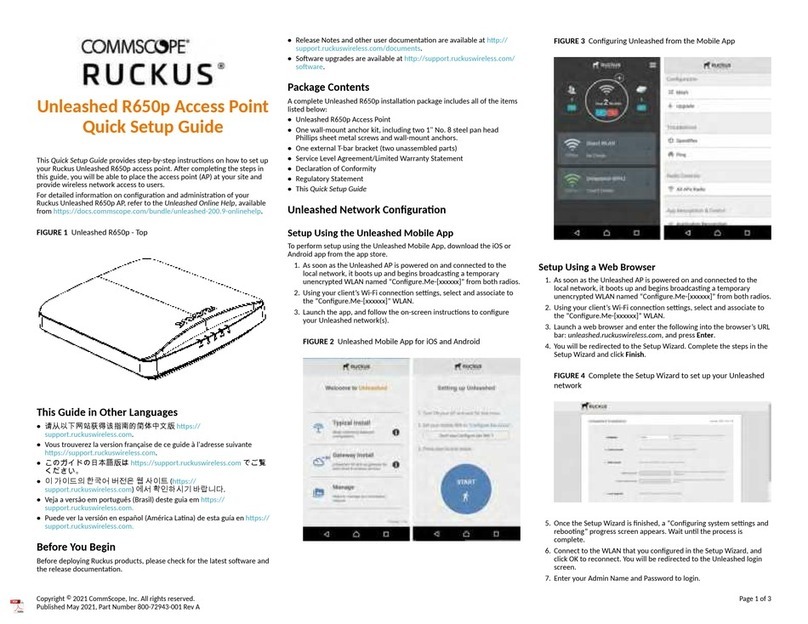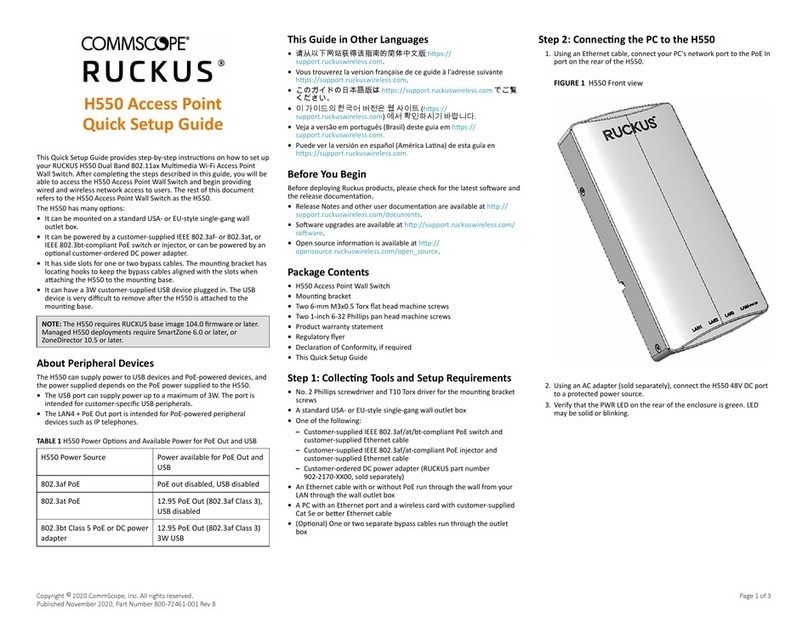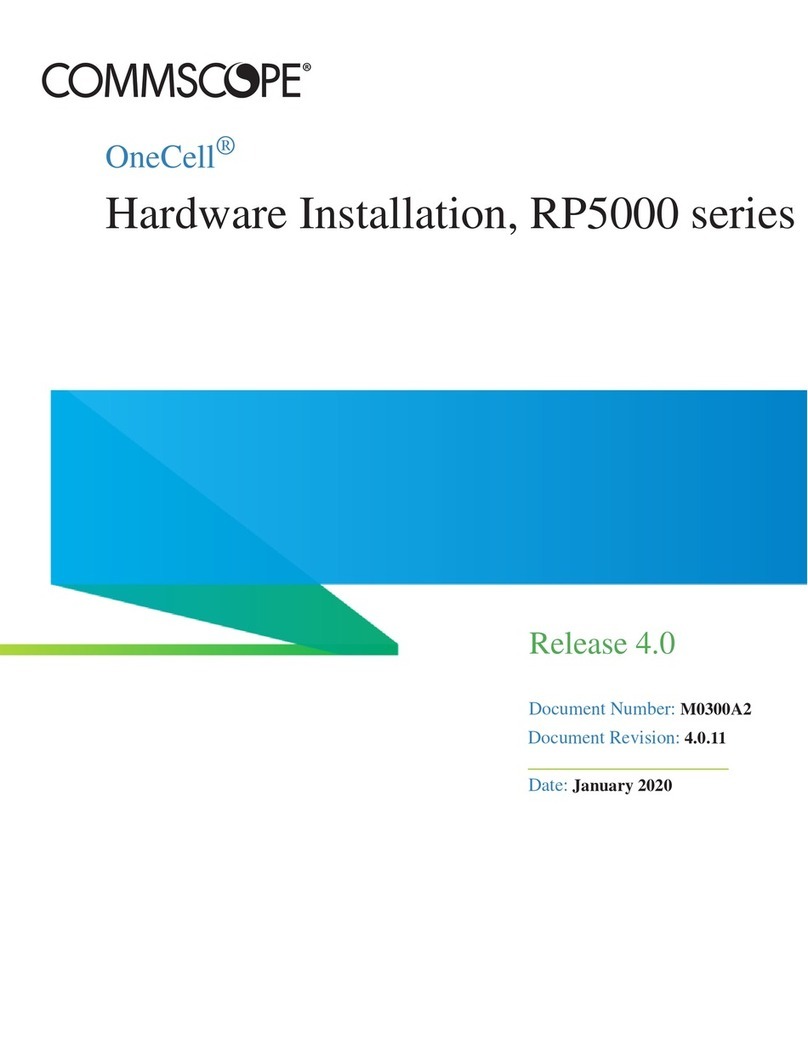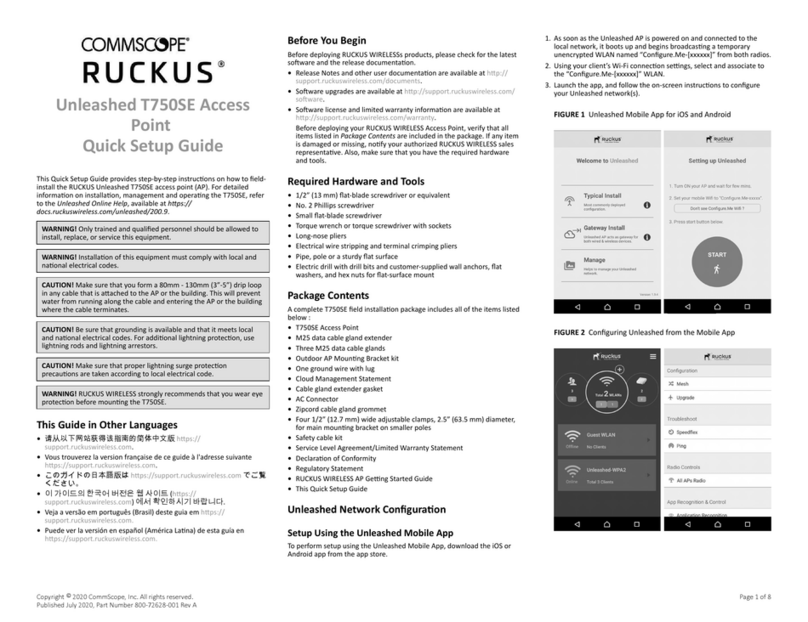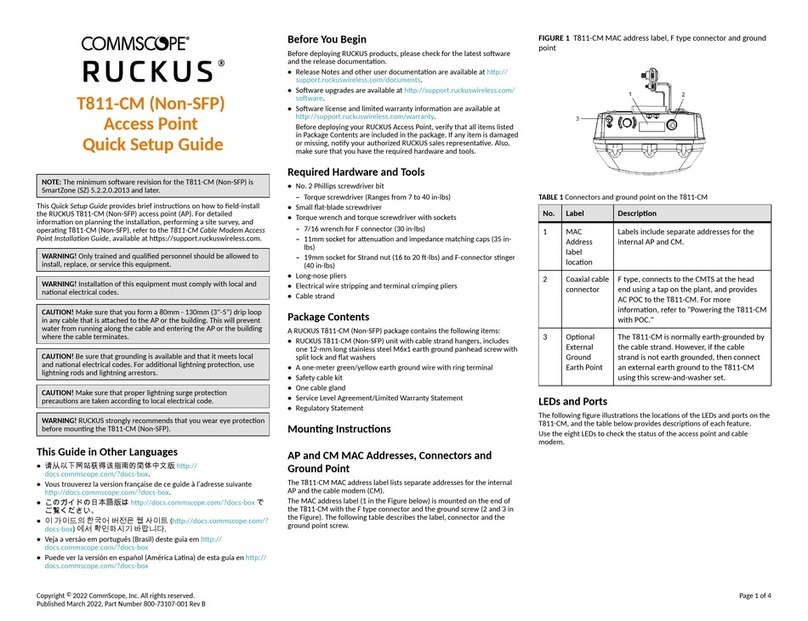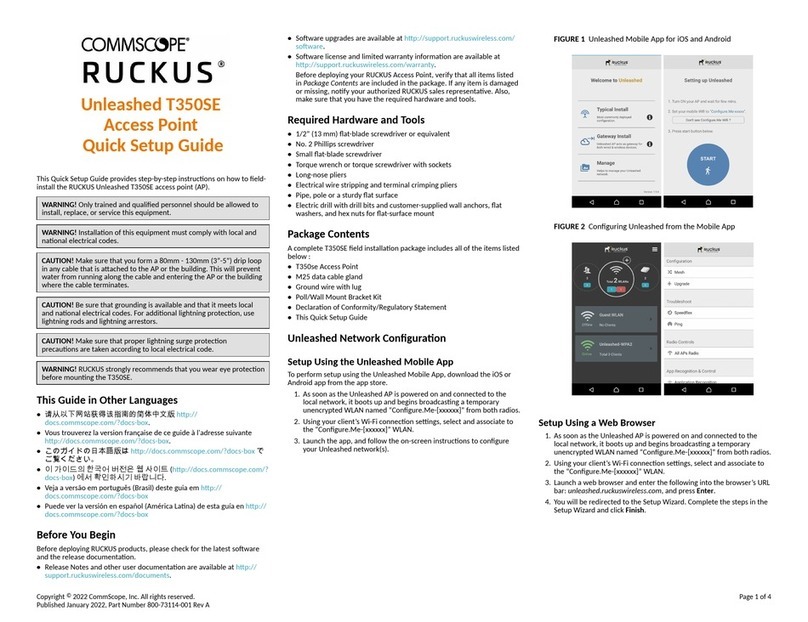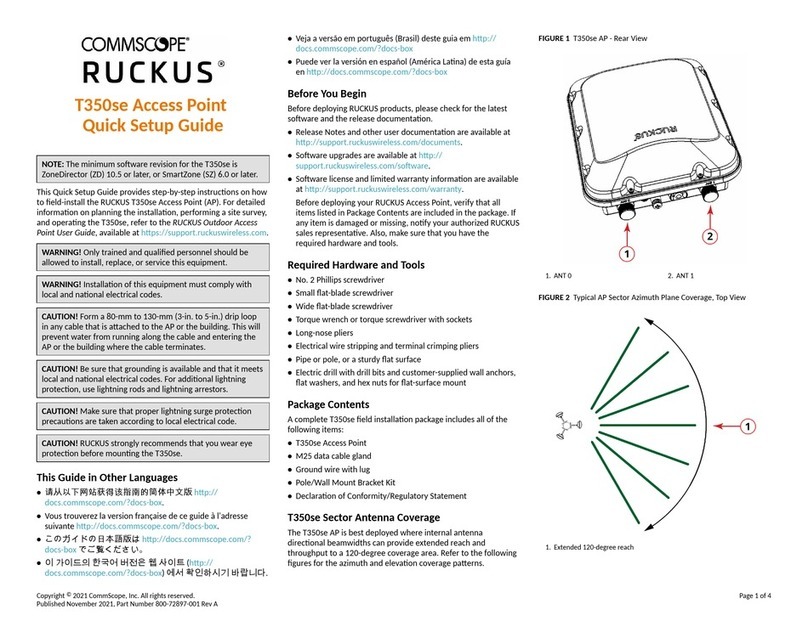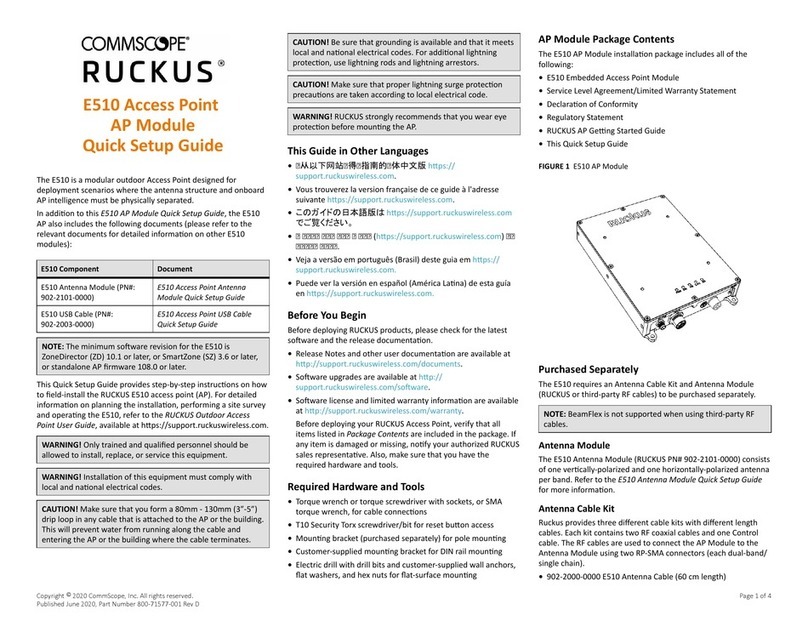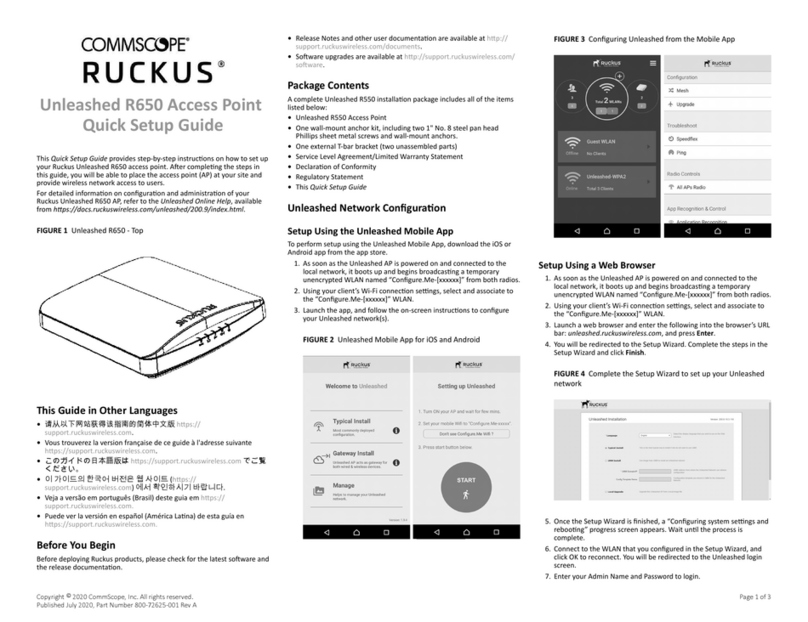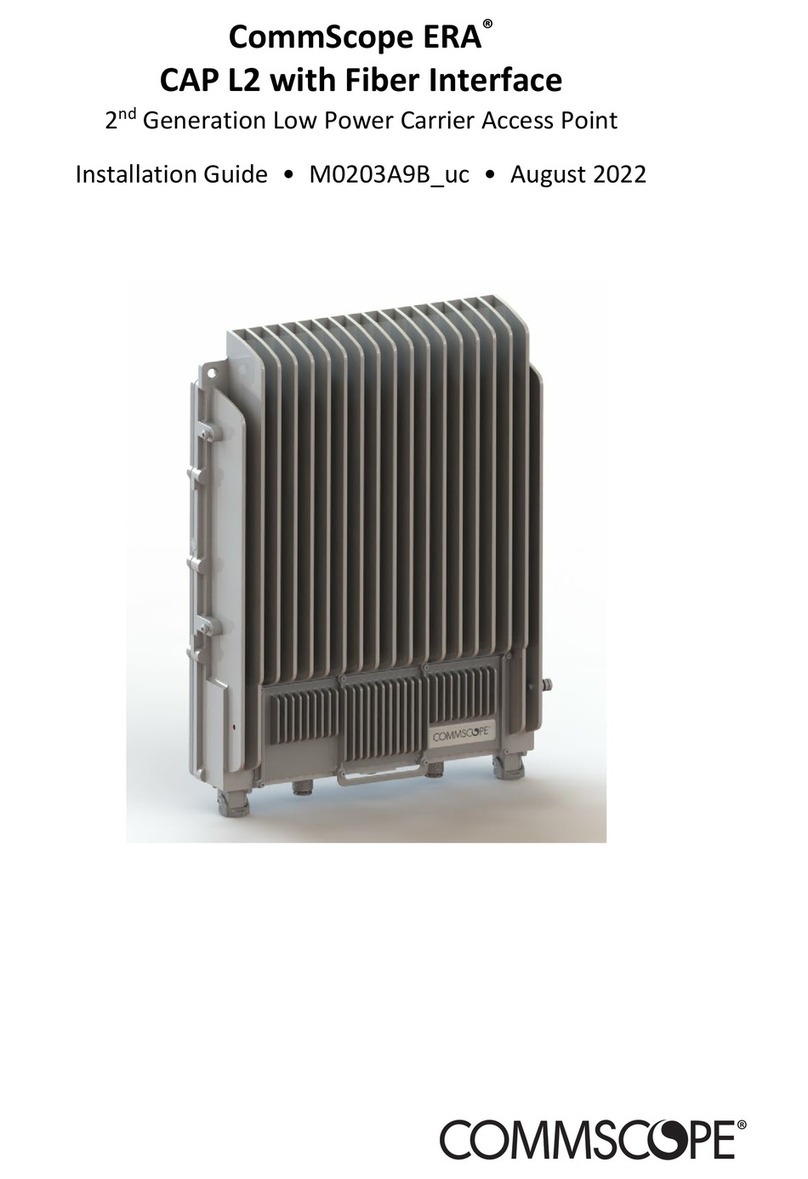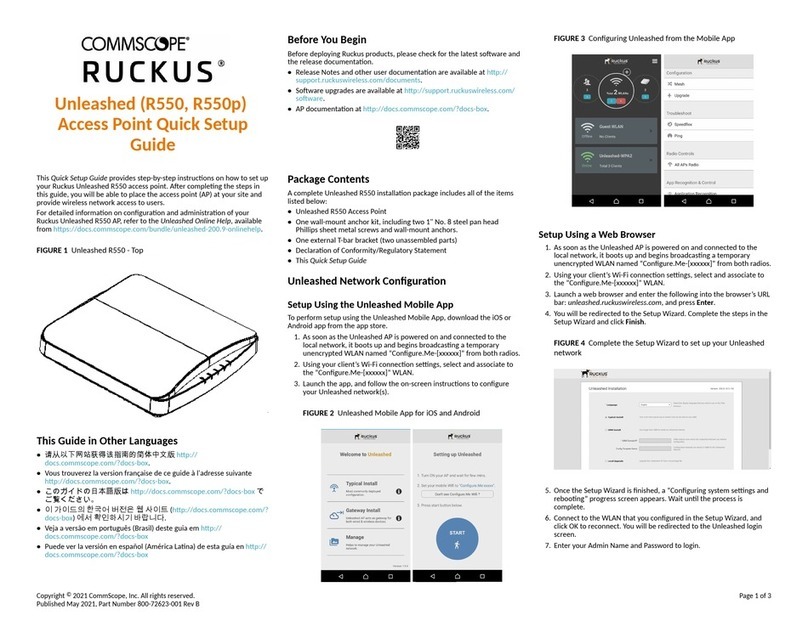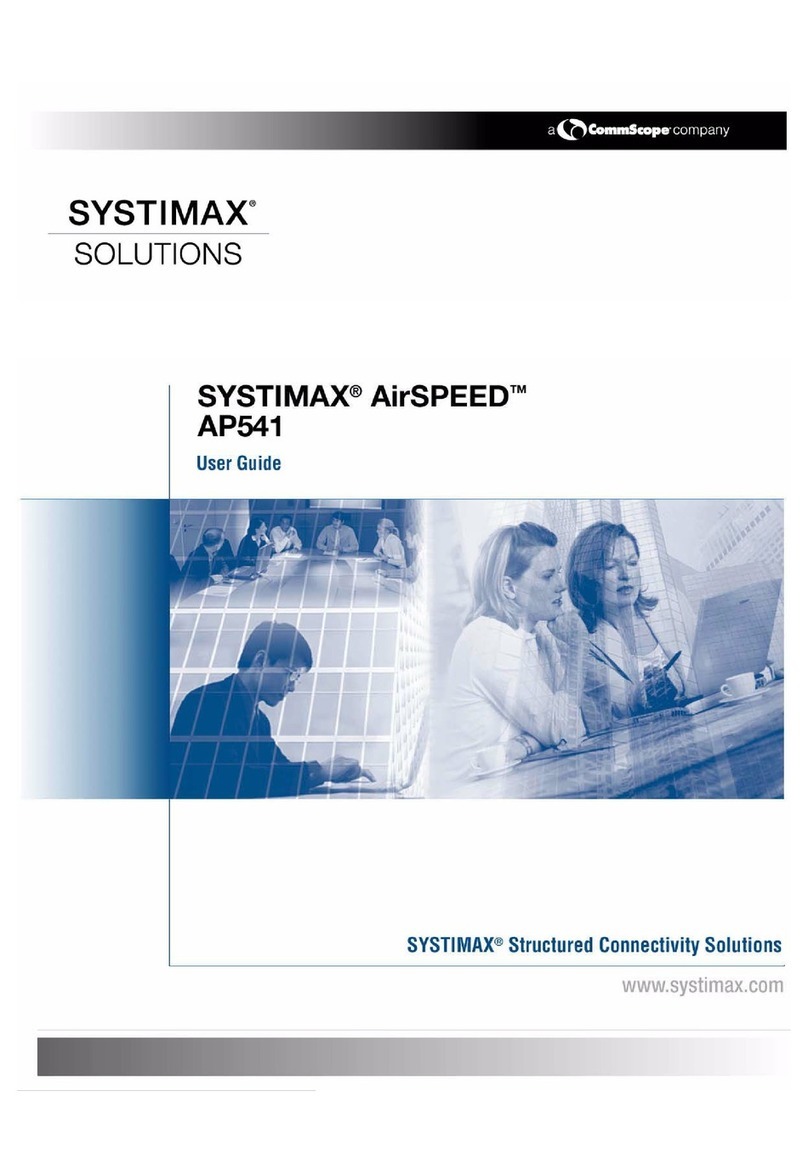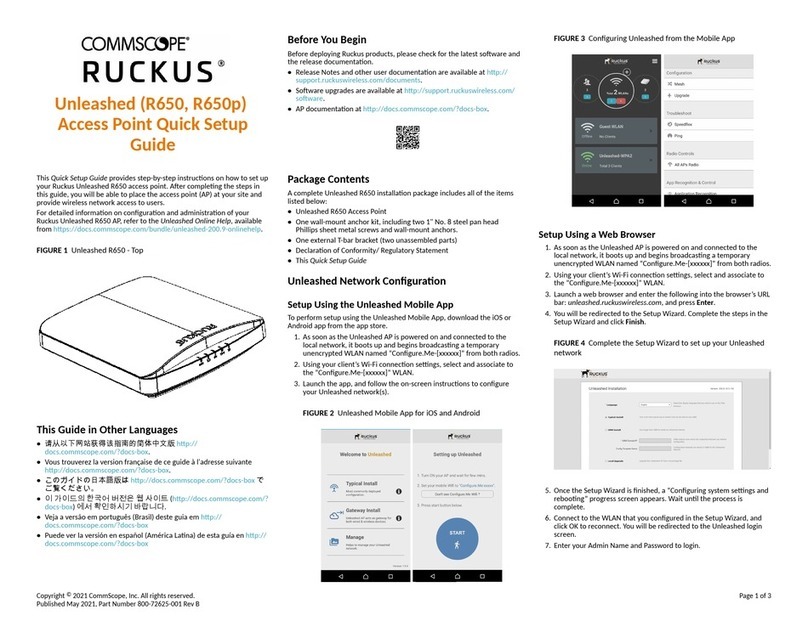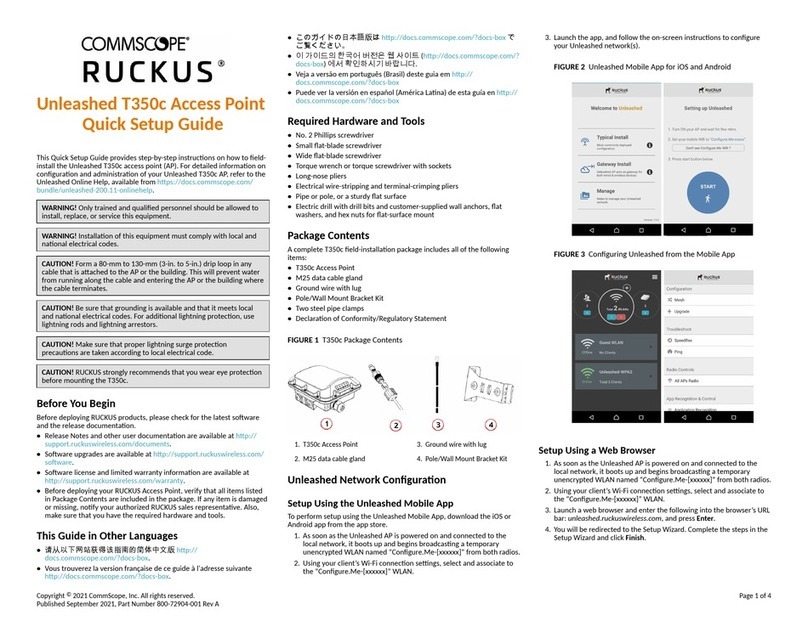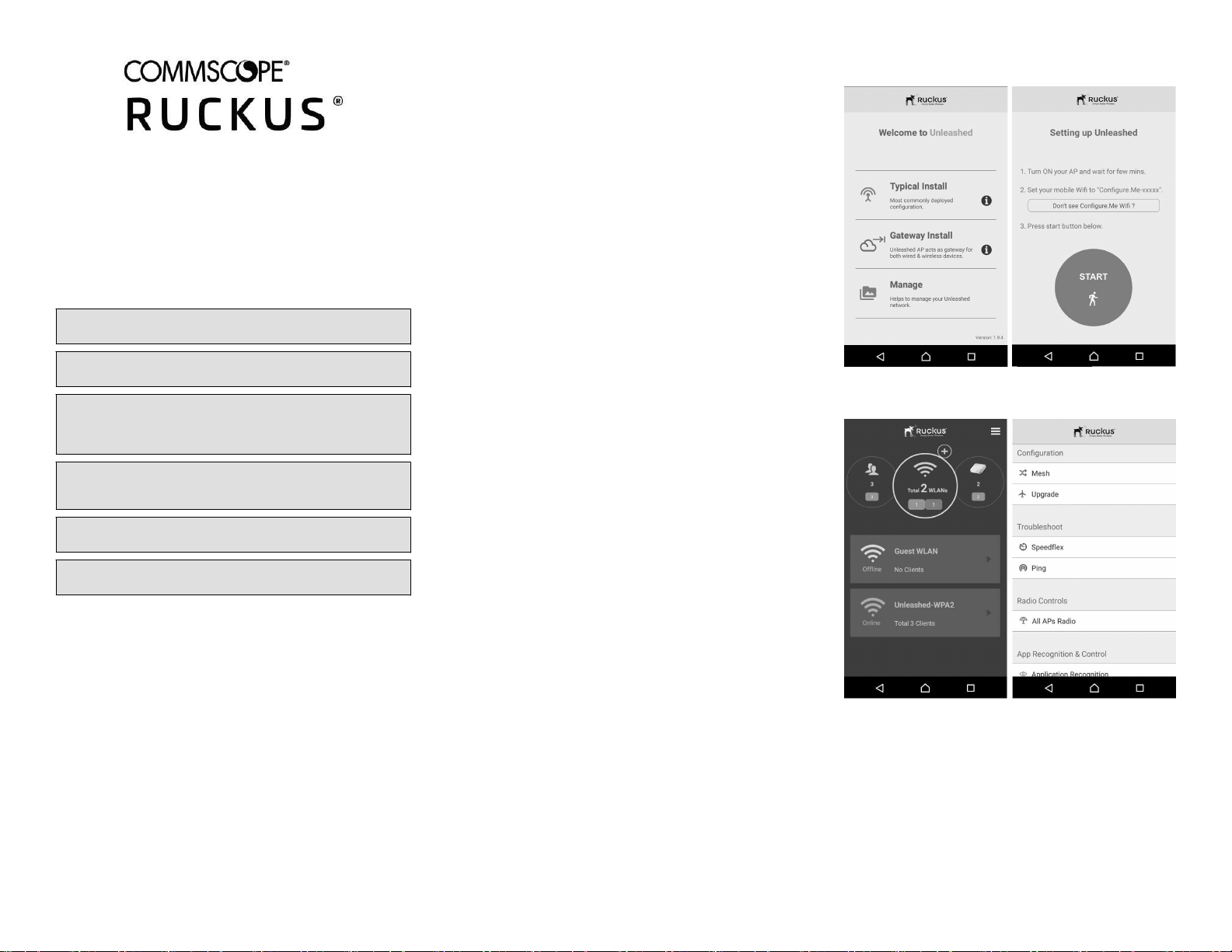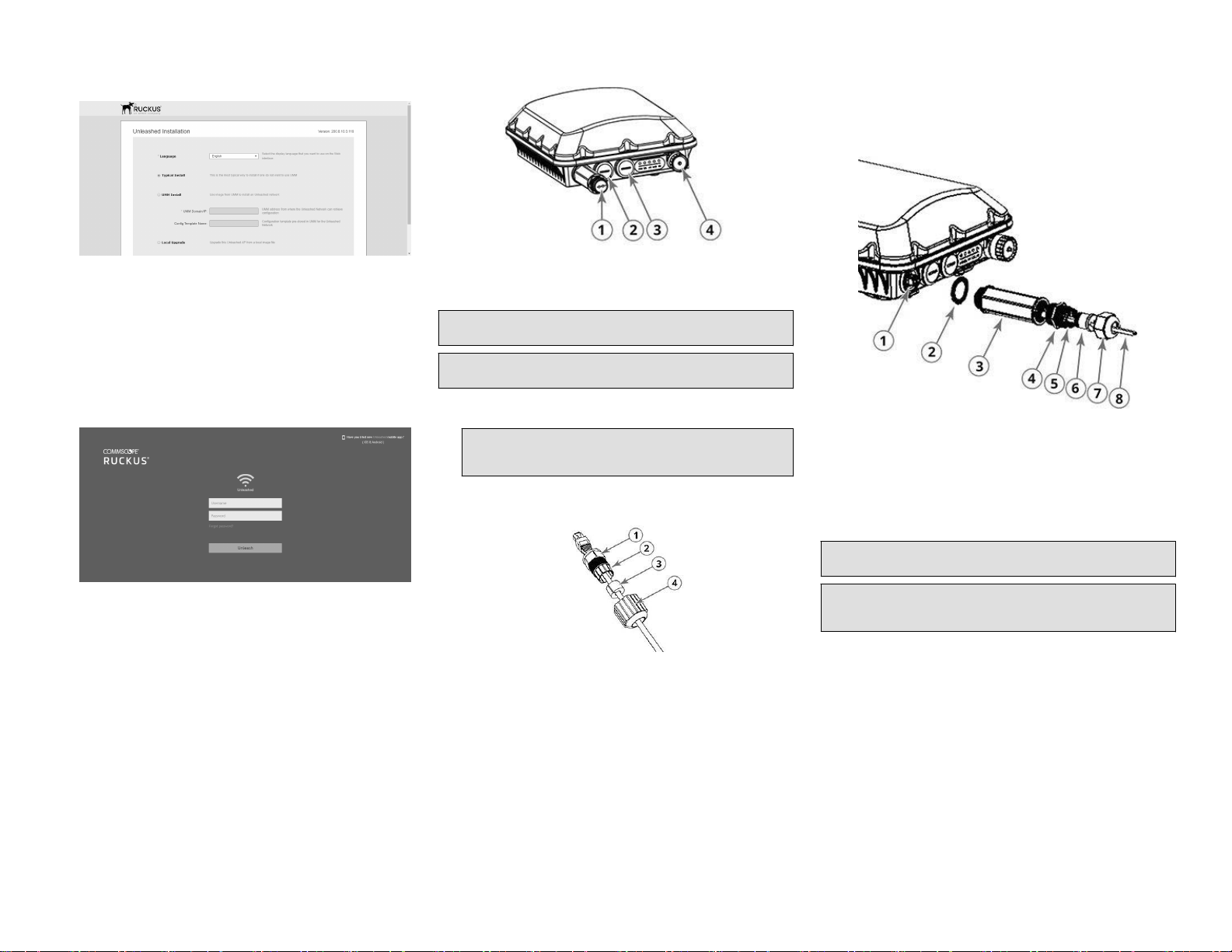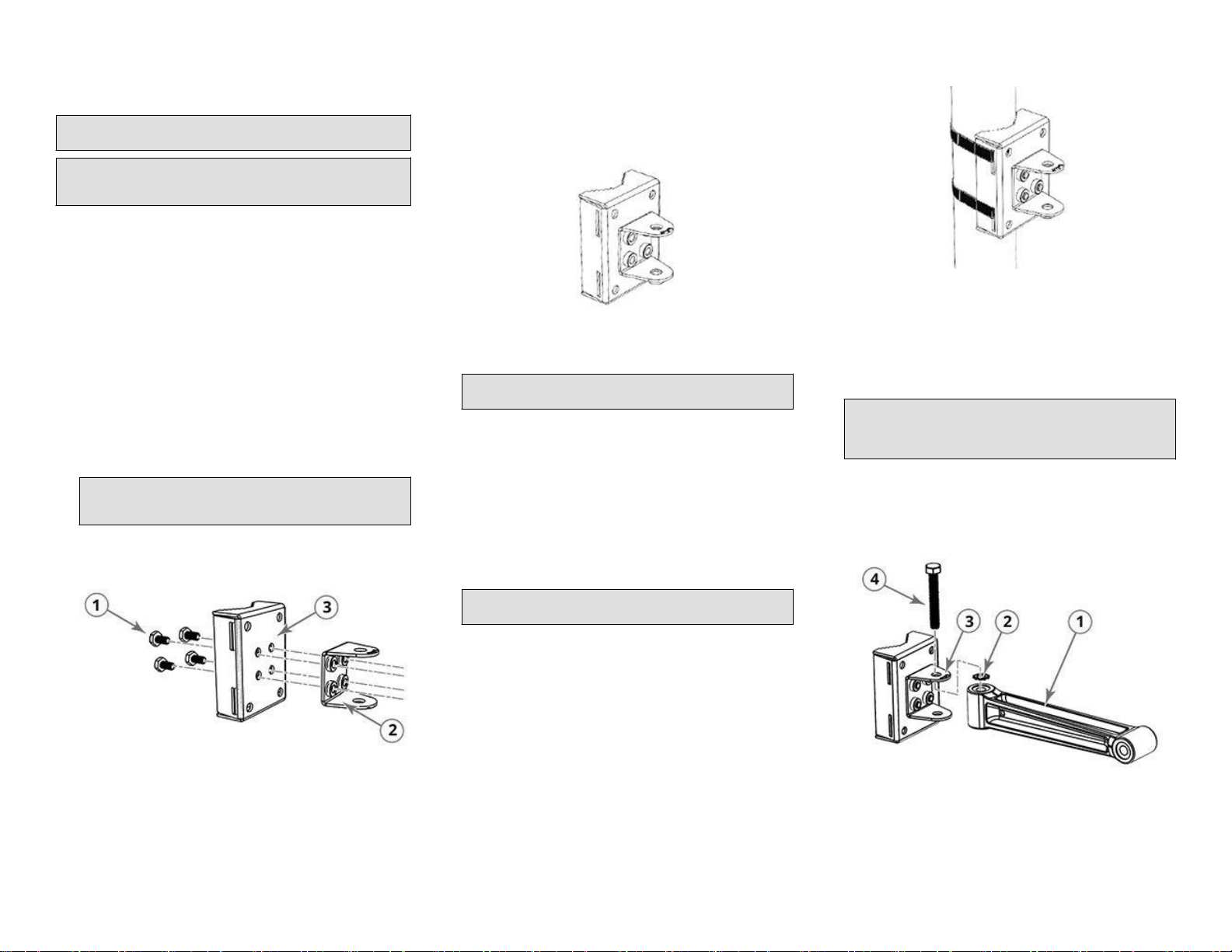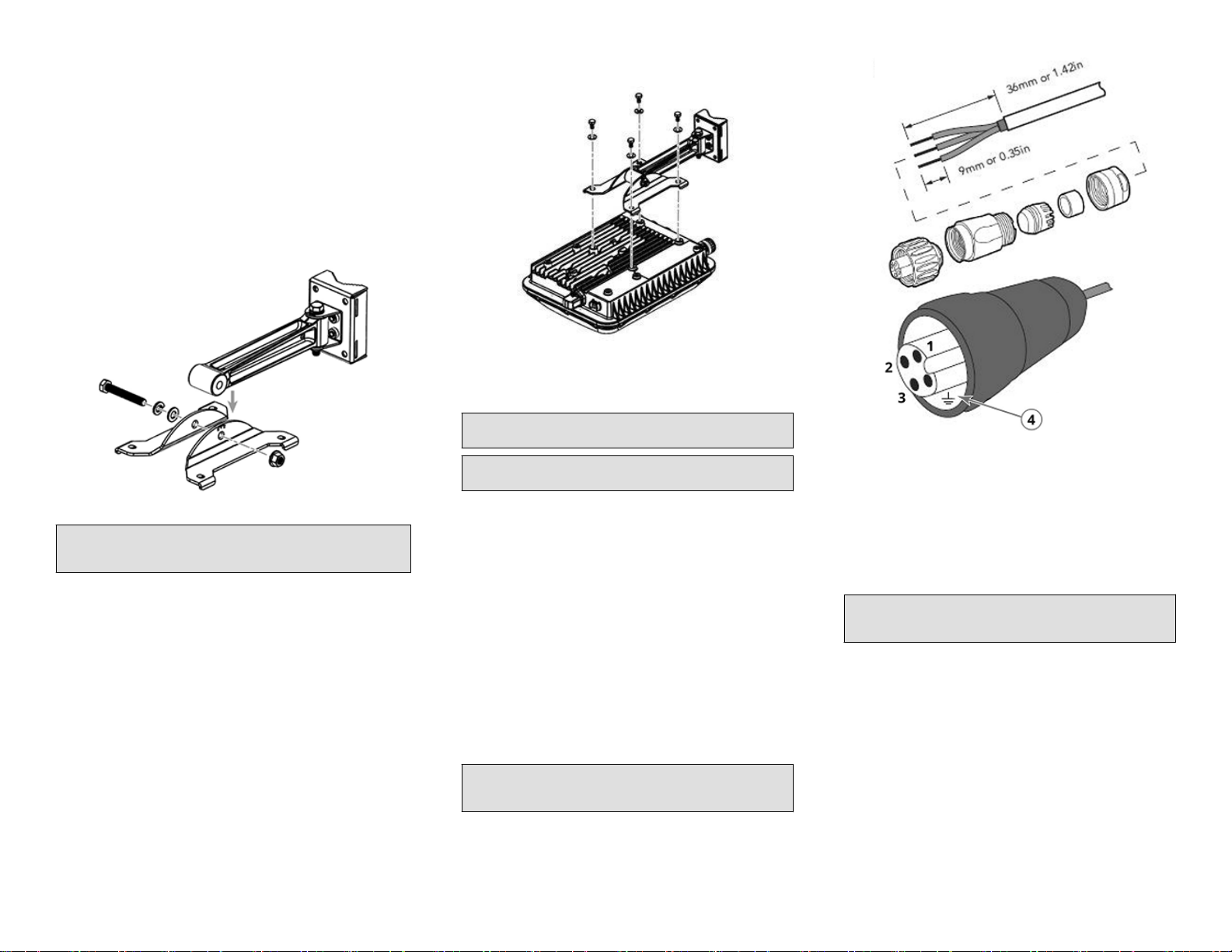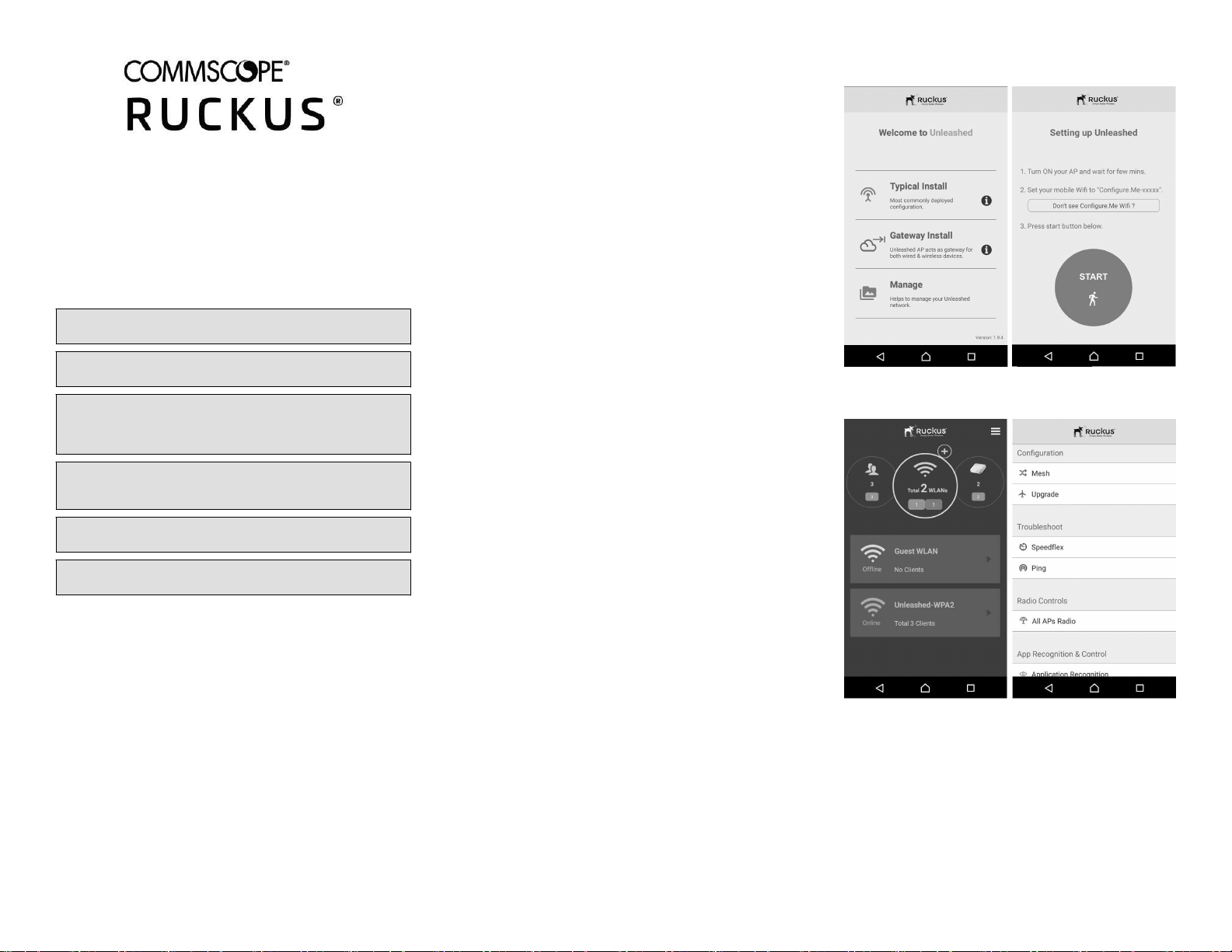
Unleashed T750 Access Point
Quick Setup Guide
This Quick Setup Guide provides step-by-step instrucons on how to eld-
install the Ruckus Unleashed T750 access point (AP). For detailed
informaon on conguraon and management of the Unleashed T750,
refer to the Unleashed 200.9 Online Help, available at hps://
docs.ruckuswireless.com/unleashed/200.9/index.html.
WARNING! Only trained and qualied personnel should be allowed to
install, replace, or service this equipment.
WARNING! Installaon of this equipment must comply with local and
naonal electrical codes.
CAUTION! Make sure that you form a 80mm - 130mm (3”-5”) drip loop
in any cable that is aached to the AP or the building. This will prevent
water from running along the cable and entering the AP or the building
where the cable terminates.
CAUTION! Be sure that grounding is available and that it meets local
and naonal electrical codes. For addional lightning protecon, use
lightning rods and lightning arrestors.
CAUTION! Make sure that proper lightning surge protecon
precauons are taken according to local electrical code.
WARNING! Ruckus Wireless strongly recommends that you wear eye
protecon before mounng the T750 Omni.
This Guide in Other Languages
•请从以下网站获得该指南的简体中文版 hps://
support.ruckuswireless.com.
•Vous trouverez la version française de ce guide à l'adresse suivante
hps://support.ruckuswireless.com.
•このガイドの日本語版は hps://support.ruckuswireless.com でご覧
ください。
•이 가이드의 한국어 버전은 웹 사이트 (hps://
support.ruckuswireless.com) 에서 확인하시기 바랍니다.
•Veja a versão em português (Brasil) deste guia em hps://
support.ruckuswireless.com.
•Puede ver la versión en español (América Lana) de esta guía en
hps://support.ruckuswireless.com.
Required Hardware and Tools
•1/2” (13 mm) at-blade screwdriver or equivalent
•No. 2 Phillips screwdriver
•Small at-blade screwdriver
•Torque wrench or torque screwdriver with sockets
•Long-nose pliers
•Electrical wire stripping and terminal crimping pliers
•Pipe, pole or a sturdy at surface
•Electric drill with drill bits and customer-supplied wall anchors, at
washers, and hex nuts for at-surface mount
Package Contents
A complete T750 eld installaon package includes all of the items listed
below :
•T750 Access Point
•M25 data cable gland extender
•Three M25 data cable glands
•Outdoor AP Mounng Bracket kit
•One ground wire with lug
•Cloud Management Statement
•Cable gland extender gasket
•AC Connector
•Zipcord cable gland grommet
•Four 1/2” (12.7 mm) wide adjustable clamps, 2.5” (63.5 mm) diameter,
for main mounng bracket on smaller poles
•Safety cable kit
•Service Level Agreement/Limited Warranty Statement
•Declaraon of Conformity
•Regulatory Statement
•Ruckus Wireless AP Geng Started Guide
•This Quick Setup Guide
Unleashed Network Conguraon
Setup Using the Unleashed Mobile App
To perform setup using the Unleashed Mobile App, download the iOS or
Android app from the app store.
1. As soon as the Unleashed AP is powered on and connected to the
local network, it boots up and begins broadcasng a temporary
unencrypted WLAN named “Congure.Me-[xxxxxx]” from both radios.
2. Using your client’s Wi-Fi connecon sengs, select and associate to
the “Congure.Me-[xxxxxx]” WLAN.
3. Launch the app, and follow the on-screen instrucons to congure
your Unleashed network(s).
FIGURE 1 Unleashed Mobile App for iOS and Android
FIGURE 2 Conguring Unleashed from the Mobile App
Setup Using a Web Browser
1. As soon as the Unleashed AP is powered on and connected to the
local network, it boots up and begins broadcasng a temporary
unencrypted WLAN named “Congure.Me-[xxxxxx]” from both radios.
2. Using your client’s Wi-Fi connecon sengs, select and associate to
the “Congure.Me-[xxxxxx]” WLAN.
3. Launch a web browser and enter the following into the browser’s URL
bar: unleashed.ruckuswireless.com, and press Enter.
4. You will be redirected to the Setup Wizard. Complete the steps in the
Setup Wizard and click Finish.
Copyright © 2020 CommScope, Inc. All rights reserved. Page 1 of 4
Published July 2020, Part Number 800-72627-001 Rev A