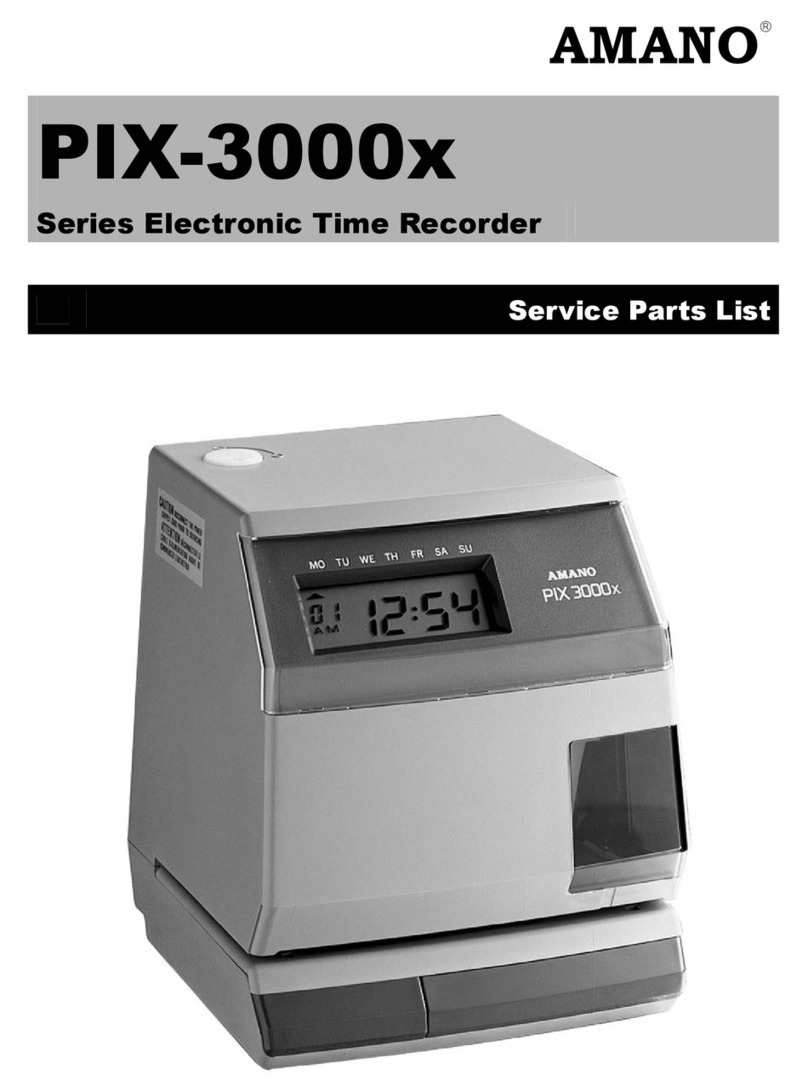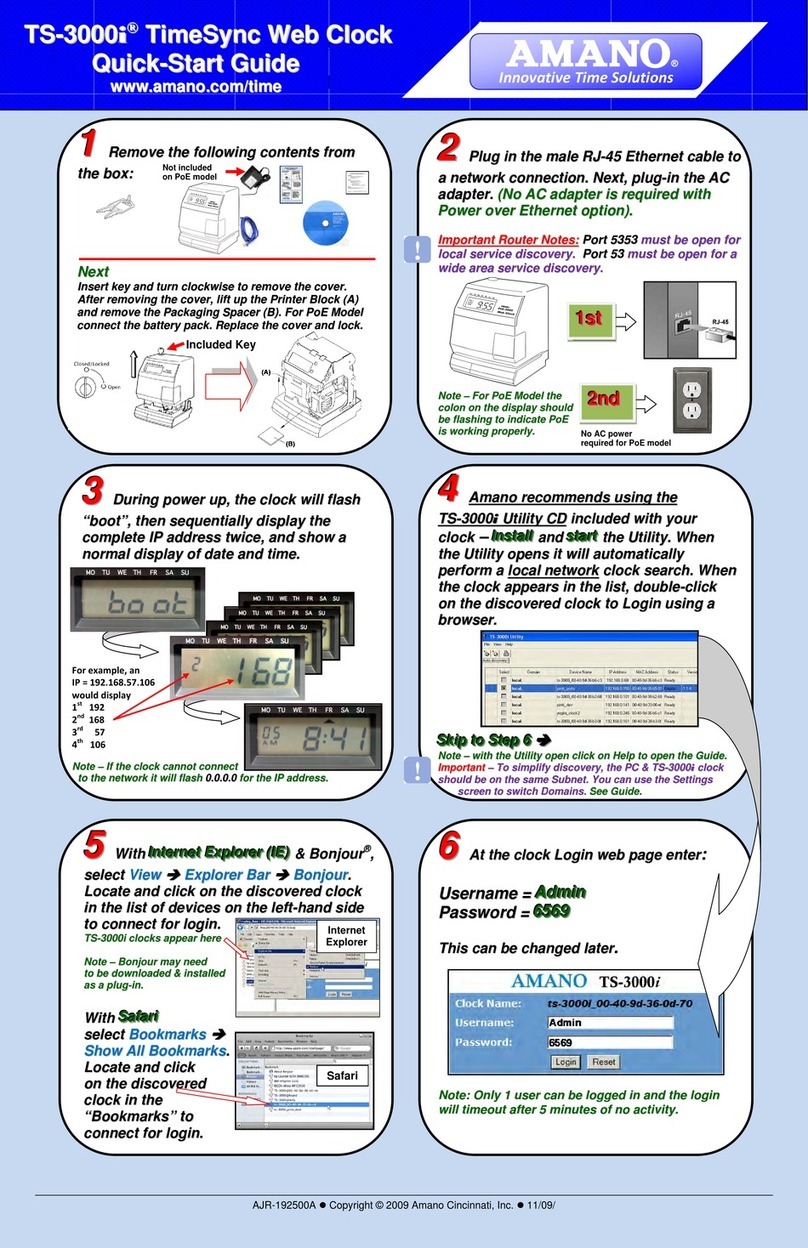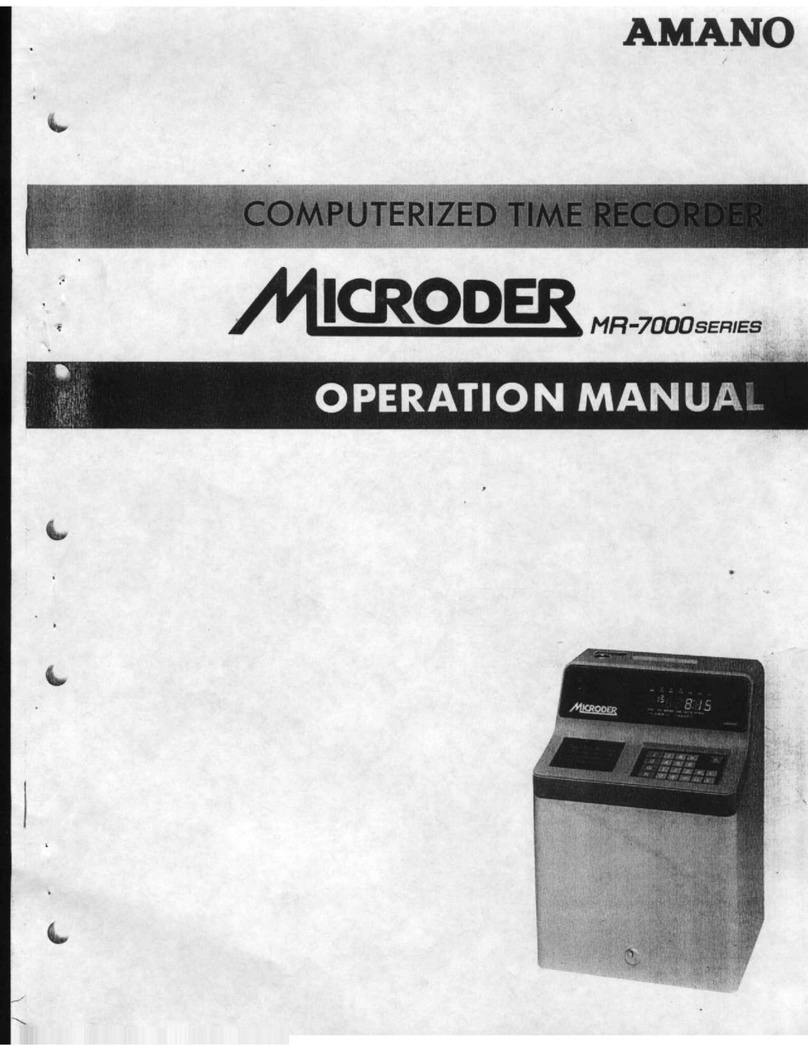Amano PIX-200 Operation Manual i
Table of Contents
Chapter 1: Overview ....................................................... 1-1
Specifications ...................................................................................1-1
Names and Functions of Parts.........................................................1-2
LCD Display .....................................................................................1-3
Description of Controls (function buttons) ........................................1-3
Print Position Adjustment (Slide Lever)............................................1-4
Chapter 2: Getting Started ............................................. 2-1
Removing the Cover & Packing Material .........................................2-1
Mounting ..........................................................................................2-1
Wall Mounting ...................................................................................2-2
Desktop Mounting.............................................................................2-3
Performing a Test Print ....................................................................2-3
Chapter 3: Program Mode .............................................. 3-1
Setting the Time (If the Time Displayed is Incorrect) .......................3-1
Easy Way to Set the Time................................................................3-2
Setting the Date (If the Date Displayed is Incorrect) ........................3-2
Setting the Date Format ...................................................................3-3
Date Format Table ...........................................................................3-4
Setting the Layout for Customized Comments.................................3-7
Test Printing for Customized Comments .........................................3-8
Changing the Print Position..............................................................3-9
Setting the Print Pattern ...................................................................3-9
Setting the Printing Length.............................................................3-12
Setting the Printing Activation/Detecting Sensor............................3-13
Setting the Number ........................................................................3-14
Setting the Initial Number and Auto Reset .....................................3-15
Setting the Repeat Times of a Number..........................................3-16
Setting for Daylight Saving Time (DST) .........................................3-17
Displaying Settings; Programming Password and Time ................3-18
Chapter 4: Atomic Clock Feature .................................. 4-1
Automatic Reception ........................................................................4-1
Setting the Atomic Clock (Germany, UK and others)..........................4-3
Setting the Time Zone (US only)......................................................4-4
PIX-200 Atomic Clock/Time Code Signal.........................................4-5