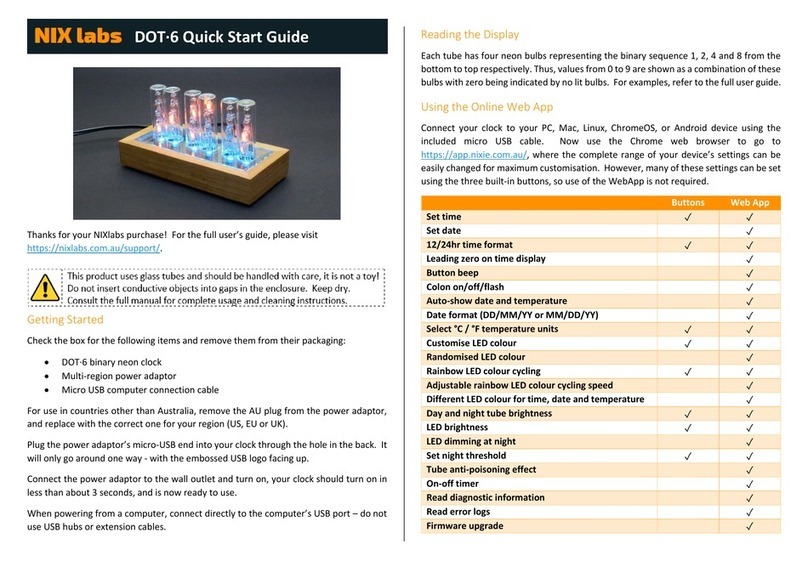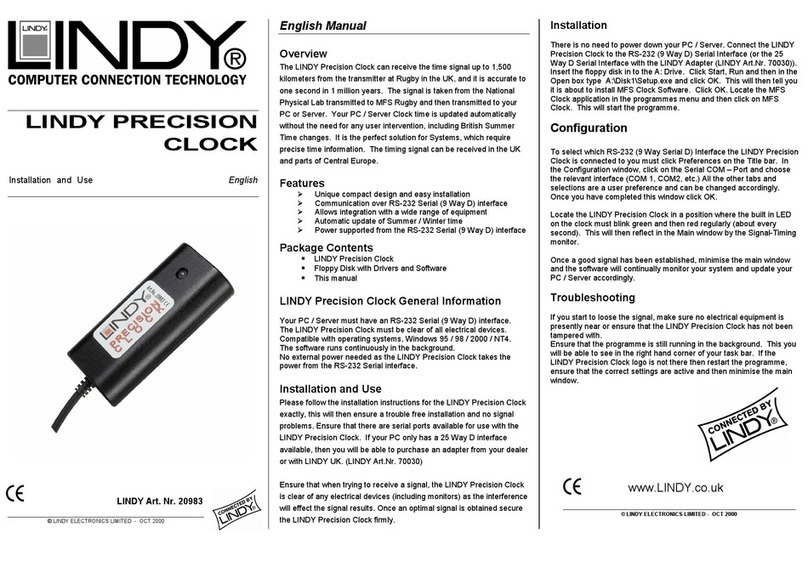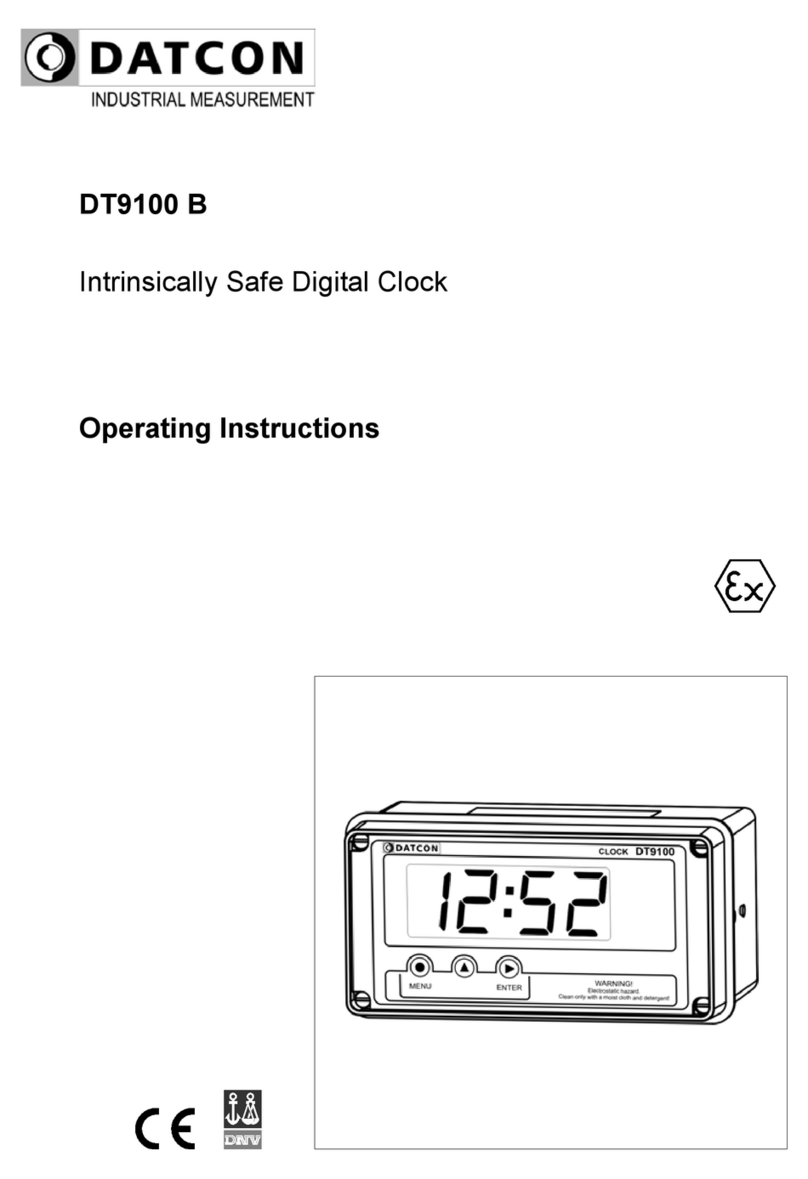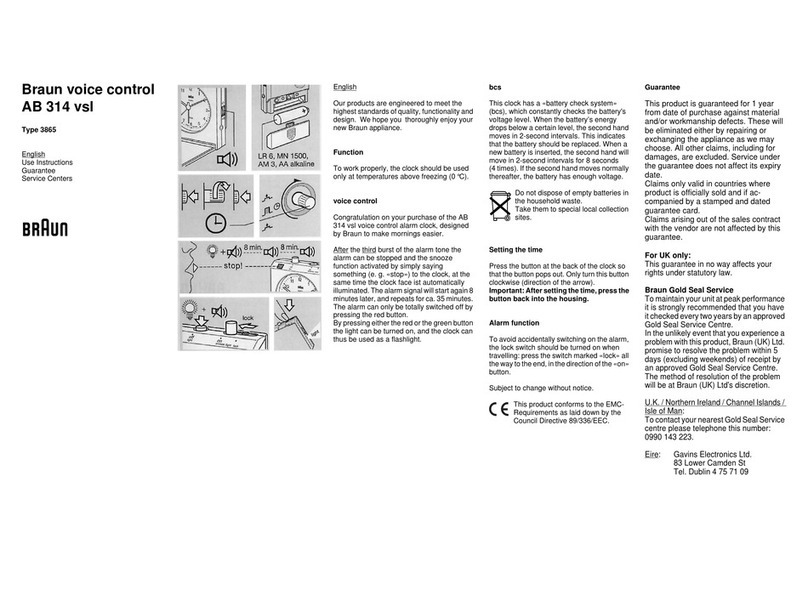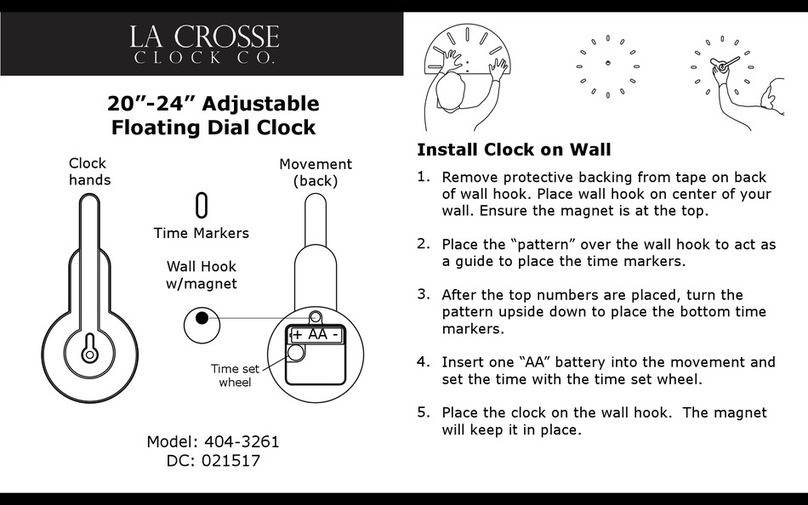NIX Labs NIX4 User manual

© 2022 NIXlabs | Revision C0
NIX4 and NIX6 User’s Guide

NIX4 and NIX6 User’s Guide
NIX4 and NIX6 User’s Guide
1
Contents
1. Introduction.............................................................................................................................................. 2
1.1 Precautions ............................................................................................................................................... 2
2. Key Features ............................................................................................................................................. 2
3. Model and Version Identification .............................................................................................................. 2
4. Powering Up.............................................................................................................................................. 3
4.1 Other Power Sources................................................................................................................................. 3
5. Reading the Display................................................................................................................................... 3
5.1 Display Elements....................................................................................................................................... 3
5.2 NIX6.......................................................................................................................................................... 4
5.2.1 Time Display.............................................................................................................................................. 4
5.2.2 Date Display.............................................................................................................................................. 4
5.2.3 Temperature Display................................................................................................................................. 4
5.3 NIX4.......................................................................................................................................................... 5
5.3.1 Time Display.............................................................................................................................................. 5
5.3.2 Date Display.............................................................................................................................................. 5
5.3.3 Temperature Display................................................................................................................................. 5
6. Using the Built-In Buttons.......................................................................................................................... 6
6.1 Setting the Time........................................................................................................................................ 6
6.2 Using the Counter/Timer........................................................................................................................... 6
6.3 Parameters Settings Menu ........................................................................................................................ 7
7. Online Configuration Application (Web App)............................................................................................. 8
7.1 Using the Web App.................................................................................................................................... 9
7.2 Time, Date and Display Options............................................................................................................... 11
7.3 LEDs and Tube Brightness Options........................................................................................................... 12
7.4 Anti-Poisoning Options............................................................................................................................ 13
7.5 On-Off Timer........................................................................................................................................... 14
8. Maximising Tube Life............................................................................................................................... 15
9. Maximising Temperature Accuracy.......................................................................................................... 15
10. Settings and Time Backup........................................................................................................................ 15
11. Troubleshooting...................................................................................................................................... 16
12. Firmware Upgrade .................................................................................................................................. 17
13. Cleaning and Maintenance...................................................................................................................... 18
14. Warranty and Repairs.............................................................................................................................. 18
15. Specifications .......................................................................................................................................... 19
15.1 Dimensions ............................................................................................................................................. 20
15.1.1 NIX4........................................................................................................................................................ 20
15.1.2 NIX6........................................................................................................................................................ 20

NIX4 and NIX6 User’s Guide
NIX4 and NIX6 User’s Guide
2
1. Introduction
Thanks for your NIXlabs purchase! Our products are highly customisable yet easy to use straight out of the box, so
please refer to the Quick Start Guideincluded in the boxor downloaded from nixlabs.com.au/support for the fastest
setup experience. This manual will guide you through our more advanced features, product specifications and
device troubleshooting.
The NIXlabs NIX4 and NIX6 models are based on Soviet-made display tubes, known as nixie tubes, which give a
characteristic orange glow with wire-formed digits unlike any other display technology. The tubes display their digits
by means of gas ionisation when a high voltage is applied to their terminals.
1.1 Precautions
2. Key Features
•Bright, low-flicker nixie display tubes with adjustable brightness
•High-accuracy calibrated clock with temperature compensation
•5+ Day Supercapacitor time and date backup, settings are saved permanently
•Time, Date and Temperature displays with auto-cycling option
•Count-up and count-down timer
•Customisable RGB base lighting LEDs with seven presets and random colour mode
•Night-time display and LED dimming with adjustable level and threshold
•Selectable button beep, 12/24-hour time format, °C/°F temperature display and optional leading zero
•USB Powered with web-based configuration application –no software download needed and compatible
with Windows, Mac, Linux, ChromeOS and Android. Many options are configurable using built-in buttons.
•Each day can have up to two configurable on/off times to maximise tube life and reduce power
consumption.
3. Model and Version Identification
The NIX range includes the NIX4 and NIX6 models at time of printing, where the NIX4 is a four-tube model, and the
NIX6 has six tubes. The functions and features are identical between the models, although the NIX6 model
additionally shows seconds in time mode, and the year when in showing the date. The device’s product and version
information can be found when using the web app by selecting the gear icon in the upper right and selecting
Diagnostics from the menu. The underside of each circuit board is also marked with the product’s model (eg: NIX4),
major hardware revision (eg: Rev A) and serial number (eg: 18351).

NIX4 and NIX6 User’s Guide
NIX4 and NIX6 User’s Guide
3
4. Powering Up
Check the box for the following items and remove them from their packaging:
•NIX4 or NIX6 nixie clock
•Australian power adaptor (or Multi-Region adaptor for international orders)
•Quick-start guide
For international orders supplied with the multi-region power adaptor, remove the AU plug from the power
adaptor, and replace with the correct one for your region (US, EU or UK).
Plug the power adaptor’s connector into your clock through the hole in the back, plug the adaptor into a wall
outlet and turn on, your clock will start within 3 seconds, and is now ready to use.
4.1 Other Power Sources
Your NIXlabs device is powered by a standard USB-C (Micro-USB for hardware revisions A and B) connector, just
like many mobile phones, cameras and other computer accessories. This means it can be powered from a number
of sources such as computers, power banks and common USB chargers. The supplied voltage is important in
ensuring maximum display brightness and should be as close to 5.0 to 5.1V as possible, which can be difficult when
using low quality USB cables and chargers. The power supply included features a robust construction, high output
capability and all the required regulatory safety approvals. For this reason, only operation with the supplied adaptor
is recommended and warranted.
If using a power adaptor other than the NIXlabs recommended unit, ensure it has a 5.0-5.1V output rated for at
least 1A. Ensure any substitute power adaptor carries the compliance markings for your country, for example, the
Australian RCM ( ) and/or safety approvals such as the UL mark ( ). Do not use generic adaptors from eBay or
similar, as poor quality units can be a fire and shock hazard, and could damage you or your nixie clock.
When powering from a computer, connect directly to the computer’s USB port – avoid unpowered hubs or
extension cables. You can use any good-quality charge & data USB-C to regular USB-A or USB-C to USB-C cable to
connect your nixie clock to your computer or phone/tablet.
The display brightness will adjust automatically according to the power output of the adaptor (or PC) used. If the
display seems dim, despite being set to full brightness, or in the case of a flickering display, ensure the supplied
adaptor is used. It is also possible to read the voltage using the web app’s diagnostics screen – the acceptable range
is 4.7V to 5.3V.
5. Reading the Display
Each tube has its own RGB LED for under-lighting, which can be set to show a different colour based on the current
“screen” (Time, Date or Temperature). Unlike some cheaper nixie tubes, the IN8-2 tubes have a properly-formed
‘5’ digit, rather than an upside down ‘2’. The following section describes how to read the display in each of the
Time, Date and Temperature modes.
5.1 Display Elements
The NIX6 model uses six nixie tubes with two dual-level neon bulb colon separators, whereas the NIX4 model uses
four nixie tubes with one neon bulb colon separator. Examples of the two models are shown on the following pages.
The tubes will get only slightly warm in operation, and although they are somewhat fragile, it is safe to touch them.

NIX4 and NIX6 User’s Guide
NIX4 and NIX6 User’s Guide
4
5.2 NIX6
5.2.1 Time Display
The NIX6 shows time in an HH:MM:SS format, which can be in 12 or 24-hour with or without a leading zero for
hours less than 10. In this time screen, the colon separators can be set as solid on, solid off, fast flashing (0.5Hz) or
slow flashing (1Hz). In the example below, the time is 12:57:08.
5.2.2 Date Display
The NIX6 can show the date in a DD.MM.YY (default) or MM.DD.YY format. In this date screen, both of the lower
colon separators are lit to distinguish between the day, month and year. In the example below, the format has been
set to DD.MM.YY and so it is the 21st of April, 2019 (21/04/19).
5.2.3 Temperature Display
The NIX6 shows temperature in a XX.X format in either °C or °F, with a displayed range of 0.0°C to 65.5°C (or
equivalent in °F). In this temperature screen, the display is left-aligned and only the lower left colon separator is
shown as a decimal point. In the example below, the temperature is 24.1°C.

NIX4 and NIX6 User’s Guide
NIX4 and NIX6 User’s Guide
5
5.3 NIX4
5.3.1 Time Display
The NIX4 shows time in an HH:MM format, which can be in 12 or 24-hour with or without a leading zero for hours
less than 10. In this time screen, the colon separator can be set as solid on, solid off, fast flashing (0.5Hz) or slow
flashing (1Hz). In the example below, the time is 8:56.
5.3.2 Date Display
The NIX4 can show the date in a DD.MM or MM.DD format. In this date screen, the lower colon separator is lit to
distinguish between the day and month. In the example below, the format has been set to DD.MM and so it is the
22nd of April (22/04).
5.3.3 Temperature Display
The NIX4 shows temperature in a XX.X format in either °C or °F, with a displayed range of 0.0°C to 65.5°C (or
equivalent in °F). In this temperature screen, the display is left-aligned and the lower colon separator is shown as a
decimal point. In the example below, the temperature is 20.9°C.

NIX4 and NIX6 User’s Guide
NIX4 and NIX6 User’s Guide
6
6. Using the Built-In Buttons
Many parameters can be set using the three built-in buttons, so connection to the Web App for configuration is not
required. When on the home screen, briefly pressing the ▲button displays the date, and then temperature for a
few seconds. If the date is not set (which can be done using the Web App) then only the temperature will be shown.
Also on the home screen, briefly pressing the ▼ button cycles through the LED colour options. Using the Web App
allows individual setting of the time, date and temperature screen LED colours –if they are set individually, then
pressing the button only changes the time screen. If the colours are not set individually, or LEDs-Off is selected,
then the button setting applies to all screens. The built-in LED colours are as follows:
Red
Green
Blue
Cyan
Magenta
Yellow
White
Custom
Cycling
Off
6.1 Setting the Time
Press the SET button briefly and the display will be changed to only show the hour digits. Press the ▲ and ▼
buttons to set the hour and SET to advance to the minutes to do the same. After adjusting the minutes, pressing
SET again will save the new time and return to the normal time screen. When the new time is saved, the seconds
are set to zero. If the setting menu is entered into but the hour and minute values were not changed, then there
will be no change to the time (including seconds). If in the time setting mode and no button has been pressed for
30 seconds, the display will revert back to the normal time screen without saving.
6.2 Using the Counter/Timer
When your clock is showing the time, hold ▲for 3 seconds to start an up-counter. To start a countdown timer,
hold the ▼button on the time screen, and the display will change to showing just the timer hours. Press the ▲
and ▼buttons to set the hours, then press SET to advance to the minutes, and then SET again to start the timer.
The maximum counter/timer value is 99 hours and 59 minutes. If the up-counter reaches 99:59, it will be cancelled
automatically.
When a timer is running, the ▲ and ▼ buttons are disabled, briefly pressing SET will pause/resume, and holding
SET for 3 seconds will cancel the timer. Every minute the current time will be shown for about 3 seconds. If you set
a counter/timer, the display will stay on even if an on-off timer is set (USB sleep is not affected). A timer/counter
will continue running through sleep, however unplugging your clock will cancel it.

NIX4 and NIX6 User’s Guide
NIX4 and NIX6 User’s Guide
7
6.3 Parameters Settings Menu
Hold the SET button for 3 seconds and the display will enter the parameters settings menu, which allows adjustment
of the brightness, LED colour, 12/24hr time and other settings. The leftmost digit shows the setting number, and
the rightmost digits show the current value –use the ▲and ▼ buttons to adjust. Press the SET button briefly to
advance to the next setting, and at the end of the settings list it will save all changes and return back to the normal
time screen. If no button has been pressed for 30 seconds, the display will revert back to the normal time screen,
saving any settings that were changed. The ordering and description of these options are shown below.
Setting Number
Description
Usage
1
Set day-time tube brightness
Use ▲and ▼to set tube brightness from 0 (min) to 7
(max).
2
Set night-time tube brightness
3
Set night-time light threshold
Press ▲to use the current ambient light level as the
night-time detection threshold.
Press ▼to use existing threshold.
“1” = New night-time threshold will be set
“0” = No change to threshold level
4
Set custom LED colour
Cycle through LED colours by holding ▲or ▼and
release on the desired colour. To show the custom
colour on the normal time screen, exit the menu and
use ▼to cycle through presets until new colour is
selected.
Note: no value is shown on right side of display.
5
Set LED brightness
Use ▲and ▼to set LED brightness, applied to all
screens.
Note: no value is shown on right side of display.
6
Select 12hr or 24hr time format
Use ▲and ▼to choose time format.
“12” = 12-hour
“24” = 24-hour
7
Select °C or °F temperature
Use ▲and ▼to choose temperature units.
“1” = °F (Degrees Fahrenheit)
“0” = °C (Degrees Celsius)

NIX4 and NIX6 User’s Guide
NIX4 and NIX6 User’s Guide
8
7. Online Configuration Application (Web App)
A key feature of your NIXlabs clocks is ease of use, and as such, it is not necessary to connect your device to the PC
for operation, and many options can be set, if desired, using the three built-in buttons. The web-based configuration
application (“web app”) uses the WebUSB feature on Chromium-based browsers, such as Google Chrome,
Microsoft Edge or Opera, on Windows, Mac, Linux and Android, and does not require any additional software to be
installed.
To access the web app, simply connect the clock to your Windows PC or Android device, open Chrome, and visit
app.nixie.com.au, then click “Connect” and select your device from the popup list.
NIXlabs clocks use the WINUSB driver built into all modern operating systems including Windows, Mac, Linux and
Android. On Windows, Mac and Android devices, your NIXlabs clock will work without any additional setup. InLinux,
you may need to add a new udev rule in /etc/udev/rules.d with the following information:
SUBSYSTEM=="usb", ATTR{idVendor}=="04d8", ATTR{idProduct}=="eead", MODE="0666", GROUP="plugdev"
Below is a comparison of all the options that can be set using the buttons or web app.
Buttons
Web App
Set time
✓
✓
Set date
✓
Start a counter/timer
✓
12/24hr time format
✓
✓
Leading zero on time display
✓
Button beep
✓
Colon on/off/flash
✓
Auto-show date and temperature
✓
Date format (DD/MM/YY or MM/DD/YY)
✓
Select °C / °F temperature units
✓
✓
Customise LED colour
✓
✓
Randomised LED colour
✓
Rainbow LED colour cycling
✓
✓
Adjustable rainbow LED colour cycling speed
✓
Different LED colour for time, date, and temperature
✓
Day and night tube brightness
✓
✓
LED brightness
✓
✓
LED dimming at night
✓
Set ambient-light night dimming threshold
✓
✓
Select ambient-light or time-based night dimming
✓
Tube anti-poisoning effect
✓
On-off timer
✓
Read diagnostic information
✓
Read error logs
✓
Firmware upgrade
✓

NIX4 and NIX6 User’s Guide
NIX4 and NIX6 User’s Guide
9
7.1 Using the Web App
You can use any good-quality charge & data USB cable to connect your nixie clock to your computer or
phone/tablet. The interface uses drivers already built into modern operating systems (Windows, Mac, Linux and
Android) and the WebUSB feature of Chromium version 61 and newer –no additional software is required.
When your nixie clock is connected, use Google Chrome, Microsoft Edge or Opera Browser to visit app.nixie.com.au
and click on the Connect button at the top right of the page. A dialog will appear listing all of the compatible NIXlabs
devices found - choose your device and click connect. Upon connection, all of the device’s settings are loaded from
the clock to the Web App. The Web App is arranged with tiles to group similar features, and the settings in each tile
can be saved to your clock by mousing over the tile and clicking the send button that appears at the top right. If
you adjust a setting using the device’s buttons whilst you are connected to the Web App, the page must be
refreshed in order to update the controls on the settings tiles.
An overview of the Web App showing major buttons and features is included in the screen capture on the next
page.

NIX4 and NIX6 User’s Guide
NIX4 and NIX6 User’s Guide
10
Connection
Status
More
Options
Connect
Button
Tile Apply
Button
Settings
Tiles
Settings
Controls

NIX4 and NIX6 User’s Guide
NIX4 and NIX6 User’s Guide
11
7.2 Time, Date and Display Options
The first tile, called “Time, Date and Display” allows setting of the time and date, as well as display options such as
when to automatically show the date/temperature. The table below lists the different settings available:
Item
Setting Name
Description
①
Time and date
When the slider is ‘on’ (as shown below) then the current PC time and date will be
applied when the tile settings apply button is clicked. If the slider is set to off, a
manual time and date entry box will appear.
②
Time Format
Select 12hr (default) or 24hr time display format
③
Date Format
Select DD.MM.YY (default) or MM.DD.YY date format.
For four-tube models, the date is shown as DD.MM or MM.DD
④
Temperature units
Select °C (default) or °F temperature units.
⑤
Show leading zero
Enable or disable (default) time screen leading zero. Eg: 8:35 becomes 08:35
⑥
Button beep
Enable or disable (default) beep on button press, with two loudness settings.
⑦
Colon mode
For the colon between the hours, minutes and seconds, choose between colon off,
colon solid on (default), fast (0.5Hz) flash or slow (1Hz) flash.
This setting only applies to the time display screen.
⑧
Display mode
Choose to show just the time screen (default), or automatically display the date
and/or temperature every 30 seconds, 1 minute, or 5 minutes. The duration of
each screen is about 3 seconds.
⑨
Night Detection
Mode
Choose to have night mode dimming either based on the ambient light level
(default) or based on a time window. When “Based on a timer” is selected, enter
the start and end times to the nearest 15 minutes (as shown below).
When “Based on ambient light” is selected, a button will appear that can be used
to set the threshold to the current ambient level.
①
②
③
④
⑤
⑥
⑦
⑧
⑨

NIX4 and NIX6 User’s Guide
NIX4 and NIX6 User’s Guide
12
7.3 LEDs and Tube Brightness Options
The second tile, called “LEDs and Tube Brightness” allows setting of the tube day and night brightness, and the LED
colours. The table below lists the different settings available:
Item
Setting Name
Description
①
Set custom LED colour
Use red, green and blue sliders to adjust custom colour. During adjustment,
the custom colour is shown for 5 seconds automatically. If you change the
sliders, the new custom colour will be saved when you submit the settings.
②
LED colour cycling
Change between static home-screen LED colour set in ③(default) or six
speeds of auto colour changing. If colour cycling is enabled, then it over-
rides the independent time/date/temperature screen colours and
brightness, with the time screen brightness being applied to all.
③
④
⑤
Time/Date/Temperature
screen LED colour and
brightness
Select the LED colour and brightness when showing the Time, Date, and
Temperature screens. The default is all cyan.
⑥
LED dimming in night
mode
Select the level of dimming applied for night mode. Options are no dimming,
50%, 15% (default), or LEDs off.
⑦
Set day and night tube
brightness
Use the sliders to set the day and night tube brightness:
Day icon: Night icon:
①
②
③
④
⑤
⑥
⑦

NIX4 and NIX6 User’s Guide
NIX4 and NIX6 User’s Guide
13
7.4 Anti-Poisoning Options
The third tile, called “Antipoisoning Options” allows setting of the tube anti-poisoning feature. This feature
periodically cycles all tube digits in order to reduce an effect called cathode poisoning inside the tube, which can
cause dark spots on the digits over time. If “Use tube anti-poisoning” is set to off, it is still possible to enable
hourly/random-time LED colour cycling. If the display is currently disabled due to the On-Off Timer setting, then no
antipoisoning or LED cycling will occur, but one may occur when the display wakes. If colour-cycling LEDs are
enabled, the LED-After option will be ignored. The table below lists the different settings available:
Item
Setting Name
Description
①
Enable Tube
Antipoisoning
Choose to enable or disable (default) the tube antipoisoning effect. If disabled,
options ②and ③will be hidden. Regardless of this control, the LED changer will
still work according to settings ⑤and ⑥.
②
Antipoisoning
Pattern
Four styles of antipoisoning routine are available. To try each, set the Occurrence
Time ⑤ to “Run immediately”.
③
LED Cycling
During Antipoison
Select whether the LEDs should cycle through the colours during the anitpoisoning
routine.
④
Dimming at Night
For best results the tube brightness should be maximum during antipoisoning. This
option selects the behaviour during night time –antipoisoning disabled, normal
(full) brightness, or dimmed to the night-time tube brightness.
⑤
Occurrence Time
Select the occurrence time for the tube antipoisoning and/or LED colour changer.
Options are Runs every hour (on the hour), Runs on a random minute each hour,
Runs every 10 minutes (on the minute), Runs on a random minute every 10
minutes, or Run immediately until stopped.
⑥
LED After
Antipoisoning
Select whether the LEDs should change colour after the antipoisoning finishes.
Options: No Change, Change to Next Preset, and Change to a Random Colour.
If the LED cycler is enabled or the LEDs are off, then this setting has no effect.
①
②
③
④
⑤
⑥

NIX4 and NIX6 User’s Guide
NIX4 and NIX6 User’s Guide
14
7.5 On-Off Timer
The fourth tile, called “On/Off Timer” allows setting of up to two independent on and off times each day, settable
in 15-minute increments. When the time reaches the exact minute of the on or off time, the tubes and LEDs will
turn on or off respectively. The times do not have to be set in pairs –it is possible to set just a single off time for
example. When the clock is off/sleeping, pressing any button will wake it. Utilising the on-off timers can greatly
increase tube lifetime and reduce power consumption.
Remember that any time midnight or after is part of the next day’s on/off timer. By default, all timers are disabled.
Item
Setting Name
Description
①
②
USB Sleep/Wake
Sleeps when the clock detects no activity on the computer’s USB port, such as
when the PC goes to sleep or is shut down. This feature depends on the
computer’s hardware and may not be compatible for all devices.
③
Day Selection
Each day can have up to two on/off times.
④
Enable/disable first
on/off time
Click to enable/disable the first on-off times in ⑤ and ⑥.
⑤⑥
First on/off time
Set the on and/or off time in 15-minute increments. As soon as the clock “rolls
over” onto the set time, the tubes and LEDs will turn on or off respectively.
⑦
Enable/disable
second on/off time
Click to enable/disable the first on-off times in ⑧ and ⑨.
⑧⑨
Second on/off time
Set the on and/or off time in 15-minute increments. As soon as the clock “rolls
over” onto the set time, the tubes and LEDs will turn on or off respectively.
⑩
Copy to... button
When on the Sunday tab, this button applies the Sunday on/off times to all days.
When on the Monday tab, this button applies the Monday on/off times to all
weekdays.
①
②
③
④
⑤⑥
⑦
⑧⑨
⑩

NIX4 and NIX6 User’s Guide
NIX4 and NIX6 User’s Guide
15
8. Maximising Tube Life
Your nixie clock uses authentic soviet-era IN8-2 tubes, manufactured 40-50 years ago. Steady demand and no new
manufacturing means replacement tubes are relatively expensive and in limited supply.
The most significant way to ensure long tube life is the use of the built-in On-Off timer. This feature allows the
setting of up to two independent on and off times each day of the week, during which the tubes and LEDs are
completely off and the clock is in a low-power state. A common use of the on-off timer is to automatically turn off
the tubes when its owner is asleep (eg: 11:30PM to 6AM, 7 days a week) and at work (eg: 8AM to 4:30PM, 5 days
a week). Using this feature (see On-Off Timer) will significantly increase tube life, and in the example above, the life
would be increased 2.1 times, since the tubes are only on for 48% of the week. When your clock is sleeping, pressing
any button will wake it up immediately.
When setting the tube brightness, ensure that the brightness is high enough to keep the digit completely
illuminated. It is normal for a tube to a few seconds to become fully illuminated after being switched on from cold,
however after that time, all digits should be fully illuminated without any dark spots or flickering. When turned on
from cold, the tubes will be lit at full brightness for 10 seconds to help them start up, before returning to your set
brightness value.
As the tubes age they may develop dark spots or partial illumination, particularly if used at low brightness for long
periods. In this way, using a higher brightness is better. To reduce the formation of dark spots (known as cathode
poisoning), use the built-in antipoisoning feature (see Anti-Poisoning Options), which cycles through all digits at
high brightness every 10 or 60 minutes. For the best preventative measure, use the 10 minute option. From the
Web App, you can also set the antipoisoning to start and continue until stopped, which can resolve mild cases of
cathode poisoning when run for 24-48 hours.
If a tube fails to illuminate at all even when set to max brightness, or if it instead of a digit, it shows a glowing orange
cloud, the tube may be defective or damaged. This can occur if the glass tube cracks, so care should always be taken
not to exert any force on the tubes, for example, alwayscarry your clock by the base andnot the tubes. If a damaged
9. Maximising Temperature Accuracy
Your nixie clock features sophisticated digital compensation to maximise clock accuracy over a wide operating
temperature range. For best compensation performance, the temperature sensor is located inside the case.
Although this gives the best clock accuracy, the temperature readout feature uses a correction algorithm so that
the temperature displayed to you is as close as possible to the ambient air temperature, rather than the
temperature inside the case (which is usually about 3-5°C warmer). This correction gives best accuracy when your
clock is located in free space, with relatively still air and after a 1-hour stabilisation time after turn-on or changing
tube brightness.
10. Settings and Time Backup
All settings are saved permanently to memory, which has a storage time typically greater than 10 years. During a
power outage, the time and date continues to run off a supercapacitor, which has a run-time between 5 to 7 days.
Keeping your clock plugged into power and avoiding prolonged exposure to high temperatures will maximise the
supercapacitor’s life.

NIX4 and NIX6 User’s Guide
NIX4 and NIX6 User’s Guide
16
11. Troubleshooting
Before contacting support, please try the following troubleshooting steps. If problems persist, contact
support@nixlabs.com.au.
Symptom
Steps to try in order
How to fix
Tubes are off
Press any button to wake the device from a
programmed off-time. If the tubes turn on, then the
clock was turned off automatically according to the
configured on-off timer
Connect your device to a PC and
refer to On-Off Timer to adjust or
disable the timer feature.
Press the ▼button and observe if LEDs change. If so,
the USB voltage is too low to light the tubes.
Ensure that you are using the
supplied USB power adaptor.
Replacements can be ordered from
NIXlabs.
Unplug clock, wait a few seconds, and re-connect.
If the problem occurs frequently,
contact NIXlabs. You can force a
reset by pressing the red button
under the clock with a bent
paperclip (this clears time and
settings).
Ensure USB connector is firmly attached, that you are
using the supplied power adaptor and the outlet is
working. If still inoperable, try a different USB charger
such as those supplied with mobile phones.
If operation is normal with an
alternate power adaptor, then
order a replacement adaptor from
NIXlabs.
Tubes are dim
Refer to Parameters Settings Menu or Using the Web
App to set the tube brightness level and night-
detection threshold.
Try changing both day and night
tube brightness levels. If the clock
is using the night brightness value,
refer to Parameters Settings Menu
(or Using the Web App) to set the
night-detection threshold.
Ensure you are using the supplied power adaptor and
that it is firmly attached, as brightness is automatically
reduced if the USB voltage drops too low.
Ensure you are using the supplied
USB power adaptor. Replacements
can be ordered from NIXlabs.
Display is
flashing on and
off
Ensure you are using the supplied power adaptor and
that it is firmly attached. If powered from a computer,
do not use unpowered USB hubs or extension cables.
Ensure you are using the supplied
USB power adaptor. Replacements
can be ordered from NIXlabs.
If powered from a computer, avoid
unpowered USB hubs.
Digit is not fully
lit, flickering or
has dark spots.
As the nixie tubes age, they may flicker or partially-
light if the brightness is set too low. Dark spots can be
caused by “cathode poisoning” which can be reduced
by using the anti-poisoning feature. If the tube
appears completely “off” it may have become
damaged (eg: crack in the glass).
Refer to Parameters Settings Menu
or Using the Web App to increase
the tube brightness. You can force
the anti-poisoning sequence by
using the Web App. Also see
Maximising Tube Life.
Display and
LEDs are
brighter than
set level
Power supply voltage is too high. Ensure you are using
an appropriate power adaptor. If powered from a
computer, try a different port or USB hub.
Ensure you are using the supplied
power adaptor. If powered from a
computer, try a different port or
USB hub.

NIX4 and NIX6 User’s Guide
NIX4 and NIX6 User’s Guide
17
Cannot connect
via USB
Unplug clock, wait a few seconds, and re-connect,
making sure USB connector is firmly attached. Ensure
the USB cable is working by trying in another device
such as a mobile phone or camera. Do not use charge-
only USB cables.
Replacement cables can be
ordered from NIXlabs.
LEDs Change
Colour
Randomly
Use Web App to check if the hourly or random-minute
LED changer is enabled. The Web App also allows
setting of the LEDs to different colours depending on
whether the Time, Date or Temperature screen is
being shown.
Adjust settings as desired Using the
Web App.
Other
unexpected
behaviour
Unplug clock, wait a few seconds, and re-connect.
If the problem occurs frequently,
take note of what seems to trigger
the fault, and contact NIXlabs for
support.
Perform a firmware upgrade by selecting “Firmware
Update” from the “More Options” icon in the Web
App. Refer to Using the Web App.
Unplug clock and force a reset by pressing the red
button under the clock with a bent paperclip. This will
clear the time and settings.
12. Firmware Upgrade
Your NIXlabs clock can be upgraded to the latest firmware version in less than one minute using the online Web
App. Click the gear icon and select Firmware Update from the menu. From here you can see the changes and new
features in the latest version, and start the upgrade if desired. The display will turn off during the upgrade and a
single LED will be lit to show the status –this is referred to as Bootloader Mode (refer to below table). The time/date
and all of your settings are preserved during the update, which usually takes 30 seconds.
LED Colour
Meaning
Red
Device is in bootloader mode, but no PC is connected
Yellow
Device is in bootloader mode and connected to the PC
Purple
Firmware download in progress
Green
Upgrade completed (see note below)
Note: during a successful firmware upgrade, the green LED will flash only very briefly. If the green LED stays lit, but
the tubes do not glow, then the firmware upgrade was corrupted. In this case, follow the steps below to manually
enter the bootloader and try the firmware upgrade again.
If the firmware has become corrupt or behaviour is erratic, you can manually enter the bootloader and still connect
to the Web App to do a firmware upgrade. To do this, unplug the clock then hold down all three buttons whilst
plugging back in. A single LED should now be shown according to the table above. To exit the bootloader mode,
simply disconnect then reconnect the USB cable.

NIX4 and NIX6 User’s Guide
NIX4 and NIX6 User’s Guide
18
13. Cleaning and Maintenance
If your device become dusty, unplug it and wipe with a clean, lightly dampened cloth. Do not use solvents on the
case as they may cause damage. If insects or dust gets into your clock, unplug it and use a can of compressed air /
air duster (available at computer stores) to blow out the material via the gaps around the tubes and on the
underside. Never insert metallic objects into the circuit board area, as high voltages are present when operating,
and even when unplugged, the clock is still running to keep accurate time. Take care when handling since a crack
in the glass can cause the tube to fail completely.
The tubes used in NIXlabs designs are not removable or user replaceable. There are no single-use fuses on the
circuit board, nor any batteries. Apart from cleaning, no maintenance or periodic servicing is required.
14. Warranty and Repairs
All NIXlabs products come standard with a back-to-base three year warranty on the electronics, and one year on
the tubes, in addition to your rights under the Australian Consumer Law or other relevant local regulations. Repair
and refurbishment services are also offered for products outside of warranty. We recommend keeping the product
packaging for safe storage or if you need to send it back to NIXlabs.
“Back-to-base” warranty means that the customer arranges for shipment back to NIXlabs, and provided the
warranty claim is valid, NIXlabs arranges shipment back to the customer. As a first step, please try the
troubleshooting guide in Troubleshooting. For all servicing and support needs, please contact NIXlabs:
support@nixlabs.com.au.

NIX4 and NIX6 User’s Guide
NIX4 and NIX6 User’s Guide
19
15. Specifications
NIXlabs products are proudly designed and made in Brisbane, Australia using globally-sourced components.
As these devices are manufactured using a leaded (Pb) process they must not be disposed of in
regular garbage. Contact your local council for leaded e-waste disposal, or contact NIXlabs to
arrange for recycling free-of-charge.
The material make-up of this device is acrylic (case), wood (case), fiberglass (PCB), glass (tubes)
and metals including lead (components). This product does not contain a lithium battery.
The power adaptor supplied with this product is a commercial 3rd party product which has been
subjected to independent safety testing and regulatory approval, including the requirements of
the Australian regulatory compliance mark, RCM (pictured).
NIXlabs products have been assessed against relevant electromagnetic compatibility and safety
standards. For compliant, reliable and safe operation, only use the power adaptor supplied.
NIX4
NIX6
Dimensions:
Refer to diagrams on following page.
Mass:
165g
240g
Operating Environment:
0°C to +40°C, ≤95%rh non-condensing
Display Type:
HH:MM, each digit is a reclaimed IN8-2
nixie tube. 2 neon bulbs for the colon
separator.
HH:MM:SS, each digit is a reclaimed
IN8-2 nixie tube. 2 neon bulbs for both
colon separators.
LED Tube-Lighting:
7 presets with 32,768-colour custom setting and cycling mode
Time Accuracy:
Calibrated to < 0.0003% (3ppm) with digital temperature compensation.
< 8sec/month @ 25°C
Temperature Accuracy:
0.1°C Resolution, ±3°C Accuracy (typ <1.5°C)
Time + Settings Backup:
Supercapacitor backup maintains time and date: 5 days min, 5-7days typical.
User settings are saved permanently.
Supplied Power Adaptor:
Input voltage: 100-240VAC 50/60Hz
Output: 5.1V at 1A typical, 5.3V max. RCM Compliant
Supply Voltage:
4.8V –5.3V via standard USB-C reversable socket (hardware revision C)
or micro-USB for hardware revisions A and B.
Supply Current (5.0V)
Display Disabled:
30mA (0.15W)
35mA (0.18W)
Minimum Brightness:
100mA (0.5W)
100mA (0.5W)
Maximum Brightness:
240mA (1.2W)
250mA (1.25W)
Add for LEDs:
+20mA (+0.1W)
+30mA (+0.15W)
Web App Compatibility:
WebUSB Application on Google Chrome v61, Microsoft Edge v79, Opera v48 or
newer, running on Windows, Mac, Linux, ChromeOS and Android.
USB Driver Details:
VID: 0x04D8, PID: 0xEEAD. Driver base: WINUSB.
This manual suits for next models
1
Table of contents
Other NIX Labs Clock manuals
Popular Clock manuals by other brands
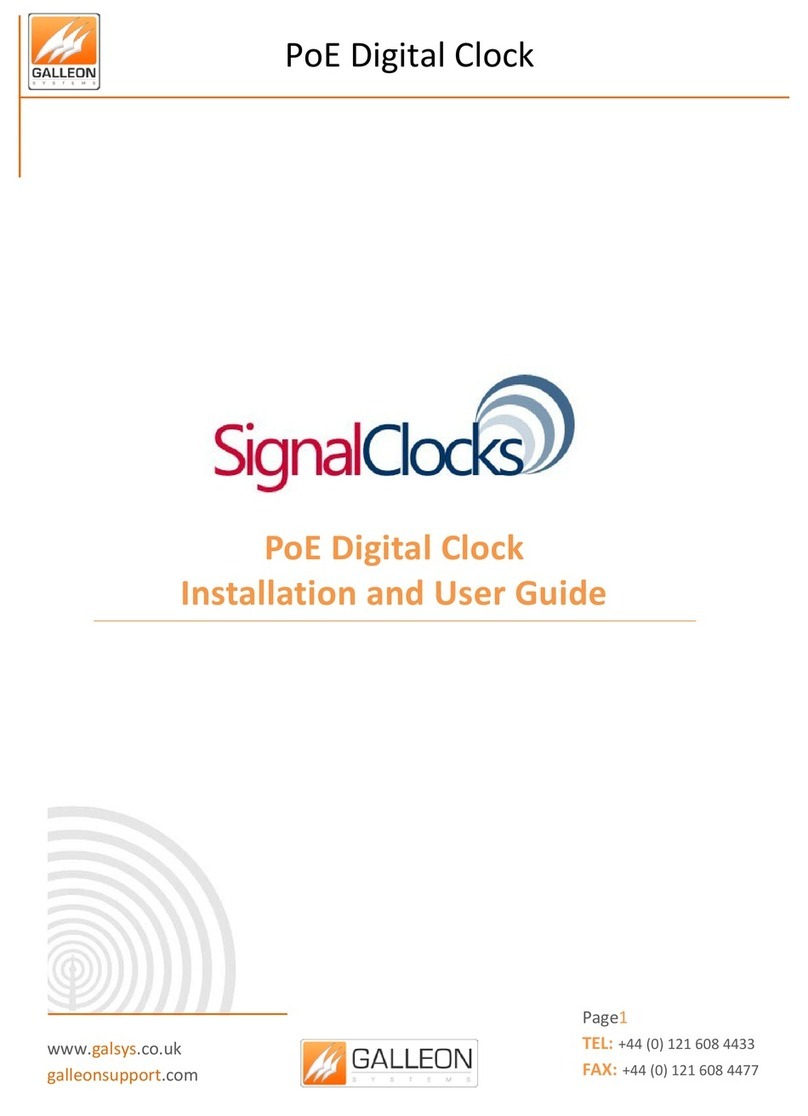
Galleon
Galleon SignalClocks Installation and user guide
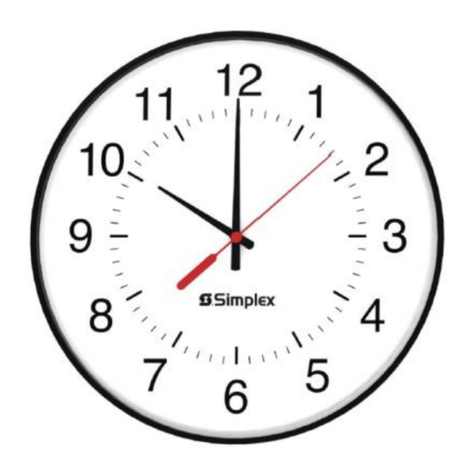
Simplex
Simplex 6310-9221A quick start guide
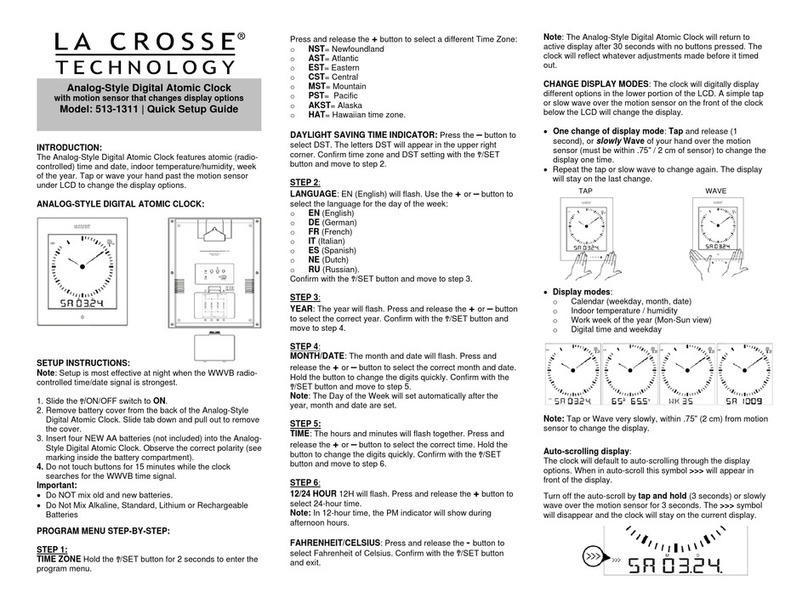
La Crosse Technology
La Crosse Technology 513-1311 Quick setup guide
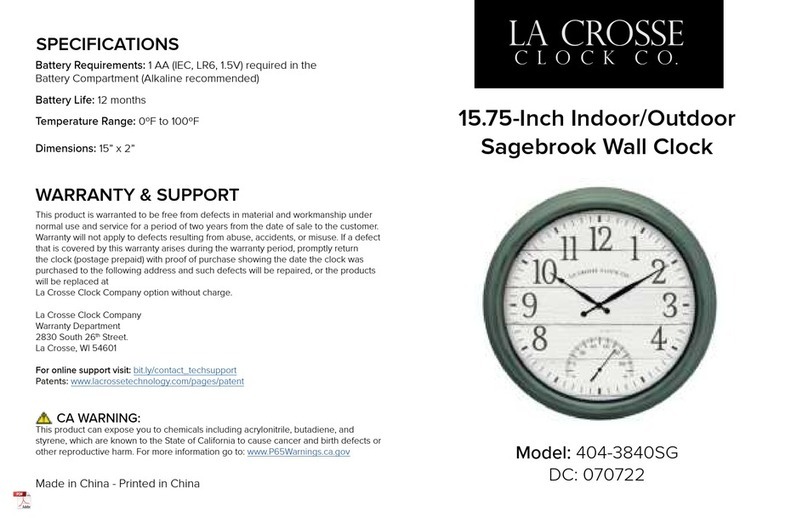
La Crosse Technology
La Crosse Technology Sagebrook 404-3015CC manual

Perel
Perel WC105 user manual

Sapling
Sapling SMA 5000 Series installation manual