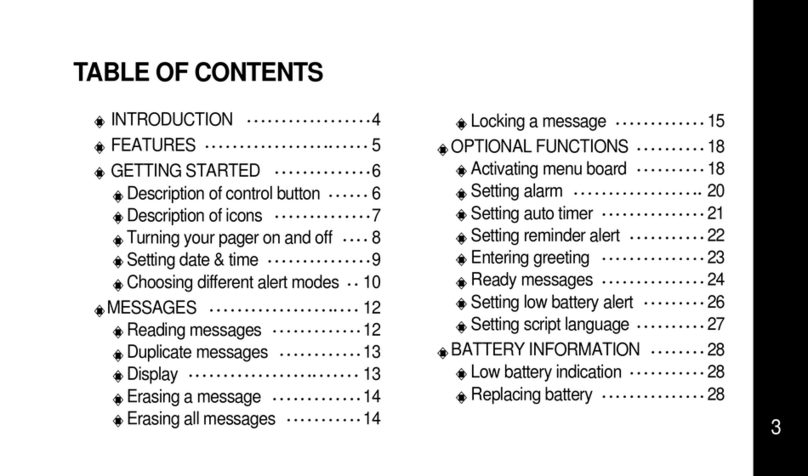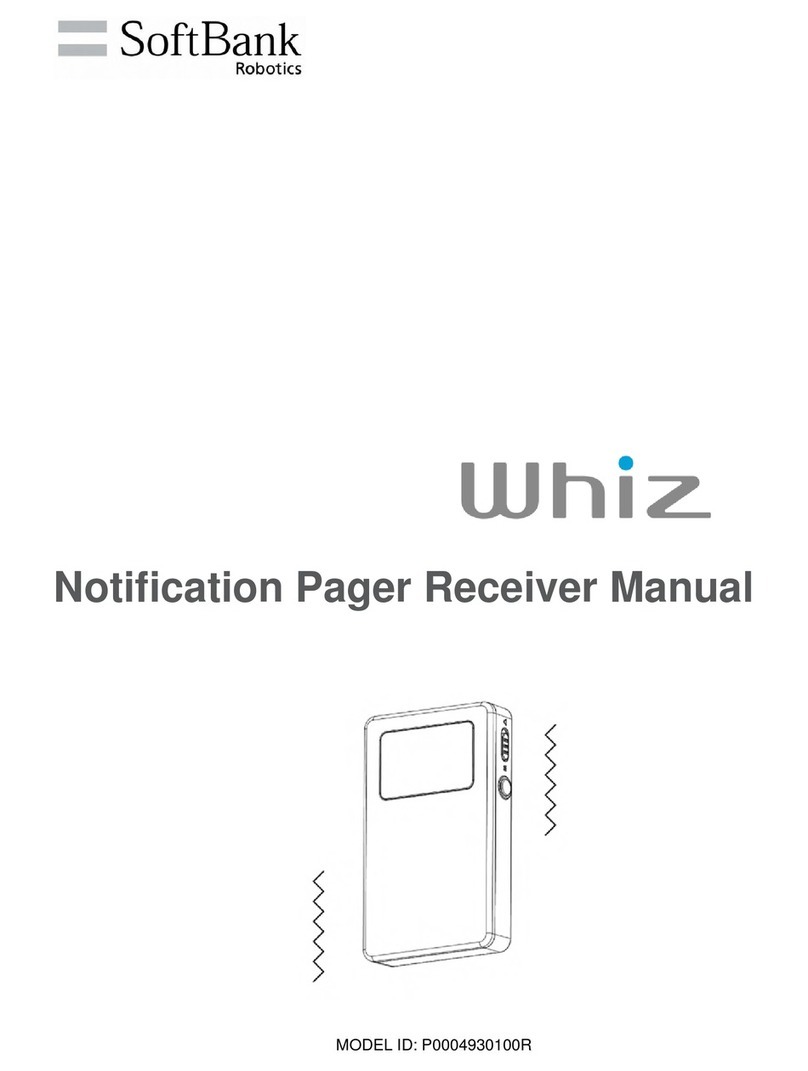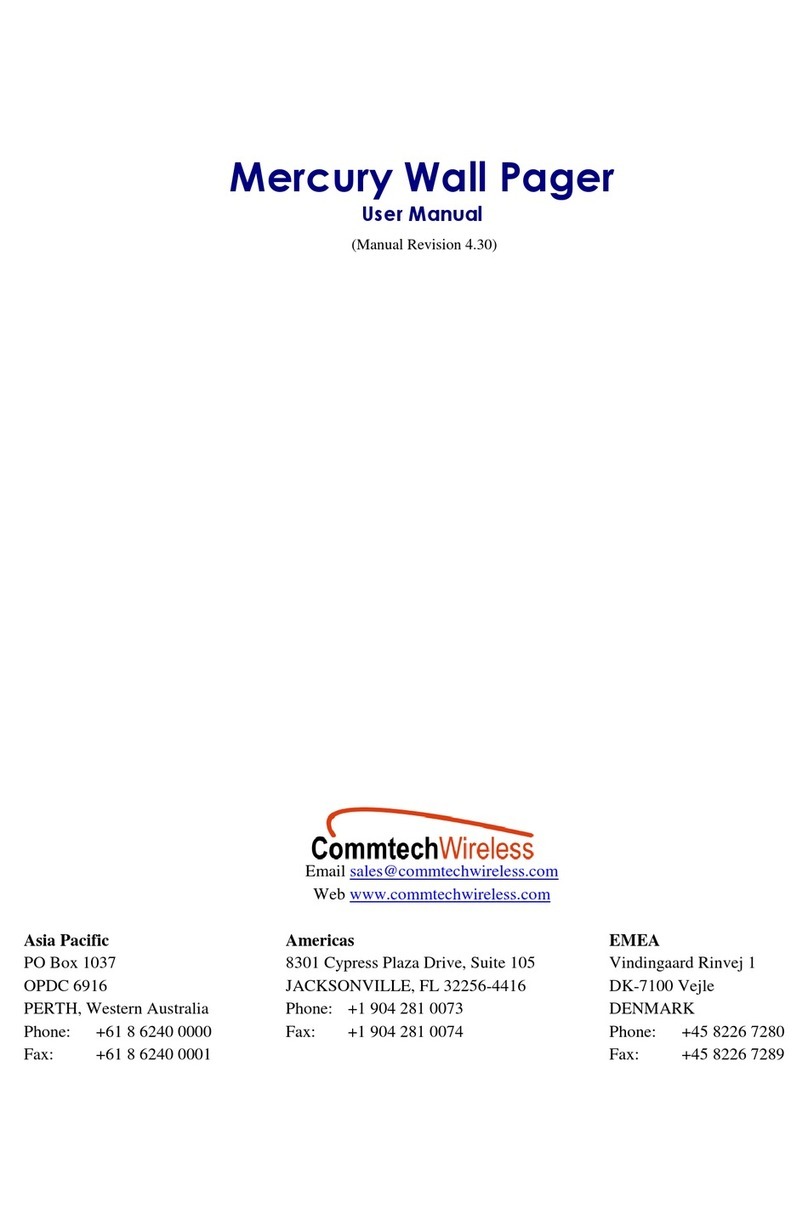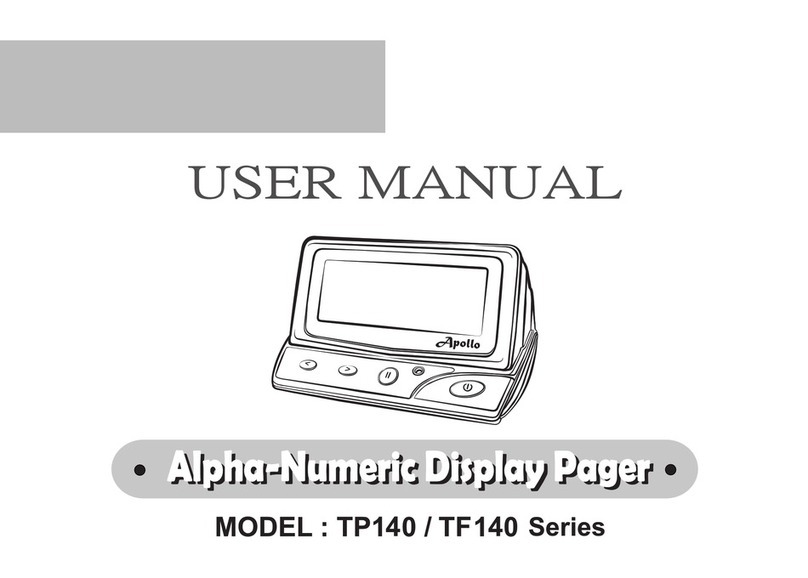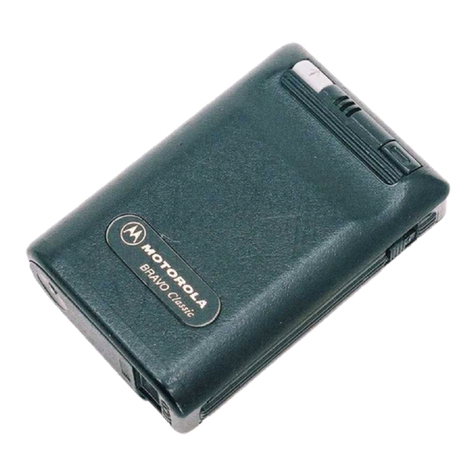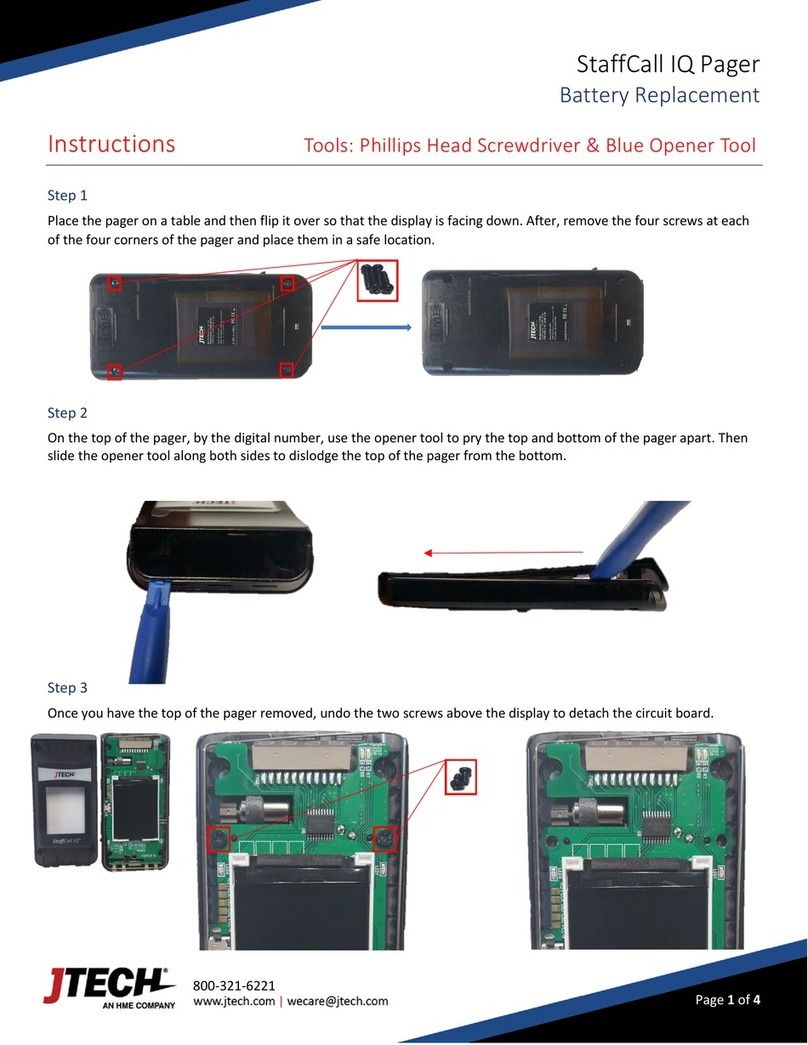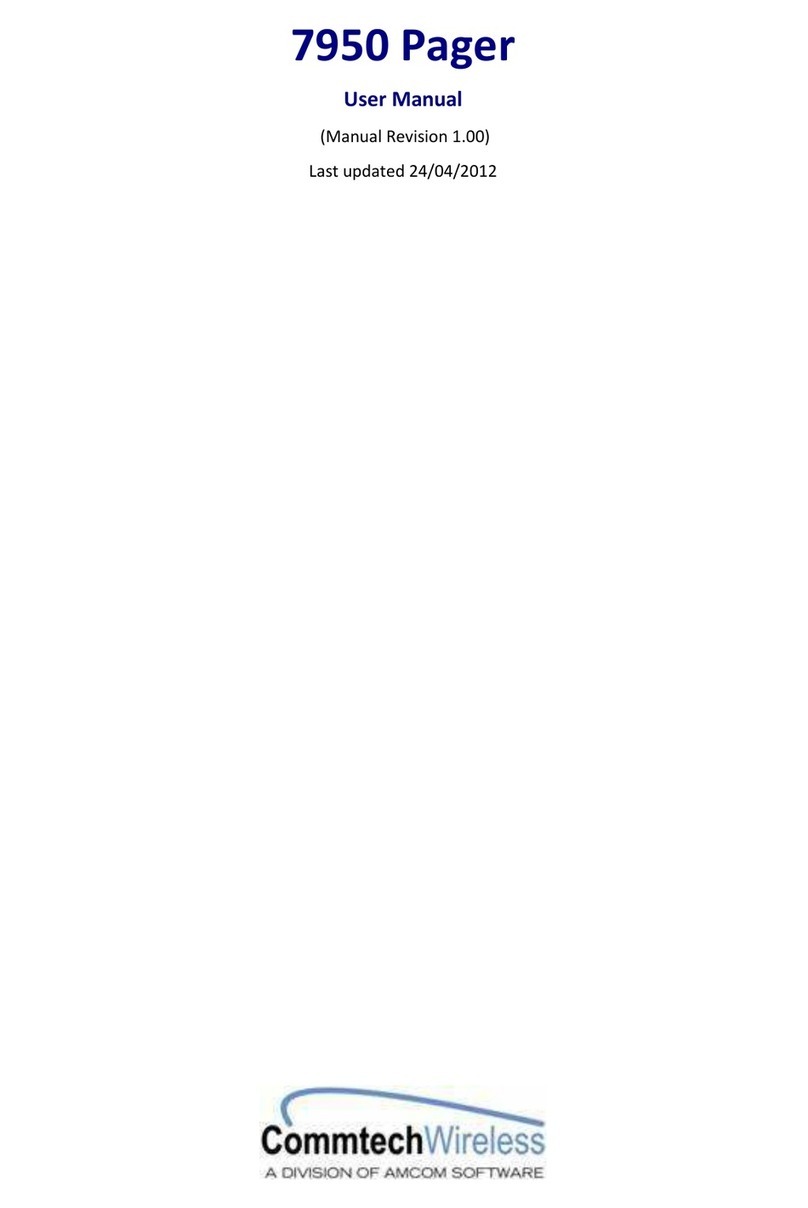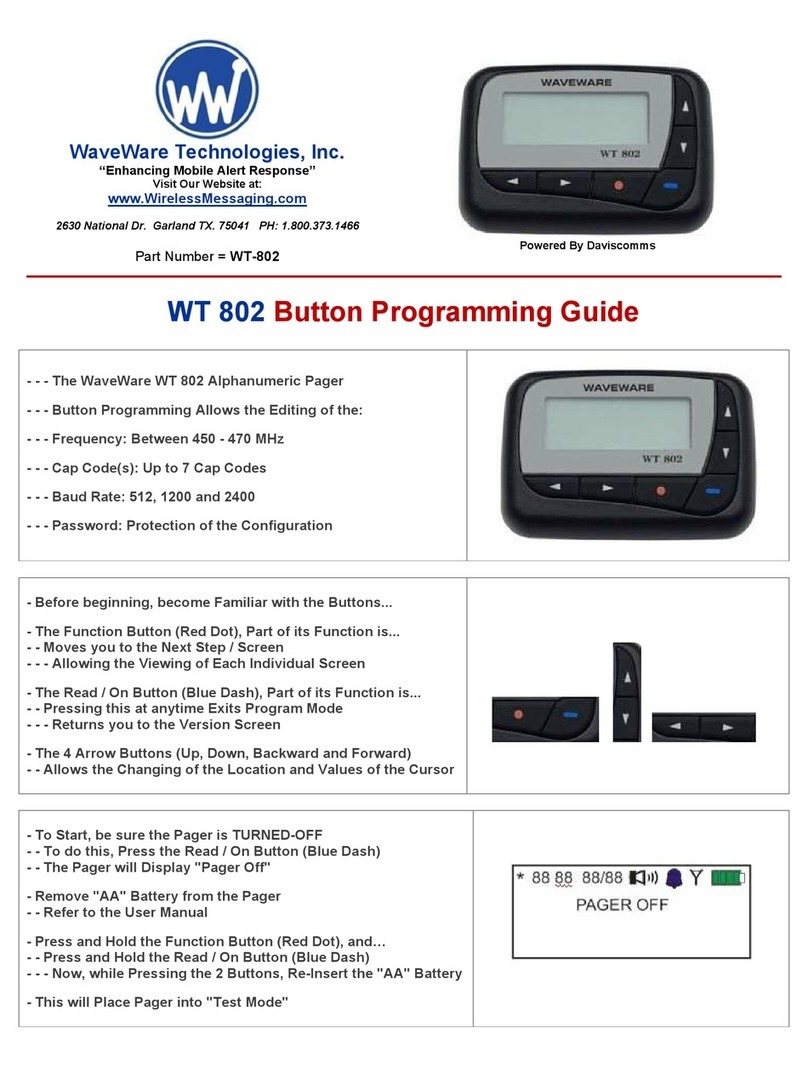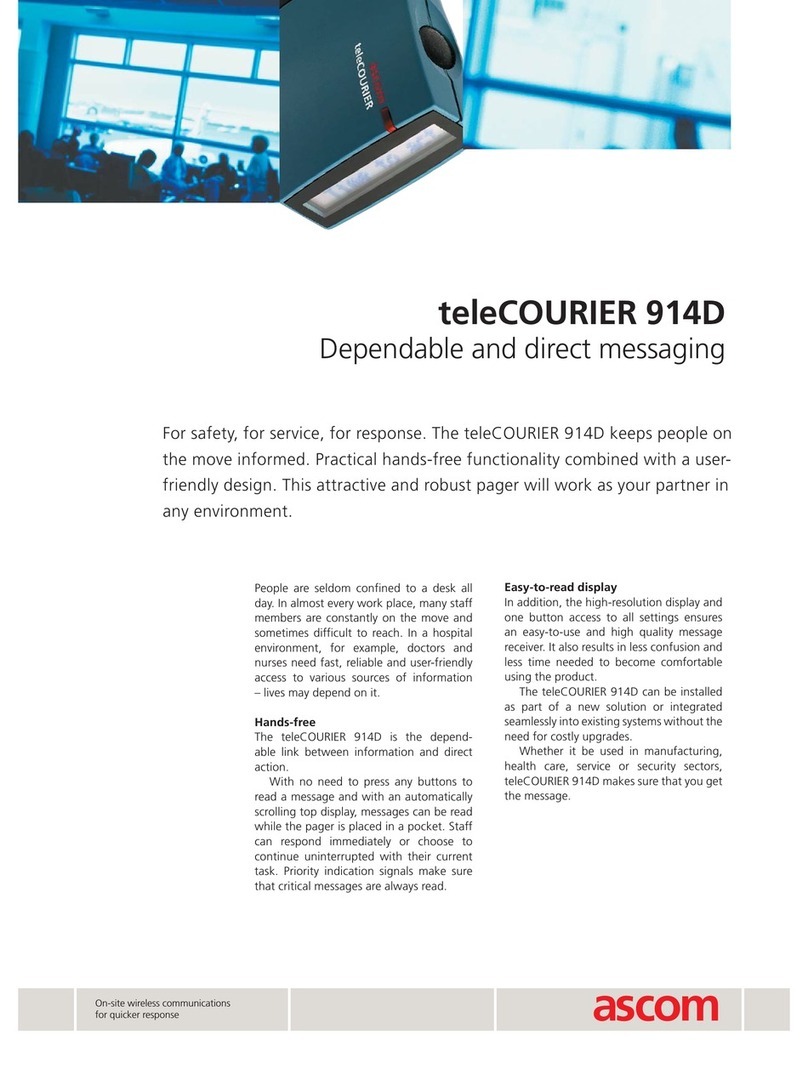NIXXO Maxima User manual

STANDARD TELECOM AMERICA, Inc.
15251 ALTON PARKWAY, SUITE 100 IRVINE, CA 92618
TEL:1-800-507-7392 FAX:949-585-1591
Web:www.nixxopagers.com
730-ENG-31

3
TABLE OF CONTENTS
INTRODUCTION 4
FEATURES 5
GETTING STARTED 6
Description of control button 6
Description of icons 7
Using various functions 8
Turning your pager on and off 12
Setting date & time 13
Choosing different alert modes 14
MESSAGES 16
Reading a private message 16
Display 16
Viewing private message list 17
Saving messages 18
Reading saved messages 19
Delete a message 20
Delete all messages 21
MAIL DROP 22
Setting alert 22
Reading mail drop messages 23
Saving mail drop messages 24
Reading saved mail drop
messages 25
OPTIONAL FUNCTIONS 27
Phone directory 27
Setting alarm 29
Setting auto timer 32
Setting screen brightness 33
Setting automatic page scroll 34
Entering greeting 35
Selecting menu script language 36
Setting low battery alert 37
Setting unread reminder alert 37
BATTERY INFORMATION 38
Low battery indication 38
Replacing battery 38

FEATURES
5
INTRODUCTION
4
Alphanumeric FLEX Protocol
10,000 Characters Private Message Memory
(50 Slots x 200 Characters)
16,000 Characters Mail Drop Message Memory
(16 Slots x 1,000 Characters)
Max 10 addresses ( 2 private / 8 mail drop)
Battery Backup When Replacing Battery
Time, Month, Date Display
Receiving Time and Date Stamping
Phone directory : 20 people
(11 characters/13 numbers)
Message Lock
Mail drop chirp ON/OFF
LCD Brightness Control
Automatic Page Scroll Function ON/OFF
Edit Greetings
Individual Delete & Delete All
1 Daily & 1 Event & 1 Reminder Alarm
User Selectable 15 Melodies & 5 Tones
Vibration and Silent Alert
User Programmable Auto On/ Off Timer
Reflective Backlighting Display
User Programmable Unread Message Alert
Duplicate Message Indication
1 AAA Battery
Menu Display : English, Spanish, Portuguese
Word Wrap Function
FEATURESINTRODUCTION
Welcome to Nixxo pager world!
Your new pager provides you with many enhanced features, such as information
messaging, editing headline and phone directory.
Full understanding of what your pager offers begins with reading this use’r s guide.

GETTING STARTED
7
GETTING STARTED
6
Low Battery Alert
Duplicated Message
Service Range
<When Reading Message >
Move Message to Saved Room
Delete Private Message
Return to the First Line of Message
<Standby Screen >
Private Message
Mail Drop Message
Memory Full
Error Message
Number of Private Messages
Tone Alert is On
Vibration Alert is On
Melody Alert is On
Setting Clock
Alarm is On
Auto Timer is On
Locked Message
2. DESCRIPTION OF ICONS
1) TOP ROW OF DISPLAY
Upon pressing the light/escape
button one times, backlight comes
on. And upon pressing the
light/escape button two times, your
pager goes to standby mode.
The function button is used to turn
the pager on and enter the menu
board. And it is also used to select
and confirm a value.
The read/select button can be
pressed repeatedly to scroll
through available choices or to
increment a value.
Light/Escape Button Read/Select Button
Function/Power-on Button
Screen
1. DESCRIPTION OF CONTROL BUTTON

GETTING STARTED
9
To select the menu, press .
To exit from the menu board, press .
<DESCRIPTION OF SYMBOL IN FIRST MENU BOARD>
GETTING STARTED
8
The menu board of function provides access to many features of your pager through
the use of symbols and prompts.
Your pager provides two types of menu board
<FIRST MENU BOARD >
Insert a battery in your pager to turn your pager on.
Your pager displays private headline.
Press to activate the first menu board in standby
mode. Refer to the next page for description of each
symbol.
When the menu board is displayed, blinks to indicate
the location of the cursor. Press to move the cursor.
As you move through the menu board, the symbols blink to
indicate the present location of the cursor.
3. USING THE VARIOUS FUNCTION
Saved MSG : Read saved messages
Alert : Set alert for private message
Mail Tone : Set alert for mail drop message
Alarm : Set alarm
Phone Dir.: Store phone numbers &
Read phone numbers
Power : Power off the pager
Delete All : Delete all messages
Clock : Set time & date
Next: Move to second menu board
Saved MSG
Saved MSG

GETTING STARTED
11
When Setting Features
Setting is On
Setting is Off
When Setting Alert
Beep and Melody Alert
Vibration Alert
Silence Alert
When Setting Alarm
Daily Alarm
Event Alarm
Reminder Alarm
GETTING STARTED
10
<SECOND MENU BOARD >
You can access the second menu board by choosing next ( ) in the first menu board
To move the cursor, press the .
To select the menu, press the .
Auto On/Off: Set auto timer
Auto Scroll: Set scrolling speed
Screen Edit: Edit greeting message
Unread MSG: Set unread message alert
Low Battery: Set low battery alert
Contrast: Set screen brightness
Language Select language : English/ Spanish/ Portuguese
Auto On/Off

GETTING STARTED
12
4.TURNING YOUR PAGER ON AND OFF
TURN OFF
Press to activate the first menu board.
To move the cursor to , press .
Press to turn off your pager.
TURN ON
Press until the pager alerts. Maxima displays
private headline.
GETTING STARTED
13
5. SETTING DATE AND TIME
From the first menu board, press to display Clock ( )
Press to set clock.The month begins to blink.
Press to display the desired value. Press to
enter the month. The date will blink.
Press to display the desired value. Press to enter
the desired value.
Repeat above steps to adjust the year (2000~2025), hour,
minutes and am/pm.
The day of week is automatically changed upon setting the date.
Press two times to return to standby mode.
Even though you exit from the menu board, your setting is saved.
Power off
Clock
03/25/2000
SAT 11:30pm
Note

GETTING STARTED
15
To exit from menu board, press twice.
or is displayed upon your choice.
To set vibration alert, display “Vibration ( )” in alert mode
by . Then press .
To return to standby mode, press two times.
is displayed on the standby screen.
To set silent alert, choose “Silent ( )” in alert mode using
. Then press .
To return to standby mode, press two times.
GETTING STARTED
14
6. CHOOSING DIFFRENT ALERT MODES
You can set alert as audible, vibrating or silent for private
message.
From first menu board, press to display Alert ( ).
Press . The alert menu is displayed.
If you want to set sound alert, press to select icon
, then press .
You can select one from 20 kinds of sound. First five are
sound tones and remaining 15 are melodies.
To scan the option, press . Each alert sounds as you
scan the options.
When your desired selection comes on, press to
confirm.
Alert
Beep/Melody
Beep
9:15pm
Vibration
Silent

MESSAGES
17
MESSAGES
16
If Maxima has 30 private messages, is displayed.
In case Maxima has over 30 private messages, it erases the
oldest one to make room for the newest one.
3.VIEWING PRIVATE MESSAGE LIST
You can view the list of slot number and time stamp.
This feature helps you to search the message you
desire to read.
Press . The stamp of the first message is displayed.
Press . The slot number and received time of a
message are displayed. To move to the next list,
press .
1.READING A PRIVATE MESSAGE
Your pager can receive up to 30 private messages. When receiving a message, your
pager alerts and displays the icon .
Press . The received time and date are displayed.
Press again to display received message.
2. DISPLAY
If pager receives a duplicate message, duplicate icon
is displayed on top of the screen.
When an error occurs receiving a message, is
displayed on the screen.
[01]
10/27 10:03pm
82 343 424 9655
82 343 424 9655
[01]
10/27 10:03pm
9:55 PM
[01]
10/27 11:02am
[02]
10/25 10:30pm
Note

MESSAGES
19
MESSAGES
18
5. READING SAVED MESSAGES
Press in stand by mode. The first menu board is
activated. is blinking and “Saved MSG” is displayed
Press to read saved messages. The slot number
and the first line of message are displayed.
Press to select the message you desire to read.
When that you want comes on, press . The message
is shown on the screen.
If you want to delete the saved message, press while
you are reading the message. Press to select icon .
Press . The message is deleted with chirping sound.
When the list which you desire to read is displayed, press
.
The message is shown on the screen.
4. SAVING MESSAGES
You can protect important messages from being erased with “DELETE ALL”
function. You can save up to 20 private messages.
Press while you are reading the message.
Move the cursor to icon using .
Press to save it. The message is saved with chirping
sound.
If you try to save over 20 messages, is displayed, and you
can not save the message any more.
Call Daian.
Call me
Saved MSG
Call Daian
: Slot Number
[01]
10/27 11:02am
Call Daian
Note

MESSAGES
21
MESSAGES
20
7. DELETING ALL MESSAGES
“Delete All” command deletes all private messages except the locked messages.
From the first menu board, press to display
“Delete All ( ).”
Press . Maxima asks your confirmation.
Press again. All messages are deleted with
chirping sound. To exit from this mode without
changes, press two times.
6. DELETING A MESSAGE
You can delete an unsaved message while you are reading the message.
Press while you are reading the message.
Press to select icon .
Press .The message is deleted with chirping sound.
Call me 82 343 423 9655 Delete All
Confirm?

MAIL DROP
23
2. READING MAIL DROP MESSAGES
When receiving mail drop message, your pager alerts with chirping sound (if mail drop
alert is on) and displays
To read mail drop message, press . Backlight comes
on. Press again.
Press to move the cursor to “Mail Drop”. Then press
.
Press . Then you can find the screen as shown to
the right. Upon pressing , the cursor moves to next
slot. To switch the direction of cursor, press for 1
sec.
Press when the desired mail drop is blinking. The
screen displays time stamp.
MAIL DROP
22
Mail drop messages are usually sent by service providers. Mail drop messages are
typically news or stock quotes which provide information that is important for a short
time. Maxima can receive up to eight mail drop messages. But the number of mail drop
services depends on the service carrier you are connected with.
1.
SETTING ALERT FOR MAIL DROP MESSAGE
From the first menu board, press the to display “Mail
Tone ( )”. Then press .
Press to select on or off. means off, and
means on. When the desired option comes on, press .
Mail Tone
Mail Tone
Message
Mail Drop
AP News Today is>>
>>
: message vacancy
: message occupied
: direction of cursor
I-[01]
01/12 03:23pm

MAIL DROP
25
4. READING SAVED MAIL DROP MESSAGES
Press , to read mail drop message. Select mail drop.
( Refer to page 23)
Press . is displayed on the corner of screen.
Press until you reach . You can find the screen
as shown to the right.
Press to select the desired mail drop message.
Press to read selected mail drop message. The time
when the message is received is displayed.
Press again. The message is displayed.
MAIL DROP
24
Press again to read the message. When the
message is continued, is displayed.
Press again to read the continued message.
3. SAVING MAIL DROP MESSAGES
While reading the mail drop message, press .
Move the cursor to using .
Press to save mail drop messages. The message is
saved with chirping sound, and the screen displays .
You can save upto 8 mail drop messages. If you try to save over
8 mail drop messages, the screen displays .
AP News>Today is
mostly sunny. And
Today is mostly sunny
Message
Mail Drop
AP News > Today is
>>
AP News >Today is
I-[01]
12/14 01:24pm
AP News > Today is
mostly sunny. And
Note

OPTIONAL FUNCTIONS
27
1.PHONE DIRECTORY
The phone directory can save up to 20 people, each with a name and a phone number.
Each name can be up to 11 characters long and each phone number can be up to 13
digits long.
From the first menu board, select “Phone. Dir ( )” by
. Then press .
Press to choose the desired location and press .
Press to select the first character, then press to
move next.
When entering characters, space is followed by A ~ Z.
Repeat the above steps until you have entered the entire
name.
MAIL DROP
26
If you want to delete the saved mail drop message, press
while you are reading it. Select icon using .
Press . The message is deleted with chirping sound.
AP News>Today is
Phone Dir.
:
:
: location No.
Note

OPTIONAL FUNCTIONS
29
DELETING PHONE NUMBERS AND NAMES
From phone directory mode, press until you reach
the desired location. Then press .
The first location number begins to blink. At this time, press .
The backlight comes on. Press again.
Select icon , using . Then press . The phone
number and name are deleted with chirping sound.
2. SETTING ALARM
Your pager allows you to set three types of alarms :
daily alarm, one time alarm for event, and reminder alarm.
OPTIONAL FUNCTIONS
28
After entering entire name, enter the phone number.
Press to select the first digit. Then press .
Repeat the above procedures until you finish entering
entire phone number.
EDITING PHONE NUMBERS AND NAMES
From phone directory mode, press until you reach
the desired location. Then press .
The first character begins to blink. Press until you
reach to the desired location. Then press to edit the
character or digit. When the desired value is displayed,
press .
:
:
:

OPTIONAL FUNCTIONS
31
To set event alarm, select “Event Alarm ( )” using
in alarm mode. Then press .
To set alarm on, select icon using . When icon is
changed to , press .
Then press to select the icon you want. When the
icon you want comes on, press .
Press to set the hour to desired value. Then press
to move to next field. Repeat same procedures to
set the value of each filed.
When alarm works,the icon you set is displayed on the
screen. To stop alarm, press any button.
To set reminder alarm, select “Reminder ( )” using
in alarm mode. Then press .
OPTIONAL FUNCTIONS
30
Daily alarm works every day on time when you set and event alarm
works only one time. Finally reminder alarm works within 59 minutes.
From the first menu board, select “Alarm ( )” using .
Then press .
To set daily alarm, select “Daily Alarm ( )” . Then press
.
To set alarm on, select icon using . When icon is
changed to , press .
Press to set the hour to desired value. Then press
to move to next field. Repeat same procedures to set the
value of each filed.
After setting daily alarm, your pager displays . When
alarm works, is displayed on the screen.
Alarm
Daily Alarm
Alarm 06:00 am
10/27 1:38PM
Event Alarm
Reminder
Alarm 06:00 am
Alarm 06:00 am
Alarm
06:32 pm

OPTIONAL FUNCTIONS
33
To set desired auto on/off time, follow the same
procedures of setting time. Refer to page 13.
The standby screen displays .
4. SETTING SCREEN BRIGHTNESS
You can adjust screen brightness.
From the second menu board, press to select
“Contrast ( )” Then press .
Press to adjust screen brightness you want.
Then press .
OPTIONAL FUNCTIONS
32
Press to set the first digit to desired value. Then
press to move to next field.
Press to set the second digit to desired value. Then
press .
3. SETTING AUTO TIMER
You can set your pager to power on or off automatically at a selected time of day. You
can save battery power by using this function.
From the second menu board, select “Auto On/Off ( )”
by . Then press .
To set auto timer on, press . When the icon is
changed to , press .
Remind
10Minutes
Auto On/Off
05:00am
01:00am
: Power on time
: Power off time
10/27 2:09 PM
Contrast
Level
< >
A
A

OPTIONAL FUNCTIONS
35
6. EDITING HEADLINE
You can edit greeting messages upto 13 characters including space.
The headline is displayed on power-on screen.
From the second menu board, choose “Screen Edit ( )”
by , then press .
Press to select alphabet and press to move
the cursor to next. After entering the entire message,
press two times. The headline you entered is
saved and return to standby menu.
When you entering characters, space is followed by A~Z
which is followed by space, 0~9, dash(-), period (.),and space.
OPTIONAL FUNCTIONS
34
5. SETTING AUTOMATIC PAGE SCROLL
You can set the message to scroll automatically and you can also select the speed at
which your messages scroll.
From the second menu board, press to select
“Auto Scroll( )”.
Then press .
To set auto scroll on, press . When icon is
changed to , press .
Press to select scrolling speed. Then press .
Auto Scroll
Auto Scroll
/ Fast
Screen Edit
Note

OPTIONAL FUNCTIONS
37
battery ( )” is displayed. Then press .
To set low battery alert on, press .
When icon is changed to , press .
9. SETTING UNREAD REMINDER ALERT
You can set your pager to alert every 3 minutes 6 times when you have unread
message(s).
From the second menu board, press until
“Unread MSG ( )” is displayed. Then press .
To set reminder alert on, press . When icon is
changed to , press .
OPTIONAL FUNCTIONS
36
7. SELECTING MENU SCRIPT LANGUAGE
Your pager provides you with three menu script languages to choose form : English,
Espanol (Spanish), and Portuguese.
From the second menu board, choose Select
“Language ( )”, then press .
To choose language, press . When the desired
language is selected, press .
8. SETTING LOW BATTERY ALERT
You can set your pager to low battery alert using this function, when
the battery is low.
From the second menu board, press until “Low
Language
Low battery
Unread MSG
Language :
English
Low Bat. Tone
Unread Tone

BATTERY INFORMATIONS
38
1.LOW BATTERY INDICAITON
Maxima displays icon when battery is low.
In case your pager is set on low battery alert,
it sounds a beep.
2. REPLACING A BATTERY.
The Maxima is designed to operate with a single AAA-size alkaline battery.
Slide the battery cover in the direction of the arrow .
Lift the battery cover away from rear cover.
Remove the old battery.
Insert a new battery taking note of the positive (+)
and negative (-) marks on the battery.
BATTERY
COVER
a
a
Table of contents
Other NIXXO Pager manuals