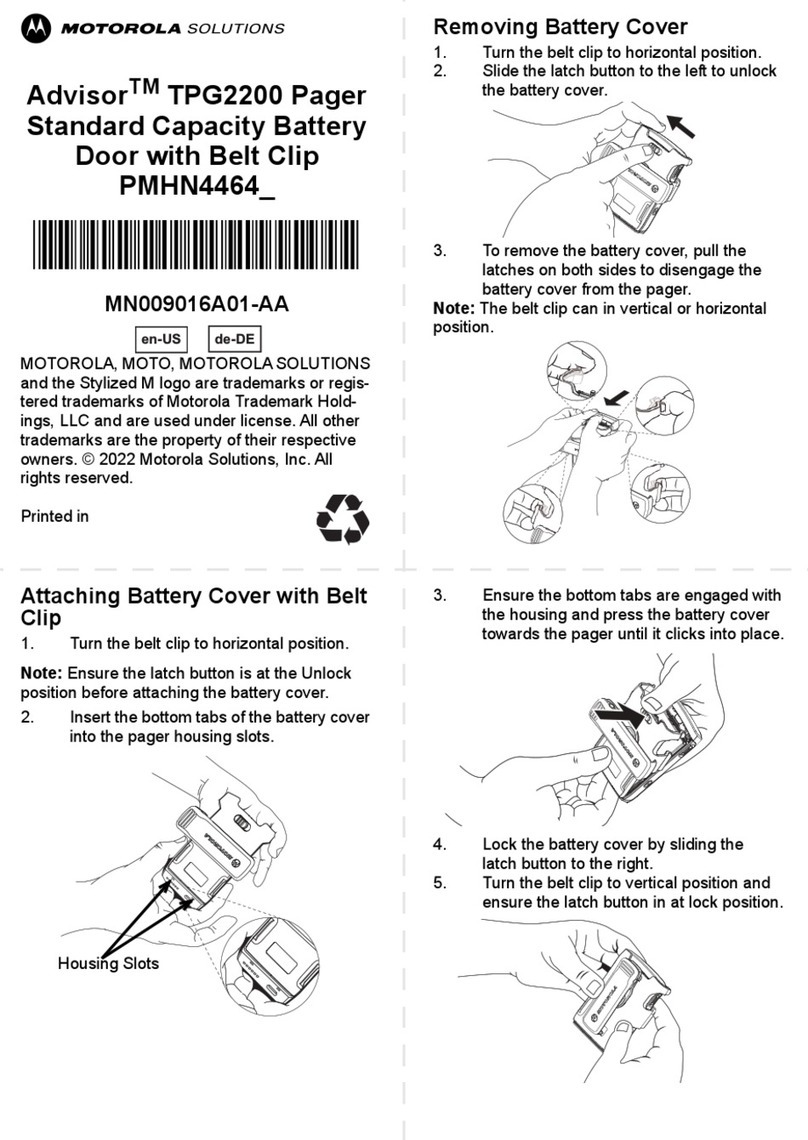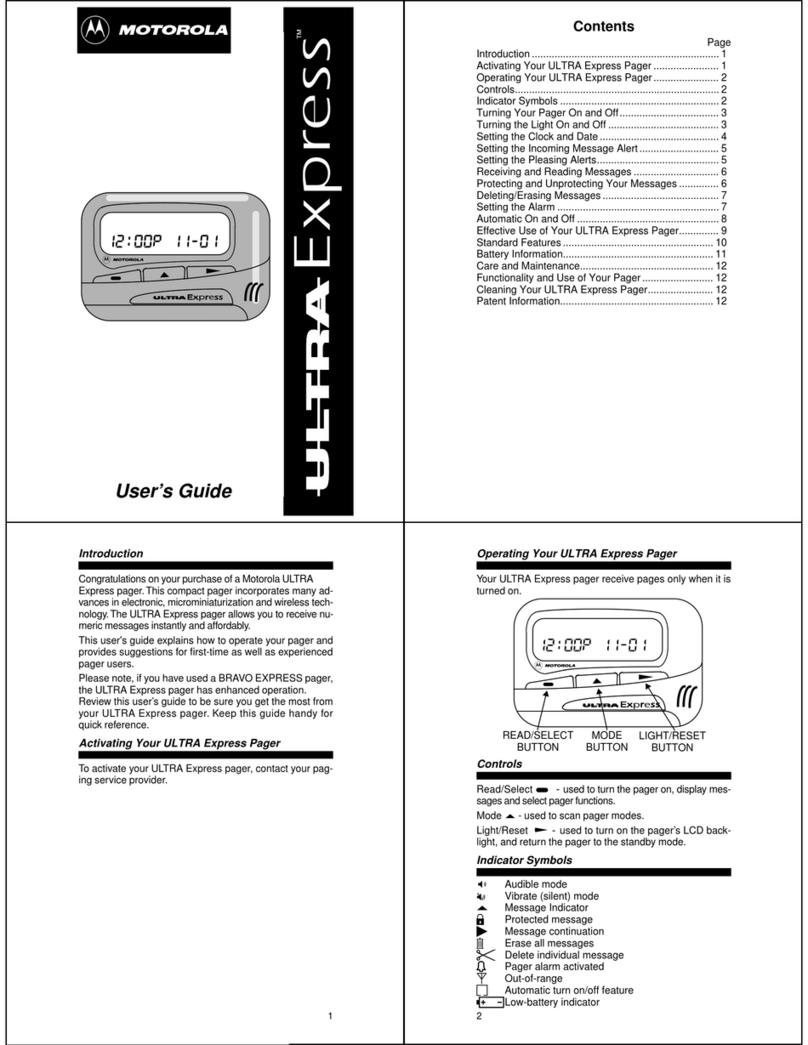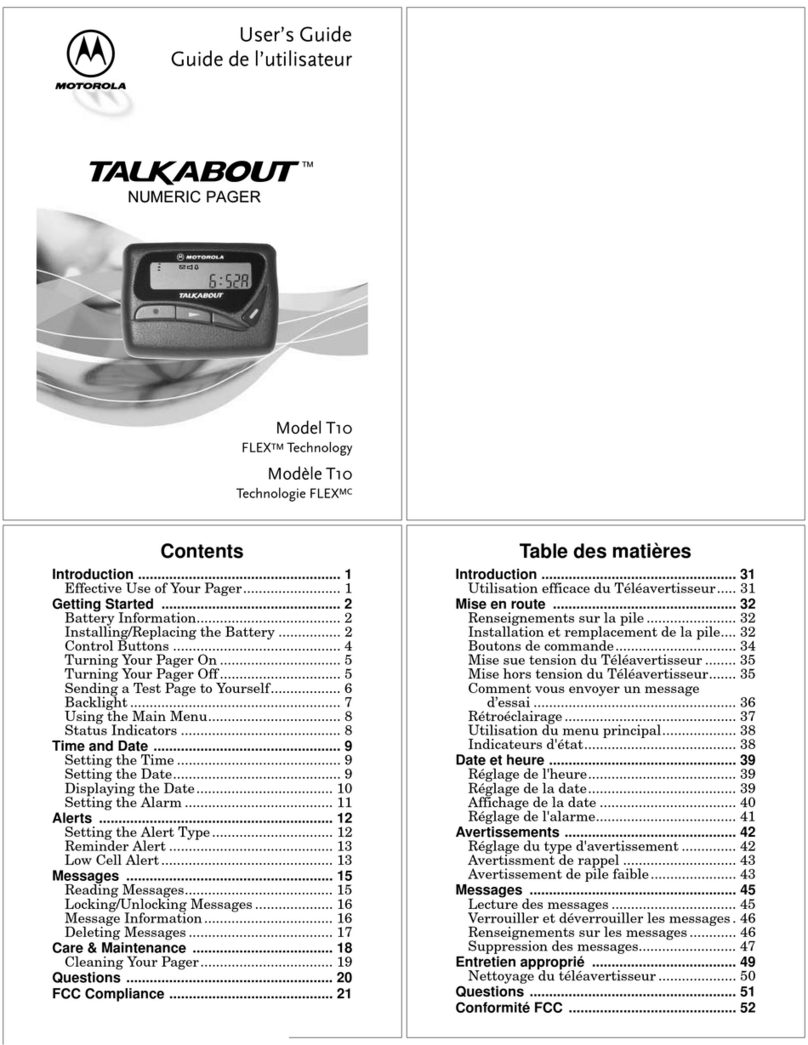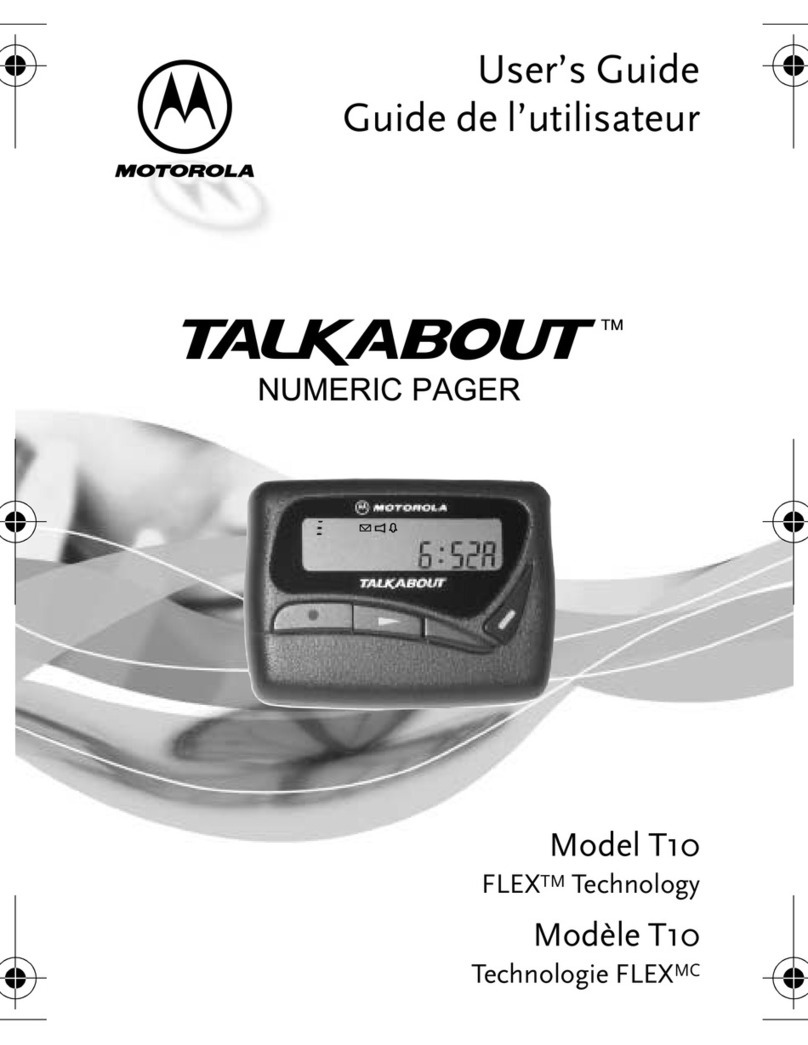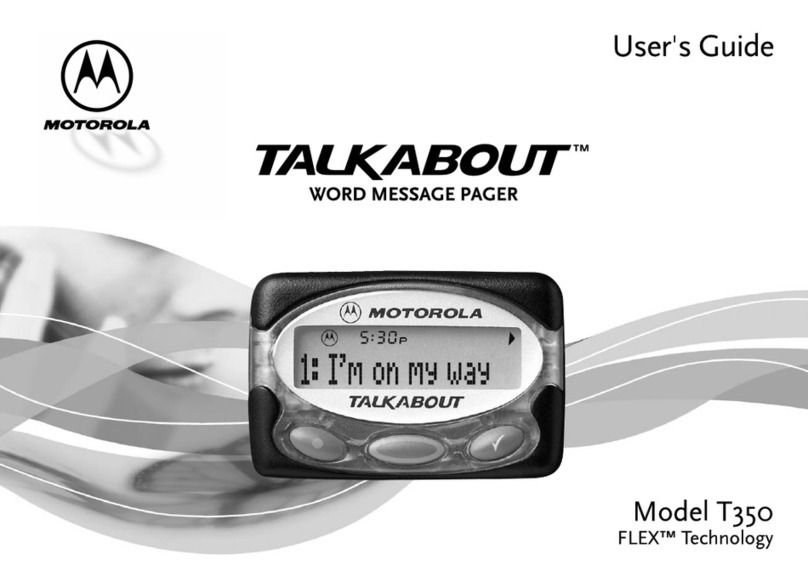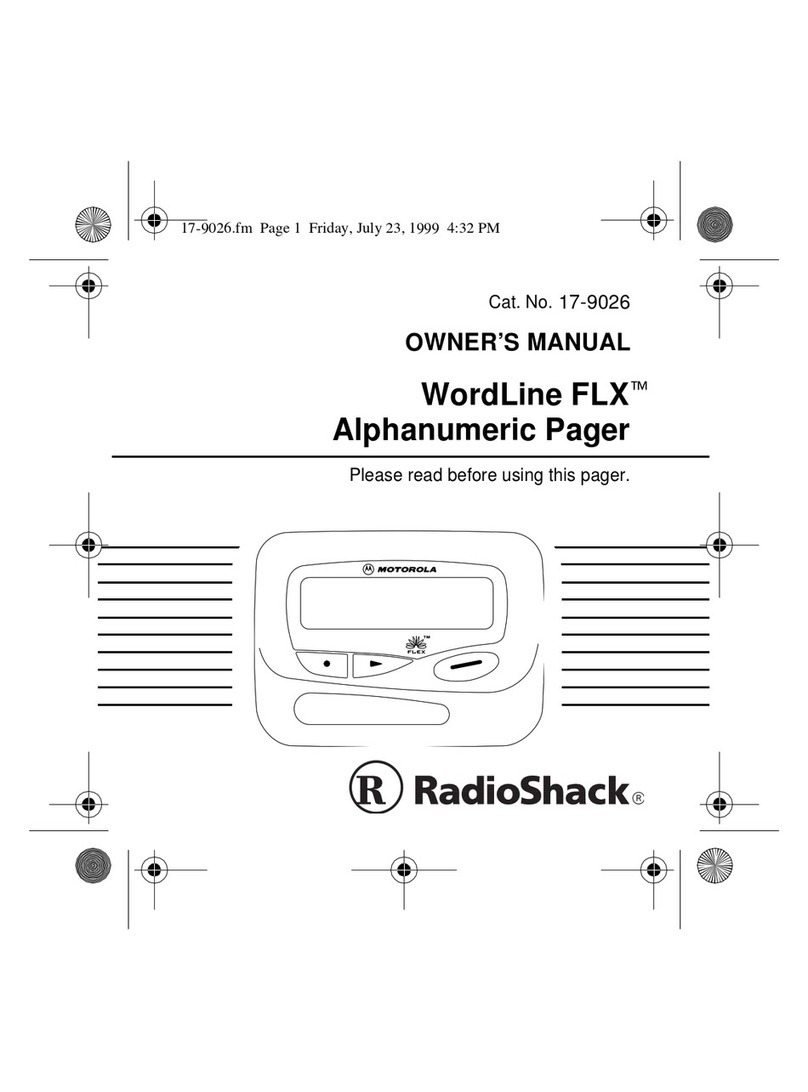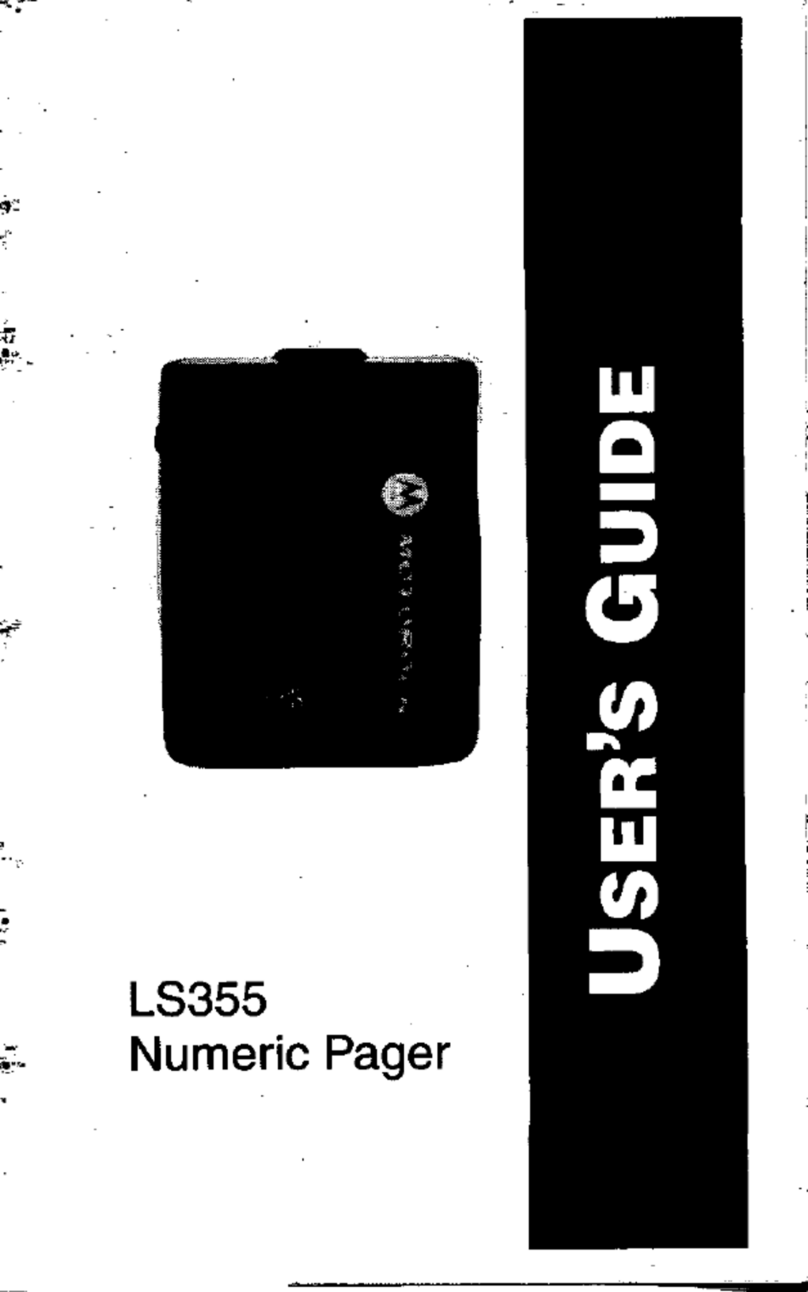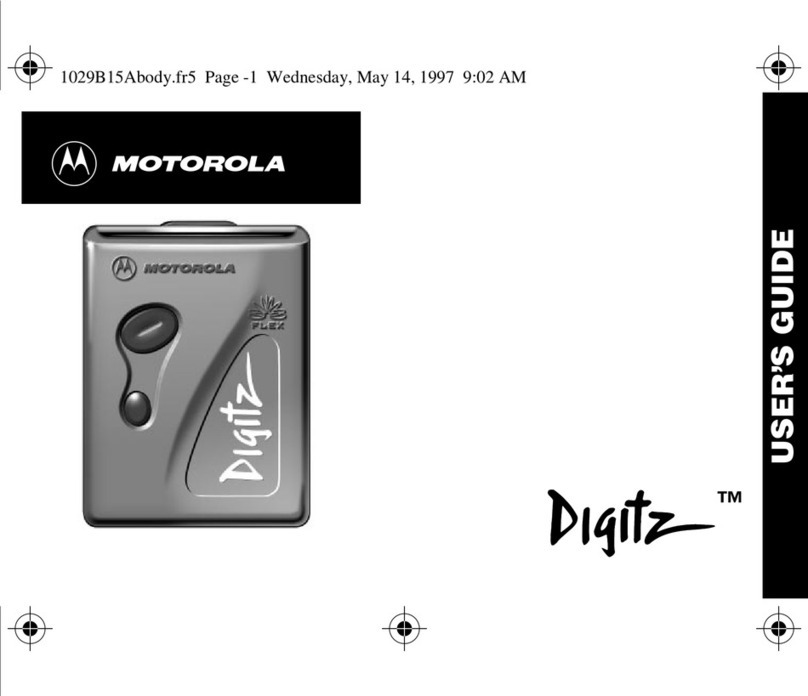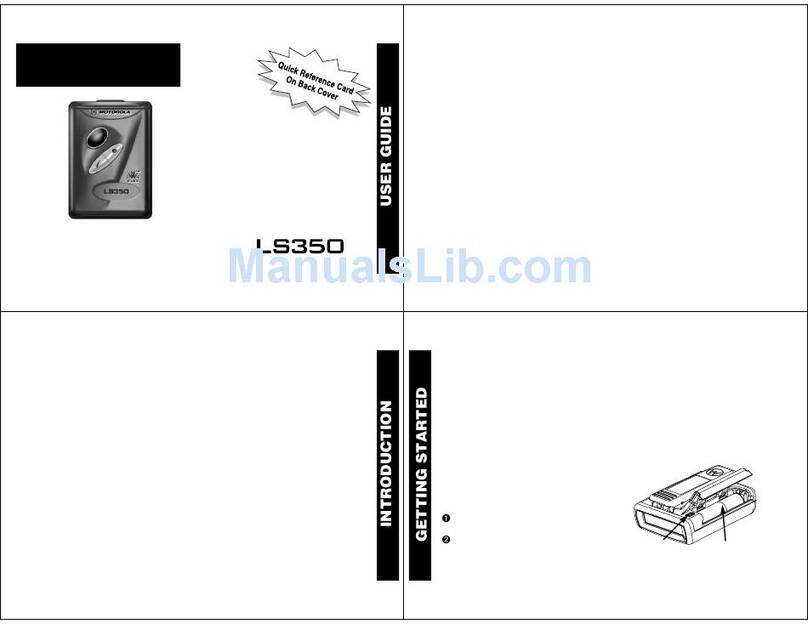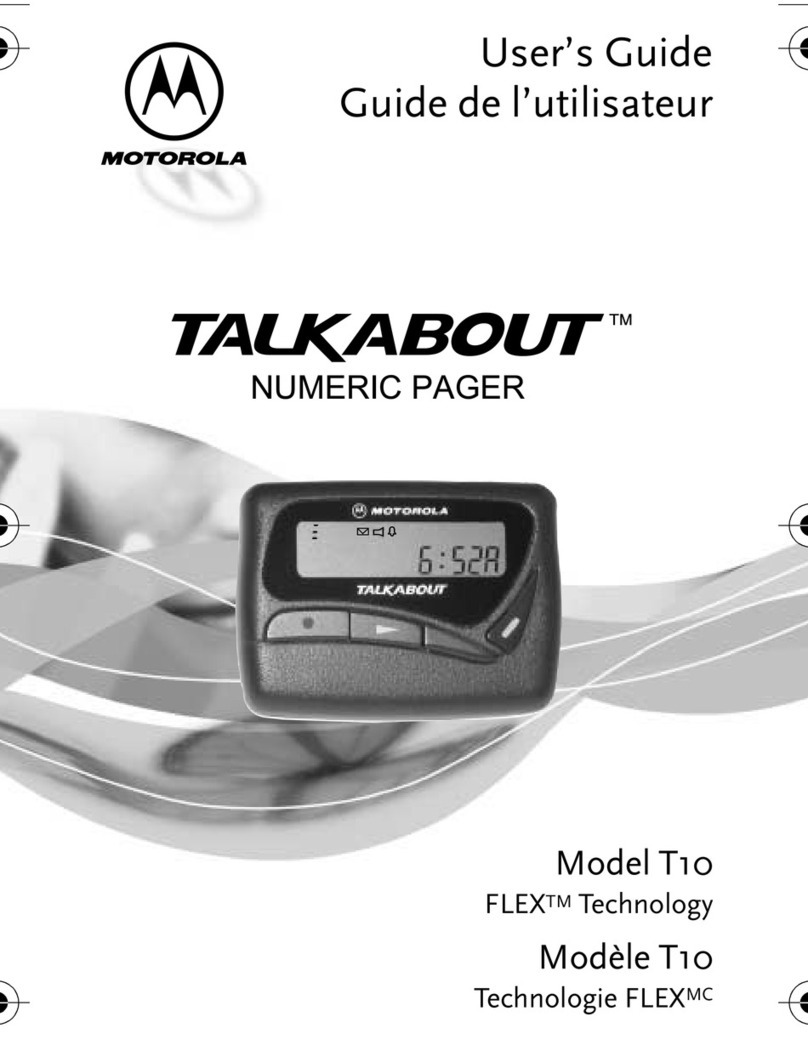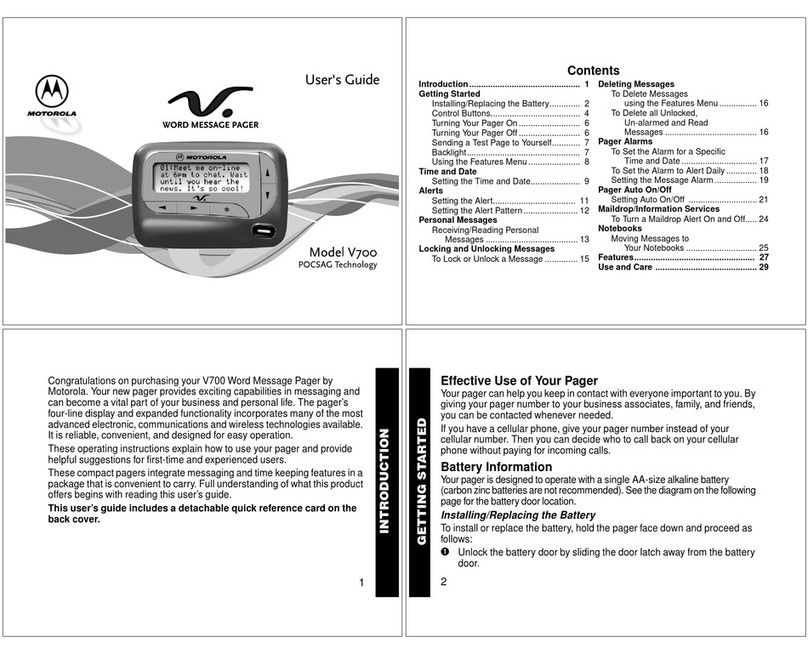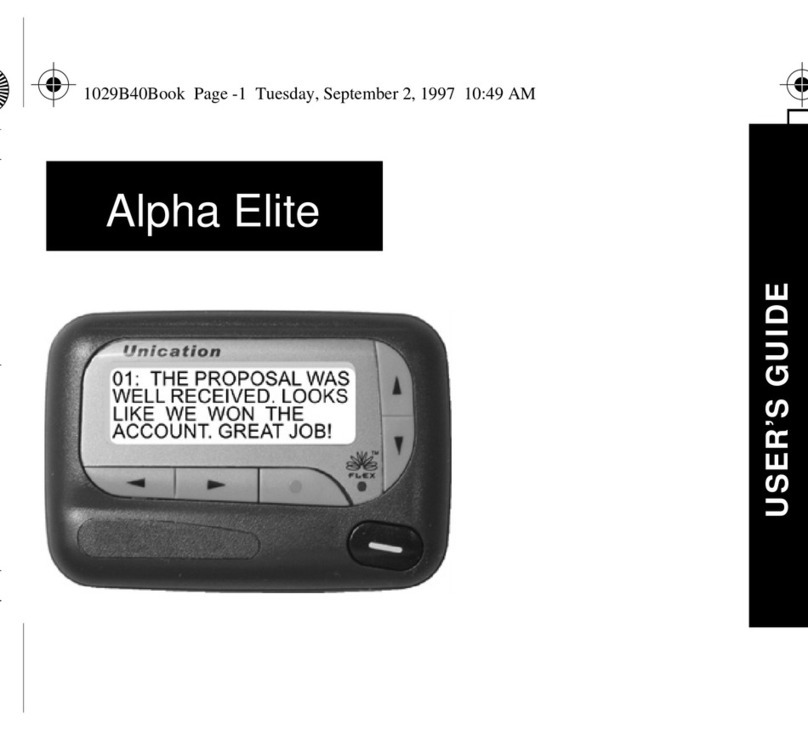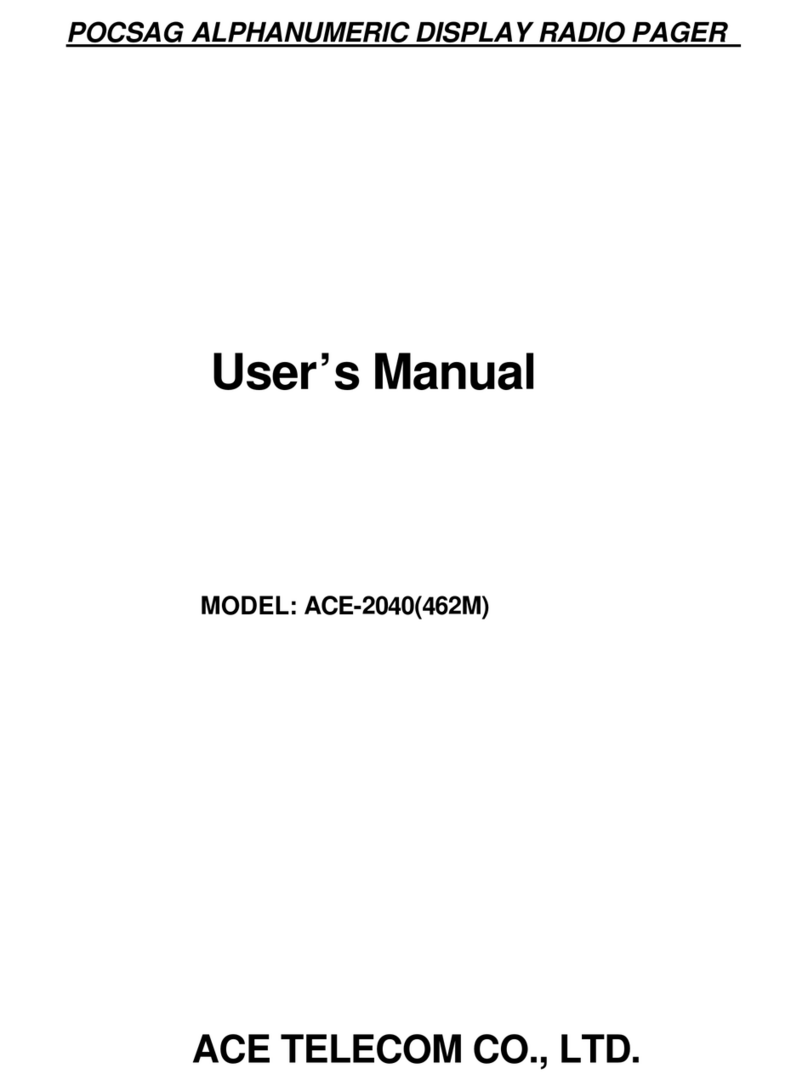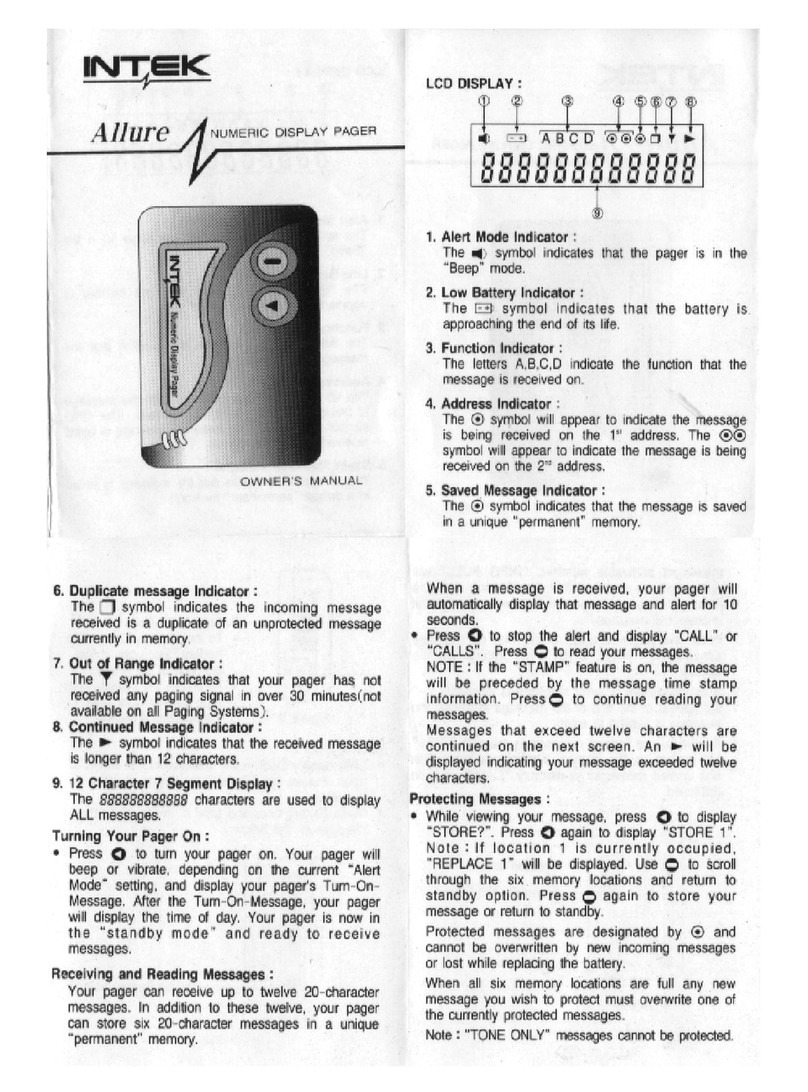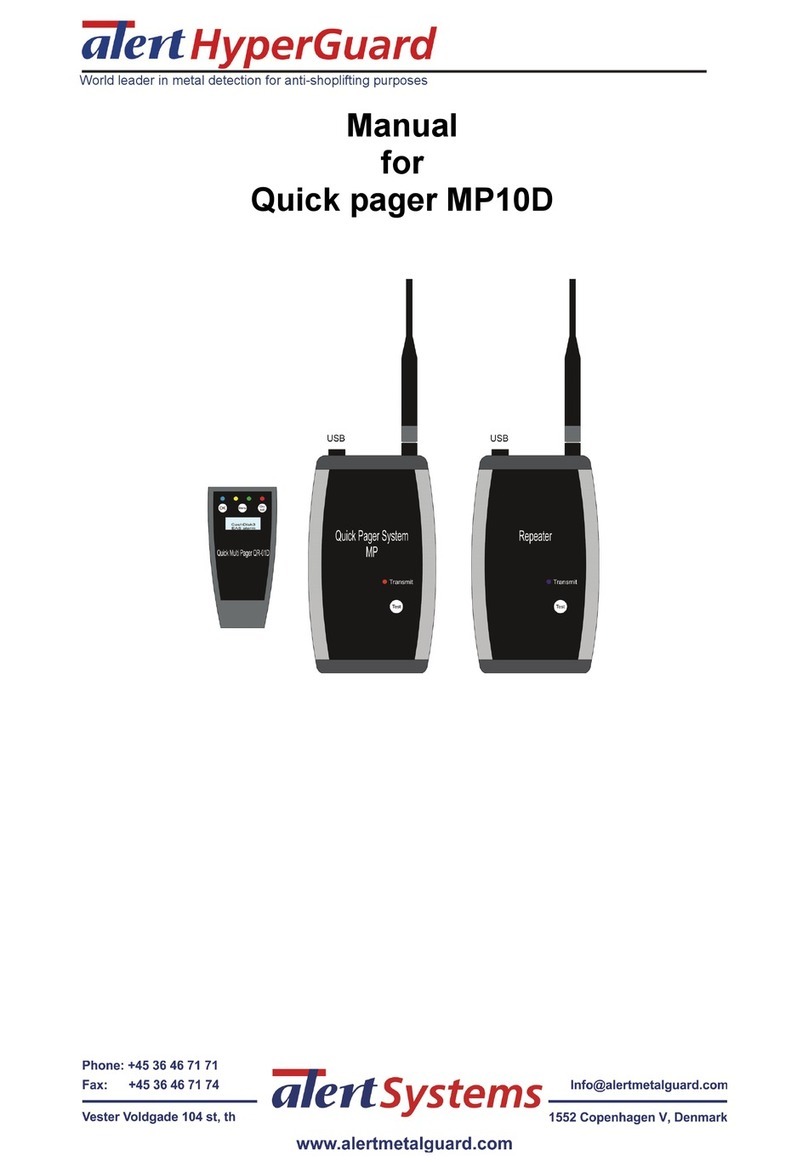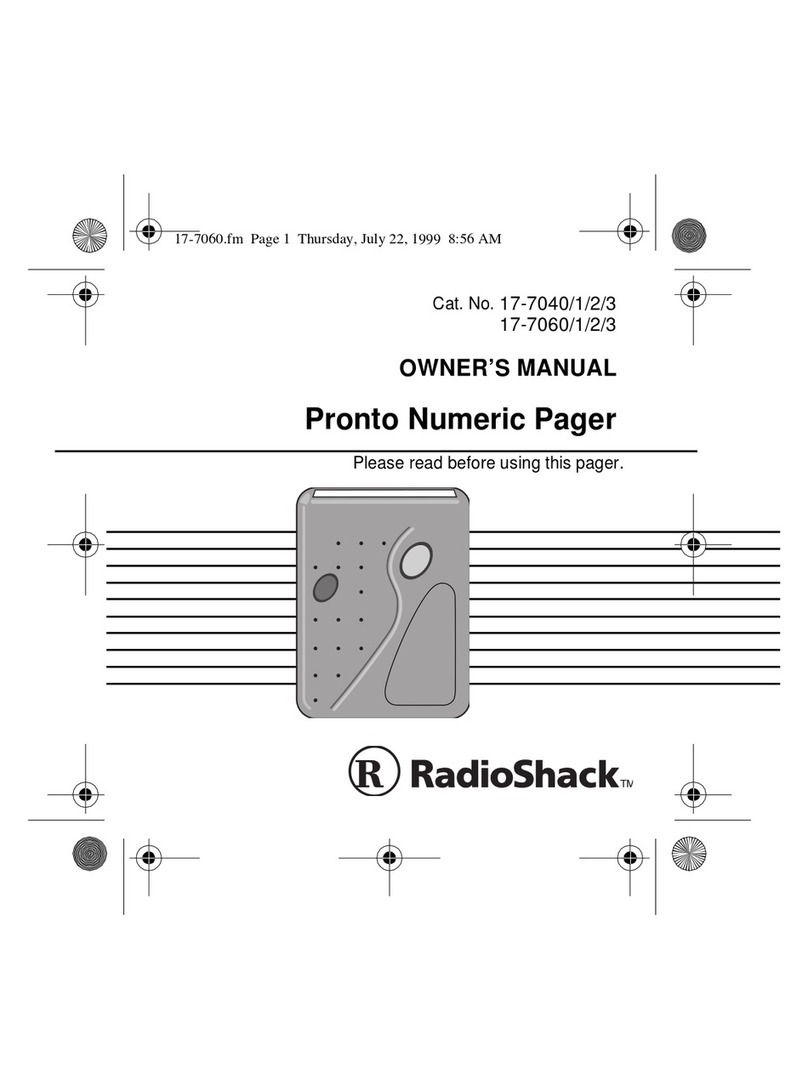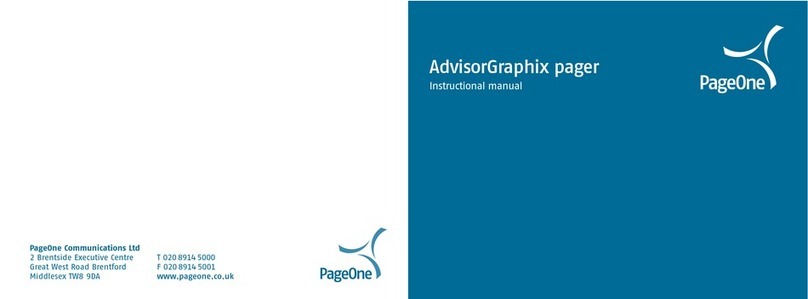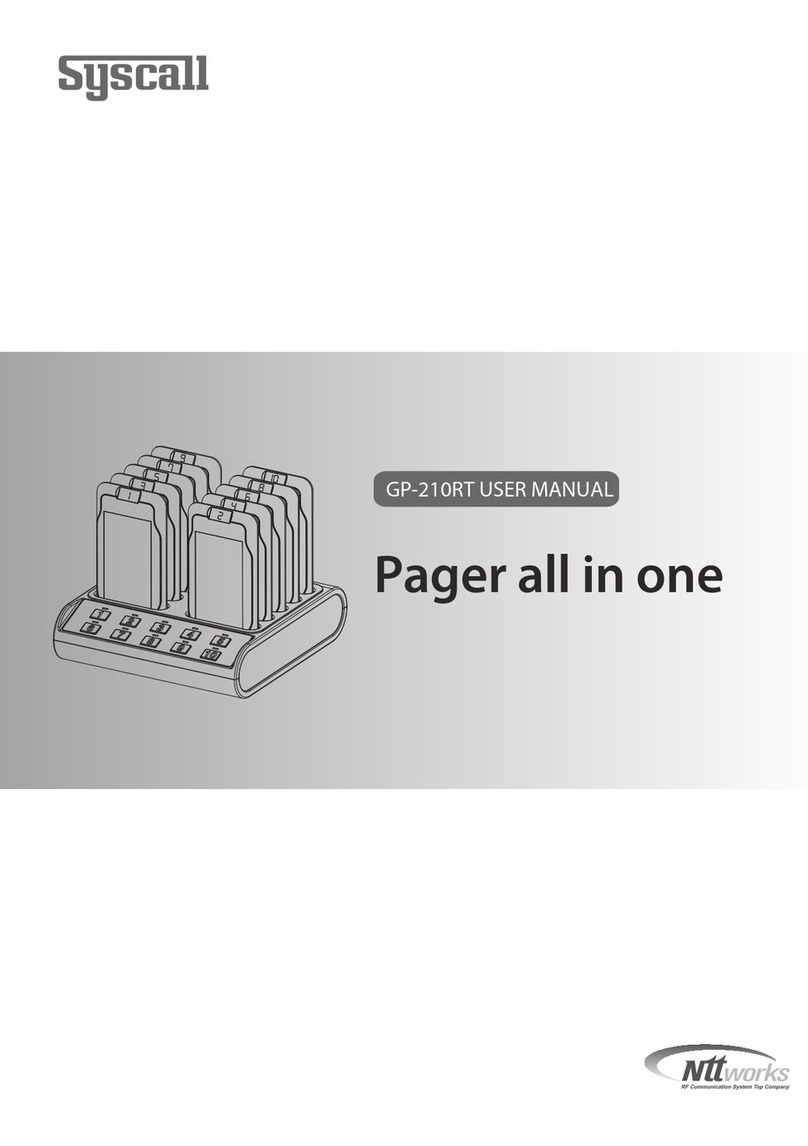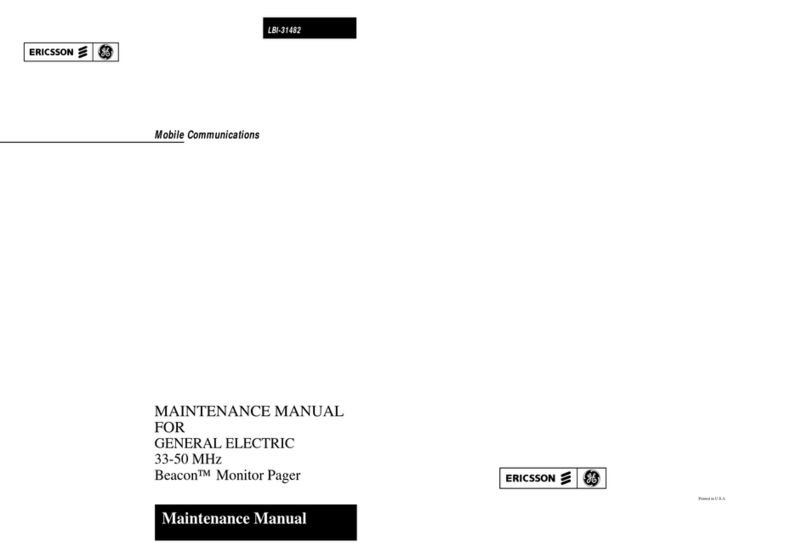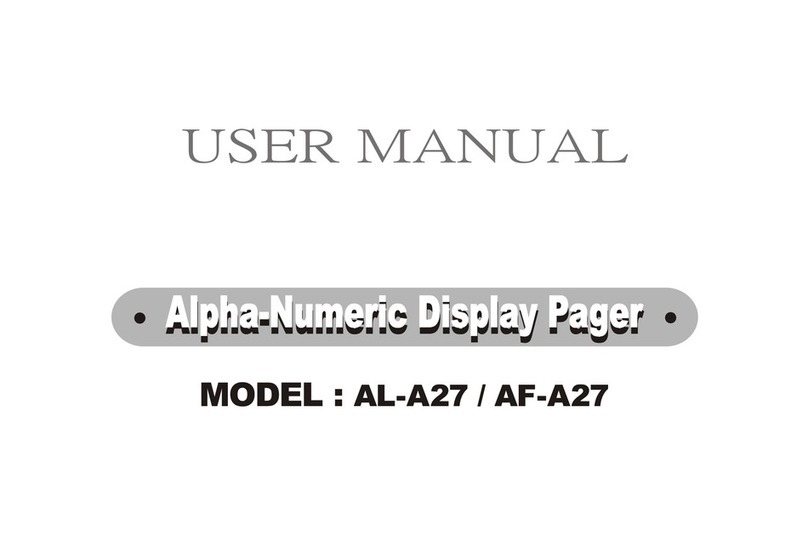15
Note:
You can temporarily disable a daily alert (for example, on a weekend).
To disable the alert, follow these steps.
1. From the Standby screen, press and release *until ALARMS? displays.
Press +to enter the ALARMS menu.Press *+ to enter GENERAL
alarms mode.
2. Press ++to move to the alert enable/disable field.
3. Press *until II
II (the disable alert icon) displays.
4. Press )to set and exit.The
alarm
remains set and enabled, but the
alert
won’t occur until it is re-enabled.
To re-enable the alert, follow these steps.
1. From the Standby screen, press and release *until ALARMS? displays.
➏• When a GENERAL alarm expires, this screen
displays and the pager alerts.
• Press any button once to stop the alarm, and
again to clear the message.
➐•If the GENERAL alarm is not stopped during
activation, the ALARM icon flashes.
•Press any button once to read the message,
and press again to clear.
HH
HH JJ
JJ
GENERAL t1
HH
HH JJ
JJ
10:00 A 9/30
TRAVEL ALARMPHONE DIRECTORY
ALARMS
16
Press +to enter the ALARMS menu.Press *+ to enter GENERAL
alarms mode.
2. Press ++to move to the alert enable/disable field. Press *until
JJ
JJ (the enable alert icon) displays.
3. Press )to set and exit.
To disable (erase) the alarm settings, follow these steps.
1. From the Standby screen, press and release *until ALARMS? displays.
Press +to enter the ALARMS menu.Press *+ to enter GENERAL
alarms mode.
2. Press +,then press *until -- (the disable alarm icon) displays.Press
)to set and exit.
EVENT Alarms
You can set up to three EVENT alarms.Each EVENT alarm allows you to keep
a special reminder message that displays when the alarm is activated and the
pager alerts. These can be set to alert either on a daily basis or one-time only.
➊•From the Standby screen, press and release *until ALARMS? displays.
Press +to enter the ALARMS menu.Press **+ to enter EVENT
alarm mode.
ALARMS
17
➋•Press *to choose EVENT alarm 01, 02 or
03.
• Press +,then press *until .,(the enable
alarm icon) displays. Press +to move to
the next field.
➌•Press *until J(the enable alert icon)
displays and press +to move to the
Message field.
➍•Press *to scroll through the characters
available, then press +to move to the next.
Note:
You can enter up to 14 characters
(letters, numbers or spaces).If the
message is less than 14 characters long,
advance to the rubout character (®) and
press + to fill the remaining character
fields with blanks.
➎•At the last character field, press +to move
to the alarm Time-Date screen.
00
0011
11//
////
// HH
HH II
II
AAAAAAAAAAAAAA
00
0033
33 ..
.. ,,
,, HH
HH II
II
AAAAAAAAAAAAAA
00
0033
33 ..
.. ,,
,, HH
HH JJ
JJ
AAAAAAAAAAAAAA
00
0033
33 ..
.. ,,
,, HH
HH JJ
JJ
P I C K U P W E N D Y £
ALARMS
18
➏•Press *to set the hour to the desired value.
•Move to the Minute, AM/PM, Day and Month
fields by pressing +, then press *to set
the value for each field.
•Press ) in any field to set and exit.
Note:
You may only set one EVENT alarm
at a time.You must press )to save
each event alarm prior to setting the next
alarm.
Note:
To alert on a daily basis set the Day
and Month to --/--.
➐•The Standby screen displays with J(the
enable alert icon).
➑• When an EVENT alarm expires, the message
displays and the pager alerts. Press any
button once to stop the alarm, and again to
clear the message.
00
0033
33 ..
.. ,,
,, HH
HH JJ
JJ
9:00 A 9/29
HH
HH JJ
JJ
9:05 P 9/28
HH
HH JJ
JJ
P I C K U P W E N D Y
ALARMS