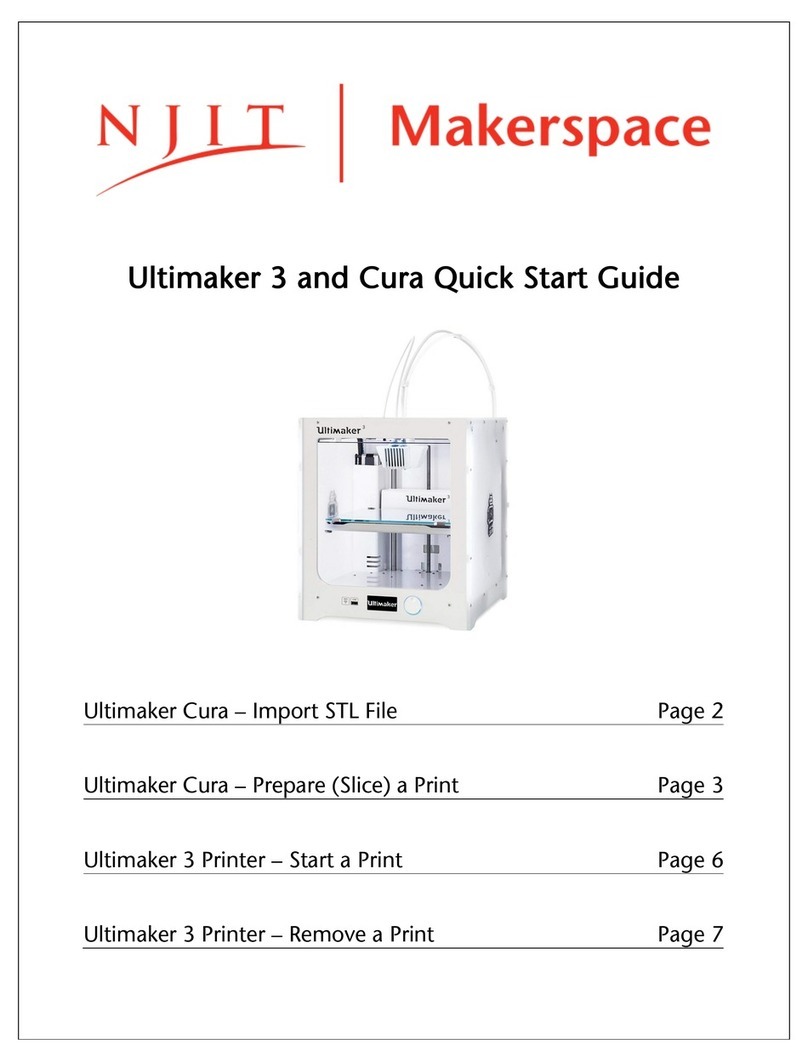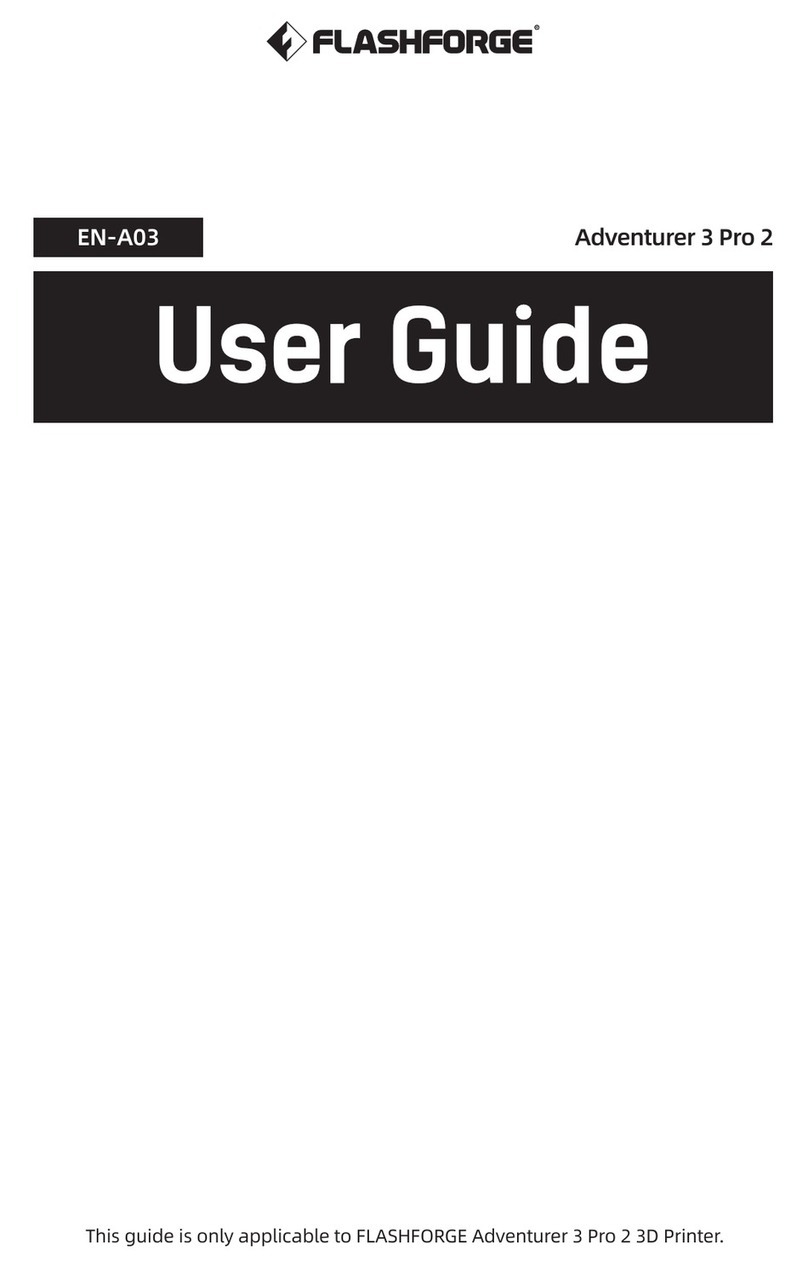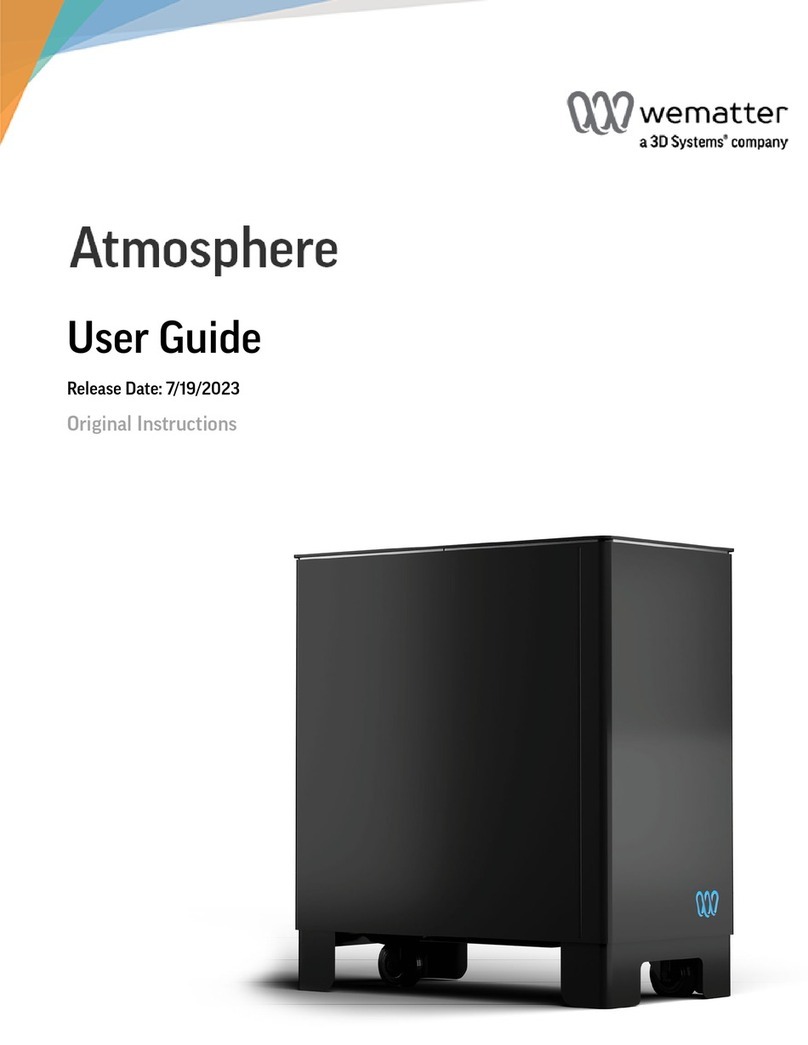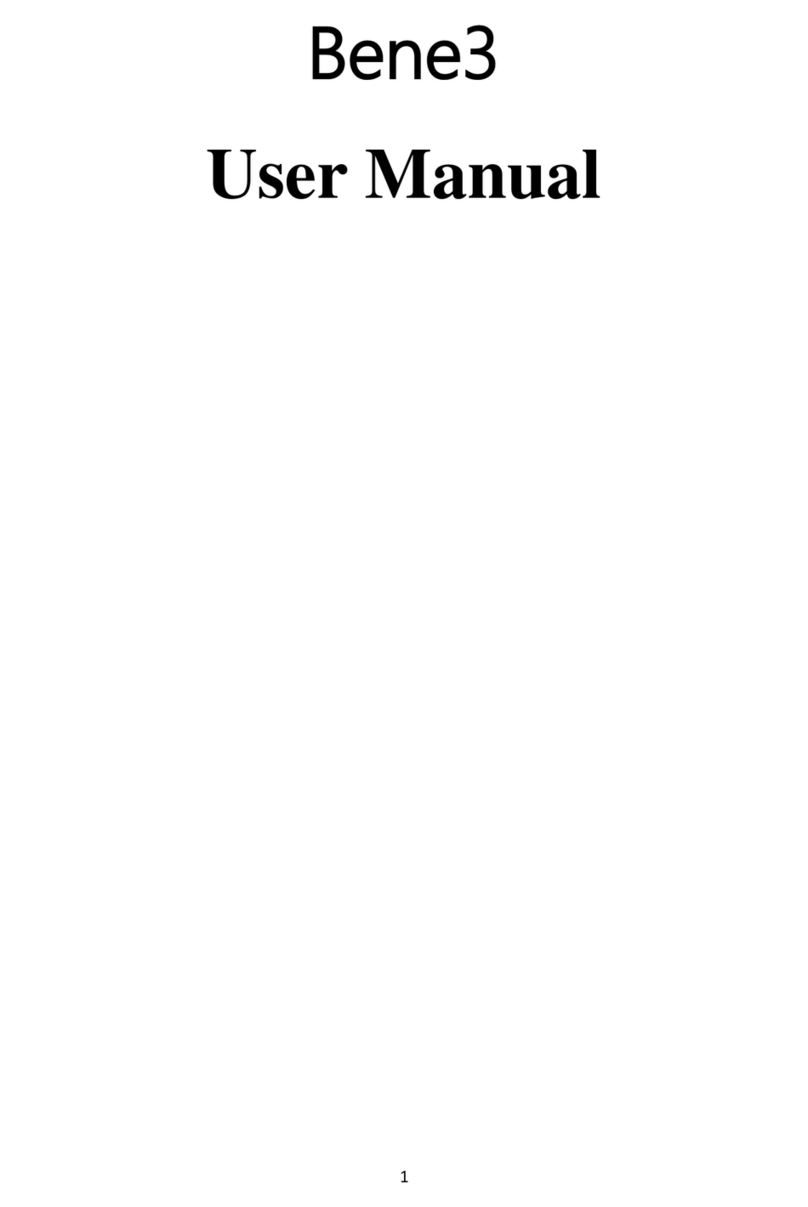NJIT Makerspace Trotec Speedy 400 Flexx User manual

Trotec Speedy 400 Flexx Quick Start Guide
Trotec Speedy 400 Flexx
Quick Start Guide
Revision A

Work Flow
● Import graphics to CorelDRAW template
● Prepare graphics for laser cutting/engraving
● Set appropriate Material and Power settings using Job Control
● Use Job Control to select job and adjust laser position
● Use focus tool to focus lens on workpiece
● Start cutting/engraving job
● Job completion
1
Trotec Speedy 400 Flexx
Quick Start Guide
Revision A

Definitions
● CorelDRAW: Vector-compatible graphic software
● Vector graphics: infinite-resolution graphics represented by points and paths
○ Example file types: .ai, .svg, .eps, .dxf
● Raster graphics: finite-resolution graphics represented by dot matrix of pixels
○ Example file types: .jpg, .png, .bmp, .gif
● Supplies
● Lens of choice
● Lens focus tool
● Beam expander(s)
● Water spray bottle
2
Trotec Speedy 400 Flexx
Quick Start Guide
Revision A
1 - Open Your Cut/Engrave File
● Open CorelDRAW.
● Use “File” > “Open” “File” > “Import” to open your file
● We recommend placing the file onto our “Workspace.cdr” file, a template with the
dimensions of the work bed to ensure your cut/engrave fits.
○ “Workspace.cdr” file is a read-only file that represents the usable area of

the Rayjet 50 engraving/cutting bed. This document is used as the
workspace for importing other graphic document files.
For raster/vector
files from
Corel/Adobe
software, use “File”
> “Import”
For 2D DXF File(s)
from CAD Software,
use
“File” > “Open”
For PDF Drawing
File(s) from CAD
Software, use “File” >
“Open”
- Press the “Enter” key
to place the file at the
center of the
workspace. -NOTE:
that only vector files
(.ai, .svg, .eps, .dxf)
are suitable for cutting
-Select correct units
and scaling
-Click “OK” if
prompted to
substitute missing
fonts
-Use Pick tool to
pick and delete
any
unwanted text and to
copy/paste lines to cut
to the “Workspace.cdr”
template.
-When prompted for
how to import text,
click “OK” since the
text is part of the
drawing title block, not
the actual part to be
cut.
3
Trotec Speedy 400 Flexx
Quick Start Guide
Revision A
2 -

Manipulate Objects
● Use the Pick tool to select objects or groups.
● Use the Shape tool to select individual paths or points.
● Use the dimensions section of the toolbar to adjust scale of selected objects:
○ Set exact dimensions or use the percentage to scale object size
○ Be sure “Lock Ratio” padlock button is enabled, so that objects scale uniformly with
original aspect ratio maintained
●NOTE: PNG raster files may need to be mirrored to achieve proper engraving
result, to accommodate for a software bug (confirmed on Rayjet 50’s)
4
Trotec Speedy 400 Flexx
Quick Start Guide
Revision A
3 - Prep Vector Paths
● For Cut lines:
○ Select the vector lines that should be cut
○ In the Object Properties tab, adjust the line thickness and line color ●
Lines must be set to “Hairline” thickness and RGB RED (255,0,0)

● For Engrave lines:
○ Select the vector lines that should be engraved.
○ In the Object Properties tab, adjust the line thickness and line color ●
Adjust to your desired thickness and set color to RGB BLACK
(0,0,0)
CUT Settings ENGRAVE settings
5
Trotec Speedy 400 Flexx
Quick Start Guide
Revision A
4 - Printing Job from Corel
● After adjusting in the Object Properties tab, open the Print Dialog with “File” >
“Print”
●In the “General” tab, set “Printer” to Trotec Enjraver v11.0.0 and “Page” to Use
printer default

● Access the
“Layout” tab
○ In “Reposition images to:”, select top left corner
● Return to the “General” tab, click “Preferences”
6
Trotec Speedy 400 Flexx
Quick Start Guide
Revision A
5 - Preferences Panel - Properties
● In the “Print” tab, select your material and specification
● Keep all other default settings as is
● When done, click the “JC” icon at the lower right corner and return to the Corel
Printing Job

7
Trotec Speedy 400 Flexx
Quick Start Guide
Revision A
6 - Job Control
● When done with all settings in the Corel Printing Job screen, click “Print” at the lower
right corner, and the Trotec Job Control screen will pop up
● In the top left corner, adjust the Lens, Material, and Material Thickness ○ Make sure
that the lens being used corresponds with the lens in the Job Control; ask Makerspace
staff if you’re unsure
● In the “Job” panel on the right, click on your job to bring it into the Job Control
workspace
○ Jobs are ordered by date - most recent jobs will be at the top

● In the lower right corner, click on the power plug icon to connect the Job Control to the
laser
8
Trotec Speedy 400 Flexx
Quick Start Guide
Revision A
7 - Choosing the Best Lens
●The name “Flexx” indicates that the machine has two lasers: a 120 watt CO2
laser, and a 50 watt Fiber laser
○ The CO2laser is well suited for engraving and cutting plastics and organic
materials. The Fiber laser is well suited for engraving metals and for
marking metals and plastics.
●The NJIT Makerspace has five lenses available for the Speedy 400 laser, each
with a different focal length.
○ There are 3 configurations (shown as “Component Stacks”) for the lenses
on the Speedy 400. The components that make up each stack include the
lens and the beam expander(s).
●Be sure to change your lens in the Job Control! It is located in the top
left corner where you’ll also be able to adjust Material and Material Thickness
See following pages for the Lens Comparison Guide (pg. 10) & Lenses and
Associated Components Guide (pg. 11 & 12)

9
Trotec Speedy 400 Flexx
Quick Start Guide
Revision A
Lens Comparison Guide
Laser
Type
CO2Only
CO2Only
CO2Only
flexx
(CO2or Fiber)
CO2Only
Depth
of
Focus
No Graphic
Provided
(interpolate)
Laser
Spot
Size
No Graphic
Provided
(interpolate)

Pros
Sharpest
spot size,
highest
resolution,
best for
cutting thin
materials
and
engraving
small details
Best overall
lens for
cutting
materials up
to 0.25” thick
and for most
engraving jobs
Good for
cutting up to
0.5” thick
material
Only lens
with
coatings
compatible
with Fiber
Laser
Largest depth
of focus, use
when
engraving
parts with
curvature or
cutting thick
parts
Cons
Smallest
Depth of
Focus
Very large
Spot Size
(decreases
intensity)
10
Trotec Speedy 400 Flexx
Quick Start Guide
Revision A
Lenses and Associated Components
2.5” CO2
1.5” CO2

4.0” CO2
2.85” flexx
(CO2or Fiber)
2.0” CO2
11
Trotec Speedy 400 Flexx
Quick Start Guide
Revision A
Associated Components cont.
Focal Length
2.0” Lens
1.5”, 2.5”, 4.0”
Lenses
2.85” Lens
Laser Type
CO2Only
CO2Only
flexx
(CO2or Fiber)

Component Stack
4.0” Lens Shown
Beam
Expander(s)
Small Red AND
Black
Large Red
Large Gold
12
Trotec Speedy 400 Flexx
Quick Start Guide
Revision A
8 - Starting the Job
● Turn on the laser: Power switch is activated by a key - find a Makerspace
employee to gain access to the laser. Keep lid closed while the power-on
process completes.
● Choosing your lens: Loosen the beam extender(s) and change the lens to suit
your project. Refer to the Lens Comparison Guide and Lenses and Associated
Components Guide to determine the appropriate beam extenders and focusing
tools.

● Focus the laser: Hang the focusing tool on the working head and adjust the bed
height (z-axis) to bring the workpiece surface into focus. The focus tool will fall off
the working head as soon as the part is in focus. Put the tool back in its holder
after use!
13
Trotec Speedy 400 Flexx
Quick Start Guide
Revision A
Starting the Job cont.
● Position the laser pointer: Use the arrow pad to position the origin laser ○ In the
Job Control, ensure the upper left corner of your job is calibrated to the
crosshairs where the laser is being positioned
●Close the lid: The lid must be closed, then the laser job can be initiated from the
Job Control
● Start the job: Click the “Play” button in the lower right hand corner of the Job
Control (where the “connect to laser” button was) to start the job. Watch the job
to ensure the desired path is being cut/engraved and that your material doesn’t
catch fire.
●After job completion: Remove all material from the laser bed, turn off laser,
prepare computer workstation for next p (eject and remove flash drive, sign out
of personal online accounts, etc.).

14
Trotec Speedy 400 Flexx
Quick Start Guide
Revision A
Table 1: Document Revision History
Re
v.
Description
Date
Edited By
Approved By
A
Initial Release
04/05/2019
K.MACARO
15
Table of contents
Other NJIT Makerspace 3D Printer manuals