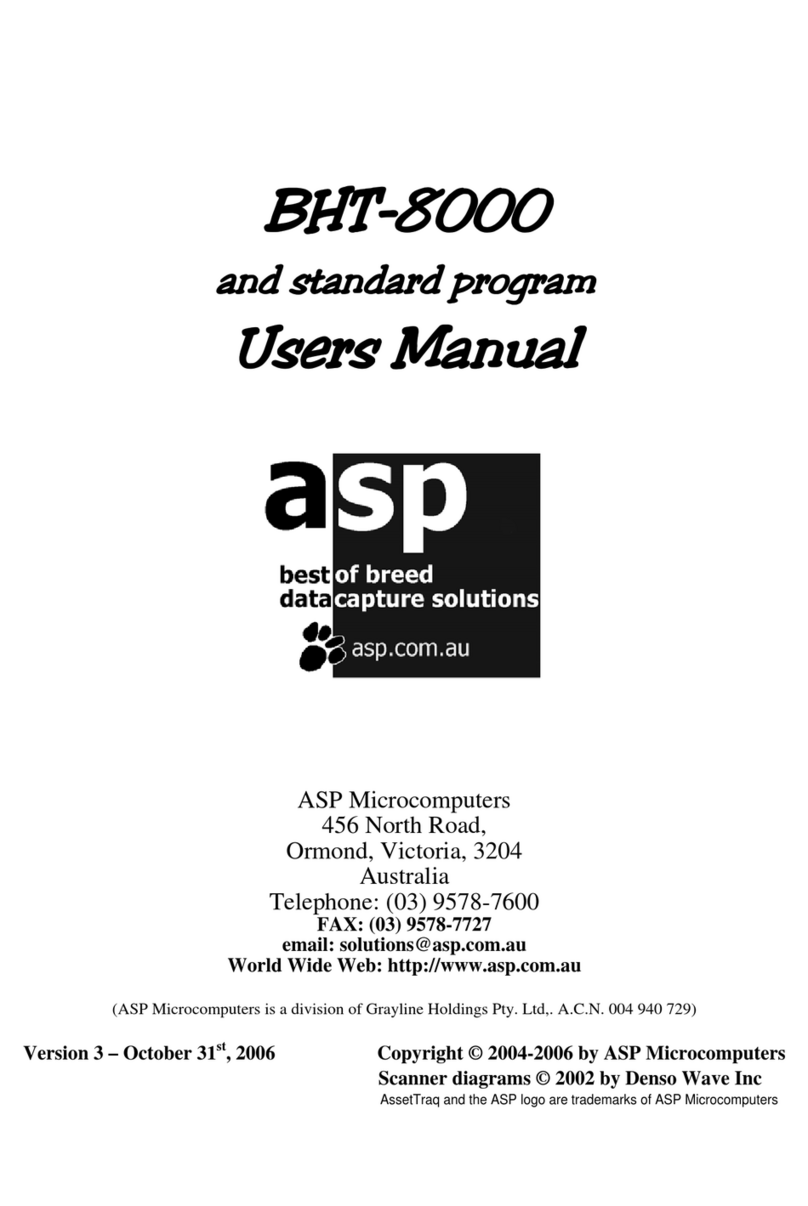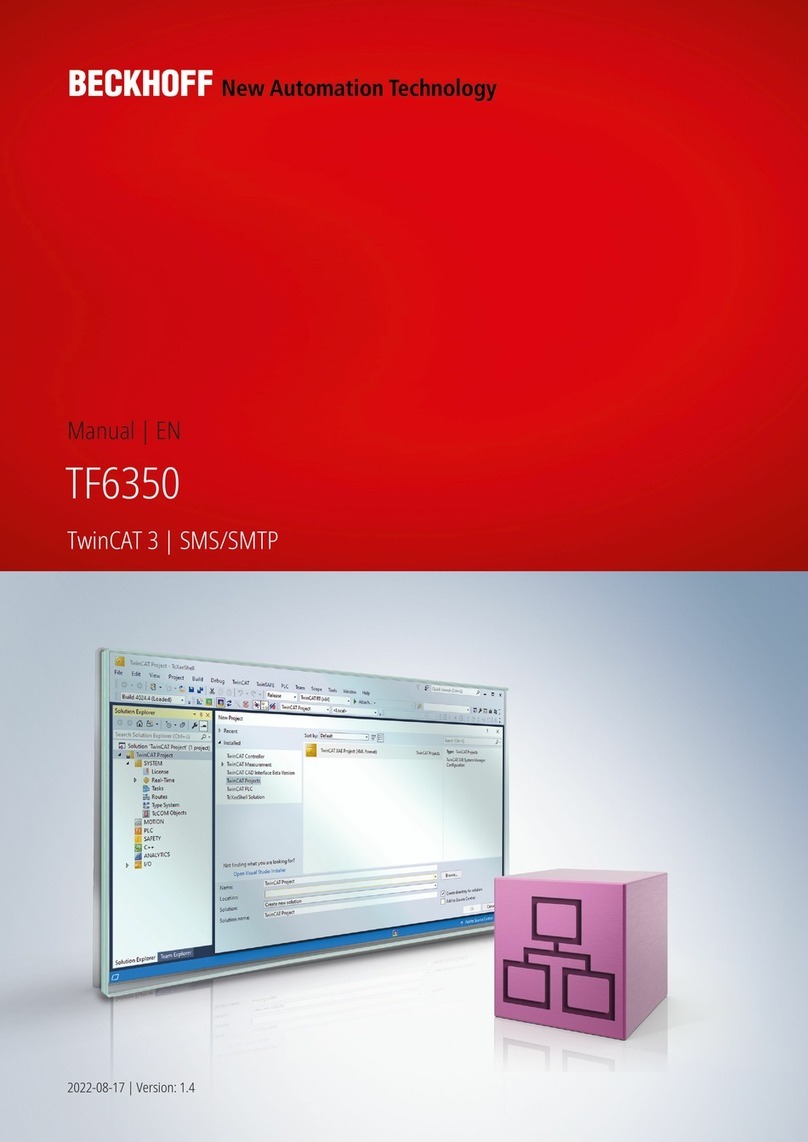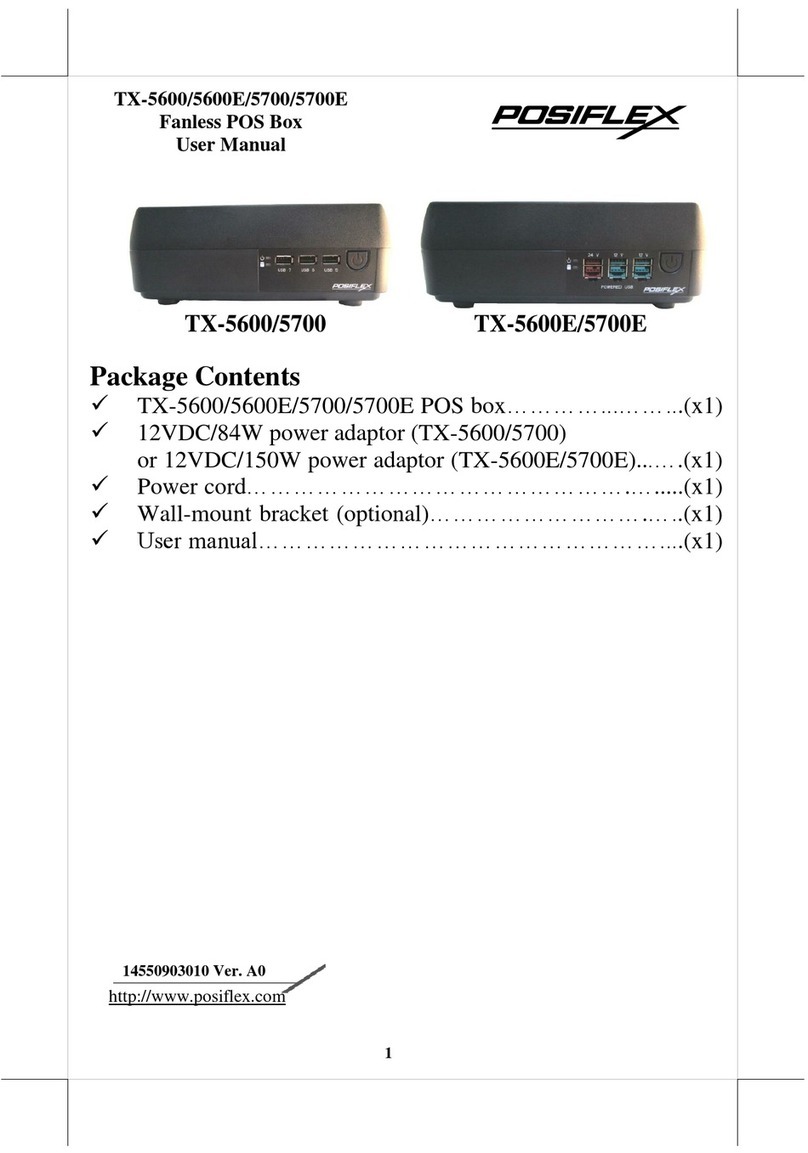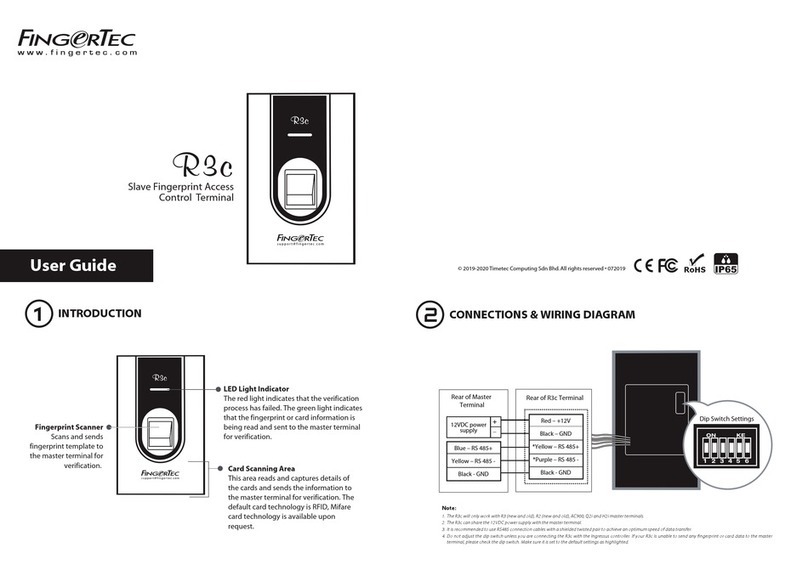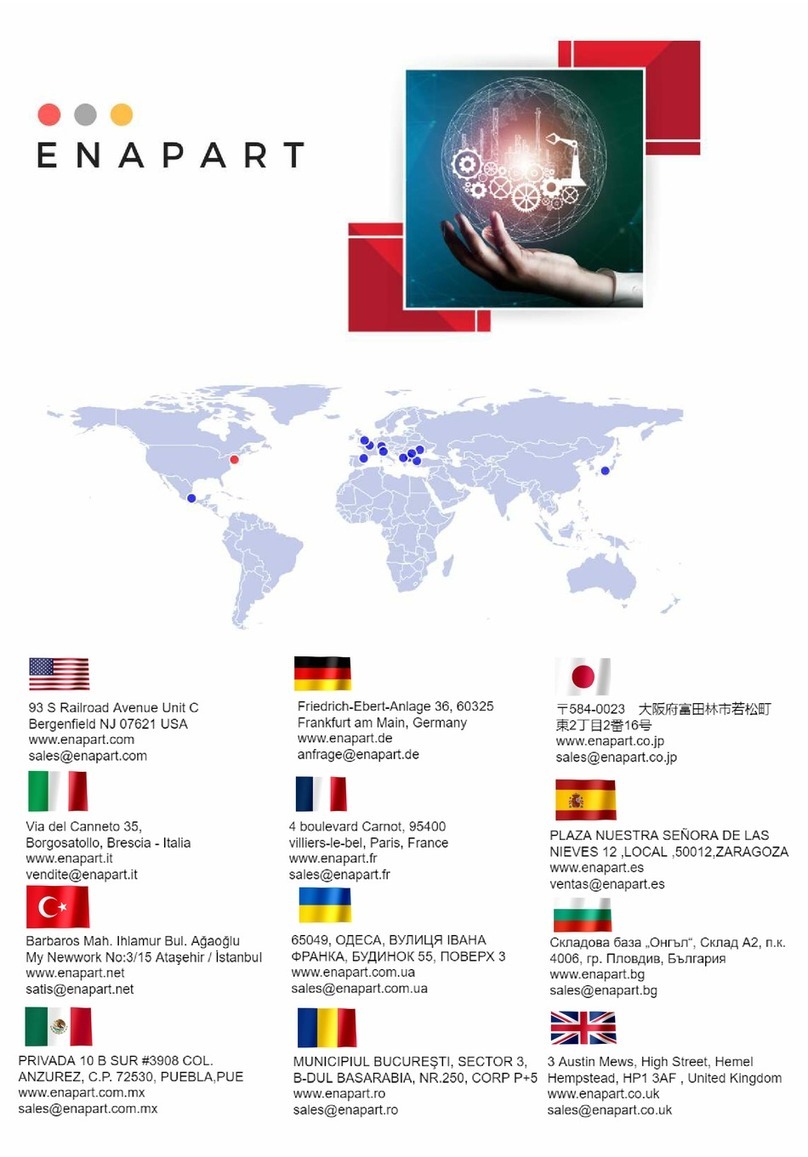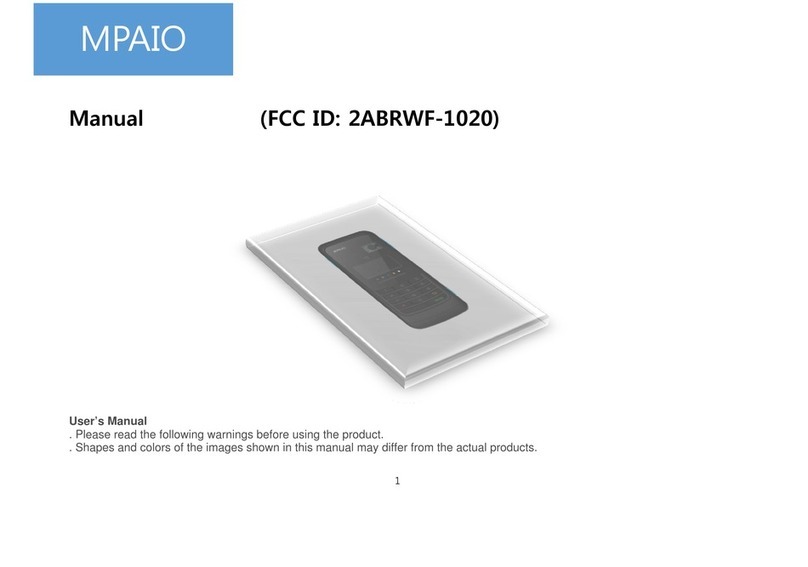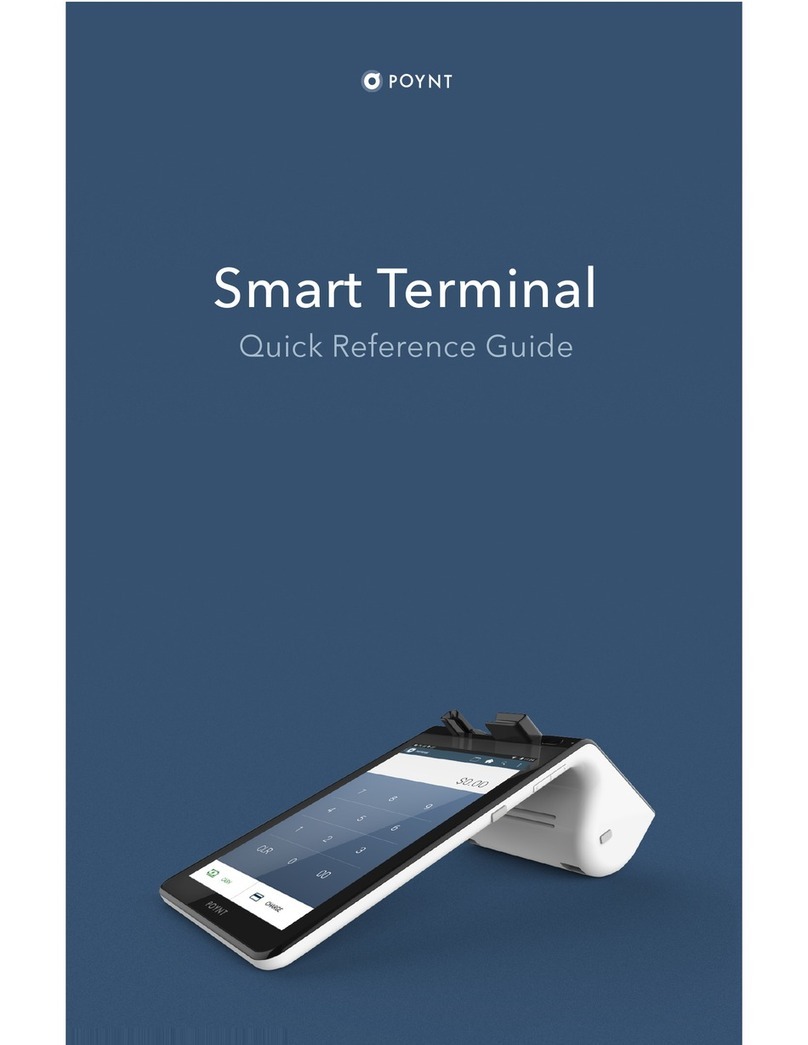NNP Technologies NP-3100K User manual

1
◆ MODEL: NP-3100K
◆ Wall Mount POS System
User’s Manual

2
Contents
1. Features
2. Specification
3. Look and Dimension
3.1 Front view
3.2 Side view
3.3 Rear view
3.4 Dimension
4. Package Contents
5. Installation system
6. Description for each part
6.1 Touch Screen
6.1.1 Touch position calibrate
6.2 Status LED
6.3 MSR(Magnetic Swipe Reader)
6.4 Wall bracket
6.5 WiFi Antenna
6.6 Brightness ctrl
6.6.1 Menu
6.6.2 Select
6.6.3 Up
6.6.4 Down
6.7 Power switch
6.8 I/O Ports
6.8.1 I/O map
7. Description for each part(Interior)
7.1 USB Extension
7.2 Main board
7.3 Touch controller
7.4 SSD & IDE to SATA Converter
7.5 Power Module
7.6 Inverter
7.7 WiFi Aadpter
7.8 WiFi Antenna port
8. Operating the system
8.1 Plugging the power cord with the adapter
8.2 Connect the DC plug to DC power jack
8.3 Turn On/Off the system
8.3.1 Turn On
8.3.2 Turn Off
8.3.2.1 Widows XP
8.3.2.2 Ubuntu 9.10

3
1. Features
* Compact and slim design
* Very low power consumption and low heat(Fanless design)
* Excellent durability touch screen
* RoHS certification
* A counterfeit bill discrimination function
* Human contact operation OSD
* Easy installation
* Powerful security function (Dallas lock/Finger print)

4
2. Specification
System
CPU AMD Geode LX 800(500MHz)
Chipset AMD Geode CS5530AC
Display TFT 15" LCD/LVDS
Memory DDR 512MB on board(Default)
ROM BIOS Phoenix/Award
Storage SSD(Solid State Disk)/2.5” HDD
Sound AC97 2.1 Compatibility
I/O 2 USB 2.0 Ports
4 Serial Ports
Ethernet RTL8139D 10/100 Base-T
O/S Window XP Embedded/WEPOS/Linux
Power Supply 24V/2.5A(60W) SMPS
Display
Display Interface LVDS
Panel size 15"(38Cm)
Resolution 1024*768
Luminance 250cd
Contrast Ratio 450:1
Response time 16ms
Touch Touch type 5Wire Resistive
Interface Internal USB
Linearity ±3 LSB
Input Response Time 10.5ms
Durability 10,000,000 Times
WIFI devices
WiFi LAN
WIFI ANT. TYPE SMA Straight Plug Reverse Connector
Model iPTIME G054U-A
Modulation type IEEE 802.11b, IEEE 802.11g
Power USB BUS POWER
Dimension 82 X 32 X 10mm
Interface USB 1.1 / USB 2.0(USB 2.0 Recommended)

5
3. Look and Dimension.
3.1 Front view 3.2 Side view
3.3 Rear view

6
3.4 Dimension(mm)

7
1) NP-3100K System 2) Adaptor (SMPS)
3)PowerCord 4)ComPortCable(x2)
7) User Manual
4. Package Contents

8
5. Installation
①Use 4 screws(4ØX16) to fix wall bracket on the wall
②Hanging NP-3100K to the wall bracket
③Use hand screw to hold tight with the bracket
④Connect the peripheral cables like power,LAN etc…
⑤Connect the port cover then fix the screws(M3ØX4)

9
6. Description for each part(Exterior)
6.1 Picture
6.1 Touch Screen
6.2 Status LED
6.3 MSR
6.4 Wall bracke
t
6.5 WiFi Antenna
6.6 Bri
g
htness ctrl 6.7 Power Switch
6.8 I/O Ports

10
6.1 Touch Screen
6.1.1 Touch position calibrate(Widows XP)
You can adjust touch position by yourself using the furnishing program. This program can be
downloaded from the following web site(www.nnptech.co.kr)
1) If want to regulate touch position, run a program name of ELO touch screen(Bottom of right
side menu)
2) The following display appears.
5.1.1 Picture
3) Click ‘Align’ menu to align touch position
4) You can see displays are below (Align processes are total of 4 steps). Push down center of
crosshair
5.1.2 Picture 5.1.3 Picture

11
5.1.4 Picture 5.1.5 Picture
* Note
: If your touch position is not work properly. Please try again step 3)~4)
6.2 Status LED
NP-3100K has two LEDs. LED is shown to system’s status.
Blue (left side) LED is show you power status.
Red (right side) LED is show you action of brightness control button.
6.3 MSR(Magnetic Swipe reader)
MSR can support I/II tracks. But default tracks are I/II track. Third track is option.
6.4 Wall bracket
Wall bracket use to fix on the wall
6.5 WiFi Antenna
Wireless internet Antenna
6.6 Brightness ctrl
These keys are control the brightness of LCD.
6.5.1Menu 6.5.2 Select 6.5.3 Up 6.5.4 Down

12
6.6.1 Menu
To enter adjust LCD brightness (Contact hold 2 seconds after release)
6.6.2 Select
Exit from adjust LCD brightness menu
6.6.3 Up
If you want to increase LED brightness at LCD adjust menu. Use this button
6.6.4 Down
If you want to decrease LED brightness at LCD adjust menu. Use this button
6.7 Power Switch
This switch use for turn on/off system
6.8 I/O Ports
NP-3100K can support various I/O ports.
6.8.1 Drawer
6.8.2
DC Power Jac
k
6.8.3 LAN
6.8.7 Audio out 6.8.4
USB 2.0*2
6.8.5 Com1 6.8.6 Com2 6.8.8 Com36.8.9 Com4

13
6.8.1 I/O Map
Below image is shown each map of I/O port
6.8.1.1 Picture1
Note:COM1~4 Port can supply 5voltages by pin no.1.(Default setting is COM1/2:0V,COM3/4:5V)

14
7. Description for each part(Interior)
7.1 USB Extension
This board is extending a port of USB. Generally it using for connect with MSR
7.2 Main board
NP-3100K Main board.
7.3 Touch controller
This device control the touch interface. Communication interface is USB.
7.4 SSD & IDE to SATA Converter
SSD(Solid State Drive) is replacement for HDD. It has 16GB capacities.
7.2 Main board
7.3 Touch controller 7.5 Power Module
7.7 WiFi Adapter
7.6 Inverter
7.1 USB Extension
7.4 SSD & IDE to
SATA Converter
7.8 WiFi Antenna port

15
IDE converter is converted IDE data to SATA. It uses for SATA interface devices.
7.5 Power Module
Power module converts DC to DC and supplying voltages to main board. Power module receives
24V DC input voltage. It is converted to 12V and 5V DC.
7.6 Inverter
Supplying voltages to LCD BLU
7.7 WiFi Adapter
Wireless LAN allows you to use.
7.8 WiFi Antenna Port
Wireless LAN antennas connect here.
IMPORTANT NOTE : This equipment must not be operated in
conjunction with any other antenna

16
8. Operating the system
8.1 Plugging the power cord with the adapter
8.2 Connect the DC plug to DC power jack
8.3 Turn On/Off the system
8.3.1 Turn On
Press the power S/W as you see below the picture. The bottom of the right side
7.5 DC Power jack

17
8.3.2 Turn Off
8.3.2.1 Widows XP
8.3.2.2 Ubuntu 9.10
① Click ‘start’ button
② Click ‘Turn Off Computer’ button
② Click ‘Shut Down…’ at pop up the menu
① Click this button top of the right side on the system

18
INSTALLATION WIFI SYSTEM
Now run the following step
Step 1. Waiting for Setup
Step 2. Click to “Yes”

19
Step 3. WZC (Microsoft Zero Configuration Tool) from the Windows XP OS to support more
features WIndows 9X, 2000 department of the OS must be the "Ralink Configuration Tool"
Please select. And Click “Next”
Step 4. 'performance mode' selection Tx BURST Ralink's chipset is enabled to use the same
model compatible with the wireless connection speed will improve.

20
Step 5. Waiting for Setup.
Step 6. The following message displayed at the bottom of the product, please connect to the
USB port.
Step 7. Waiting for Setup
Table of contents