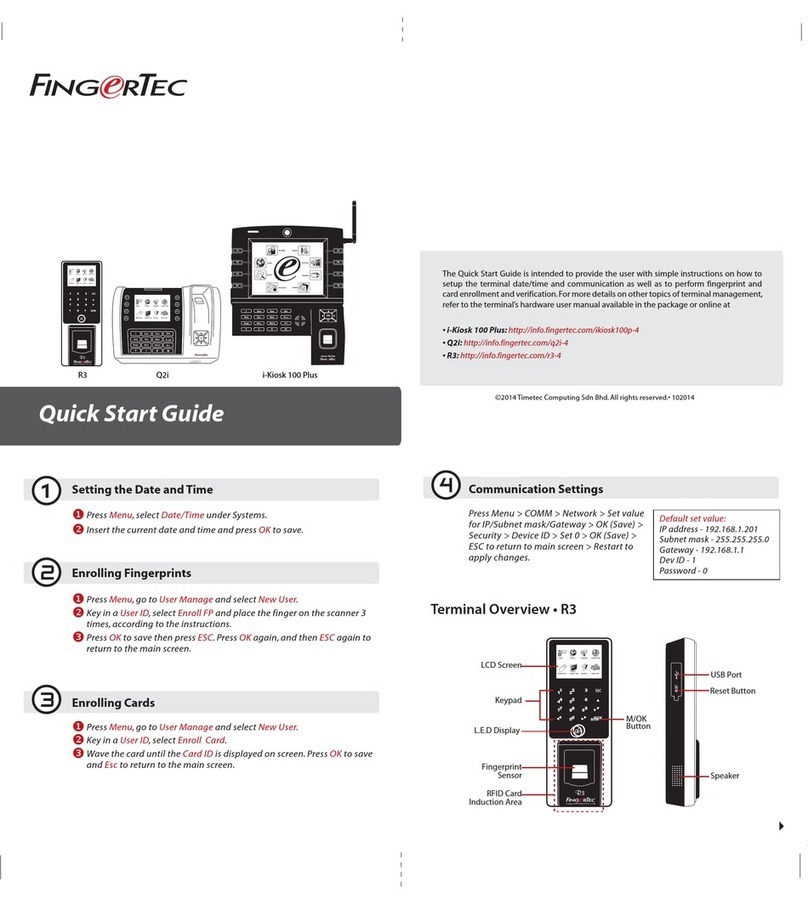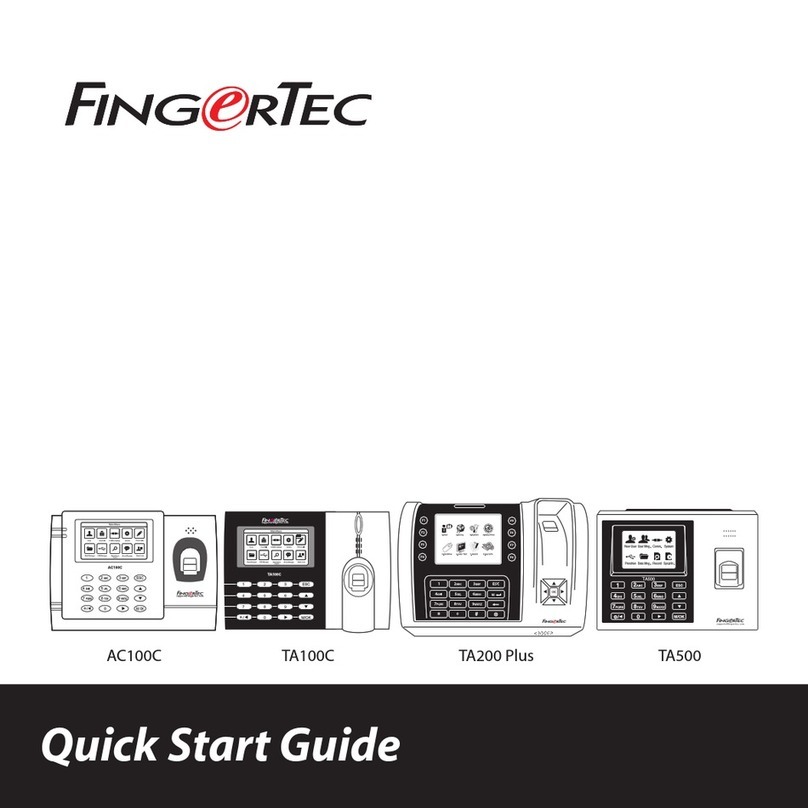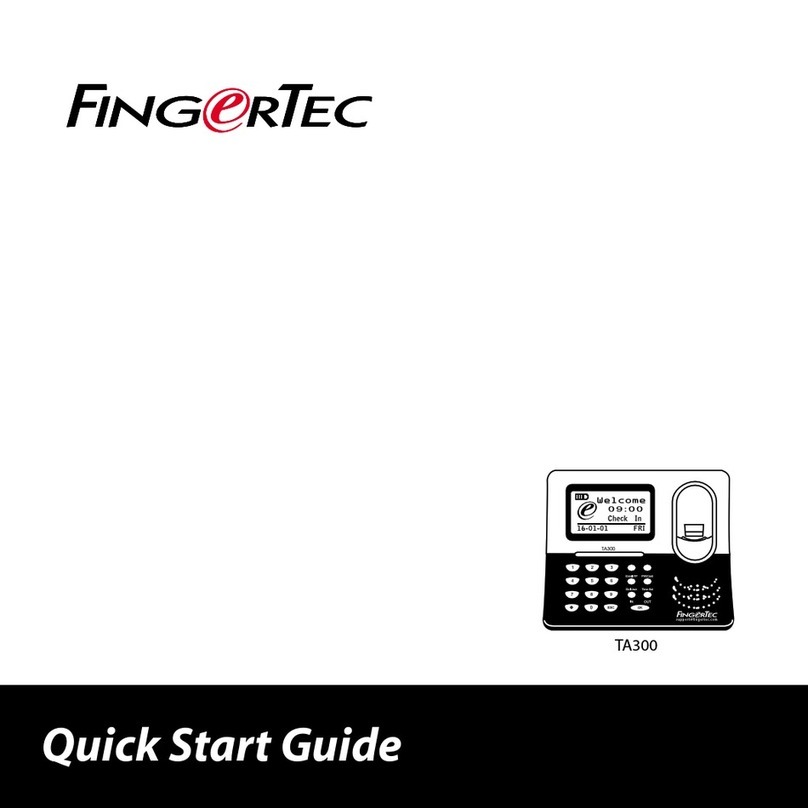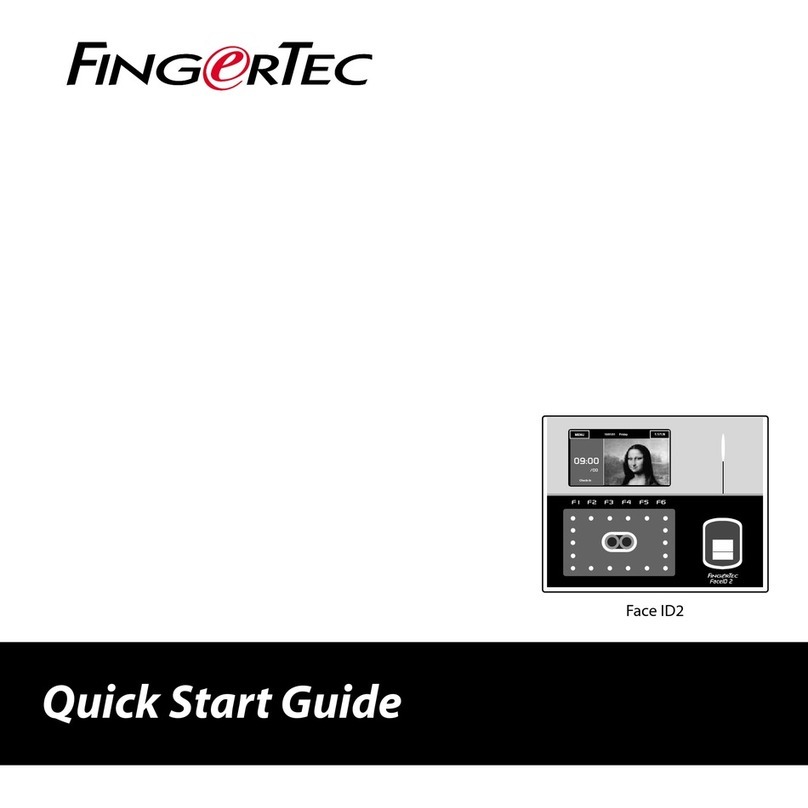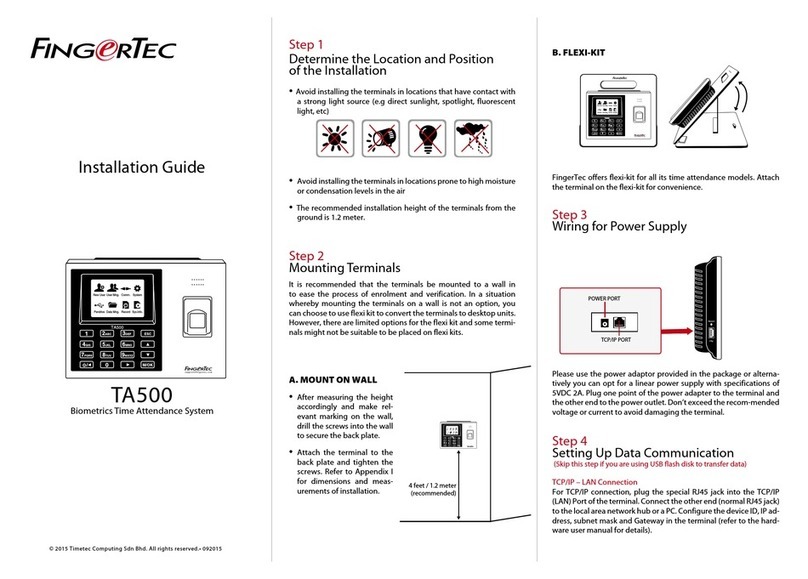Installation
Note: Please read the instructions carefully before installing the R3c.
R3c consists of 2 parts, A and B. Detach the pieces apart.
Attach the back plate on a wall by securing the 4 screws properly.
Secure B onto the back plate by using the 2 screws provided
Attach A piece back into its position.
1
1
2
3
4
2
Verification • Fingerprints
Make sure the R3c is in its standby mode, where the blue LED light is blinking and the user’s
fingerprint has been enrolled into a master terminal before you proceed to verify.
Place a finger on the fingerprint scanner to scan a fingerprint. You will hear a beep, to
indicate the fingerprint has been captured and sent to master terminal to verify.
Verification result:
a. Successful Verification:
Green LED blinks accompanied by a beeping sound.
b. Failed Verification:
Red LED blinks accompanied by 2 beeping sounds.
SPECIFICATIONS
3
4
5
Slave Fingerprint Access
Control Terminal
R3c
1
2
3
Verification • Cards
Make sure the R3c is in standby mode, where the blue LED light is blinking and a card ID
has been enrolled into a master terminal before you proceed to verify.
Wave card on the inducation area to capture the card information. You will hear a beep,
indicating the card information has been captured and sent to the master terminal to
verify.
Verification result:
a. Successful Verification:
Green LED blinks accompanied by a beeping sound.
b. Failed Verification:
Red LED blinks accompanied by 2 beeping sounds.
Fingerprint Card
NOTE: Specifications are subject to change. Check http://product.ngertec.com for latest product information.
MODEL
SURFACE FINISHING
TYPE OF SCANNER
MICROPROCESSOR
MEMORY
ALGORITHM
PRODUCT DIMENSION (L x W x H),mm
PRODUCT WEIGHT, kg
STORAGE
Fingerprint templates
Transaction
ENROLLMENT & VERIFICATION
Methods
Recommended fingerprint per user ID
Fingerprint placement
Verification time (sec)
FAR (%), FRR (%)
CARD TECHNOLOGY
RFID: 64-bit, 125kHz
MIFARE: MF1S50/S70, 13.56MHz
COMMUNICATIONS
Method
OPERATING ENVIRONMENT
Temperature (°C)
Humidity (%)
Power input
ACCESS CONTROL
EM lock driving output
Alarm output
Antipassback
R3c
Acrylonitrile butadiene styrene (ABS)
Non coated optical scanner
Managed by master
Supports BioBridge VX 10.0
80 x 40 x 125 (w/o housing)
0.14
Storage in master terminal
Fingerprint (1:N) & card
Managed by master
Any angle
Managed by master
Yes
Made to order
RS485 (Connects to Master Terminal)
0 ~ 45
20 ~ 80
Managed by master
Managed by master
Back piece
A
B
C