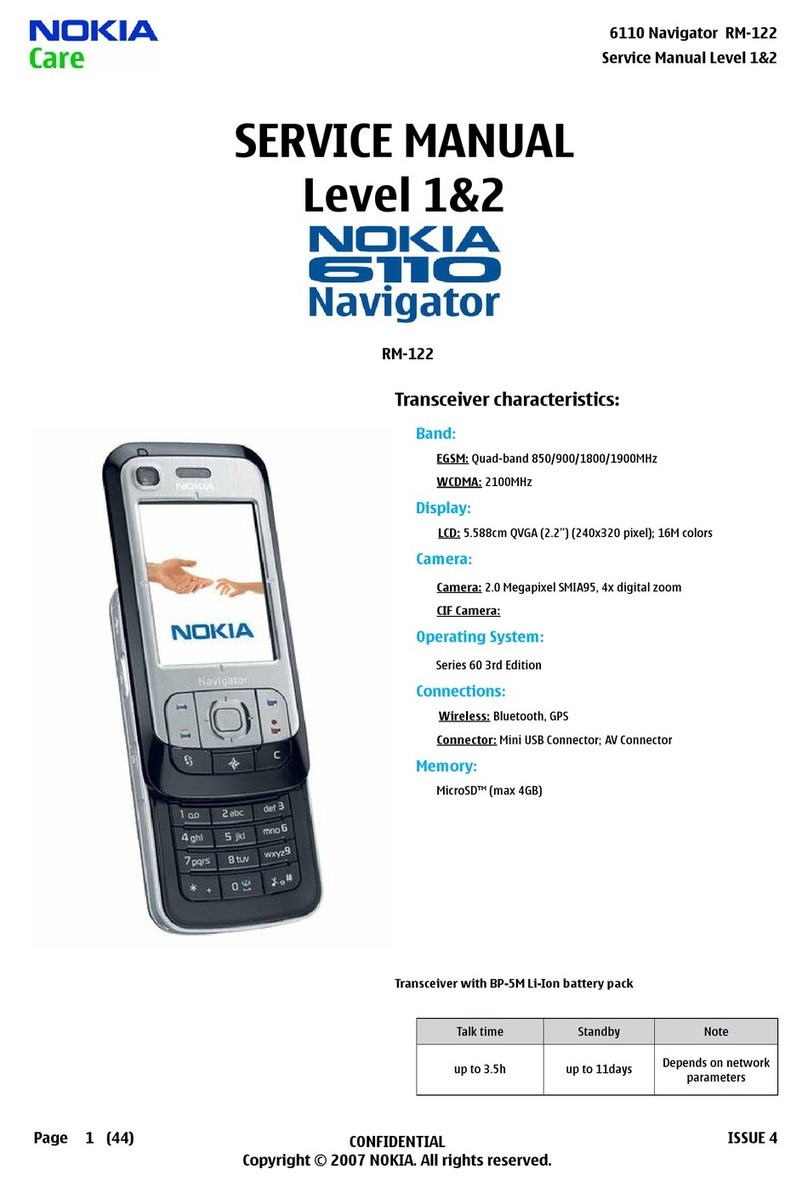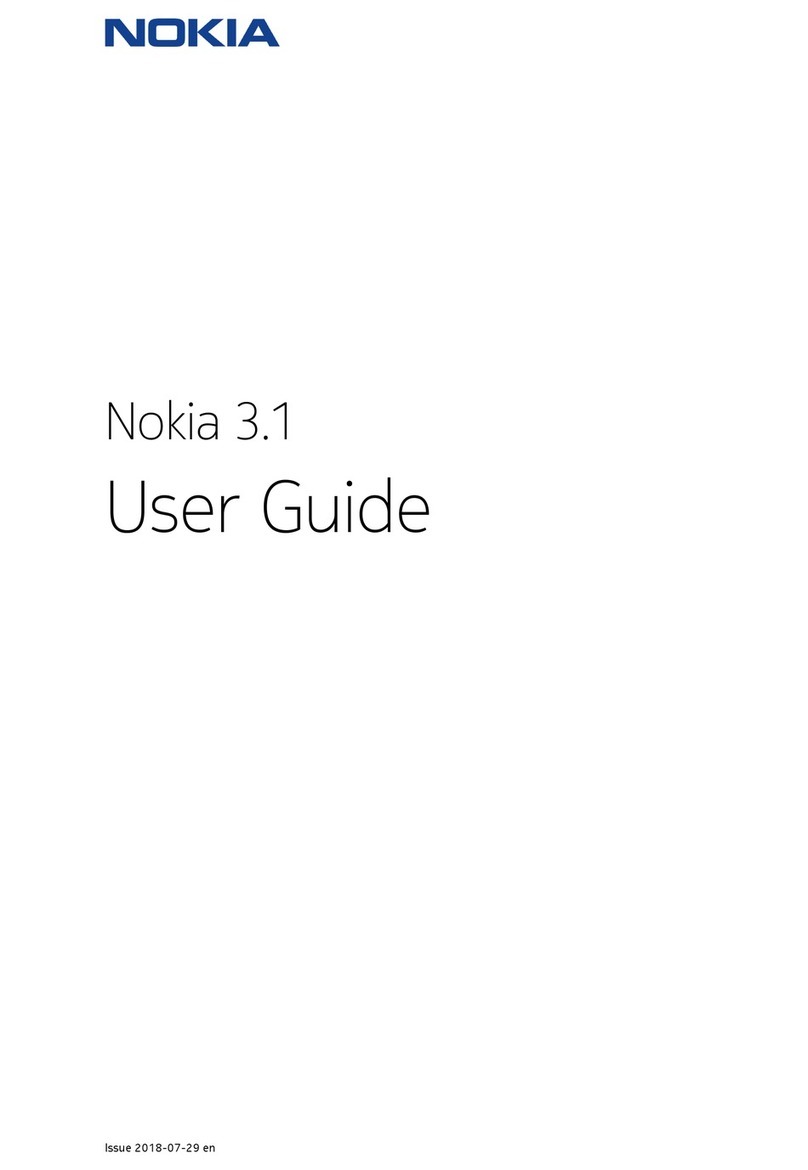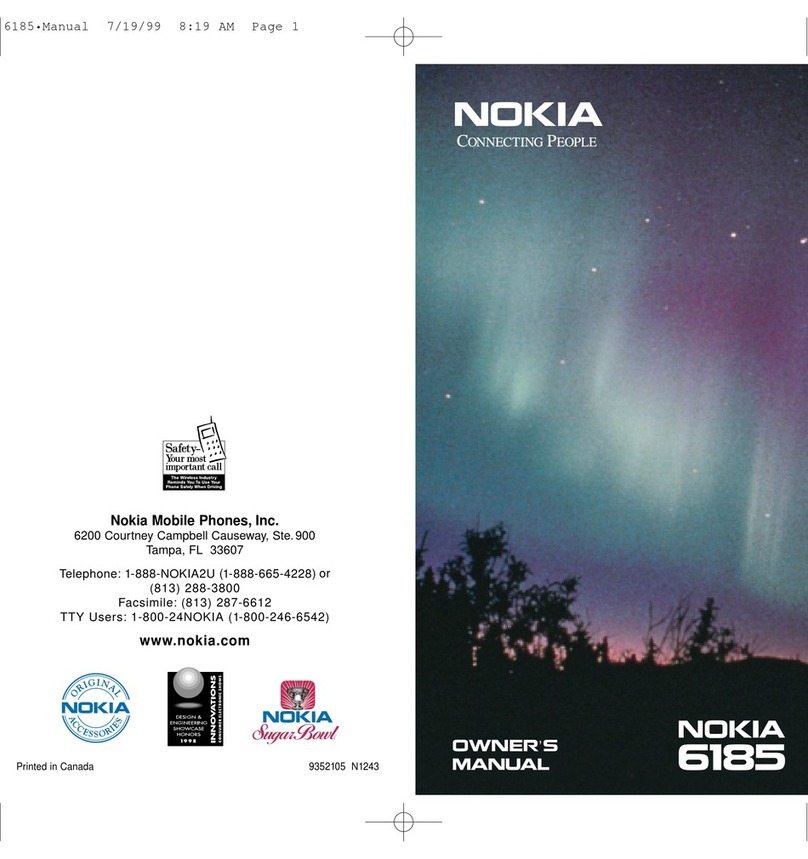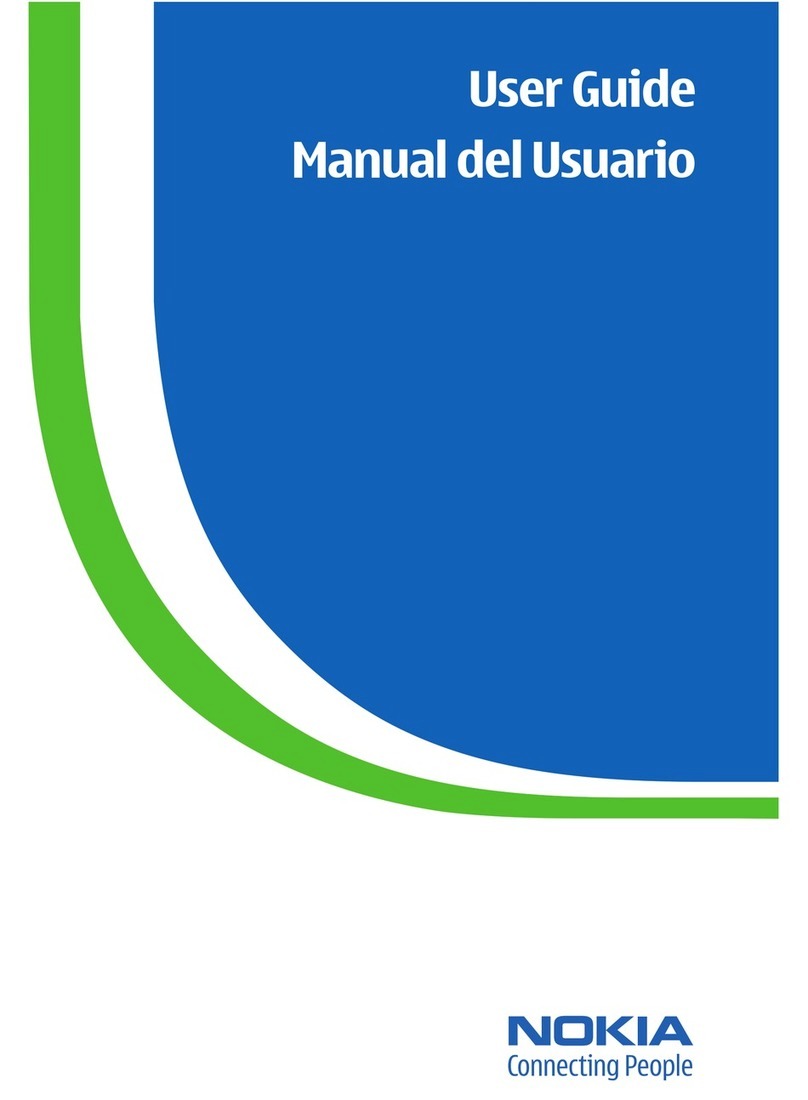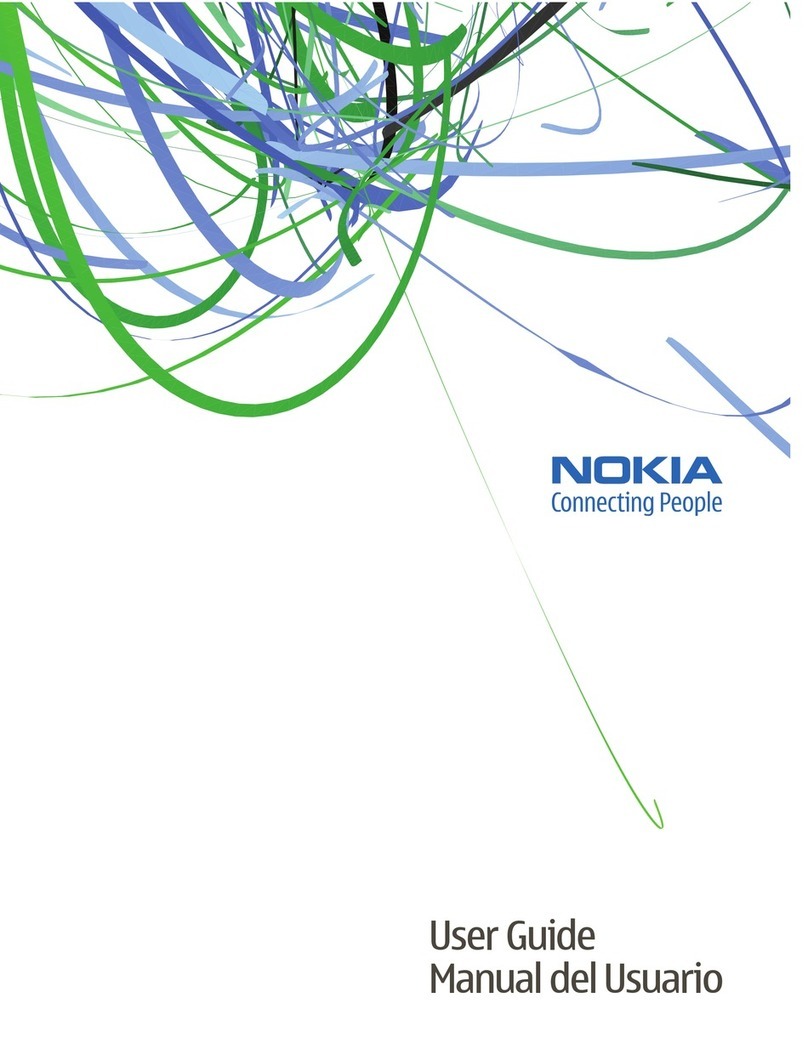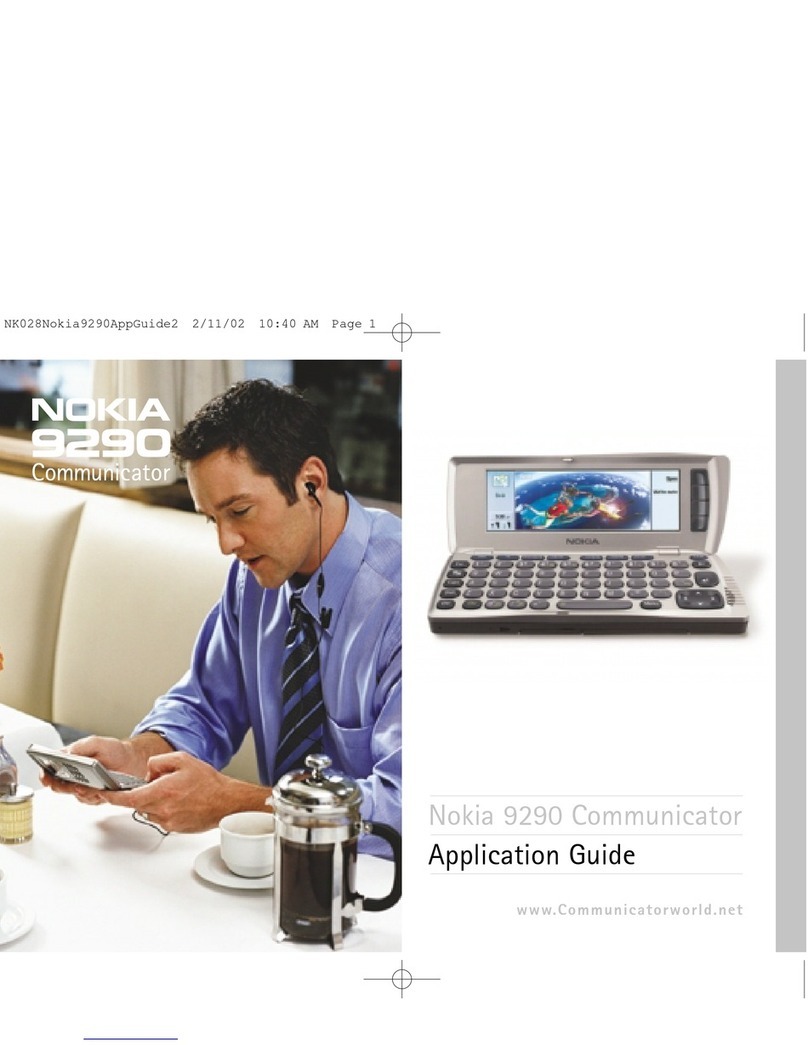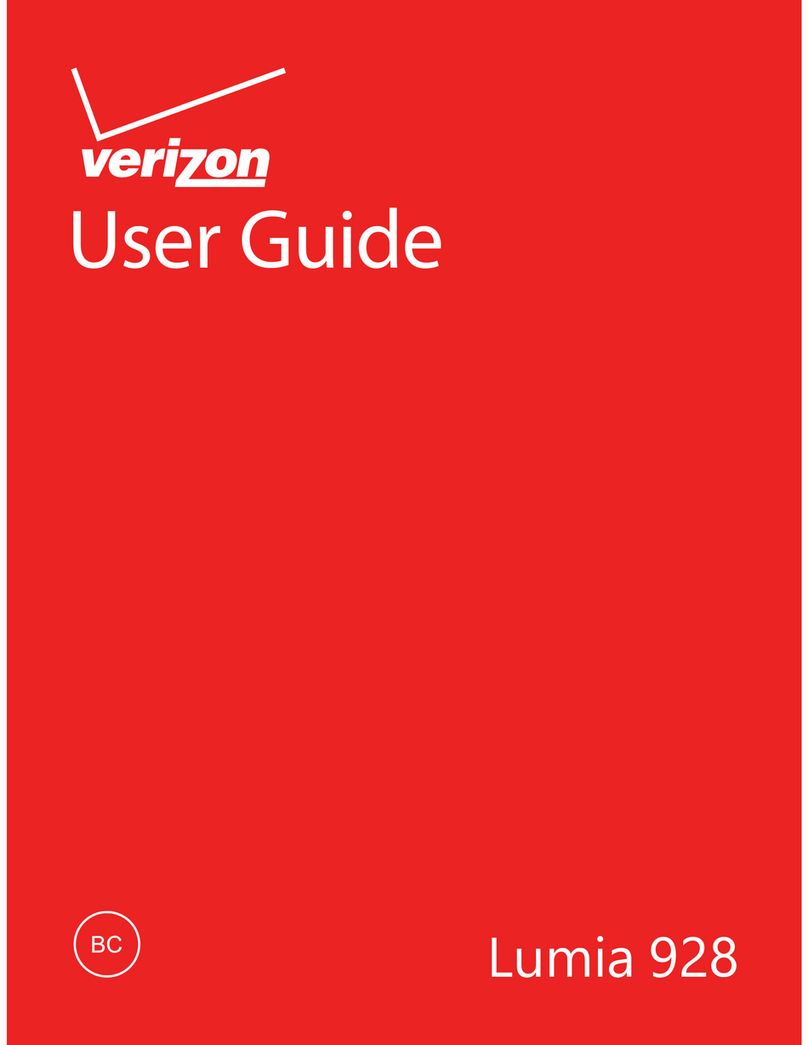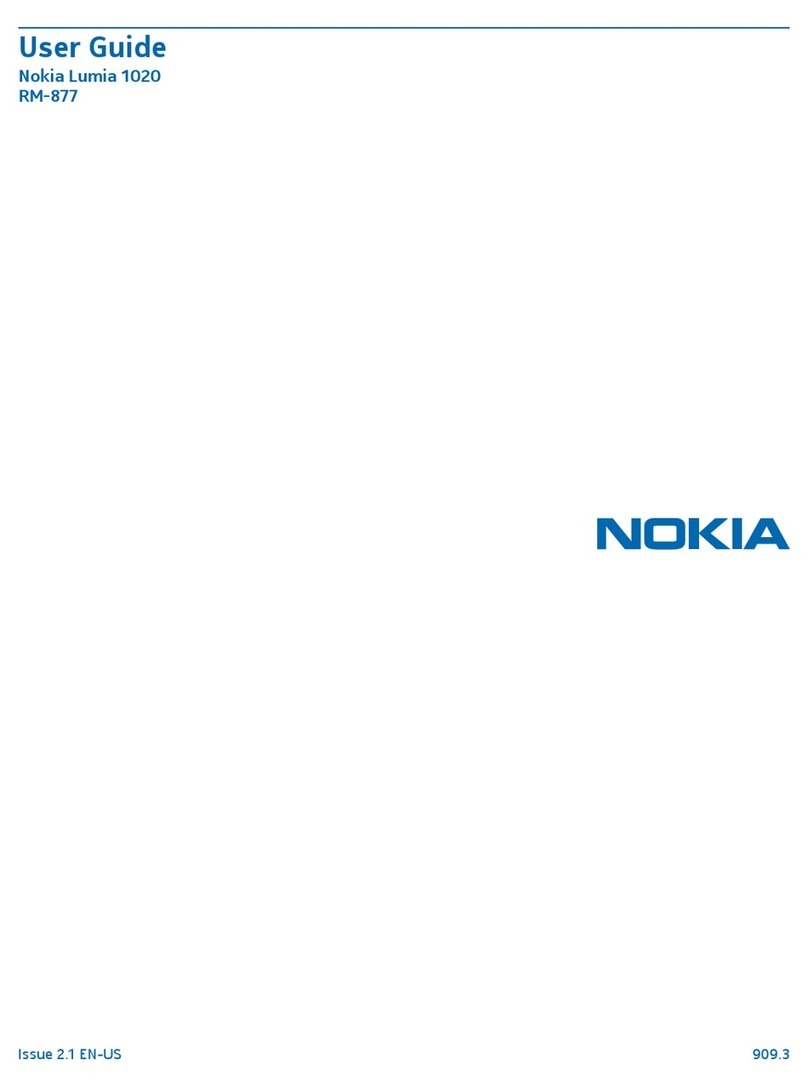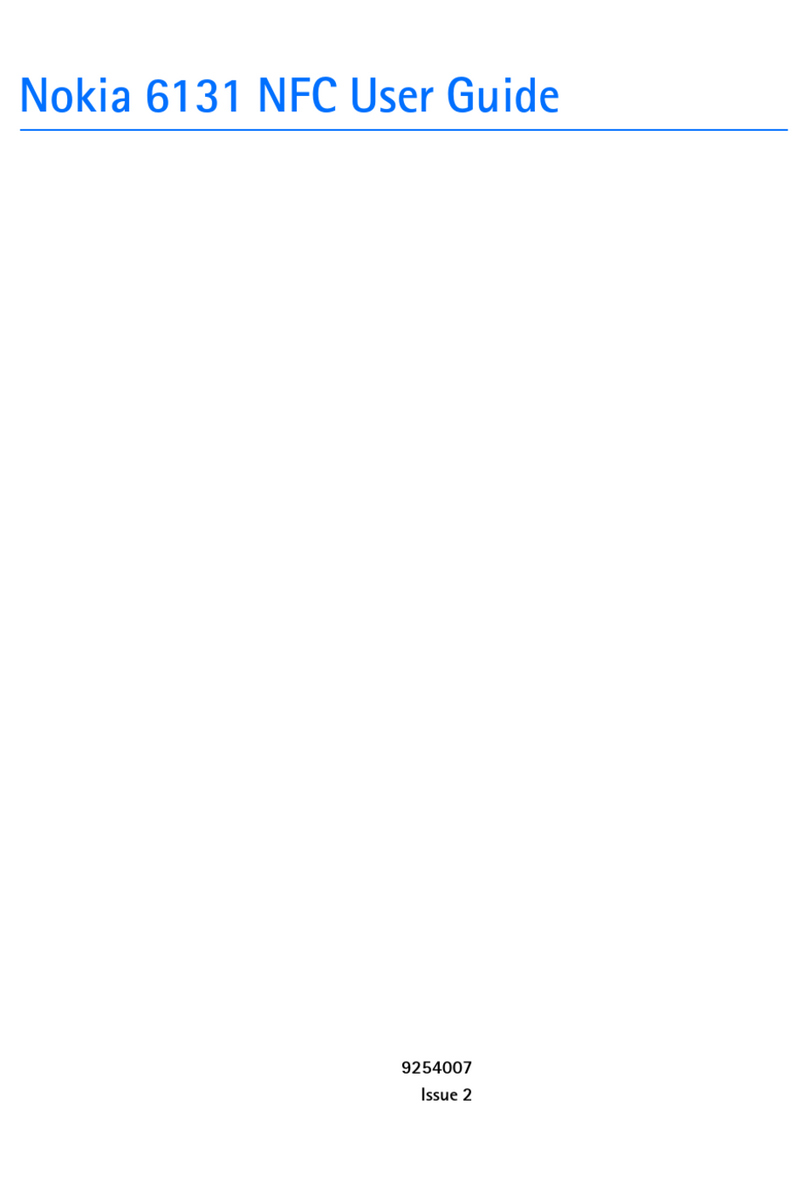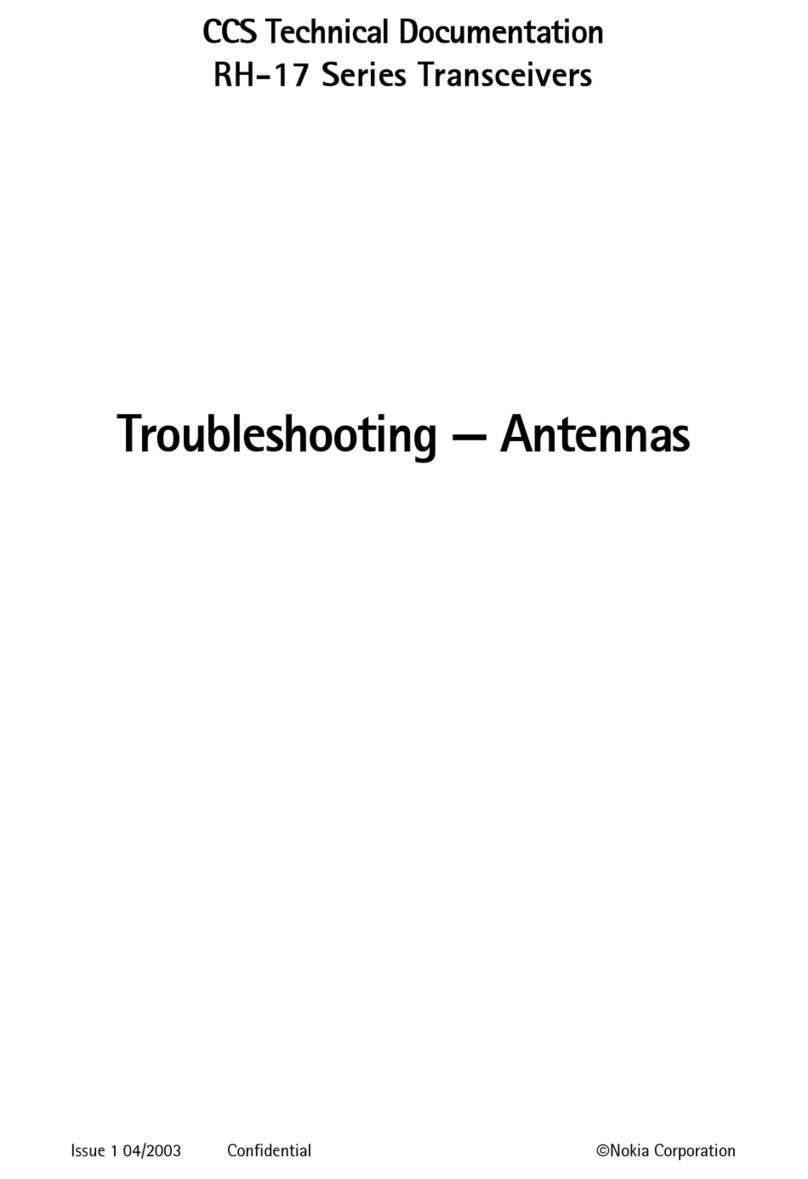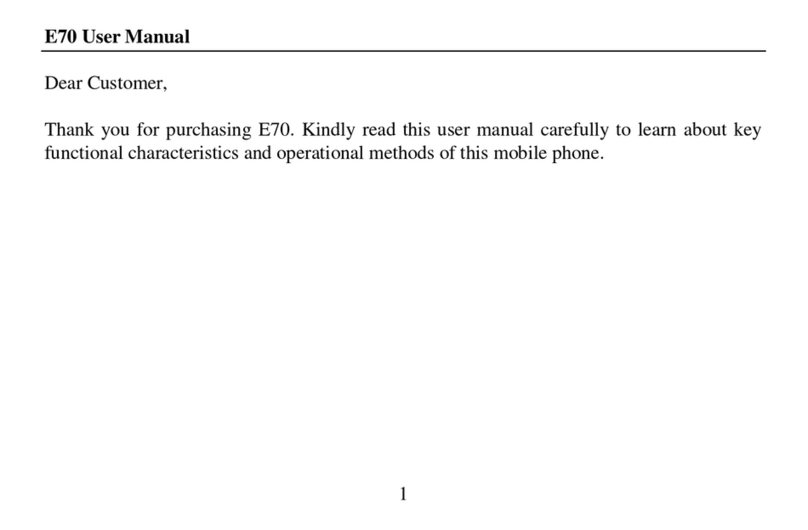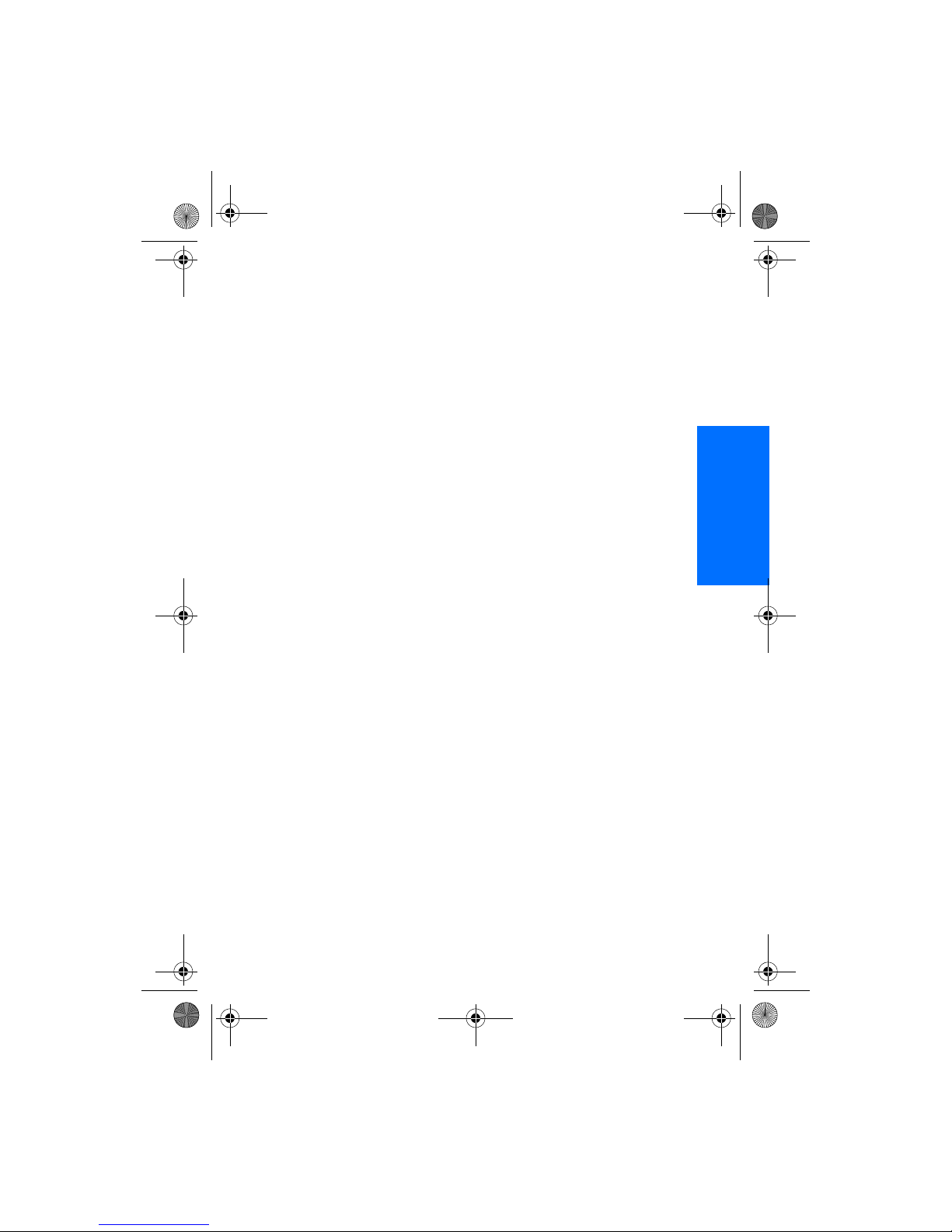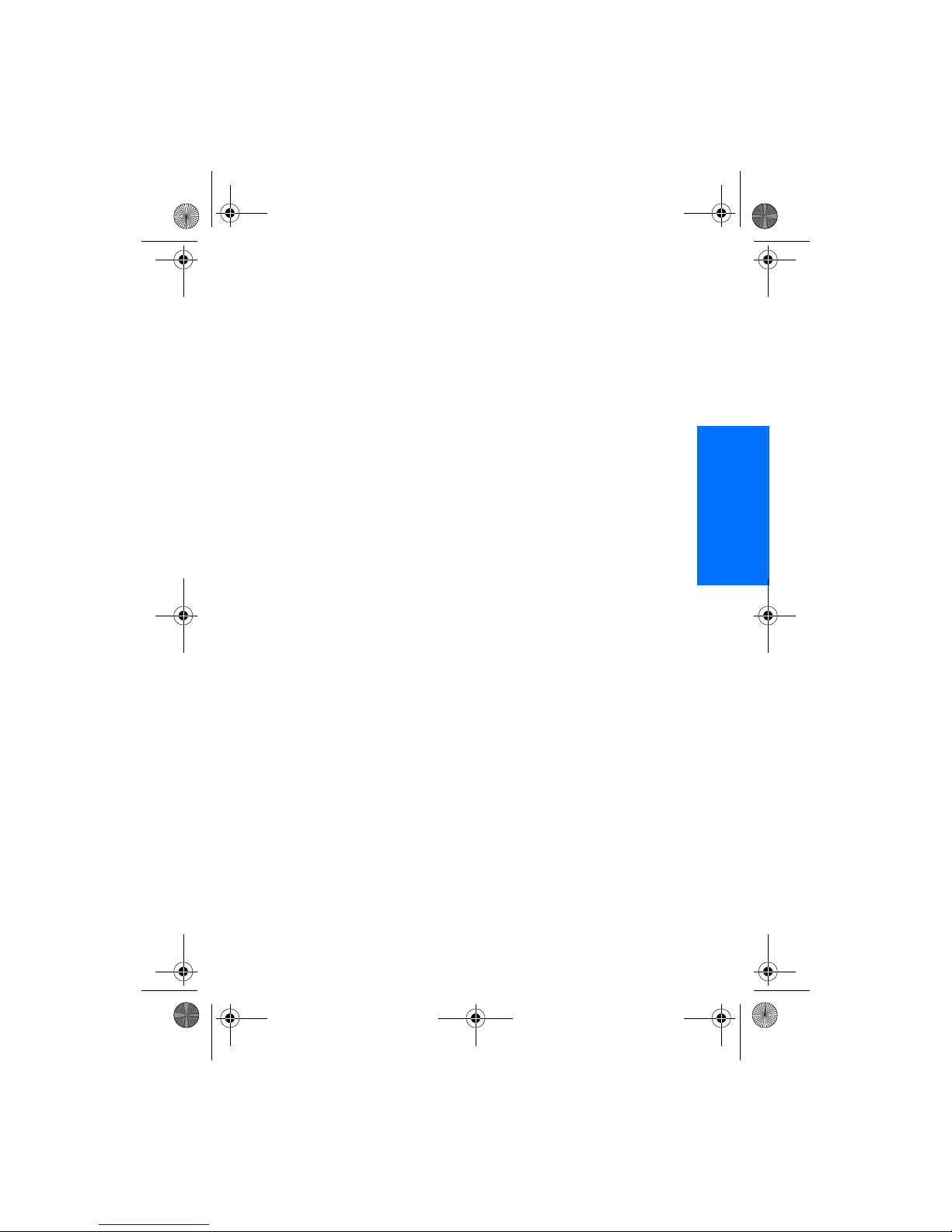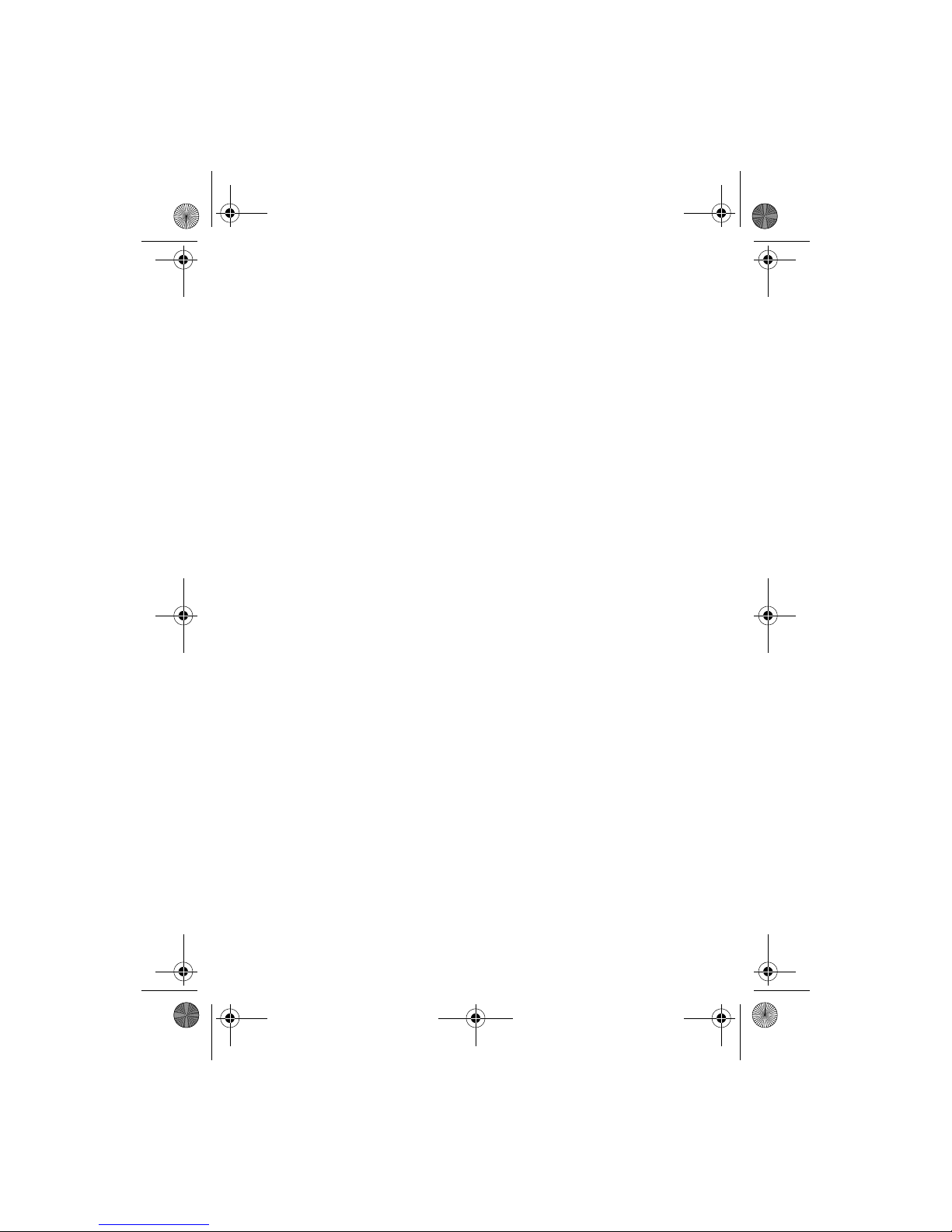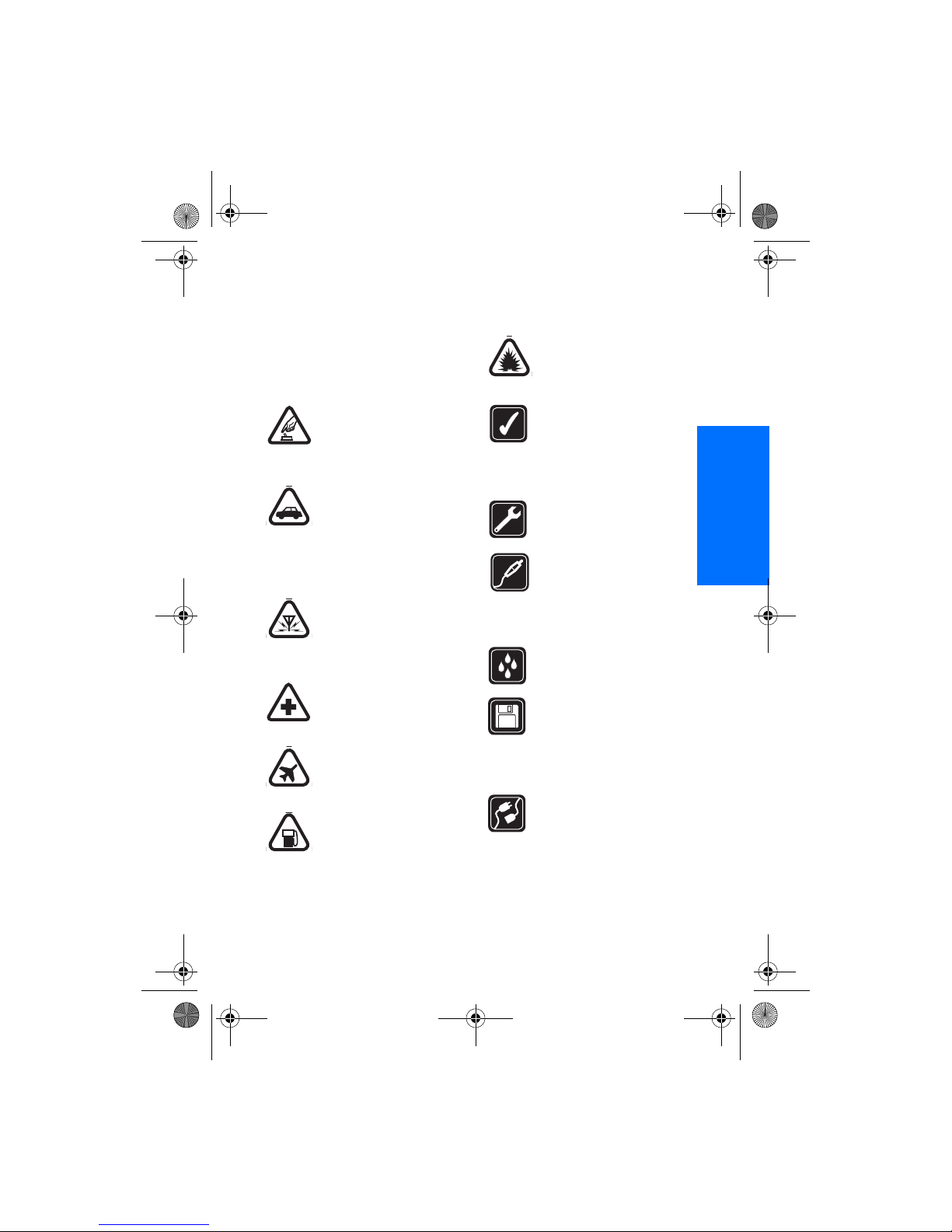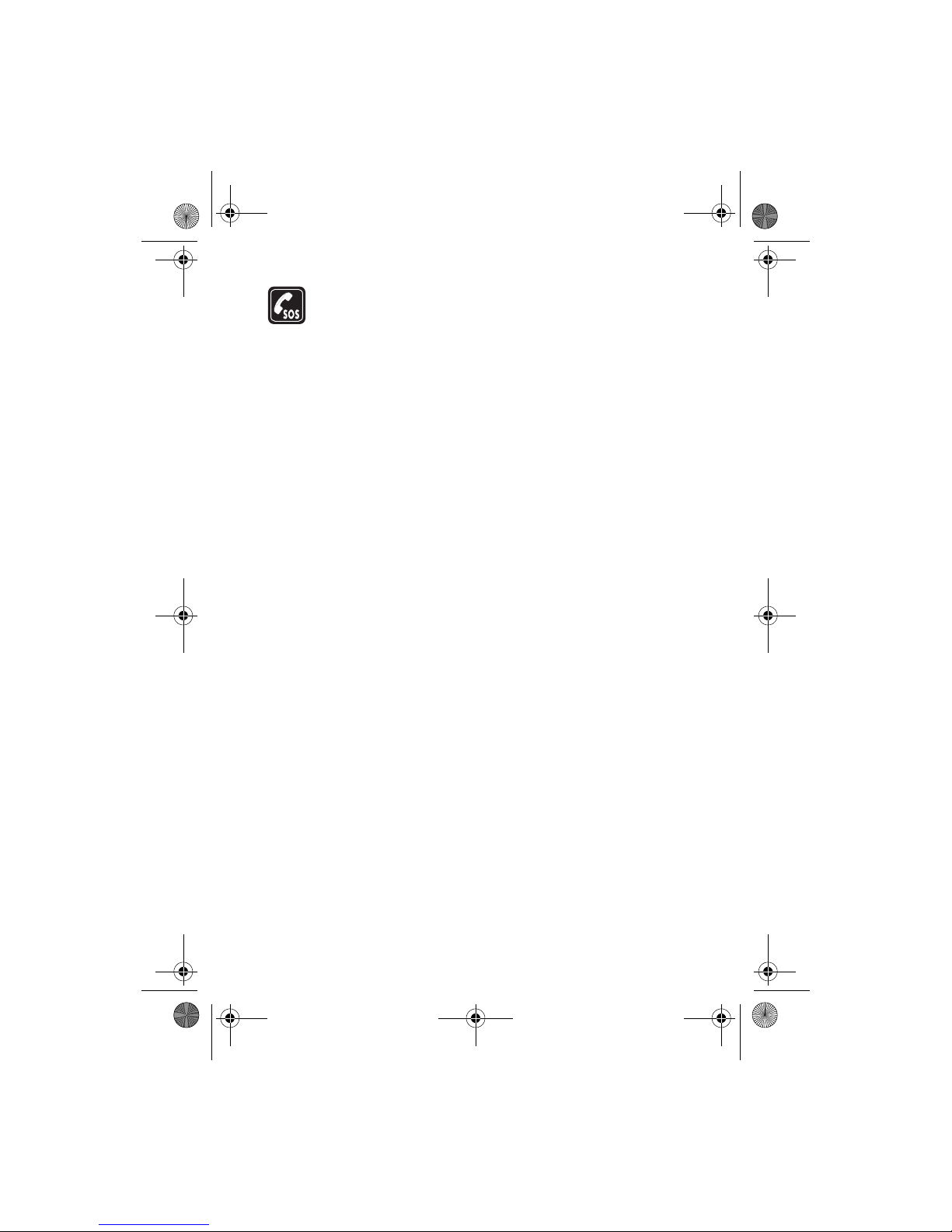Contents
4
Send and receive contacts
(business cards)................................ 28
Send a business card............................ 28
5. Messages (Menu 1)............... 29
Text messages................................... 29
Write and send ...................................... 29
Read and reply....................................... 30
Options..................................................... 30
Change sending options ..................... 31
Settings.................................................... 31
Voice messages................................. 32
Save voice mailbox number............... 32
Call and set up your voice mail ........ 32
Listen to your voice messages........... 32
Automate voice mail............................ 33
Picture messages ............................. 34
Download pictures................................ 34
Write and send ...................................... 34
Preview/Change/Delete....................... 35
View a picture message ...................... 35
Minibrowser messages................... 36
Message folders ............................... 36
Save messages to folders.................... 36
Save the message to another folder 36
View saved messages........................... 36
Inbox folder ............................................ 36
Sent items folder................................... 37
Archive folder......................................... 37
Templates folder.................................... 37
My folders............................................... 37
Delete messages............................... 37
A single message................................... 38
All messages in a folder...................... 38
6. Call register (Menu 2) ......... 39
View missed calls............................. 39
View received calls.......................... 39
View dialled numbers ..................... 40
Time of call ............................................. 40
Delete call registers......................... 40
Duration of calls .............................. 40
Last call.................................................... 40
Dialled calls ............................................ 40
Received calls......................................... 41
All calls..................................................... 41
Life timer................................................. 41
Clear timers ............................................ 41
Duration of data/fax calls.............. 41
Duration of minibrowser ................ 42
7. Profiles (Menu 3)................... 43
Activate............................................... 43
Personalise a profile ........................ 43
Set a timed profile ........................... 43
8. Settings (Menu 4).................. 45
Call settings ....................................... 45
Anykey answer....................................... 45
Automatic redial ................................... 45
Speed dialling......................................... 45
Minibrowser confirmation.................. 45
Calling card............................................. 46
Data/fax calls ......................................... 47
Call Summary......................................... 47
Phone settings................................... 47
Phone language..................................... 47
Automatic keyguard............................. 48
DTMF tones............................................. 48
Welcome note........................................ 48
Banner...................................................... 49
Confirm UIM service actions ............. 49
Help text.................................................. 49
Display brightness................................. 49
Time and date settings.................... 50
Time .......................................................... 50
Date........................................................... 50
Set the auto-update of date
and time .................................................. 50
Tone settings...................................... 51
Enhancement settings .................... 51
Handsfree................................................ 51
Headset.................................................... 51
Charger .................................................... 51
2112_2_en_apac.fm Page 4 Monday, July 19, 2004 12:04 PM