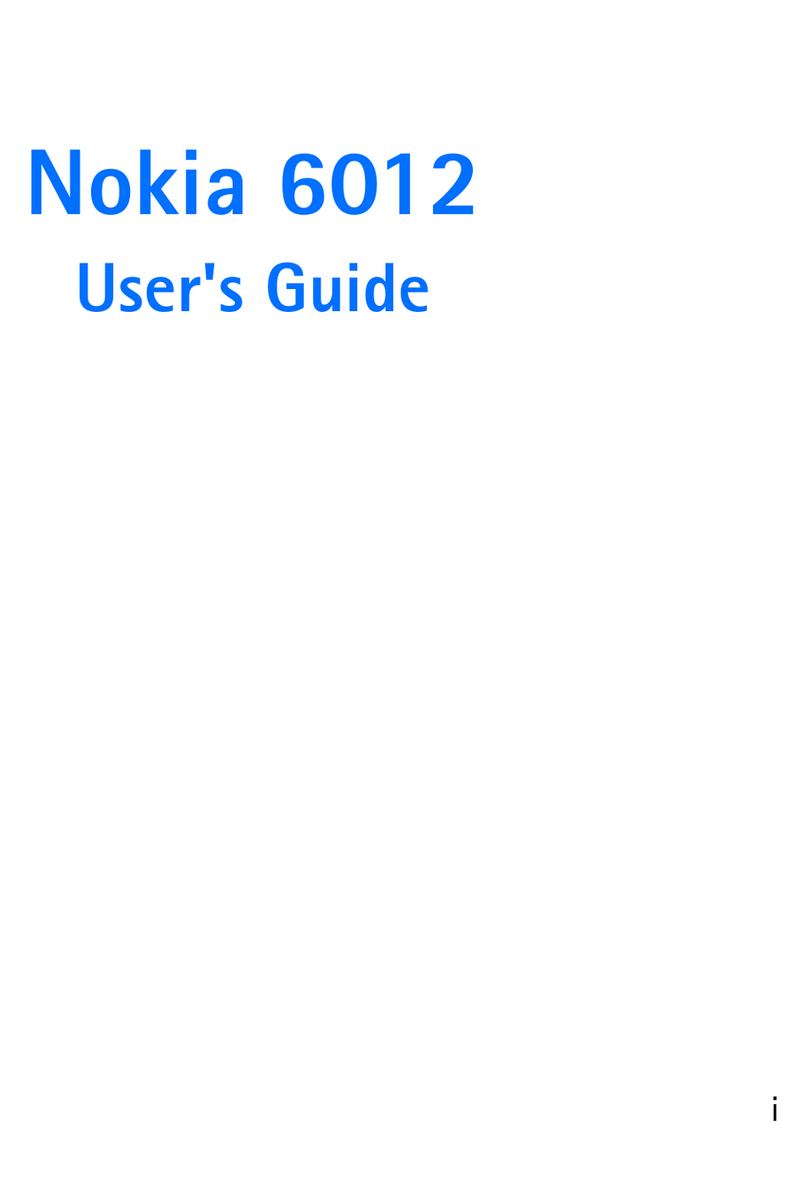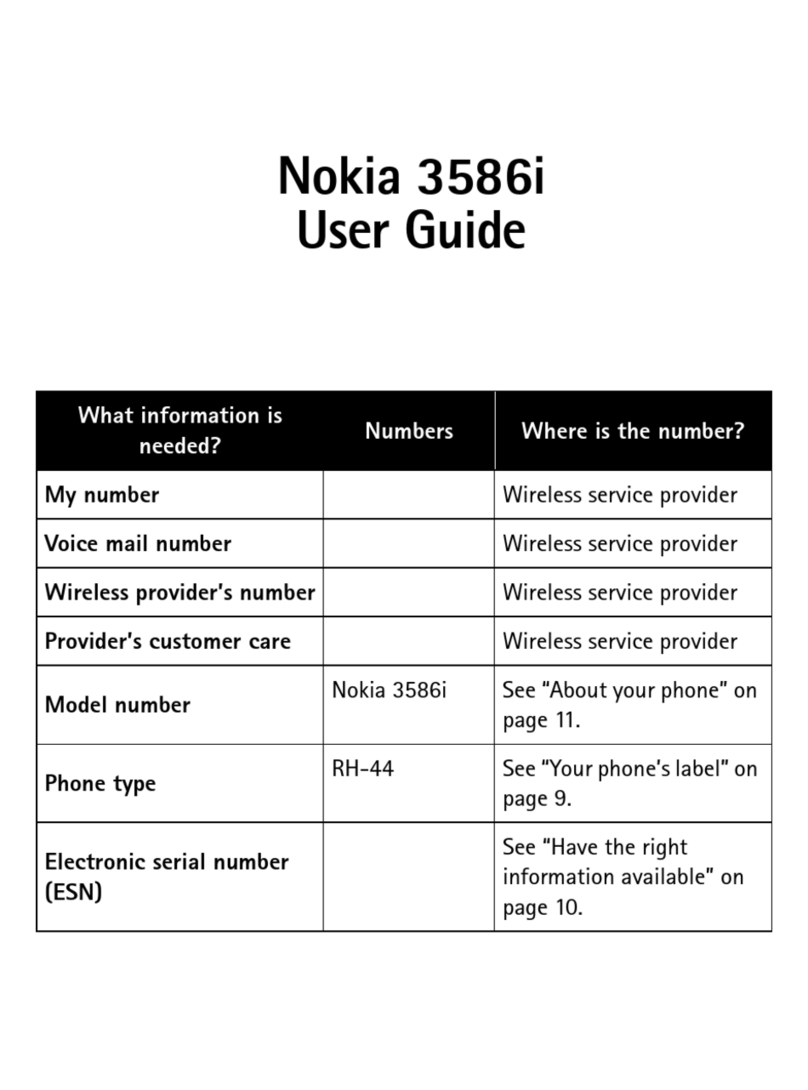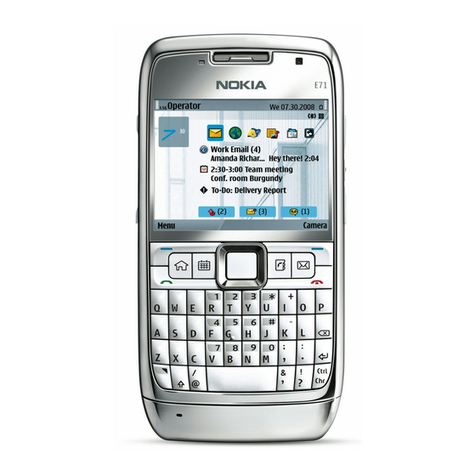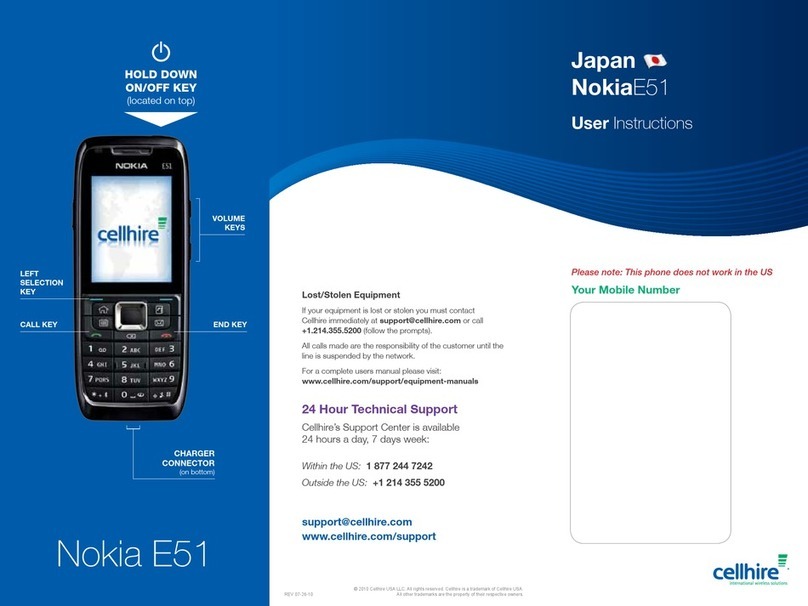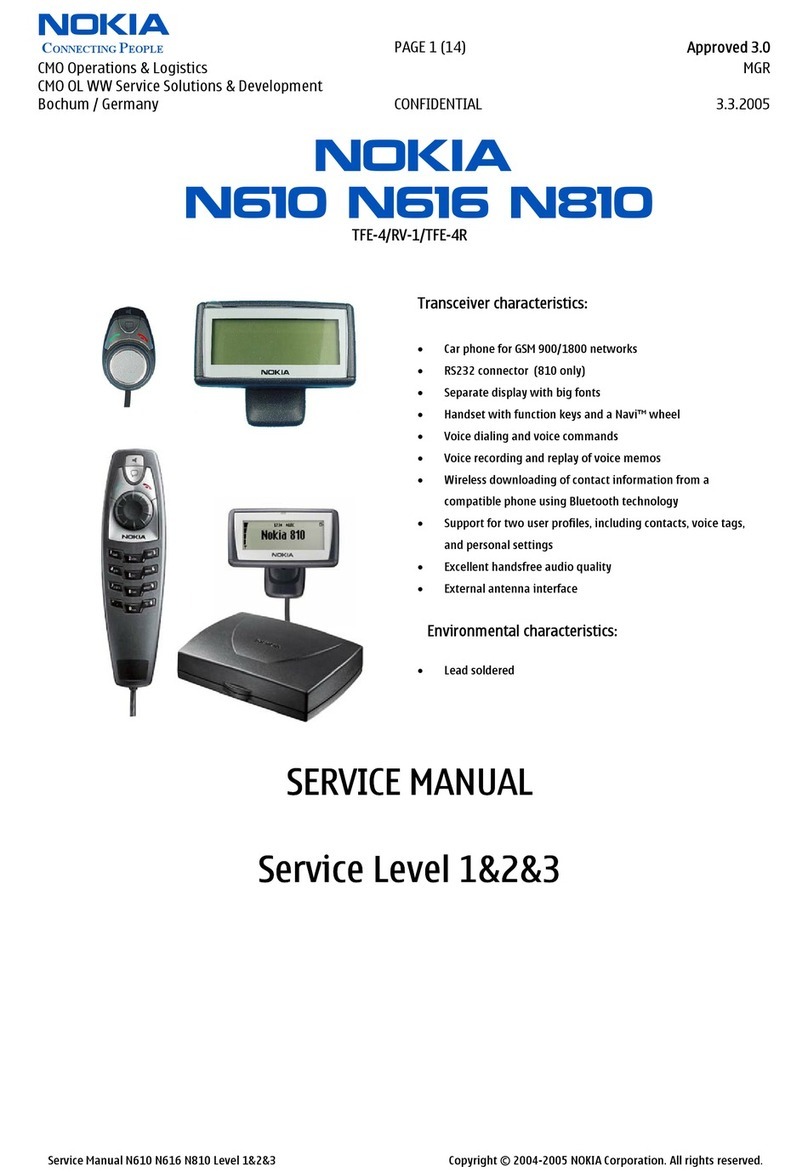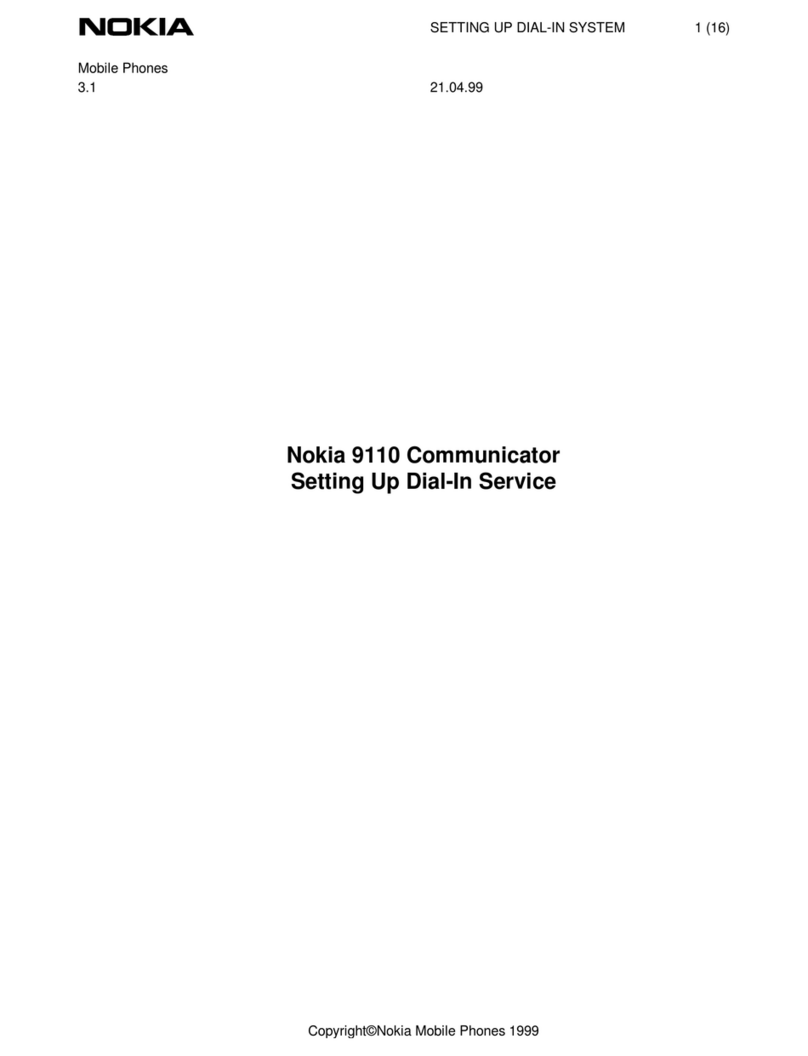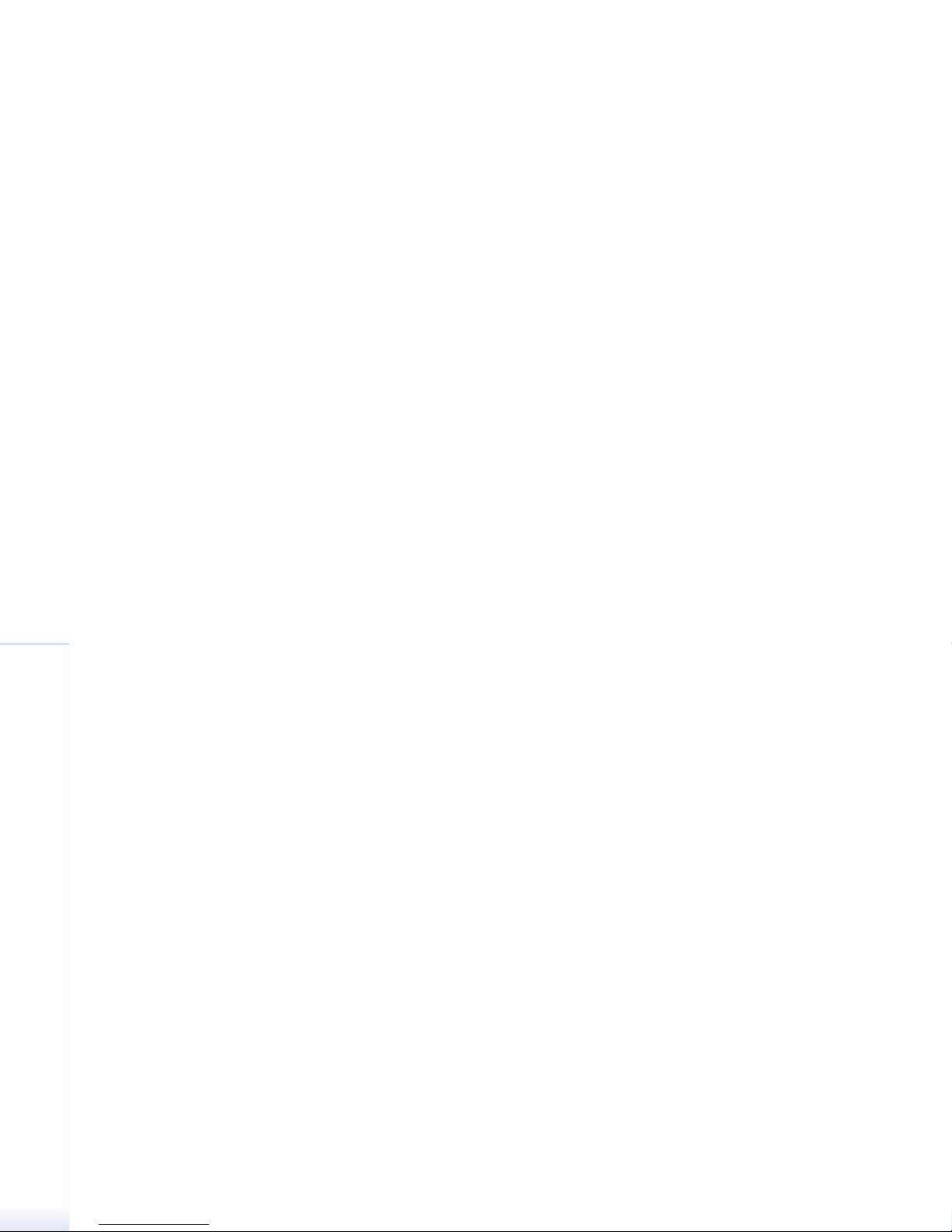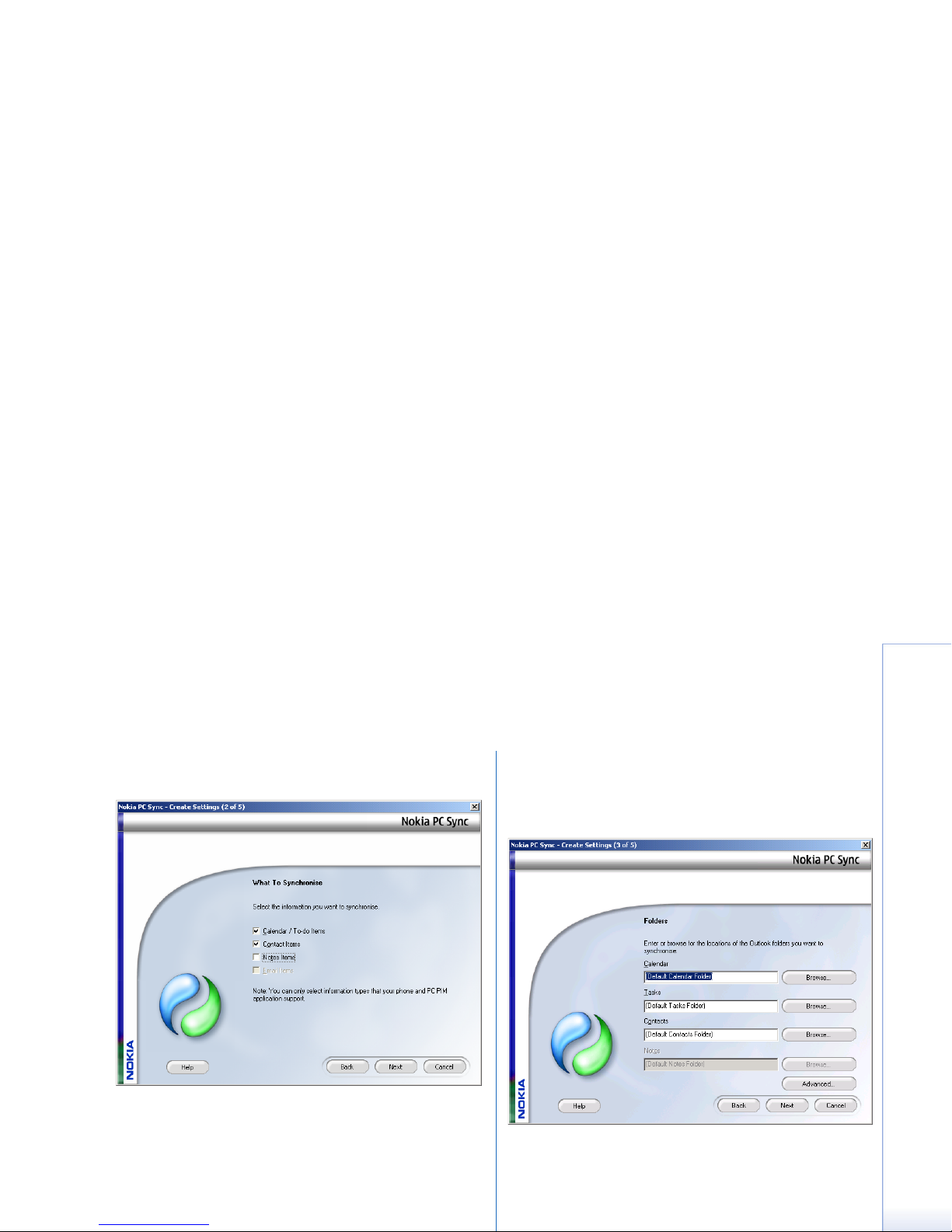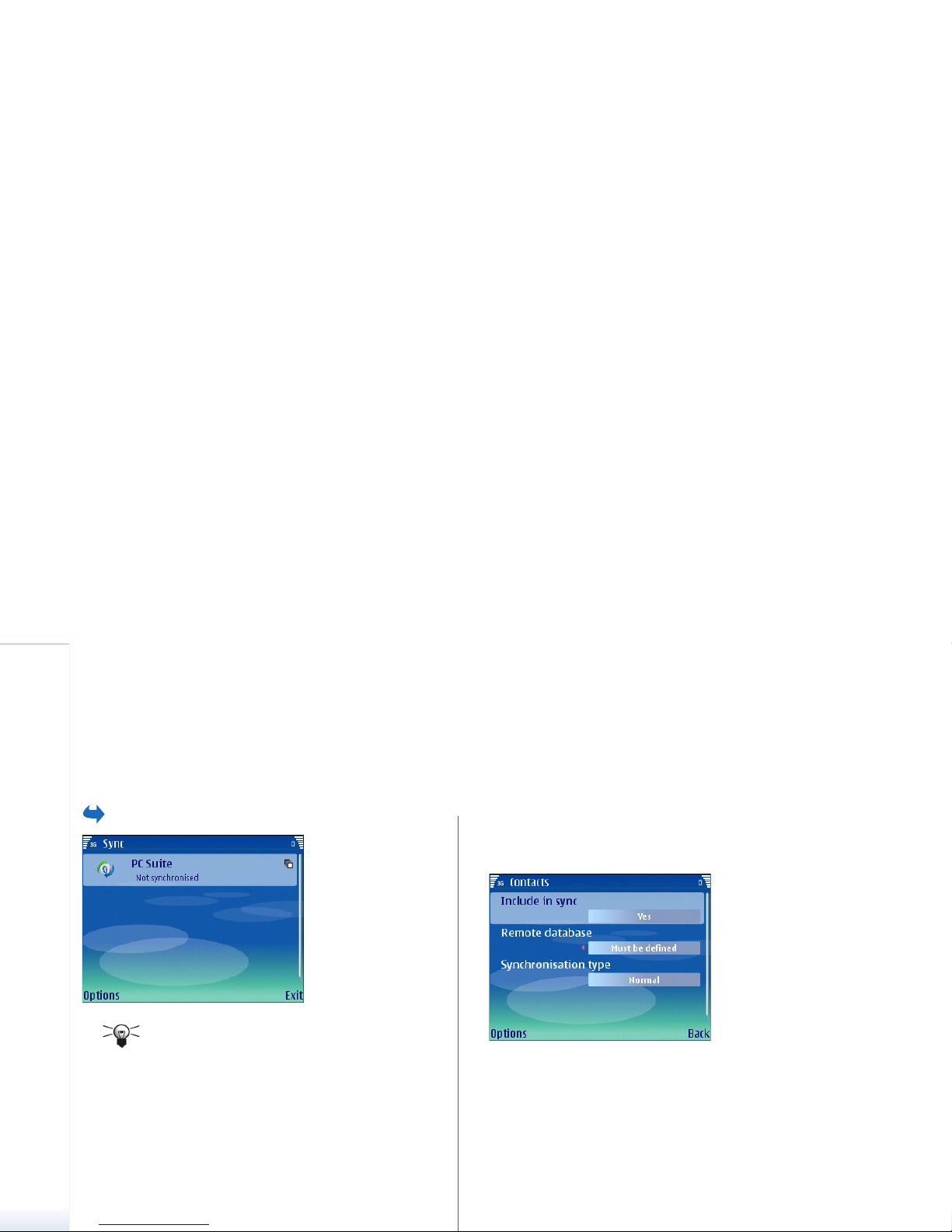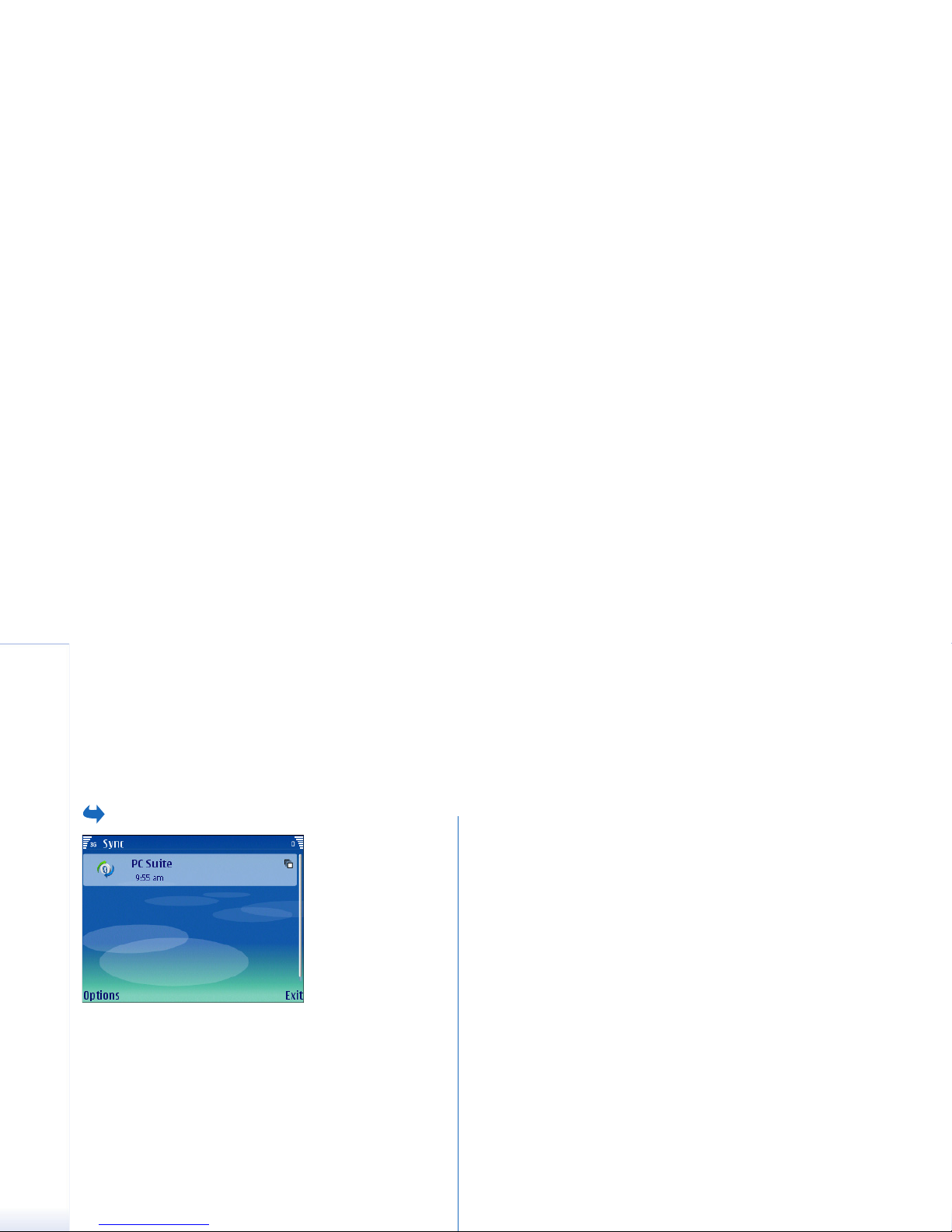Creating and editing synchronization profiles
9
Copyright © 2006 Nokia. All rights reserved.
4Select Connection settings, and define settings for the
following:
•Server version — Select the SyncML version you can
use with your server.
•Server ID — Enter the server ID of your server. This
setting is only available if you select 1.2 as the
SyncML version.
•Data bearer — Select the data bearer to connect to
the remote database during synchronization.
•Access point — Select the access point to use for the
synchronization connection, or create a new access
point. You can also choose to be asked for the access
point every time you start synchronizing. This setting
is only available if you select Internet as the data
bearer.
•Host address — Enter the address of the server that
contains the database with which you want to
synchronize your device.
•Port — Enter the port number of the remote database
server.
•User name — Enter your user name to identify your
device to the server.
•Password — Enter your password to identify your
device to the server.
•Allow sync requests — To allow synchronization to
start from the remote database server, select Yes.
•Accept all sync reqs. — To have your device ask for your
confirmation before accepting synchronization from
the server, select No.
•Network authentic. — To authenticate your device to
the network before synchronization, select Yes.
Enter your network user name and network
password.
Press Back to return to the profile settings.
5Press Back to finish creating the profile and save the
settings.
Editing a synchronization profile
Your Nokia E61 contains a profile for Nokia PC Suite, and
the basic setup is done with Nokia PC Suite. You need to
edit these predefined settings only if the settings have
been changed. For detailed information, see the User’s
Guide for Nokia PC Suite or the help for Nokia PC Sync.
Note that some PC Suite profile settings are read-only.
To edit a synchronization profile, select the profile you
want to edit and select Options→ Edit sync profile.
The profile settings are described under “Creating a new
profile”.
To delete a profile, select the profile you want to delete
and select Options→ Delete.