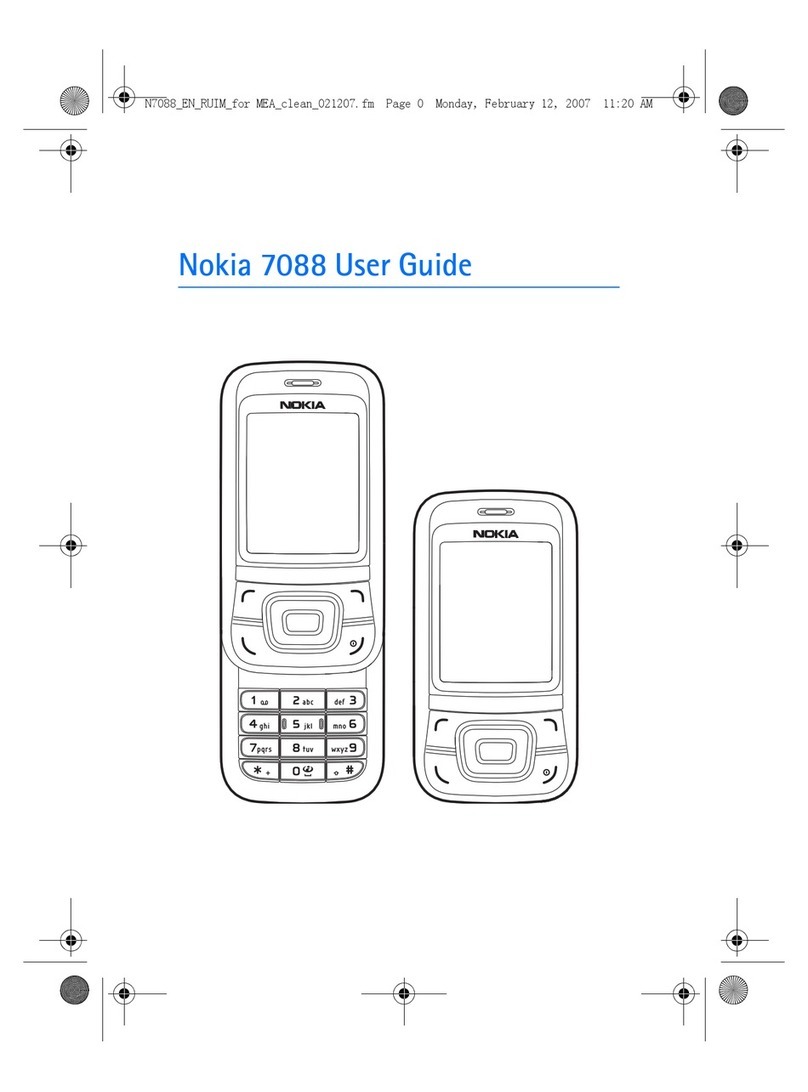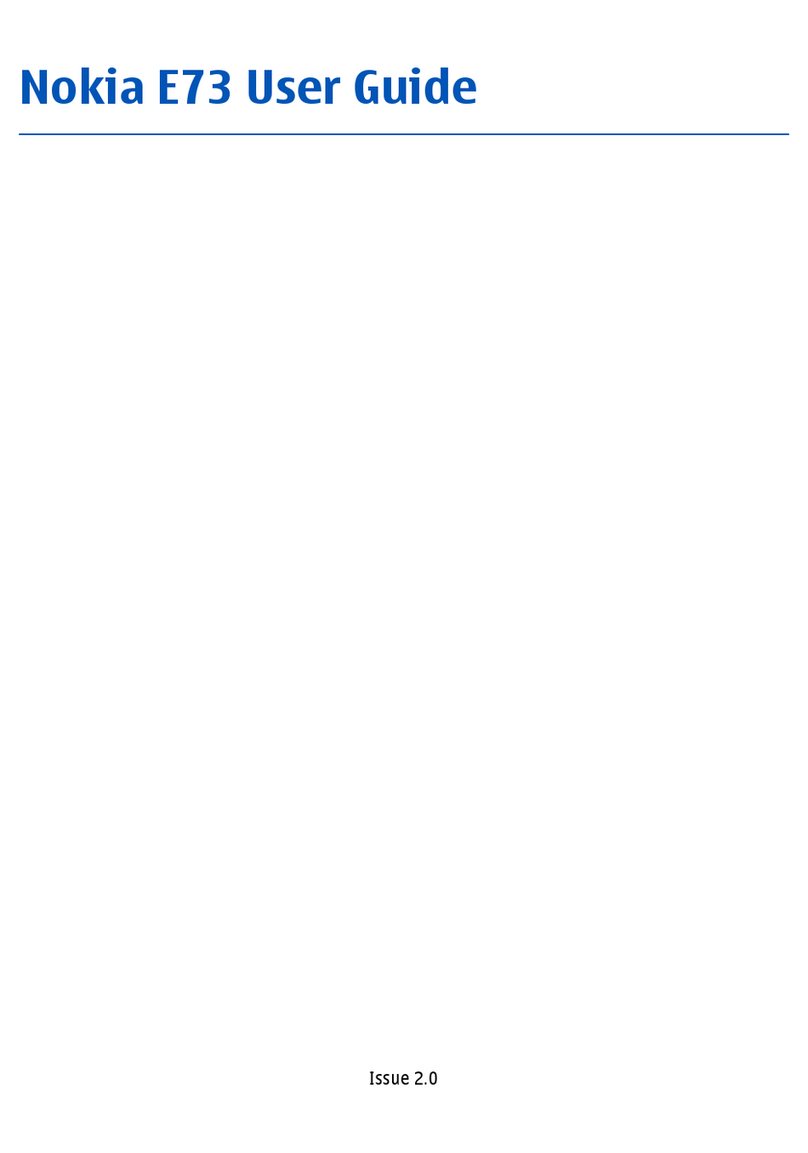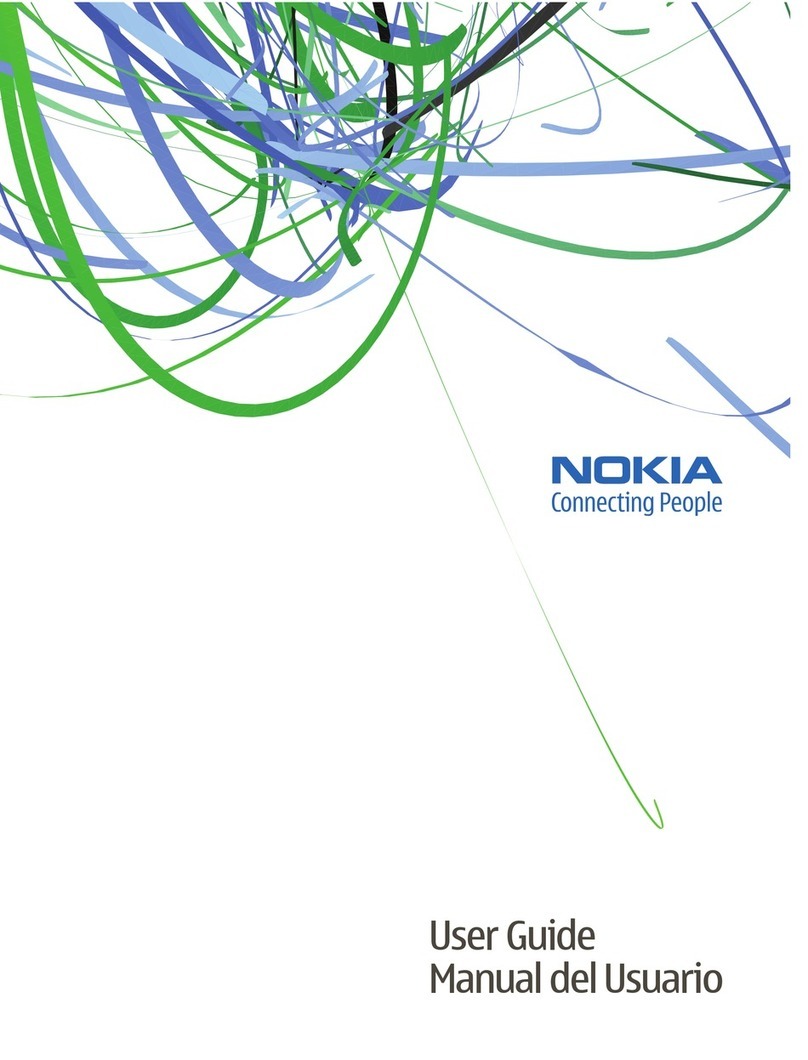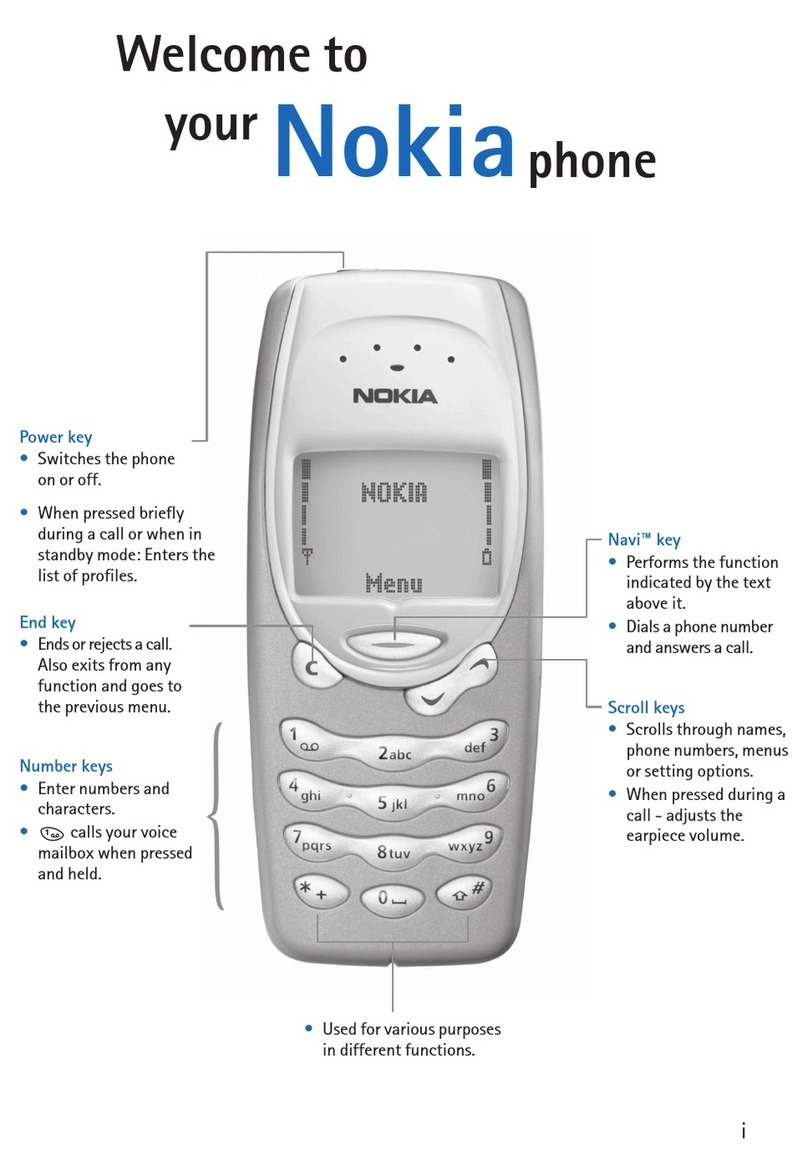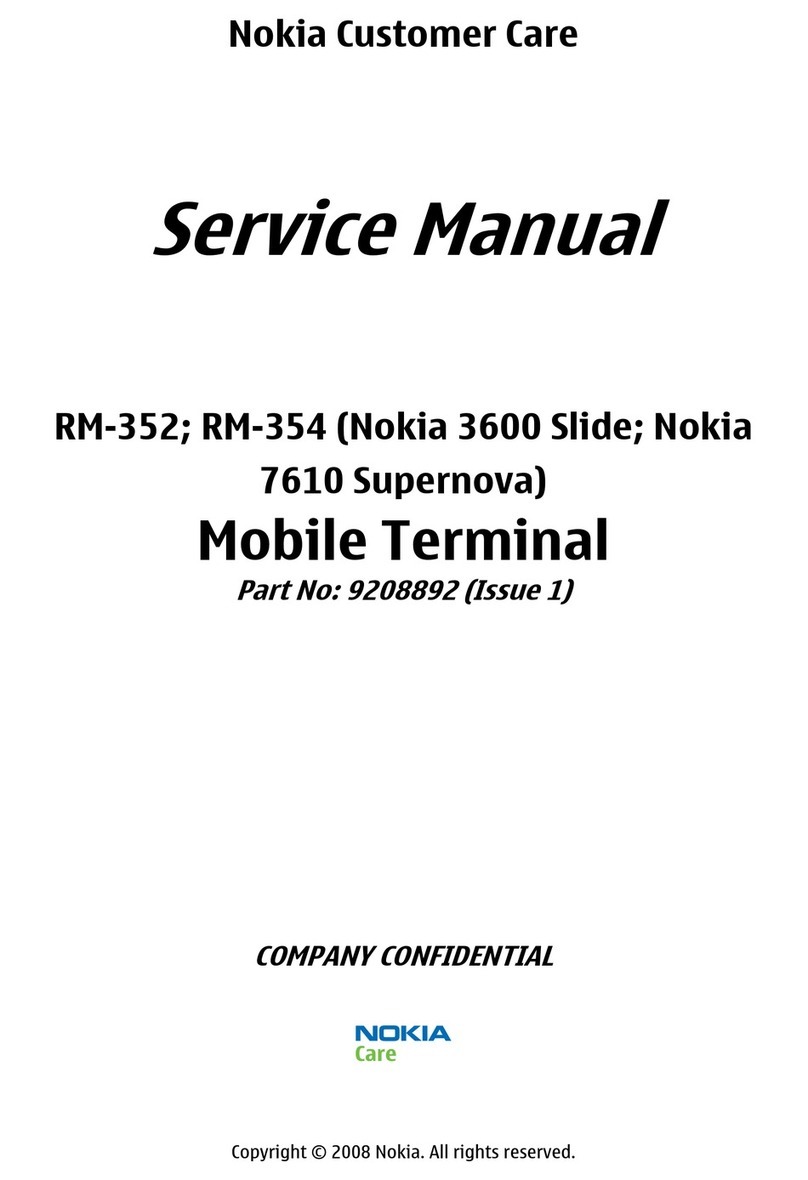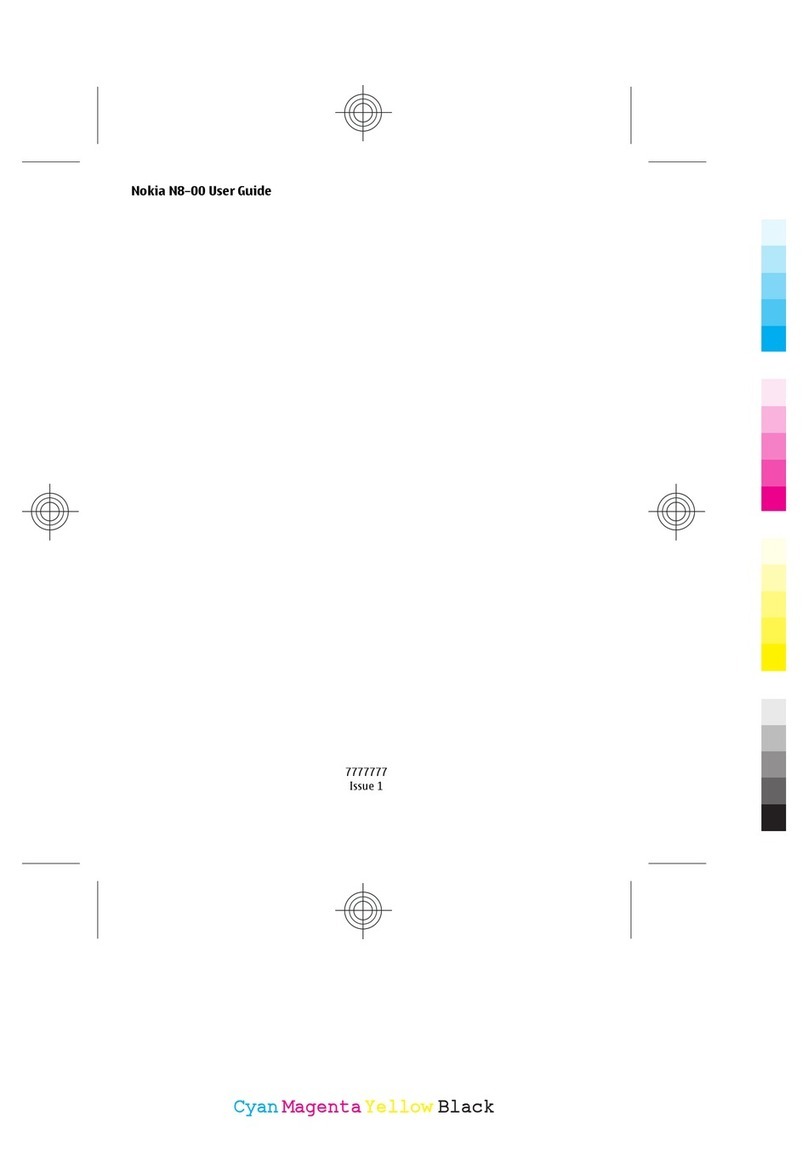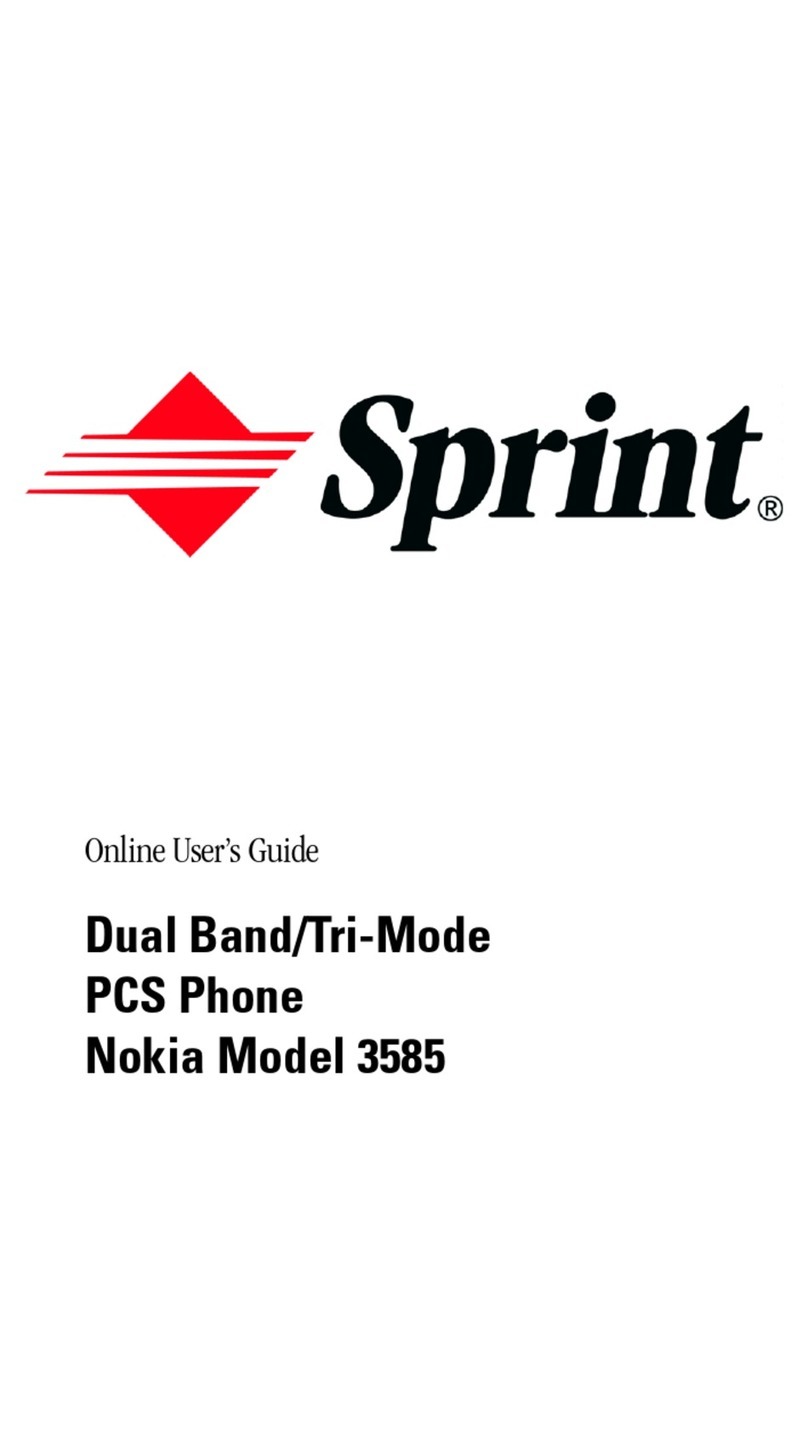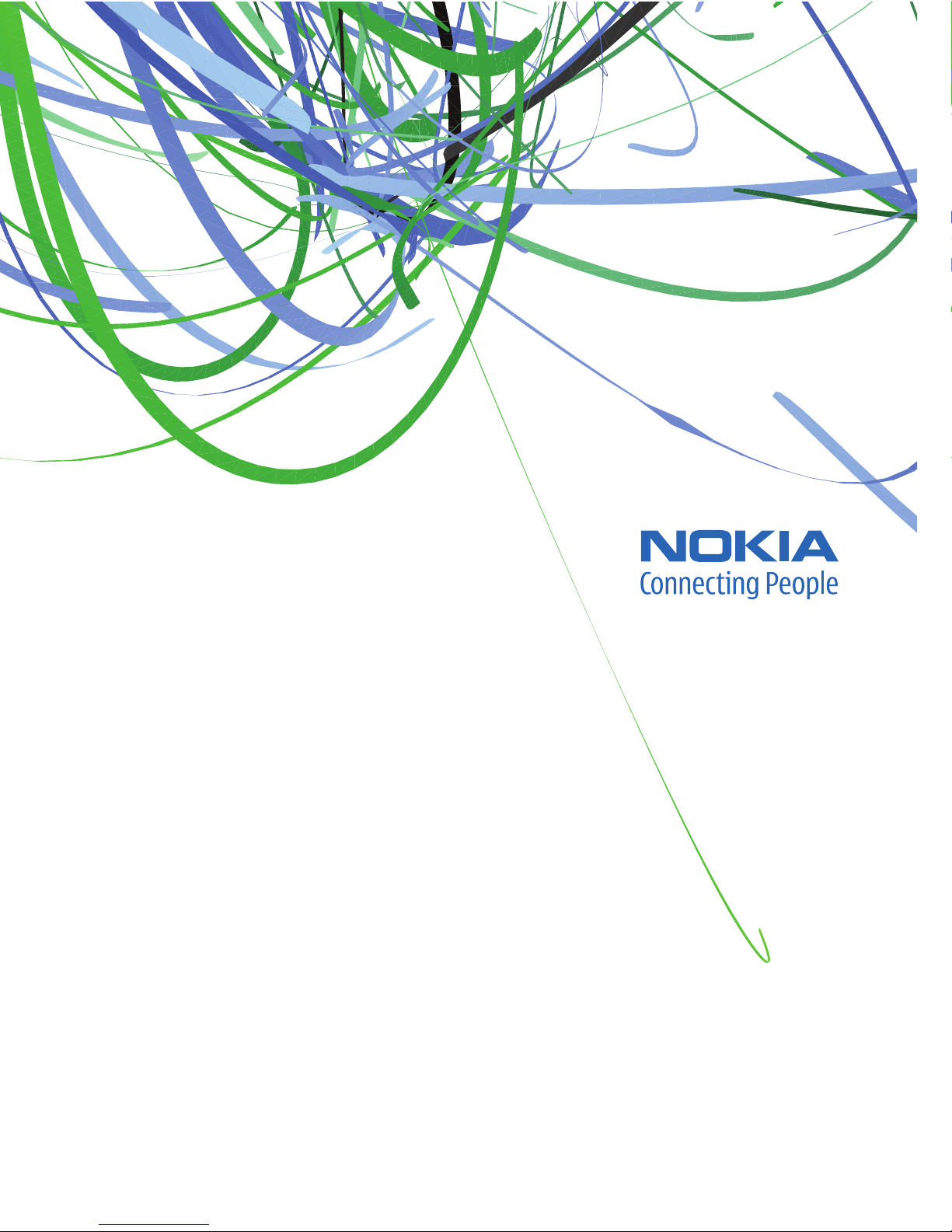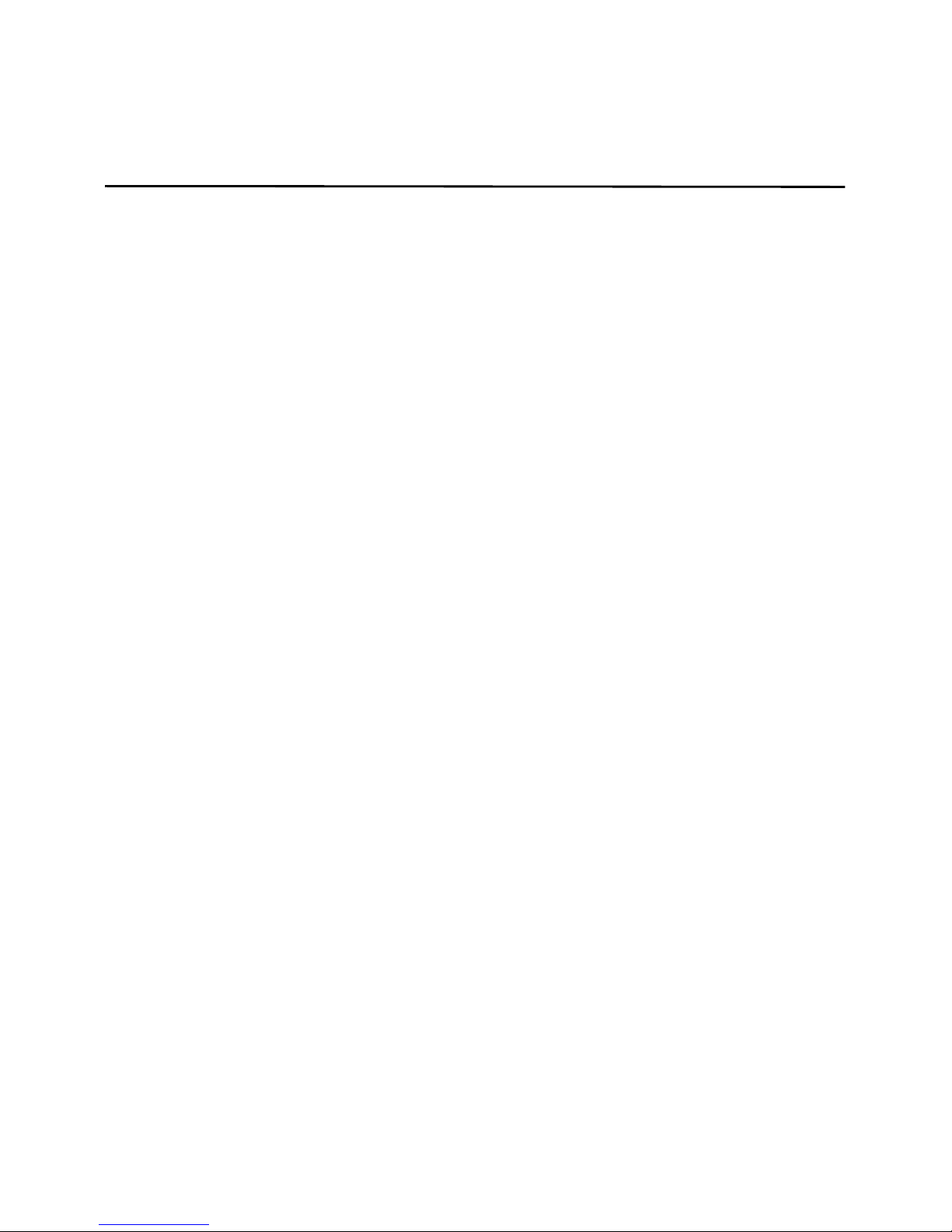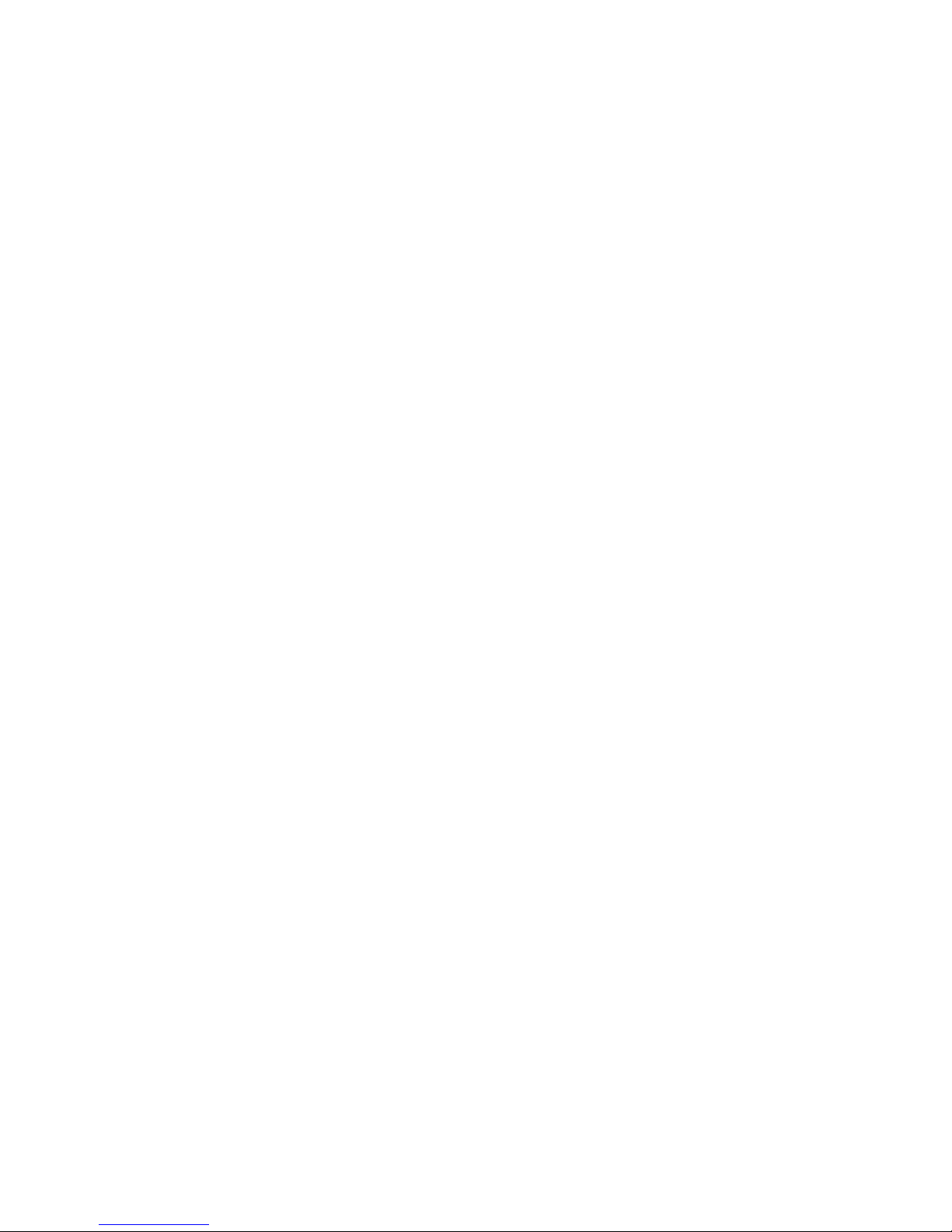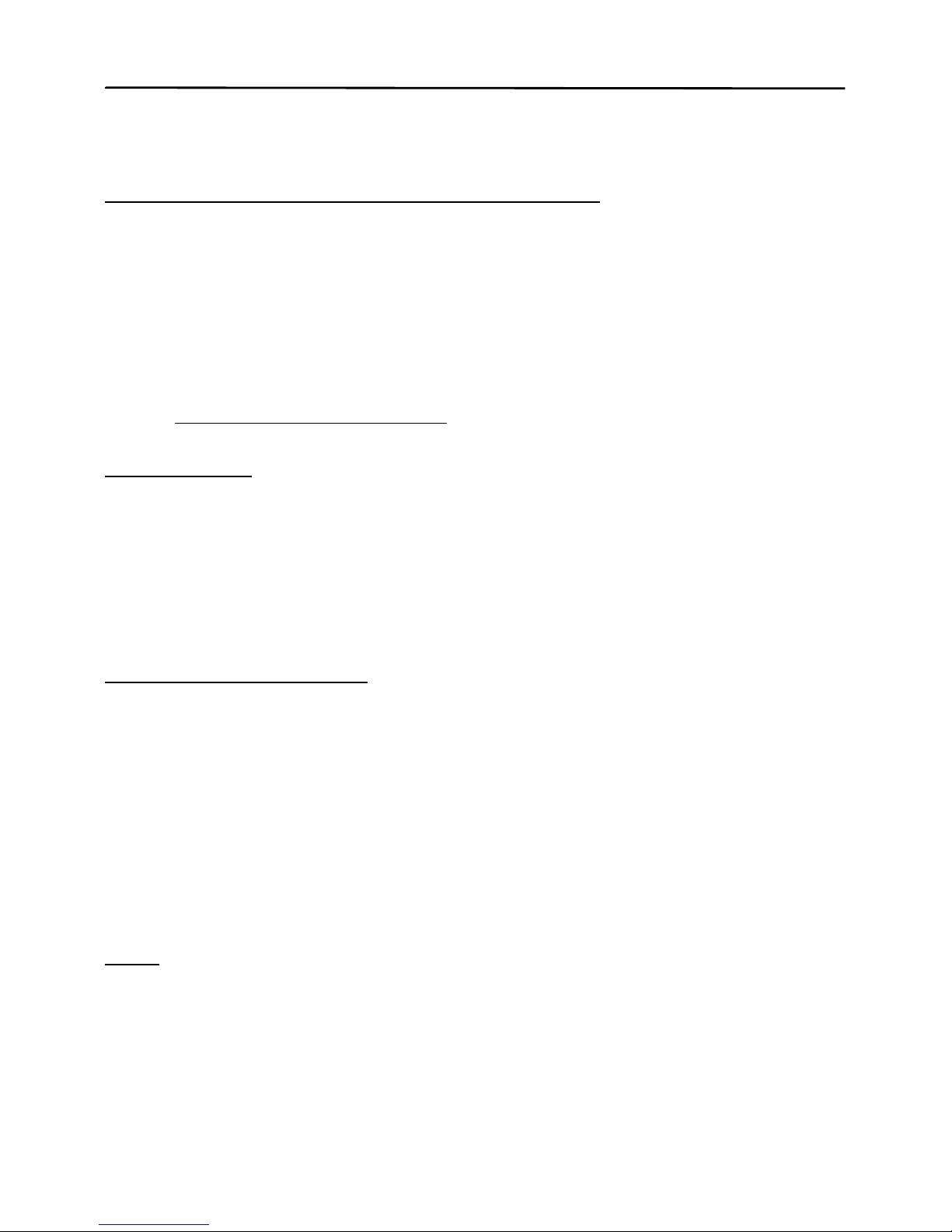4
Contents
SAFETY.............................................. 6
General information ........................ 7
Helpful hints ...................................................... 7
About your device............................................. 9
Network services............................................... 9
Enhancements ................................................ 10
Access codes ................................................... 10
Software updates........................................... 10
Download content......................................... 11
1. Get started ............................... 11
Install the SIM card and battery............... 11
Charge the battery........................................ 12
Switch the phone on and off ..................... 12
Set the time, time zone, and date ............ 12
Configuration settings service................... 12
Antenna............................................................ 13
Wrist strap....................................................... 13
Keys and parts ................................................ 13
microSD memory card.................................. 14
Standby mode................................................. 15
Flight mode ..................................................... 16
2. Calls.......................................... 17
Make a call...................................................... 17
Answer or decline a call .............................. 17
1-touch dialing .............................................. 17
Enhanced voice dialing................................ 17
Options during a call .................................... 18
3. Write text................................. 18
Traditional text input ................................... 18
Predictive text input..................................... 19
4. Music........................................ 19
5. Log............................................ 19
6. t-zones ..................................... 19
Connect to a service..................................... 20
Browse pages.................................................. 20
Bookmarks ....................................................... 20
t-zones inbox .................................................. 21
Appearance settings...................................... 21
Security settings............................................. 21
Browser security............................................. 22
7. IM & E-mail ............................ 23
Instant messaging.......................................... 23
E-mail................................................................ 26
8. Messaging................................ 27
Write and send a text message.................. 27
Write and send a picture message............ 27
Read and reply to a message...................... 28
Nokia Xpress audio messaging................... 28
Voice mail......................................................... 28
Info messages.................................................. 29
Service commands......................................... 29
Message settings............................................ 29
9. Fun & Apps.............................. 30
Gallery ............................................................... 30
Games & Apps................................................. 32
Media................................................................. 32
Organizer .......................................................... 36
10. Help.......................................... 38
11. Phonebook ............................... 38
Save names and phone numbers............... 39
Add contact details........................................ 39
Find a contact ................................................. 39
Copy or move contacts................................. 39
Edit contacts.................................................... 39
Business cards................................................. 39
Settings............................................................. 40
Groups ............................................................... 40
12. Settings.................................... 40
Profiles .............................................................. 40
Themes .............................................................. 40
Tones.................................................................. 40
Lights ................................................................. 41