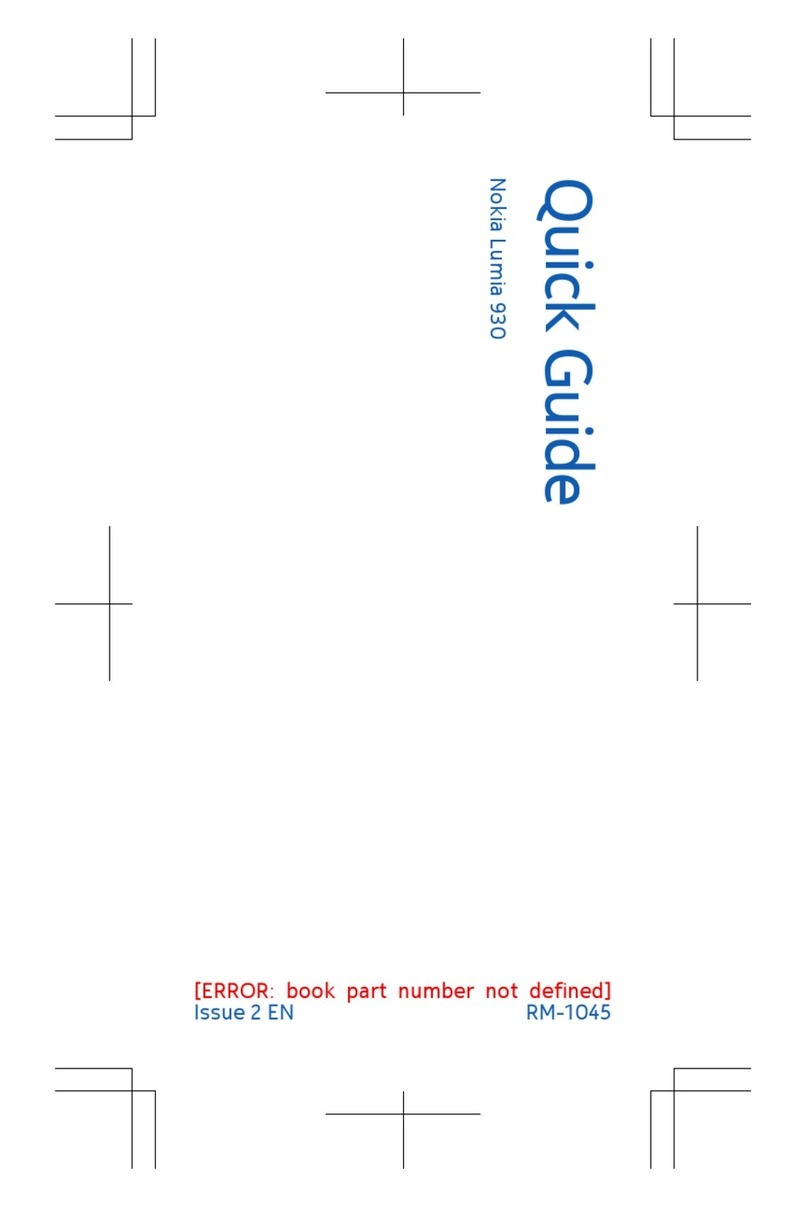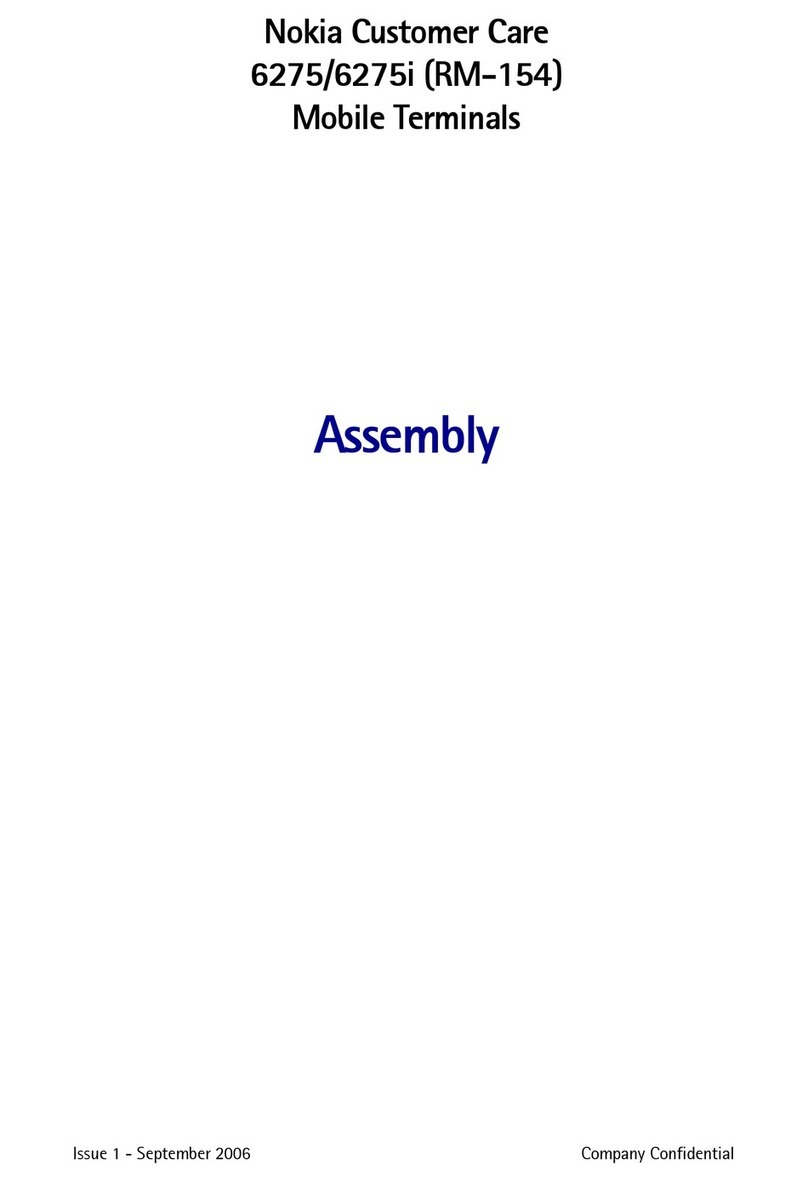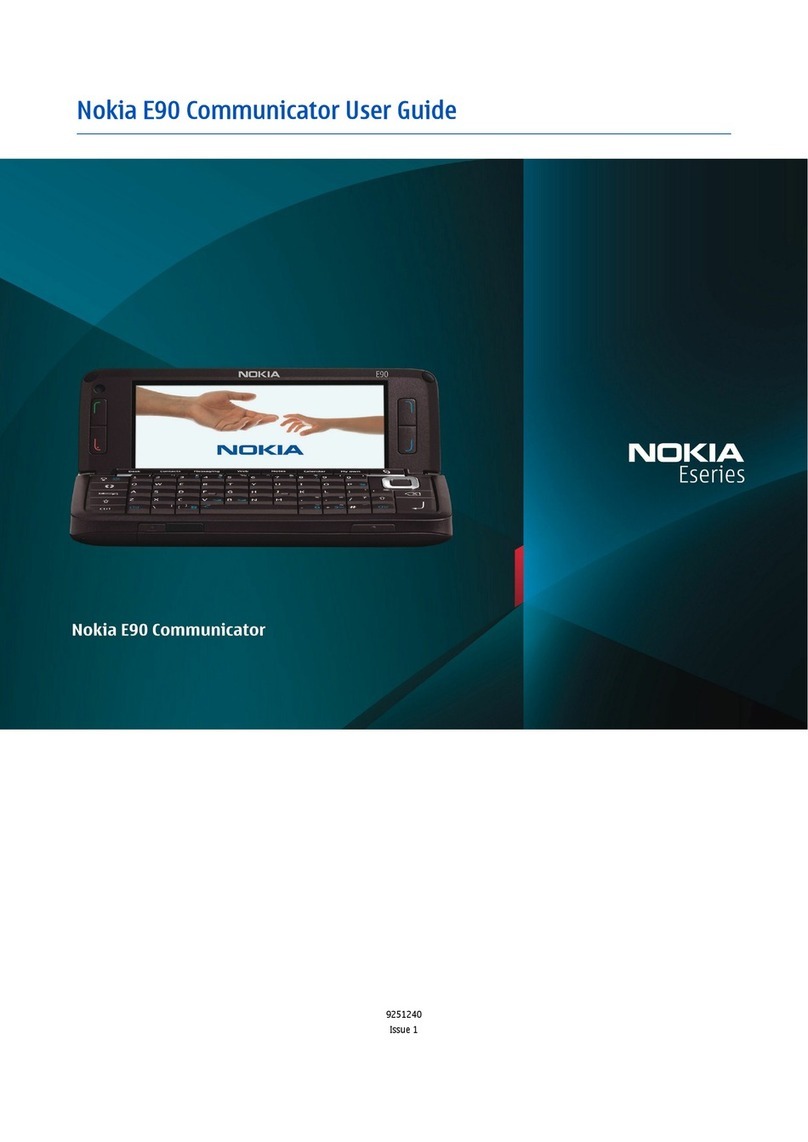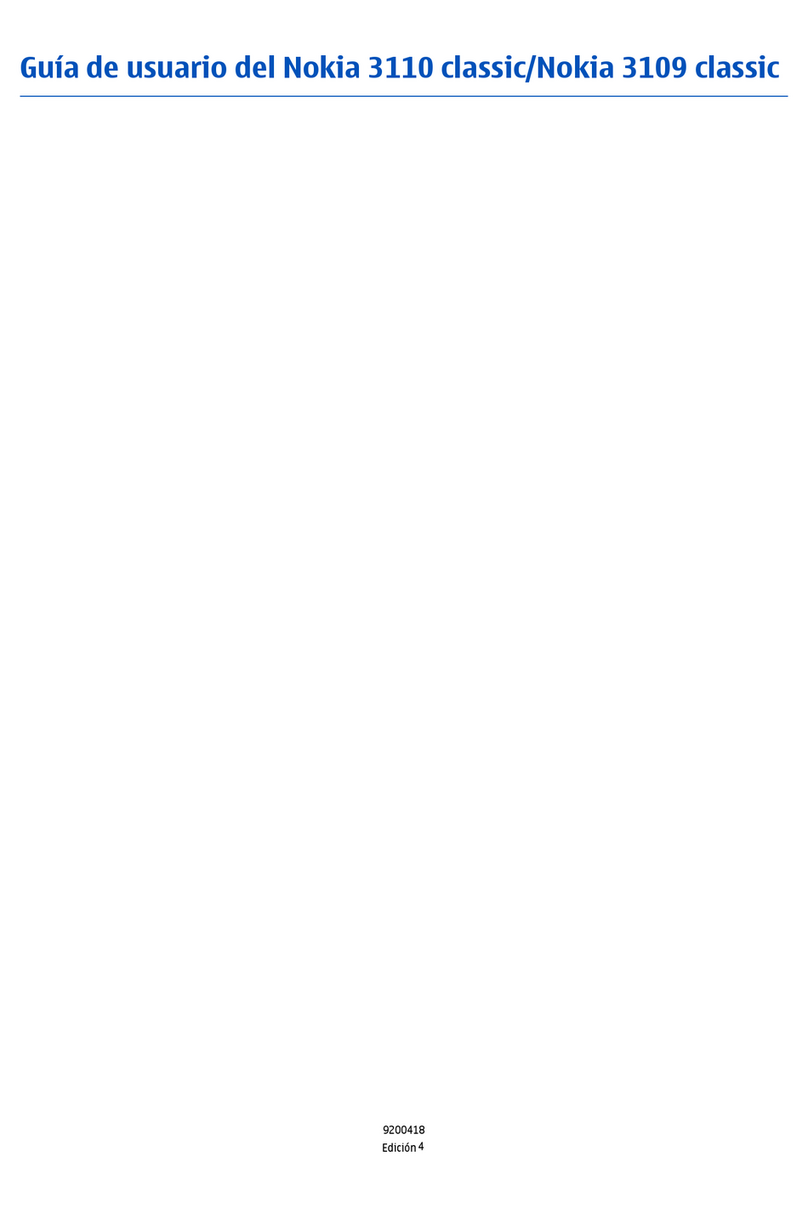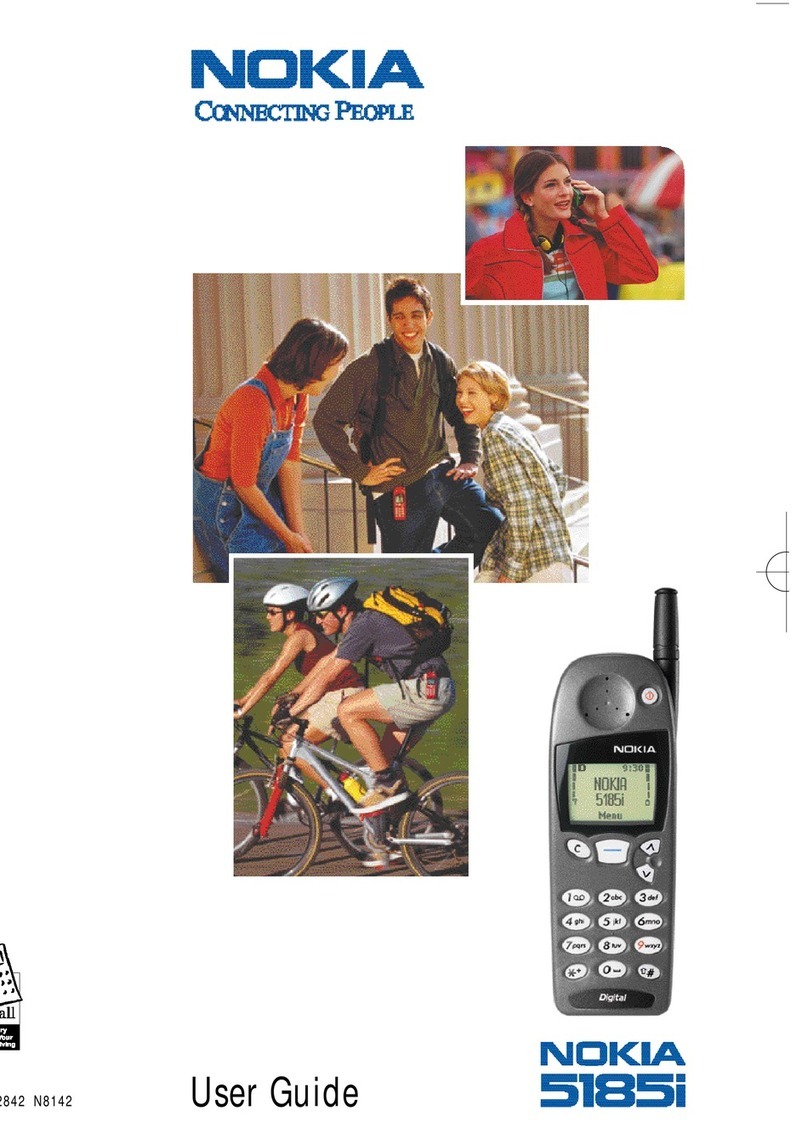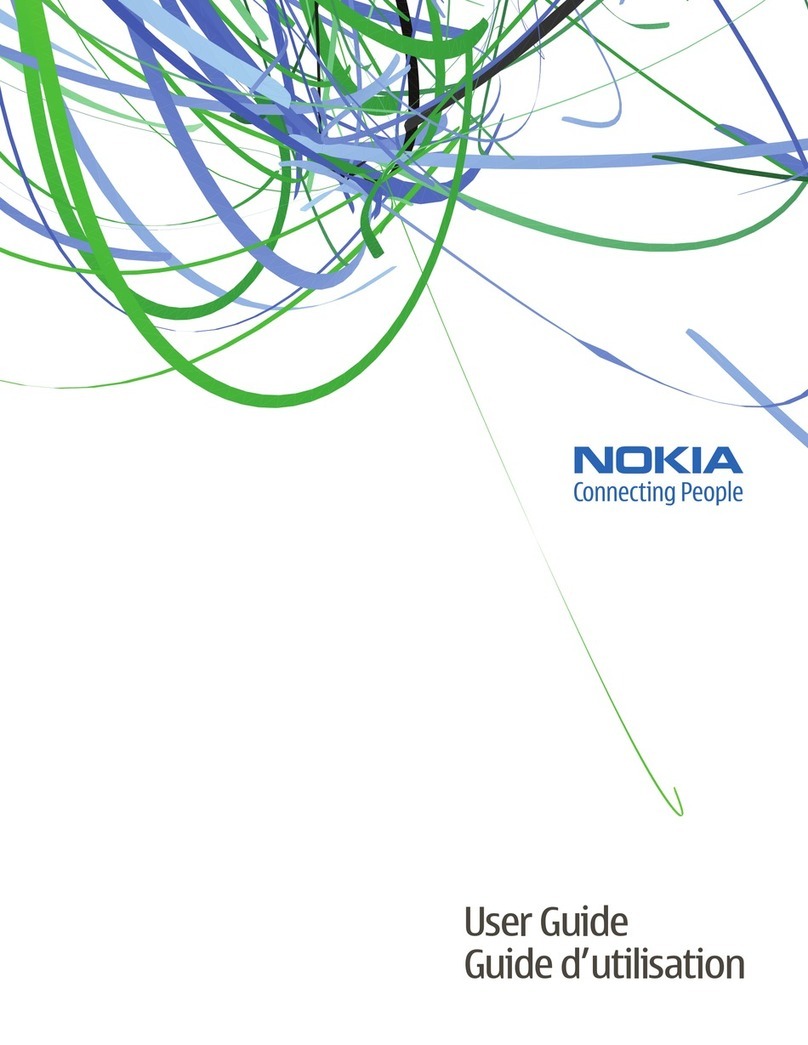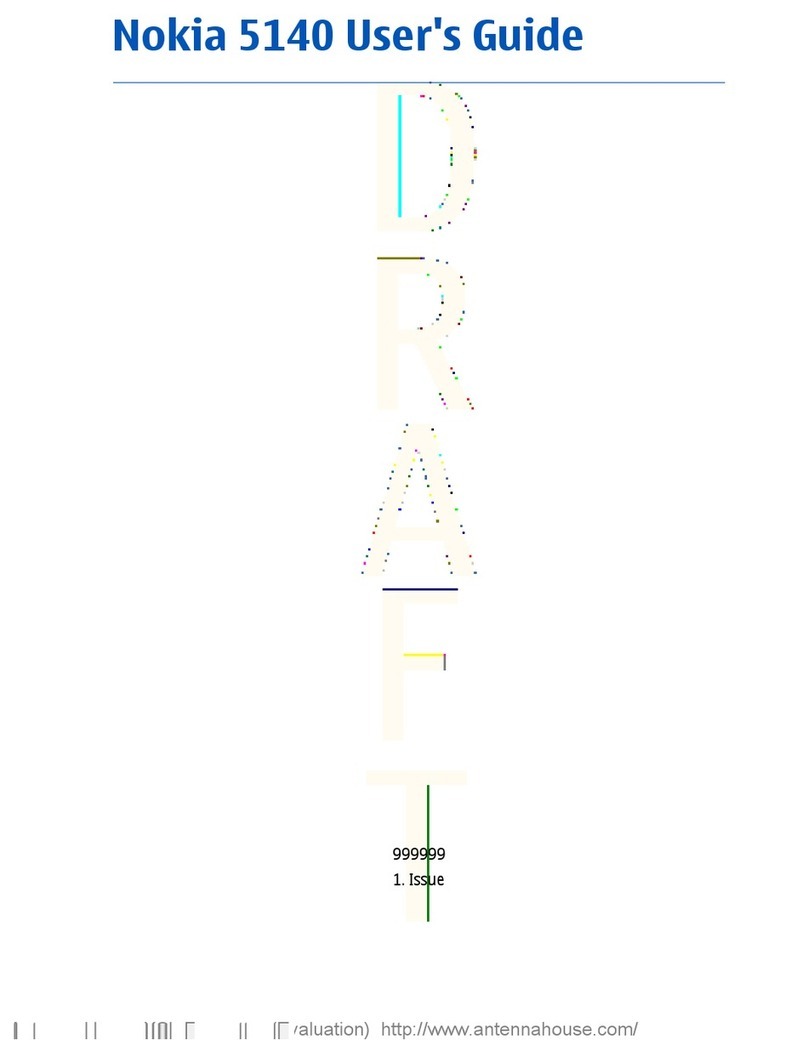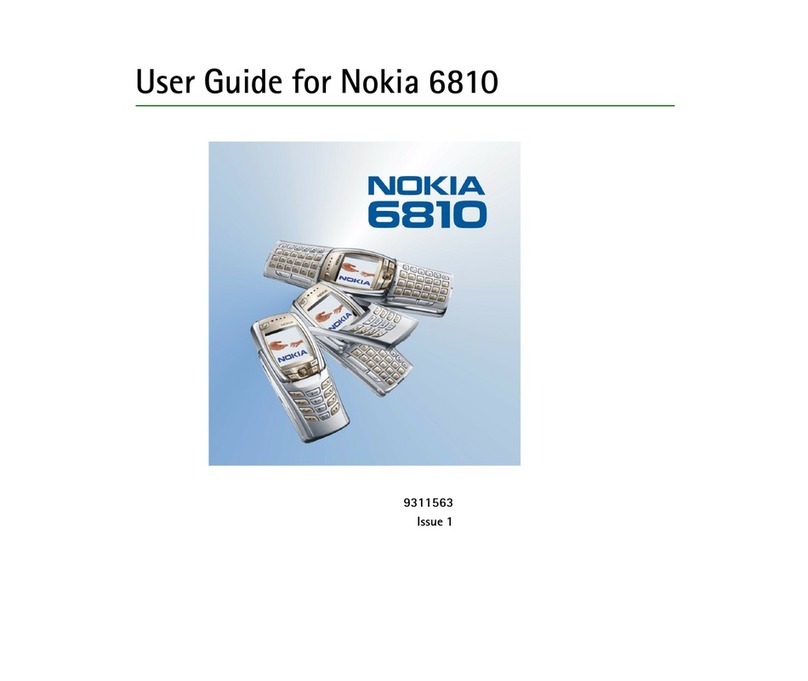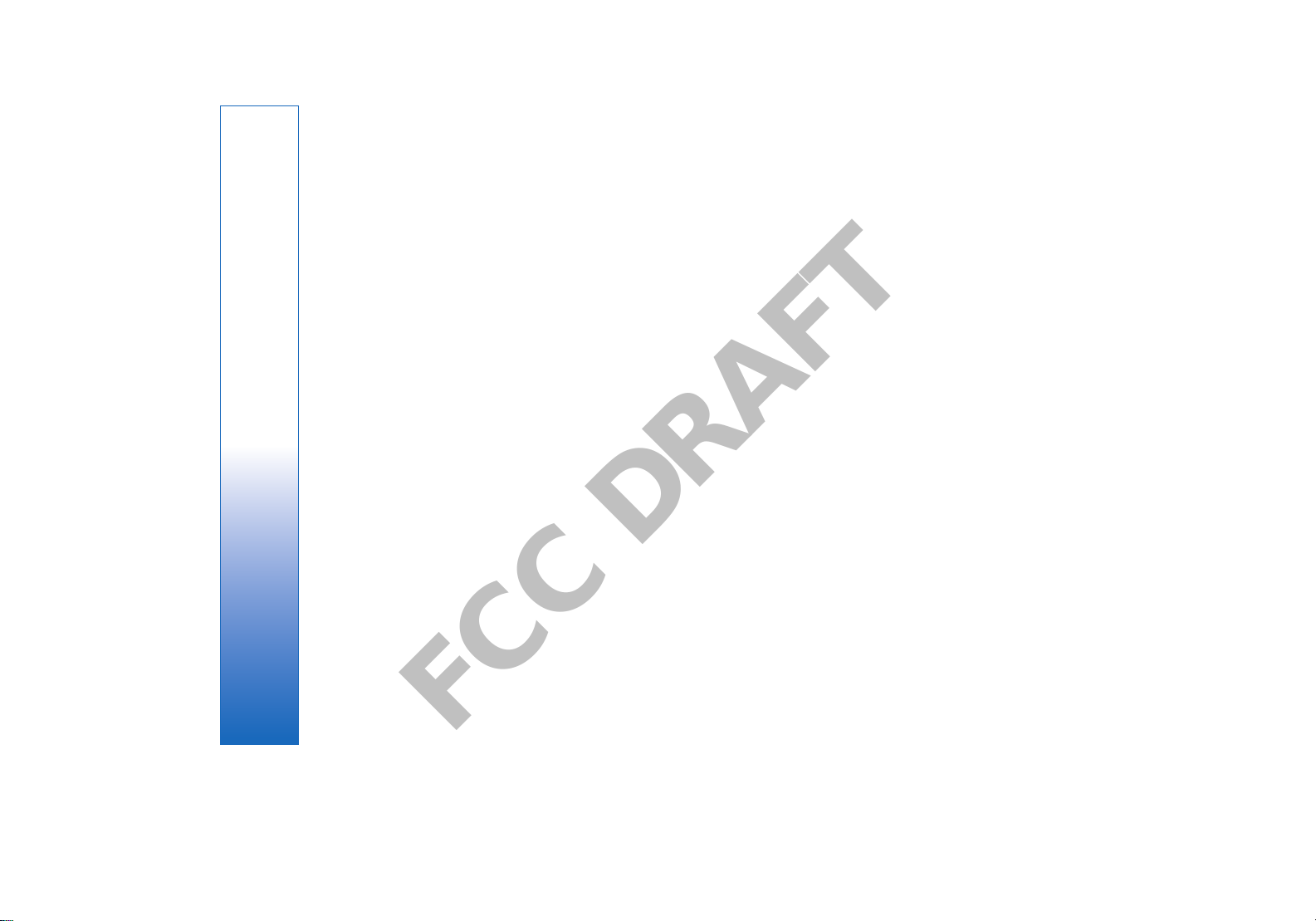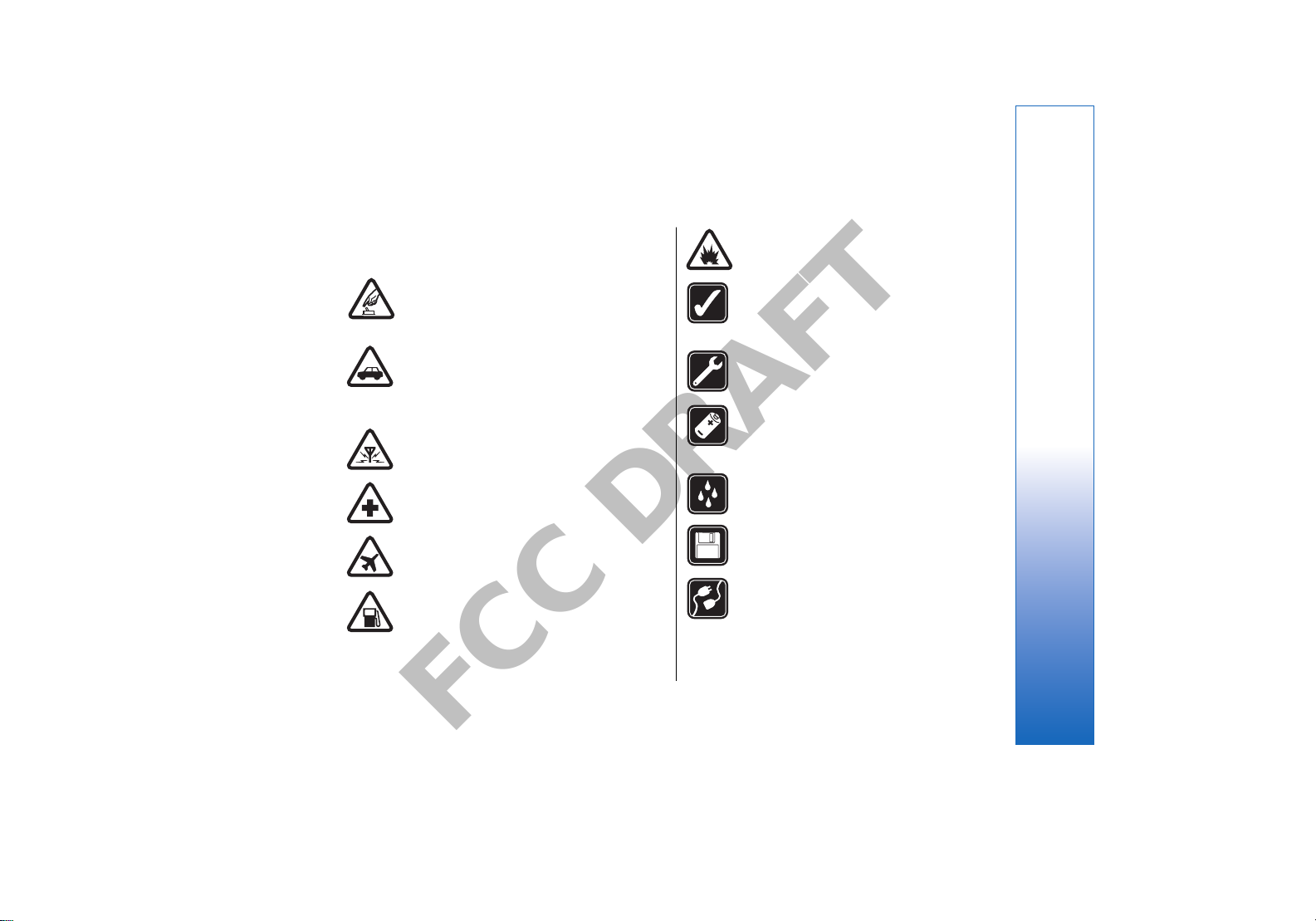FCC DRAFT
Special messages.......................................................................49
Organizer..........................................................................51
Calendar........................................................................................51
Notes..............................................................................................52
Calculator......................................................................................52
Converter......................................................................................53
Clock...............................................................................................53
Personalization..............................................................55
Profiles..........................................................................................55
Themes..........................................................................................57
Media applications........................................................59
Gallery............................................................................................59
RealPlayer ....................................................................................60
Music player.................................................................................62
Recorder........................................................................................63
Flash player..................................................................................63
Services.............................................................................65
Web....................................................................................66
Access points...............................................................................66
Browse the Web.........................................................................66
Bookmarks...................................................................................67
Download items.........................................................................67
End a connection........................................................................67
News feeds and blogs..............................................................68
Web settings...............................................................................68
Services.........................................................................................69
Connectivity.....................................................................70
Bluetooth......................................................................................70
Cable connection........................................................................72
Infrared.........................................................................................73
Internet access points..............................................................73
SIM access profile.......................................................................74
Data connections.......................................................................75
Connection manager................................................................76
Modem..........................................................................................76
Mobile VPN ..................................................................................77
Office applications.........................................................78
File manager................................................................................78
Documents...................................................................................78
Sheets............................................................................................80
Presentation................................................................................81
Adobe Reader..............................................................................83
Screen export..............................................................................84
Zip Manager.................................................................................84
Print................................................................................................85
ProTour Golf ................................................................................85
Settings.............................................................................86
Phone settings............................................................................86
Call settings..................................................................................87
Connection settings..................................................................87
Date and time settings.............................................................89
Security settings.........................................................................89
Enhancement settings..............................................................89
Tools..................................................................................91
Voice commands........................................................................91
Positioning...................................................................................92
Navigator......................................................................................92
Landmarks....................................................................................92
Application manager................................................................93
Contents
file:///C:/USERS/MODEServer/mehowell/14385651/rm-88_texas/en/issue_1/rm-88_texas_en_1.xml Page 5 Jan 16, 2006 10:36:24 PMfile:///C:/USERS/MODEServer/mehowell/14385651/rm-88_texas/en/issue_1/rm-88_texas_en_1.xml Page 5 Jan 16, 2006 10:36:24 PM