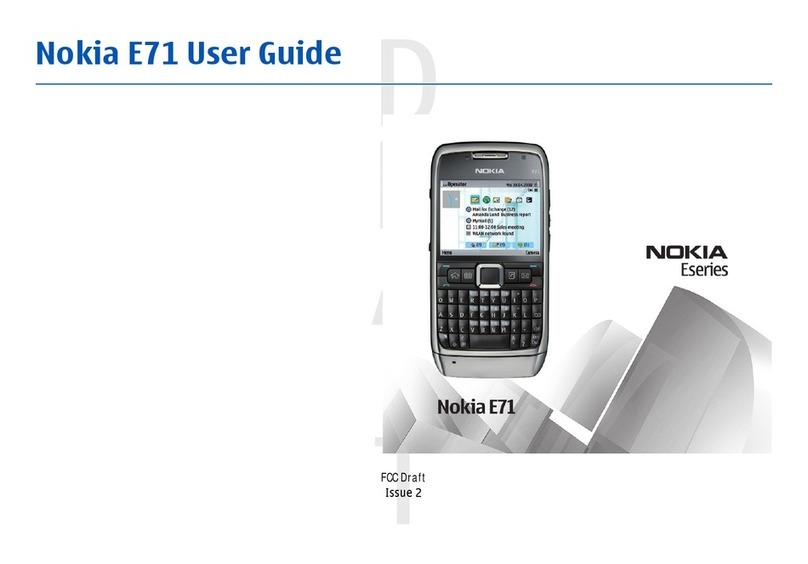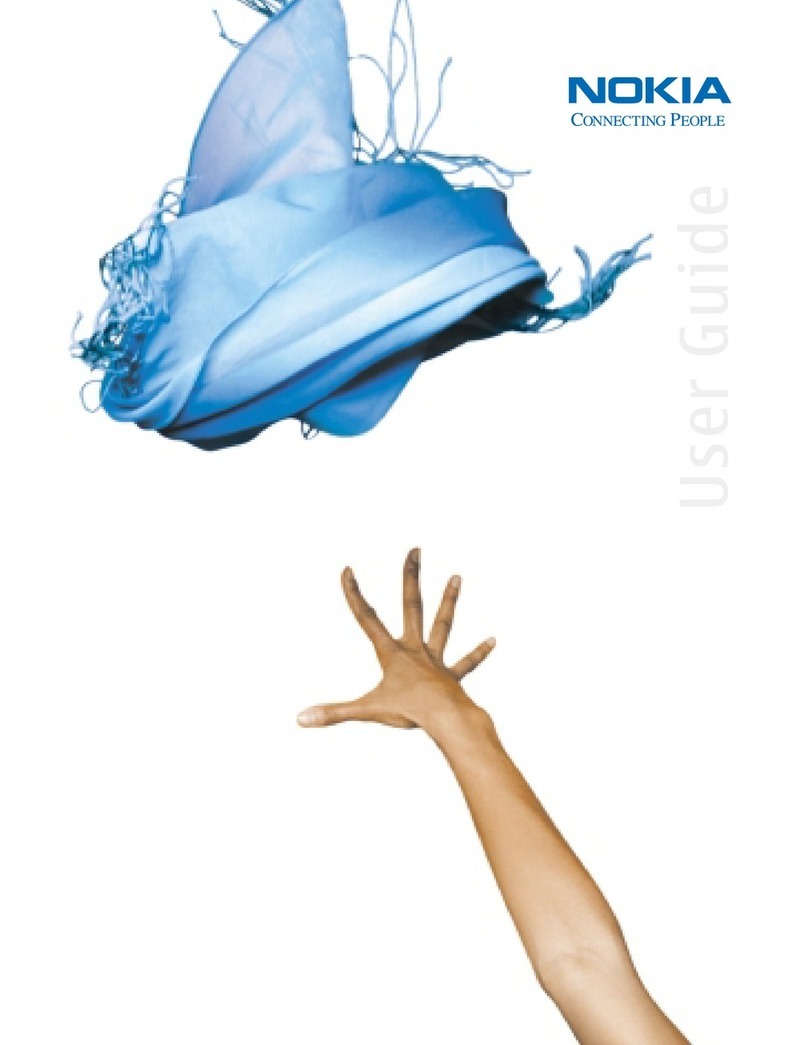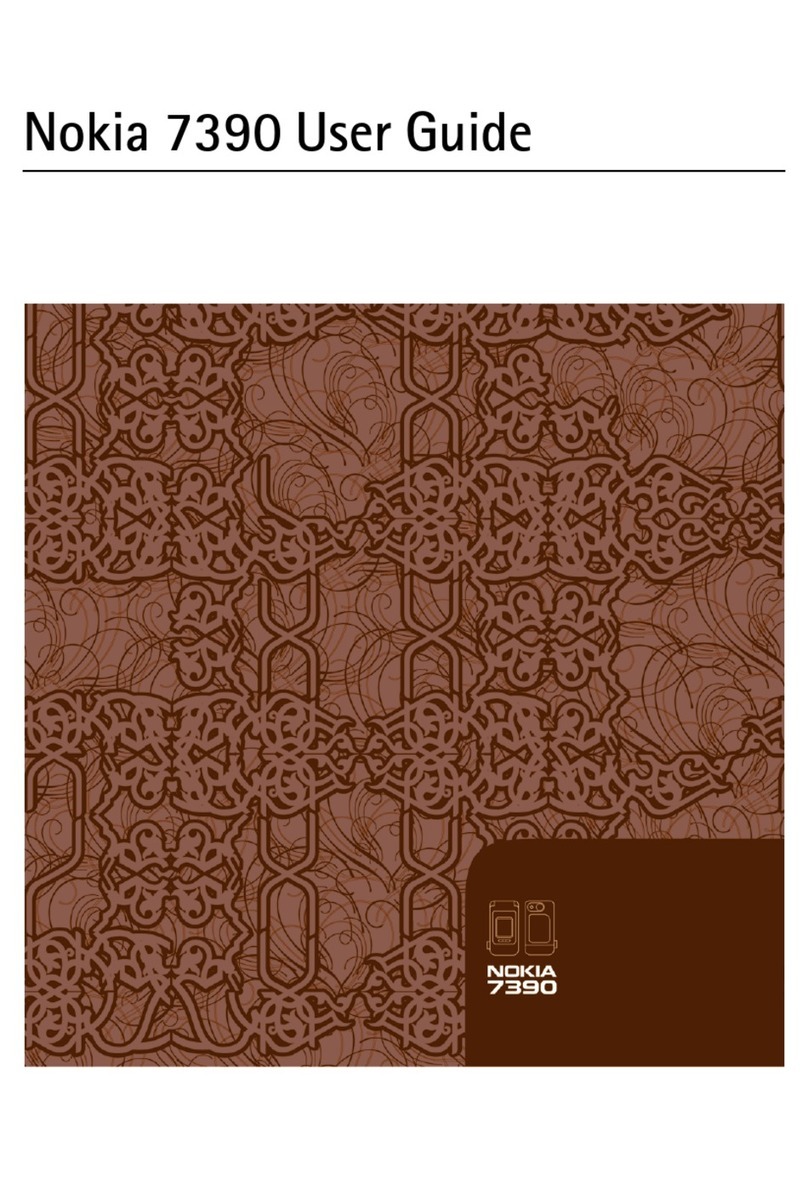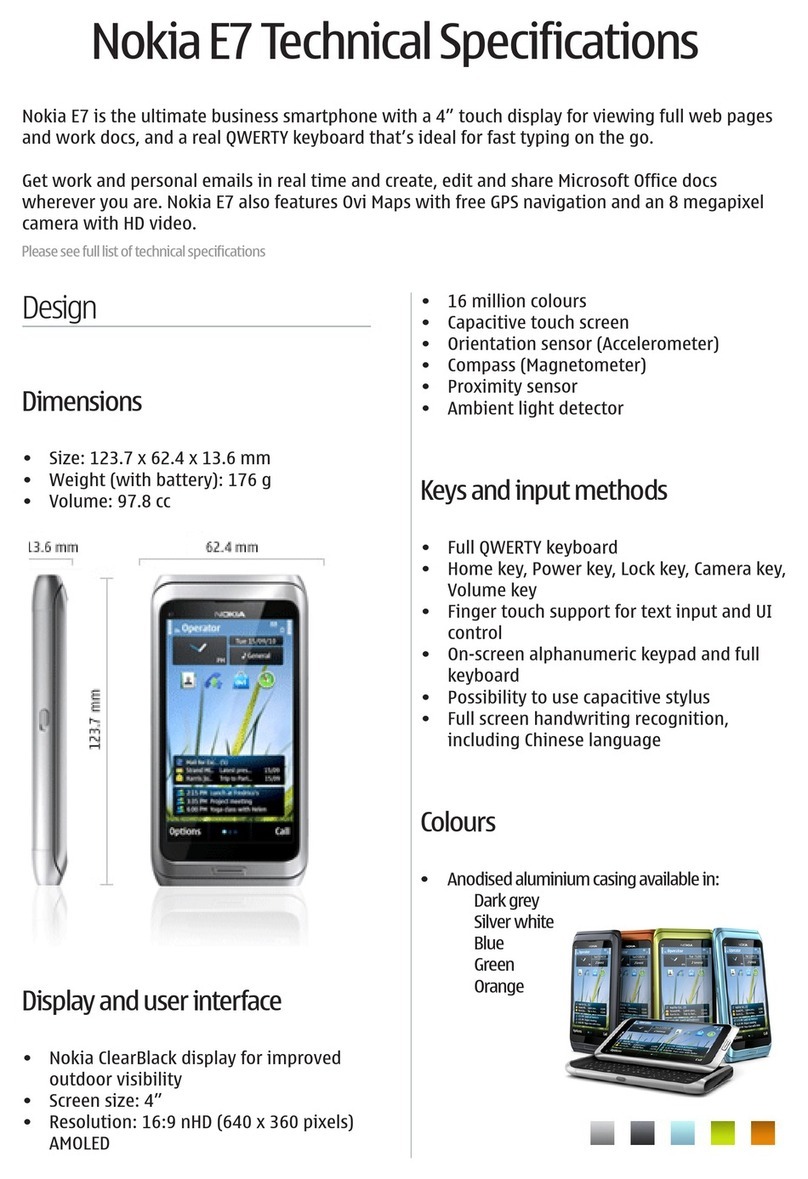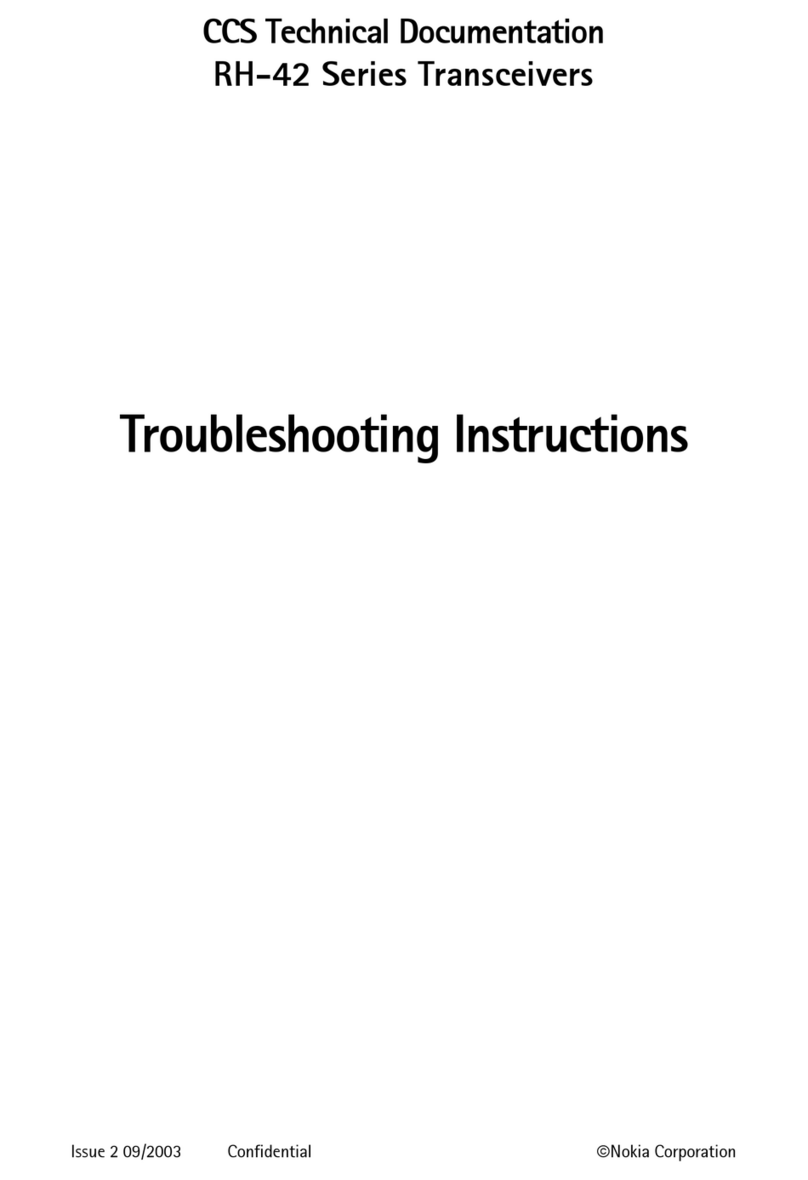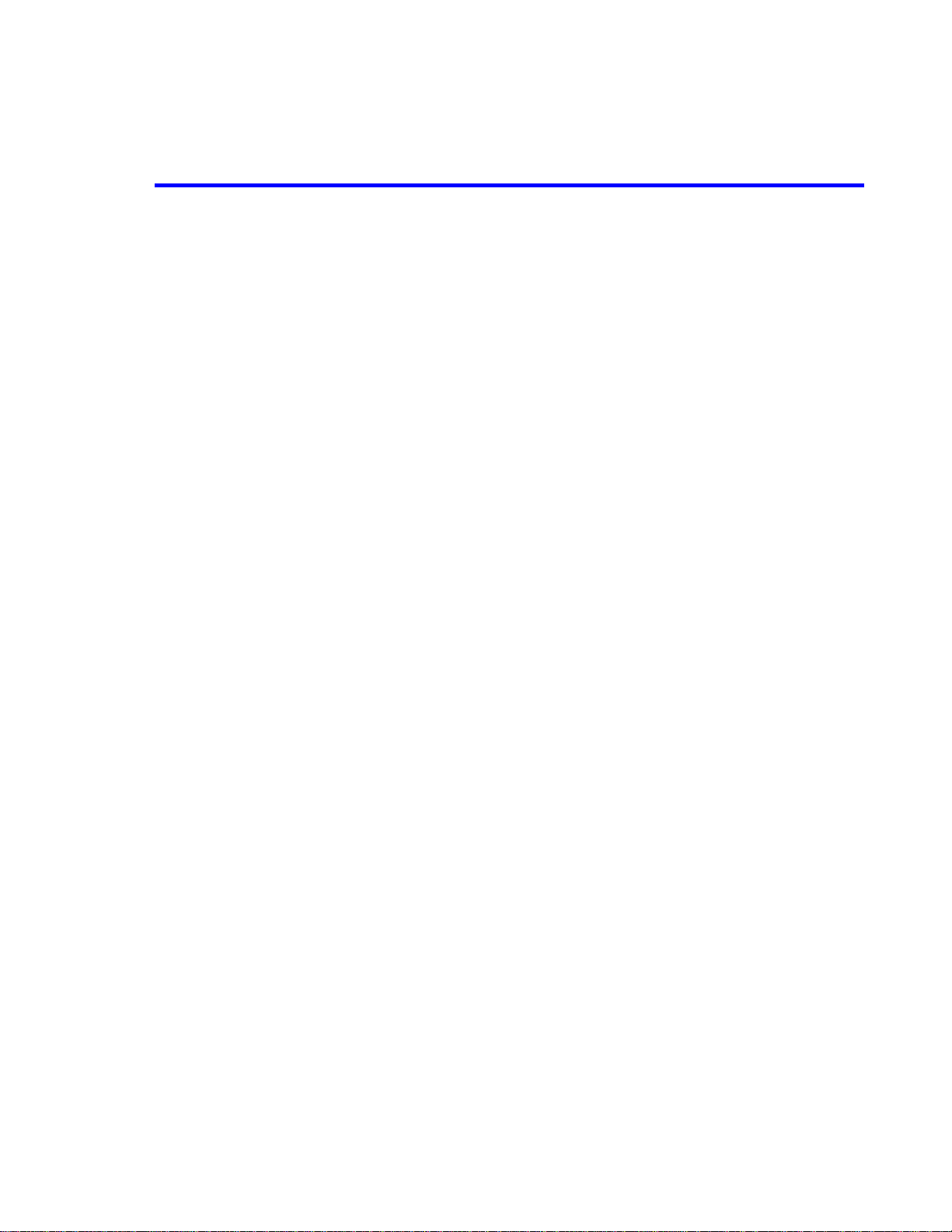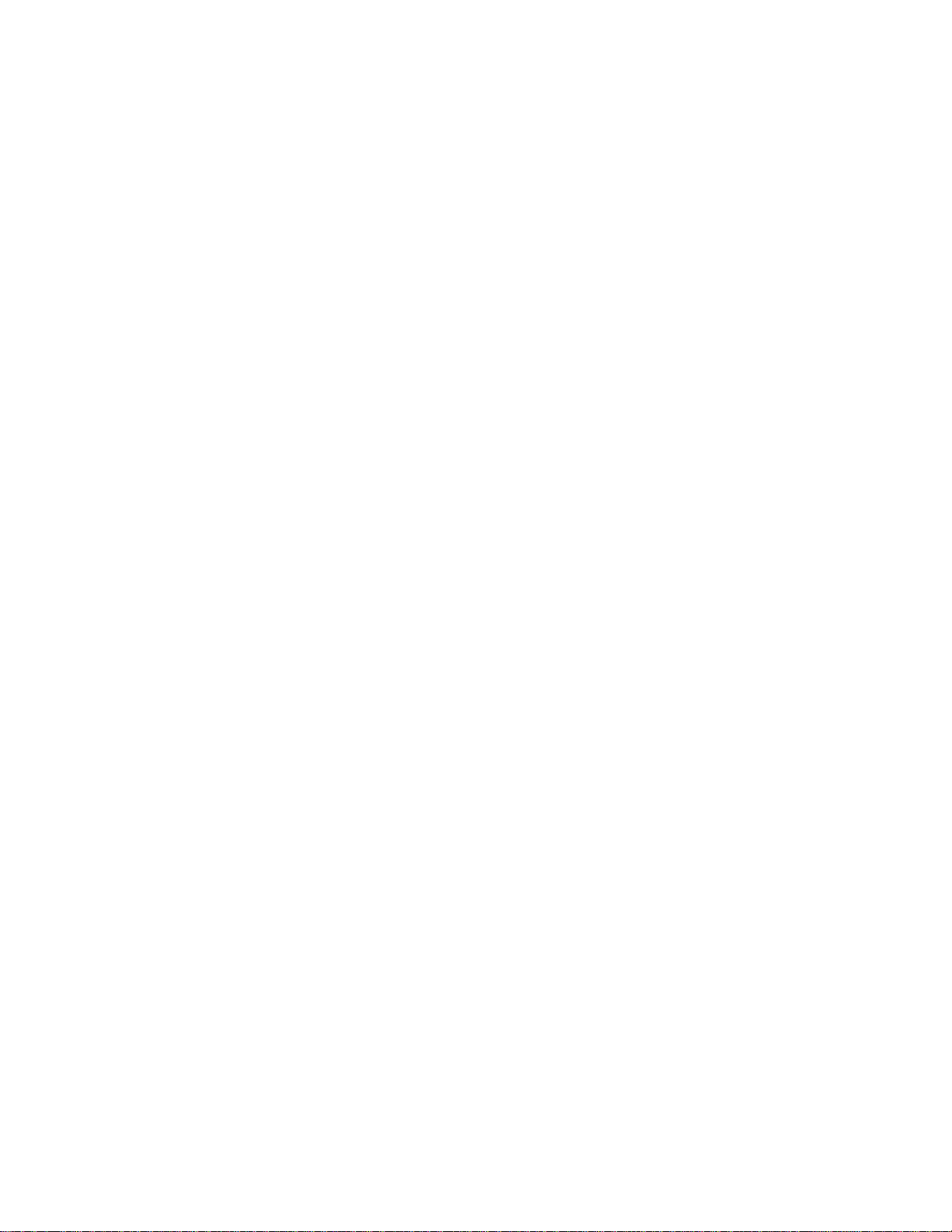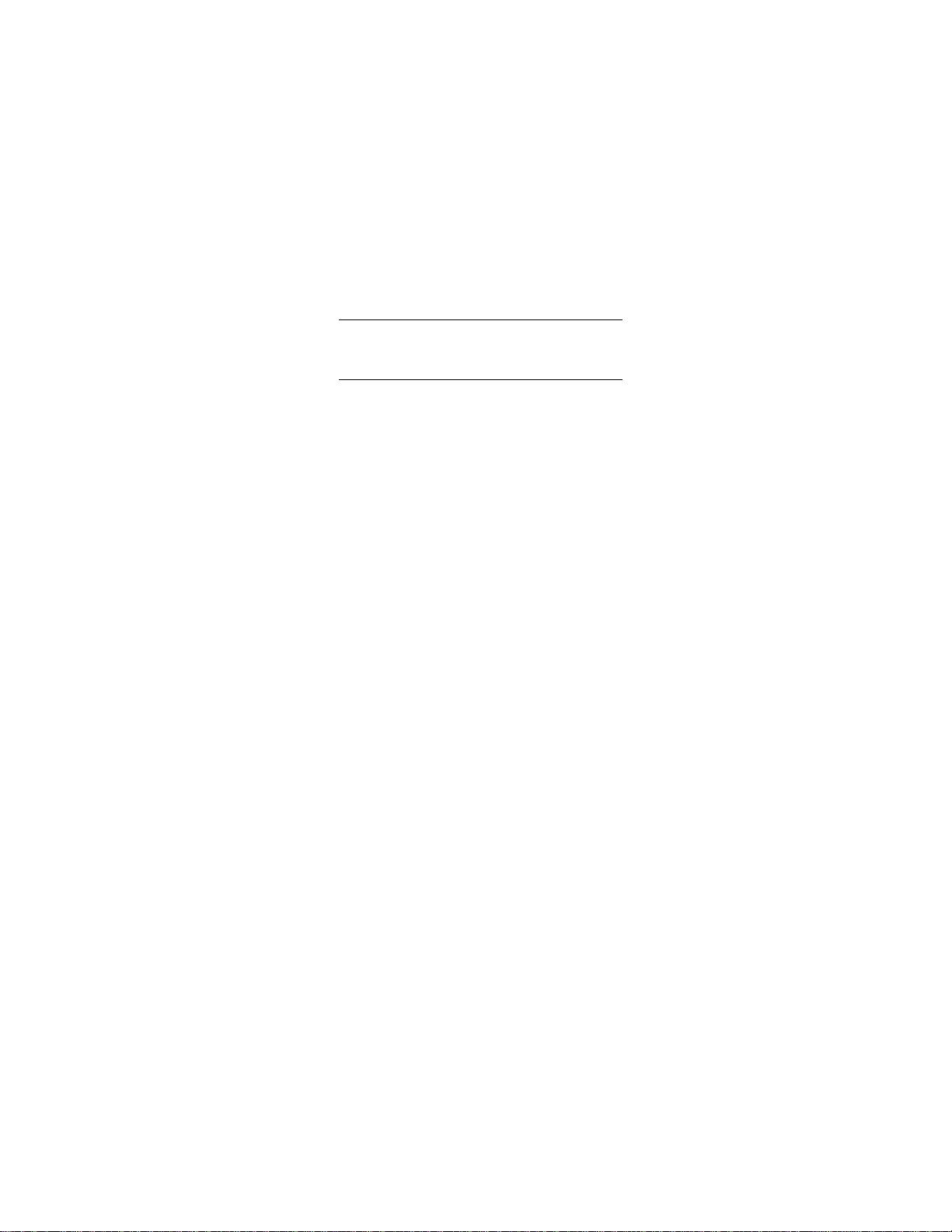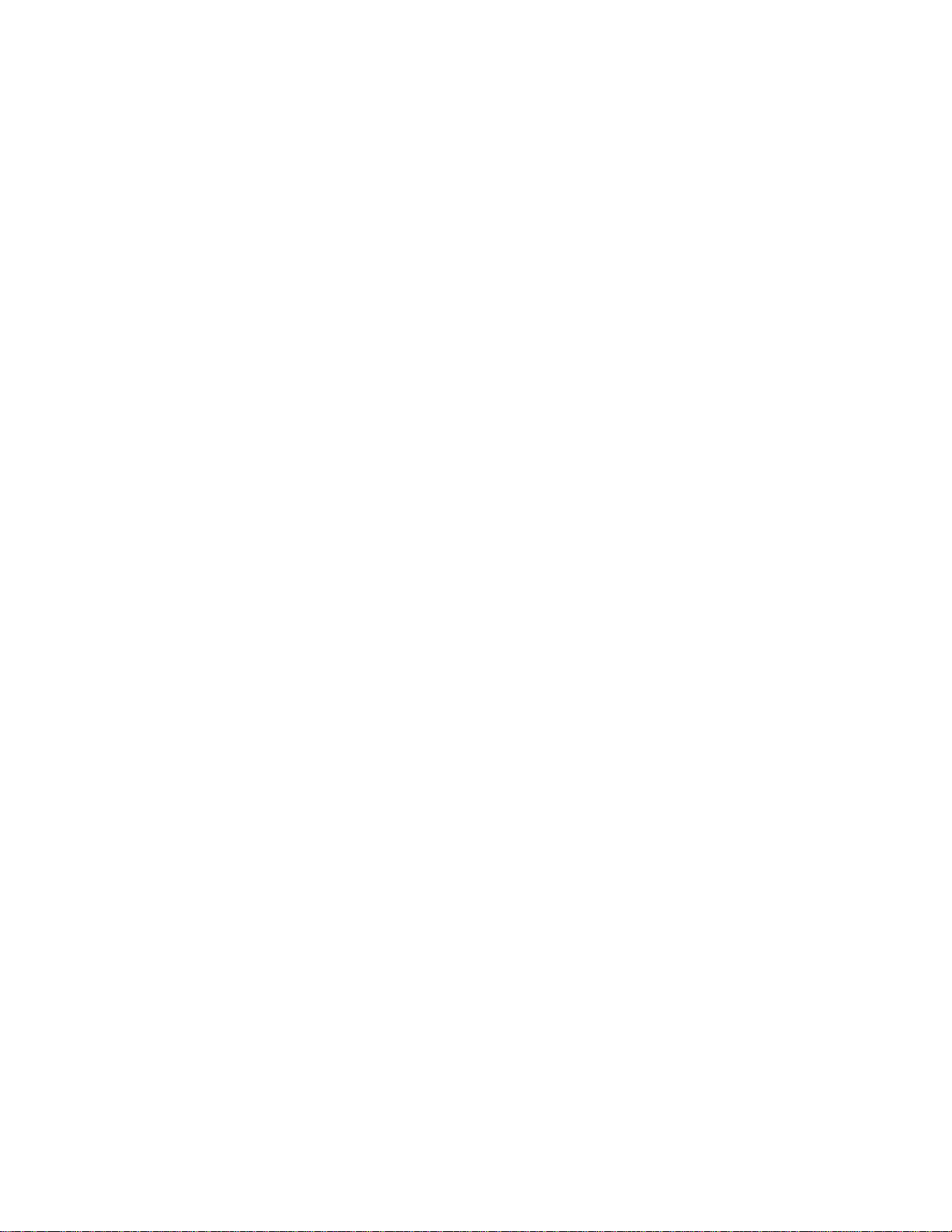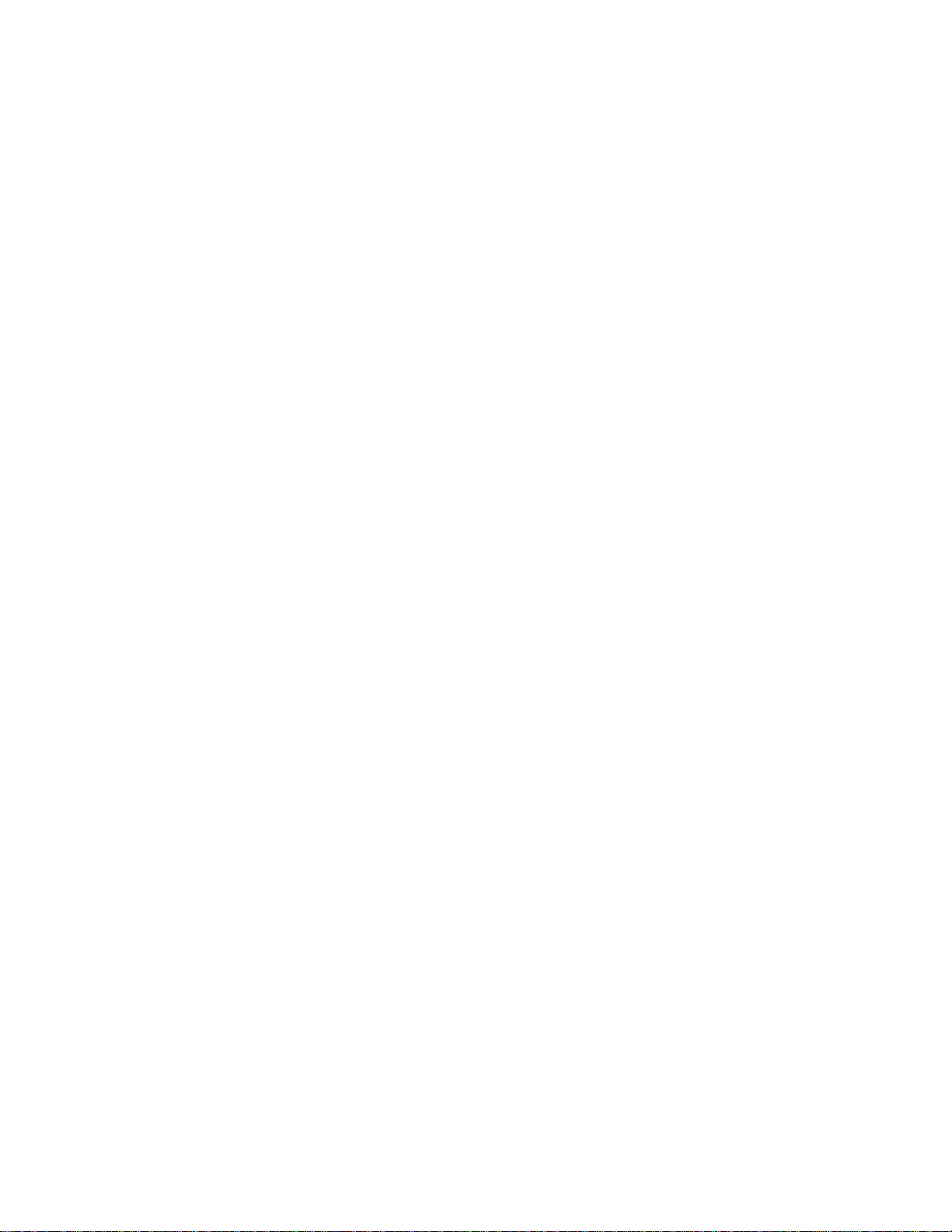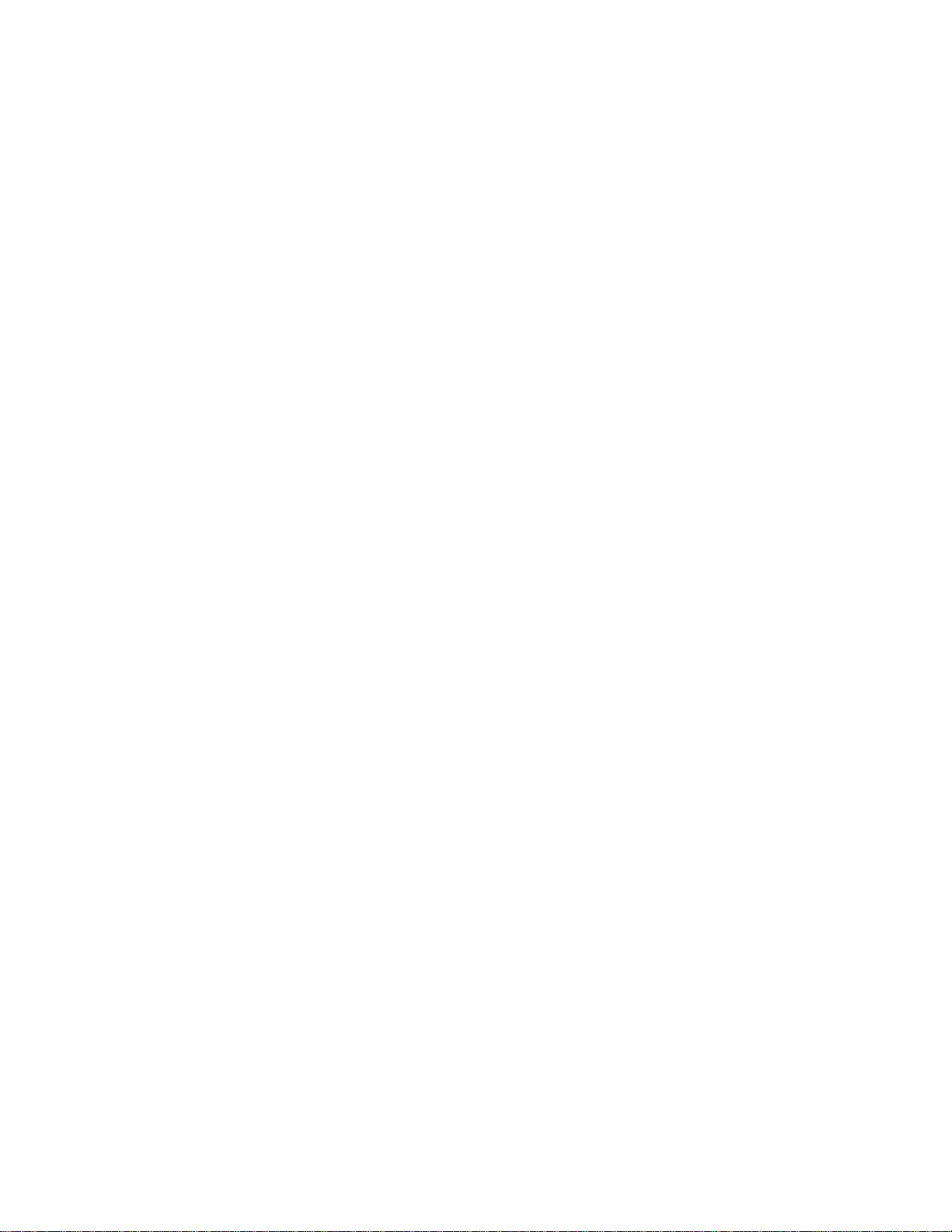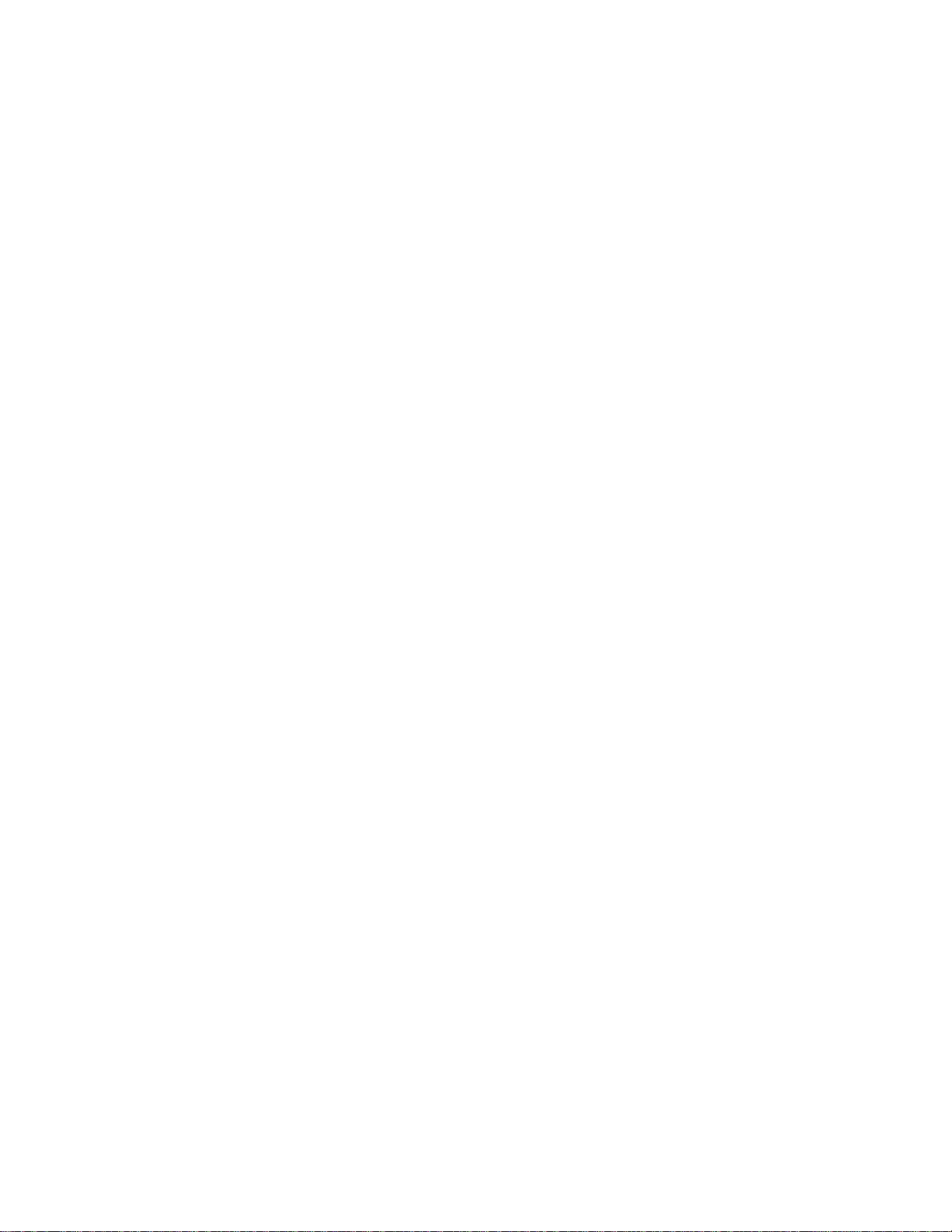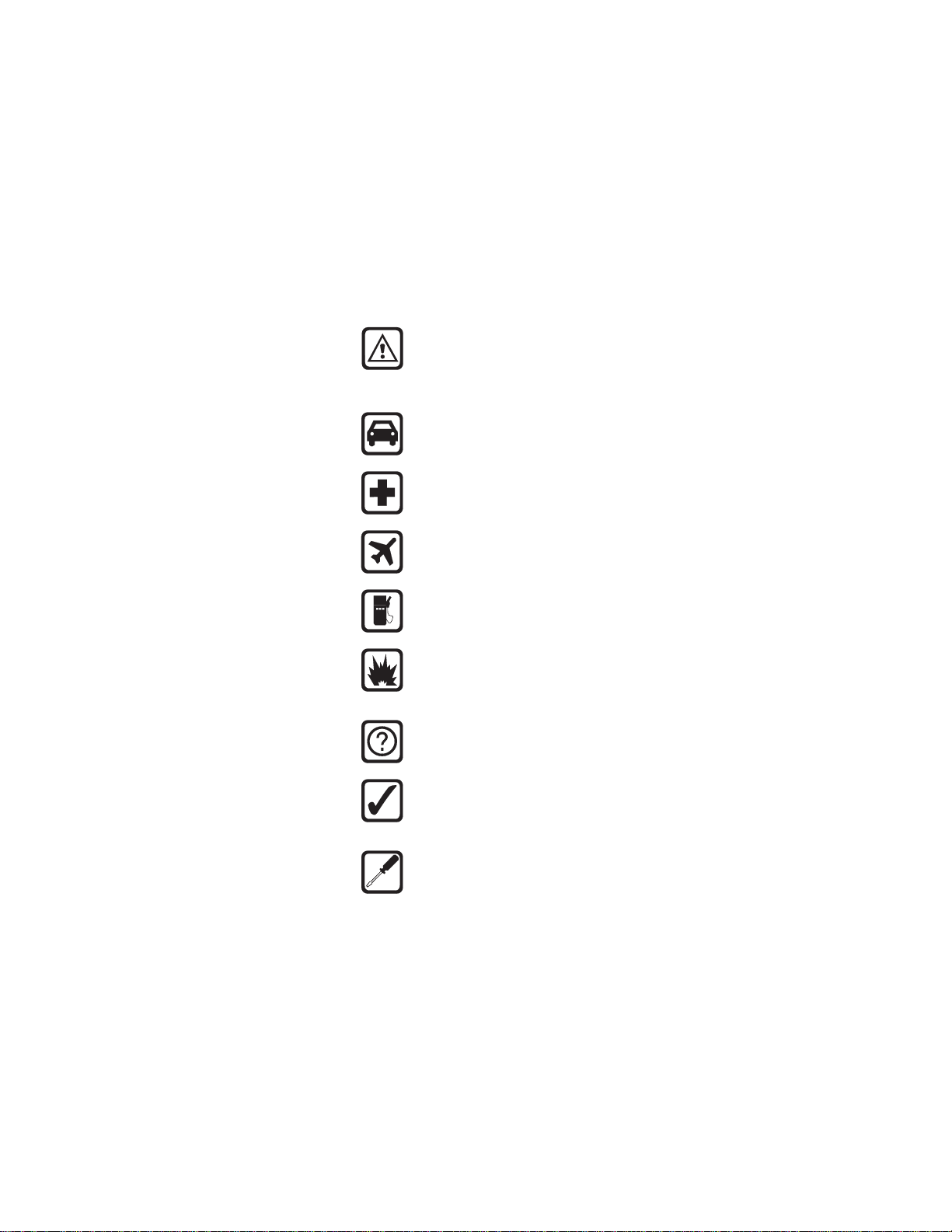Call settings . . . . . . . . . . . . . . . . . . . . . . . . . . . . . . . . . . . . . 30
Call timers. . . . . . . . . . . . . . . . . . . . . . . . . . . . . . . . . . . . . . . 31
Call waiting . . . . . . . . . . . . . . . . . . . . . . . . . . . . . . . . . . . . . 31
Caller ID . . . . . . . . . . . . . . . . . . . . . . . . . . . . . . . . . . . . . . . . 32
Calling card . . . . . . . . . . . . . . . . . . . . . . . . . . . . . . . . . . . . . 33
Change lock code . . . . . . . . . . . . . . . . . . . . . . . . . . . . . . . . . 35
Change security code. . . . . . . . . . . . . . . . . . . . . . . . . . . . . . 35
Clear call lists . . . . . . . . . . . . . . . . . . . . . . . . . . . . . . . . . . . . 35
Clear timers . . . . . . . . . . . . . . . . . . . . . . . . . . . . . . . . . . . . . 36
Clock . . . . . . . . . . . . . . . . . . . . . . . . . . . . . . . . . . . . . . . . . . . 36
Conference call . . . . . . . . . . . . . . . . . . . . . . . . . . . . . . . . . . 38
Current call timer. . . . . . . . . . . . . . . . . . . . . . . . . . . . . . . . . 39
Customize profiles . . . . . . . . . . . . . . . . . . . . . . . . . . . . . . . . 39
Custom Tone. . . . . . . . . . . . . . . . . . . . . . . . . . . . . . . . . . . . . 39
Data and fax calls . . . . . . . . . . . . . . . . . . . . . . . . . . . . . . . . 40
Dialed calls . . . . . . . . . . . . . . . . . . . . . . . . . . . . . . . . . . . . . . 40
Earpiece volume . . . . . . . . . . . . . . . . . . . . . . . . . . . . . . . . . . 41
Emergency calls . . . . . . . . . . . . . . . . . . . . . . . . . . . . . . . . . . 41
Emergency key 9 . . . . . . . . . . . . . . . . . . . . . . . . . . . . . . . . . 42
Entering text and numbers . . . . . . . . . . . . . . . . . . . . . . . . . 42
Erasing mobile messages. . . . . . . . . . . . . . . . . . . . . . . . . . . 45
Erase options for your phone book. . . . . . . . . . . . . . . . . . . 45
Fax calls . . . . . . . . . . . . . . . . . . . . . . . . . . . . . . . . . . . . . . . . 45
Games . . . . . . . . . . . . . . . . . . . . . . . . . . . . . . . . . . . . . . . . . 45
Inbox . . . . . . . . . . . . . . . . . . . . . . . . . . . . . . . . . . . . . . . . . . . 47
In-call menu . . . . . . . . . . . . . . . . . . . . . . . . . . . . . . . . . . . . . 47
Keyguard. . . . . . . . . . . . . . . . . . . . . . . . . . . . . . . . . . . . . . . . 48
Keypad tones . . . . . . . . . . . . . . . . . . . . . . . . . . . . . . . . . . . . 48
Language. . . . . . . . . . . . . . . . . . . . . . . . . . . . . . . . . . . . . . . . 49
Last call timer. . . . . . . . . . . . . . . . . . . . . . . . . . . . . . . . . . . . 49
Last number redial . . . . . . . . . . . . . . . . . . . . . . . . . . . . . . . . 49
Letter case . . . . . . . . . . . . . . . . . . . . . . . . . . . . . . . . . . . . . . 49
Life timer. . . . . . . . . . . . . . . . . . . . . . . . . . . . . . . . . . . . . . . . 49
Lights. . . . . . . . . . . . . . . . . . . . . . . . . . . . . . . . . . . . . . . . . . . 50
Listen to voice messages . . . . . . . . . . . . . . . . . . . . . . . . . . . 50
Lock code . . . . . . . . . . . . . . . . . . . . . . . . . . . . . . . . . . . . . . . 50
Manual touch tones. . . . . . . . . . . . . . . . . . . . . . . . . . . . . . . 51
Memory status . . . . . . . . . . . . . . . . . . . . . . . . . . . . . . . . . . . 51
Messages. . . . . . . . . . . . . . . . . . . . . . . . . . . . . . . . . . . . . . . . 52
Message alert tone. . . . . . . . . . . . . . . . . . . . . . . . . . . . . . . . 52