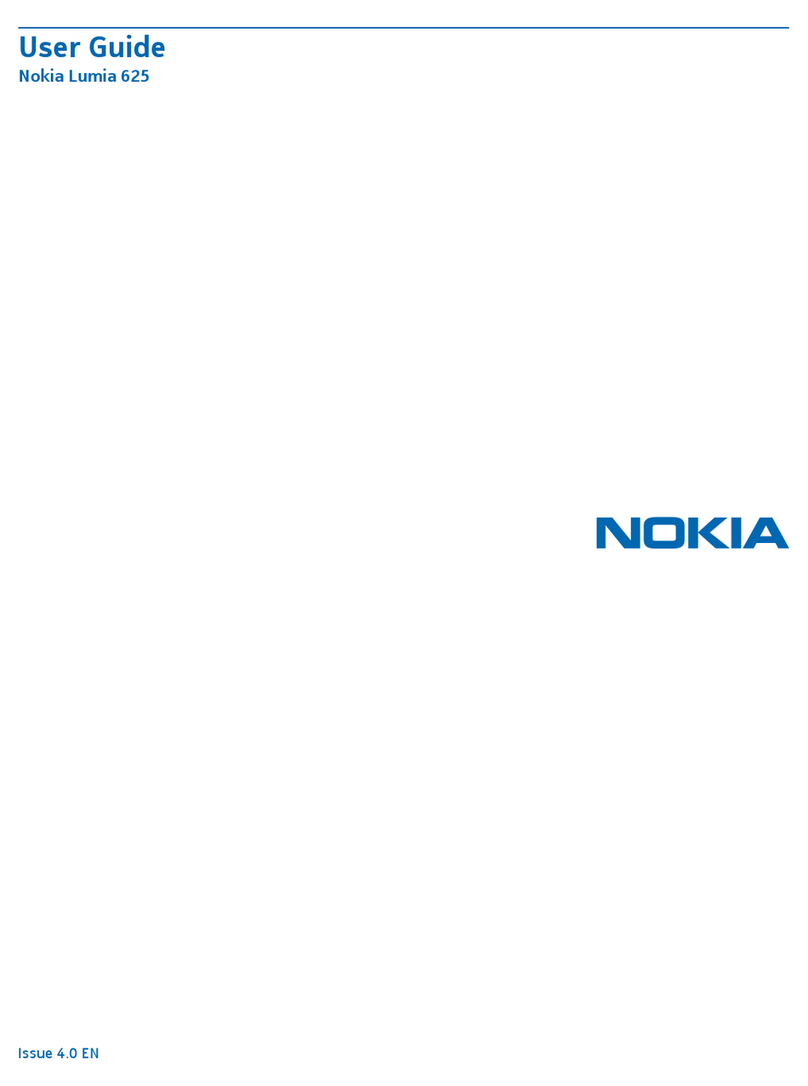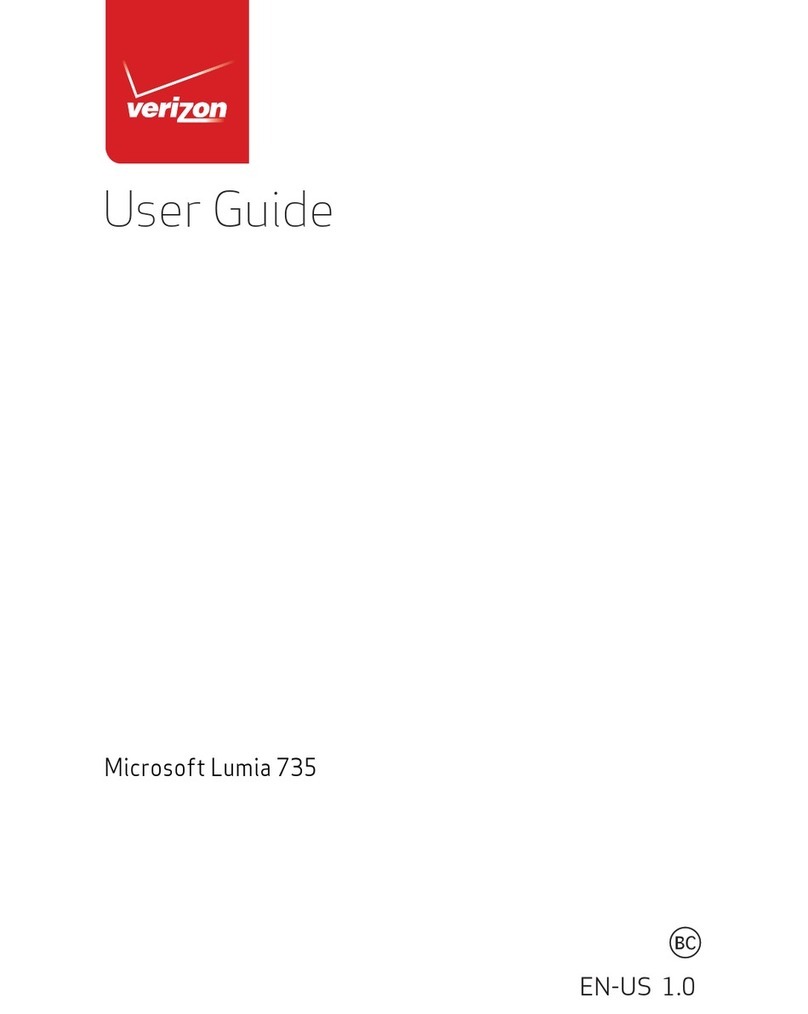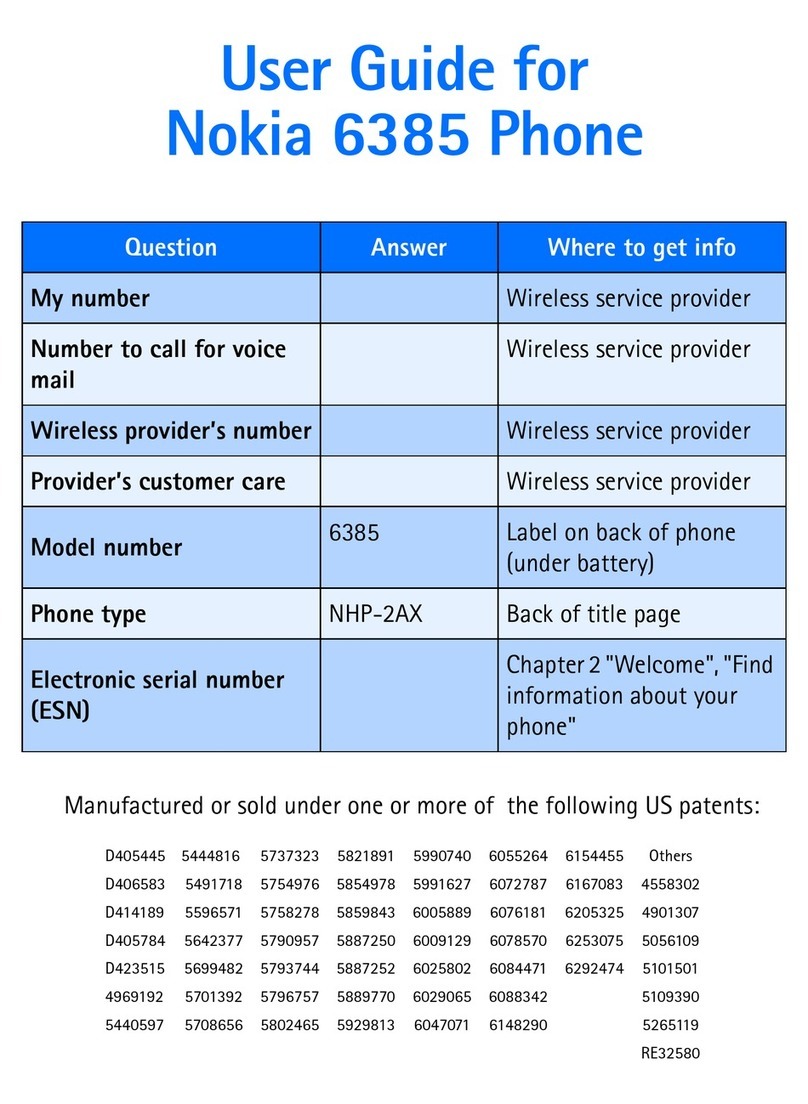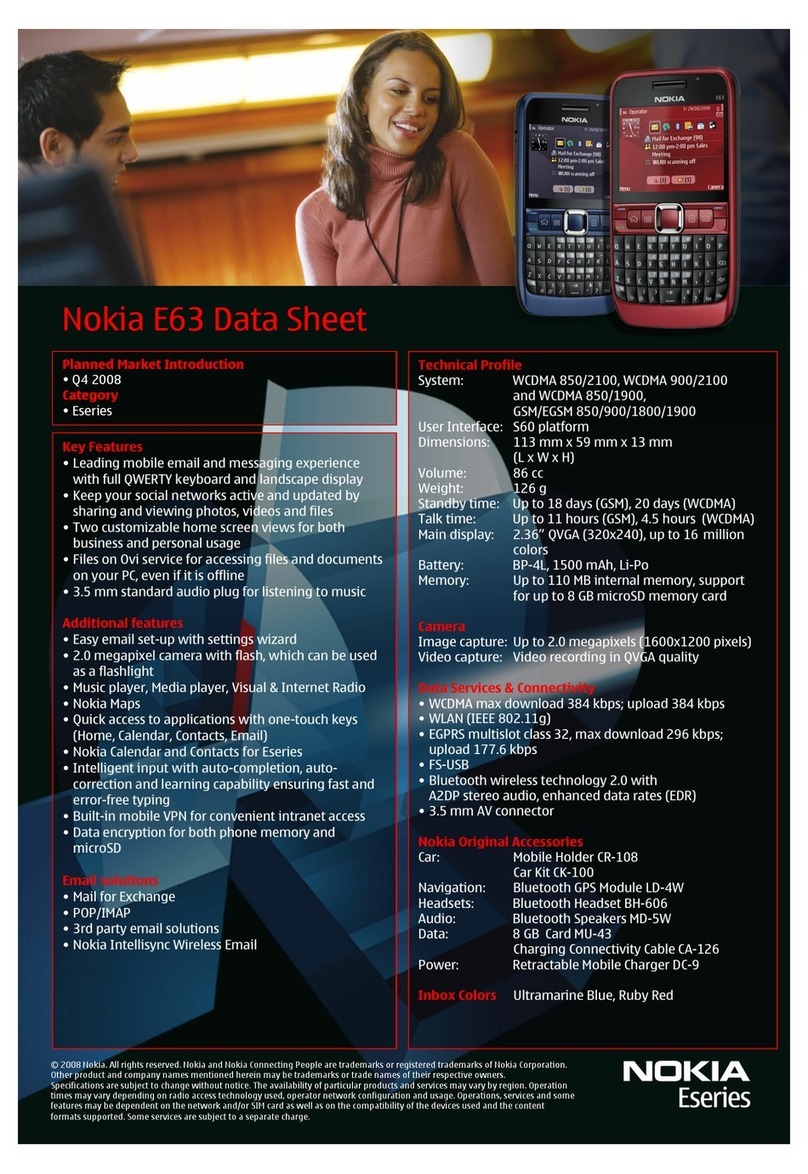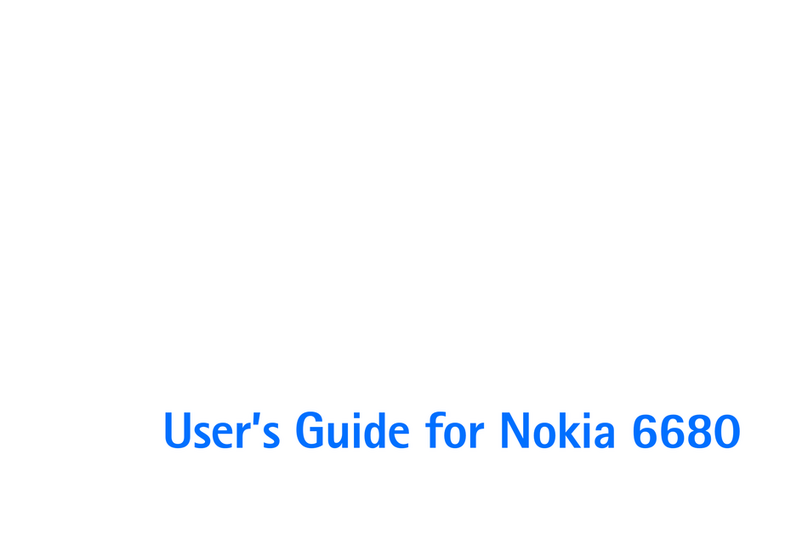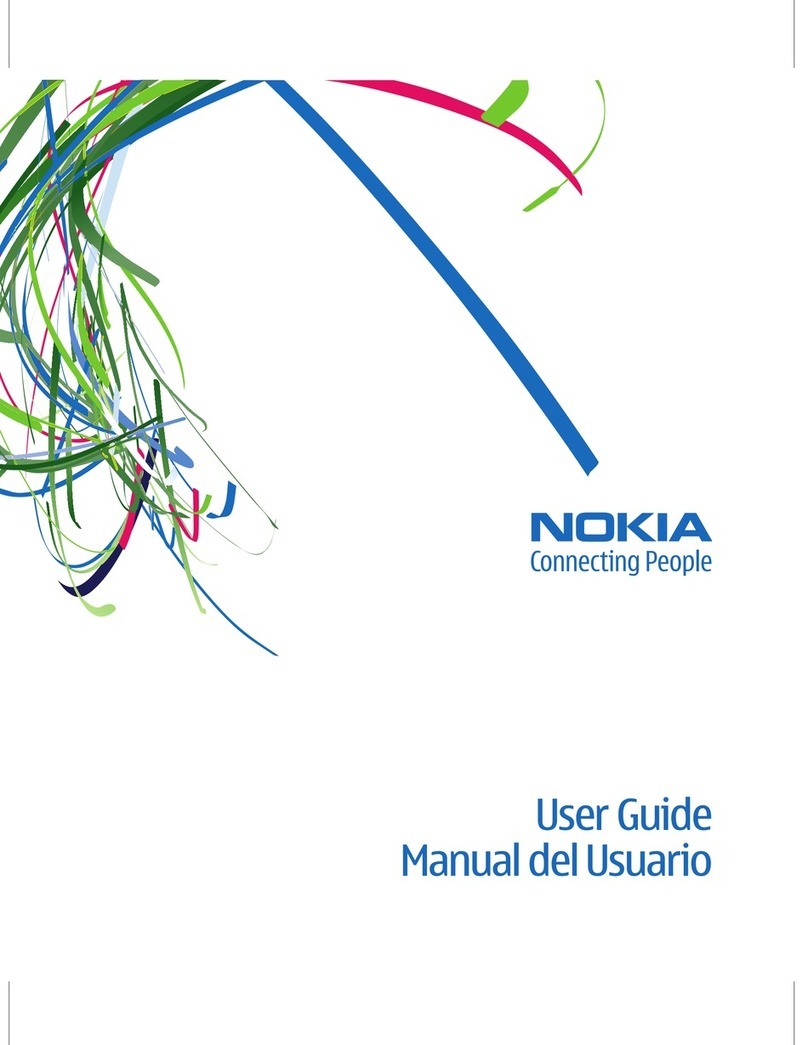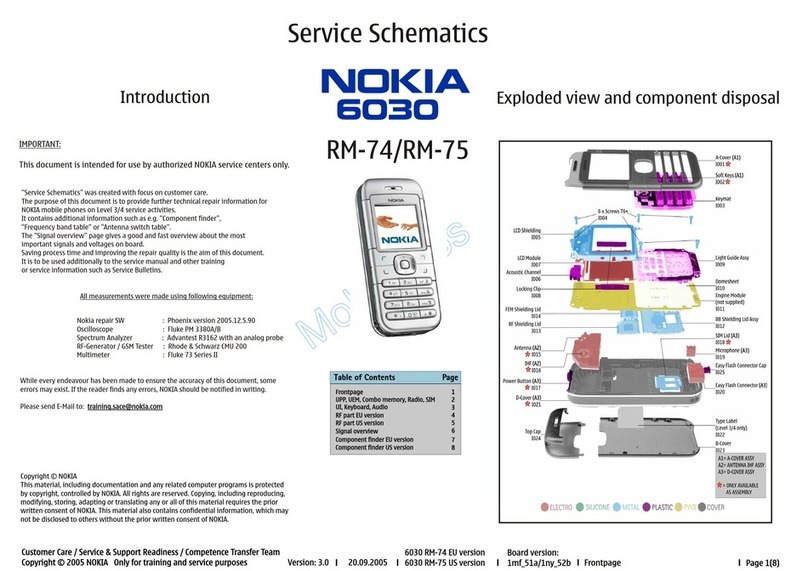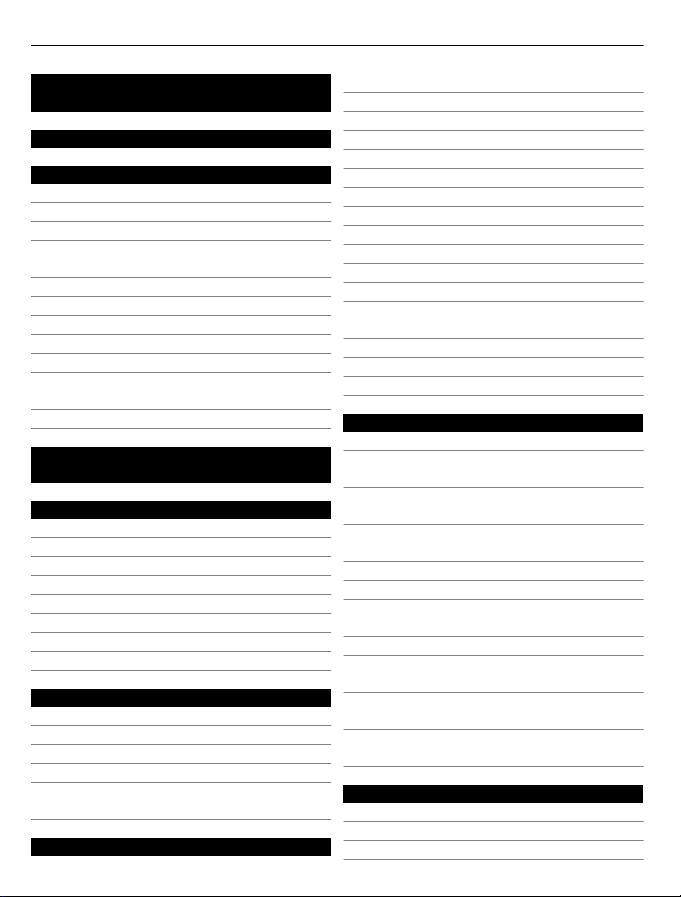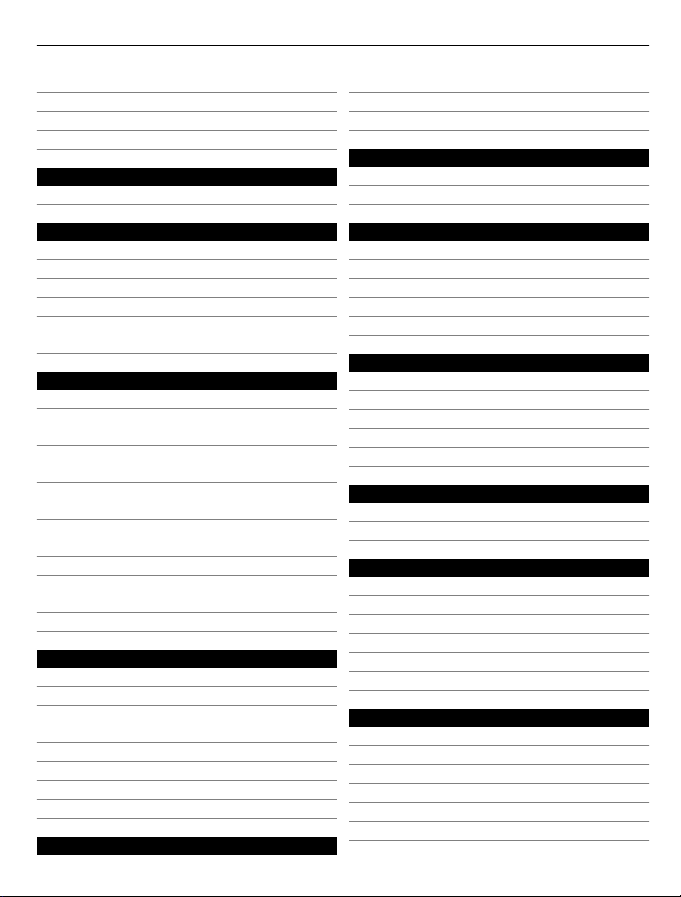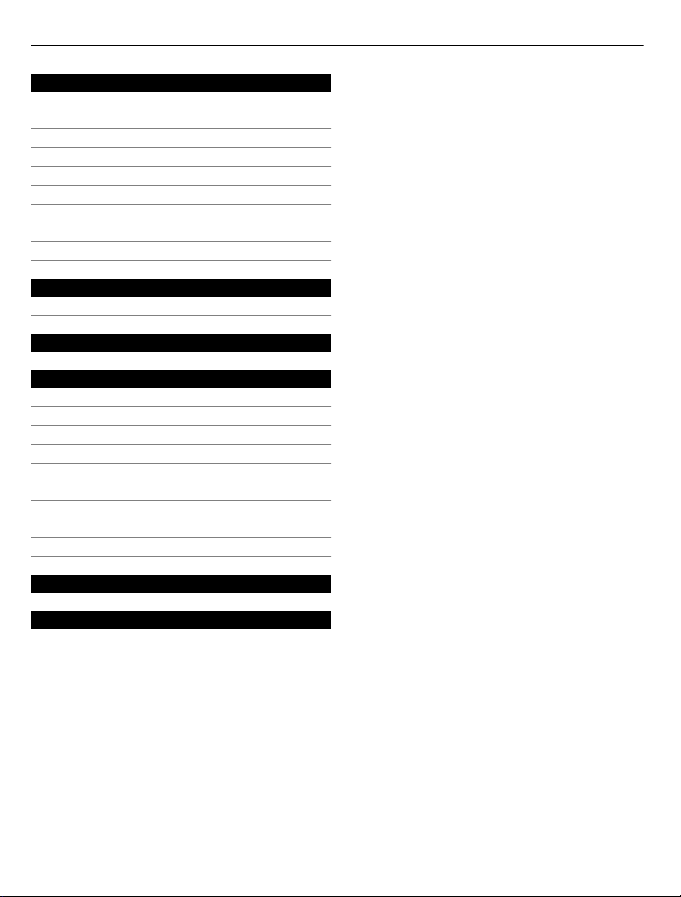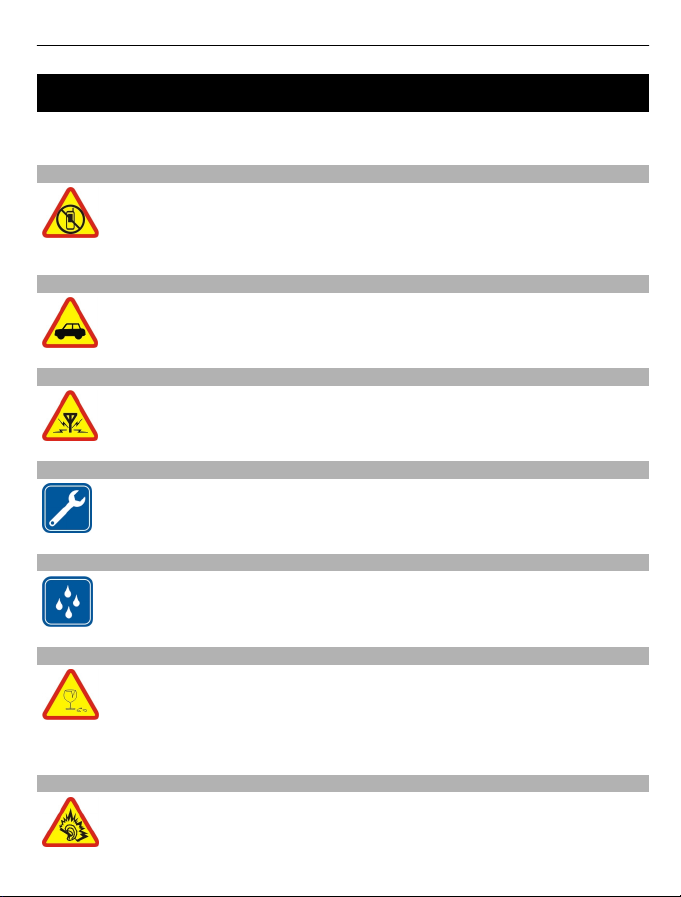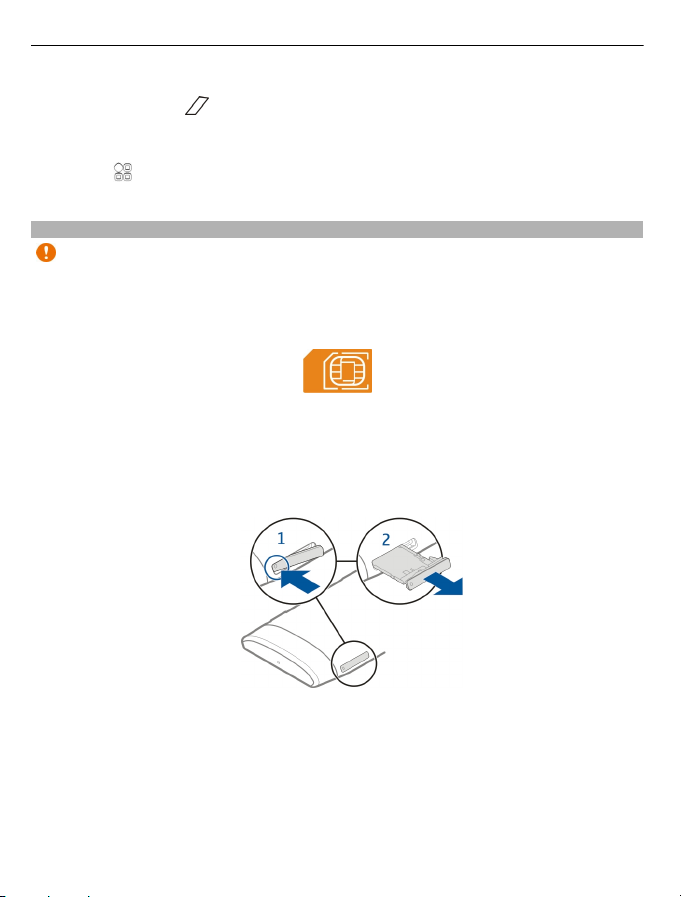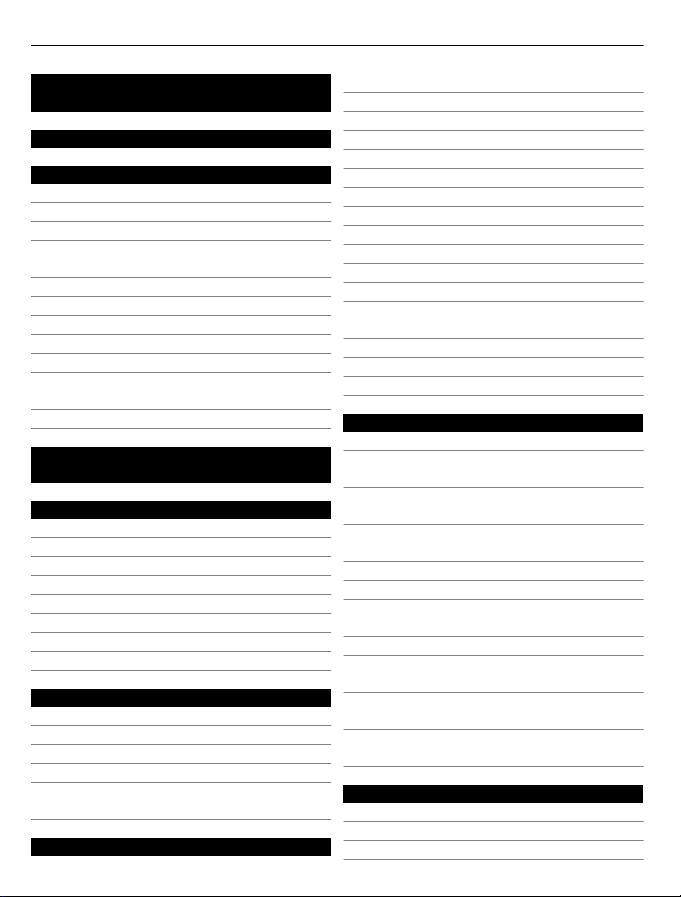
Contents
Safety 5
Get started 6
Keys and parts 6
Antenna locations 8
Headset 8
Change the volume of a call, song, or
video 9
Lock or unlock the keys and screen 9
Insert or remove the SIM card 10
Insert or remove the memory card 11
Charging 13
Switch the phone on or off 15
Copy contacts or pictures from your
old phone 15
Use the user guide in your phone 16
Install Nokia Ovi Suite on your
computer 16
Basic use 17
Touch screen actions 17
Use shortcuts 19
Switch between open applications 19
Write text 20
Display indicators 23
Search your phone and the internet 24
Use your phone offline 25
Prolong battery life 25
Personalisation 27
Profiles 27
Change your theme 28
Home screen 29
Organise your applications 31
Download a game, application, or
other item 32
Telephone 32
Call a phone number 32
Search for a contact from the dialler 33
Call a contact 33
Make a conference call 34
Call the numbers you use the most 35
Use your voice to call a contact 35
Make calls over the internet 36
Call the last dialled number 37
Record a phone conversation 37
Turn to silence 37
View your missed calls 37
Call your voice mailbox 38
Divert calls to your voice mailbox or
another phone number 38
Prevent making or receiving calls 39
Allow calls only to certain numbers 39
Video sharing 40
Contacts 42
About Contacts 42
Save phone numbers and mail
addresses 42
Save a number from a received call or
message 42
Contact your most important people
quickly 43
Add a picture for a contact 43
Set a ringtone for a contact 43
Send your contact information using
My Card 44
Create a contact group 44
Send a message to a group of
people 44
Copy contacts from the SIM card to
your phone 44
Back up your contacts to Nokia
Services 45
Messaging 45
About Messaging 45
Send a message 45
Send an audio message 46
2Contents