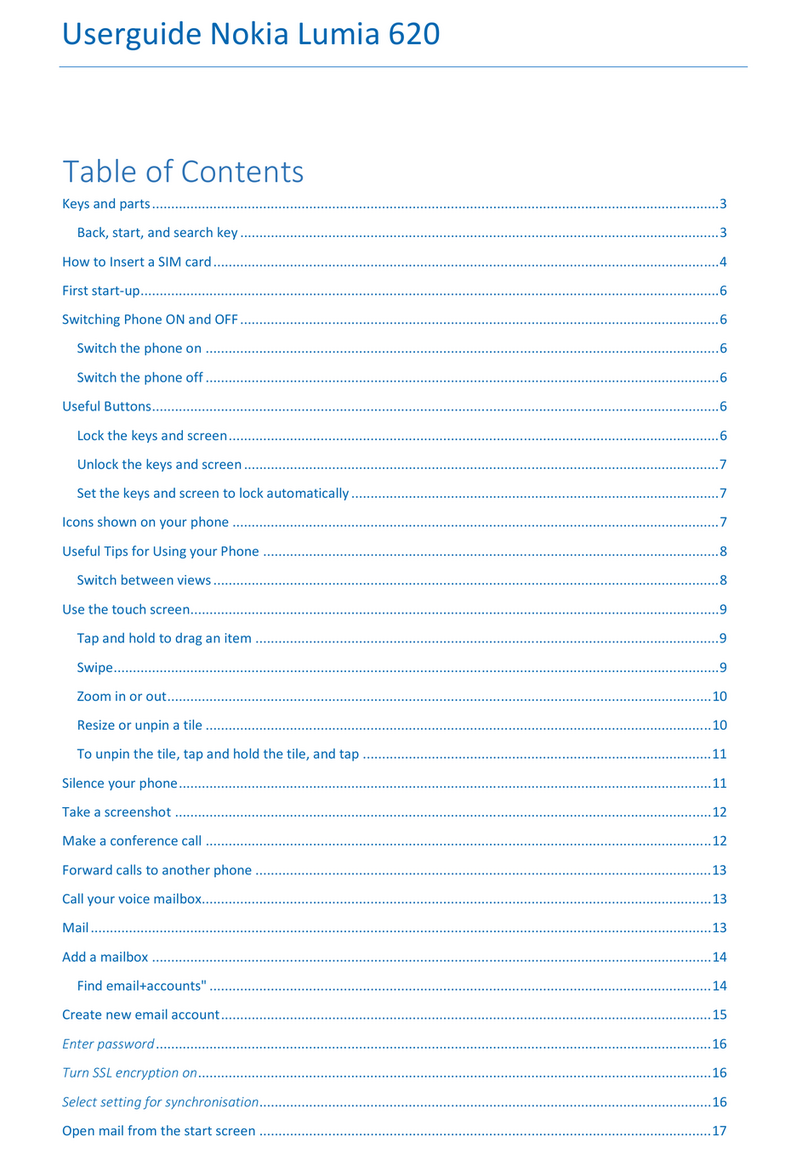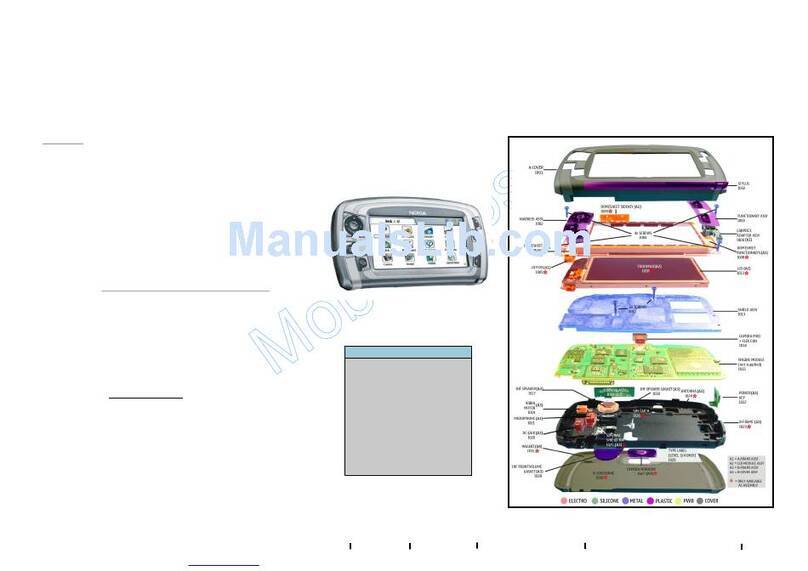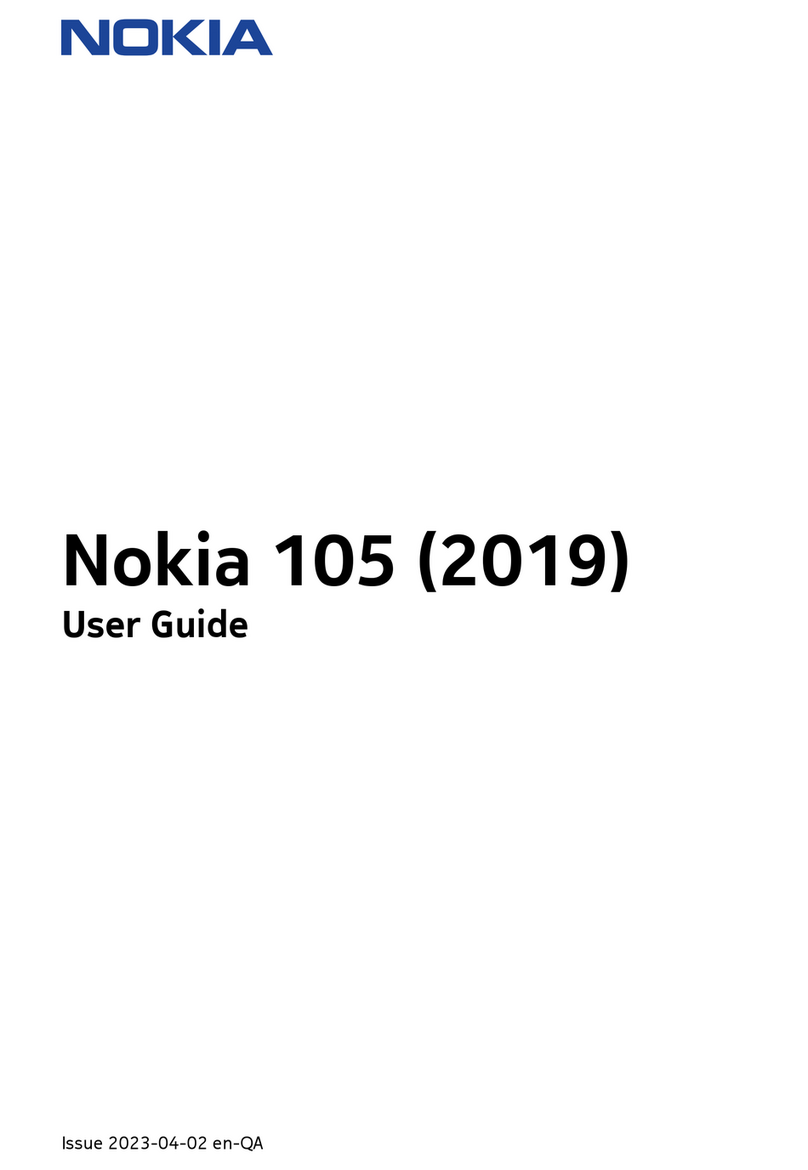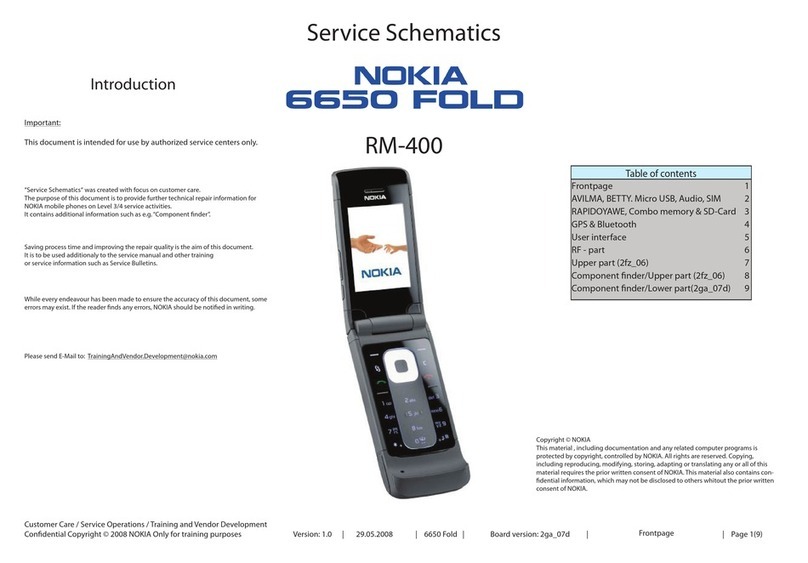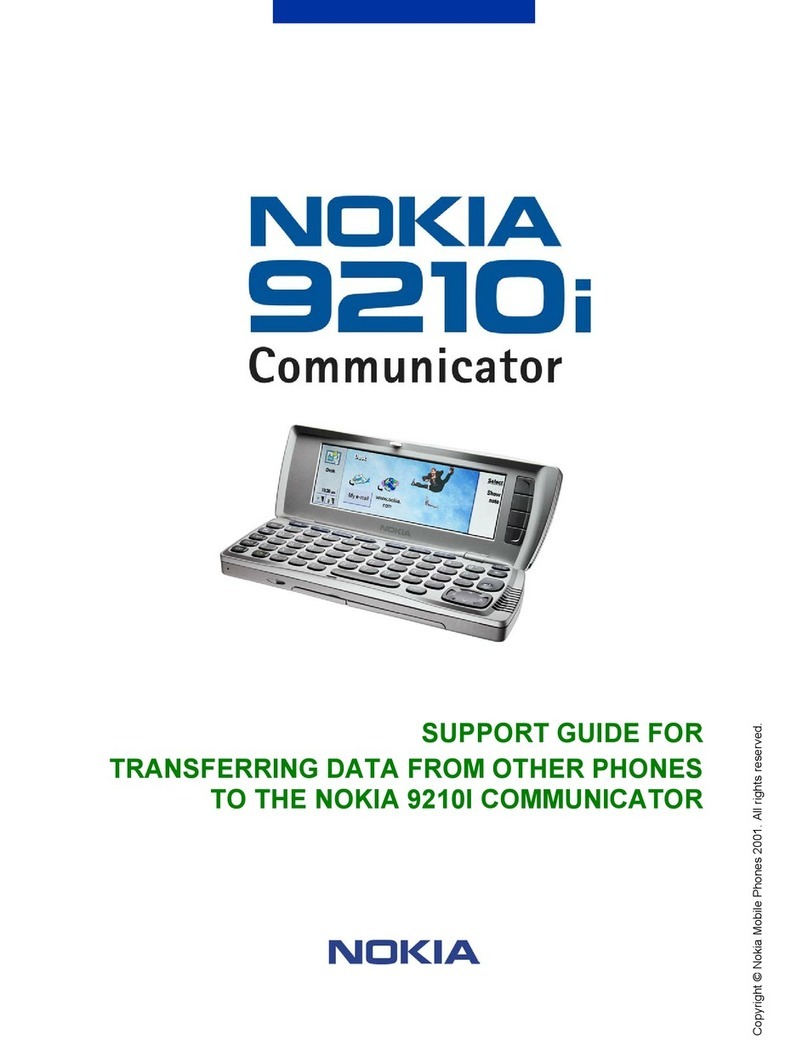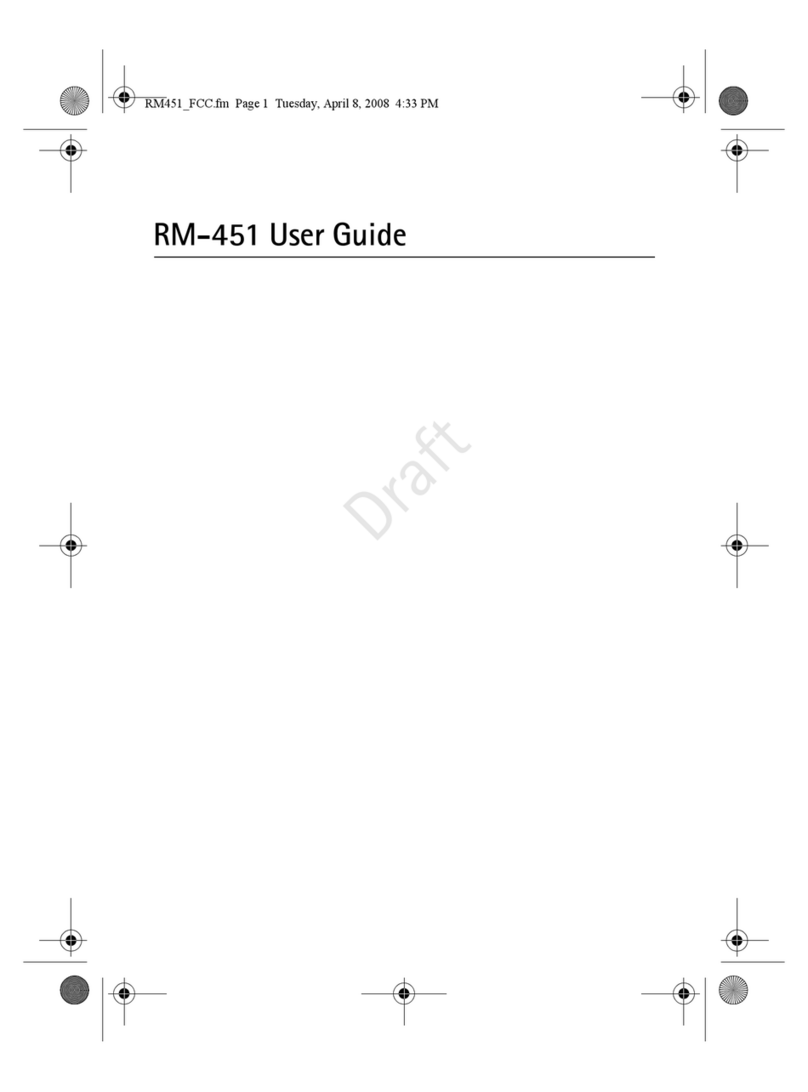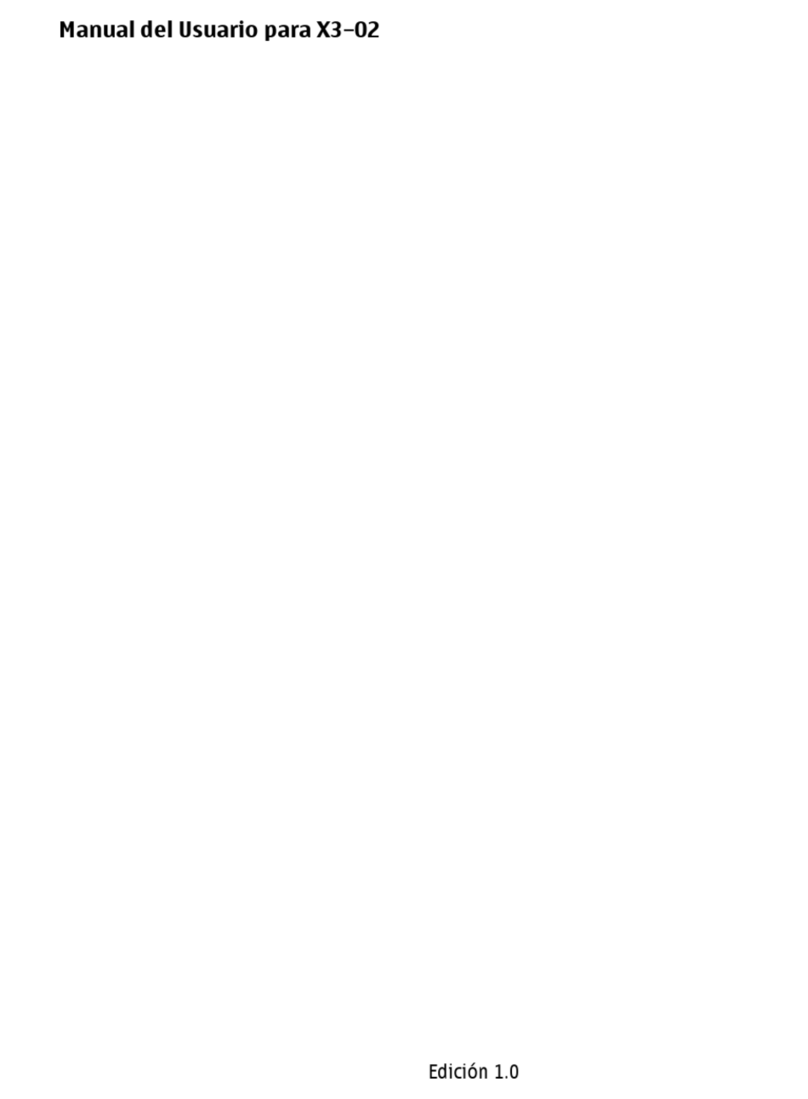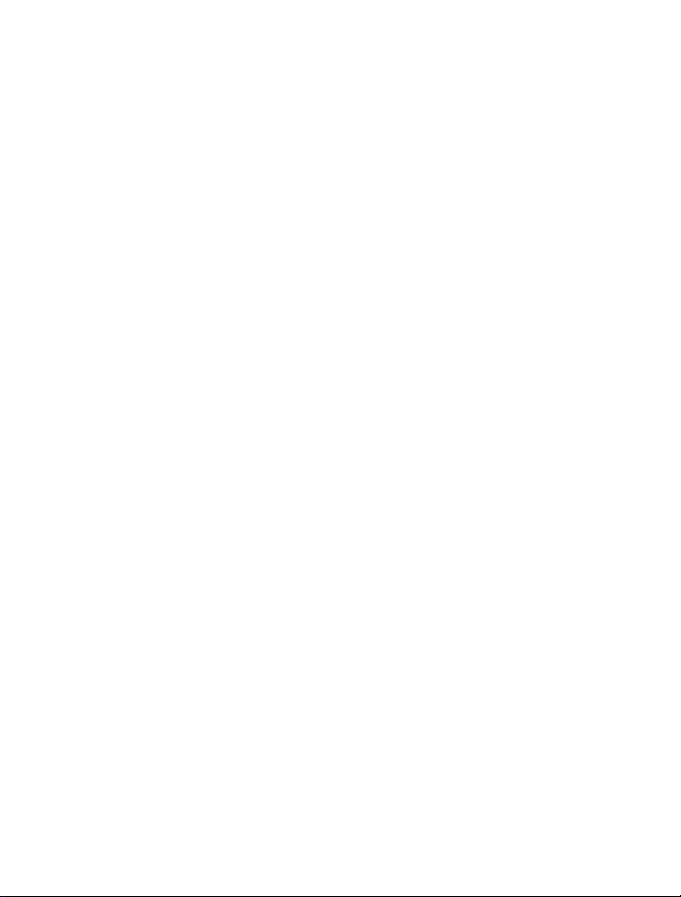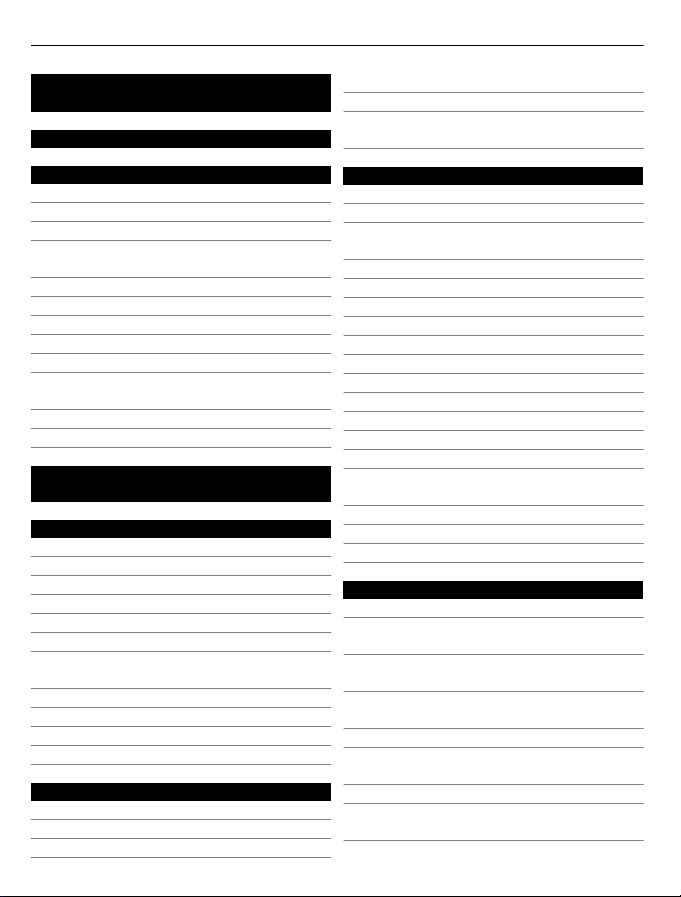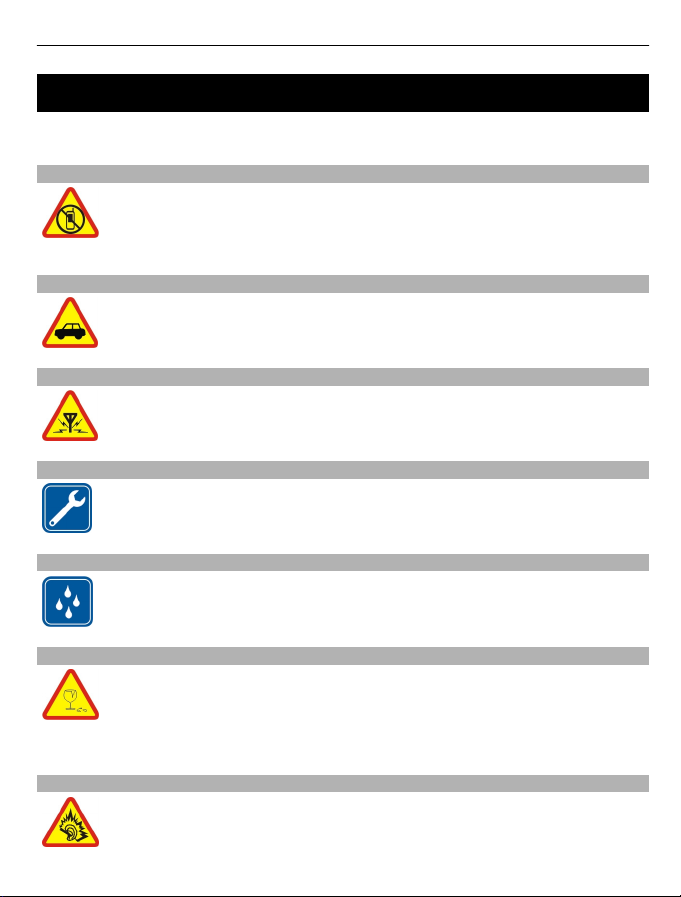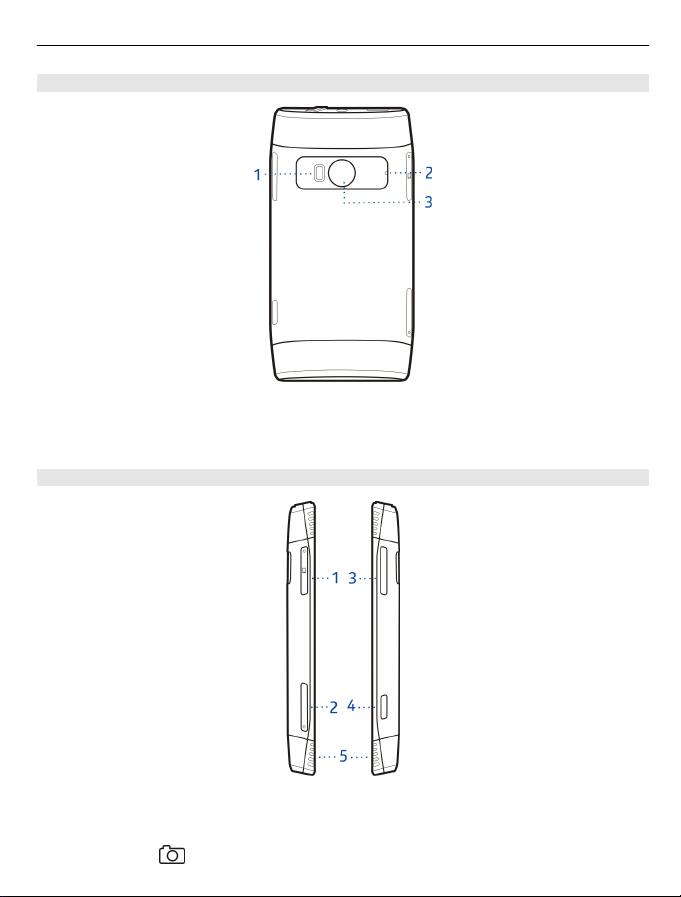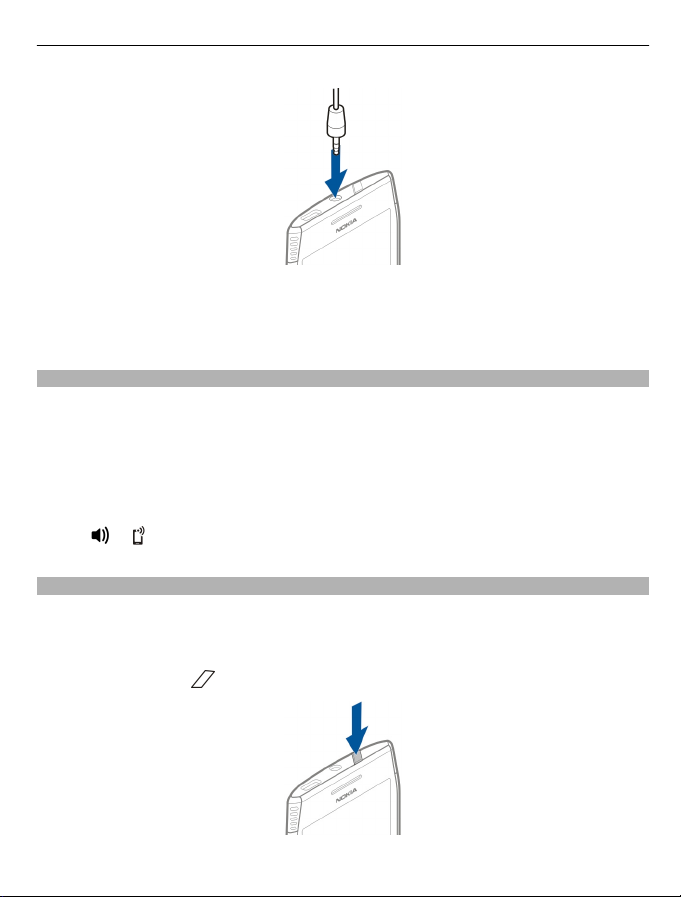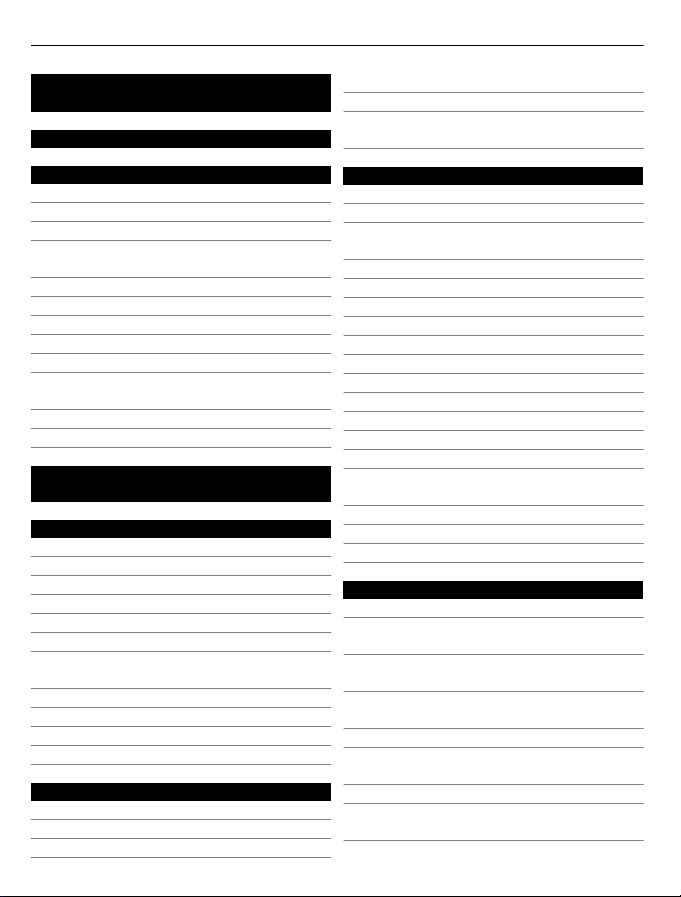
Contents
Safety 5
Get started 6
Keys and parts 6
Antenna locations 8
Headset 8
Change the volume of a call, song, or
video 9
Lock or unlock the keys and screen 9
Insert or remove the SIM card 10
Insert or remove the memory card 11
Charging 13
Switch the phone on or off 15
Copy contacts or photos from your
old phone 15
Nokia account and Nokia services 16
Use the user guide in your phone 16
Install Nokia Suite on your
computer 17
Basic use 17
Use the toolbar 17
Touch screen actions 17
Use shortcuts 20
Switch between open applications 21
Write text 21
Display indicators 25
Set your phone to blink for missed
calls or messages 27
Search your phone and the internet 27
Use your phone offline 27
Prolong battery life 28
Restore original settings 29
Personalisation 30
Profiles 30
Change your theme 31
Home screen 31
Organise your apps 34
About Nokia Store 34
Download a game, app, or other
item 35
Telephone 36
Call a phone number 36
Answer a call 36
Switch the loudspeaker on during a
call 36
Decline a call 36
Turn to silence your phone 37
Call a contact 37
Answer a waiting call 37
Make a conference call 38
Call the numbers you use the most 39
Internet calls 39
Call the last dialled number 40
Record a phone conversation 41
View your missed calls 41
Call your voice mailbox 41
Forward calls to your voice mailbox or
another phone number 41
Prevent making or receiving calls 42
Allow calls only to certain numbers 43
Video sharing 43
Contacts 45
About Contacts 45
Save phone numbers and mail
addresses 45
Save a number from a received call or
message 46
Contact your most important people
quickly 46
Set a ringtone for a contact 46
Send your contact information using
My Card 47
Create a contact group 47
Send a message to a group of
people 47
2Contents