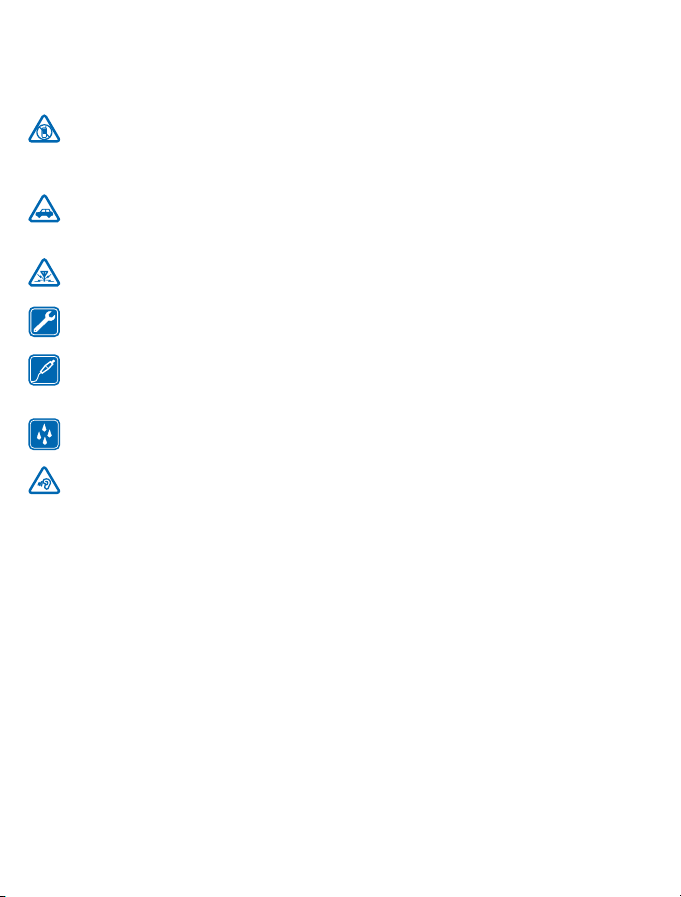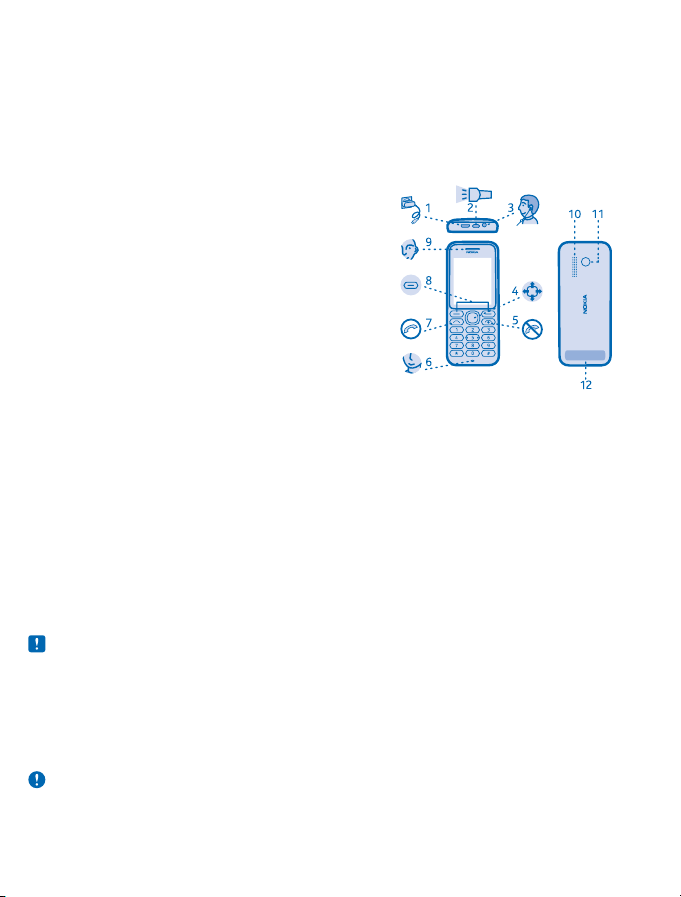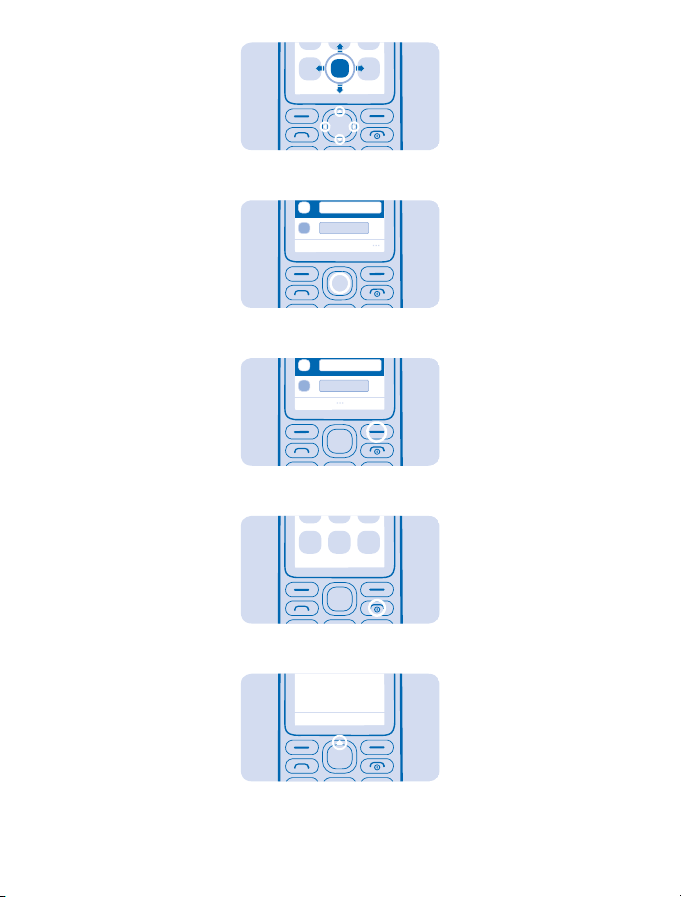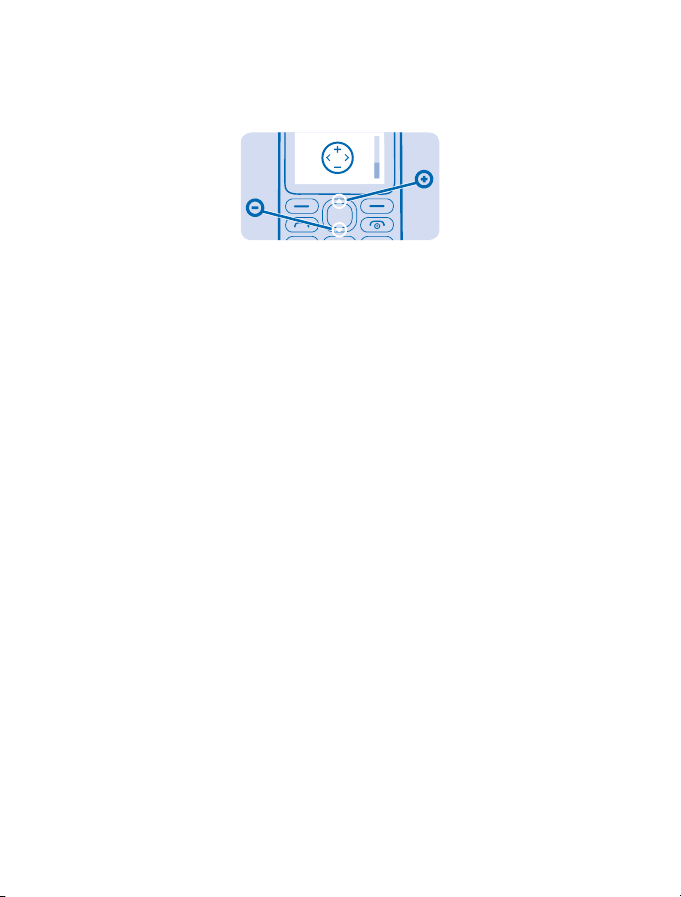Get started
Get started with the basics, and have your phone up and running in no time.
Keys and parts
Explore the keys and parts of your new phone.
1 Charger connector
2 Flashlight
3 Headset connector (3.5 mm)
4 Scroll key
5 End/Power key
6 Microphone
7 Call key
8 Selection keys
9 Earpiece
10 Loudspeaker
11 Camera lens. Before using the camera,
remove the protective tape from the lens.
12 Antenna area
Avoid touching the antenna area while the antenna is in use. Contact with antennas affects the
communication quality and may reduce battery life due to higher power level during operation.
Do not connect to products that create an output signal, as this may damage the device. Do not
connect any voltage source to the audio connector. If you connect an external device or headset,
other than those approved for use with this device, to the audio connector, pay special attention to
volume levels.
Parts of the device are magnetic. Metallic materials may be attracted to the device. Do not place
credit cards or other magnetic storage media near the device, because info stored on them may be
erased.
Some of the accessories mentioned in this user guide, such as charger, headset, or data cable, may
be sold separately.
Note: You can set the phone to ask for a security code. The pre-set code is 12345, but you can
change it to protect your privacy and personal data. Note, however, that when you change the
code, you need to remember the new code, as Microsoft Mobile is not able to open or bypass
it.
Insert SIM, battery, and memory card
Learn how to insert the battery and SIM and memory cards.
Important: This device is designed to be used with a standard SIM card (see figure) only. Use of
incompatible SIM cards may damage the card or the device, and may corrupt data stored on the
card. Please consult your mobile operator for the use of a SIM card that has a mini-UICC cutout.
© 2015 Microsoft Mobile. All rights reserved. 4