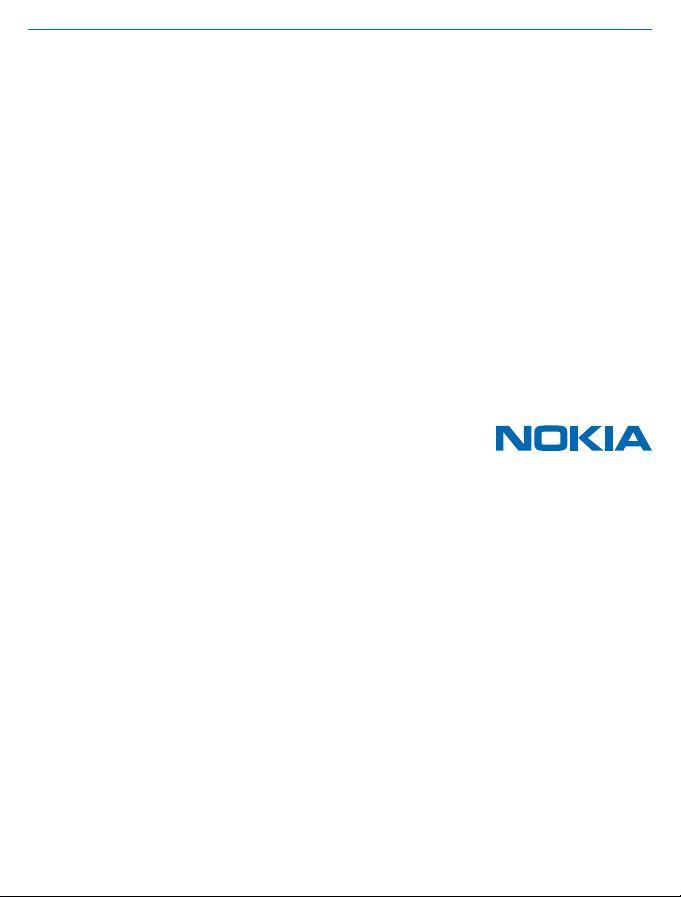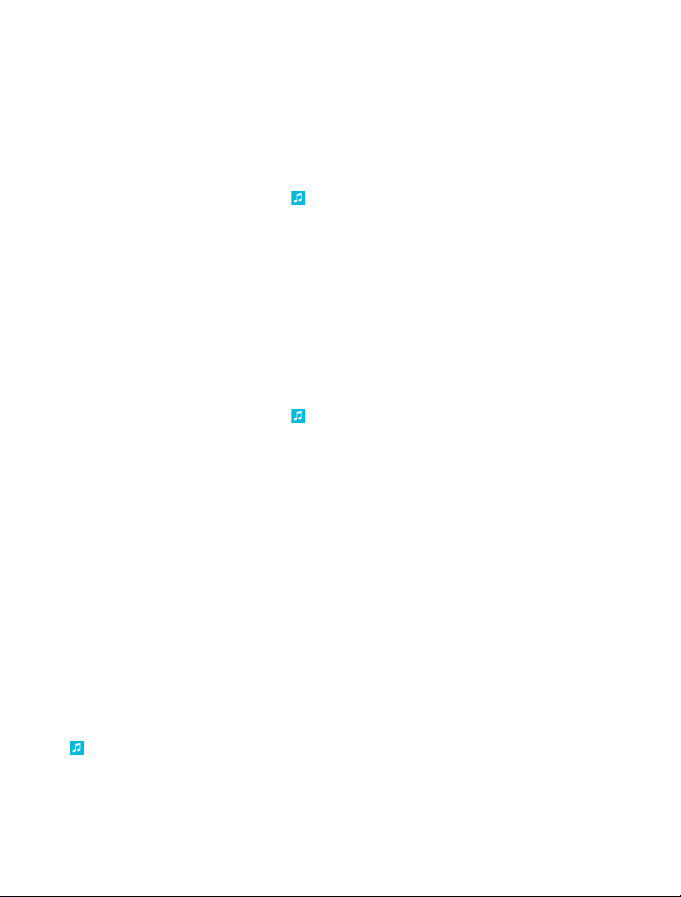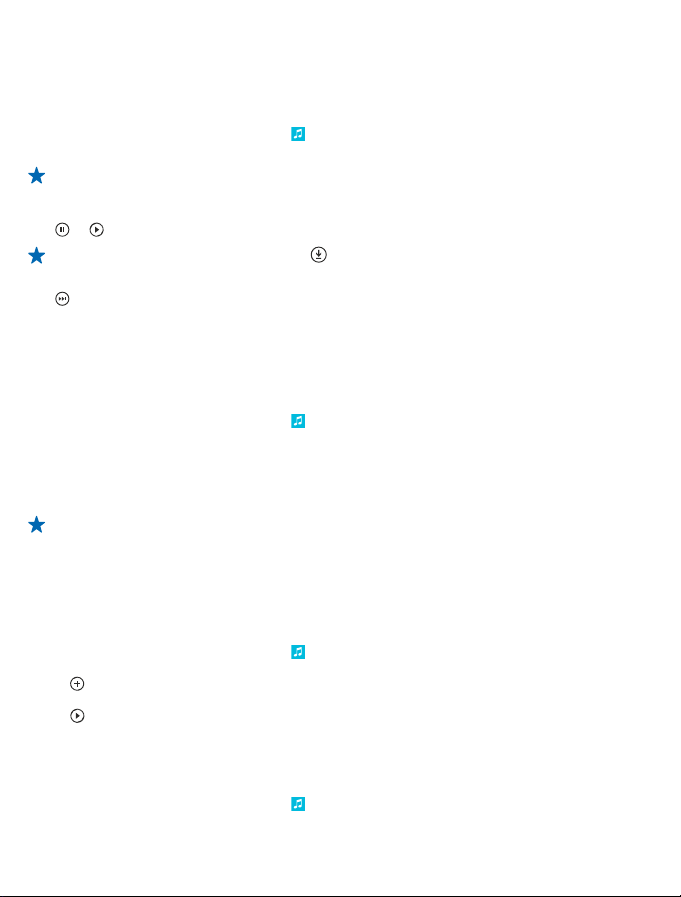Start using Nokia Music Unlimited
With your Nokia Music Unlimited phone, you can start downloading music to your phone right away.
You need a Nokia account to use Nokia Music Unlimited. If you have a Nokia account, sign in. If you
don't have an account yet, create one.
You can only have one Nokia Music Unlimited subscription associated with your Nokia account. If you
sign in and activate a subscription on a different phone, you can no longer use Nokia Music on your
first phone.
1. On the start screen, swipe left, and tap Nokia Music.
2. Tap settings > activate subscription. If asked, type in your Nokia account username and password.
When you have a Nokia Music Unlimited membership associated with your Nokia account, do not close
the account. If you do, you are not able to use your membership anymore.
Once you have started to use your phone, you may receive text messages from Nokia. Keep the text
messages as they contain important info.
Check the status of your subscription
Tap settings.
Download music from Nokia Music
Keep up with the beat and download your favourite music from Nokia Music.
1. On the start screen, swipe left, and tap Nokia Music.
2. Browse to the song or album you want to download.
3. Tap the song or album. Some songs can only be downloaded as part of an album.
4. If asked, sign in to your Nokia account.
Songs are saved to your phone and automatically added to your music collection.
All intellectual property and other rights in and to the songs belong and are expressly reserved to
third party licensors, such as the relevant record label or artist, author, composer, or publisher. You
will only be entitled to use music downloaded or streamed from Nokia Music in accordance with the
restrictions on use that apply to that particular piece of music as set out under "Rights" on the product
pages of Nokia Music. Music that you purchased from other sources must be used in accordance with
the terms of such purchase. You are responsible for your compliance with the applicable intellectual
property and other rights in the music you use.
View your active downloads
Tap settings.
Renew your subscription
When your subscription ends, you can renew it to continue using the Nokia Music service. You need
full Nokia Music membership to renew your subscription.
1. Tap Nokia Music.
2. Tap settings > renew. If asked, type in your Nokia account username and password.
3. Type in the code from the voucher.
To see where you can buy vouchers to renew your membership, tap Where can I buy a voucher
from?.
© 2013 Nokia. All rights reserved.
3