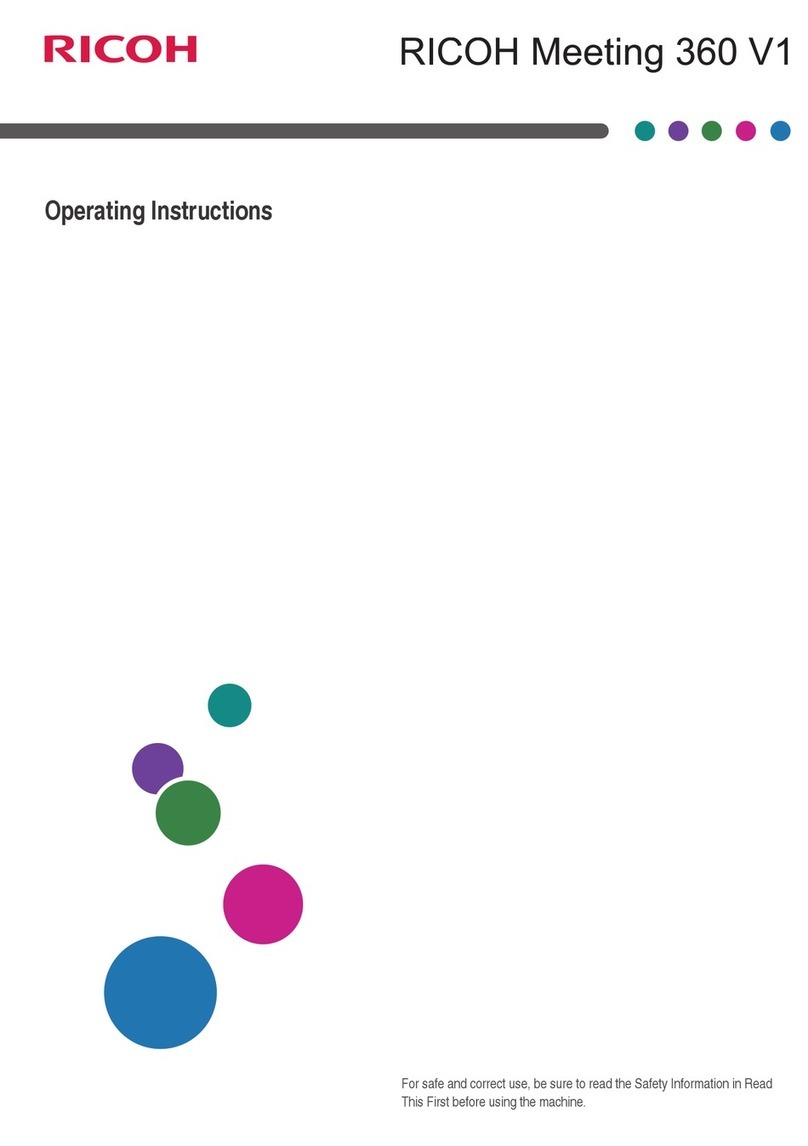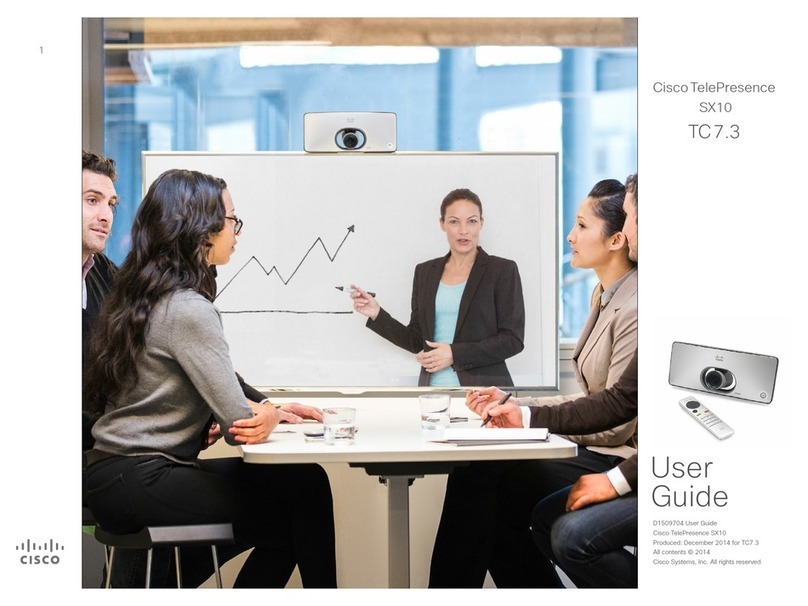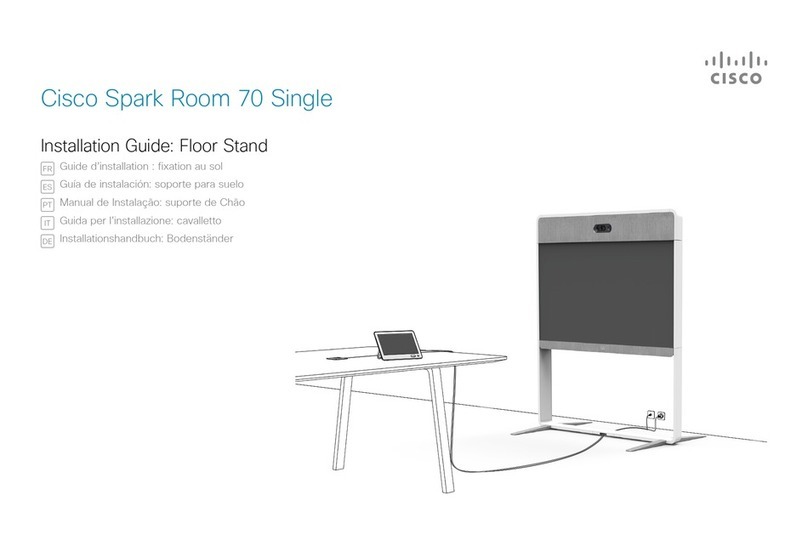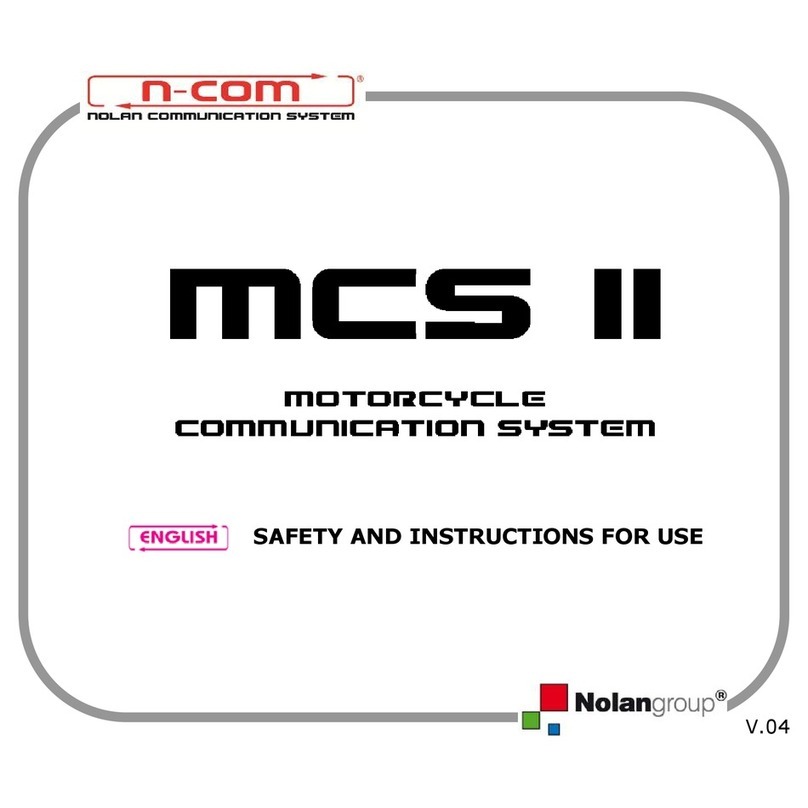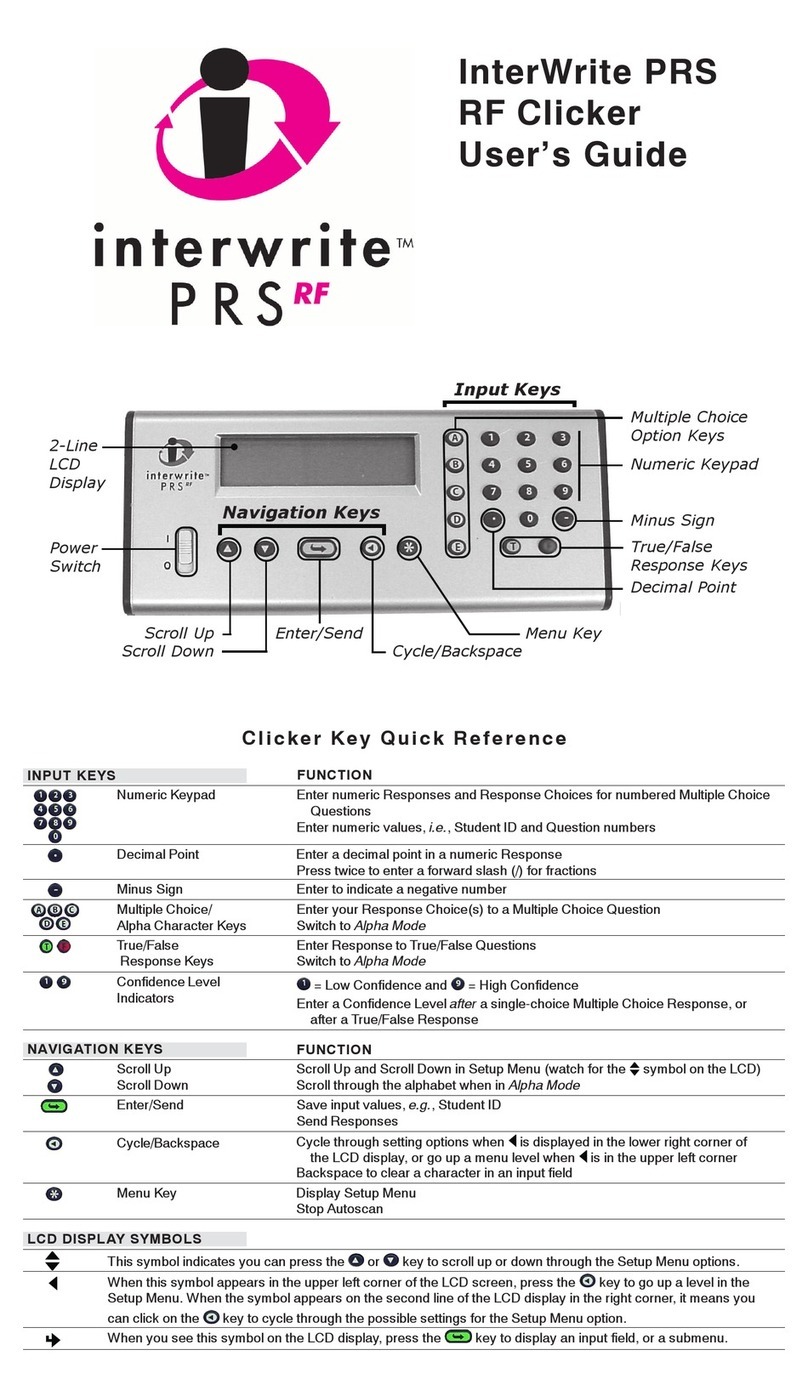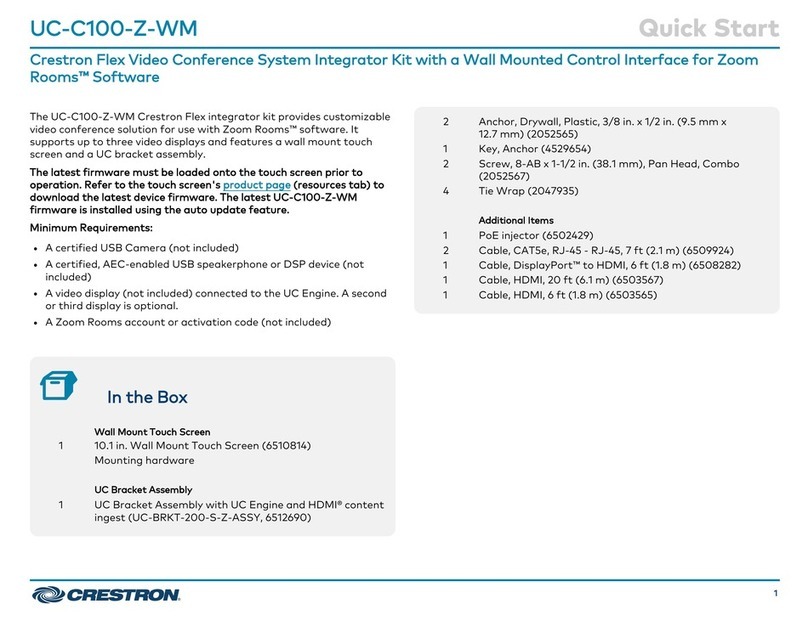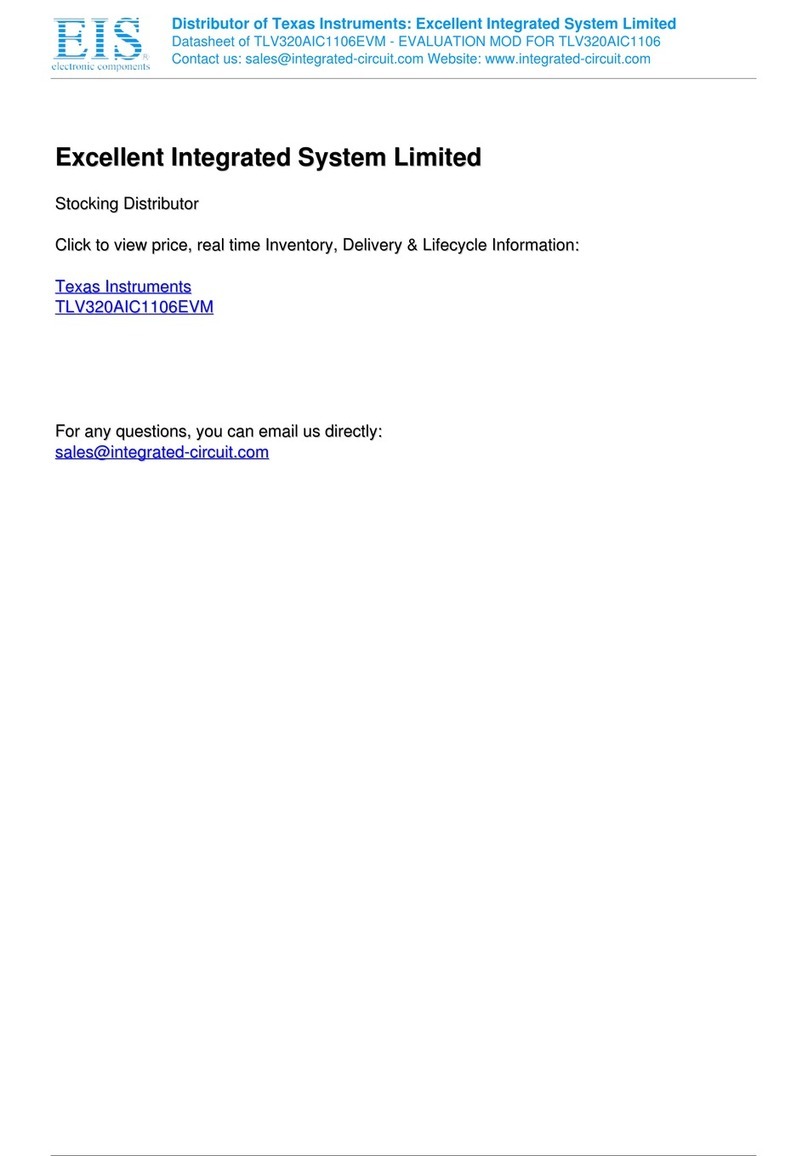Nolan X Series Instruction Manual

EN
Fw 1.4-3 - 02/07/2019
USER INSTRUCTIONS AND SAFETY
Congratulations on your purchase of a Nolangroup N-Com product.
N-Com B901 was made using the most advanced technologies and the best materials.
Long-running tests and thorough system development have allowed the highest audio
quality to be achieved.
For additional information about B901, and to download high-definition instructions as
well as the latest Firmware version, visit the website www.n-com.it
Firmware Version: 1.4
REFERENCE STANDARDS
The products of the N-Com line are in compliance with standards as per the table below:
B901
The Bluetooth system complies with the main safety requirements
and
other applicable provisions of Directive RED 2014/53/EU, Directive
2009/65/EC, Directive 2011/65/CE, Directive 2012/19/EU
Battery
charger
Directive
2014/35/EU LVD, 2014/30/EU EMC, 2009/125/CE ErP,
2011/65/EU RoHS, 2012/19/EU WEEE
Battery
Directive
2001/95/CE
–
GPSD, 2013/56/UE BAT, 2014/30/EU
The Declarations of Compliance can be downloaded from the website www.n-com.it (Download
section).
Model: B901 X
PMN: N-Com B901 X
FCC ID:
Y6MNCOM21 IC: 9455A-NCOM21
R-NZ
The Bluetooth® word mark and logos are registered trademarks owned by the Bluetooth SIG, Inc.
and any use of such marks by N-Com is under license. Other trademarks and trade names are those
of their respective owners.

2
Contents
1. WARNINGS AND SAFETY............................................................................................................................................3
1.1.Road safety ........................................................................................................................................................................................... 3
1.2.Switching on the system in safe environments .......................................................................................................................3
1.3.Interferences ........................................................................................................................................................................................3
1.4.Appropriate use ..................................................................................................................................................................................3
1.5.Qualified personnel ...........................................................................................................................................................................4
1.6.Accessories and batteries ................................................................................................................................................................4
1.7.Disposal .................................................................................................................................................................................................4
2. CONTENT OF THE PACKAGING.................................................................................................................................5
3. INSTALLATION ON THE X-903 HELMET...................................................................................................................6
3.1.Preliminary operations......................................................................................................................................................................6
3.2.Installing the system in the X-903 helmet.................................................................................................................................6
3.3.Positioning the microphone in the X-903 helmet ..................................................................................................................8
3.4.Repositioning the padding .............................................................................................................................................................9
4. INSTALLATION ON THE X-LITE HELMETS............................................................................................................. 10
4.1.Preliminary operations....................................................................................................................................................................10
4.2.Installing the system in the helmet............................................................................................................................................10
4.3.Microphone positioning ................................................................................................................................................................13
4.4.Repositioning the padding ...........................................................................................................................................................14
5. REMOVING THE SYSTEM.......................................................................................................................................... 15
6. BASIC FUNCTIONS..................................................................................................................................................... 16
6.1.Volume adjustment .........................................................................................................................................................................16
6.2.Auto On / Off function ...................................................................................................................................................................16
6.3.Multi-language voice messages..................................................................................................................................................16
6.4.N-Com EASYSET ...............................................................................................................................................................................16
7. CONFIGURATION MENU.......................................................................................................................................... 17
8. PAIRING UP WITH MOBILE PHONES OR OTHER BLUETOOTH DEVICES ....................................................... 18
9. MOBILE PHONE.......................................................................................................................................................... 18
9.1.Speed dial ...........................................................................................................................................................................................18
9.2.Conference call function ................................................................................................................................................................19
10. MANAGING TWO MOBILE PHONES (OR BLUETOOTH DEVICES).................................................................... 20
11. SMART NAVI SYSTEM ............................................................................................................................................... 20
12. MUSIC VIA BLUETOOTH........................................................................................................................................... 20
12.1.Sharing music via Bluetooth (A2DP Sharing).......................................................................................................................21
13. MUSIC VIA CABLE ...................................................................................................................................................... 21
14. SATELLITE NAVIGATOR FOR MOTORCYCLES...................................................................................................... 21
15. FM RADIO.................................................................................................................................................................... 21
16. INTERCOM................................................................................................................................................................... 22
16.1.N-Com “600”/“900” Series Intercom pairing up .................................................................................................................22
16.2.Pairing up other N-Com intercoms .........................................................................................................................................22
16.3.Intercom function (one-to-one connection) ........................................................................................................................23
16.4.
Smart Conference
(Group Intercom).......................................................................................................................................24
17. “UNIVERSAL INTERCOM” INTERCOM.................................................................................................................... 25
17.1.Pairing up the UNIVERSAL INTERCOM ..................................................................................................................................25
17.2.Universal Intercom Function ......................................................................................................................................................25
17.3.
Universal Conference
(chain intercom) ..................................................................................................................................25
18. REMOTE CONTROL.................................................................................................................................................... 27
19. BATTERY AND RECHARGE ....................................................................................................................................... 28
19.1.Low battery signal..........................................................................................................................................................................28
19.2.Checking the Battery Level .........................................................................................................................................................28
19.3.Charging the system.....................................................................................................................................................................28
20. SUMMARY TABLE OF CONTROLS .......................................................................................................................... 29
21. LIMITED WARRANTY................................................................................................................................................. 30
21.1.Warranty coverage ........................................................................................................................................................................30
21.2.Exclusions and limitations of the coverage ..........................................................................................................................30
21.3.Validity of this limited warranty................................................................................................................................................31
21.4.Procedure for the forwarding of claims.................................................................................................................................31
21.5.Product identification...................................................................................................................................................................31
22. WARRANTY REGISTRATION FORM........................................................................................................................ 32

3
1. WARNINGS AND SAFETY
Read this User Manual carefully, as well as the simple rules listed below. Failure to comply with these rules may lead
to dangerous situations.
Caution: The product cannot be used in official or non-official competitions, motordromes, circuits, racing tracks and
the like.
Caution: Installation of the N-Com B901 system results in a weight increase of approximately 100g, which is added
to the weight of the helmet and of the other accessories.
Warning: The electronic components of the N-Com system mounted inside the helmet are not waterproof.
Consequently, make sure the inside of the helmet, including the comfort padding, does not get wet in order to
avoid damage to the system. If it does, remove the N-Com system and the helmet comfort padding and let it
air dry. Remove the battery from its housing and let it dry.
1.1. Road safety
Always obey all Traffic Regulations in force. While riding the motorcycle, your hands should always be engaged in
actually riding the vehicle. Any operation to the N-Com system must be carried out with the vehicle stopped.
Specifically:
Set your cell phone on automatic answer (see the cell phone instructions to do this).
If your cell phone is not equipped with this function, first stop your vehicle in a safe area, in compliance with
Traffic Regulations and then answer the call.
Do not make any calls while riding. Stop your vehicle in a safe place in compliance with Traffic Regulations, and
then make the call.
Adjust the volume so that it does not cause a disturbance or distraction while riding and at the same time
allows you to distinctively hear background noises.
Do not operate your cell phone or other devices connected to N-Com while riding your motorcycle.
In all cases, obey the Traffic Regulations and remember that riding the motorcycle has absolute priority over
any other manoeuvre.
1.2. Switching on the system in safe environments
When using the N-Com system, comply with all limitations and instructions related to the use of cell phones.
Do not turn on your cell phone or the N-Com system whenever their use is forbidden or when the devices can
cause interference or dangerous situations.
Turn off while refueling. Do not use the N-Com system in filling stations. Do not use the device near
combustible materials or chemical products.
Turn off in proximity to explosive materials.
1.3. Interferences
All phones and devices with wireless signal transmission are subject to interferences that may affect the
performance of the device connected to them. These interferences are not ascribable to a defect of the N-Com
system.
1.4. Appropriate use
Use the device only in the normal position, as described in the product documentation. Do not attempt to
disassemble, tamper with or modify any part of the N-Com system.
Caution: Adjust the volume of the N-Com system (where provided) and of the audio sources connected to it before
you use the system on the road.
Caution: Adjusting the volume to very high levels may cause damage to your hearing.
Caution: Adjust the volume of the N-Com system (where provided) and of the audio sources connected to it so as to
avoid audio reproduction at high volumes. Constant exposure to high audio volumes may damage your
hearing.

EN
4
Caution: An incorrect installation of the system in the helmet may alter the aerodynamic and safety characteristics of
the helmet itself, thus creating dangerous conditions. Install the N-Com system according to the instructions
provided in the product documentation. In case of doubt, please contact your local N-Com dealer.
Warning: Listening to other equipment should not interfere with driving the vehicle, which must be the top priority
at all times. Carry out all operations on the electronic equipment and on the N-Com system with the vehicle
stopped, in compliance with Traffic Regulations.
Caution: The N-Com system allows reception of the FM radio signal. Any radio licence fees are to the user’s charge.
1.5. Qualified personnel
Only qualified personnel can carry out technical assistance on this product. In case of any malfunction, always
turn to your local dealer.
The helmet is a safety device. Tampering with it and/or with the electronic system inside the helmet, in
addition to invalidating the product warranty, can also lead to dangerous situations.
1.6. Accessories and batteries
Only use the type of batteries, battery chargers and accessories approved by Nolangroup for the specific
model.
The use of a battery type different from the recommended one may lead to dangerous situations and
invalidate the warranty.
Contact your local dealer to see about the availability of approved accessories.
When disconnecting the power supply cable of any accessory or of the battery charger, always grab and pull
the plug not the cable.
Do not use batteries for purposes other than the prescribed ones.
Never use batteries or battery chargers that turn out to be damaged.
Do not short-circuit the battery.
Keep the battery at a temperature between 0° / +32°C (charging); -20° / +55°C (in use).
Danger of fire or explosion: do not throw the batteries into a fire nor expose them to high temperatures!
Do not throw out batteries together with household refuse. The batteries should be disposed of in compliance
with local regulations
Do not wear the helmet while the battery is recharging.
The helmet should never be left within the reach of unsupervised children in order to prevent damage to their
health caused by access to the batteries.
Battery
PL053448
3,7V
–
1000 mAh
Battery charger
S
-
TR
-
009L
100/240V
–
50/60 Hz
5V
-
0.5 A
1.7. Disposal
Refer to this user manual and to manuals related to other parts of the N-Com system in order to disassemble the
system from the helmet. Once the system has been disassembled, dispose of it according to the following
instructions:
The presence of a crossed-out wheelie bin indicates that in the European Union the product is
subject to separate collection at the end of its useful life.
Do not dispose of these products together with undifferentiated urban waste.
The proper disposal of obsolete equipment contributes to preventing possible negative consequences on
people’s health and on the environment.
For more detailed information on the disposal of obsolete equipment, contact your municipality, a waste
disposal service or the store where the product was purchased.

5
2. CONTENT OF THE PACKAGING
The N-Com B901 package contains:
e-box with wiring
Rechargeable battery
Battery charger
Adesive Keypad
Microphone
Microphone for helmet X
-
903
Mini USB jack wire
Flat head tool
Microphone foam
Key, Screw, Microphone
securing clip
Microphone
securing
stickers
Adhesive strips
for loudspeakers

EN
6
3. INSTALLATION ON THE X-903 HELMET
The X-903 helmet is pre-set for the EASYFIT simplified installation of the N-Com system.
Important: Prior to installing the N-Com system, it is recommended to write down the identification
code affixed to the product (see chapter 20.5).
The installation video can be seen at www.n-com.it / Support section.
3.1. Preliminary operations
Remove the internal comfort padding by following the specific instructions provided in the helmet
user manual, being careful to also remove the size adjustment tab.
Remove from the polystyrene cheek pads the foam material at the housing of the N-Com
earphones. Keep this filling materials should you decide in the future to use the helmet without the
N-Com system installed.
3.2. Installing the system in the X-903 helmet
On the left side of the helmet, open the cheek pad lining door (Fig. 1).
Remove the small N-Com cap positioned on the left side of the helmet. To make the operation
easier, we recommend pushing the cap from inside the helmet (Fig. 2).
Thoroughly clean the outside surface of the shell to make sure that the adhesive keyboard sticks
properly. Before you apply the keyboard, make sure that the shell area is completely clean and
grease or dirt free.
Remove the protective film from the back of the adhesive keyboard using the special tab (Fig. 3).
Pass the keypad flex and the antenna cable through the hole in the outer shell (Fig. 4).
Apply the keyboard to the shell and press down on its entire surface to make sure that it sticks
properly (Fig. 5).
Fig. 1
Fig. 2
Fig. 3
Fig. 4
Fig. 5
Note: Make sure you do not glue the antenna and keypad cable underneath the keypad support.

7
Note: In the event that the keyboard is not positioned correctly, peel it off right away with extreme
care and repeat the positioning.
Note: It takes up to 24 hours for the keyboard to stick completely. During this time, do not expose the
helmet to atmospheric agents.
Connect the antenna cable connector to the e-box (Fig. 6).
Push the antenna cable connector inside its seat until it is completely connected, making sure it
does not stick out (Fig. 7).
Secure the antenna cable inside the special groove (Fig. 8).
Fig. 6 Fig. 7
Fig. 8
Line up the keypad flex connector to the e-box making sure that the letter “n” is pointing as shown
in Fig. 9.
Gently position the connector in its seat until it is all the way in (Fig. 10).
Temporarily connect the battery to the wiring system.
Switch on the N-Com system (press “ON” for about 2 seconds) to verity its proper operation.
N.B. If the system does not work, remove the flex and repeat the previous operation, making sure
that the “n” is positioned as in Fig. 9.
Secure the keypad flex in the specials stop (Fig. 11).
Fig. 9
Fig. 10
Fig. 11
Position the e-box in its seat, arranging the keypad flex cable so that it does not interfere with the
positioning of the e-box, as illustrated in figures 12-13-14.

EN
8
Fig. 12
Fig. 13
Fig. 14
Fig. 15
Position the left loudspe
aker in its seat, inserting the cable in the
special groove. If necessary, secure the earphone using the
adhesive supplied as standard equipment (Fig. 15).
3.3. Positioning the microphone in the X-903 helmet
Hook up the specific microphone for full-face helmets in its seat in the chin guard (Fig. 16).
Position the microphone wire in the vertical groove (Fig. 17) and afterwards behind the cheek pad
lining. If necessary, lift up the groove tabs and the cheek pad lining using a flat head tool (supplied
as standard equipment).
Fig. 16
Fig. 17
Fig. 18
Fig. 19
Hook up the microphone to the connector coming out of the e-
Box (Fig. 18).
Position the wiring and the connectors behind the cheek pad
lining, lifting it with the help of a flat head tool (Fig. 19).
Close the small door.

9
Pass the USB mini wire through the elastic band found on the comfort padding (Fig. 20).
Position the wiring in the rear part of the helmet (Fig. 21).
Fig. 20
Fig. 21
Connect the battery to the wiring system (Fig. 22).
On the right side of the helmet, bend the cheek pad lining and insert the battery in its housing (Fig.
23-24).
Fig. 22
Fig. 23
Fig. 24
Fig. 25
Position the right loudspeaker in its housing, inserting the cable
in the special groove (Fig. 25). If nece
ssary, secure the earphone
using the adhesive supplied as standard equipment.
Position the wiring and the connectors behind the cheek pad
lining, lifting it up with the help of a flat head tool.
3.4. Repositioning the padding
Reposition the internal comfort padding by following the specific instructions provided in the
helmet user manual.
Warning: Always verify the proper length of your chinstrap and adjust it if necessary, referring to the
specific helmet instructions.

EN
10
4. INSTALLATION ON THE X-LITE HELMETS
This procedure must be followed for the installation of N-Com systems on X-lite helmets other than
model X-903.
Important: Prior to installing the N-Com system, it is recommended to write down the identification
code affixed to the product (see chapter 20.5).
The installation video can be seen at www.n-com.it / Support section.
4.1. Preliminary operations
Remove the internal comfort padding by following the specific instructions provided in the helmet
user manual.
If present, remove from the polystyrene cheek pads the foam filling material that cover the
housings of the N-Com earphones. Keep this filling materials should you decide in the future to
use the helmet without the N-Com system installed.
4.2. Installing the system in the helmet
Connect the battery to the wiring system (Fig. 26).
Position the battery in the right polystyrene cheek pad housing and secure it using the Velcro
ribbon (Fig. 27).
Position the right-hand side speaker in the specific cheek pad housing and secure it using the
specific adhesive (Fig. 28).
Reposition the right polystyrene cheek pad in its housing.
ONLY FOR FULL-FACE HELMETS: Insert the chin strap into the polystyrene cheek pad loop.
Fig. 26
Fig. 27
Fig. 28
Fig. 29
Arrange the battery connector behind the polystyrene cheek
pad.
Arrange the cable behind the polystyrene shell or inside the
relevant housing (Fig. 29).

11
Fig. 30
ONLY FOR X-702 HELMET:
Position the battery connector and wiring underneath the
shell gasket (Fig. 30).
Cut along the pre-cut lines of the plastic tab on the back of
the comfort padding (Fig. 31).
Secure the wiring underneath the plastic tab. Close the cut
parts using the cable fixing adhesives (Fig. 32).
Fig. 31
Fig. 32
Remove the small N-Com cap positioned on the left side of the helmet. To make the operation
easier, we recommend pushing the cap from inside the helmet (Fig. 33).
Thoroughly clean the outside surface of the shell to make sure that the adhesive keyboard sticks
properly. Before you apply the keyboard, make sure that the shell area is completely clean and
grease or dirt free.
Remove the protective film from the back of the adhesive keyboard using the special tab (Fig. 34).
Pass the keypad flex and the antenna cable through the hole in the outer shell (Fig. 35).
Fig. 33
Fig. 34
Fig. 35
Fig. 36
Apply the keyboard to the shell and press down on its entire
surface to make sure that it sticks properly (Fig. 36).
Note: Make sure you do not glue the antenna and keypad cable underneath the keypad support.

EN
12
Note: In the event that the keyboard is not positioned correctly, peel it off right away with extreme
care and repeat the positioning.
Note: It takes up to 24 hours for the keyboard to stick completely. During this time, do not expose the
helmet to atmospheric agents.
Connect the antenna cable connector to the e-box (Fig. 37).
Push the antenna cable connector inside its seat until it is completely connected, making sure it
does not stick out (Fig. 38).
Secure the antenna cable inside the special groove (Fig. 39).
Fig. 37 Fig. 38
Fig. 39
Line up the keypad flex connector to the e-box making sure that the letter “n” is pointing as shown
in Fig. 40.
Gently position the connector in its seat until it is all the way in (Fig. 41).
Temporarily connect the battery to the wiring system.
Switch on the N-Com system (press “ON” for about 2 seconds) to verity its proper operation.
N.B. If the system does not work, remove the flex and repeat the previous operation, making sure
that the “n” is positioned as in Fig. 40.
Fig. 40
Fig. 41
Secure the keypad flex in the special stop (Fig. 42) and position the e-box inside its housing in the
cheek pad (Fig. 43).
Temporarily reposition the polystyrene cheek pad inside the helmet and continue with the
subsequent paragraph.

13
Fig. 42
Fig. 43
4.3. Microphone positioning
JET HELMETS
Insert the microphone securing clip. Note: The flat part of the clip has to face upward when the
microphone is positioned as shown in Fig. 44.
Position the microphone on the left side of the helmet, screwing in the screw in the small shell
frame (Fig. 45), being careful that the side of the microphone support with the letter “n” is facing
towards the inside of the helmet (Fig. 46).
Fig. 44
Fig. 45
Fig. 46
FULL-FACE HELMETS
Take the polystyrene check pad (left side) and position the microphone in the special housing, as
illustrated in Fig. 48, being careful that the side of the microphone support with the letter “n” is
facing towards the inside of the helmet (Fig. 49).
Secure the microphone to the cheek pad using the “microphone securing stickers”, see Fig. 48.
Fig. 47
On certa
in helmets, the housing for the microphone rod must be
created by cutting out the helmet border gasket along the pre-
cut area (Fig. 47).

EN
14
Fig. 48
Fig. 49
Connect the microphone to the connector coming out of the e-Box (Fig. 50).
Position the left-hand side speaker in the cheek pad housing and secure it using the specific
adhesive (Fig. 51).
Reposition the left polystyrene cheek pad in its housing.
ONLY FOR FULL-FACE HELMETS: Insert the chin strap into the polystyrene cheek pad loop.
Fig. 50
Fig. 51
4.4. Repositioning the padding
Pass the USB mini wire through the elastic band found on the comfort padding.
Replace the internal comfort padding by following the specific instructions found in the helmet user
manual.
Warning: Always verify the proper length of your chinstrap and adjust it if necessary, referring to the
specific helmet instructions.
Warning: After the B901 is installed on the helmet, make sure the microphone is properly positioned
in front of your mouth, if necessary adjusting the moveable element.
Warning: The wind protector, supplied as standard equipment with helmets that can be opened, may
make it more difficult to open and close the chin guard when the microphone is installed.

15
5. REMOVING THE SYSTEM
To remove the system from the helmet, proceed as for the installation, by removing the various parts.
Important: to remove the keypad support, proceed as follows.
Remove the keypad support from the helmet shell (Fig. 52).
Remove the Flex of the keypad from the connector found on the e-box (Fig. 53).
Disconnect the antenna cable connector from the e-box (Fig. 54).
Now completely remove the keypad support from the helmet.
Fig. 52
Fig. 53
Fig. 54
The keypad support can be removed in case you decide to no longer use the system. However, it
cannot be reused again as it will have lost its adhesive properties. Contact your local dealer to
purchase a new keypad support that will stick properly to the helmet shell.

EN
16
6. BASIC FUNCTIONS
Note: Before using the N-Com device for the first time, recharge the battery completely for at least 10
hours. To obtain best performances from the battery, it is recommended to completely recharge the
battery the first few times. Afterwards, you can recharge the battery for shorter periods. Whenever
possible, it is best to recharge the battery completely.
System ON
Press “
ON
” and keep it pressed for about 2 seconds, until the LEDs turn
on and you hear the voice announcement.
System OFF
Press “
ON
” and keep it pressed for about 6 seconds, until the LEDs turn
off and you hear the voice announcement.
6.1. Volume adjustment
You can easily adjust the volume by tapping the “” button or the “” button. You will hear a beep
when the volume reaches the maximum or minimum level.
The volume is independent for each sound source. Once it is set for a specific source (phone call,
radio, Mp3), it will be remain in memory even after the system is switched off.
However, if you adjust the volume during stand-by mode, it will affect volume levels of every audio
source.
6.2. Auto On / Off function
If the helmet does no move for more than 60 seconds, the B901 system goes into “deep sleep” mode.
The system is completely turned on as soon as movement is detected.
If the system is in “deep sleep” mode for more than 3 days, it turns off completely. To turn it back on,
the “ON” key need to be pressed.
The “Auto On / Off” function is enabled by default on the device.
You can enable / disable the function from the Configuration Menu (Chapter 5).
6.3. Multi-language voice messages
The N-Com system features voice messages that provide information on the system and on the active
functions.
The language set by default is English. The language of the voice messages may be changed through
the specific firmware installable with the N-Com EASYSET program. Please refer to the online HELP for
instructions on how to change the language settings.
Available languages: Italian, English, French, German, Spanish, Dutch.
6.4. N-Com EASYSET
“N
-
Com EASYSET” is the application that can be used to manage and configure the B901
system. The programme can be downloaded from the Internet site www.n-com.it, in the
“Download” section. The functions that can also be managed from the N-Com EASYSET
are listed here below with the specific icon.
The N
-
Com system can be managed from the dedicated App “N
-
Com EASYSET”, which
makes it possible to configure the N-Com system directly from your Smartphone.
The N-Com APP can be downloaded free of charge from Google Play or Apple Store.
For additional details, please visit the website www.n-com.it
The functions that can also be managed from the N-Com EASYSET App are listed here
below with the specific icon.

17
7. CONFIGURATION MENU
All Bluetooth pair ups and other adjustments are carried out in this mode.
To put the system in “Configuration mode” (starting from a switched off system) press the “ON” key
and keep it pressed for 4 seconds, until you hear the voice announcement “
Configuration
”.
Once in the “Configuration” menu, press the keys“” and “” to scroll through the various menu
items.
In the items marked with an “*”, it is possible to enable / disable the function or carry out the
commands by pressing the “ON” key to confirm.
The following items make up the “Configuration” menu:
A. Mobile phone pairing (chapter 8)
B. Intercom pairing (chapter 16)
C. Universal Intercom pairing (chapter 17)
D. Second mobile phone pairing (chapter 10)
E. Remote control pairing (chapter 18)
F. Speed dial* (chapter 9.1)
G. Smart Navi System (chapter 11)
H. Auto On / Off (chapter 6.2)
I. Audio boost *
By enabling the “Audio boost” (Audio Boost), all the audio sources inside the device will be
reproduced at a higher and potentially less clear volume.
Press the “ON” confirmation key to enable / disable the function, which is not enabled by default
on the device.
J. Delete all pairings*
In order to delete all Bluetooth pair ups stored in the device, press the key “” or “” until you
hear the voice announcement “
Delete all pairings
”.
Press the “ON” confirmation key to delete all Bluetooth devices stored in memory.
K. Reset*
In order to restore the factory settings of the device, press the key “” or “” until you hear the
voice message “
Reset
”.
Press the “ON” confirmation key to restore all the factory settings of the device.
L. Exiting the configuration*
To exit the “Configuration” menu, press the key “” or “” until you hear the voice
announcement “
Exit the configuration
”.
Press the “ON” confirmation key to exit the “Configuration” menu.
If no key is pressed within 10 seconds, the device automatically exits the “Configuration” menu.

EN
18
8. PAIRING UP WITH MOBILE PHONES OR OTHER BLUETOOTH DEVICES
Make sure the B901 is turned off.
Put the system in the “Configuration” mode, then press the “ON” key and keep it pressed for 4
seconds, until you hear the voice announcement “
Configuration
”.
Press the key “” to access the “Mobile phone pair up mode”.
Turn on the search for Bluetooth devices (smartphone, GPS, MP3 reader) on the device.
Select the N-Com device. If a password is requested, enter 0000 (four zeros).
Connection between the two devices is established after a few seconds.
Note: The affiliation is stored in the helmet and in the cell phone and it is not lost when the two
devices are turned off. As a result it needs to be carried out only once.
Automatic Connection
Once the Bluetooth device has been paired up, connection is automatic
when the system is turned on.
Manual Connection
In case connection is not automatically initiated after a few seconds, you
can connect from the Bluetooth device or by pressing “ON” and keep it
pressed for about 2 seconds.
9. MOBILE PHONE
To pair up a mobile phone to the B901 system, follow the procedure illustrated in Chapter 8.
Answering a phone call Briefly press any key when you hear the incoming call signal.
Vocal answer (VOX phone)
When you hear the ringtone, say any word out loud.
You can enable /
disable the “VOX phone” function by using the N-Com EASYSET
program or the N-Com EASYSET APP.
Voice call Press “ON” and keep it pressed for about 2 seconds.
Hanging up/rejecting a
phone call Press “ON” and keep it pressed for about 2 seconds.
Manual phone connection Press “ON” and keep it pressed for about 2 seconds.
9.1. Speed dial
Using the N
-
Com EASYSET program or the N
-
Com EASYSET App, you can store
up to 3 of your favourite numbers, which you will be able to dial from the
“
Speed Dial
” menu.
Saving the Speed Dial numbers
To assign one or more speed dialling numbers:
Put the system in the “Configuration” mode: starting from a switched off system, press the “ON”
key and keep it pressed for 4 seconds, until you hear the voice announcement “
Configuration
”.
Press the key “” or “” until you hear the voice command “
Speed dial
”.
Press the “ON” confirmation key. You will hear the voice announcements “
Speed dial 1
” and
“Phone connected”
.
Press the keys “” or “” to select the speed dialling number to be assigned. The saved position
is confirmed by the voice announcement “
Speed dial 1”
/ “
Speed dial 2”
/
“Speed dial 3”
.

19
On your own mobile phone (paired up and connected to the N-Com system), call the phone
number you wish to assign to the selected speed dialling position. The call is interrupted before it
goes through, and the selected number will be saved; at this point you will hear the special voice
announcement confirming the selection (“
Save Speed Dial 1” /
“
Save Speed Dial 2” /
“
Save Speed
Dial 3”
).
Using the stored numbers
To access the “Speed Dial” menu, press at the same time the “ON” and “n” keys (“
Speed Dial”)
, then
use the keys “” and “” to scroll through the menu items.
Then press the “ON” key to confirm the selection of one of the following items:
Last number redial
Speed Dial 1
Speed Dial 2
Speed Dial 3
Cancelled
If you wish to exit the “Speed Dial” menu, press the keys “” and “” until you hear the command
“
Cancelled
”, then press “ON” to confirm.
N.B.: If no key is pressed within 15 seconds, the system exits the “Speed Dial” menu.
9.2. Conference call function
When a call comes in on a mobile phone connected via Bluetooth to B901, the intercom is
temporarily turned off. However, if you wish to share the phone call with the other helmet, simply
turn on the intercom manually during the phone call.
Turning on the phone conference
call function
During the phone call, briefly press
“
n
”
(channel 1).
During the phone call, press the “n” key twice (channel 2).
During the phone call, press the “n” key three times (channel 3).
Turning off the p
hone conference
call function During the phone call, briefly press “n”.
N.B.: “Telephone Conference” function can only be used with the N-Com series “600”/“900”.

EN
20
10. MANAGING TWO MOBILE PHONES (OR BLUETOOTH DEVICES)
The B901 system can be hooked up to two phones (or Bluetooth) devices at the same time.
The second phone (secondary device) can receive calls but not make them.
To pair up the second Bluetooth phone (secondary device):
Make sure the B901 is turned off.
Put the system in the “Configuration” menu: press the “ON” key and keep it pressed for 4
seconds, until you hear the voice announcement “
Configuration
”.
Press the pushbutton “” until you reach the option “
Second mobile phone pairing
”.
Turn on the search for Bluetooth devices (smartphone, GPS, MP3 reader) on the device.
Select the N-Com system from the list. If a password is requested, enter the code 0000 (four
zeroes).
After a few seconds, the connection between the two devices is activated.
Once the Bluetooth device has been paired up, connection is automatic when the system is turned
on.
If you wish to connect a mobile and a satellite navigator for motorbikes, it is recommended to pair up
the mobile as the MAIN DEVICE (chapter 8) and the navigator as the SECONDARY DEVICE, following
the procedure described above.
11. SMART NAVI SYSTEM
The “SMART NAVI SYSTEM” function allows you to listen to navigator directions coming from the
smartphone even during an intercom call or while listening to the FM Radio.
The audio stops to allow transmission of the navigator directions from the smartphone and is
automatically re-established at the end of said instructions.
The “SMART NAVI SYSTEM” function is disabled by default on the device.
You can enable / disable the function from the Configuration Menu (Chapter 7).
N.B.: With the Smart Navi System enabled, all audio information coming from the smartphone (for
example, notification sounds) temporarily stops the audio under way.
You can enable / disable the “SMART NAVI SYSTEM” function by using the N-
Com EASYSET program or the N-Com EASYSET APP.
12. MUSIC VIA BLUETOOTH
To pair up an Mp3 device to the B901 system, follow the procedure illustrated in Chapter 8.
Play music (Play) Briefly press “ON”.
Pause function (Pause)
When the player is connected and playin
g music,
briefly press
“ON”.
Next track (Skip) When the player is playing music, press “” for 2 about seconds.
Previous track (Rew) When the player is playing music, press “” for 2 about seconds.
Other manuals for X Series
1
This manual suits for next models
1
Table of contents
Other Nolan Conference System manuals

Nolan
Nolan N-Com Installation instructions

Nolan
Nolan N-Com Basickit N32 User manual

Nolan
Nolan N-com B601 X Series User manual
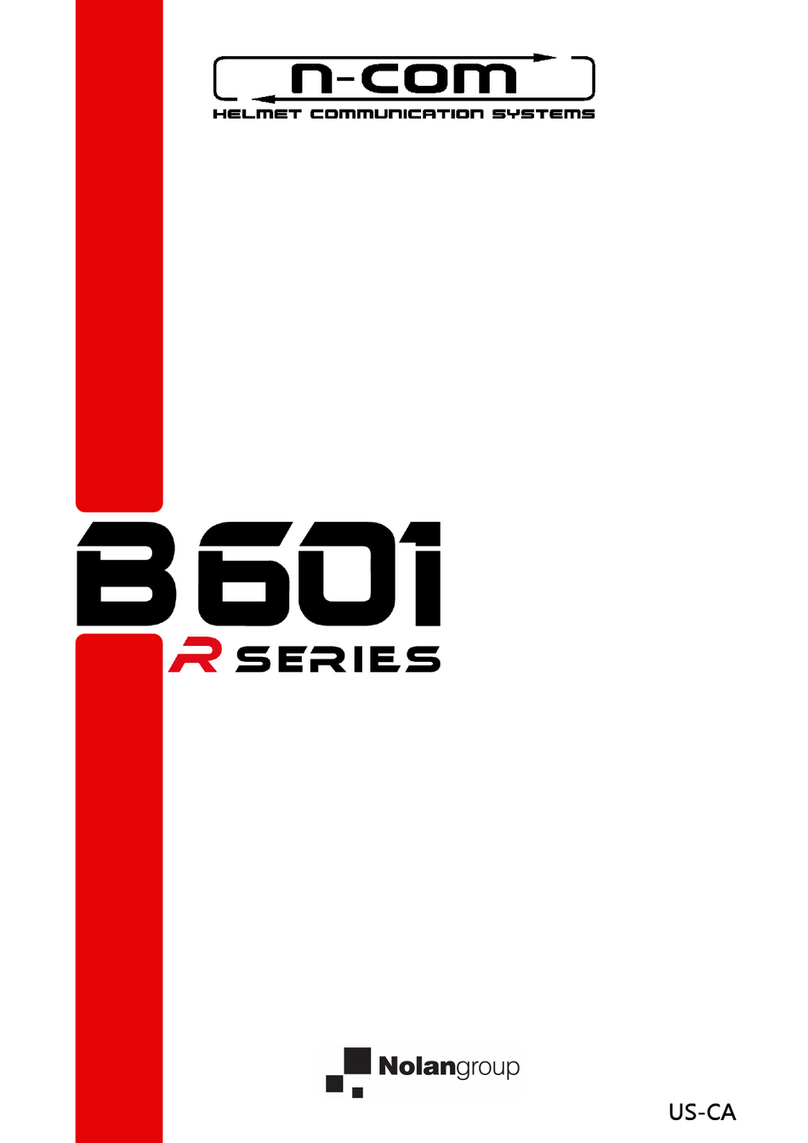
Nolan
Nolan n-com B 601 R Series User manual

Nolan
Nolan N-Com MCS II Installation instructions

Nolan
Nolan N-Com R Series Installation instructions
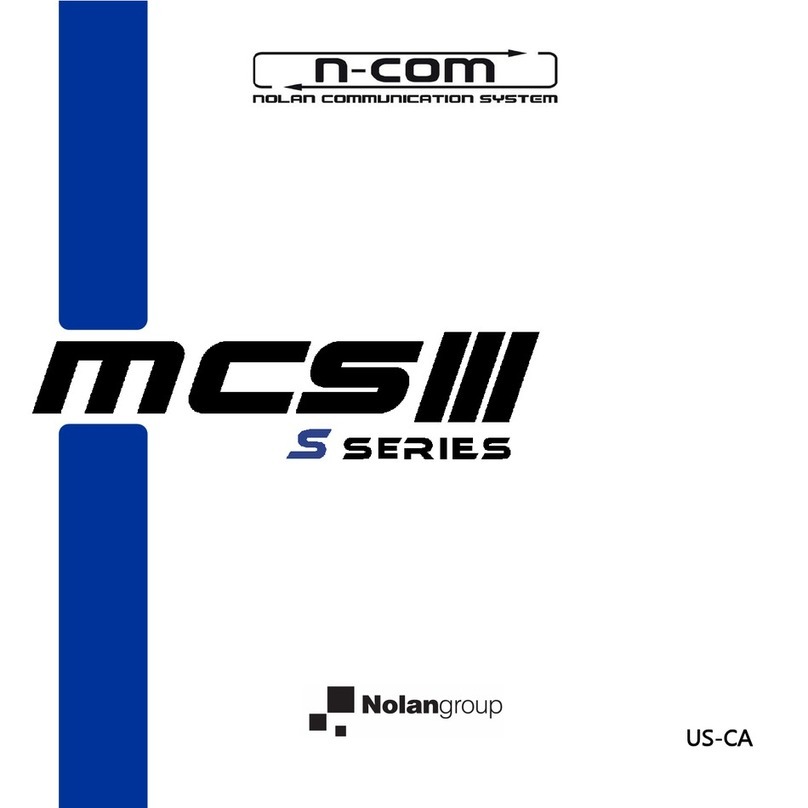
Nolan
Nolan N-Com S Series Installation instructions