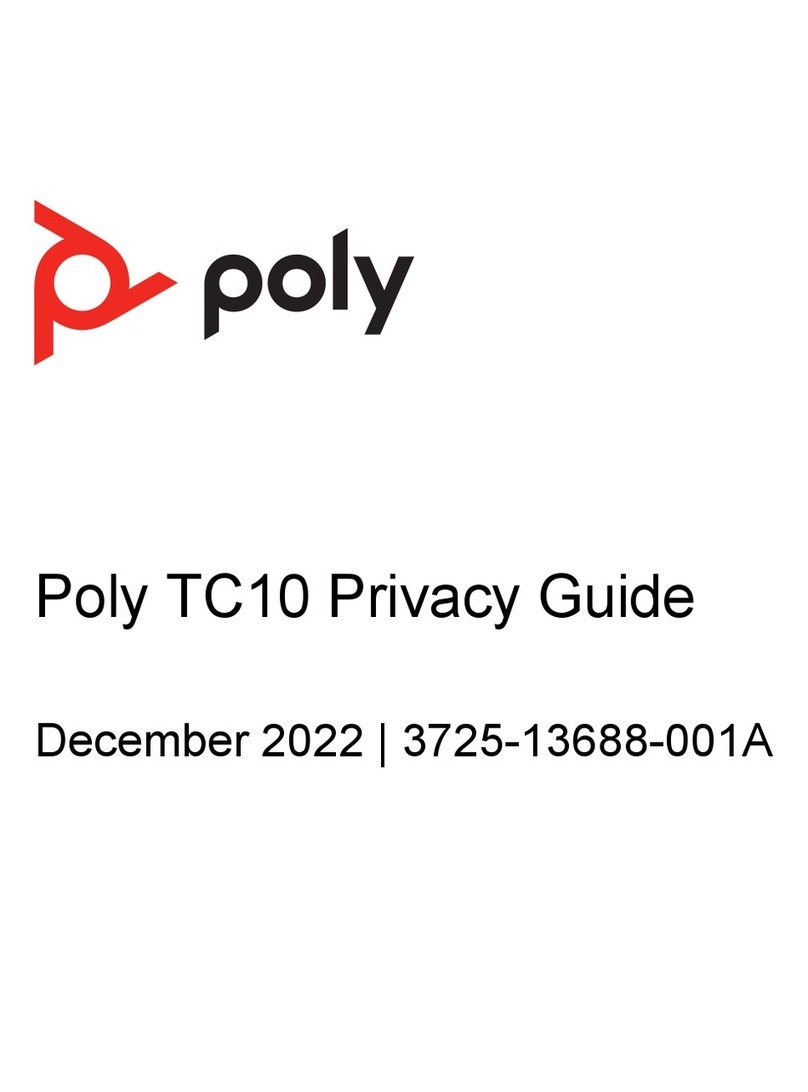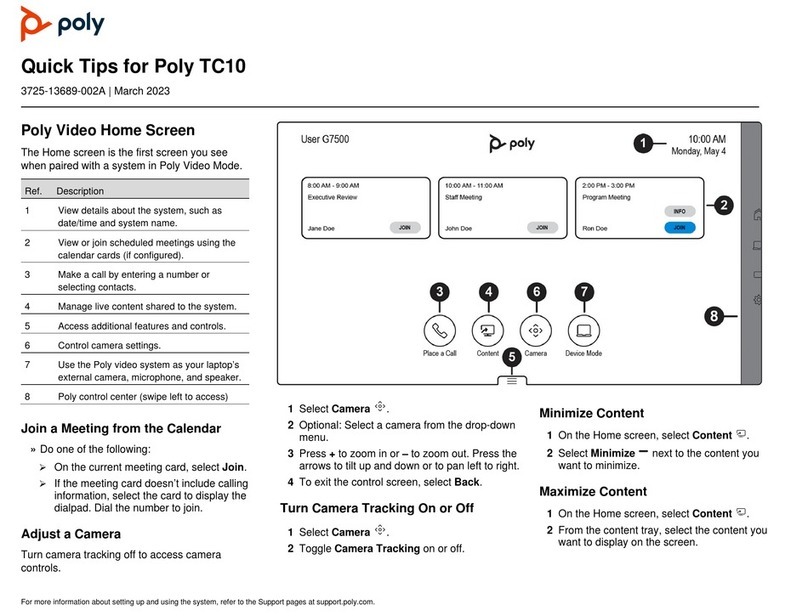Contents
Overview of RealPresence Trio Features............................................................................................................. 7
System Log In....................................................................................................................................................... 9
Log In........................................................................................................................................................................9
Log Out .....................................................................................................................................................................9
Change System Log In Password ............................................................................................................................9
System Lock ....................................................................................................................................................... 10
Lock the System .....................................................................................................................................................10
Unlock the System..................................................................................................................................................10
Change System Lock Password.............................................................................................................................10
Main User Screens ............................................................................................................................................. 11
Icons and Status Indicators ................................................................................................................................ 12
Onscreen Keyboard............................................................................................................................................ 12
Access the Keyboard..............................................................................................................................................12
Manage Keyboard Language Layouts....................................................................................................................12
Mute…. ............................................................................................................................................................... 13
Mute Audio..............................................................................................................................................................13
Unmute Audio .........................................................................................................................................................13
Volume................................................................................................................................................................ 13
Place Audio Calls................................................................................................................................................ 14
Local / IP Call..........................................................................................................................................................14
International Call.....................................................................................................................................................14
Redial the Last Caller .............................................................................................................................................14
Call From Recent Calls...........................................................................................................................................14
Call From a Directory..............................................................................................................................................14
Call a Favorite.........................................................................................................................................................14
Bluetooth Call .........................................................................................................................................................15
Locked / Logged Out Call .......................................................................................................................................15
Place Intercom Calls........................................................................................................................................... 15
Use the Intercom ....................................................................................................................................................15
Use Intercom During a Call.....................................................................................................................................15
Answer Audio Calls............................................................................................................................................. 16
Answer an Incoming Call ........................................................................................................................................16
Auto Answer Calls ..................................................................................................................................................16
Answer Calls on a Locked System .........................................................................................................................16
Answer an Intercom Call.........................................................................................................................................16
Decline Incoming Calls ....................................................................................................................................... 17
End Audio Calls .................................................................................................................................................. 17
Use Do Not Disturb............................................................................................................................................. 17
Enable Do Not Disturb ............................................................................................................................................17
Enable Do Not Disturb for One Line .......................................................................................................................17
Enable Do Not Disturb on Multiple Lines ................................................................................................................17
Disable Do Not Disturb ...........................................................................................................................................17
Forward Incoming Calls ...................................................................................................................................... 18
Forward All Incoming Calls to a Contact.................................................................................................................18
Disable Call Forwarding..........................................................................................................................................18
Hold and Resume Calls...................................................................................................................................... 18
Hold a Call ..............................................................................................................................................................18
Resume a Call ........................................................................................................................................................18
Transfer Calls...................................................................................................................................................... 19
Choose a Default Transfer Type.............................................................................................................................19