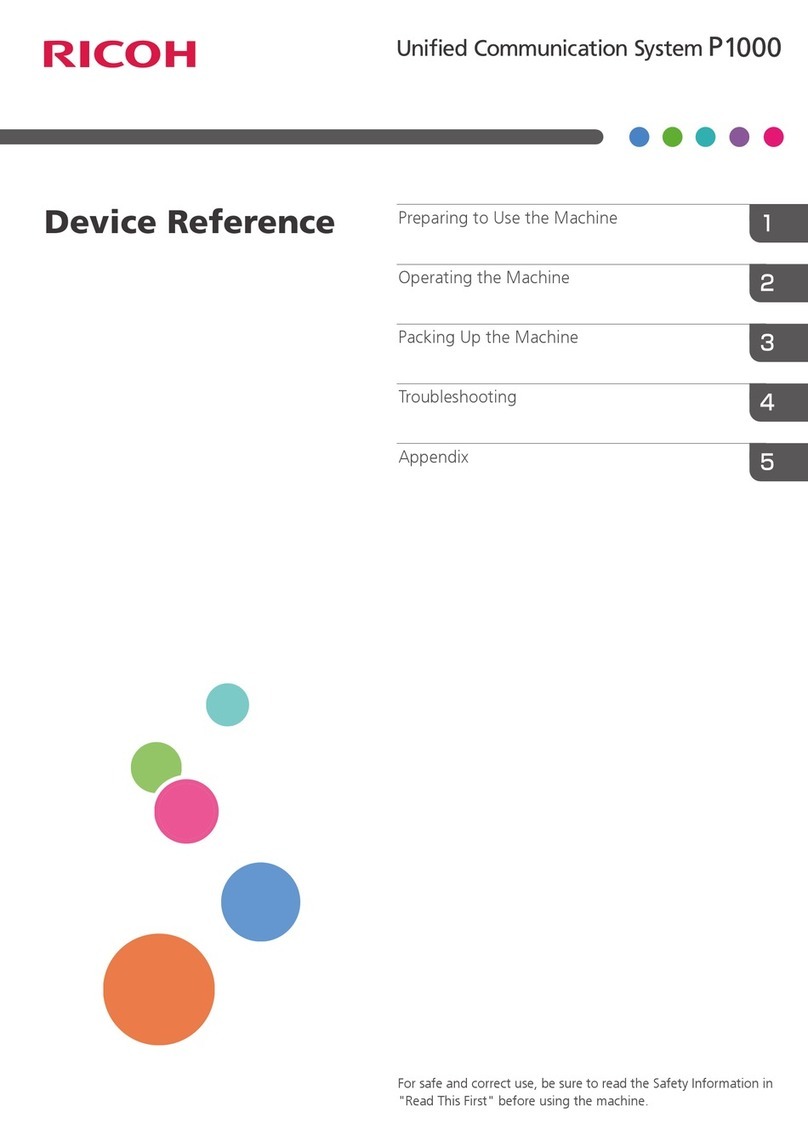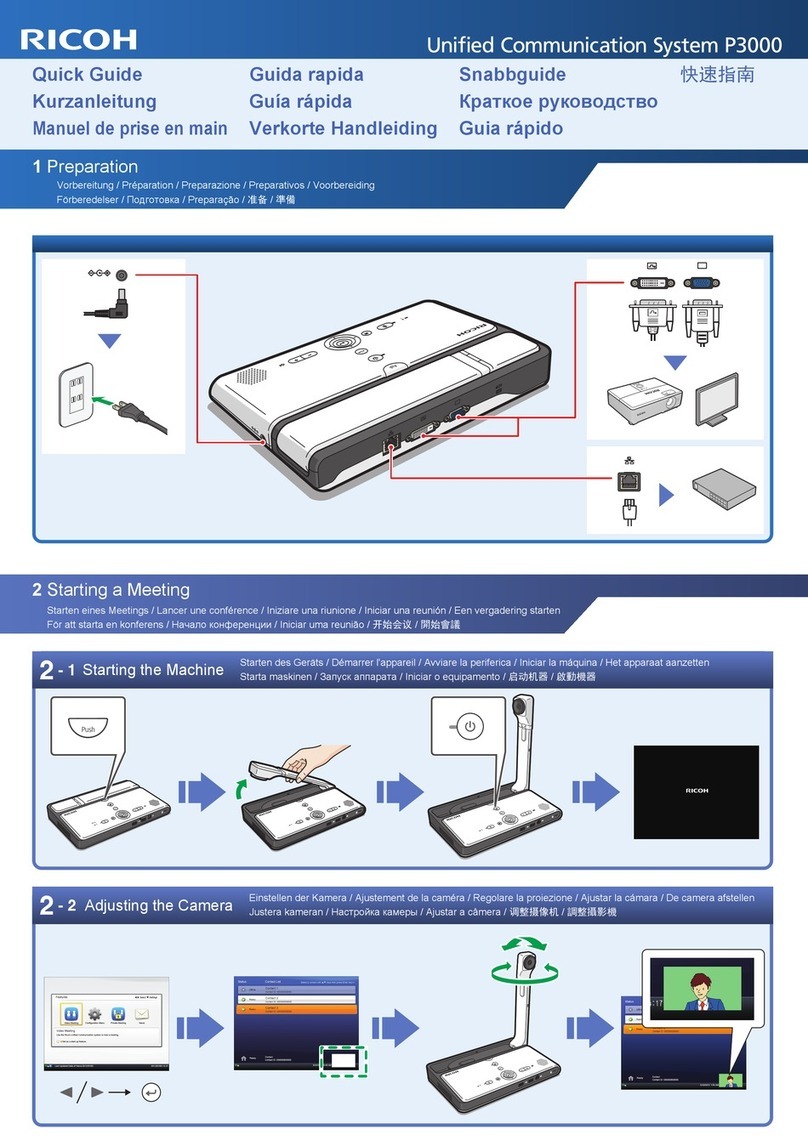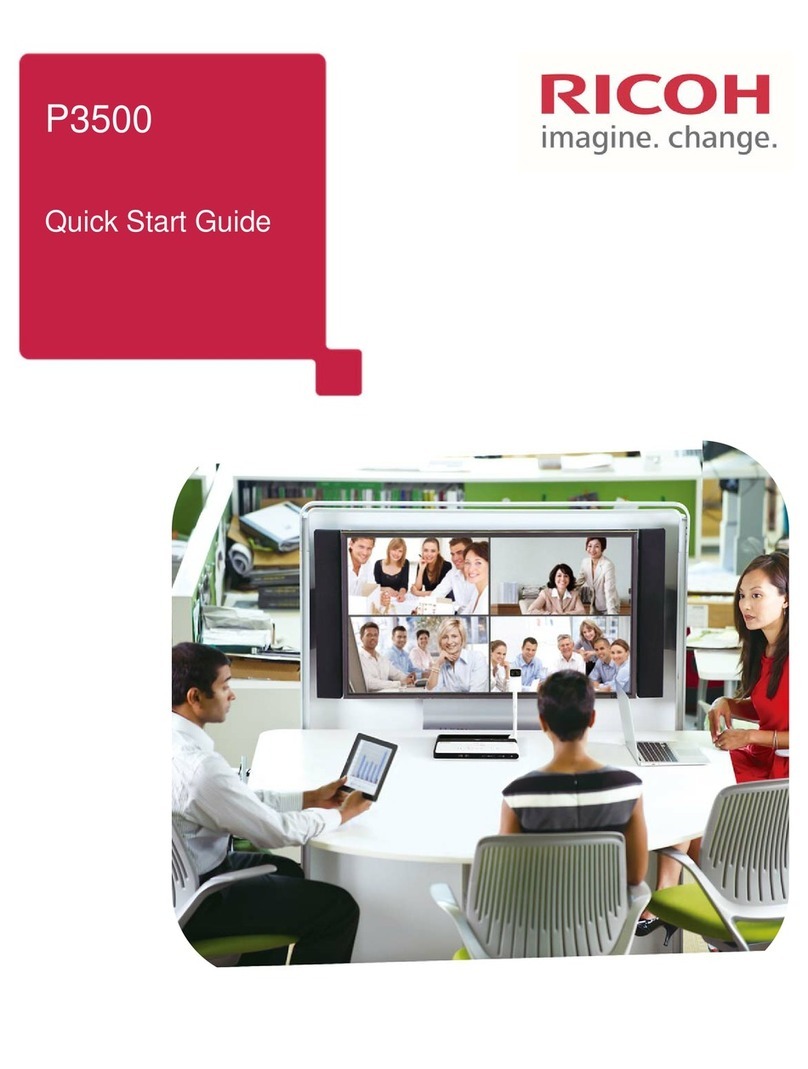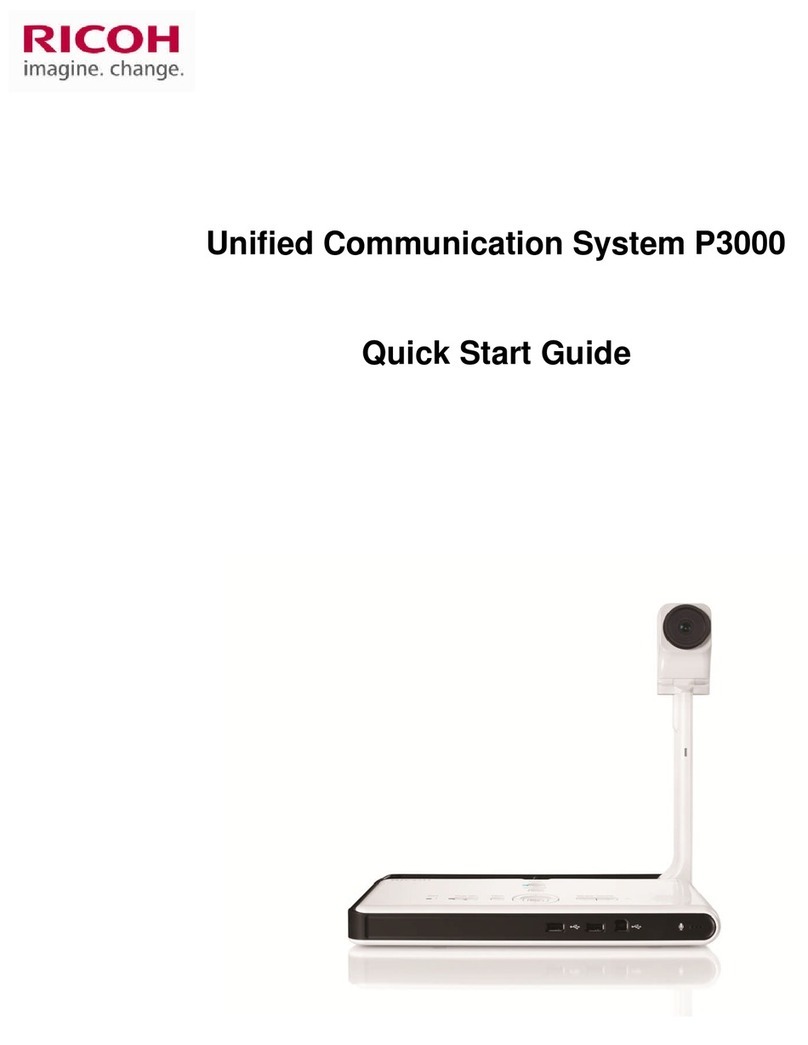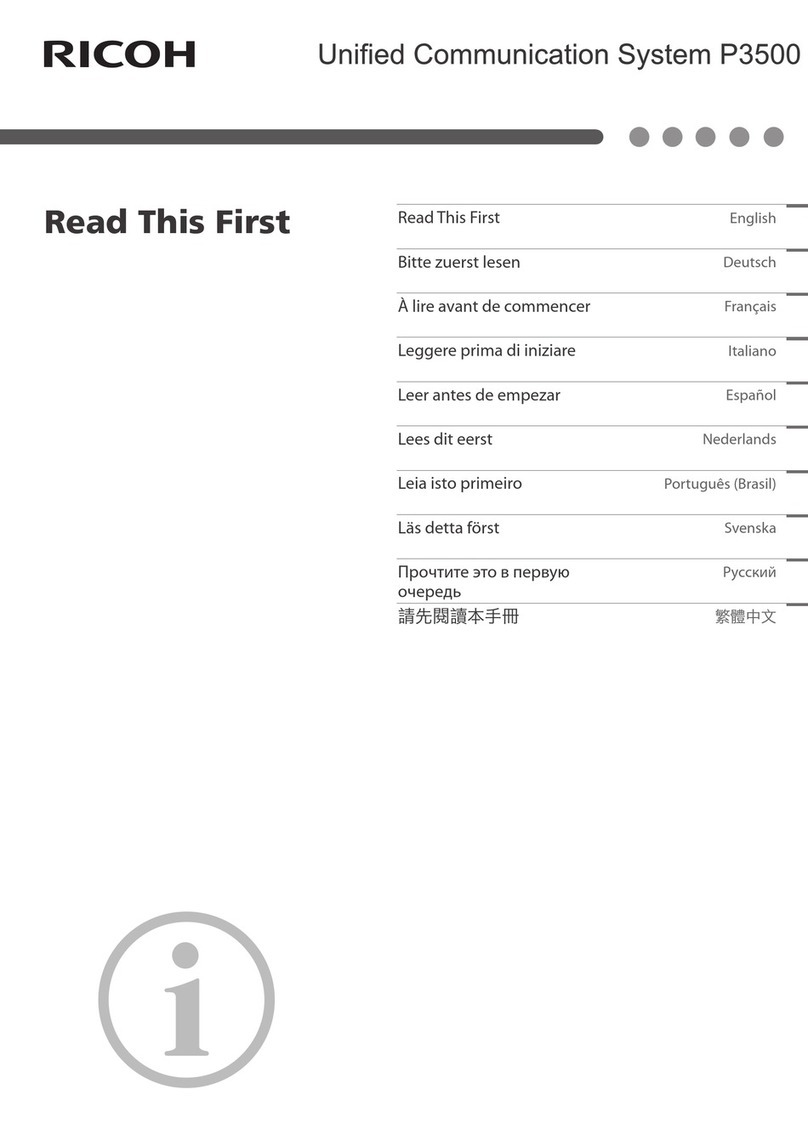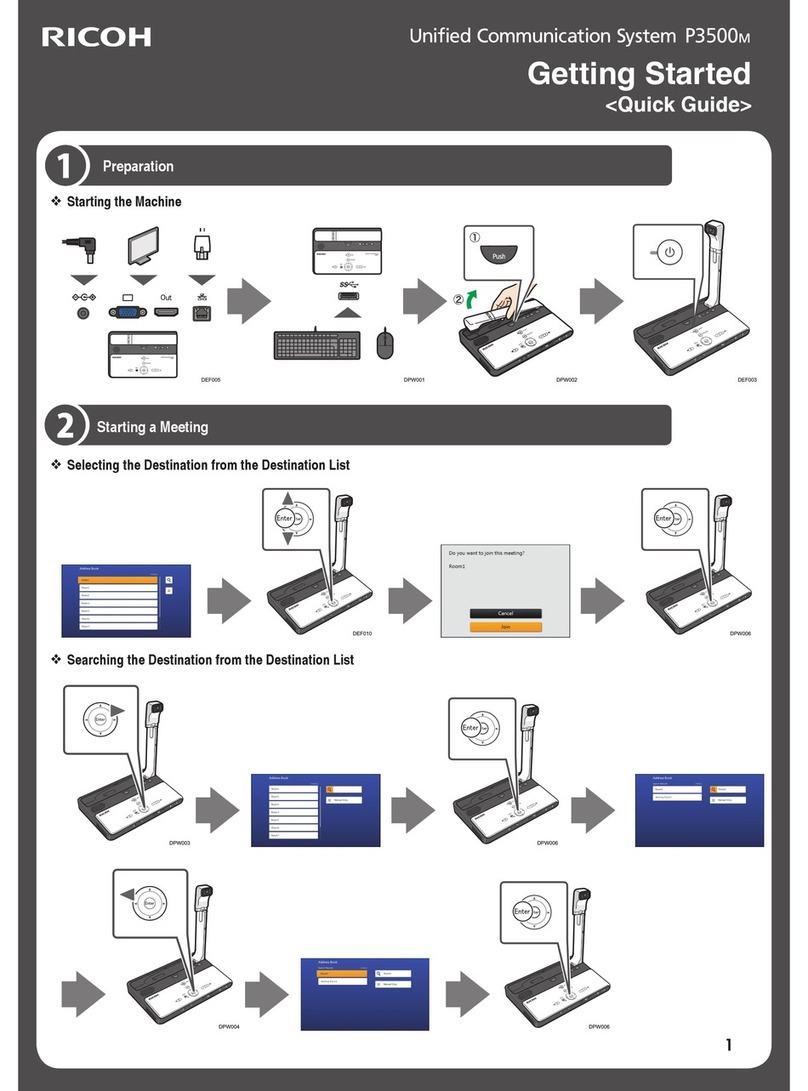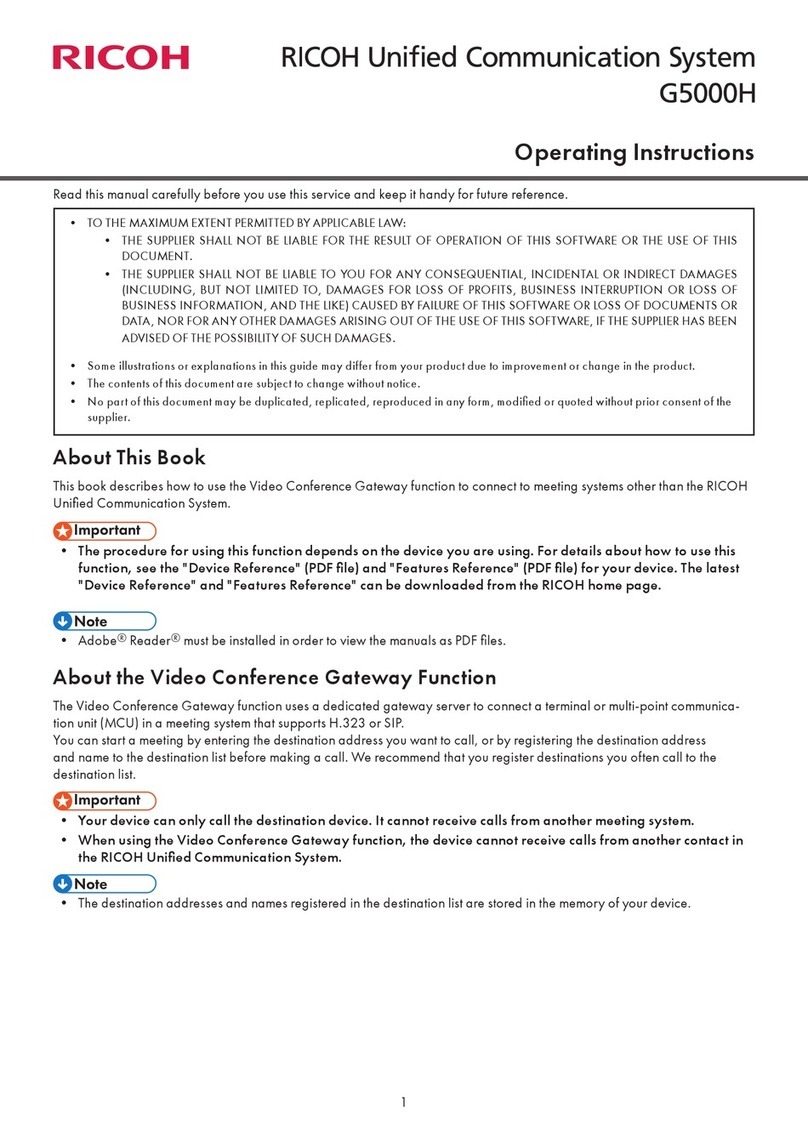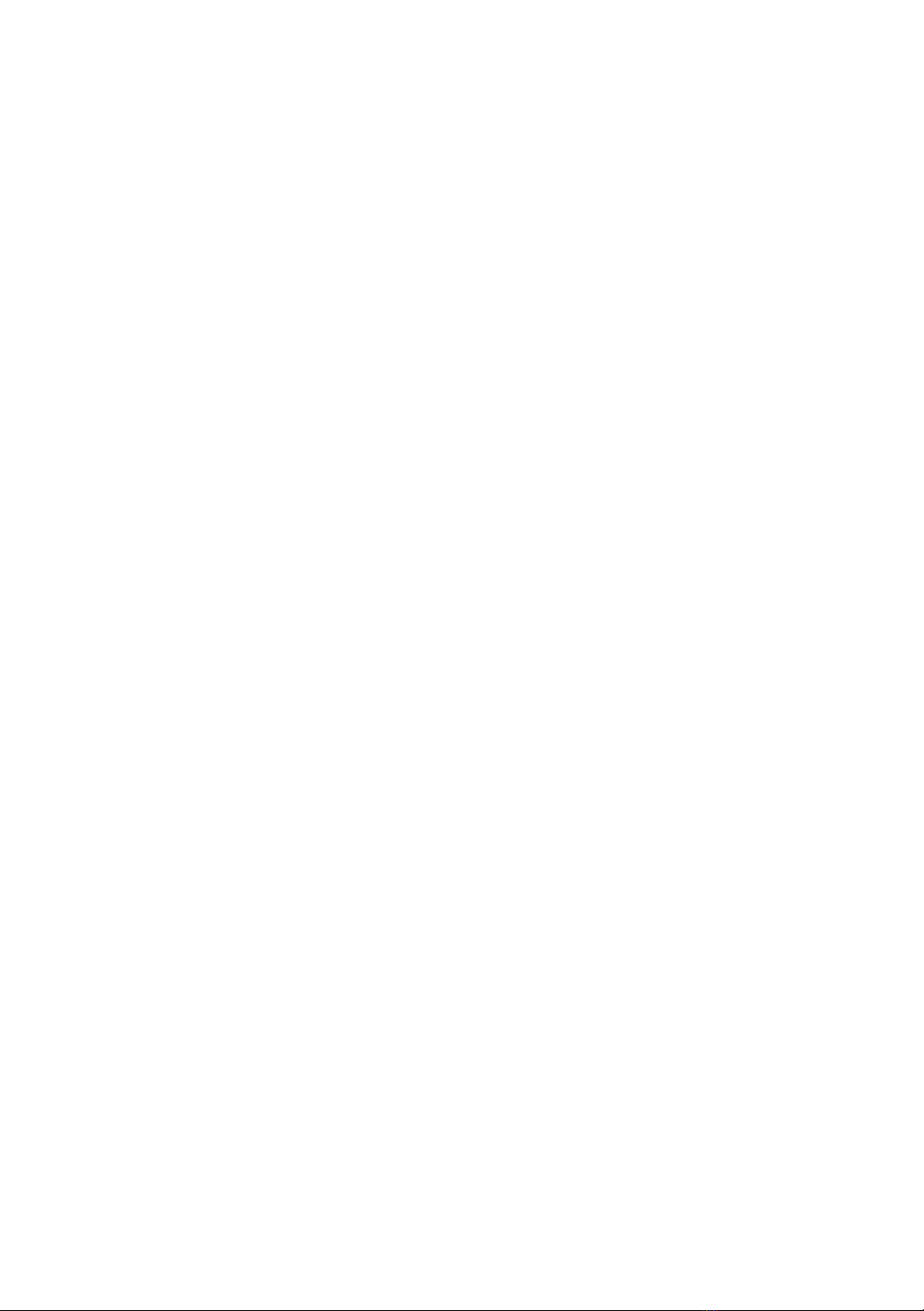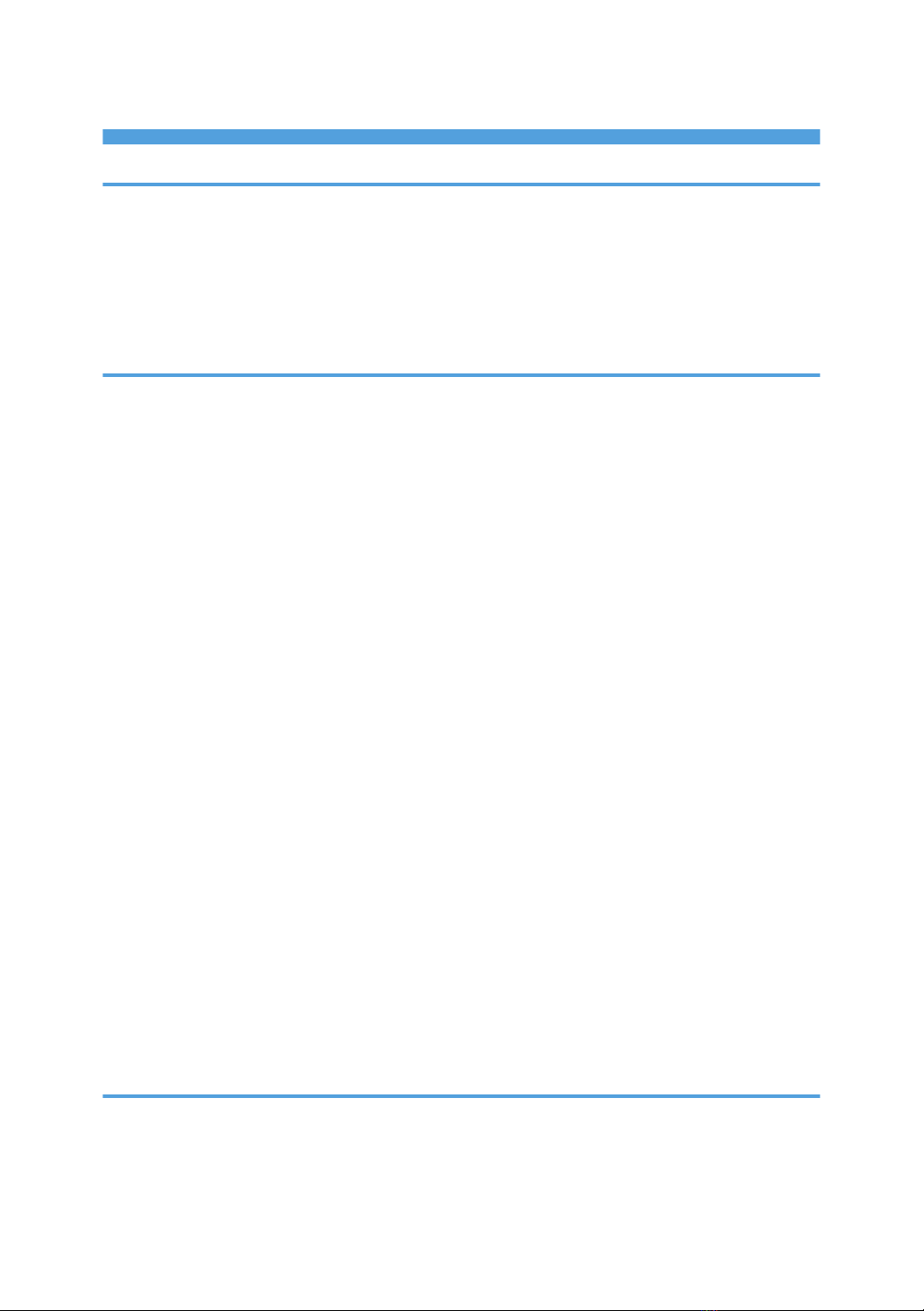TABLE OF CONTENTS
1. Read This First
How to Read This Manual................................................................................................................................. 3
Symbols...........................................................................................................................................................3
Notes...............................................................................................................................................................3
Disclaimer........................................................................................................................................................3
Remarks...........................................................................................................................................................4
2. Setting Up the Device
Checking the Package Contents........................................................................................................................5
Names and Functions of the Components........................................................................................................6
Front.................................................................................................................................................................6
Side..................................................................................................................................................................6
Top...................................................................................................................................................................7
Operating Environment...................................................................................................................................... 8
Installation Requirements............................................................................................................................... 8
Operating Requirements for a Connected Computer...............................................................................10
Necessary Setups.............................................................................................................................................11
Connecting the Power Cord Set................................................................................................................. 11
Connecting to a Computer..........................................................................................................................14
Connecting the Ethernet Cable for Firmware Update...............................................................................14
Using This Device............................................................................................................................................. 16
Starting Up the Device.................................................................................................................................16
Putting the Device into Standby.................................................................................................................. 16
Adjusting the Speaker Volume....................................................................................................................17
Muting the Microphones.............................................................................................................................17
Finishing Use of the Device..............................................................................................................................18
Removing the Power Cord Set....................................................................................................................18
Removing the USB Cable............................................................................................................................18
Removing the Ethernet Cable......................................................................................................................19
LED Indicators...................................................................................................................................................20
3. Using RICOH Meeting 360 Apps for Windows
About RICOH Meeting 360 Apps for Windows...........................................................................................23
Operating Requirements for RICOH Meeting 360 Apps for Windows................................................. 23
Installation.........................................................................................................................................................25
1