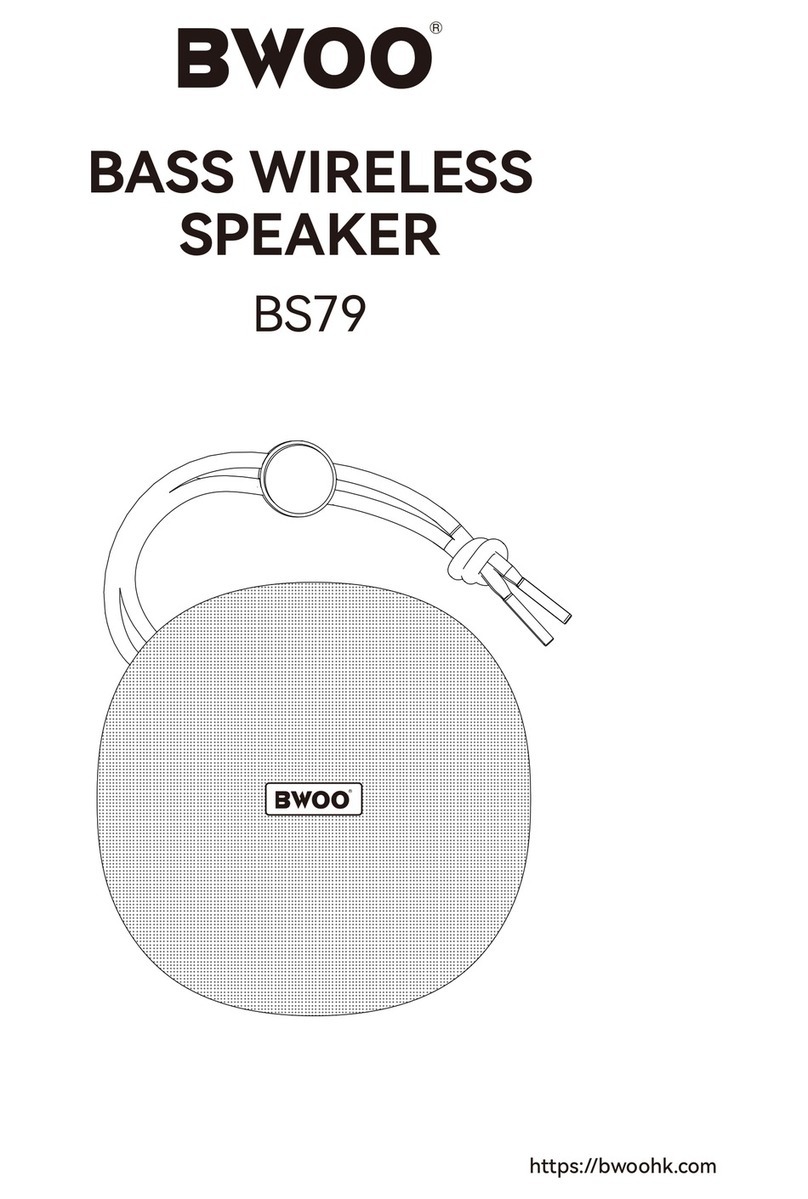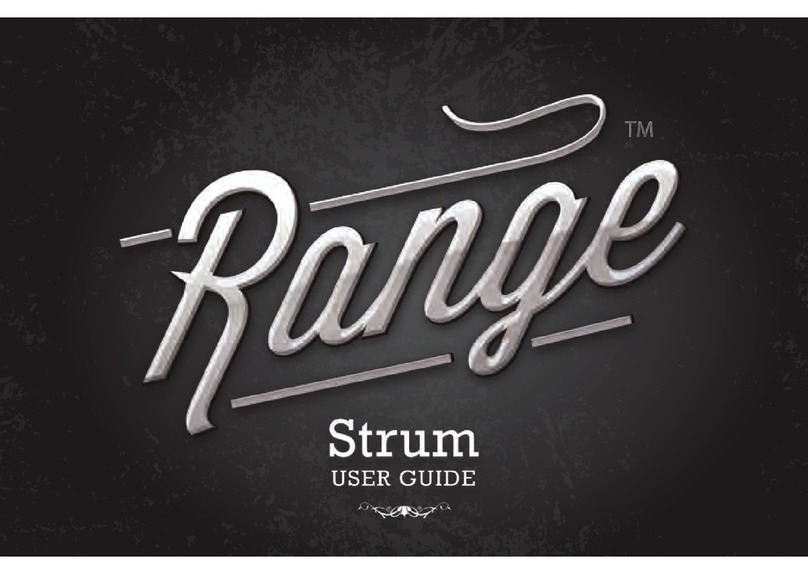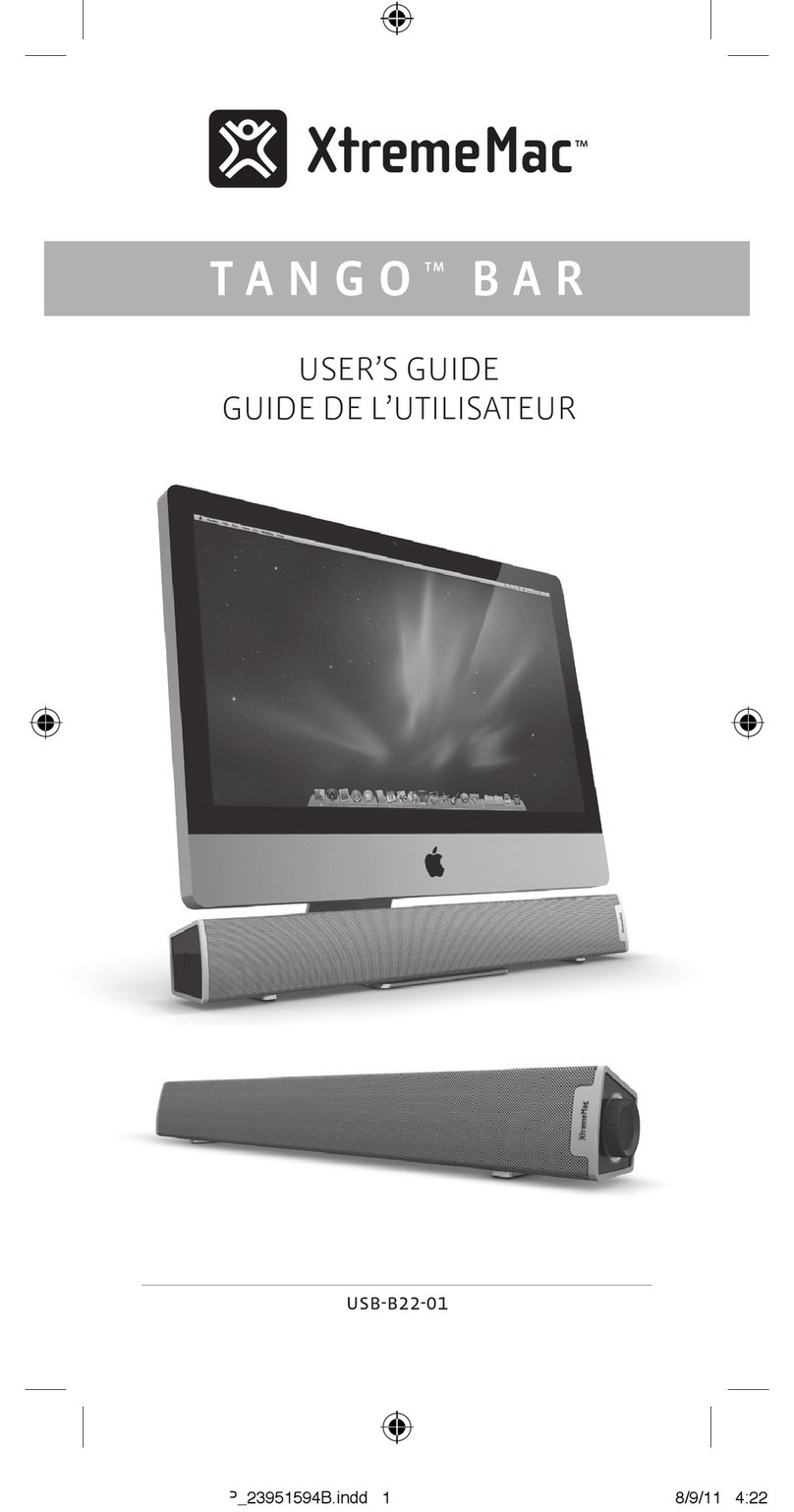Nolan Bluetooth Wireless Stereo Music Speaker User manual

NolaN Wireless Music Speaker System
Quick Start Guide
Description
The NolaN Wireless Music Speaker System (Music Speaker)
offers high sound quality using the latest innovations in Bluetooth
wireless technology. It wirelessly plays music from a stereo source
and also allows mobile phone calls to be taken using its built-in
microphone and speakers. Compact size, slim design and a
built-in microphone function help to make up a fashionable,
comfortable, state of the art package. With it, you can listen to
your favorite high quality music without any wires, and if you get
an incoming call on your mobile phone, Music Speaker will switch
audio to the call. You can make outgoing calls and you can control
the phone call from the Music Speaker itself. You need never
miss another call while enjoying your music.
Charging Music Speaker
Music Speaker comes with a built-in high capacity battery. Please
charge the battery for at least two hours before use.
To charge Music Speaker
Connect the DC plug into Music Speaker. The amber LED stays
on continuously to indicate that charging is in progress. Once the
battery is charged, the amber LED will switch off. You can charge
the battery whether the unit is off or in use.
Turning Music Speaker On / Off
Turn on Music Speaker
Push in the Power button. The two LEDs (Blue and Amber) will
start to flash alternately. Music Speaker is now turned on and in
pairing mode.
Turn off Music Speaker
Push the power button and release it.
Pairing Music Speaker with a stereo
music player.
Pairing is the procedure for linking two Bluetooth devices. Before
you can listen to stereo music using Music Speaker you must pair
it with a stereo player source such as an MP3 player, Bluetooth
mobile phone or PC.
Pairing steps:
Make sure your stereo player supports the Bluetooth AV profile
(A2DP). (For PCs or Notebooks you must have installed a
Bluetooth driver which supports the AV profile/A2DP.)
Turn on Music Speaker. It will go into pairing mode
automatically as indicated by the amber and blue LEDs
flashing alternately.
Place the Music Speaker within a few meters of the stereo
player.
On the stereo player initiate the device discovery procedure.
(Refer to the stereo player’s user guide for details of how to do
this)
After a few seconds the stereo player should display Music
Speaker’s Bluetooth name: “BlueBox”.
When prompted by your stereo player enter the default pin
code “0000”.
Note: For some Embedded Bluetooth audio transmitters, the pin
code is fixed in the firmware; the user doesn’t need to enter this
pin code. However, the pin code must be “0000”
When pairing is complete, the amber LED will switch off and
the blue LED will blink slowly.
Tips for pairing devices
Normally you only have to pair with a stereo player once. After
that you simply switch on Music Speaker and the stereo player.
If you want to use Music Speaker with a stereo player and
your mobile phone you should pair Music Speaker with both
devices. When pairing with one device, please make sure the
other one is turned off or its Bluetooth function is turned off.
For mobile phones that support both the HSF and AV profiles,
you only need to pair Music Speaker once. The phone should
automatically connect with Music Speaker using the
appropriate profile.
Listening to Music
Before you listen to music, make sure your stereo player has
already been connected to Music Speaker. Simply switch both
devices on and Music Speaker will automatically play music from
your player.

Adjusting the volume
To increase the volume
Click the Volume Up button + to increase volume by 1 step.
Repeat this until you have reached the desired level.
To decrease the volume
Press the Volume Down button - to decrease volume by 1 step.
Repeat this until you have reached the desired level.
Remote controls on Music Speaker
Using Music Speaker’s remote control feature you can control
your stereo player using the buttons on Music Speaker itself.
Note: This feature is player dependent; please make sure your player
supports the “AVRCP” Remote Control profile in order to use this
feature.
Play/Pause control
Click the Play/Pause button on Music Speaker. The stereo player
will switch between Play and Pause at each click.
Play Next
Press the Next button. The stereo player will start to play the next
track in the play list.
Play Previous
Press the Previous button. The stereo player will start to play the
previous track in the play list.
Pairing Music Speaker with your
Bluetooth Mobile Phone
Pairing is the procedure for linking two Bluetooth devices. You
need to pair your Music Speaker with your mobile phone before
you can use Music Speaker to receive or make calls. After pairing
is complete you can use the Music Speaker only with the paired
mobile phone. If you wish to use Music Speaker with a different
mobile phone you must redo the pairing process with the new
mobile phone. In this case the Music Speaker will no longer work
with the previous mobile phone.
.
Pairing Music Speaker with your phone
Before you commence pairing ensure that the batteries on both
your mobile phone and Music Speaker are fully charged.
Pairing steps:
Turn on Music Speaker. It will go into pairing mode
automatically as indicated by the amber and blue LEDs
flashing alternately.
Turn on your mobile phone and place it within a few meters of
Music Speaker.
On your phone initiate the device discovery procedure. (Refer
to your phone’s user guide for details of how to initiate this
feature)
After a few seconds your phone should display Music
Speaker’s Bluetooth name: “BlueBox”.
When prompted by your phone enter the default pin code
“0000”.
When pairing is complete, the amber LED will switch off and
the blue LED will blink slowly.
Making Calls
To make calls from your mobile phone
Dial the call from your mobile phone. Stereo playback will stop and
the call will be connected to Music Speaker automatically.
To make calls using voice dialing
Click the Talk button on Music Speaker. After you hear the voice
dial tone, speak the name of the person you wish to call. The call
is automatically connected to your mobile phone and Music
Speaker.
To make calls using last number redial
Press and hold the Volume Up + button on Music Speaker for
about 2 seconds. Release the button. The last dialed number will
automatically connect to your mobile phone and Music Speaker.
Receiving calls
When there is an incoming call you will hear a ring tone from
Music Speaker. Click the Talk button on Music Speaker and the
call will be connected.
Reject calls (if supported by your mobile phone)
When there is an incoming call you will hear a ring tone from
Music Speaker. Press and hold the Talk button on Music
Speaker for more than 2 seconds. The call will be rejected.
You can also reject the call on your phone directly.
Muting / Unmuting calls
While on a call press in the Mute button on Music Speaker. The
microphone will be disabled. Press and release the button to
activate the microphone.
Transfer calls
You can transfer a call from Music Speaker to your mobile phone
handset and from your handset to Music Speaker. With the
phone call on Music Speaker, press and hold Talk button for 3
seconds. The call will be transfer to your mobile phone.
To get the call back on Music Speaker simply click the Talk
button.

Ending calls
When you want to finish a call, press the Talk button on Music
Speaker. The call will be disconnected.
Connect to Music Speaker from Your
Mobile Phone
To connect using the HSF profile
Choose to connect to the HSF profile of “BlueBox” on your mobile
phone. (Refer to the user manual for this feature).
If your mobile phone does not support the AV profile then the
mobile phone will connect to “BlueBox” using the HSF profile.
To AV profile
Choose connect to the AV profile of “BlueBox” on your Bluetooth
Audio transmitter, after connect, the Music Speaker will receive
and play the audio from the Bluetooth audio transmitter.
For some embedded Bluetooth audio transmitter, the AV
connection will be setup automatically by transmitter.
Federal Communications Commission (FCC) Statement
15.21
You are cautioned that changes or modifications not expressly approved by the part responsible for compliance
could void the user’s authority to operate the equipment.
15.105(b)
This equipment has been tested and found to comply with the limits for a Class B digital device, pursuant to part 15
of the FCC rules. These limits are designed to provide reasonable protection against harmful interference in a
residential installation. This equipment generates, uses and can radiate radio frequency energy and, if not installed
and used in accordance with the instructions, may cause harmful interference to radio communications. However,
there is no guarantee that interference will not occur in a particular installation. If this equipment does cause
harmful interference to radio or television reception, which can be determined by turning the equipment off and on,
the user is encouraged to try to correct the interference by one or more of the following measures:
-Reorient or relocate the receiving antenna.
-Increase the separation between the equipment and receiver.
-Connect the equipment into an outlet on a circuit different from that to which the receiver is connected.
-Consult the dealer or an experienced radio/TV technician for help.
Operation is subject to the following two conditions:
1) this device may not cause interference and
2) this device must accept any interference, including interference that may cause undesired operation of the
device.
FCC RF Radiation Exposure Statement:
This equipment complies with FCC radiation exposure limits set forth for an uncontrolled environment. The
antenna used for this transmitter must be installed to provide a separation distance of at least 20 cm from all
persons and must not be co-located or operating in conjunction with any other antenna or transmitter. End users
must follow the specific operating instructions for satisfying RF exposure compliance.
Table of contents