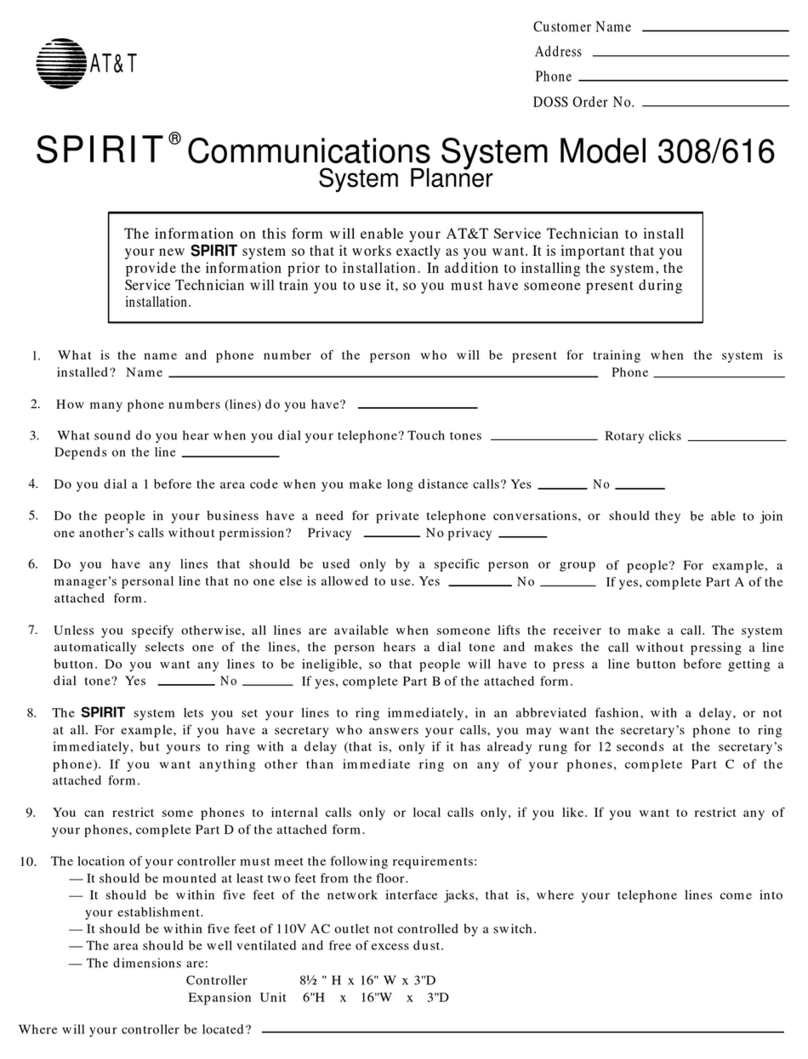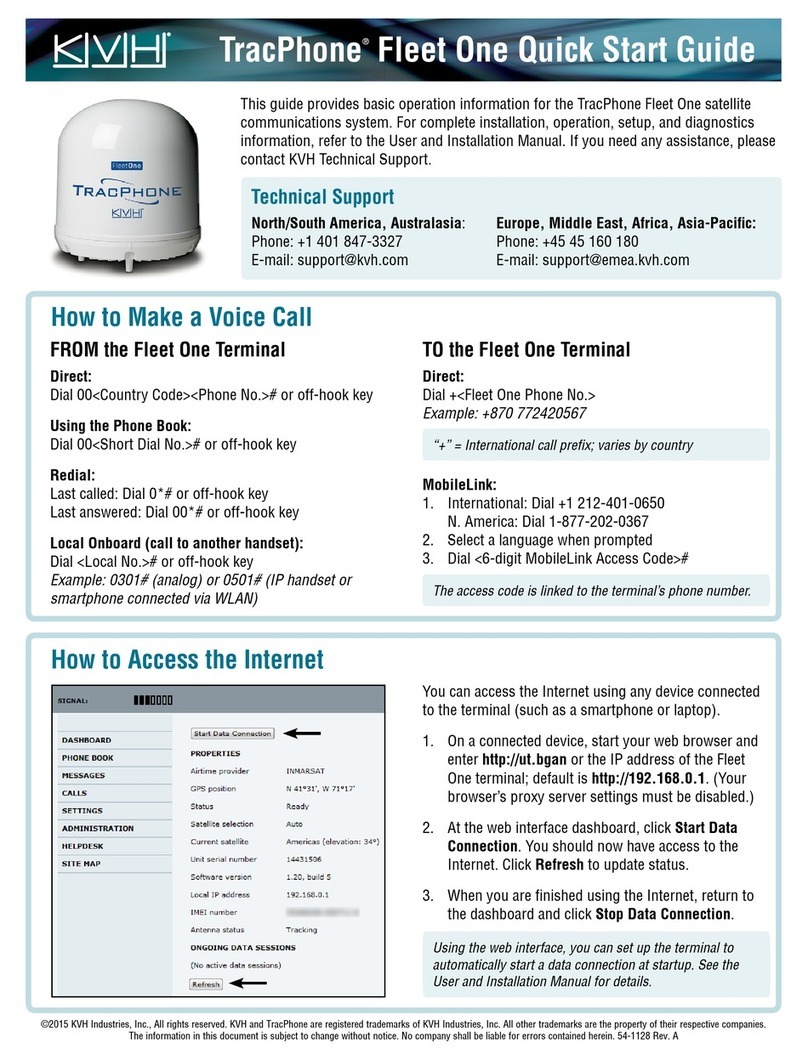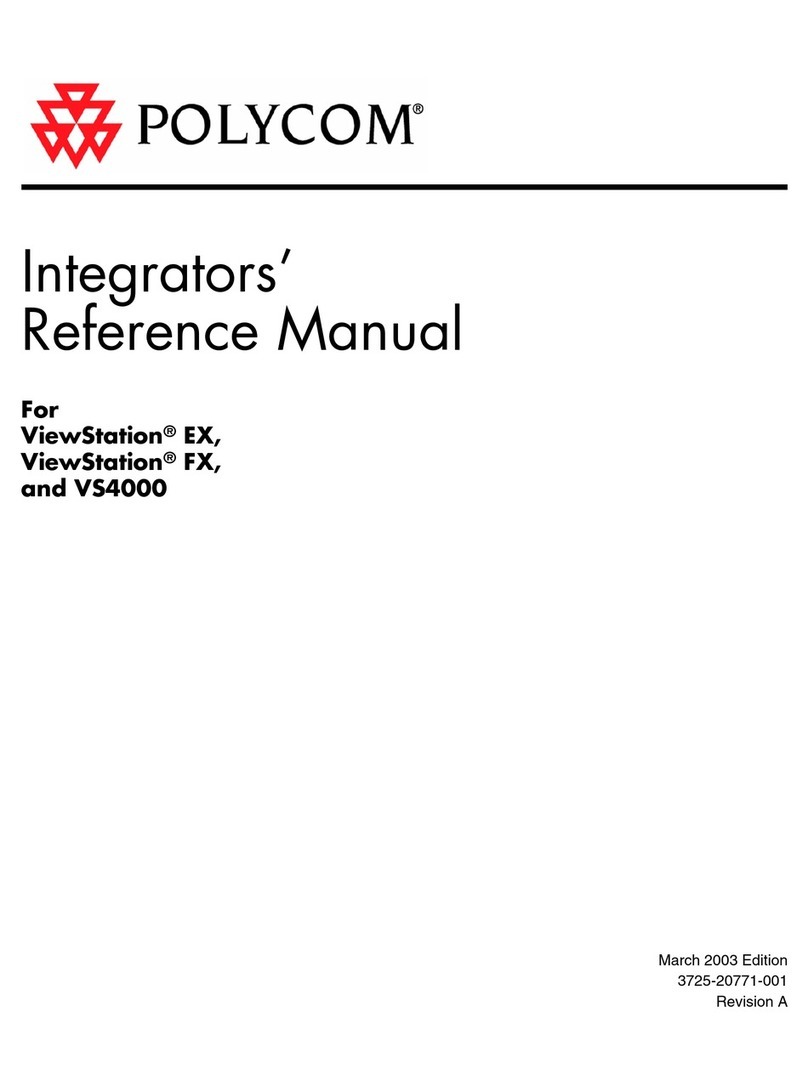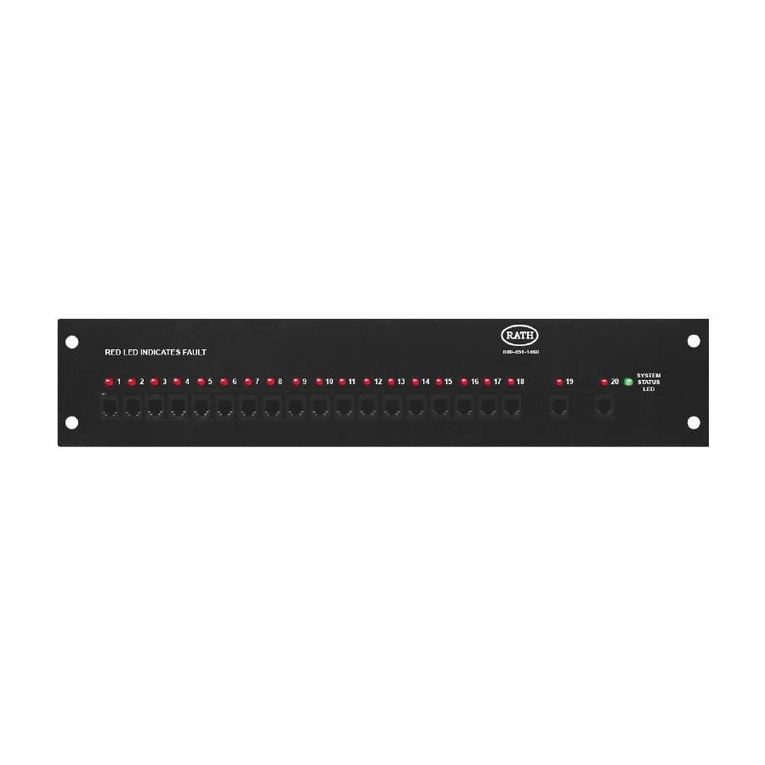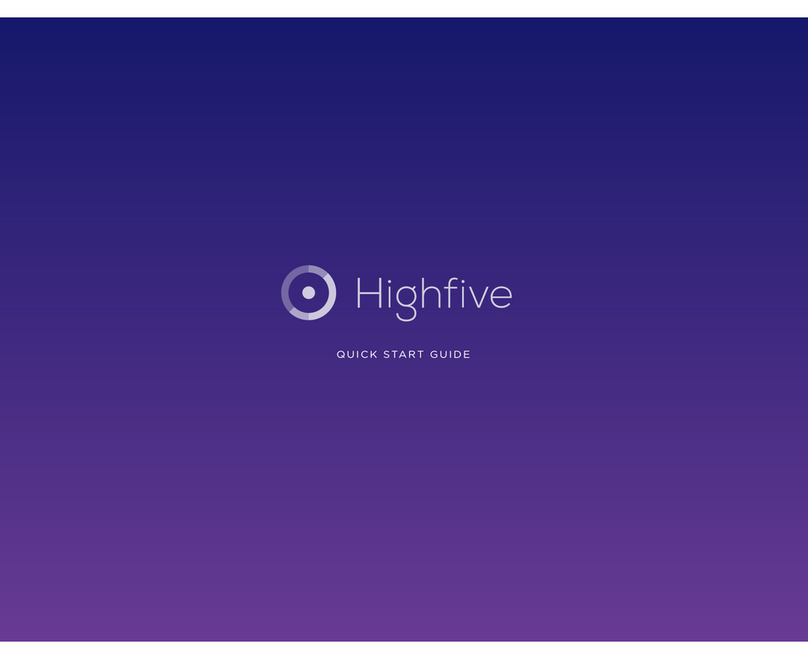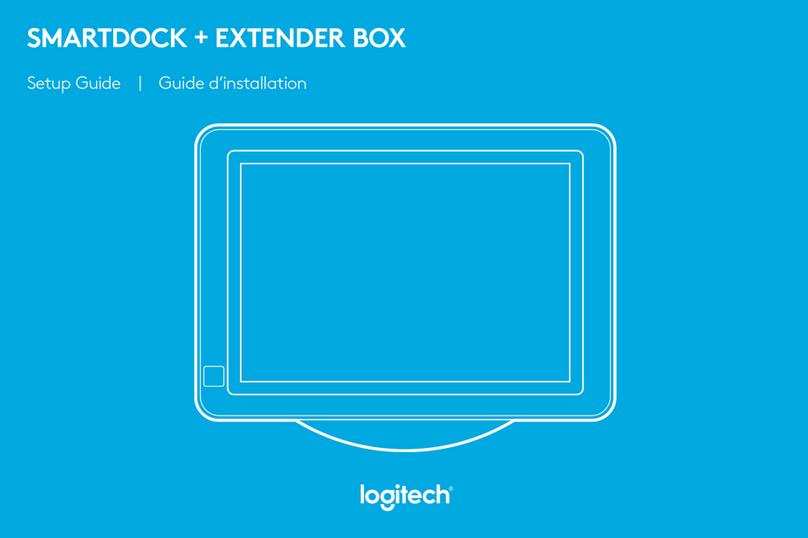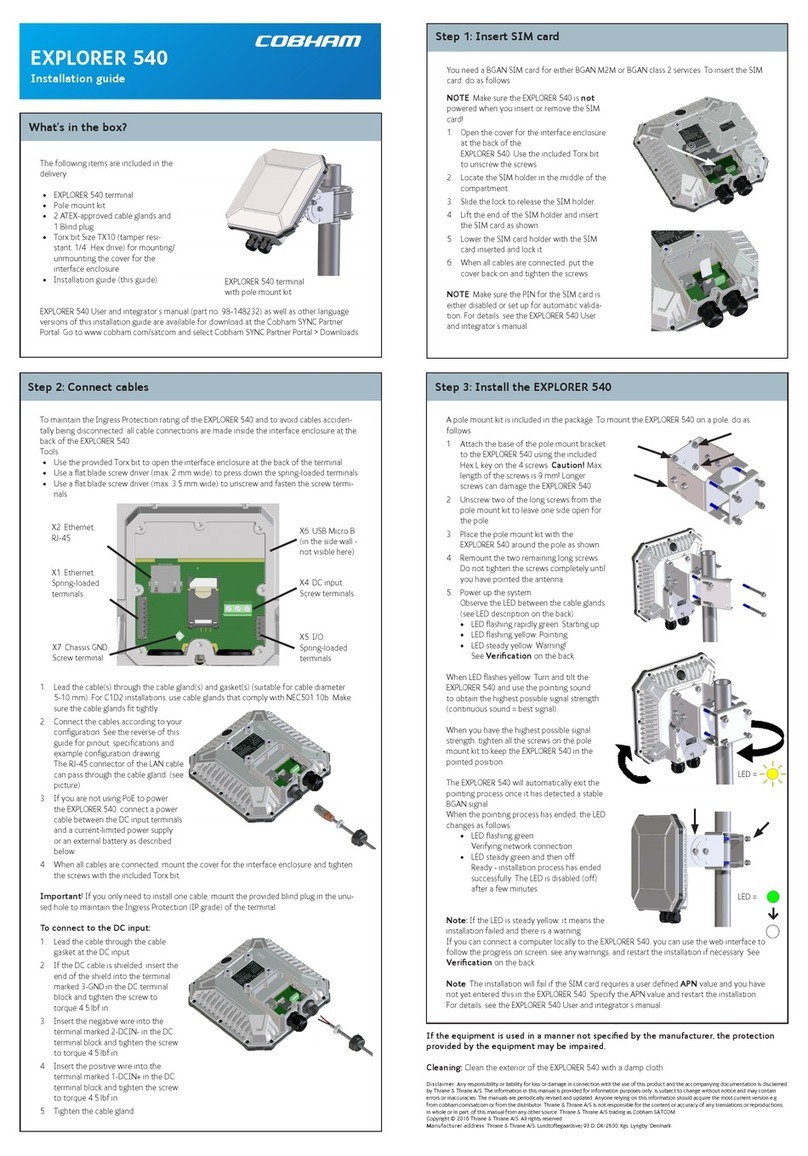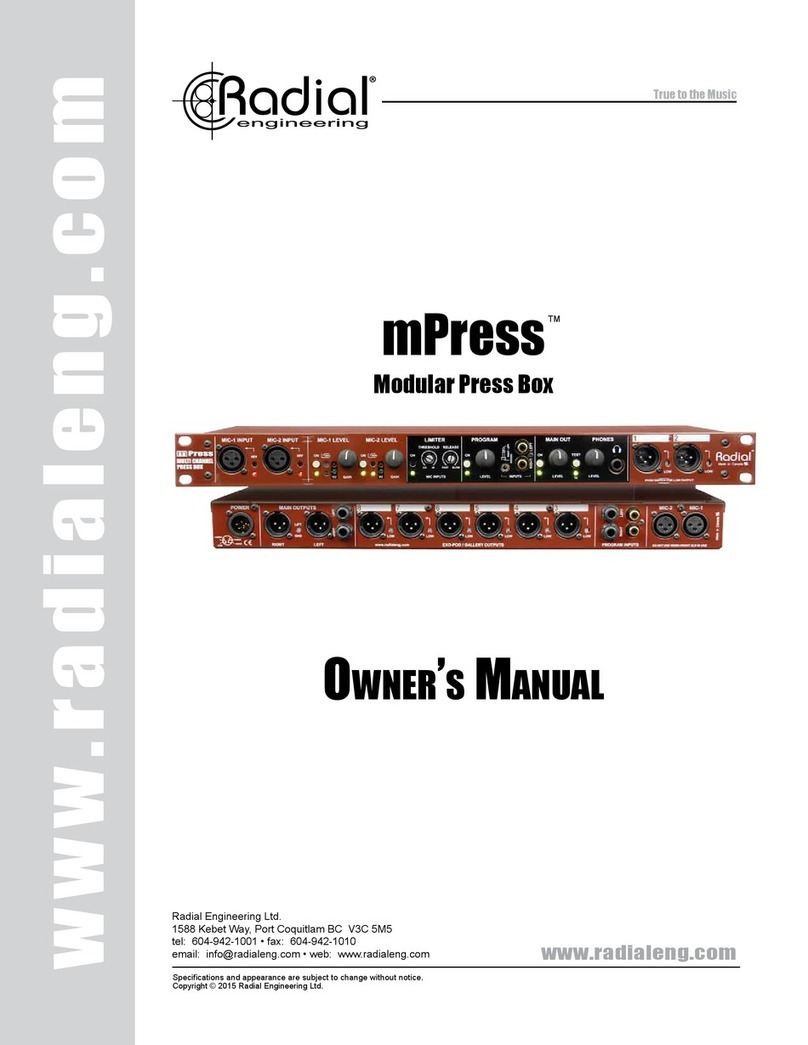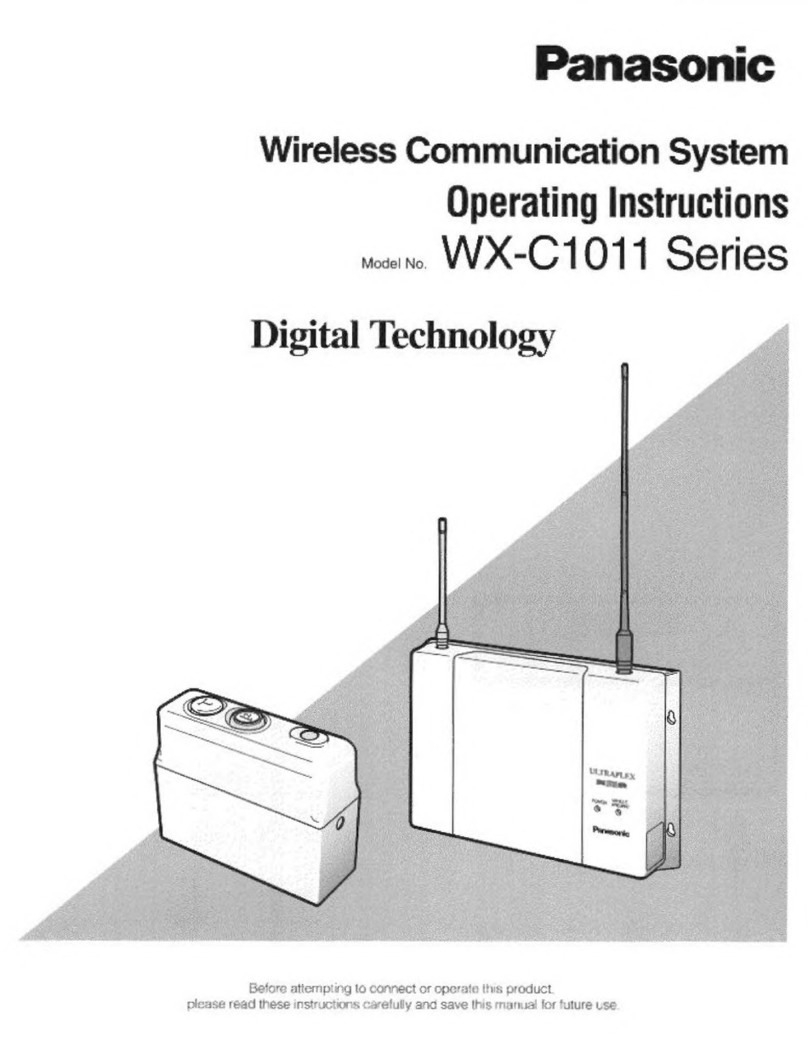Nolangroup N-Com B601 X Series User manual

EN

EN
Fw 1.0.1-4 - 23/02/2021
USER INSTRUCTIONS AND SAFETY
Congratulat ons on your purchase of an N-Com product.
N-Com B601 was made us ng the most advanced technology and top-qual ty mater als.
Long-runn ng tests and thorough system development have made t poss ble to ach eve
the h ghest aud o qual ty.
For add t onal nformat on on the B601, to download the nstruct ons n PDF format and
nstall the latest ava lable F rmware vers on, please v s t the webs te www.n-com. t
F rmware Vers on: 1.0.1
REFERENCE STANDARDS
The products of the N-Com l ne comply w th standards as per the table below:
B601
The Bluetooth system compl es w th the ma n safety requ rements
and
other appl cable prov s ons of D rect ve RED 2014/53/EU, D rect ve
2009/65/EC, D rect ve 2011/65/CE, D rect ve 2012/19/EU
Battery
D rect ve
2001/95/CE
–
GPSD, 2013/56/UE BAT, 2014/30/EU
The Declarat ons of Compl ance can be downloaded from the webs te www.n-com. t (Download sect on).
Model: B601 X
PMN: N-Com B601 X
FCC ID:
Y6MNCOM20
IC:
9455A-NCOM20
R-NZ
The Bluetooth® word mark and logos are reg stered trademarks owned by Bluetooth SIG, Inc.; any
use of such marks by N-Com s under l cense. Other trademarks and trade names are those of the r
respect ve owners.

Contents
1.
WARNINGS AND SAFETY .................................................................................................................... 4
1.1.Road safety .......................................................................................................................................................................... 4
1.2.Sw tch ng on the system n safe env ronments ....................................................................................................... 4
1.3.Interferences ....................................................................................................................................................................... 4
1.4.Appropr ate use ................................................................................................................................................................. 4
1.5.Qual f ed personnel .......................................................................................................................................................... 5
1.6.Accessor es and batter es ............................................................................................................................................... 5
1.7.D sposal ................................................................................................................................................................................ 5
2.
CONTENT OF THE PACKAGING ......................................................................................................... 6
3.
INSTALLATION ON THE X-1005 AND X-903 HELMET .................................................................. 7
3.1.Prel m nary operat ons ..................................................................................................................................................... 7
3.2.Install ng the system n the X-1005 and X-903 helmets ...................................................................................... 7
3.3.M crophone pos t on ng ................................................................................................................................................. 9
3.4.Repos t on ng the padd ng .......................................................................................................................................... 10
4.
INSTALLATION ON THE X-LITE HELMETS ...................................................................................... 11
4.1.Prel m nary operat ons ................................................................................................................................................... 11
4.2.Install ng the system n the helmet ........................................................................................................................... 11
4.3.M crophone pos t on ng ............................................................................................................................................... 13
4.4.Repos t on ng the padd ng .......................................................................................................................................... 14
5.
REMOVING THE SYSTEM .................................................................................................................. 15
6.
BASIC FUNCTIONS ............................................................................................................................. 16
6.1.Volume adjustment ........................................................................................................................................................ 16
6.2.Mult -language vo ce messages ................................................................................................................................. 16
6.3.N-Com EASYSET .............................................................................................................................................................. 16
7.
CONFIGURATION MENU................................................................................................................... 17
8.
PAIRING UP WITH MOBILE PHONES OR OTHER BLUETOOTH DEVICES ................................ 17
9.
MOBILE PHONE ................................................................................................................................... 18
9.1.Speed d al .......................................................................................................................................................................... 18
9.2.Conference call funct on ............................................................................................................................................... 19
10.
MANAGING TWO MOBILE PHONES (OR BLUETOOTH DEVICES) ............................................. 19
11.
SMART NAVI SYSTEM ........................................................................................................................ 19
12.
MUSIC VIA BLUETOOTH .................................................................................................................... 20
12.1.Shar ng mus c v a Bluetooth (A2DP Shar ng) ...................................................................................................... 20
13.
SATELLITE NAVIGATOR FOR MOTORCYCLES ............................................................................... 20
14.
N-COM INTERCOM ............................................................................................................................ 21
14.1.N-Com “900” / “600” Ser es Intercom pa r ng up .............................................................................................. 21
14.2.N-Com “900” / “600” Ser es Intercom funct on (one-to-one connect on) ................................................ 21
15.
“UNIVERSAL INTERCOM” INTERCOM ............................................................................................ 22
15.1.Pa r ng up the Un versal Intercom ........................................................................................................................... 22
15.2.Un versal Intercom Funct on ..................................................................................................................................... 22
16.
BATTERY AND RECHARGE ................................................................................................................ 23
16.1.Low battery s gnal ......................................................................................................................................................... 23
16.2.Check ng the Battery Level ........................................................................................................................................ 23
16.3.Charg ng the system .................................................................................................................................................... 23
17.
SUMMARY TABLE OF CONTROLS ................................................................................................... 24
18.
WARRANTY .......................................................................................................................................... 25
18.1.Warranty coverage and val d ty ............................................................................................................................... 25
18.2.Exclus ons and l m tat ons of coverage ................................................................................................................. 25
18.3.Procedure for subm tt ng cla ms ............................................................................................................................. 25
18.4.Product dent f cat on .................................................................................................................................................. 26
18.5.Val d ty of N-Com warranty ....................................................................................................................................... 27

EN
4
1. WARNINGS AND SAFETY
Read th s User Manual carefully, as well as the s mple rules l sted below. Fa lure to comply w th these rules
may lead to dangerous s tuat ons.
Caut on: The product cannot be used n off c al or non-off c al compet t ons, motordromes, c rcu ts, rac ng
tracks and the l ke.
Caut on: Installat on of the N-Com B601 system results n a we ght ncrease of approx mately 105 g, wh ch s
added to the we ght of the helmet and of the other accessor es.
Warn ng: The electron c components of the N-Com system mounted ns de the helmet are not waterproof.
Consequently, make sure the ns de of the helmet, nclud ng the comfort padd ng, does not get wet n
order to avo d damage to the system. If water seeps nto the helmet, remove the comfort padd ng from
the helmet and allow to a r dry.
1.1. Road safety
Always obey all Traff c Regulat ons n force. Wh le r d ng your motorcycle, your hands should always be
engaged n actually r d ng the veh cle. Any operat on to the N-Com system must be carr ed out w th the
motorcycle stopped. Spec f cally:
•Set your cell phone on automat c answer (see the cell phone nstruct ons to do th s).
•If your cell phone s not equ pped w th th s funct on, f rst stop your veh cle n a safe area, n compl ance
w th Traff c Regulat ons and then answer the call.
•Do not make any calls wh le r d ng. Stop your veh cle n a safe place n compl ance w th Traff c
Regulat ons and then make the call.
•Adjust the volume so that t does not cause a d sturbance or d stract on wh le r d ng and at the same t me
allows you to d st nct vely hear background no ses.
•Do not operate your cell phone or other dev ces connected to the N-Com system wh le r d ng your
motorcycle.
•In all cases, obey the Traff c Regulat ons and remember that r d ng the motorcycle has absolute pr or ty
over any other manoeuvre.
1.2. Sw tch ng on the system n safe env ronments
•When us ng the N-Com system, comply w th all l m tat ons and nstruct ons related to the use of cell
phones.
•Do not turn on your cell phone or the N-Com system whenever the r use s forb dden or when these
dev ces can cause nterference or dangerous s tuat ons.
•Turn off wh le refuell ng. Do not use the N-Com system at f ll ng stat ons. Do not use the dev ce near
combust ble mater als or chem cal products.
•Turn off when near explos ve mater als.
1.3. Interferences
All phones and dev ces w th w reless s gnal transm ss on are subject to nterferences that may affect the
performance of the dev ce connected to them. These nterferences are not ascr bable to a defect of the N-
Com system.
1.4. Appropr ate use
Use the dev ce only n the normal pos t on, as descr bed n the product documentat on. Do not attempt to
d sassemble, tamper w th, or mod fy any part of the N-Com system.
Caut on: Adjust the volume of the N-Com system and of the aud o sources connected to t before you use
the system on the road.

5
Caut on: Adjust ng the volume to exceed ngly h gh levels may cause damage to your hear ng.
Caut on: Incorrect nstallat on of the system n the helmet may alter the aerodynam c and safety
character st cs of the helmet tself, thus creat ng dangerous cond t ons. Install the N-Com system
accord ng to the nstruct ons prov ded n the product documentat on. In case of doubt, please contact
your local N-Com dealer.
Warn ng: L sten ng to other equ pment should not nterfere w th r d ng your motorcycle, wh ch must be the
top pr or ty at all t mes. Carry out all operat ons on the electron c equ pment and on the N-Com system
w th the veh cle stopped, n compl ance w th Traff c Regulat ons.
1.5. Qual f ed personnel
•Only qual f ed personnel can carry out techn cal ass stance on th s product. In case of any malfunct on,
always turn to your local dealer.
•The helmet s a safety dev ce. Tamper ng w th t and/or w th the electron c system ns de the helmet can
result n dangerous s tuat ons, n add t on to nval dat ng the product warranty.
1.6. Accessor es and batter es
•Only use the type of batter es, battery chargers and accessor es approved by Nolangroup for the spec f c
model.
•Us ng a battery type d fferent from the recommended one may lead to dangerous s tuat ons and
nval date the warranty.
•Contact your local dealer to see about the ava lab l ty of approved accessor es.
•When d sconnect ng the power supply cable of any accessory or of the battery charger, always grab and
pull the plug, not the cable.
•Do not use batter es for purposes other than the prescr bed ones.
•Never use batter es or battery chargers that turn out to be damaged.
•Do not short-c rcu t the battery.
•Keep the battery at a temperature between 0° / +45°C (charg ng): -10° / +55°C ( n use).
•Danger of f re or explos on: do not throw the batter es nto a f re or expose them to h gh temperatures!
•Do not throw out batter es together w th household refuse. The batter es should be d sposed of n
compl ance w th local regulat ons
•Do not wear the helmet wh le the battery s recharg ng.
•The helmet should never be left w th n the reach of unsuperv sed ch ldren n order to prevent damage to
the r health caused by access to the batter es.
Battery
503443
L Po
3,7V
–
8
00 mAh
1.7. D sposal
Refer to th s user manual and to manuals related to other parts of the N-Com system n order to
d sassemble the system from the helmet. Once the system has been d sassembled, d spose of t accord ng to
the follow ng nstruct ons:
•The presence of a crossed-out wheel e b n nd cates that n the European Un on the product
s subject to separate collect on at the end of ts useful l fe.
•Do not d spose of these products together w th und fferent ated urban waste.
•The proper d sposal of obsolete equ pment contr butes to prevent ng poss ble negat ve consequences on
people’s health and on the env ronment.
•W th n the European Un on, the dealer, when supply ng the new equ pment, ensures that the used
equ pment w ll be collected free of charge, prov ded t s equ valent to a rat o of one to one.
•For more deta led nformat on on the d sposal of obsolete equ pment, contact your mun c pal ty, a waste
d sposal serv ce, or the store where the product was purchased.

EN
6
2. CONTENT OF THE PACKAGING
The N-Com B601 package conta ns:
e-box w th w r ng
M crophone
M crophone for helmet X
-
903
R
echargeable battery
Ades ve Keypad
M n USB jack
w re
Flat head tool
M crophone foam
Key, Screw, M crophone secur ng
cl p
M crophone secur ng
st ckers
Adhes ve str ps
for loudspeakers

7
3. INSTALLATION ON THE X-1005 AND X-903 HELMET
The X-1005 and X-903 helmets are pre-set for the
EASYFIT
s mpl f ed nstallat on of the N-Com system.
Important: Pr or to nstall ng the N-Com system, t s recommended to wr te down the dent f cat on
code aff xed to the product (see chapter 18.4).
The nstallat on v deo can be seen at www.n-com. t / Support sect on.
3.1. Prel m nary operat ons
•Remove the nternal comfort padd ng by follow ng the spec f c nstruct ons prov ded n the helmet
user manual, be ng careful to also remove the s ze adjustment tab.
•Remove from the polystyrene cheek pads the foam mater al at the hous ng of the N-Com
earphones. Keep th s f ll ng mater als should you dec de n the future to use the helmet w thout the
N-Com system nstalled.
3.2. Install ng the system n the X-1005 and X-903 helmets
•On the left s de of the helmet, open the cheek pad l n ng door (F g. 1). Remove the f ll ng mater al.
Keep t n case you want to use your helmet w thout the N-Com system nstalled n the future.
•Remove the small N-Com cap pos t oned on the left s de of the helmet. To make the operat on
eas er, we recommend push ng the cap from ns de the helmet (F g. 2).
•Thoroughly clean the outs de surface of the shell to make sure that the adhes ve keypad st cks
properly. Before you apply the keypad, make sure that the shell area s completely clean and grease
or d rt free.
•Remove the protect ve f lm from the back of the adhes ve keypad us ng the spec al tab (F g. 3).
•Pass the keypad flex through the hole n the outer shell (F g. 4).
•Apply the keypad to the shell and press down on ts ent re surface to make sure that t st cks
properly (F g. 5).
F g. 1
F g. 2
F g. 3
F g. 4
F g. 5

EN
8
N.B.: Make sure you do not glue the keypad flex underneath the keypad support.
N.B.: In the event that the keypad s not pos t oned correctly, peel t off r ght away w th extreme care
and repeat the pos t on ng.
N.B.: It takes up to 24 hours for the keypad to st ck completely. Dur ng th s t me, do not expose the
helmet to atmospher c agents.
•L ne up the keypad flex connector to the e-box mak ng sure that the letter “n” s po nt ng as shown
n F g. 6.
•Gently pos t on the connector n ts seat unt l t s all the way n (F g. 7).
•Connect the battery to the w r ng system (F g. 8).
•Sw tch on the N-Com system (press “ON” for about 2 seconds) to ver ty ts proper operat on.
N.B. If the system does not work, remove the flex and repeat the prev ous operat on, mak ng sure
that the “n” s pos t oned as n F g. 6.
F g. 6
F g. 7
F g. 8
•Secure the keypad flex n the spec als stop (F g. 9).
•Pos t on the e-box n ts seat, arrang ng the keypad flex cable so that t does not nterfere w th the
pos t on ng of the e-box, as llustrated n f gures 10-11-12.
F g. 9
F g. 10
F g. 11
F g. 12
F g. 13
•
Pos t on the left loudspeaker
n
ts seat, nsert ng the
cable n the spec al groove.
If necessary, secure the
earphone us ng the adhes ve
suppl ed as standard
equ pment (F g. 13).

9
3.3. M crophone pos t on ng
ONLY FOR X-1005 HELMETS
•W th the help of the flat head tool suppl ed as standard equ pment, open the m crophone-holder
cl p located on the r ght s de of the helmet (F g. 14-15).
•Pos t on the m crophone at the des red length, sl d ng the excess port on ns de the cheek pad
l n ng (F g. 16).
N.B.: To ensure good vo ce transm ss on qual ty, t s recommended to adjust the length of the
m crophone so that the foam part s n front of your mouth.
•Close the cl p. Make sure that the m crophone s de w th the letter “n” s fac ng the ns de of the
helmet (F g. 17).
F g. 14
F g. 15
F g. 16
F g. 17
ONLY FOR X-903 HELMETS
•Hook up the spec f c m crophone for full-face helmets n ts seat n the ch n guard (F g. 18).
•Pos t on the m crophone w re n the vert cal groove (F g. 19) and afterwards beh nd the cheek pad
l n ng. If necessary, l ft up the groove tabs and the cheek pad l n ng us ng a flat head tool (suppl ed
as standard equ pment).
F g. 18
F g. 19

EN
10
F g. 20
F g. 21
•
Hook up the m crophone to
the connector com ng out of
the e-Box (F g. 20).
•
Pos t on the w r ng and the
co
nnectors beh nd the cheek
pad l n ng, l ft ng t w th the
help of a flat head tool (F g.
21).
F g. 22
F g. 23
•
Pass the USB m n w re
through the elast c band
found on the comfort padd ng
(F g. 22).
•
Pos t on the w r ng n the rear
part of the helmet (F g. 23).
F g. 24 A – X-1005 HELMET
F g. 24 B – X-903 HELMET
•
On the r ght s de of the
helmet, bend the cheek pad
l n ng and nsert the battery n
ts hous ng (F g. 24 A/B - 25).
ONLY FOR X-1005 HELMETS
:
Remove the f ll ng mater al.
Keep t n case yo
u want to
use the helmet w thout the N-
Com system nstalled n the
future.
F g. 25
F g. 26
•
Pos t on the r ght loudspeaker
n ts hous ng, nsert ng the
cable n the spec al groove
(F g. 26). If necessary, secure
the earphone us ng the
adhes ve suppl
ed as standard
equ pment.
•Pos t on the w r ng and the connectors beh nd the cheek pad l n ng, l ft ng t up w th the help of a
flat head tool.
3.4. Repos t on ng the padd ng
Repos t on the nternal comfort padd ng by follow ng the spec f c nstruct ons prov ded n the helmet
user manual.
Warn ng: Always ver fy the proper length of your ch nstrap and adjust t f necessary, referr ng to the
spec f c helmet nstruct ons.

11
4. INSTALLATION ON THE X-LITE HELMETS
Th s procedure must be followed for the nstallat on of N-Com systems on X-l te helmets other than
model X-1005 and X-903.
Important: Pr or to nstall ng the N-Com system, t s recommended to wr te down the dent f cat on
code aff xed to the product (see chapter 18.4).
The nstallat on v deo can be seen at www.n-com. t / Support sect on.
4.1. Prel m nary operat ons
•Remove the nternal comfort padd ng by follow ng the spec f c nstruct ons prov ded n the helmet
user manual.
•If present, remove from the polystyrene cheek pads the foam f ll ng mater al that cover the
hous ngs of the N-Com earphones. Keep th s f ll ng mater als should you dec de n the future to
use the helmet w thout the N-Com system nstalled.
4.2. Install ng the system n the helmet
•Connect the battery to the w r ng system (F g. 27).
•Pos t on the battery n the r ght polystyrene cheek pad hous ng and secure t us ng the Velcro
r bbon (F g. 28).
•Pos t on the r ght-hand s de speaker n the spec f c cheek pad hous ng and secure t us ng the
spec f c adhes ve (F g. 29).
•Repos t on the r ght polystyrene cheek pad n ts hous ng.
ONLY FOR FULL-FACE HELMETS: Insert the ch n strap nto the polystyrene cheek pad loop.
F g. 27
F g. 28
F g. 29
F g. 30
•Arrange the battery connector beh nd the polystyrene cheek
pad.
•Pos t on the w r ng n the rear part of the helmet (F g. 30).

EN
12
ONLY FOR X-702 HELMETS
•Cut along the pre-cut l nes of the plast c tab on the back of the comfort padd ng.
•Pos t on the w r ng underneath the plast c tab (F g. 31).
F g. 31
F g. 32
•Remove the small N-Com cap pos t oned on the left s de of the helmet. To make the operat on
eas er, we recommend push ng the cap from ns de the helmet (F g. 33).
•Thoroughly clean the outs de surface of the shell to make sure that the adhes ve keypad st cks
properly. Before you apply the keypad, make sure that the shell area s completely clean and grease
or d rt free.
•Remove the protect ve f lm from the back of the adhes ve keypad us ng the spec al tab (F g. 34).
•Pass the keypad flex through the hole n the outer shell (F g. 35).
F g. 33
F g. 34
F g. 35
F g. 36
•
Apply the keypad to the shell and press down on ts ent re
surface to make sure that t st cks properly (F g. 36).
N.B.: Make sure you do not glue the keypad flex underneath the keypad support.
N.B.: In the event that the keypad s not pos t oned correctly, peel t off r ght away w th extreme care
and repeat the pos t on ng.
N.B.: It takes up to 24 hours for the keypad to st ck completely. Dur ng th s t me, do not expose the
helmet to atmospher c agents.

13
•L ne up the keypad flex connector to the e-box mak ng sure that the letter “n” s po nt ng as shown
n F g. 37.
•Gently pos t on the connector n ts seat unt l t s all the way n (F g. 38).
•Sw tch on the N-Com system (press “ON” for about 2 seconds) to ver ty ts proper operat on.
N.B. If the system does not work, remove the flex and repeat the prev ous operat on, mak ng sure
that the “n” s pos t oned as n F g. 37.
F g. 37
F g. 38
•Secure the keypad flex n the spec al stop (F g. 39) and pos t on the e-box ns de ts hous ng n the
cheek pad (F g. 40).
•Temporar ly repos t on the polystyrene cheek pad ns de the helmet and cont nue w th the
subsequent paragraph.
F g. 39
F g. 40
4.3. M crophone pos t on ng
FLIP UP OR JET HELMETS
•Insert the m crophone secur ng cl p (F g. 41).
•Pos t on the m crophone on the left s de of the helmet, screw ng n the screw n the small shell
frame (F g. 42).
Make sure that the s de of the m crophone w th the capt on “n” s fac ng the ns de
of the helmet (F g. 43).
F g. 41
F g. 42
F g. 43

EN
14
N.B.: On certa n helmets, the hous ng for the m crophone rod must be created by cutt ng out the
helmet border gasket along the pre-cut area.
FULL-FACE HELMETS
•Take the polystyrene check pad (left s de) and pos t on the m crophone n the spec al hous ng, as
llustrated n F g. 44. Make sure that the s de of the m crophone w th the capt on “n” s fac ng the
ns de of the helmet (F g. 45).
•Secure the m crophone to the cheek pad us ng the “m crophone secur ng st ckers”, see F g. 44.
F g. 44
F g. 45
•Connect the m crophone to the connector com ng out of the e-Box (F g. 46).
•Pos t on the left-hand s de speaker n the cheek pad hous ng and secure t us ng the spec f c
adhes ve (F g. 47).
•Repos t on the left polystyrene cheek pad n ts hous ng.
ONLY FOR FULL-FACE HELMETS: Insert the ch n strap nto the polystyrene cheek pad loop.
F g. 46
F g. 47
4.4. Repos t on ng the padd ng
•Pass the USB m n w re through the elast c band found on the comfort padd ng.
•Replace the nternal comfort padd ng by follow ng the spec f c nstruct ons found n the helmet user
manual.
Warn ng: Always ver fy the proper length of your ch nstrap and adjust t f necessary, referr ng to the
spec f c helmet nstruct ons.
Warn ng: After the B601 s nstalled on the helmet, make sure the m crophone s properly pos t oned
n front of your mouth, f necessary adjust ng the moveable element.
Warn ng: The w nd protector, suppl ed as standard equ pment w th helmets that can be opened, may
make t more d ff cult to open and close the ch n guard when the m crophone s nstalled.

15
5. REMOVING THE SYSTEM
To remove the system from the helmet, proceed as for the nstallat on, by remov ng the var ous parts.
Important: to remove the keypad, proceed as follows.
•Remove the keypad from the helmet shell (F g. 48).
•Remove the Flex of the keypad from the connector found on the e-box (F g. 49).
•Now completely remove the keypad from the helmet.
F g. 48
F g. 49
The keypad can be removed n case you dec de to no longer use the system. However, t cannot be
reused aga n as t w ll have lost ts adhes ve propert es. Contact your local dealer to purchase a new
keypad double s ded-adhes ve tape that w ll st ck properly to the helmet shell.

EN
16
6. BASIC FUNCTIONS
Note: Before us ng the N-Com dev ce for the f rst t me, recharge the battery completely for at least
10 hours. To obta n best performances from the battery, t s recommended to completely recharge
the battery the f rst few t mes. Afterwards, you can recharge the battery for shorter per ods. Whenever
poss ble, t s best to recharge the battery completely.
System ON
Press “
n
” and keep t pressed for about 2 seconds, unt l the LEDs turn on
and you hear the vo ce announcement.
System OFF
Press “
n
” and keep
t pressed for about 6 seconds, unt l the LEDs turn off
and you hear the vo ce announcement.
6.1. Volume adjustment
You can eas ly adjust the volume by tapp ng the “”or “” key. You w ll hear a beep when the
volume reaches the max mum or m n mum level.
The volume s ndependent for each sound source. Once t s set for a spec f c source (phone call,
rad o, Mp3), t w ll be rema n n memory even after the system s sw tched off.
However, f you adjust the volume dur ng stand-by mode, t w ll affect volume levels of every aud o
source.
6.2. Mult -language vo ce messages
The N-Com system features vo ce messages that prov de nformat on on the system and on the act ve
funct ons.
The language set by default s Engl sh. The language of the vo ce messages may be changed through
the spec f c f rmware nstallable w th the N-Com EASYSET program. Please refer to the onl ne HELP for
nstruct ons on how to change the language sett ngs.
Ava lable languages: Ital an, Engl sh, French, German, Span sh, Dutch.
The default funct
on s enabled on the dev ce.
You can enable / d sable the “VOICE ANNOUNCEMENTS” funct on by us ng the N-Com
EASYSET program.
6.3. N-Com EASYSET
“N
-
Com EASYSET” s the appl cat on that can be used to manage and conf gure the B601
system. The programme can be downloaded from the Internet s te www.n-com. t, n the
“Download” sect on. The funct ons that can also be managed from the N-Com EASYSET
are l sted here below w th the spec f c con.

17
7. CONFIGURATION MENU
All Bluetooth pa r ups and other adjustments are carr ed out n th s mode.
To put the system n “Conf gurat on mode” (start ng from a sw tched off system) press the “n” key and
keep t pressed for 4 seconds, unt l you hear the vo ce announcement “
Conf gurat on Menu
”.
Once n the “Conf gurat on” menu, press the keys“” and “” to scroll through the var ous menu
tems. In the tems marked w th an “*”, t s poss ble to enable / d sable the funct on or carry out the
commands by press ng the “n” key to conf rm.
The follow ng tems make up the “Conf gurat on” menu:
A. Mob le phone pa r ng (chapter 8)
B. Intercom pa r ng (chapter 14)
C. Un versal Intercom pa r ng (chapter 15)
D. Second mob le phone pa r ng (chapter 10)
E. Speed d al* (chapter 9.1)
F. Smart Nav System (chapter 11)
G. Delete all pa r ngs*
In order to delete all Bluetooth pa r ups stored n the dev ce, press the key “” or “” unt l you
hear the vo ce announcement “
Delete all pa r ngs
”.
Press the “n” conf rmat on key to delete all Bluetooth dev ces stored n memory.
H. Reset*
In order to restore the factory sett ngs of the dev ce, press the key “” or “” unt l you hear the
vo ce message “
Reset
”.
Press the “n” conf rmat on key to restore all the factory sett ngs of the dev ce.
I. Ex t ng the conf gurat on*
To ex t the “Conf gurat on” menu, press the key “” or “” unt l you hear the vo ce
announcement “
Ex t the conf gurat on
”.
Press the “n” conf rmat on key to ex t the “Conf gurat on” menu.
If no key s pressed w th n 10 seconds, the dev ce automat cally ex ts the “Conf gurat on” menu.
8. PAIRING UP WITH MOBILE PHONES OR OTHER BLUETOOTH DEVICES
•Make sure the B601 s turned off.
•Put the system n the “Conf gurat on” mode: press the “n” key and keep t pressed for 4 seconds,
unt l you hear the vo ce announcement “
Conf gurat on Menu
”.
•Press the “”key to access the “Mob le phone pa r up mode”.
•Turn on the search for Bluetooth dev ces (smartphone, GPS, MP3 reader) on the dev ce.
•Select the N-Com dev ce. If a password s requested, enter 0000 (four zeros).
•Connect on between the two dev ces s establ shed after a few seconds.
Note: The aff l at on s stored n the helmet and n the cell phone and t s not lost when the two
dev ces are turned off. As a result t needs to be carr ed out only once.
Automat c Connect on
Once the Bluetooth dev ce
has been pa red up, connect on s automat c
when the system s turned on.
Manual Connect on
In case connect on s not automat cally n t ated after a few seconds, you
can connect from the Bluetooth dev ce or by press ng “n” and keep t
pressed for about 2 seconds.

EN
18
9. MOBILE PHONE
To pa r up a mob le phone to the B601 system, follow the procedure llustrated n Chapter 8.
Answer ng a phone call Br efly press any key when you hear the ncom ng call s gnal.
Vocal answer (VOX phone)
When you hear the r ngtone
, say any word out loud.
You can enable / d sable the “VOX phone” funct on by us ng
the N-Com EASYSET program. The funct on s not act ve
dur ng the ntercom connect on.
Vo ce call Press “n” and keep t pressed for about 2 seconds.
Hang ng up/reject ng a phone call Press “n” and keep t pressed for about 2 seconds.
Manual phone connect on Press “n” and keep t pressed for about 2 seconds.
9.1. Speed d al
Us ng the N-Com EASYSET program, you can store up to 3 of your favour te numbers,
wh ch you w ll be able to d al from the “
Speed D al
” menu.
Sav ng the Speed D al numbers
To ass gn one or more speed d all ng numbers:
•Put the system n the “Conf gurat on” mode: start ng from a sw tched off system, press the “n” key
and keep t pressed for 4 seconds, unt l you hear the vo ce announcement “
Conf gurat on Menu
”.
•Press the key “” or “” unt l you hear the vo ce command “
Speed d al
”.
•Press the “n” conf rmat on key. You w ll hear the vo ce announcements “
Speed d al 1
” and “
Phone
connected
”.
•Press the keys “” or “” to select the speed d all ng number to be ass gned. The saved pos t on
s conf rmed by the vo ce announcement “
Speed d al 1
“/ “
Speed d al 2”
/ “
Speed d al 3
”.
•On your own mob le phone (pa red up and connected to the N-Com system), call the phone
number you w sh to ass gn to the selected speed d all ng pos t on. The call s nterrupted before t
goes through, and the selected number w ll be saved; at th s po nt you w ll hear the spec al vo ce
announcement conf rm ng the select on (“
Save Speed D al 1
” / “
Save Speed D al 2
” / “
Save Speed
D al 3
”).
Us ng the stored numbers
To access the “Speed D al” menu, press at the same t me the “n” and “” keys (“
Speed D al
”), then
use the “” and “” keys to scroll through the menu tems.
Then press the “n” key to conf rm the select on of one of the follow ng tems:
•
Last number red al
•
Speed D al 1
•
Speed D al 2
•
Speed D al 3
•
Cancelled
If you w sh to ex t the “Speed D al” menu, press the “” and “” keys unt l you hear the command
“
Cancelled
”, then press “n” to conf rm.
N.B.: If no key s pressed w th n 15 seconds, the system ex ts the “Speed D al” menu.

19
9.2. Conference call funct on
When a call comes n on a mob le phone connected v a Bluetooth to B601, the ntercom s
temporar ly turned off. However, f you w sh to share the phone call w th the other helmet, s mply
turn on the ntercom manually dur ng the phone call.
Turn ng on the phone
conference call funct on
Dur ng the phone call, br efly press “
n
” (channel 1).
Dur ng the phone call, press the “n” key tw ce (channel 2).
Dur ng the phone call, press the “n” key three t mes (channel 3).
Turn ng off the phone
conference call funct on Dur ng the phone call, br efly press “n”.
N.B.: “Telephone Conference” funct on can only be used w th the N-Com ser es “900” / “600”.
10. MANAGING TWO MOBILE PHONES (OR BLUETOOTH DEVICES)
The B601 system can be hooked up to two phones (or Bluetooth) dev ces at the same t me.
The second phone (secondary dev ce) can rece ve calls but not make them.
To pa r up the second Bluetooth phone (secondary dev ce):
•Make sure the B601 s turned off.
•Put the system n the “Conf gurat on” menu: press the “n” key and keep t pressed for 4 seconds,
unt l you hear the vo ce announcement “
Conf gurat on Menu
”.
•Press the “” key unt l you reach the opt on “
Second mob le phone pa r ng
”.
•Turn on the search for Bluetooth dev ces (smartphone, GPS, MP3 reader) on the dev ce.
•Select the N-Com system from the l st. If a password s requested, enter the code 0000 (four
zeroes).
•After a few seconds, the connect on between the two dev ces s act vated.
Once the Bluetooth dev ce has been pa red up, connect on s automat c when the system s turned
on.
If you w sh to connect a mob le and a satell te nav gator for motorb kes, t s recommended to pa r up
the mob le as the MAIN DEVICE (chapter 8) and the nav gator as the SECONDARY DEVICE, follow ng
the procedure descr bed above.
N.B.: All nformat on sent through the HFP prof le can be rece ved from the second mob le (or
secondary dev ce). It s not poss ble to l sten to nformat on sent through the A2DP prof le.
11. SMART NAVI SYSTEM
The “SMART NAVI SYSTEM” funct on allows you to l sten to nav gator d rect ons com ng from the
smartphone even dur ng an ntercom call.
The aud o stops to allow transm ss on of the nav gator d rect ons from the smartphone and s
automat cally re-establ shed at the end of sa d nstruct ons.
The “SMART NAVI SYSTEM” funct on s d sabled by default on the dev ce.
You can enable / d sable the funct on from the Conf gurat on Menu (Chapter 7).
N.B.: W th the Smart Nav System enabled, all aud o nformat on com ng from the smartphone (for
example, not f cat on sounds) temporar ly stops the aud o under way.
You can enable / d sable the “SMART NAVI SYSTEM” funct on by us ng the N-Com
EASYSET program.

EN
20
12. MUSIC VIA BLUETOOTH
To pa r up an Mp3 dev ce to the B601 system, follow the procedure llustrated n Chapter 8.
Play mus c (Play) Press “” and keep t pressed for about 2 seconds.
Pause funct on (Pause) When the player s play ng mus c, press “” for about 2 seconds.
Next track (Sk p) When the player s play ng mus c, press “” for about 4 seconds.
Prev ous track (Rew) When the player s play ng mus c, press “” for about 4 seconds.
12.1. Shar ng mus c v a Bluetooth (A2DP Shar ng)
Dur ng the ntercom connect on, you can start play ng mus c by br efly press ng the “” key for about
2 seconds. The mus c w ll be played n both systems.
Mus c shar ng temporar ly cuts off the ntercom conversat on; however, th s can be automat cally
restored by stopp ng the mus c (th s s done by press ng the “” key for about 2 seconds).
N.B.: Mus c shared through the ntercom can be managed by both systems, for example, both
systems can change the track by press ng the relat ve command.
N.B.: the “Mus c Shar ng” funct on can be used w th the N-Com ser es “900” / “600”.
13. SATELLITE NAVIGATOR FOR MOTORCYCLES
B601 system s compat ble w th the most common satell te nav gators for motorcycles. For a l st of
compat ble models and add t onal deta ls, v s t the webs te www.n-com. t
To pa r up a satell te nav gator to the B601 system, follow the procedure llustrated n Chapter 10.
N.B.: Intercom connect on s automat cally cut off every t me the nav gator g ves d rect ons and
restored at the end of the message from the nav gator.
This manual suits for next models
1
Table of contents