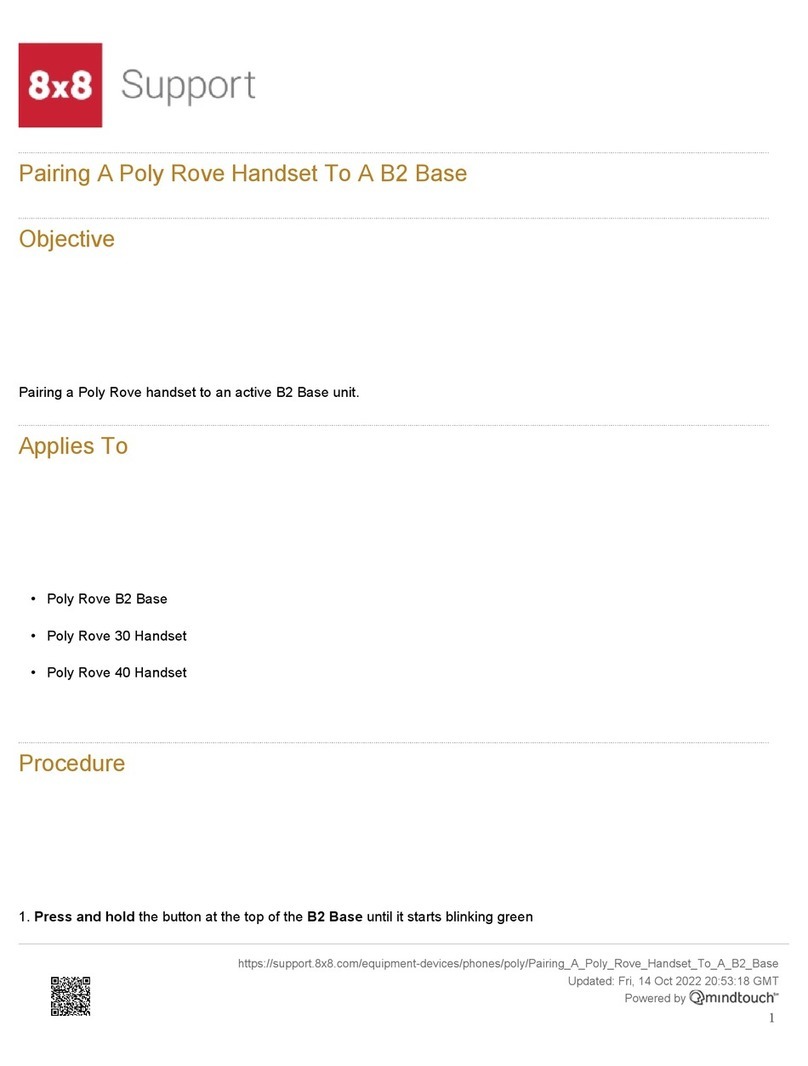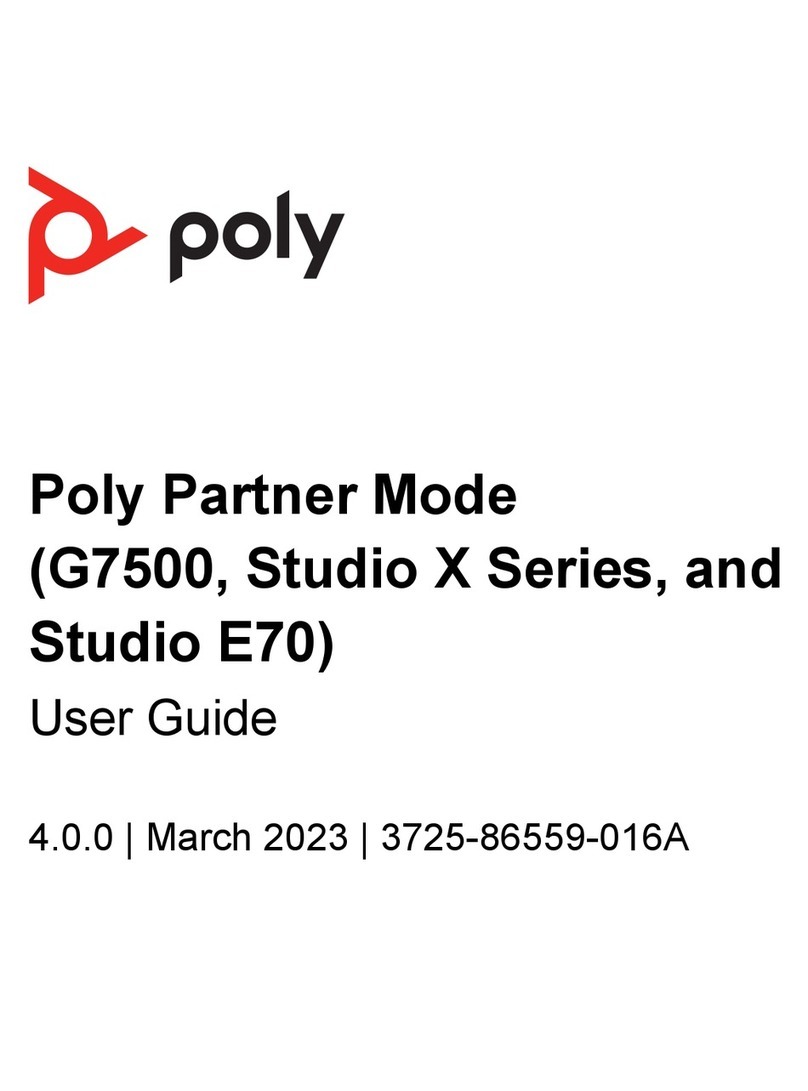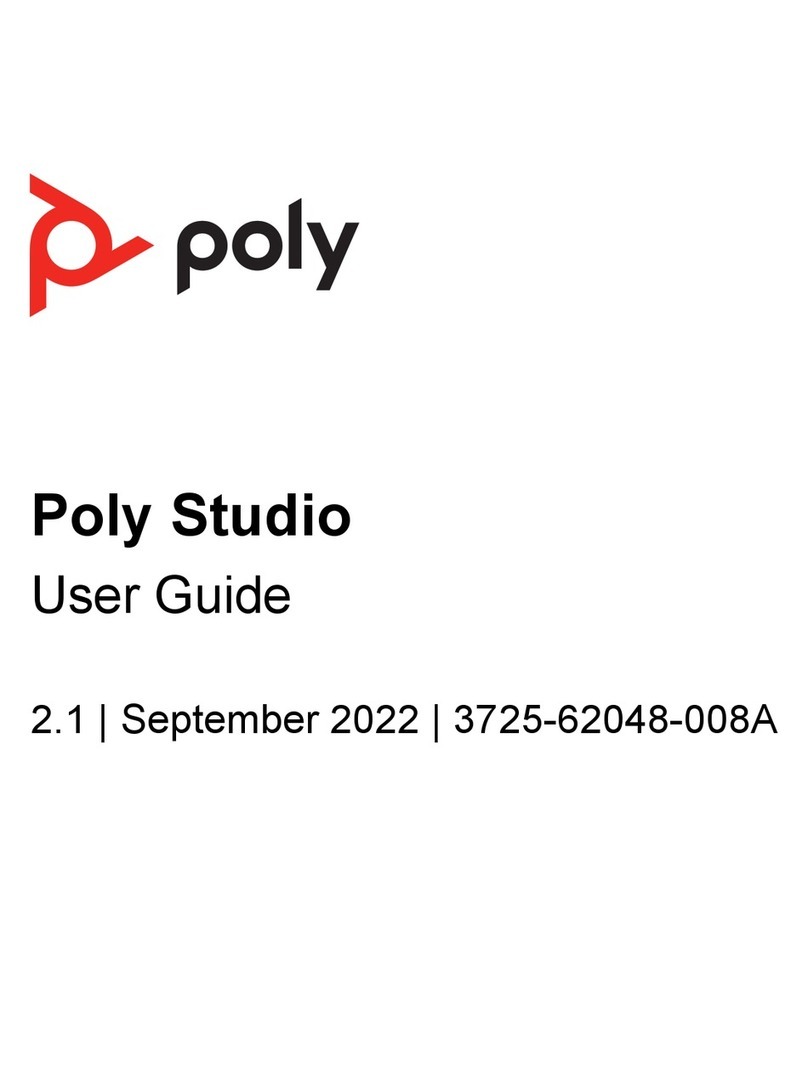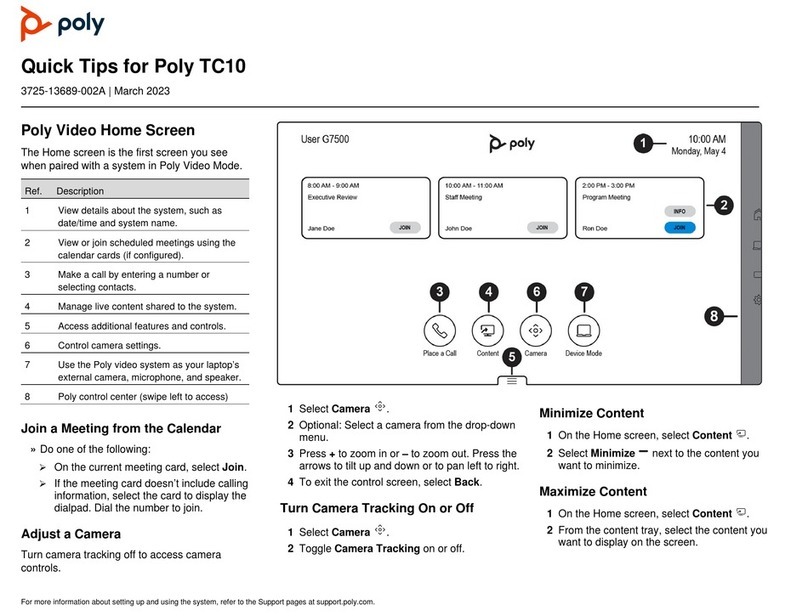Contents
Before You Begin................................................................................................3
Audience, Purpose, and Required Skills.............................................................................3
Related Poly and Partner Resources..................................................................................3
Getting Started................................................................................................... 4
Product Overview of Poly Systems in Poly Video Mode..................................................... 4
LED Status Indicators......................................................................................................... 5
LED Status Indicators for the G7500 System...........................................................5
LED Status Indictors for the Poly Studio X50 and Studio X30 Systems.................. 6
Overview of Poly G7500, Studio X50, and Studio X30 Hardware.......................................8
Poly G7500 Hardware.............................................................................................. 8
Poly Studio X50 Hardware....................................................................................... 8
Poly Studio X30 Hardware....................................................................................... 8
Poly Studio X50 and Studio X30 Privacy Cover.......................................................9
Navigating the G7500 System............................................................................................ 9
Home Screen........................................................................................................... 9
Content Screen...................................................................................................... 12
Powering the System On and Off......................................................................................12
Wake the System.............................................................................................................. 13
Accessibility Features....................................................................................................... 13
Features for Hearing-Impaired and Deaf Users..................................................... 13
Features for Vision-Impaired and Blind Users........................................................13
Features for Mobility-Impaired Users..................................................................... 14
Calling............................................................................................................... 15
Placing Calls..................................................................................................................... 15
Place a Call............................................................................................................ 15
Answer a Call......................................................................................................... 16
Ignore a Call........................................................................................................... 16
End a Call...............................................................................................................16
Place a Conference Call.........................................................................................16
Calling Contacts................................................................................................................ 17
Call a Contact.........................................................................................................17
Call a Frequent Contact......................................................................................... 17
Call a Recent Contact............................................................................................ 17
Calling Favorite Contacts.................................................................................................. 18
Favorite a Contact.................................................................................................. 18
1