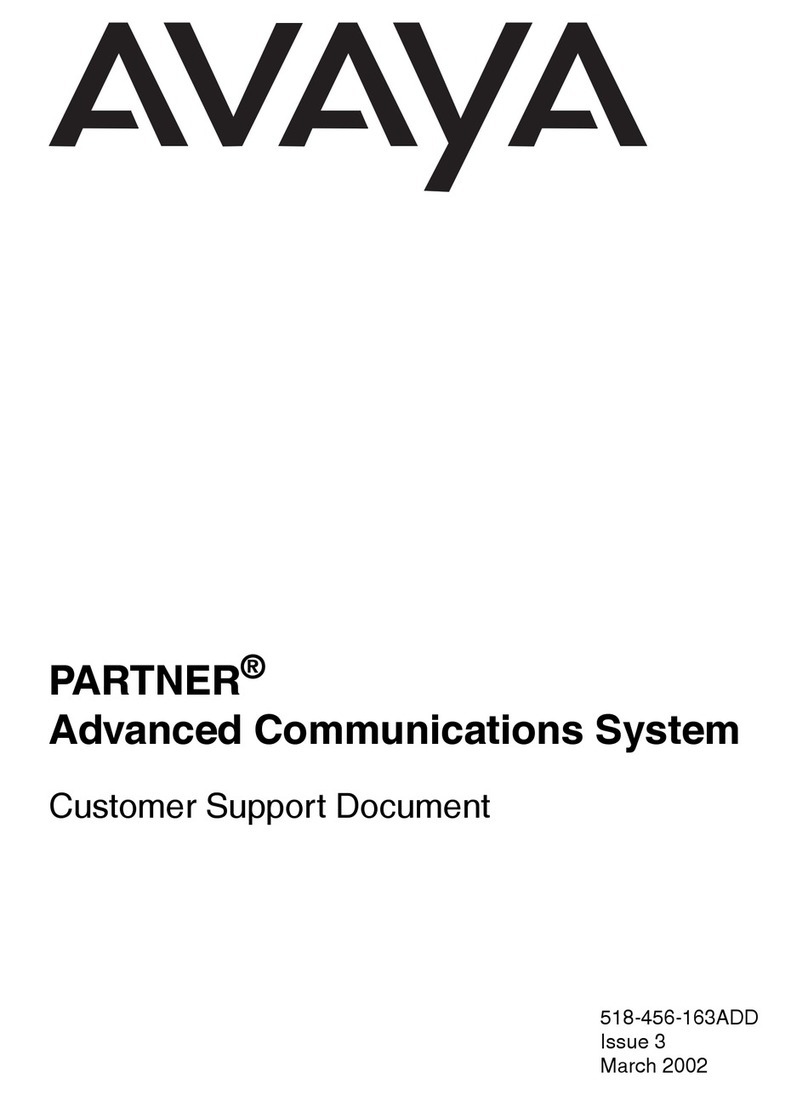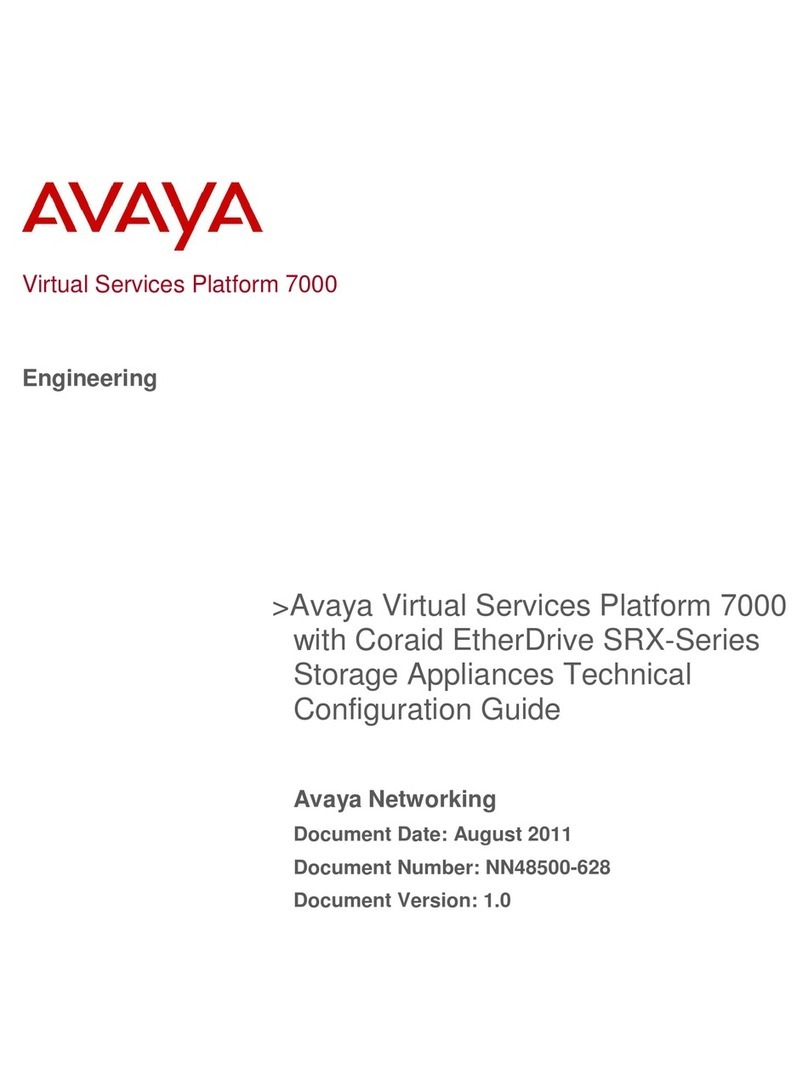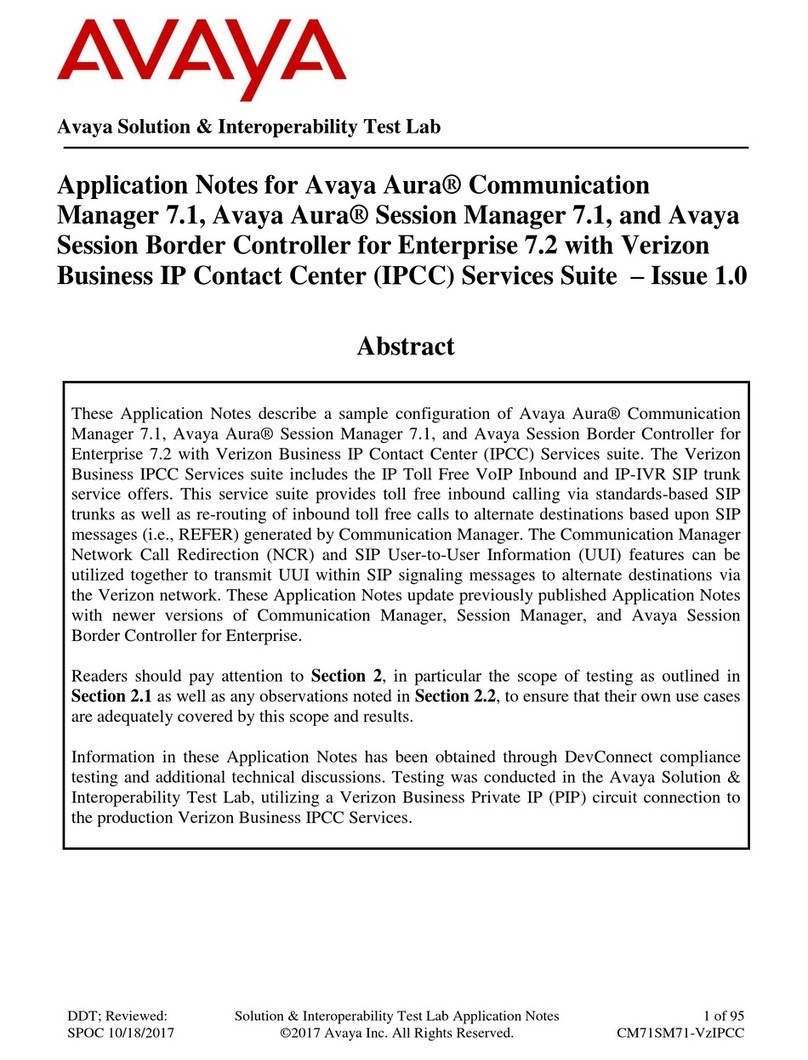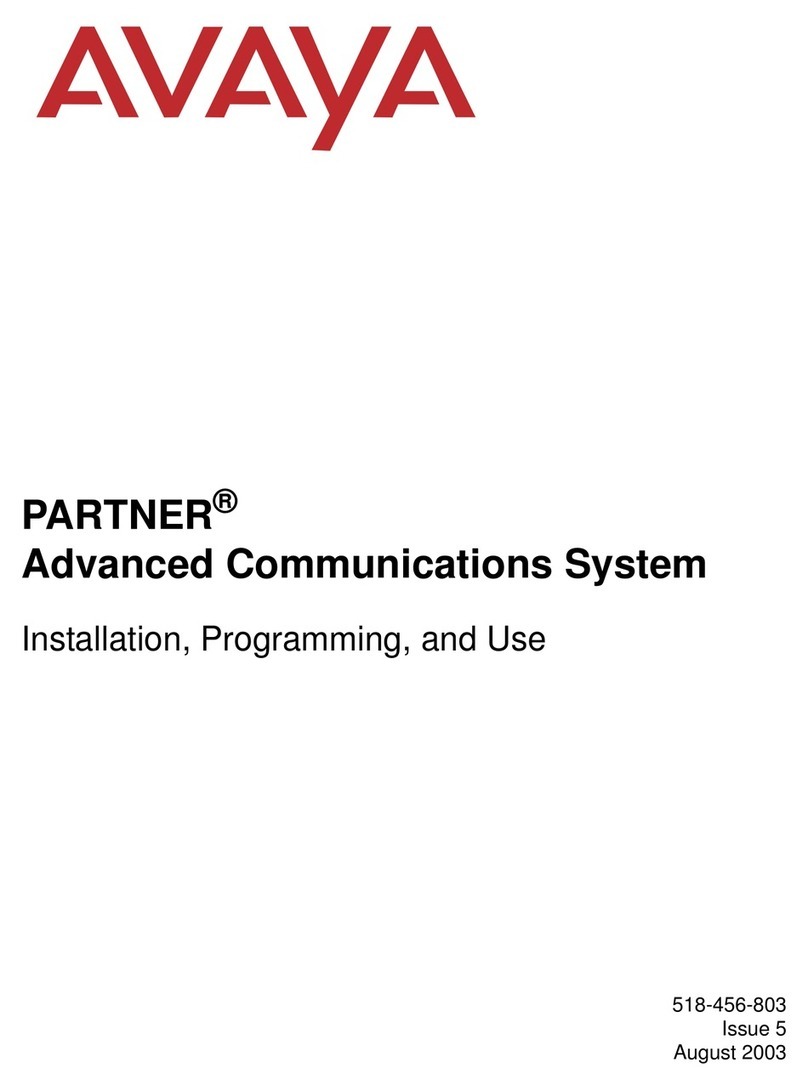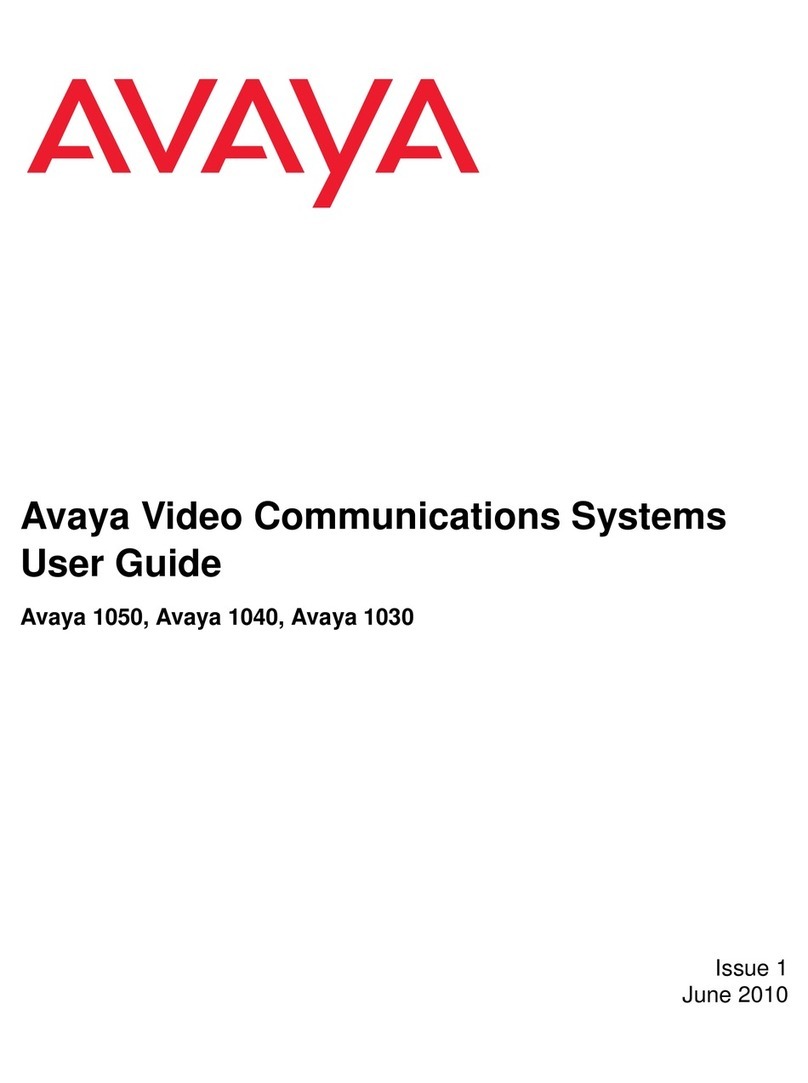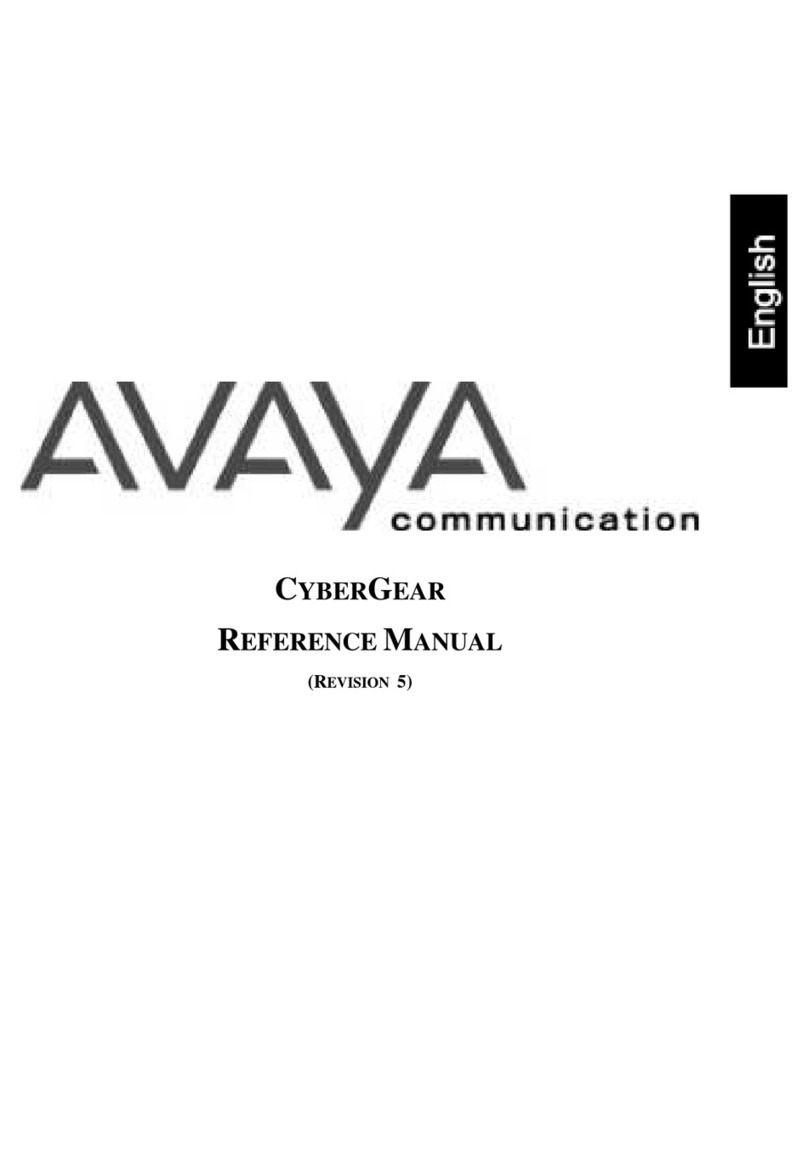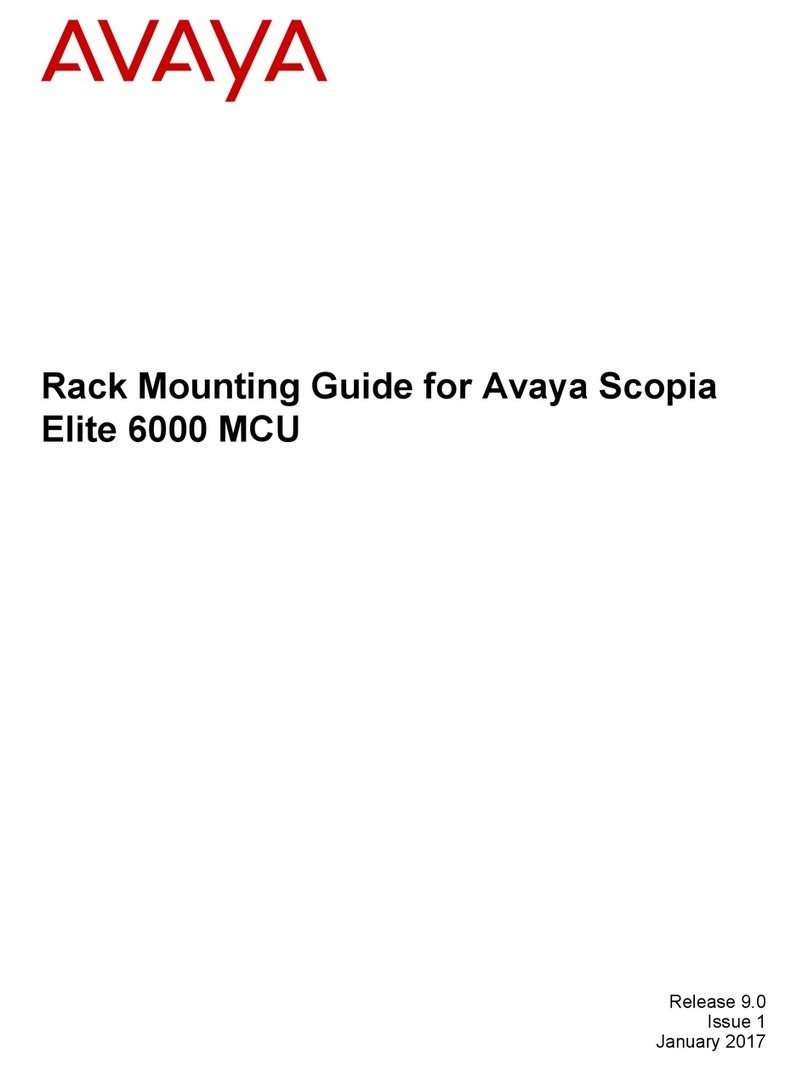Avaya Scopia® XT Executive 240
Package Content:
• Avaya Scopia XT Executive 240, including
codec, camera, microphone and display
• LAN cable
• Power cables
• DVI-I to DVI-I cable
• Video input adapters:
DVI-I to VGA, DVI-I to DVI-D
• Remote control with batteries
• Audio cable for PC
Step 1. System Setup
1. Unpack the endpoint.
2. Set the angle of the display for the clearest view.
3. Connect all cables to the Scopia XT Executive 240 Codec Unit
(see overleaf). The power supply must be connected after all other
connections.
4. Turn on the monitor.
5. Verify the remote control has batteries installed.
6. Verify the LED on the front panel of the Codec Unit is turned on.
7. If the codec unit does not turn on automatically, press the button on
the remote control.
8. The menu appears on the monitor.
Step 5. Network Settings
1. Enter your network settings.
For more information, consult your
system administrator.
2. Then select Next.
Step 2. Product Registration
1. Open the envelope that came with your Scopia XT Executive 240.
2. Locate the serial number and product key.
3. On a computer, open a browser and navigate to
http://licensing.radvision.com.
4. Complete the online registration form and enter the serial number and
product key. The web registration form returns a license key for your
Scopia XT Executive 240.
5. Write down the license key and keep it in a safe place for future use.
Step 3. Country and Language of Interface
1. The System Name field displays the
name of this Codec Unit as displayed in a
videoconference. For example:
• Hong Kong, or
• 9th Floor Conf Rm
2. Use the remote control keypad to type the
name. Press OK to toggle letters or numbers
and lower/upper case.
3. Select Country, Language and preferred
usage (Personal or Room endpoint) For
more information on using the product
as a room system or a personal endpoint,
see the User Guide for Scopia XT Executive.
4. Then select Next.
Step 4. Graphics and Image Setup
1. If all the sides of the triangles
1 and 2 are visible on your monitor,
select next.
2. Otherwise, press 1 to adjust the position
of the top left corner.
3. Use the arrow keys to move the selected
triangle until it is fully visible on your
monitor. Press OK when done.
4. Press 2 to adjust the position of the
bottom right corner.
5. Repeat the procedure using the arrows.
6. Press OK and Next when done.
Step 6. Gatekeeper Settings
1. Enter your gatekeeper settings and your
E.164 number. For more information, consult
your system administrator.
2. Then select Done.
Step 7. Install Scopia XT Control
application on PC or Mac
You can control your Scopia XT Executive
either from the remote control or from the
keyboard and mouse of a connectedcomputer,
using Scopia XT Control. To install XT Control:
1. Connect your computer to the XT Executive
as described overleaf.
2. Use your web browser
to connect to the endpoint from
your PC/Mac: http://<ExecutiveIPAddress>
(default user: Admin; password: 1234) .
3. Select the Create Package button on the
web page, in the XT Control section
(bottom of the web page).
4. Download the file to your PC/Mac.
5. Follow the instructions from the User Guide
on the documentation CD to install the control
application on your PC/Mac.
6. Use your computer’s keyboard to enter the
user code number displayed on the screen,
and select Authenticate.
7. Follow the instructions in the User Guide to
control your XTE240 from your PC/Mac mouse
and keyboard.
The Avaya Scopia XT Executive 240
integrates the advanced Scopia XT
video conferencing platform with a
high resolution 24-inch LED display.
The Scopia XT Executive’s 24” full
HD LED display, HD camera, high
fidelity speakers, echo cancelling
microphone and advanced video
conferencing platform provide an
elegant all-in-one desktop video
conferencing system and PC display.
Quick Setup Guide
Setting Up this Device
CAUTION: Make sure all units are
switched off whenever connecting
or disconnecting devices.
Connect the cables as detailed in the diagram overleaf, then follow the steps below to complete
the setup of the Avaya Scopia XT Executive 240. For details on how to use the system after
setup, see the User Guide for Avaya Scopia XT Executive 240 or the Quick Start Guide for Avaya
Scopia XT Executive 240.
© 2000-2014 Avaya Inc. All intellectual property rights in this publication are owned by Avaya Inc. and are protected by United States copyright laws, other applicable copyright laws and international treaty provisions. Avaya Inc. retains all
rights not expressly granted.All product and company names herein may be trademarks of their registered owners. This publication is Avaya Inc. Confidential & Proprietary. Use pursuant to your signed agreement or Avaya policy. No part of this
publication may be reproduced in any form whatsoever or used to make any derivative work without prior written approval by Avaya Inc. No representation of warranties for fitness for any purpose other than what is specifically mentioned in this
guide is made either by Avaya Inc. or its agents. Avaya Inc. reserves the right to revise this publication and make changes without obligation to notify any person of such revisions or changes. Avaya Inc may make improvements or changes in the
product(s) and/or the program(s) described in this documentation at any time. If there is any software on removable media described in this publication, it is furnished under a license agreement included with the product as a separate document.
If you are unable to locate a copy, please contact Avaya Inc and a copy will be provided to you. Unless otherwise indicated, Avaya registered trademarks are registered in the United States and other territories. All registered trademarks recognized.
For further information contact Avaya or your local distributor or reseller.
Quick Setup Guide for Avaya Scopia® XT Executive 240 Version 8.3, March, 2014.
http://www.avaya.com
rev. A01P/N 62111-02021