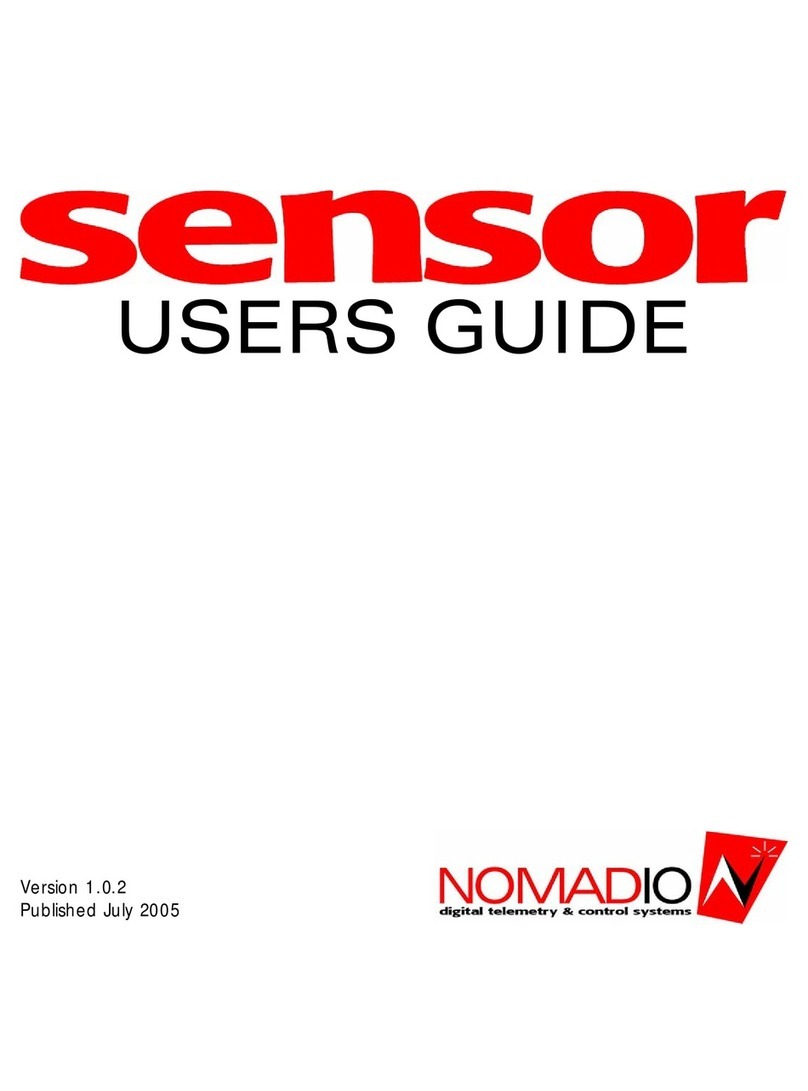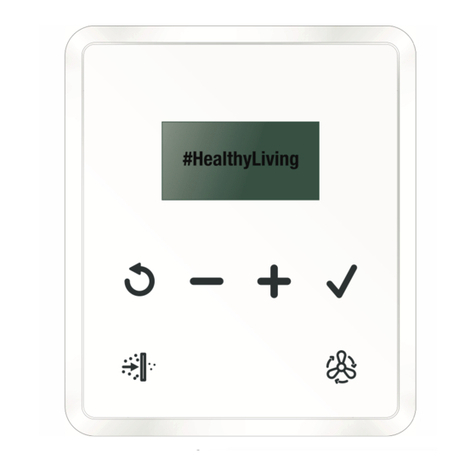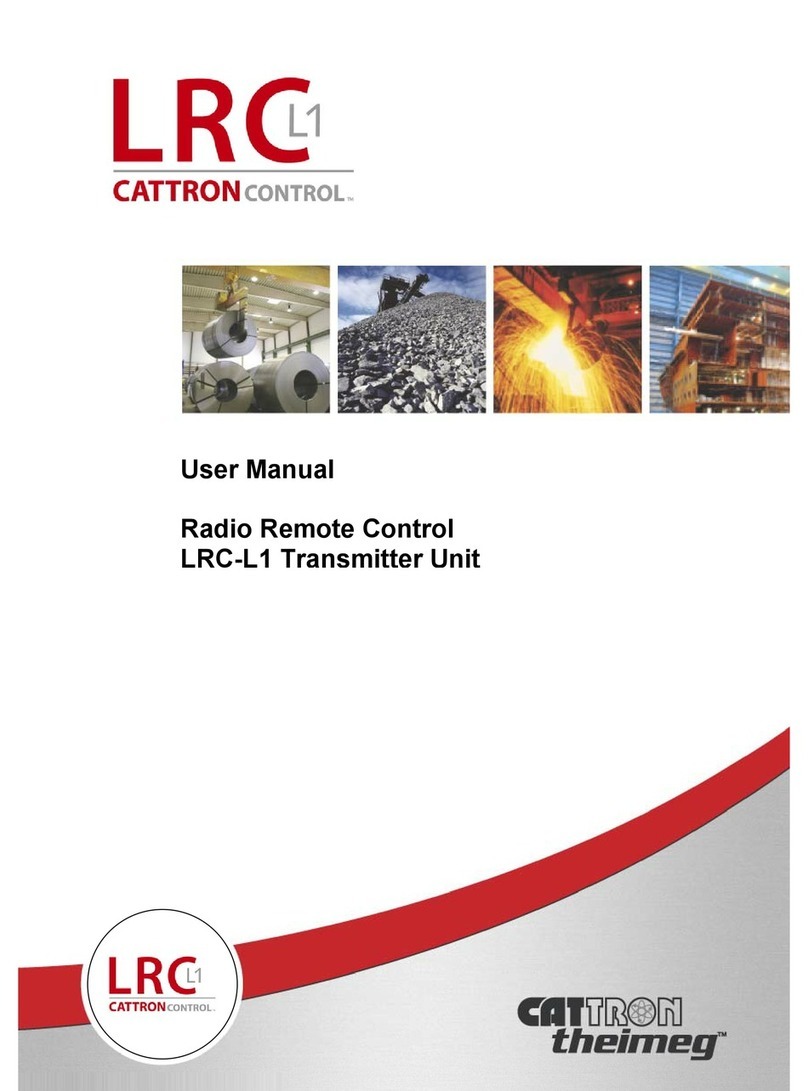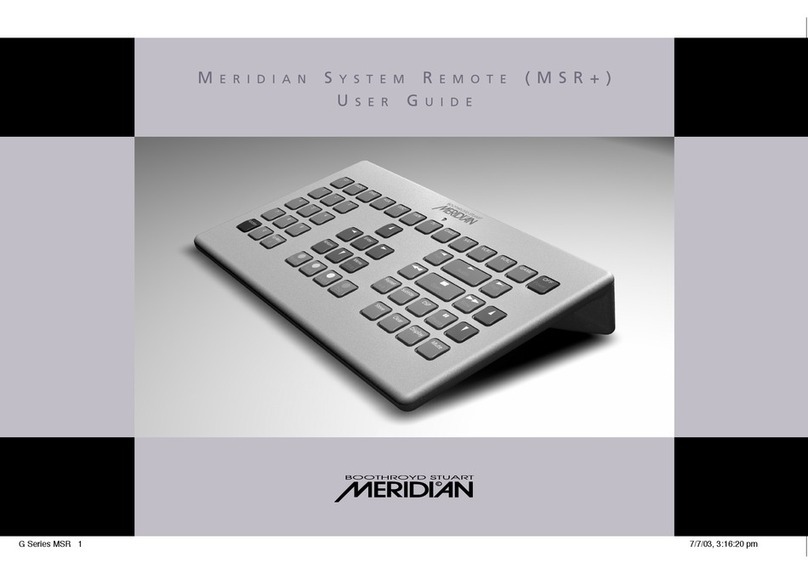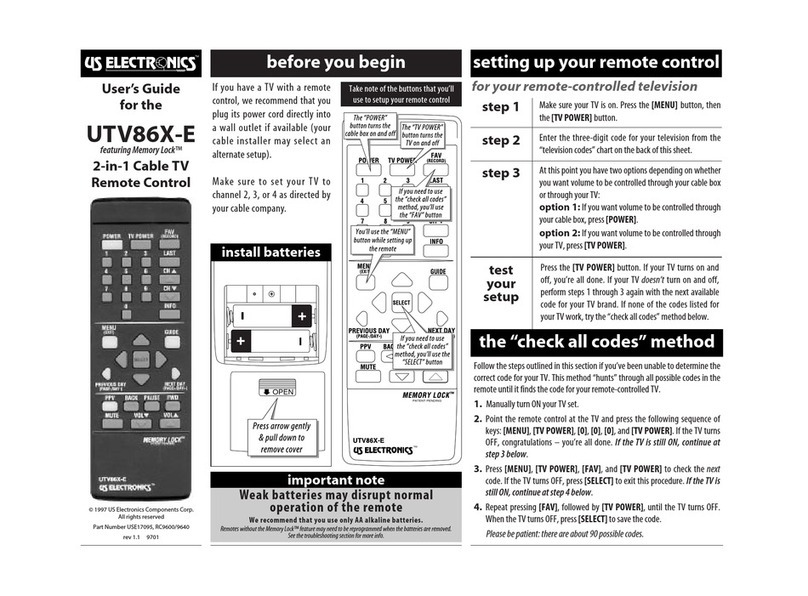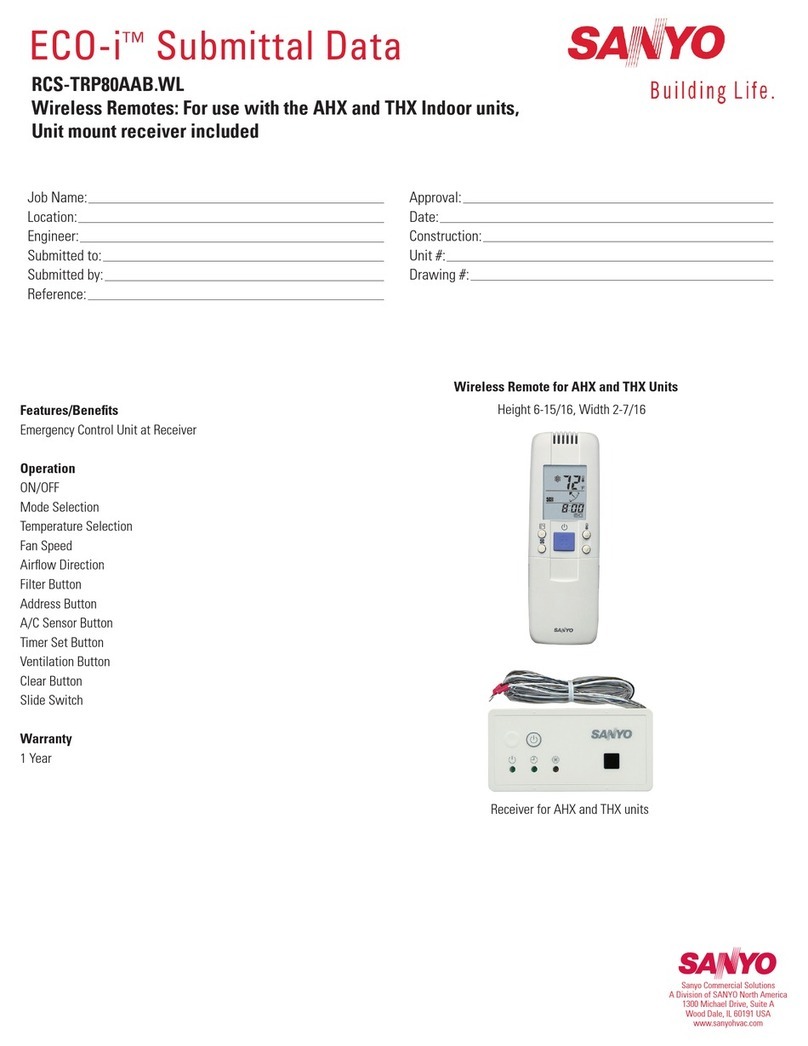Nomadio Sensor User manual

USERS GUIDE
Version 2.0
Published November 2005

Sensor Quick Reference
Display Screen
Antenna
Speaker
Throttle
Trigger
Headphone &
PC Connections
Steering Trim
Shift Buttons
Batter
y
Compartment /
Receiver Programming
Cable
Steering Wheel
Graphic Display Screen
Navigation
Controls
(T1) Throttle Dual
Rate Trim
(T2) Steering Dual
Rate Trim
(T3) Throttle Trim
(TR) Steering Trim
(TL) Steering Trim
Menu Button
On/Off Switch
Selection Buttons

Transceiver Quick Reference
Receptacle for:
Car Battery Sensor
Receptacles for:
RX Battery (power)
Steering (Ch1)
Throttle (Ch2)
Shift Servo (Ch3)
Receptacle for:
Digital Sensor (e.g.,
RPM/Speed ) /Receiver
Programming Cable
BIND button
(recessed)
Indicator LED
Receptacle for:
Analog Sensors
(e.g., Temp)

Driving Screen Quick Reference
Graph of Servo
Positions
Signal Strength
Current Stat
Value
Current Model
Number
Currently
Displayed Stat
Current Stat
Bar Graph
V
ehicle Battery
Indicator
(Blinks when low)
Transmitter Battery
Indicator
(Blinks when low)
Statistics: Highest
value seen of
current stat.
Statistics: Lowest
value seen of
current stat.
Key Drive Screen Controls
Pressing this button toggles Sensor between the driving screen and the top level
function menu, or returns to the previous level from a sub-menu.
Displays the previous statistic.
Displays the next statistic.

Contents
ContentsContents
Contents
Sensor Quick Reference .................................II
Transceiver Quick Reference ....................... III
Driving Screen Quick Reference ................... IV
Statement of Compliance................................1
Getting to know your Sensor ..........................3
Power Switch .......................................................... 3
Display Screen......................................................... 3
Menu Button ........................................................... 3
Navigation Buttons .................................................. 3
Selection Buttons..................................................... 4
Trim Buttons ........................................................... 4
Grip Buttons............................................................ 5
Connection Ports ..................................................... 5
Charging and Installing Batteries...................6
Charging the Supplied NiMH Batteries........................ 6
Installing the Batteries ............................................. 6
Adjusting the Screen.......................................7
Converting for Left Handed Use......................8
Installing the Transceiver .............................10
Mounting the Transceiver ....................................... 10
Connecting the Transceiver .................................... 10
Installing the Sensors ...................................11
Receiver Battery Sensor ......................................... 11
Voltage Sensor ...................................................... 11
Temperature Sensor .............................................. 11
Tachometer Sensor................................................ 13
Binding the Transceiver ................................15
How the Binding Process Works .............................. 15
Sensor Controls ............................................ 18
Top Menu Level ..................................................... 19
Steering Functions ................................................. 19
Throttle Functions.................................................. 33
Channel 3 and Channel 4 Servo Functions................ 49
Advanced Features ................................................ 59
Model Management................................................ 69
Controller Setup..................................................... 74
Sensor Digital RC Desktop............................ 79
Minimum System Requirements .............................. 79
Installing the RC Desktop ....................................... 79
Connecting the Sensor to your Computer ................. 85
Using the Sensor Digital RC Desktop........................ 86
Registration........................................................... 86
Receiving Settings From the Sensor......................... 88
Editing Settings ..................................................... 89
Saving Settings...................................................... 89
Sending Settings to the Sensor ............................... 90
Installing Sensor Firmware ..................................... 90
Specifications ............................................... 91
Sensor Controller ................................................... 91
Transceiver ........................................................... 91
Support ......................................................... 92
Nomadio 3 Year Limited Warranty ............... 93
Warranty Coverage ................................................ 93
Exclusions and Limitations ...................................... 93


1
Statement of Compliance
FCC Compliance Statement
This equipment has been tested and found to comply with the limits for a Class B digital device, pursuant to Part
15 of the FCC Rules. These limits are designed to provide reasonable protection against harmful interference in a
residential installation. This equipment generates, uses and can radiate radio frequency energy and, if not
installed and used in accordance with the instructions, may cause harmful interference to radio communications.
However, there is no guarantee that interference will not occur in a particular installation.
If this equipment does cause harmful interference to radio or television reception, which can be determined by
turning the equipment off and on, the user is encouraged to try to correct the interference by one or more of the
following measures:
– Reorient or relocate the receiving antenna.
– Increase the separation between the equipment and receiver.
– Connect the equipment into an outlet on a circuit different from that to which the receiver is connected.
– Consult the dealer or an experienced technician for help.
• This device complies with Part 15 of the FCC Rules and with RSS-210 of Industry Canada.
Operation is subject to the following two conditions:
1) this device my not cause harmful interference, and
2) this device must accept any interference received, including interference that may cause undesired operation.
• The users manual or instruction manual for an intentional or unintentional radiator shall caution the user that
changes or modifications not expressly approved by the party responsible for compliance could void the user's
authority to operate the equipment.
Warning: Changes or modifications made to this equipment not expressly approved by Nomadio may void the
FCC authorization to operate this equipment.
RF Exposure Statement
This transmitter has been tested and meets the FCC RF exposure guidelines when used with the Nomadio
accessories supplied or designated for this product, and provided at least 20 cm separation between the antenna
and the user's body is maintained. Use of other accessories may not ensure compliance with FCC RF exposure
guidelines.

2
Modular Approval Statement
If you install the Sensor transceiver inside of a vehicle, and you are not the final end user, FCC
regulations require you to make the Sensor transceiver’s FCC ID easily visible to the end user.
In order to do this, please, print the image below onto a permanent sticker, and place it in a
visible location such as on the bottom of the vehicle:
For V2 Transceiver For V1 Transceiver
Racing Association Approvals
The Sensor system has been approved for competitive use by the following racing
organizations. In many cases, the use of telemetry is prohibited or regulated, please consult
your race director for details. For an updated list, please consult the Nomadio support website,
where a current list is always maintained:
ROAR
EFRA
IFMAR
QSAC
Sensor and its software are designed and manufactured in the United States of America.

3
Getting to know your Sensor
Power Switch
Power SwitchPower Switch
Power Switch
This switch turns the Sensor on and off. It is recessed to prevent accidental
switching during travel or use.
Display Screen
Display ScreenDisplay Screen
Display Screen
Driving screen
This is the screen you’ll be seeing 95% of the time
while using the Sensor. It displays radio and battery
status, telemetry data that you select, and your
servo information.
Menu screen
This screen is the gateway to the Sensor’s menu
system, which is described in detail later. You can
always go back to the driving screen by just
pressing the menu key.
Menu Button
Menu ButtonMenu Button
Menu Button
Pressing this button toggles Sensor between the driving screen and the
top level function menu, or returns to the previous level from a sub-menu.
Navigatio
NavigatioNavigatio
Navigation Buttons
n Buttonsn Buttons
n Buttons
Button In the driving screen In the function menu
Moves to next higher menu item.
Moves to next lower menu item.
Displays previous reading. Decreases selected value.

4
Displays next reading. • Increases selected value.
• Goes to next sub-menu.
• Goes to selected sub-menu
• Saves the change to the
selected setting.
Selection Buttons
Selection ButtonsSelection Buttons
Selection Buttons
In the function menu
Sets the currently edited value to its
maximum value.
Sets the currently edited value to its
minimum value.
Cancels any changes made and resets value
to where it was before you started editing.
Resets the value to the factory default
Trim Buttons
Trim ButtonsTrim Buttons
Trim Buttons
T1 Adjusts the throttle dual rate
setting.
T2 Adjusts the steering dual rate
setting.
T3 Adjusts the throttle trim setting.
Left steering trim
button
Adjusts the steering trim to the
left or right (for left handed use)
Right steering
trim button
Adjusts the steering trim to the
left or right.

5
Grip Buttons
Grip ButtonsGrip Buttons
Grip Buttons
Performs shifting action on channel 3.
Connecti
ConnectiConnecti
Connection Ports
on Portson Ports
on Ports
Headphone
port
Accepts a 1/8” stereo headphone jack. The
output is the same in each ear (mono).
Computer port This connects to the USB port of your
computer using the supplied cable.

6
Charging and Installing Batteries
The Sensor is powered by four AA-size batteries (1.2~1.5V). You may use the four AA-size
1.2V NiMH batteries provided with the Sensor, or you may use AA-size alkaline batteries
(1.5V). Before using your Sensor, make sure the batteries are fully charged.
The Sensor is reverse voltage protected: installing batteries backwards cannot damage it. If
the batteries are backwards, simply reverse the battery connector.
Also inside the battery compartment is the 4 wire Receiver Programming Cable. This cable
can be plugged into the receiver’s TACH pins in order to upgrade the software on the receiver.
The RC Desktop will instruct you when a software upgrade is available.
Charging the Supplied NiMH Batteries
Charging the Supplied NiMH BatteriesCharging the Supplied NiMH Batteries
Charging the Supplied NiMH Batteries
When using the supplied NiMH batteries, charge the batteries for 12-14 hours (using the
supplied charger) before using the Sensor. Be sure to get the polarity correct when installing
the batteries into the charger.
Installing the Batteries
Installing the BatteriesInstalling the Batteries
Installing the Batteries
1. Slide and remove the battery compartment cover at the
bottom of the Sensor.
2. Remove the battery holder.
NOTE:
The battery holder wires connect to a receptacle in the
battery compartment.
It is not necessary to unplug the connector when you remove
the battery holder. However, if you do unplug the connector,
note its orientation first. If you plug it in wrong, your Sensor
will not turn on - no damage will be done to your Sensor, just
remove and reverse it.
3. Install the batteries in the battery holder. Observe proper
polarity.
4. Plug the battery holder connector into the receptacle in the
battery compartment. The red wire (+) goes toward the front
panel of the Sensor. If you get the connector wrong, your
Sensor will not turn on but no damage will be done – just
remove and reverse the connector.
5. Place the battery holder in the battery compartment. Make
sure the wires do not pinch.
6. Slide the battery compartment cover into place.

7
Adjusting the Screen
The display screen at the top of the Sensor can be repositioned for easier viewing.
Tools needed:
7/64” hex wrench
1. Make sure Sensor is turned off before
moving the screen.
2. Using the hex wrench, loosen the two
screws holding the display screen.
3. Reposition the display screen.
4. Retighten the screws

8
Converting for Left Handed Use
You can easily convert the Sensor to left-handed use.
Tools needed:
#2 Phillips screwdriver,
7/64” hex wrench
A: Remove the Steering Wheel Assembly
A1: Make sure the Sensor is turned off
A2. Carefully remove the Nomadio emblem in the
center of the steering wheel. It is held in place by
friction and pulls toward you, it does not twist.
A3. Use the Phillips screwdriver to loosen and remove
the screw holding the steering wheel. Remove the
steering wheel.
A4. Use the hex wrench to remove the three screws
holding the steering wheel assembly.
A5. Carefully pull the steering wheel assembly away
from the Sensor body.
A6. Carefully unplug the connector from the steering
wheel assembly.
B: Remove the Speaker Assembly
B1. Use the hex wrench to remove the four screws
holding the speaker assembly.
B2. Pull the speaker assembly away from the Sensor
body.
B3. Carefully unplug the connector from the speaker
assembly

9
C: Swap the Assemblies
C1. Pass the steering wheel connector wire through the
Sensor body so it comes out the LEFT side hole (where
the speaker used to be).
C2. Pass the speaker connector wire through the
Sensor body so it comes out the RIGHT side hole
(where the steering wheel used to be).
D: Re-assemble
D1. Reconnect the speaker wire to the speaker
assembly. Be careful not to over tighten and break the
speaker clamp.
D2. Reconnect the steering wheel wire connector to the
steering wheel.
D3. Reattach the speaker assembly to the RIGHT side
of the Sensor body.
D4. Reattach the steering wheel assembly to the LEFT
side of the Sensor body.
D5. Reattach the steering wheel.
Make sure the steering wheel has full left-and-right
movement.
D6. Reinsert the Nomadio emblem in the center of the
steering wheel.

10
Installing the Transceiver
Mounting
MountingMounting
Mounting the Transceiver
the Transceiverthe Transceiver
the Transceiver
• Install the transceiver so it is protected from vibration or shock.
• Use double-sided tape or Velcro® to mount the transceiver.
• Position the transceiver where it will not contact other solid components.
• Mount the transceiver away from moving parts, sharp corners, and possible
contaminants (fuel, dirt, etc.).
• When possible, waterproof and protect the transceiver by wrapping it in foam rubber
and placing it in a rubber balloon or plastic bag. If you accidentally get moisture or
fuel inside the transceiver, intermittent or erratic operation may result.
• Position the transceiver so the sensors can be easily connected to it.
Antenna
• The thinner portion at the end of the antenna wire must be outside the vehicle body
• DO NOT CUT the antenna wire
Con
ConCon
Connecting the Transceiver
necting the Transceivernecting the Transceiver
necting the Transceiver
Servo Input Plugs
The transceiver is designed to use Futaba J-style
input plugs with wiring order as shown in the
diagram.
Servo lead wires MUST be in this order. If the servo
wires are in a different order, you must re-order the
wires in the input plug. Check with your servo
manufacturer about the color and order of the servo
lead wiring.
When you insert the servo input plug into the
transceiver, note that the input plug may have an
alignment tab. Orient the alignment tab properly
before inserting the input plug.
To remove in input plug from the transceiver, pull
the input plug rather than the servo wires.
Servo Connection
Connect the servos to the appropriate positions in the transceiver:
Connect… …into transceiver receptacle
Receiver battery / Channel 4 servo “Power”
Steering servo “Steering”
Throttle servo or ESC “Throttle”
Shifting servo “Shft/CH3”

11
FCC Compliance Reminder
If you install the Sensor transceiver inside of a vehicle, and you are not the final end user, FCC
regulations require you to make the Sensor Transceiver’s FCC ID easily visible to the end user.
See the FCC Compliance section for more information:
Installing the Sensors
Your Sensor radio system comes with several sensors that you can install in your vehicle and
connect to the transceiver. When properly installed and connected, these sensors will send
information back to the Sensor so that you can monitor the readings while you drive.
Receiver Battery Sensor
Receiver Battery SensorReceiver Battery Sensor
Receiver Battery Sensor
The transceiver monitors the receiver battery voltage from the POWER receptacle. There is no
installation necessary for this sensor.
Voltage Sensor
Voltage SensorVoltage Sensor
Voltage Sensor
The voltage sensor is used to monitor the voltage of a separate battery pack (for example, an
electric car’s main battery pack). In a Nitro car, this sensor is not needed.
Connecting the Voltage Sensor
1. Connect the RED wire of the voltage sensor to the
positive terminal and the BLACK wire of the voltage sense to
the negative terminal of the battery pack you want to
monitor.
2. Carefully route, protect, and secure the sensor wires.
3. Plug the voltage sensor into the BATT receptacle.
Temperature Sensor
Temperature SensorTemperature Sensor
Temperature Sensor
The temperature sensor is used to monitor the temperature
of a vehicle component such as a main battery pack, electric
motor, or nitro engine.
Installation
The green circuit board of the sensor is the active measuring
element. Install the sensor so that this board is pressed
against the item whose temperature you wish to measure.
The sensor has been designed to be thin enough to fit
between the fins on a heat sink. The mounting wires are
strong enough to be used to hold the sensor in place by wrapping them around a cylinder
head or ESC heat sink. Alternately, a high-temperature epoxy may be used to secure the
sensor.

12
When installing on a nitro motor, place the sensor as low as possible on the head, opposite
the exhaust port. The sensor may also be installed on an electric motor, battery pack, or ESC
heat sink.
Connection
Connecting the Temperature Sensor
After you install the temperature sensor in the
vehicle, plug it into the “Sensor 1” or “Sensor 2”
receptacle.
The four-pin connector on the sensor cable has
only three wires populated. The unpopulated
pin should be the one furthest from the
connector key in the receiver plastic.
The Sensor transceiver will automatically detect
which sensors are installed.
Unused Pin
Connected Pins

13
Tachometer Sensor
Tachometer SensorTachometer Sensor
Tachometer Sensor
The tachometer (“tach”) sensor is used to
monitor the rotation speed of a vehicle
component such as a driveshaft and this
speed is converted into vehicle speed.
You will need to measure the distance your
model rolls in order to provide the Sensor
with enough information to give you an
accurate speed. We recommend that you get
a tape measure and measure several
rotations of the wheel to reduce the
measurement error.
Installation
1. Choose the mounting location
• In the drivetrain, after any clutch or transmission. We recommend that you do not try to
mount the magnets on your motor for magnetic reasons (electric motors) and balance
reasons (nitro motors).
• Smaller diameter mounting points are better.
• The tach sensor must be able to be mounted within 1-2mm of the magnet surface, so
you’ll need a solid mounting point that can position the sensor in the right place.
• The completed installation should be rigid enough that proximity is maintained without the
magnets impacting the sensor.
2. Install the magnets
• Stick two magnets together, mark the exposed faces, then separate them.
• Install the magnets with the marked sides out, exactly 180º apart to preserve rotational
balance. IMPORTANT: For correct operation, the sensor must see alternating north and
south magnetic poles.
• Ideally, countersink the magnets into the surface.
• Magnets may be carefully ground to smooth edges or reduce overall thickness; take care
not to overheat, as demagnetization may result.
3. Install the tach sensor

14
• The sensor side of the tach circuit board must be mounted closest to magnets. The sensor
is on the opposite side from the large chip that protrudes from the shrink tubing. The
graphic above shows where the sensor is so you can mount it correctly.
• When moving, the magnets should pass directly over the center of the sensor.
• We have used a variety of methods of mounting tach sensors, depending on the car and
the chosen location. Some ideas include cable ties, epoxy/hot glue, wire, making a wooden
housing that holds the sensor in a specific place, etc. The only “wrong” way to mount it is if
the magnets hit the sensor or are too far away, or if the sensor moves while the car is
running.
Connection
Connecting the Tach Sensor
After you install the tach sensor in the
vehicle, plug it into the “TACH” receptacle.
Plug connector into transceiver – tachometer
connector pin 1 (designated with a red wire
and an arrow on the connector body housing)
corresponds with the keyed end of
transceiver digital port connector (labeled
“tach”). The transceiver will automatically
detect which sensors are installed.
Test your sensor’s installation
• Power on Sensor and transceiver and bind them
• Verify communication between tachometer and transceiver by selecting RPM reading
from drive screen
• Correct mechanical installation can be verified by noting RPM value changes on your
controller screen while you spin the wheels of your model.
• If you don’t see changing RPM values, the magnets or sensor are out of position, or the
sensor could be plugged into the wrong sensor port on your transceiver. If your magnets are
hitting the sensor or a part of your car when the wheels are turning, you must re-mount them
so they do not hit anything.
Connect Tach
sensor here.
Other manuals for Sensor
1
Table of contents
Other Nomadio Remote Control manuals