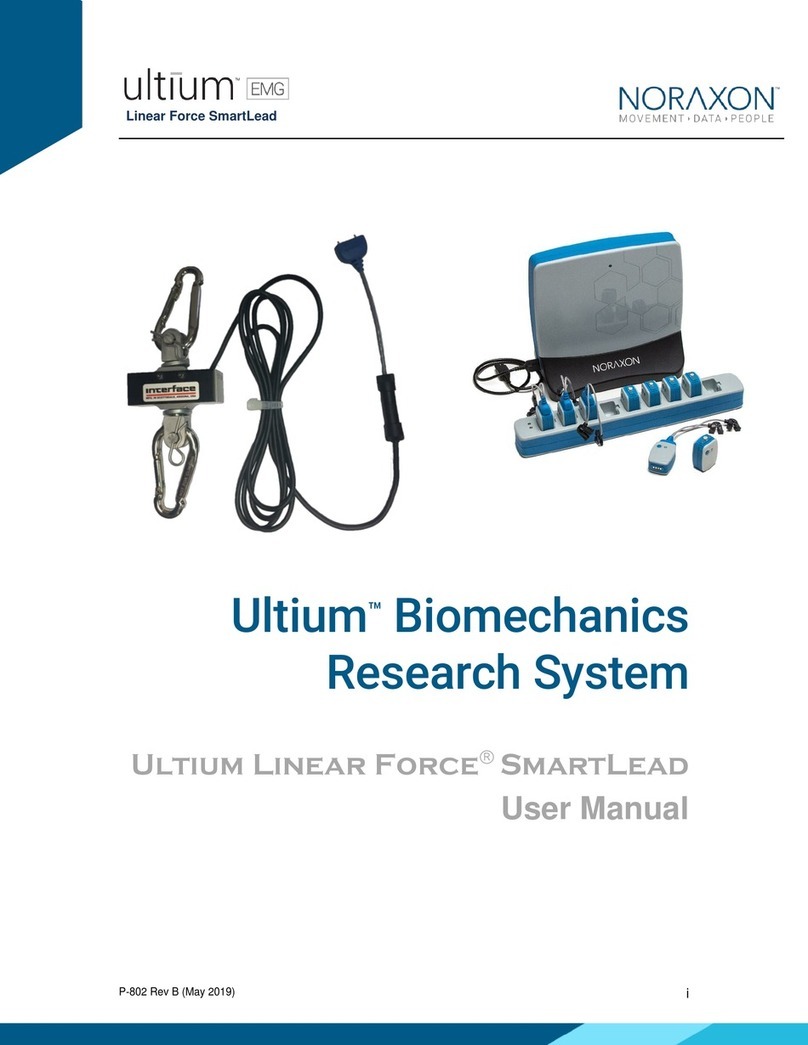Noraxon Ultium EMG BioMonitor SmartLead User manual

BioMonitor SmartLead
P-852 Rev B (Apr 2019)
i
Ultium™Biomechanics
Research System
Ultium BioMonitorSmartLead
User Manual

BioMonitor SmartLead
P-852 Rev B (Apr 2019)
ii
For questions, concerns or additional assistance please contact Noraxon or its Authorized
Representative as specified below.
M - Manufacturer:
Noraxon U.S.A. Inc.
15770 North Greenway-Hayden Loop, Suite 100
Scottsdale, AZ 85260
Tel: (480) 443-3413
Fax: (480) 443-4327
Email: [email protected]
Web Site: www.noraxon.com
P- Authorized European Representative:
EC
REP
Advena Limited, Tower Business Centre, 2nd Flr., Tower Street, Swatar,
BKR 4013 Malta
Website: http://www.advenamedical.com
No part of this document may be copied, photographed, reproduced, translated, or reduced to
any electronic medium or machine-readable form without prior written consent of Noraxon U.S.A.
Inc.
Noraxon and myoRESEARCH are registered trademarks and the Noraxon logo, myoANALOG, myoFORCE, myoMETRICS, myoMOTION,
myoMUSCLE, myoPRESSURE, myoVIDEO, myoSYNC, NiNOX, TRUsync and Ultium are common-law trademarks of Noraxon U.S.A., Inc.
All other trademarks are the property of their respective owners. ©2018, all rights reserved.
CE Mark: This symbol indicates the clearance to
market this product in the European Community.

BioMonitor SmartLead
P-852 Rev B (Apr 2019)
iii
1 Introduction................................................................................................................................... 1
1.1 Brief Description..................................................................................................................... 1
1.2 Contraindications ................................................................................................................... 1
2 Definitions..................................................................................................................................... 1
2.1 Graphic Symbols and Meaning.............................................................................................. 1
2.2 Glossary of Terms.................................................................................................................. 1
3 Identification.................................................................................................................................. 3
3.1 Model Designation ................................................................................................................. 3
3.2 Product Versions and Configurations .................................................................................... 3
4 General Warnings and Cautions .................................................................................................. 4
4.1 Risks and Benefits ................................................................................................................. 4
4.2 Safety Information Summary ................................................................................................. 4
5 Getting Started.............................................................................................................................. 4
5.1 Quick Start Guides................................................................................................................. 4
6 Preparing the Product for Use...................................................................................................... 5
6.1 Unpacking and Component Identification.............................................................................. 5
6.2 Component Inputs, Outputs and Indicators........................................................................... 5
6.3 Component Interconnections................................................................................................. 6
6.4 Device Communication (Driver) Software Installation ........................................................... 6
6.5 Companion Software Installation........................................................................................... 7
6.6 Companion Software Configuration....................................................................................... 7
6.6.1 MR3 Configuration .......................................................................................................... 8
6.6.2 Find My Sensor Feature ................................................................................................ 10
7 Pre-Use Check-Out .................................................................................................................... 11
7.1 Normal Appearance of Signals............................................................................................ 11
8 Operating Instructions ................................................................................................................ 12
8.1 Safety Information Summary ............................................................................................... 12
8.2 Normal Functions with Interface to a PC ............................................................................. 12
8.3 Exceptional Functions/Situations (error messages) ............................................................ 13
8.4 Shutdown after Use ............................................................................................................. 13
8.5 Storage and Protecting Between Usages............................................................................ 13
9 Accessories and Optional Modules............................................................................................ 13
9.1 Accessories.......................................................................................................................... 14
10 Cleaning.................................................................................................................................... 14
Table of Contents

BioMonitor SmartLead
P-852 Rev B (Apr 2019)
iv
10.1 Safety Precautions When Cleaning................................................................................... 14
10.2 Cleaning by Users.............................................................................................................. 14
11 Maintenance............................................................................................................................. 14
11.1 Device Software (firmware) updates.................................................................................. 14
11.2 Maintenance by Qualified Individuals ................................................................................ 15
11.3 Companion Software Updates........................................................................................... 15
12 Troubleshooting........................................................................................................................ 15
12.1 Website Link to FAQ.......................................................................................................... 16
13 Service and Repair................................................................................................................... 16
13.1 Availability of Circuit Diagrams and Component Lists....................................................... 16
13.2 Warranty Information ......................................................................................................... 16
13.3 Submitting Technical Support Requests............................................................................ 16
13.4 Returning Equipment ......................................................................................................... 16
14 Spare Parts and Consumables................................................................................................. 17
14.1 Consumable Items............................................................................................................. 17
14.2 Replaceable Items ............................................................................................................. 17
15 Specifications of the Product.................................................................................................... 17
15.1 Expected Useful Lifetime................................................................................................... 17
15.2 Technical Specifications .................................................................................................... 18
15.3 Environmental Conditions for Storage and Transport ....................................................... 18
15.4 Technical Information......................................................................................................... 18
Part 852 BioMonitor (Ultium BioMonitor SmartLead)............................................................. 18
16 Appendices............................................................................................................................... 18
Appendix A –BioMonitor Electrode Placement......................................................................... 18
Respiration and ECG................................................................................................................. 19
ECG Standard Lead I................................................................................................................. 19
ECG Standard Lead II................................................................................................................ 19
ECG Standard Lead III............................................................................................................... 19

BioMonitor SmartLead
P852 Rev B (Apr 2019)
1
1.1 Brief Description
The BioMonitor SmartLead is an accessory to the Ultium EMG sensor (#810) which is designed
to detect the heart rate and respiration rate of the subject utilizing electrodes. The BioMonitor
produces five simultaneous real-time data streams including ECG waveform, heart rate, R-R
intervals, thoracic impedance (respiration) waveform, and respiration rate.
1.2 Contraindications
Use of the Ultium system is contra-indicated in individuals who have implanted pacemakers.
2.1 Graphic Symbols and Meaning
The following international icons and symbols may be found on the Ultium BioMonitor SmartLead
enclosures and in this user manual. Their meaning is described below.
Read material in the Instruction Manual wherever this symbol
appears.
2.2 Glossary of Terms
Ultium Sensor -- A small individual radio transmitter typically worn on the body used to measure
and transmit bio-potential signals (such as EMG) or motion related signals (such as acceleration).
The Ultium Systems can accommodate up to 16 body worn Ultium Sensors in one network. Two
Ultium Systems may be used in parallel, on separate RF networks, to accommodate up to 32
body worn sensors.
Ultium SmartLead –Refers to different data collection modalities. Each SmartLead measures a
given type of physical parameter. Different SmartLeads can be combined in the same Ultium
network. The most common Ultium SmartLead is EMG. Examples of other types include
Accelerometers, Goniometers and Force sensors. In this particular model (BioMonitor) the smart
lead measures cardiac and respiratory signals.
1 Introduction
2 Definitions

BioMonitor SmartLead
P852 Rev B (April 2019)
2
Ultium Serial Number –A unique five-character tag used to identify each Ultium Sensor or Ultium
SmartLead. The members of any Ultium network are determined by their serial numbers. Also,
Ultium Sensor Types are grouped into a predefined range of serial numbers. Thus, by serial
number the Ultium system can automatically determine the type of signal parameter being
transmitted from any Ultium Sensor or Ultium SmartLead in the network.
Multi-Channel Sensor –Certain Ultium Sensor Types provide more than one signal. An example
is a 3-D Accelerometer that provides acceleration data for the x, y and z directions. The
BioMonitor Smart Lead provides 5 data values (ECG waveform, heart rate, R-R interval,
respiratory waveform, respiratory rate)

BioMonitor SmartLead
P852 Rev B (April 2019)
3
3.1 Model Designation
Model 852 BioMonitor SmartLead
3.2 Product Versions and Configurations
The model 852 Ultium BioMonitor SmartLeads must be utilized in conjunction with the Ultium
EMG Sensor (Part# 810) and the Ultium Receiver (Part #880).
For additional equipment details refer to Section 9 of this manual.
As the Noraxon Systems require software to perform its function, the equipment is offered in
combination with the following computer program packages:
Model #402 MR3 myoMuscle Module
3 Identification

BioMonitor SmartLead
P852 Rev B (April 2019)
4
4.1 Risks and Benefits
There is no identified risk of physical harm or injury with use of the Ultium BioMonitor
SmartLead. The benefit provided by use of the device is the provision of objective measures to
assess the severity of pathological human movement conditions and gauge any subsequent
improvement offered by therapy, training, prosthetic alterations or ergonomic design changes.
4.2 Safety Information Summary
Cautions
•Never use the Ultium BioMonitor on a person with an implanted pacemaker
•Never operate the Ultium BioMonitor within 1 meter of any critical medical device
Warnings
•Do not immerse the Ultium sensors in any water or liquid
•Do not use the Ultium equipment on individuals undergoing MRI, Electro Surgery or
Defibrillation
•The Ultium BioMonitor product produces results that are informative, not diagnostic.
Qualified individuals must interpret the results
Attention
•The operator must be familiar with typical characteristics of the signals acquired by the
Ultium BioMonitor and be able to detect anomalies that could interfere with proper
interpretation.
5.1 Quick Start Guides
Please see the hardware manual for the appropriate EMG system.
P-880: Ultium user manual
4 General Warnings and Cautions
5 Getting Started

BioMonitor SmartLead
P852 Rev B (April 2019)
5
6.1 Unpacking and Component Identification
Ultium BioMonitor SmartLead (Part
#852)
Additional contents not illustrated
BioMonitor SmartLead User Manual (part #852A) This document
6.2 Component Inputs, Outputs and Indicators
1) EMG Sensor (front and top edge)
Smart Lead Connector –Connector
for smart leads to change function of
EMG sensor.
Status LED –Sensor operational
indicator flashes green when
measuring. Solid Yellow when
charging.
Power Button –Power the sensor
On/Off. Hold for 3+ seconds for a
hard reset.
2) EMG Sensor (back and bottom
edge)
Charger Contacts –Sensor battery is
charged and sensor data is
exchanged through these points.
Serial Number –Unique 5-character
serial number which identifies each
EMG sensor.
6 Preparing the Product for Use

BioMonitor SmartLead
P852 Rev B (April 2019)
6
3) BioMonitor SmartLead
Serial Number: Unique 5-character
serial number which identifies each
SmartLead.
6.3 Component Interconnections
Connect the Ultium BioMonitor
SmartLead to the Ultium Designated
Ultium Sensor (See ‘MR3 Configuration’
Section below for instructions on how
to designate a sensor to a specific
Ultium Sensor)
6.4 Device Communication (Driver) Software Installation
No driver installation is needed. The Ultium Receiver communicates over the USB port.

BioMonitor SmartLead
P852 Rev B (April 2019)
7
6.5 Companion Software Installation
The Ultium BioMonitor SmartLead is compatible with several different software programs. Identify
the companion software that accompanied the equipment (MR3) and follow the appropriate
instructions given next.
MR3 Installation
1. Insert the MR3 feature map into the PC
2. A menu will automatically pop up
3. Click on “Install MR3” and follow the Wizard’s instructions
4. Double click on the icon to start the MR3 software.
6.6 Companion Software Configuration
Before the Ultium BioMonitor can be used with the Noraxon Ultium system, the companion
software must be configured to recognize the different components that make up the system.
Refer to the Ultium system’s hardware manual for instructions for the program (MR3
myoMUSCLE) supplied with the Noraxon system. For specific settings for the Ultium BioMonitor
SmartLead see below:
When assigned to a channel using the serial number, the software should automatically detect
the sensor as an Ultium BioMonitor SmartLead:

BioMonitor SmartLead
P852 Rev B (April 2019)
8
6.6.1 MR3 Configuration
Step 1
Enter the Hardware Setup
screen and setup the
Noraxon EMG system in
accordance with its
provided hardware manual.
Step 2
Click ‘Detect Sensors in
Charger’ (All sensors
which you would like to
use must be in the charger)
–this will add the
SmartLead(s) to the list of
sensors (only if the unique
SmartLead is connected to
their corresponding sensor).
If the unique SmartLead
(ex: BioMonitor) is not
connected to the
corresponding sensor
during detection, MR3 will
assume you are using the
sensor to collect EMG data.
Click OK.

BioMonitor SmartLead
P852 Rev B (April 2019)
9
Step 3
Once back in the Home
screen, choose to create a
new or edit an existing
configuration.
It is recommended that you redetect sensors in the
hardware configuration every time the SmartLeads are
removed from the Ultium sensor (redetection is necessary
to revert to the use of the sensor’s EMG functionality).
This will prevent configuration errors leading to the
inability to collect a measurement. If an error message
pops up when starting a measure, and you are using
SmartLeads, this is a good first troubleshooting step (1.
Redetect sensors in hardware set-up; 2. Double check the
configuration).
* See Find My Sensor section below
Step 4
In the measurement setup
screen, insert the Ultium
system into the Devices in
your configuration box.

BioMonitor SmartLead
P852 Rev B (April 2019)
10
Step 5a
Once the Ultium system is
inserted, the muscle map
will appear to the left, and
the EMG channels and
sensors will appear below.
The Ultium BioMonitor
should automatically
appear, as detected by the
Ultium system (if it does not
–refer to step 2).
To select the BioMonitor
SmartLead for use in a
recording, check the boxes
next to each BioMonitor
channel (Respiration, ECG,
Respiration Rate, Heart
Rate, and R-R Interval).
Step 5b
Continue with the
measurement setup as
described in the Noraxon
system’s hardware manual.
6.6.2 Find My Sensor Feature
Allows the user to quickly locate a specified Ultium sensor while creating/editing a MR3
configuration (refer to section 7 for guidance on how to create or edit a configuration). If one of
the stars (refer to the figure below) is clicked, the corresponding sensor will repeatedly blink light
purple in bursts of 3. If the topmost star is clicked, every sensor that is currently in the
configuration will execute the same blinking pattern.

BioMonitor SmartLead
P852 Rev B (April 2019)
11
If a SmartLead is connected to a sensor when the sensors are detected in the MR3 hardware
setup (Section 6 -> MR3 Configuration) it will override the EMG functionality of that sensor.
Therefore, if the SmartLead is moved to a new sensor, Step 1-5 of Section 6 (MR3 Configuration)
must be recompleted.
To check if the SmartLeads are currently connected to the proper Ultium sensor, the Find My
Sensor feature may be useful. Click the topmost star (shown in the above figure). If all lights blink
(white color), then they are properly connected. If one of the sensors blinks (red color), the
SmartLead that is connected to this sensor should be connected to another sensor. It is
recommended to recomplete Steps 1-5 of Section 6 above if this does occur.
7.1 Normal Appearance of Signals
The sensor’s STATUS LED provides a means of communicating its operational state. In the idle
state, the STATUS LED will flash blue at a low, once per second rate. When the sensor is actively
measuring a signal, the STATUS LED will flash recognizably faster (green).
7.2 Quick Testing:
Place the sensor on the subject as instructed in Appendix A and visually inspect the signal.
Depending upon which attachment configuration is used the BioMonitor signals should resemble
the image below.
7 Pre-Use Check-Out

BioMonitor SmartLead
P852 Rev B (April 2019)
12
8.1 Safety Information Summary
Strictly follow all safety practices given in section 4 of this manual. The most critical ones are
repeated here.
CAUTIONS
•Never use the Noraxon Ultium System on a person with an implanted pacemaker
•Never operate the Noraxon Ultium System within 1 meter of any critical medical device
8.2 Normal Functions with Interface to a PC
When used with the companion software, the BioMonitor SmartLead displays and records signals
similar to the signals presented in Section 7.
Consult the user manual for the companion software for descriptions of the setup, playback and
analysis of the data acquired by the Ultium system.
8 Operating Instructions

BioMonitor SmartLead
P852 Rev B (April 2019)
13
8.3 Exceptional Functions/Situations (error messages)
Please see the appropriate Noraxon system’s hardware manual for possible error messages.
8.4 Shutdown after Use
At the end of the day:
•Place all EMG sensors inside the sensor docking station(s).
•Tap the Sensor Power touch button on the Receiver to power all sensors off.
8.5 Storage and Protecting Between Usages
For extended storage or when travelling:
•Place all sensors into the sensor docking station and power them off (Slide your finger
across the sensor power touch button. When the sensors are shutdown they will stop
blinking completely. The sensors are reactivated by briefly charging them).
•Position all components inside the system travelling case according to their prepared
cavities. (see photo below)
9 Accessories and Optional Modules

BioMonitor SmartLead
P852 Rev B (April 2019)
14
9.1 Accessories
The BioMonitor SmartLeads do not have any corresponding accessories.
10.1 Safety Precautions When Cleaning
WARNING
Only use a damp cloth with mild soap and water or isopropyl alcohol to clean the
bottom of the Ultium Sensors.
Do not immerse Ultium Sensors in any water or liquid.
10.2 Cleaning by Users
The BioMonitor SmartLead is not constructed to withstand repeated application of any
disinfectant solution. Likewise, the BioMonitor SmartLead is not warranted against exposure to
any of the conventional forms of sterilization.
11.1 Device Software (firmware) updates
The internal program (firmware) inside the various Ultium devices can be updated via MR3. The
user will be notified within the Ultium System hardware setup if an update is required. Ensure that
all sensors are placed in the Ultium charging doc and that the charging doc is connected to the
Ultium receiver prior to initiating the firmware update. If you start the update prior to completing
this step, you may need to update again (firmware update button will still be present in hardware
setup).
10 Cleaning
11 Maintenance

BioMonitor SmartLead
P852 Rev B (April 2019)
15
11.2 Maintenance by Qualified Individuals
The following activities should only be undertaken by PC support (IT) personnel, equipment
technicians or those with suitable training.
11.3 Companion Software Updates
•Perform a backup of the data folders to a separate drive as a precaution.
•Click on the Patch/Update link provided in the email or as given on the Noraxon website.
•Download the Patch/Update file.
•To install the Patch/Update, click “Run” on the dialog box. No password is required.
Attention
All EMG sensors should be fully charged before a firmware update is performed.
Symptom: Problem with the EMG Sensor recognizing the SmartLead
Possible Reason
Remedial Action
SmartLead is disconnected or loose
Check that the SmartLead is inserted Fully
Firmware in the Sensor is outdated. The EMG
Sensor Status LED may be solid Yellow.
Sensor firmware is periodically updated to support
newly designed SmartLeads. Make sure you have
installed the latest version of MR3 and run a
firmware update if needed.
12 Troubleshooting

BioMonitor SmartLead
P852 Rev B (April 2019)
16
12.1 Website Link to FAQ
Answers to common questions can be found at Noraxon’s Frequently Asked Questions (FAQ)
website page at this link:
https://www.noraxon.com/support-learn/technical-support/faqs/
Other educational material is available at this link:
https://www.noraxon.com/support-learn/technical-support/
13.1 Availability of Circuit Diagrams and Component Lists
Noraxon will make available on request circuit schematics, component parts lists and calibration
instructions to assist qualified technical personnel in the service and maintenance of the Ultium
Receiver System.
13.2 Warranty Information
Noraxon equipment including optional items is guaranteed to be free from defects in material and
workmanship for 1 year from the date of purchase. The warrant period begins on the date of
product shipment from Scottsdale, Arizona.
Warranty coverage does not apply to damage incurred through accident, alteration, abuse or
failure to follow instructions contained in this document.
An optional extended warranty is available. Please contact Noraxon USA for further details.
13.3 Submitting Technical Support Requests
A Support Request can be submitted using the online form available at this link:
https://www.noraxon.com/support-learn/support-request/
Provide all information requested by the form including a detailed description of the problem
being experienced and your telephone number or e-mail address.
13.4 Returning Equipment
Be sure to obtain an RMA Number (return material authorization) before returning any equipment.
Completing the online service request form will assign an RMA Number. Otherwise contact
Noraxon USA.
13 Service and Repair
Table of contents
Other Noraxon Accessories manuals