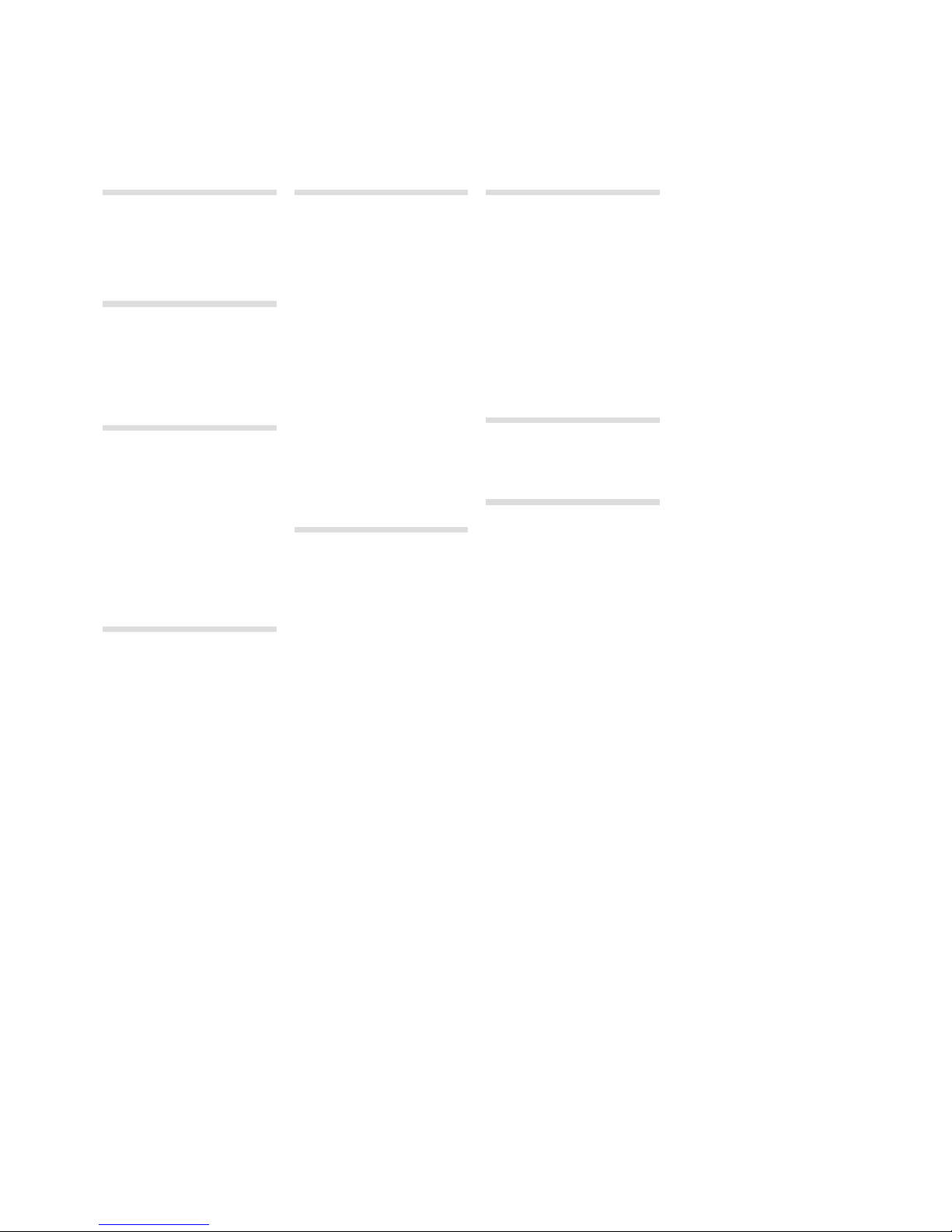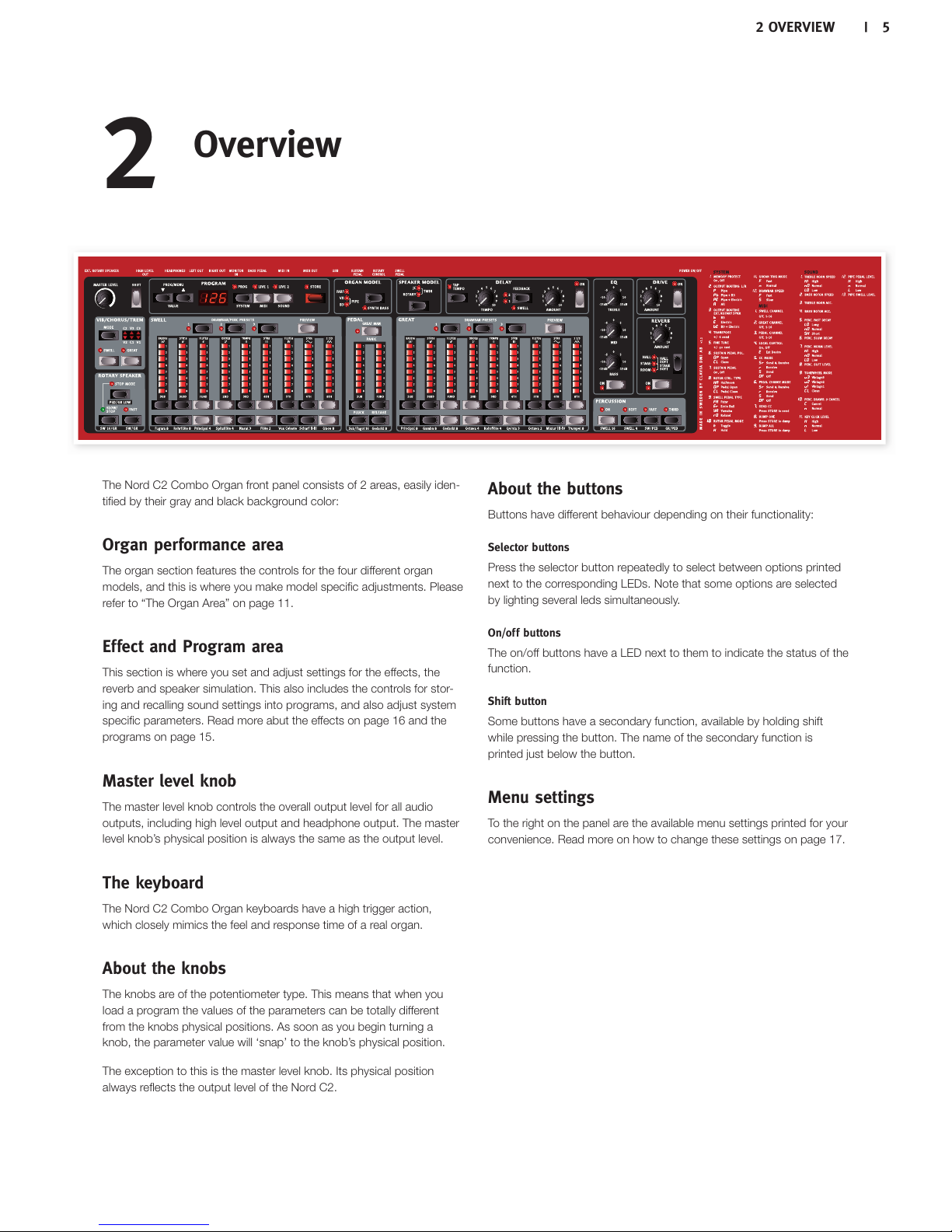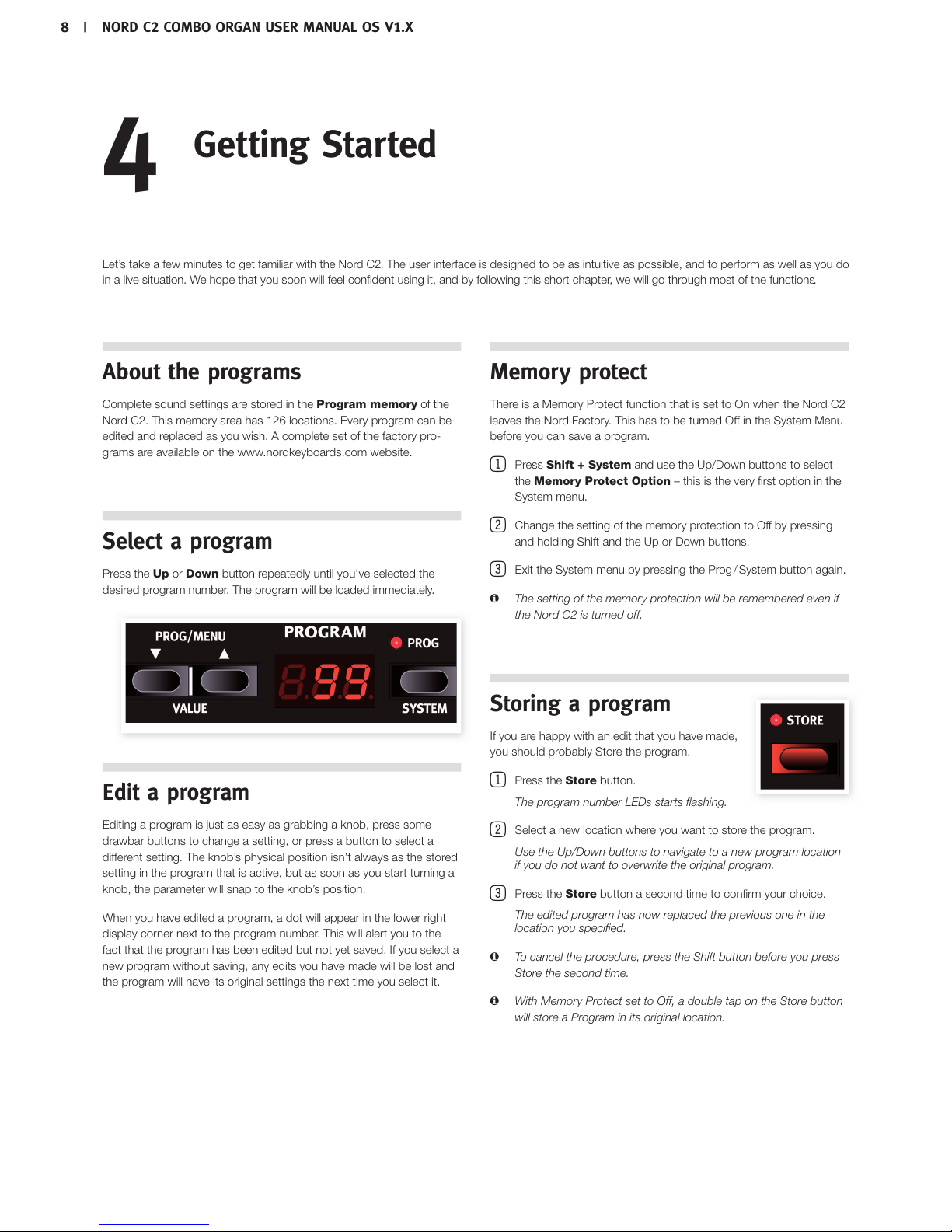`
-RXVSHYGXMSR
8LERO]SY .................... 4
(IZIPSTQIRXKSEPW ............ 4
*IEXYVIW ...................... 4
%FSYXXLMWYWIVQERYEP ....... 4
3ZIVZMI[
Organ performance area............ 5
Effect and Program area ............ 5
Master level knob ................. 5
The keyboard .................... 5
About the knobs .................. 5
About the buttons ................. 5
Menu settings . . . . . . . . . . . . . . . . . . . . 5
'SRRIGXMSRW
4IHEPGSRRIGXMSRW ............. 6
Swell Pedal input.................. 6
Rotary Control input ............... 6
Sustain Pedal input ................ 6
1-(-97&'SRRIGXMSRW ...... 6
USB Connection .................. 6
MIDI Out ........................ 6
MIDI IN ......................... 6
Bass Pedal ...................... 7
%YHMSGSRRIGXMSRW ............. 7
Main stereo output - Left & Right ..... 7
Headphone output ................ 7
Rotary Speaker ................... 7
+IXXMRK7XEVXIH
%FSYXXLITVSKVEQW........... 8
7IPIGXETVSKVEQ .............. 8
)HMXETVSKVEQ ................ 8
1IQSV]TVSXIGX ............... 8
7XSVMRKETVSKVEQ............. 8
8LI0MZIFYJJIVW .............. 9
%HHMRKIJJIGXW................. 9
Activate an amplifier emulation ....... 9
The Rotary effect ........... 9
7IPIGXMRKERSVKERQSHIP..... 9
Splitting the great/lower manual ......10
9WMRKXLI7SYRH1EREKIV ....10
Installation of the USB driver.........10
Sound Manager installation Windows. .10
Sound Manager installation Mac OSX .10
Connecting the Manager and the C2 . .10
2SVH'6IJIVIRGI
Master level knob .................11
Shift button ......................11
8LI3VKEREVIE................11
The Drawbars ....................11
Drawbar/Perc Preset Buttons........11
Preview .........................11
Splitting the great manual ..........11
Selecting The Organ Model .........11
The B3 Model ....................12
The VX Model ....................13
The Farf Model ...................13
The Pipe Organ ..................14
The Synth Bass Model .............14
4VSKVEQEVIE..................15
What is a program? ................15
Loading a Program . . . . . . . . . . . . . . . .15
Storing a Program.................15
Prog/Menu Buttons . . . . . . . . . . . . . . .15
Display..........................15
Live ............................15
)JJIGXEVIE .....................16
Speaker Model ...................16
Rotary Speaker controls ............16
Delay ...........................16
Drive ...........................16
Reverb..........................16
8LI1IRYW
7]WXIQ1IRY..................17
Memory Protect – On, Off ...........17
Output Routing L/R................17
Output Routing Ext. Rotary Spkr .....17
Transpose .......................17
Fine Tune........................17
Sustain Pedal Polarity ..............17
Sustain Pedal Configuration .........17
Rotor Ctrl. Type ...................17
Swell Pedal Type..................17
Rotor Pedal Mode .................18
Organ Trig Mode ..................18
Drawbar Speed...................18
1-(-1IRY.....................18
Swell Channel ....................18
Great Channel....................18
Pedal Channel....................18
Local Control.....................18
Control Change (CC) Mode..........18
Program Change Mode.............18
Send CC ........................18
Dump One.......................18
Dump All ........................18
7SYRH1IRY...................18
Treble Horn Speed ................18
Bass Rotor Speed.................18
Treble Horn Acceleration............19
Bass Rotor Acceleration ............19
Perc. Fast Decay ..................19
Perc. Slow Decay .................19
Perc. Norm Level..................19
Perc. Soft Level ...................19
Tonewheel Mode..................19
Perc Drawbar 9 Cancel .............19
Key Click Level ...................19
Rotary Model.....................19
Pipe Pedal Level ..................19
Pipe Swell Level ..................19
1-(-JYRGXMSRW
About the MIDI implementation ..... 20
Keyboard velocity ................ 20
Program change ................. 20
MIDI Sysex (System Exclusive) ...... 20
2SVH'[MXLEWIUYIRGIV.... 20
Connections .................... 20
Local On/Off .................... 20
MIDI Channel.................... 20
Program Change................. 20
Controllers...................... 20
4VSKVEQERH''HYQTW .......21
Sending program dumps ...........21
Sending MIDI Controller dumps ......21
Receive MIDI SysEx dumps .........21
MIDI Controller list.................21
MIDI Implementation Chart ......... 22
%TTIRHM\
Nord Sound Manager ............ 23
System requirements ............. 23
Updates........................ 23
-RHI\
Index ...........................24
8EFPISJGSRXIRXW