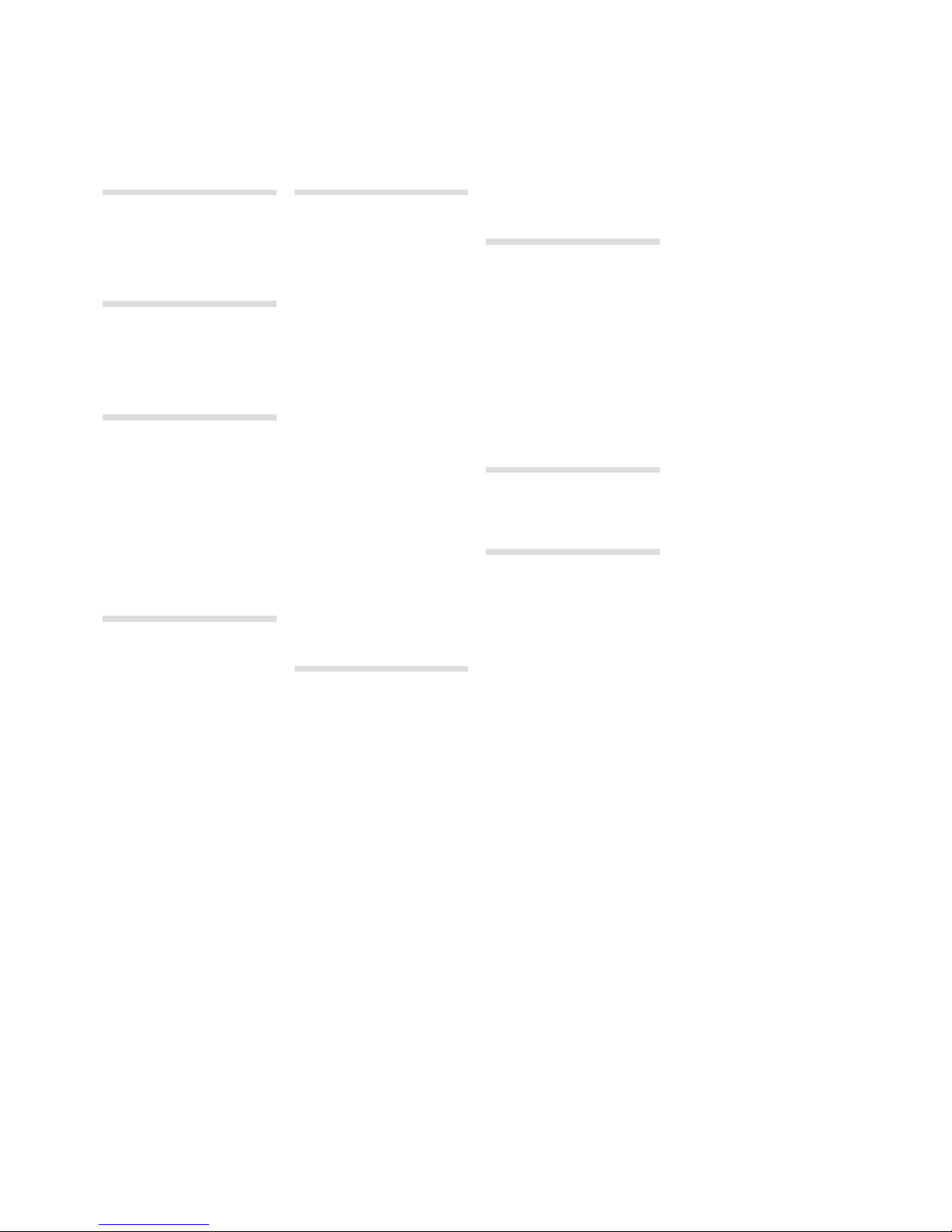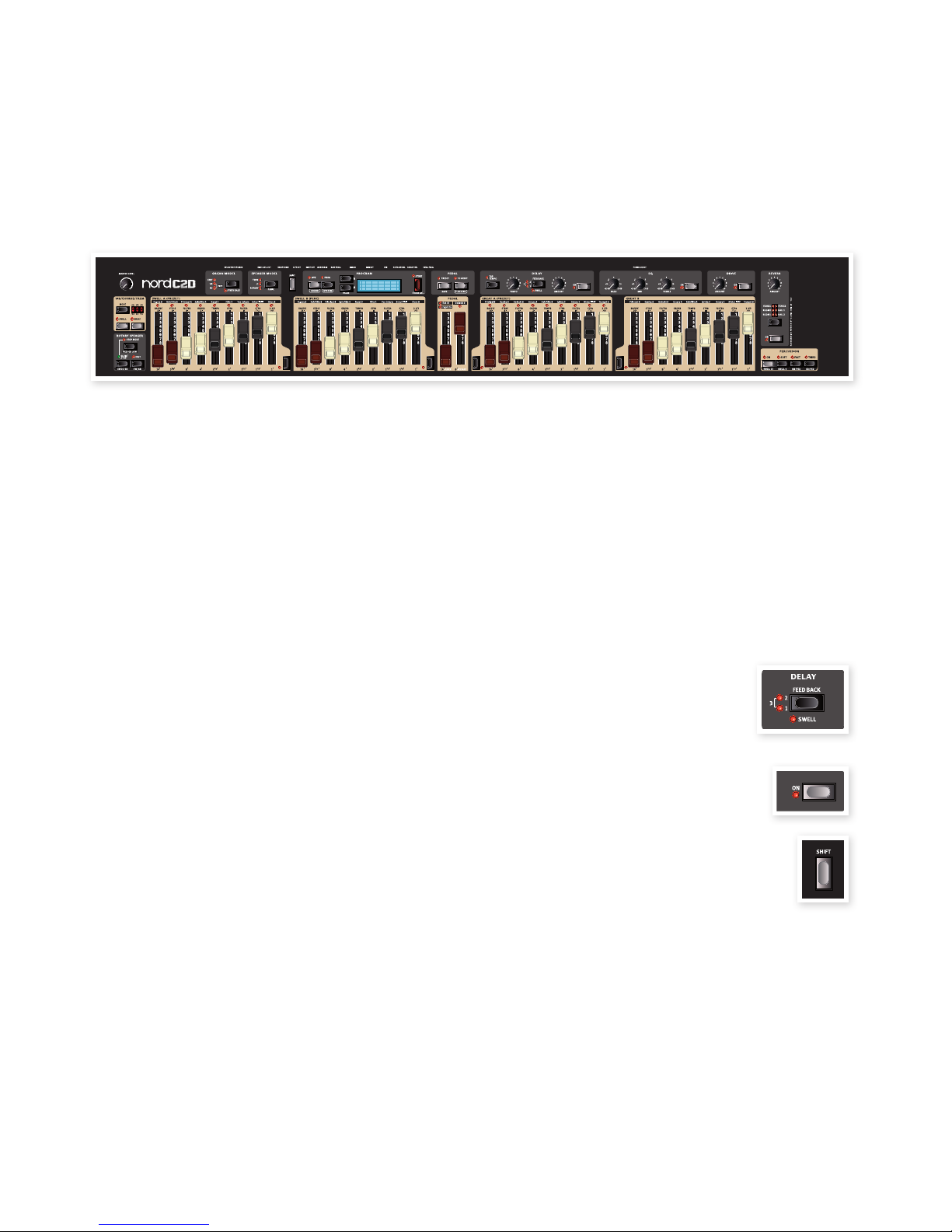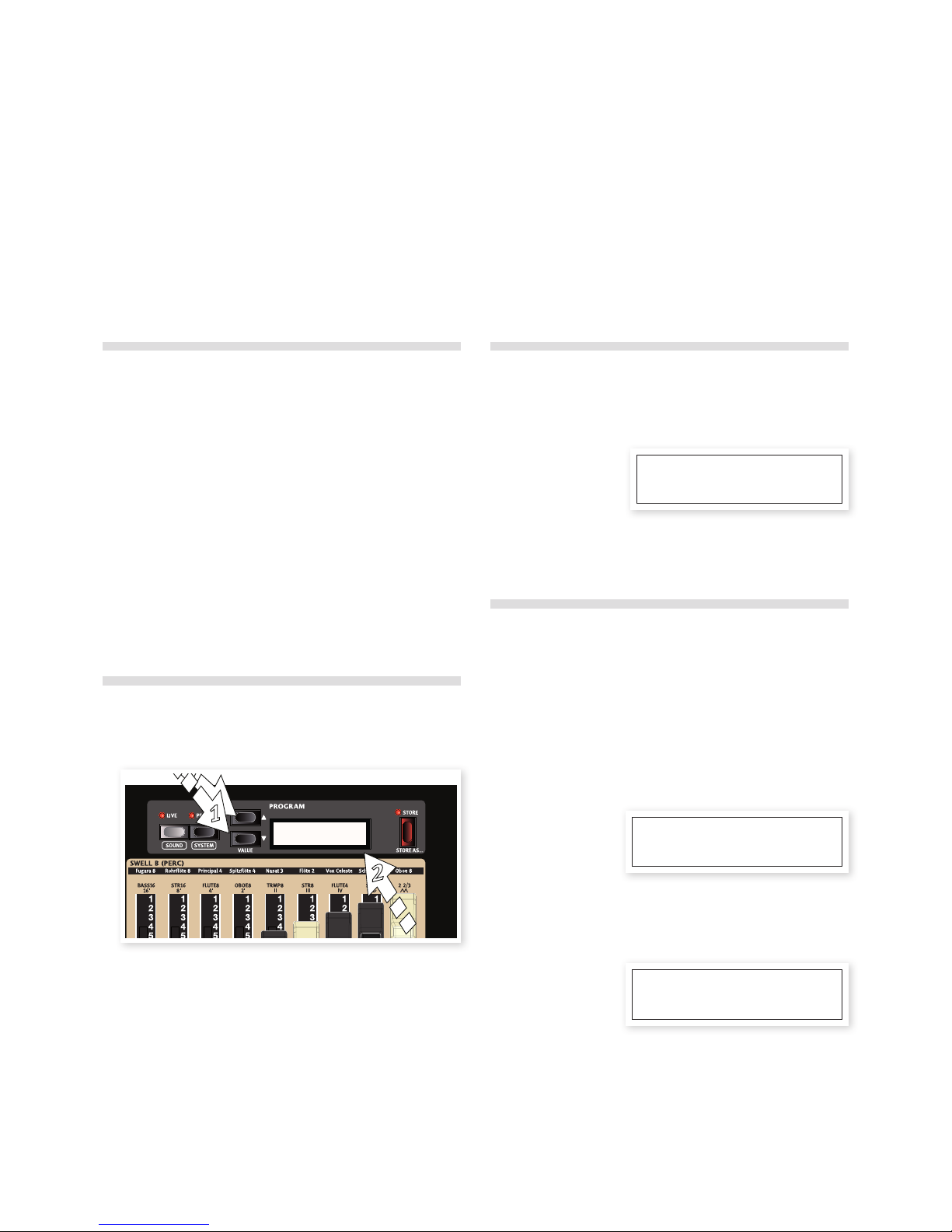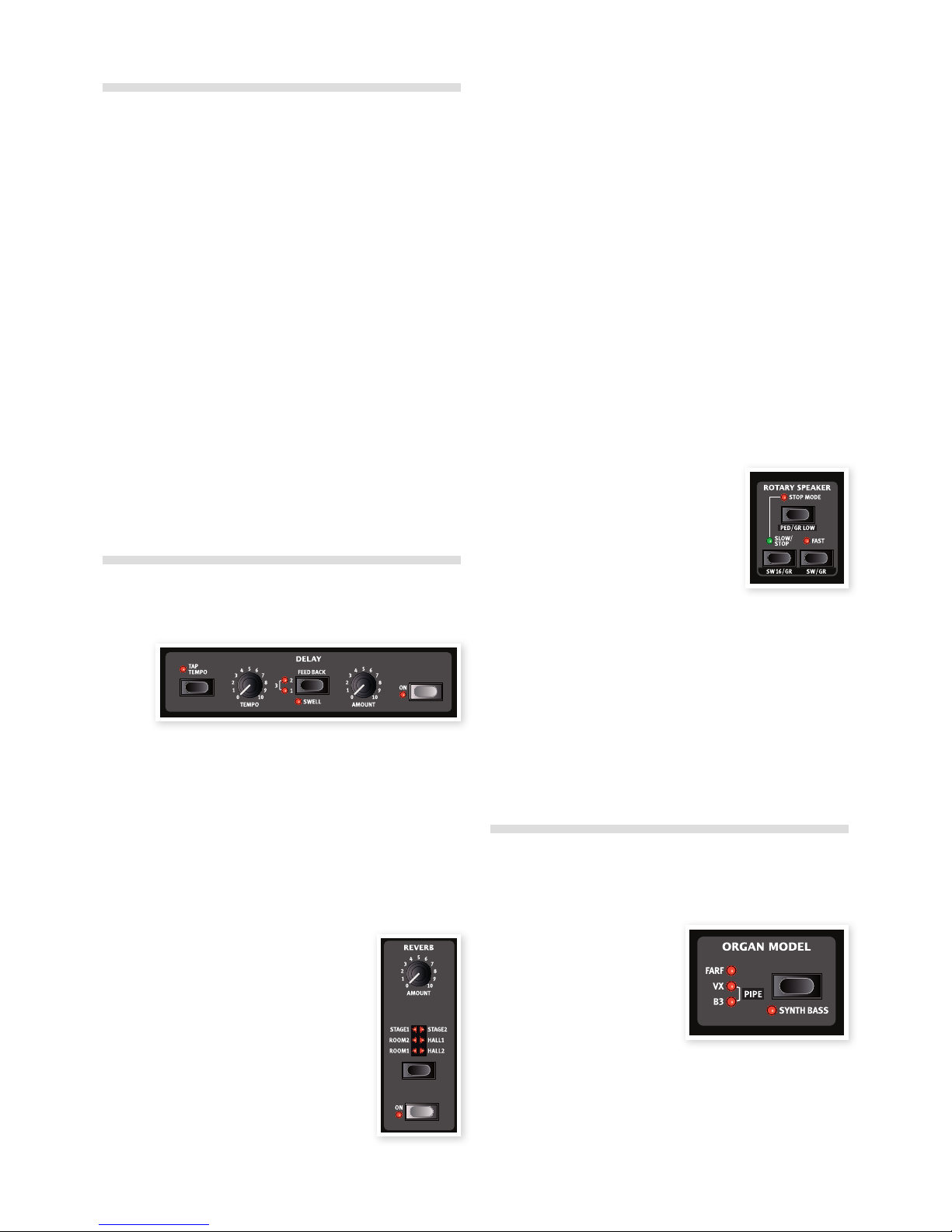| 3
1 Introduction
Thank you! .................... 4
Development goals............ 4
Features ...................... 4
About this user manual ....... 4
2 Overview
The performance area.............. 5
Master level knob ................. 5
The keyboard .................... 5
About the knobs .................. 5
About the drawbars ............... 5
About the buttons ................. 5
3 Connections
Pedal connections ............. 6
Swell Pedal input.................. 6
Rotary Control input ............... 6
Sustain Pedal input ................ 6
MIDI & USB Connections ...... 6
USB Connection .................. 6
MIDI Out ........................ 6
MIDI In .......................... 6
Bass Pedal ...................... 7
Audio connections ............. 7
Main stereo output - Left & Right ..... 7
Headphone output ................ 7
Rotary Speaker output ............. 7
4 Getting Started
About the programs ........... 8
Select a program .............. 8
Edit a program ................ 8
Memory Protect ............... 8
Store a program . . . . . . . . . . . . . . 9
The Live memory . . . . . . . . . . . . . 9
Full set of drawbars . . . . . . . . . . . 9
Presets ........................ 9
Edit a Preset................... 9
Create a Preset ................10
Add effects ....................10
Activate an amplifier emulation .......10
The Rotary effect . . . . . . . . . . . . . . . . .10
Select an organ model ........10
Split the great/lower manual..11
Use the Sound Manager ......11
Installation of the USB driver .........11
Sound Manager Windows PC........11
Sound Manager Mac OSX ..........11
Connect the Manager and the C2D ...11
5 Nord C2D Reference
Master level knob .................12
Shift button ......................12
The Organ area................12
The Drawbars ....................12
Presets .........................12
Editing & Creating Presets ..........12
Drwb A and Drwb B buttons.........13
Preset Focus in Programs...........13
Selecting The Organ Model .........13
The B3 Model .................13
The Drawbars ....................13
Percussion ......................13
Vibrato .........................14
The VX Model .................14
Vox Vibrato ......................14
The Farf Model ................14
Farf Vibrato ......................15
The Pipe Organ ...............15
Pipe Organ Tremulant ..............15
The Couplers.....................15
The Synth Bass Model ........16
Splitting the great manual ..........16
Pedal Preset .....................16
Program area .................16
What is a program?................16
Loading a Program . . . . . . . . . . . . . . . .16
Storing a Program .................16
Store As... .......................16
Up/Down Buttons ................17
Display . . . . . . . . . . . . . . . . . . . . . . . . .17
Live ............................17
Effects .........................17
Speaker Model ...................17
Rotary Speaker controls ...........17
Delay ..........................17
Drive ...........................17
Reverb .........................18
6 The Menus
System Menu ..................19
Memory Protect – On, Off ...........19
Transpose .......................19
Fine Tune........................19
Output Routing L/R Mode...........19
Output Routing ExtRotary Mode .....19
Keyboard Trig Mode ...............19
Sustain Pedal Type ................19
Sustain Pedal Mode ...............19
Swell Pedal Type ..................19
Rotor Control Type ................19
Rotor Pedal Mode ................ 20
MIDI Control Local ............... 20
MIDI Upper Channel .............. 20
MIDI Lower Channel .............. 20
MIDI Pedal Channel............... 20
MIDI Control Change Mode ........ 20
MIDI Prog Change Mode........... 20
MIDI Send CC .................. 20
MIDI Dump One ................. 20
MIDI Dump All ................... 20
Sound Menu .................. 20
B3 Tonewheel Mode .............. 20
B3 Key Click Level ............... 20
B3 Key Bounce ................. 20
B3 Perc DB9 Mute ................21
B3 Perc Decay Fast................21
B3 Perc Decay Slow ...............21
B3 Perc Level Norm ...............21
B3 Perc Level Soft.................21
Rotary Speaker Type...............21
Rotary Balance Bass/Horn ..........21
Rotary Horn Speed ................21
Rotary Horn Acceleration ...........21
Rotary Rotor Speed ...............21
Rotary Rotor Acceleration...........21
Pipe Pedal Level ..................21
Pipe Upper Level..................21
Pluck/ Release Menu ..........21
Synth Bass Pluck .................21
Synth Bass Release ...............21
7 MIDI functions
About the MIDI implementation ..... 22
Keyboard velocity ................ 22
Program change ................. 22
MIDI Sysex (System Exclusive) ...... 22
Nord C2D with a sequencer .. 22
Connections .................... 22
Local On/Off .................... 22
MIDI Channel.................... 22
Program Change................. 22
Controllers...................... 22
Program and CC dumps ...... 23
Sending program dumps .......... 23
Sending MIDI Controller dumps ..... 23
Receive MIDI SysEx dumps ........ 23
MIDI Controller list................ 23
MIDI Implementation Chart..........24
8 Appendix
Nord Sound Manager ............ 25
System requirements ............. 25
Updates........................ 25
9 Index
Index .......................... 26
Table of Contents