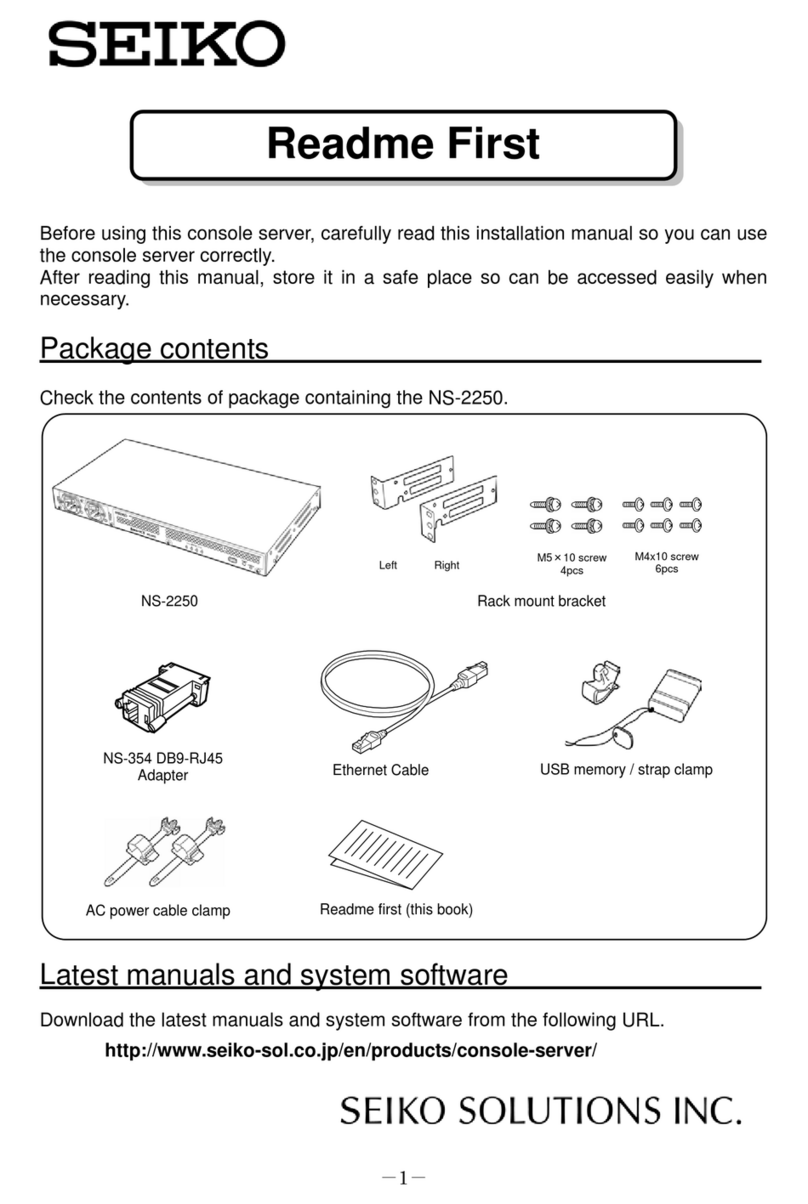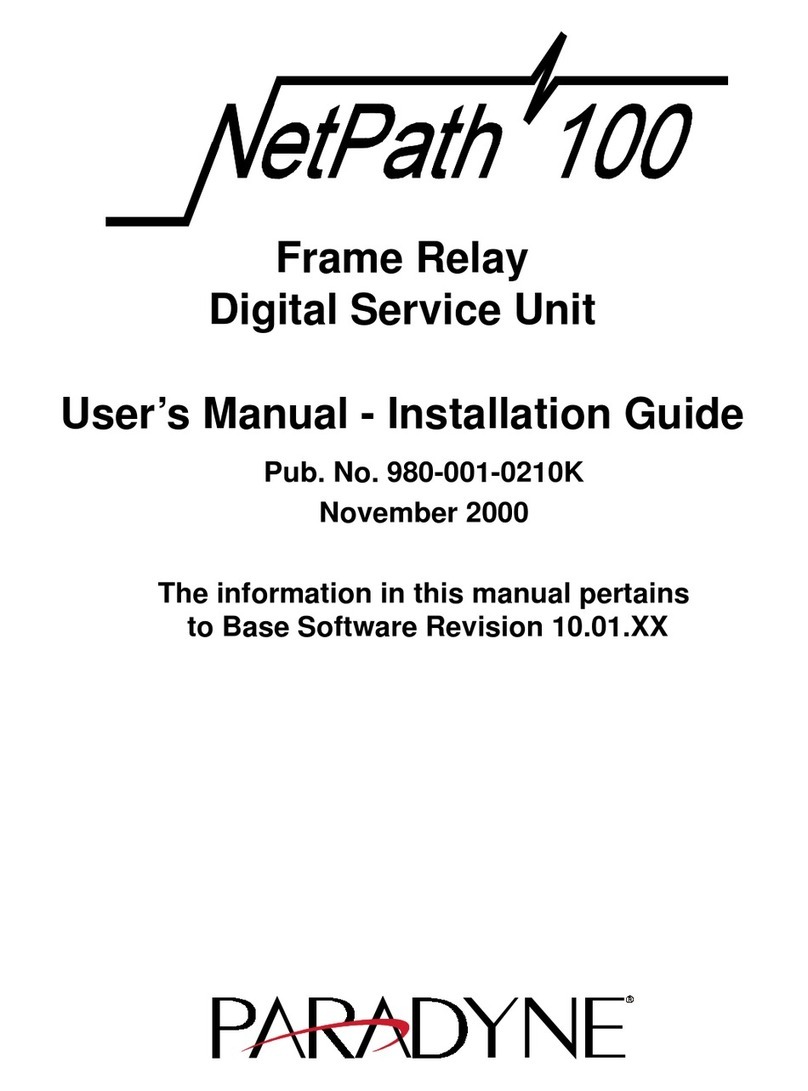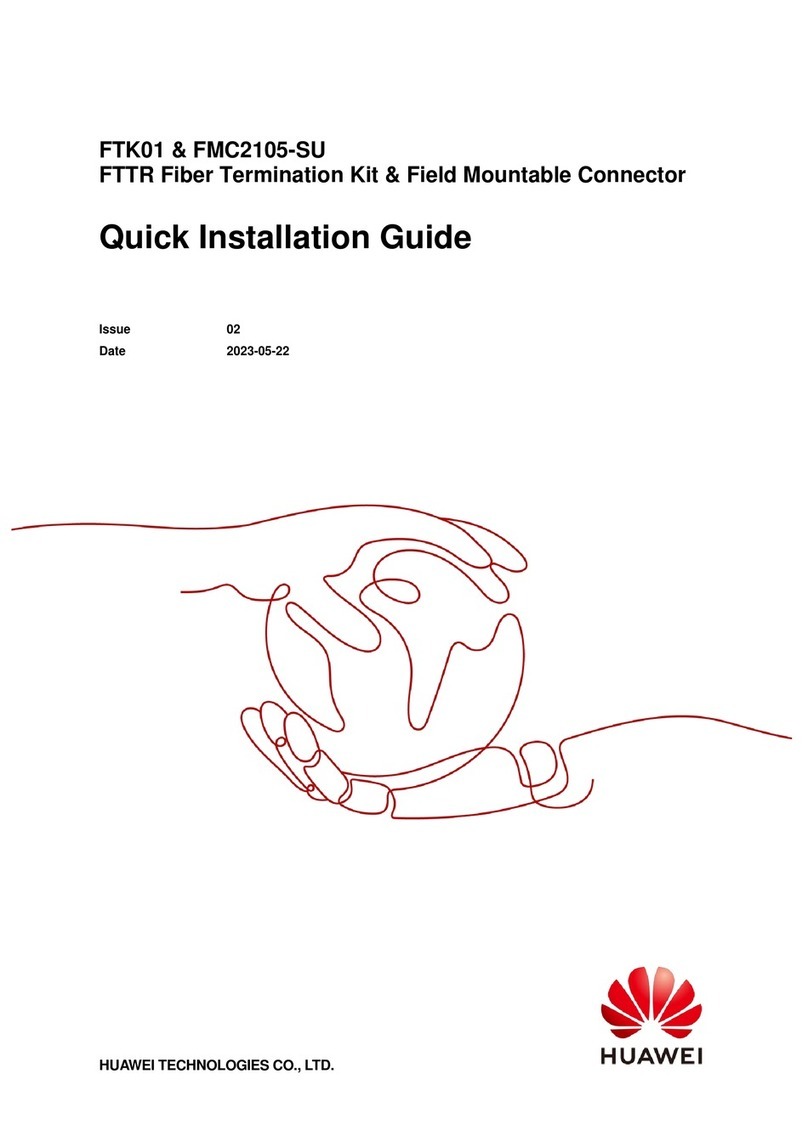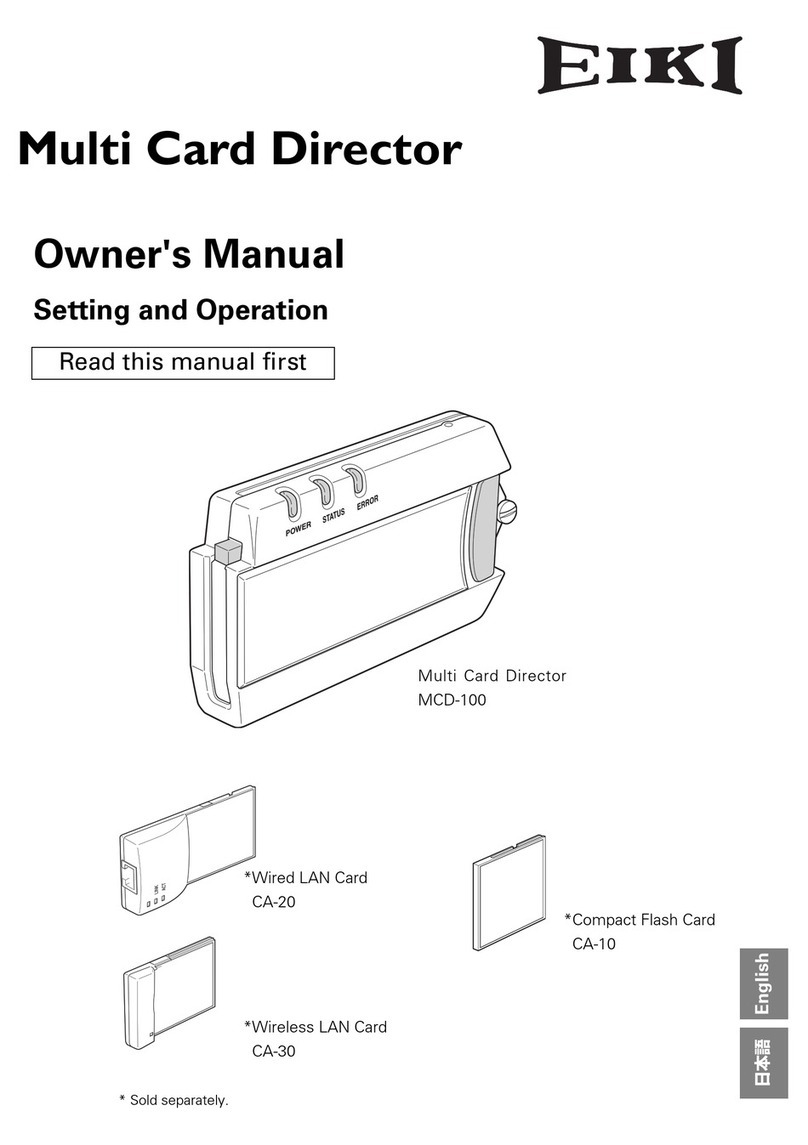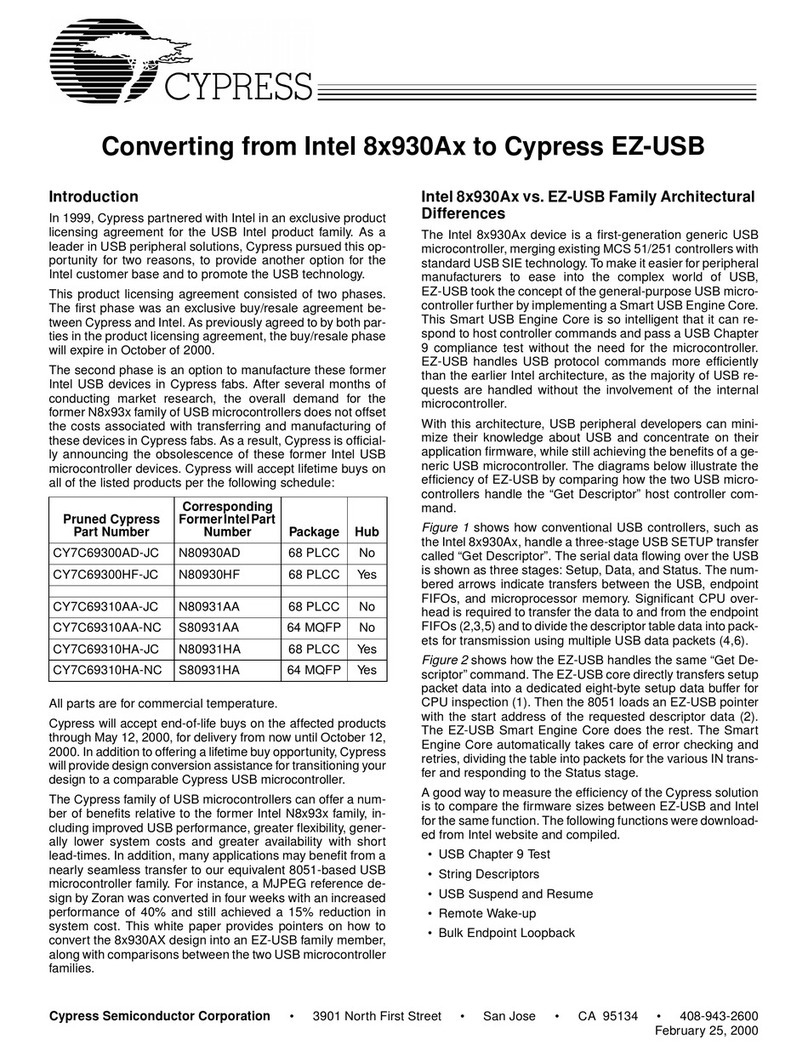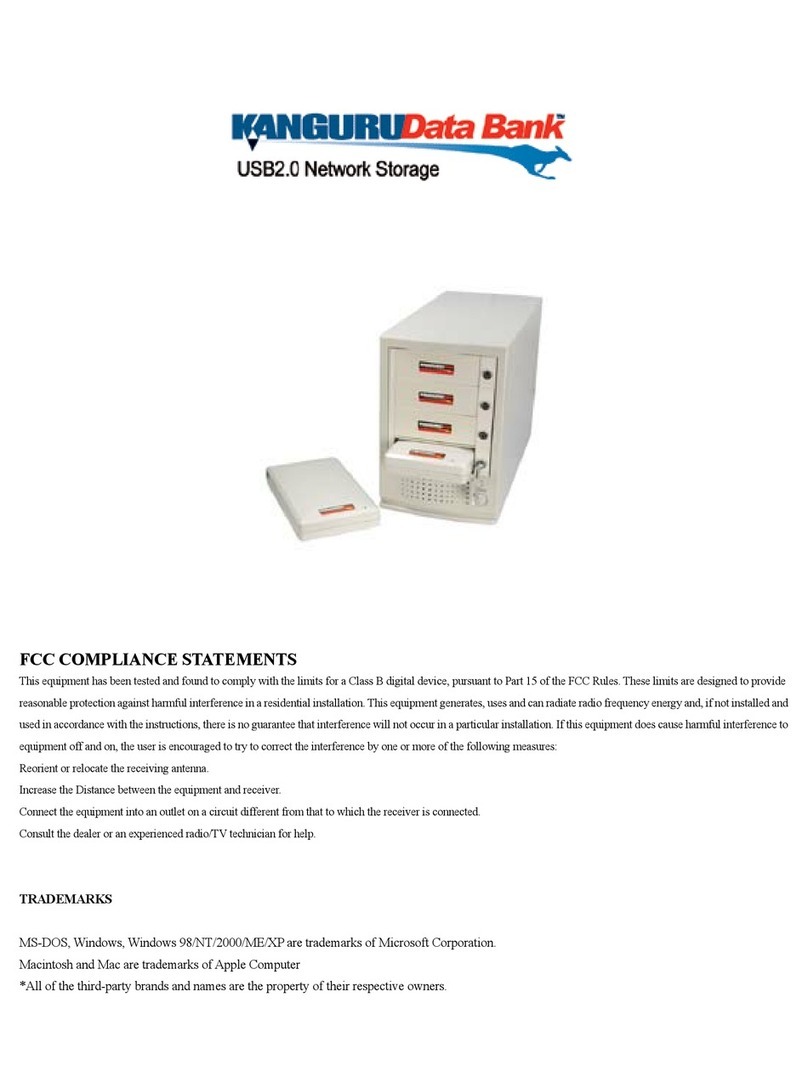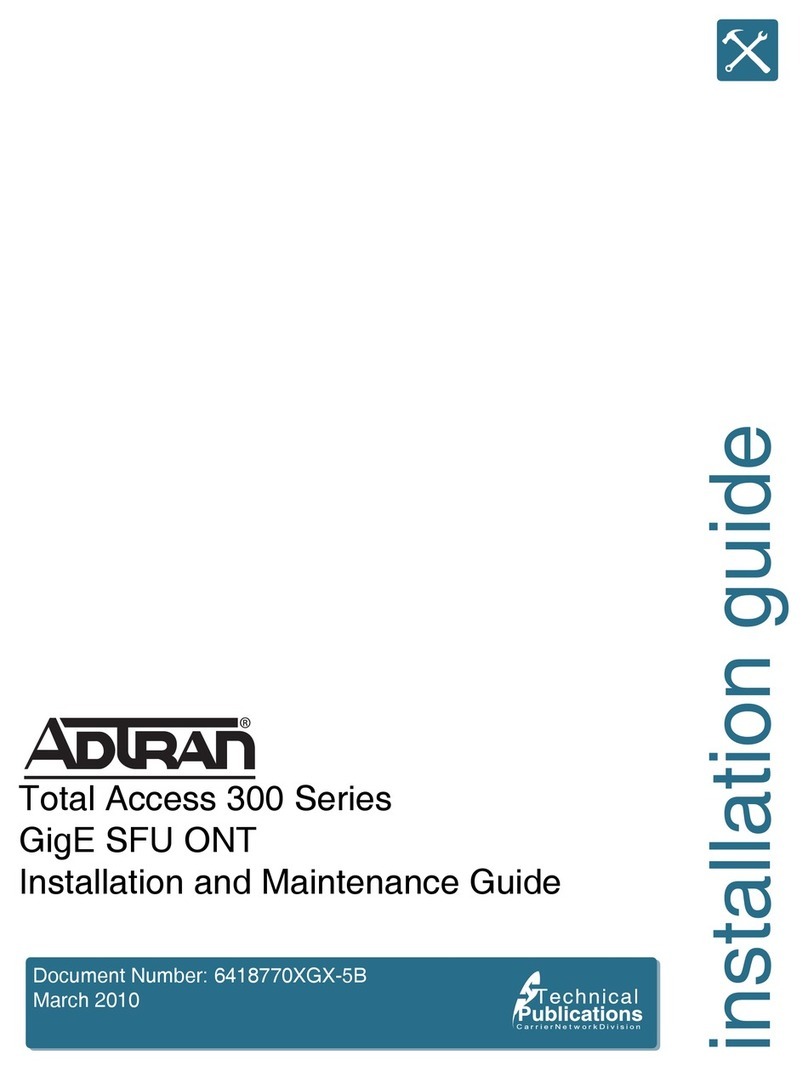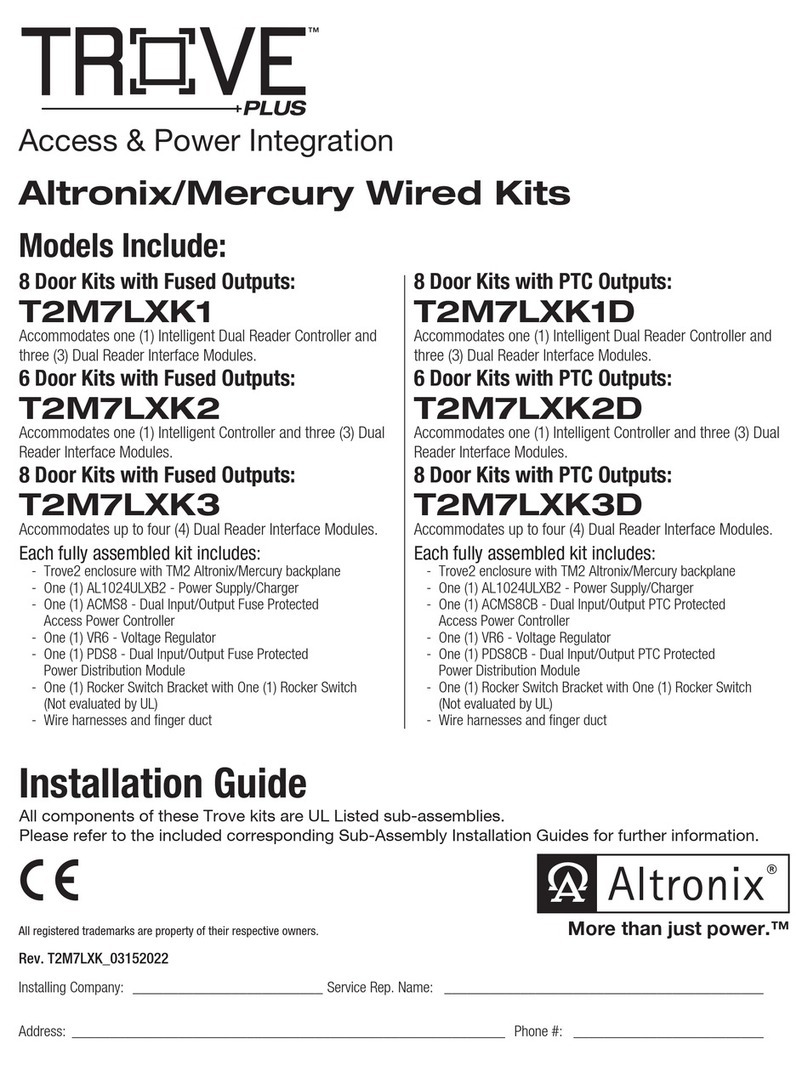Nordic Semiconductor nRF9160 User manual

nRF9160 DK Hardware
v1.1.0
User Guide
4418_1216 / 2022-04-19
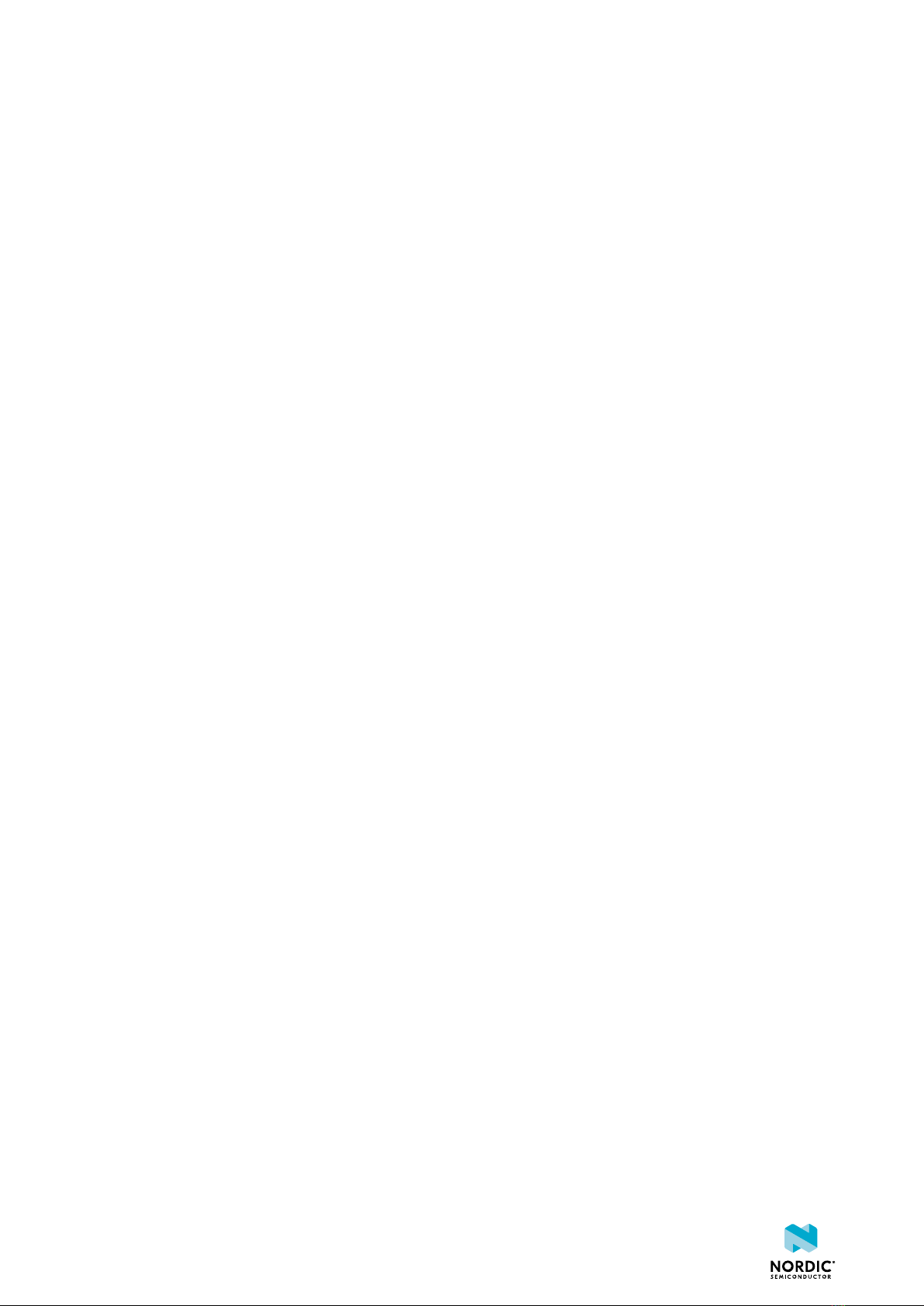
Contents
Revision history.................................. iv
1Introduction................................... 6
2Kit content.................................... 7
3Operating modes................................ 8
3.1 Firmware development mode ........................... 8
3.1.1 Device programming ............................. 8
3.1.2 Virtual COM port ............................... 8
3.1.3 MSD .................................... 9
3.1.4 Reset .................................... 9
3.2 Performance measurement mode ......................... 10
3.2.1 USB detect ................................. 10
4Hardware description............................. 12
4.1 Hardware figures ................................ 12
4.2 Block diagram ................................. 12
4.3 Power supply ..................................13
4.3.1 nRF9160 supply ............................... 16
4.3.2 VDD supply rail ............................... 16
4.3.3 Other power domains ............................ 17
4.4 Antenna interfaces ............................... 17
4.5 GPS ...................................... 17
4.6 GPIO interfaces ................................. 18
4.7 nRF52840 ................................... 20
4.7.1 nRF9160 DK board control .......................... 20
4.7.2 Bluetooth/IEEE 802.15.4 network processor ................... 23
4.8 Buttons, slide switches, and LEDs ......................... 24
4.9 I/O expander .................................. 25
4.10 External memory ............................... 27
4.11 Debug input and trace options .......................... 27
4.12 Debug output ................................. 28
4.12.1 Connectors for programming external boards .................. 29
4.13 Signal routing switches ............................. 30
4.13.1 Interface MCU disconnect switches ...................... 31
4.13.2 Switches for UART interface ......................... 31
4.13.3 Switches for buttons and LEDs ........................ 32
4.13.4 Switches for nRF52840 interface ....................... 33
4.13.5 Switches for external memory ........................ 34
4.13.6 Switches for I/O expander .......................... 35
4.14 SIM and eSIM ................................. 35
4.15 Additional interfaces .............................. 36
4.16 SiP enable .................................. 37
4.17 Solder bridge configuration ........................... 37
5Measuring current............................... 39
5.1 Preparing the development kit for current measurements ............... 39
5.2 Using an oscilloscope for current profile measurement ................ 40
4418_1216 ii

5.3 Using a current meter for current measurement ................... 40
6RF measurements............................... 42
7Radiated performance of nRF9160 DK.................... 43
Glossary ..................................... 44
Recommended reading.............................. 47
Legal notices................................... 48
4418_1216 iii

Revision history
Date Description
2022-04-19 • Updated to match nRF9160 DK v1.1.0
• Editorial changes
2021-10-26 • Updated nRF9160 DK board control on page 20
• Editorial changes
November 2020 Updated to match nRF9160 DK v0.15.0 and nRF9160 DK v1.0.0
• Updated:
•Kit content on page 7
•Figure 7: nRF9160 DK block diagram on page 13
•Firmware development mode on page 8
•Performance measurement mode on page 10
•Hardware description on page 12
•GPS on page 17
•nRF9160 DK board control on page 20
• New:
•I/O expander on page 25
•External memory on page 27
•Switches for I/O expander on page 35
•Switches for external memory on page 34
July 2020 Updated document title
April 2020 Editorial changes
March 2020 • Updated Recommended reading on page 47
• Updated Debug output on page 28
• Added Connectors for programming external boards on page 29
October 2019 Updated to match nRF9160 DK v0.9.0
• Updated:
•Kit content on page 7
•Recommended reading on page 47
•Firmware development mode on page 8
•Performance measurement mode on page 10
•Block diagram on page 12
•Hardware figures on page 12
•Power supply on page 13
•Antenna interfaces on page 17
•GPS on page 17
•nRF9160 DK board control on page 20
•SIM and eSIM on page 35
•Additional interfaces on page 36
4418_1216 iv

Revision history
Date Description
•Solder bridge configuration on page 37
•Preparing the development kit for current measurements on page 39
• New:
•Interface MCU disconnect switches on page 31
•Switches for UART interface on page 31
•Switches for nRF52840 interface on page 33
• Removed:
• Getting started
July 2019 Updated:
•nRF9160 supply on page 16
March 2019 Updated to match nRF9160 DK v0.8.5:
•Kit content on page 7
•nRF9160 supply on page 16
•Antenna interfaces on page 17
•GPS on page 17
•nRF9160 DK board control on page 20
•Solder bridge configuration on page 37
•Preparing the development kit for current measurements on page 39
•RF measurements on page 42
•Radiated performance of nRF9160 DK on page 43
December 2018 Updated to match nRF9160 DK v0.8.2
November 2018 Preview DK changed into DK
October 2018 First release
Previous versions
PDF files for the previous versions are available here:
•nRF9160 DK Hardware User Guide v1.0.0
•nRF9160 DK Hardware User Guide v0.9.3
•nRF9160 DK User Guide v0.9
•nRF9160 DK User Guide v0.7.2
•nRF9160 DK User Guide v0.7.1
•nRF9160 DK User Guide v0.7
4418_1216 v

1Introduction
The nRF9160 DK is a hardware development platform used to design and develop application firmware on
the nRF9160 Long-Term Evolution (LTE) Cat-M1 and Cat-NB1 capable System in Package (SiP).
The Development Kit (DK) includes all necessary external circuitry like a Subscriber Identity Module
(SIM) card holder and an antenna and it provides developers access to all I/O pins and relevant module
interfaces.
Note: The DK can be connected to a base station by the onboard LTE antenna or to an LTE
emulator by an RF cable. See our nRF9160 certifications webpage to find the bands supported by
the LTE modem. Without a Universal Integrated Circuit Card (UICC)/SIM connected, the DK cannot
initiate communication with the LTE network.
To get started with the nRF9160 DK, see Getting started with nRF9160 DK.
Key features
• nRF9160 SiP
• LTE antenna that supports all bands supported by the SiP
•Global Positioning System (GPS) antenna
• nRF52840 as a board controller and network processor for Bluetooth® and IEEE 802.15.4 protocols
• Buttons, switches, and LEDs for user interaction
• I/O interface for Arduino form factor plug-in modules
• SEGGER J-Link OB Debugger with debug out functionality
•Universal Asynchronous Receiver/Transmitter (UART) interface through virtual COM port
•Universal Serial Bus (USB) connection for debug/programming and power
• SIM card socket for nano-SIM (4FF SIM)
• Interfaces for nRF9160 current consumption measurements
Note: nRF9160 DK is compliant with the PS1 classification according to the IEC 62368-1 standard.
Skilled person: Person with relevant education or experience to enable him or her to identify hazards and
to take appropriate actions to reduce the risks of injury to themselves and others.
4418_1216 6

2Kit content
The nRF9160 DK includes hardware, preprogrammed firmware, documentation, hardware schematics, and
layout files.
The nRF9160 DK (PCA10090) comes with a GPS antenna and a SIM card.
Figure 1: nRF9160 DK kit content
Hardware files
The hardware design files including schematics, Printed Circuit Board (PCB) layout files, bill of materials,
and Gerber files for the nRF9160 DK are available on the product page.
4418_1216 7
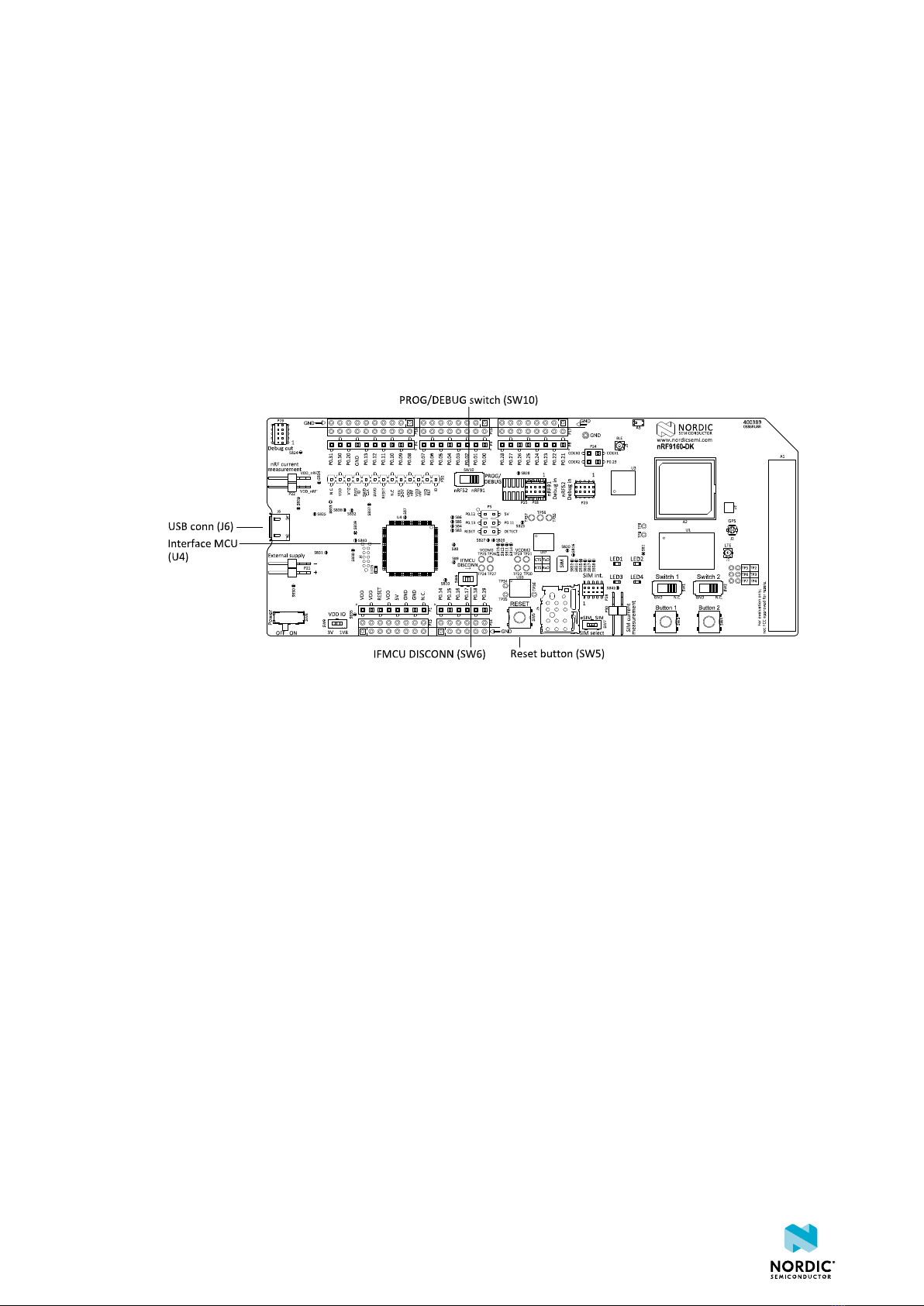
3Operating modes
The nRF9160 DK has various modes of operation.
3.1 Firmware development mode
The firmware development mode is the default with the IFMCU DISCONN switch (SW6) in the left position.
The primary interface for programming and debugging the nRF9160 DK is the USB port (J6). The USB port
is connected to an interface MCU which embeds a SEGGER J-Link-OB (On Board) debug probe.
Figure 2: nRF9160 DK firmware development mode
3.1.1 Device programming
The nRF9160 DK supports Serial Wire Debug (SWD) programming interfaces for both onboard and off-
board nRF targets.
The primary target for programming and debugging in the DK is the nRF9160 SiP. The interface MCU also
supports programming the onboard nRF52840 as well as external nRF devices fitted on a shield or through
a connector to external boards such as the user's own prototypes.
The interface MCU will automatically detect if external targets are plugged in. The PROG/DEBUG switch
(SW10) is used to select nRF9160 or nRF52840 for programming or debugging on board. Note that there
are significant limitations on using the nRF52840 on the nRF9160 DK. For more information, see nRF9160
DK board control on page 20.
3.1.2 Virtual COM port
The interface MCU also features three UART interfaces through three virtual COM ports.
The virtual COM ports are the following:
• VCOM0 – Connected to nRF9160 (default)
• VCOM1 – Connected to nRF52840 (nonconfigurable)
• VCOM2 – Connected to nRF9160 (default)
For details on routing VCOM0 and VCOM2, see nRF9160 DK board control on page 20.
The virtual COM ports have the following features:
• Flexible baud rate settings up to 1 Mbps
4418_1216 8

Operating modes
•Request to Send (RTS)/Clear to Send (CTS)-style Hardware Flow Control (HWFC) handling
The following table shows an overview of the General-Purpose Input/Output (GPIO)s used for the UART
connections on nRF9160 and nRF52840:
nRF91 APP1 nRF91 APP2 nRF52840
TXD P0.29 P0.01 P0.03
RXD P0.28 P0.00 P0.05
CTS P0.26 P0.15 P0.07
RTS P0.27 P0.14 P1.08
Table 1: GPIOs used for virtual COM ports on nRF9160 and nRF52840
Note:
• Baud rate 921 600 is not supported through the virtual COM port.
3.1.3 MSD
The interface MCU features a Mass Storage Device (MSD). This makes the DK appear as an external drive
on your computer.
This drive can be used for drag-and-drop programming. However, files cannot be stored on this drive. By
copying a HEX file to the drive, the interface MCU will program the file to the device. The J-Link OB will
program the target that is selected with the nRF52/nRF91 switch (SW10). For limitations on nRF52840 use,
see nRF9160 DK board control on page 20.
Note:
• Windows might try to defragment the MSD part of the interface MCU. If this happens, the
interface MCU will disconnect and become unresponsive. To return to normal operation, the DK
must be power cycled.
• Your antivirus software might try to scan the MSD part of the interface MCU. Some antivirus
programs trigger a false positive alert in one of the files and quarantine the unit. If this happens,
the interface MCU will become unresponsive.
• If your computer is set up to boot from USB, it can try to boot from the if the DK is connected
during boot. This can be avoided by unplugging the DK before a computer restart or changing
the boot sequence of the computer.
You can also disable the MSD of the kit by using the msddisable command in J-Link Commander. To
enable, use the msdenable command. These commands take effect after a power cycle of the DK and
stay this way until changed again.
3.1.4 Reset
The nRF9160 DK is equipped with a RESET button (SW5).
By default, the RESET button is connected to the interface MCU that will forward the reset signal to the
nRF9160 SiP or nRF52840 System on Chip (SoC), depending on the state of the nRF52/nRF91 switch. If IF
MCU DISCONNECT is activated, the RESET button will be connected to the nRF9160 SiP directly.
4418_1216 9
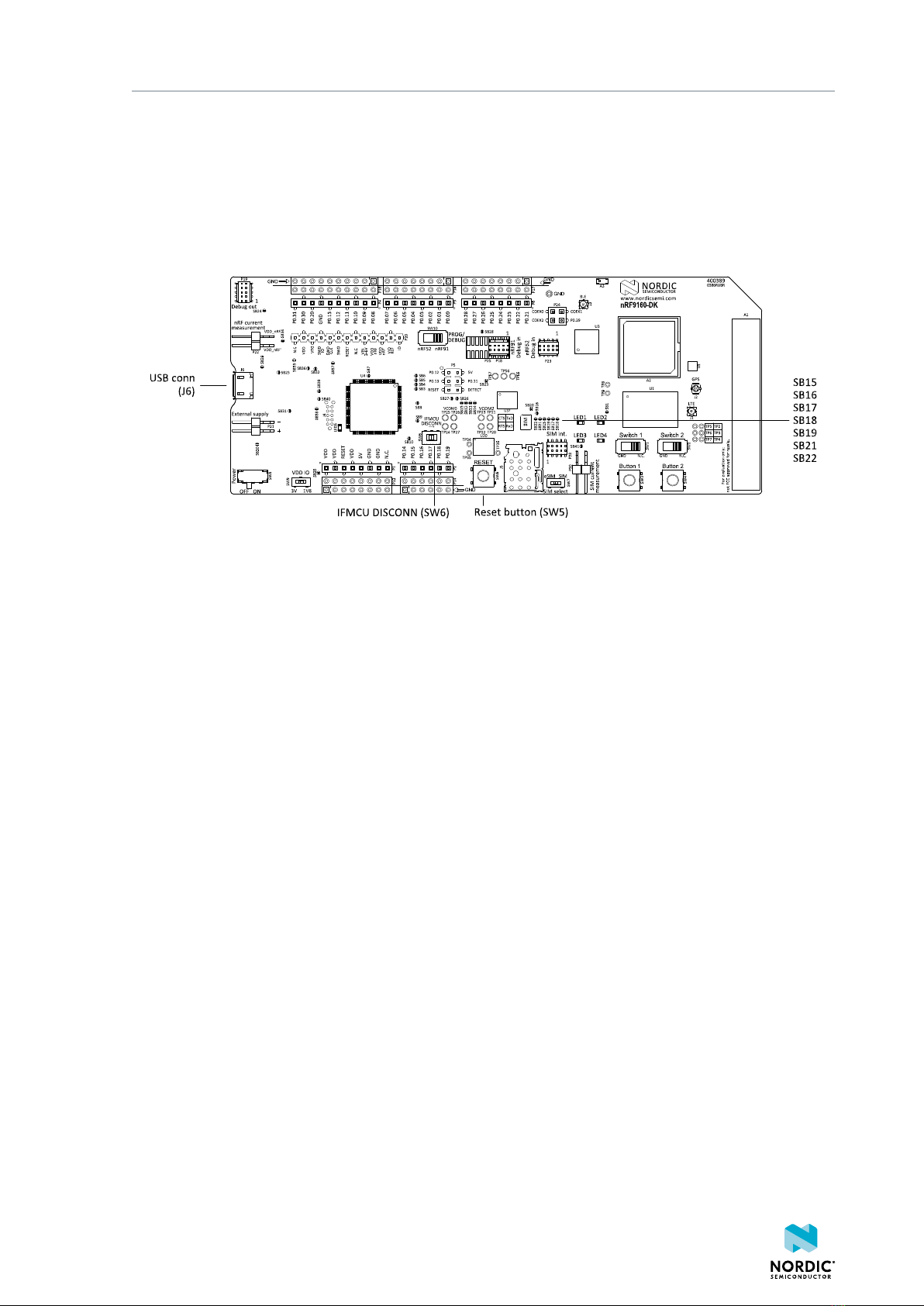
Operating modes
3.2 Performance measurement mode
The performance measurement mode can be selected by moving the IFMCU DISCONN switch (SW6) to the
right position, which disconnects the interface MCU from the nRF9160 SiP using analog switches.
This is done to isolate the nRF9160 SiP as much as possible and can be of use when measuring currents on
low-power applications.
Figure 3: nRF9160 DK performance measurement mode
The DK detects if there is a USBUSB cable plugged in (see USB detect on page 10) and will disconnect
and power down the interface MCU when another supply than the USB is used. If the USB connector is
used for power supply only (USB battery back) you can also disable the interface MCU using SW6.
USB detect and SW6 also control the routing of the RESET signal from the RESET button (SW5). Normally, it
is routed through the interface MCU, but if that is disabled, the reset button will be routed directly to the
nRF9160 SiP.
There are also a number of other reset routing options available through the use of solder bridges:
• When the interface MCU is disconnected, the RESET button is connected to pin 32 (nRESET) of the
nRF9160 SiP. The RESET button can be disconnected from the nRF9160 SiP by cutting SB15.
• When the interface MCU is disconnected, shorting SB18 will connect the RESET pin of the Arduino
interface to the reset pin of the nRF9160 SiP.
• When the interface MCU is connected, shorting SB19 will connect the RESET pin of the Arduino
interface to the BOOT input of the interface MCU.
• Shorting SB16 will connect the RESET pin of the Arduino interface to the RESET button.
• Shorting SB17 will connect the RESET pin of the Arduino interface to the nRESET pin of the nRF9160 SiP.
• When the interface MCU is disconnected, shorting SB21 will connect the RESET pin of the nRF52840 to
the RESET button.
• Shorting SB22 will connect the RESET pin of the nRF52840 to the RESET button.
3.2.1 USB detect
To detect when the USB for the interface MCU is connected, there is a circuit sensing the VBUS of USB
connector J6.
When the USB cable is connected, the VDD is propagated to the USB_DETECT signal.
4418_1216 10

Operating modes
Figure 4: USB detect switch
4418_1216 11

4Hardware description
The nRF9160 DK (PCA10090) features an onboard programming and debugging solution.
4.1 Hardware figures
The nRF9160 DK hardware drawings show both sides of the PCA10090.
Figure 5: nRF9160 DK (PCA10090), front view
Figure 6: nRF9160 DK (PCA10090), back view
4.2 Block diagram
The block diagram illustrates the nRF9160 DK functional architecture.
4418_1216 12

Hardware description
nRF9160
Analog switch
nRF52840
Analog
switches for
SWD
Debug in
VDD IO switch
Power switch
Power
supply
circuitry
Interface
MCU
IF MCU
Disconnect
switch
Debug out
Reset button
USB connector
External supply
LTE antenna
SIM
eSIM
(not mounted)
Prog/debug
select switch
Debug in
GPS antenna
2.4 GHz
antenna
LEDs
Buttons/
Switches
Connector
interface
GPS LNA
Analog
switches
SWF
connector
SWF
connector
U.FL connector
SIM select
switch
I/O Expander
Analog
switches
Current
measurement
Analog
switches for
UART
External
memory
Current
measurement
Figure 7: nRF9160 DK block diagram
4.3 Power supply
nRF9160 DK has a flexible and configurable power supply system to allow software development and
testing using different power sources and to facilitate accurate power measurements.
The power source options are:
•USB connector J6 (5 V)
• External supply on P21 (3.0 V–5.5 V)
• VIN 3–5 V on P20 (3.0 V–5.5 V)
4418_1216 13

Hardware description
Figure 8: nRF9160 DK power supply options
4418_1216 14

Hardware description
Figure 9: Power sources and switches
To ensure that only one of the power sources are used on the DK at a time, power switches are
implemented on each of them as shown in Figure 9: Power sources and switches on page 15. These
switches prioritize the supply sources in the following manner:
4418_1216 15

Hardware description
1. USB
2. P20
3. P21
This means that if power is connected to more than one the interfaces, the higher priority interface will be
chosen to supply the DK.
The supply voltage is then routed through the ON/OFF switch (SW8) to the common rail VSUPPLY, which
acts as the source for the supply voltage regulators for the circuitry on the DK.
The supply flows from VOUT to VIN, which is correct. The body diode of the internal transistor powers the
VSUPPLY net, which supplies the gates controlling the enable signal of the switches.
The power switches will introduce a small voltage drop between the power source connected to the DK
and the VSUPPLY. To avoid this, the power switches can be bypassed by shorting one of the solder bridges
as shown in the following table:
Power source Power switch bypass Voltage level
USB connector (J6) SB29 5 V
External supply (P21) SB30 3.0 V–5.5 V
VIN 3–5 V (P20) SB31 3.0 V–5.5 V
Table 2: Bypassing power switch
Note: Connect only one power source at a time in this case. Shorting the solder bridges removes
the reverse voltage protection.
4.3.1 nRF9160 supply
The nRF9160 has a supply range of 3.0–5.5 V and is directly powered by the VSUPPLY rail.
4.3.2 VDD supply rail
VDD is the main supply for the rest of the circuitry on the nRF9160 DK. It is regulated down from VSUPPLY
by a buck regulator (U27).
Figure 10: VDD buck regulator and selection switch
You can set the VDD voltage to 1.8 V (default) or 3 V with SW9. Running 3 V GPIO with heavy load may
degrade the LTE RF performance. A third option for customizing VDD voltage level is applying a custom
4418_1216 16

Hardware description
voltage level to VIO_REF (P20). For more information, see GPIO - General purpose input/output in the
nRF9160 Objective Product Specification.
VDD powers most of the other circuits and will set the GPIO signal amplitude between nRF9160 and other
circuits on the DK including connectors and PIN headers.
4.3.3 Other power domains
The interface MCU needs a 3.0 V for its USB interface supply, a low-dropout voltage regulator (U28) is used
for this. This regulator also supplies the LEDs on the DK, giving these a fixed supply.
4.4 Antenna interfaces
The nRF9160 DK has three antenna interfaces mounted representing LTE, GPS, and the 2.4 GHz radio.
The LTE and 2.4 GHz RF signals are propagated through two coaxial connectors with switches that will
disconnect the corresponding antenna from the radio if adapter cables are connected. This makes it
possible to perform conducted measurements or attach external antennas to the radio.
The GPS signal is RX only. There is a Low-Noise Amplifier (LNA) with integrated filters that amplify and filter
the signal before it is fed to the GPS RF port on the nRF9160 DK. An external active GPS antenna can be
connected to J2. When using an external antenna, the LNA should be disabled.
The relation between the connectors, radios, and antennas are the following:
•J1 – Connector with a switch for the LTE antenna (A1)
•J2 – Connector for an external GPS antenna
•J3 – Connector with a switch for the 2.4 GHz antenna (A3)
For more details on the GPS antenna interface, see GPS on page 17.
4.5 GPS
The nRF9160 DK has a dedicated GPS port to support global navigation.
The GPS signal is received either from the onboard or an external active GPS antenna. The onboard
antenna (A2) is connected to the LNA (U2).
Figure 11: Onboard GPS antenna (A2), LNA (U2) and connector J2
The GPS from the onboard antenna is amplified and filtered in the LNA (U2) that has integrated pre-filter
and post-filter before it is fed to the nRF9160 DK. This makes the GPS receiver more sensitive to GPS
signals and less sensitive to interference from other sources on the DK or nearby. The LNA is enabled by a
GPS-enable signal from the nRF9160 DK, using the COEX0 pin.
4418_1216 17

Hardware description
An external active GPS antenna can be connected to connector J2 (U.FL compatible), and 3.3 V DC is fed
through J2 to supply the LNA of the external antenna. When using an external GPS antenna, the onboard
GPS LNA (U2) must be disabled to avoid interference. This is done by ensuring that the GPS_EN signal is
low and it is set by the AT%XCOEX0 AT command.
Note:
• GPS signals do not usually penetrate ceilings or other structures that well. Therefore, for best
GPS performance, the DK should be placed on a flat surface in an open space outside, far from
sources of interference and other structures that may block the signals from space.
• This functionality is only available if the modem firmware used in the nRF9160 supports GPS.
• The Molex patch antenna achieves the highest gain when placed horizontally on a surface (x-y)
facing the z-axis since it can receive all propagated GPS signals. A lower gain will be experienced
if the patch antenna is mounted on a surface is at an angle with the horizontal surface.
Figure 12: GPS connected to the nRF9160
4.6 GPIO interfaces
Access to the nRF9160 GPIOs is available from connectors P2, P3, P4, P6, and P24. The nRF9160 DK
supports the Arduino UNO interface.
Figure 13: Access to nRF9160 GPIOs
GPIO signals are also available on connectors P8, P9, P10, P12, and P27, which are on the bottom side
of the DK. By mounting pin lists on the connector footprints, the nRF9160 DK can be used as a shield for
Arduino motherboards.
For easy access to GPIO, power, and ground, the signals can also be found on the through-hole connectors
P14, P15, P16, and P17.
4418_1216 18

Hardware description
Note: GPIO P0.29 is not available on any through-hole connector.
GPIO nRF9160 DK Function
P0.00, P0.01, P0.14, and P0.15 Used as a second UART connection to the interface MCU.
For more information, see Virtual COM port on page 8.
P0.02, P0.03, P0.04, P0.05, P0.06, P0.07,
P0.08, and P0.09
Connected by default to buttons, slide switches, and LEDs.
For more information, see Buttons, slide switches, and
LEDs on page 24.
P0.17, P0.18, P0.19, P0.21, P0.22, P0.23,
P0.24, COEX0, COEX1, and COEX2
Used to connect nRF9160 to the nRF9160 DK board
control on page 20.
P0.26, P0.27, P0.28, and P0.29 Used as the primary UART connection to the interface
MCU. For more information, see Virtual COM port on page
8.
P0.11, P0.12, P0.23, and P0.25 Used for external memory interface. For more
information, see External memory on page 27.
Table 3: Default pin settings
Figure 14: nRF9160 DK pins
4418_1216 19

Hardware description
4.7 nRF52840
An nRF52840 Bluetooth/IEEE 802.15.4 SoC is included on the nRF9160 DK.
This device has two functions:
• nRF9160 DK control
• Bluetooth/IEEE 802.15.4 network processor
Figure 15: nRF52840 SoC on the nRF9160 DK
4.7.1 nRF9160 DK board control
The nRF52840 SoC controls analog switches on the nRF9160 DK, enabling routing of some of the nRF9160
GPIO pins to onboard functionality, for example LEDs, or the regular GPIO interfaces.
For details on which GPIOs on the nRF9160 DK can be routed by these analog switches, see the following
table.
Name nRF52
control
GPIO
Hardware
default
nRF9160
GPIO
External1Default Optional
P1.14 0 P0.26 P6_pin6 (D19) VCOM0_RTS –
P0.27 P6_pin7 (D20) VCOM0_CTS –
P0.28 P6_pin8 (D21) VCOM0_TXD –
nRF91_UART1
(nRF91_APP1)
P0.29 P24_pin4 (D22) VCOM0_RXD –
P1.12 1 P0.01 P3_pin2 (D1) VCOM2_RXD –
P0.00 P3_pin1 (D0) VCOM2_TXD –
P0.15/
AIN2
P2_pin2 (A1) VCOM2_RTS –
nRF91_UART2
(nRF91_APP2)
P0.14/
AIN1
P2_pin1 (A0) VCOM2_CTS –
nRF91_LED1 P1.05 0 P0.02 P3_pin3 (D2) LED 1 –
nRF91_LED2 P1.07 0 P0.03 P3_pin4 (D3) LED 2 –
nRF91_LED3 P1.01 0 P0.04 P3_pin5 (D4) LED 3 –
nRF91_LED4 P1.03 0 P0.05 P3_pin6 (D5) LED 4 –
4418_1216 20
Other manuals for nRF9160
3
Table of contents
Popular Network Hardware manuals by other brands

Patton electronics
Patton electronics SmartNode 4400 Getting started guide
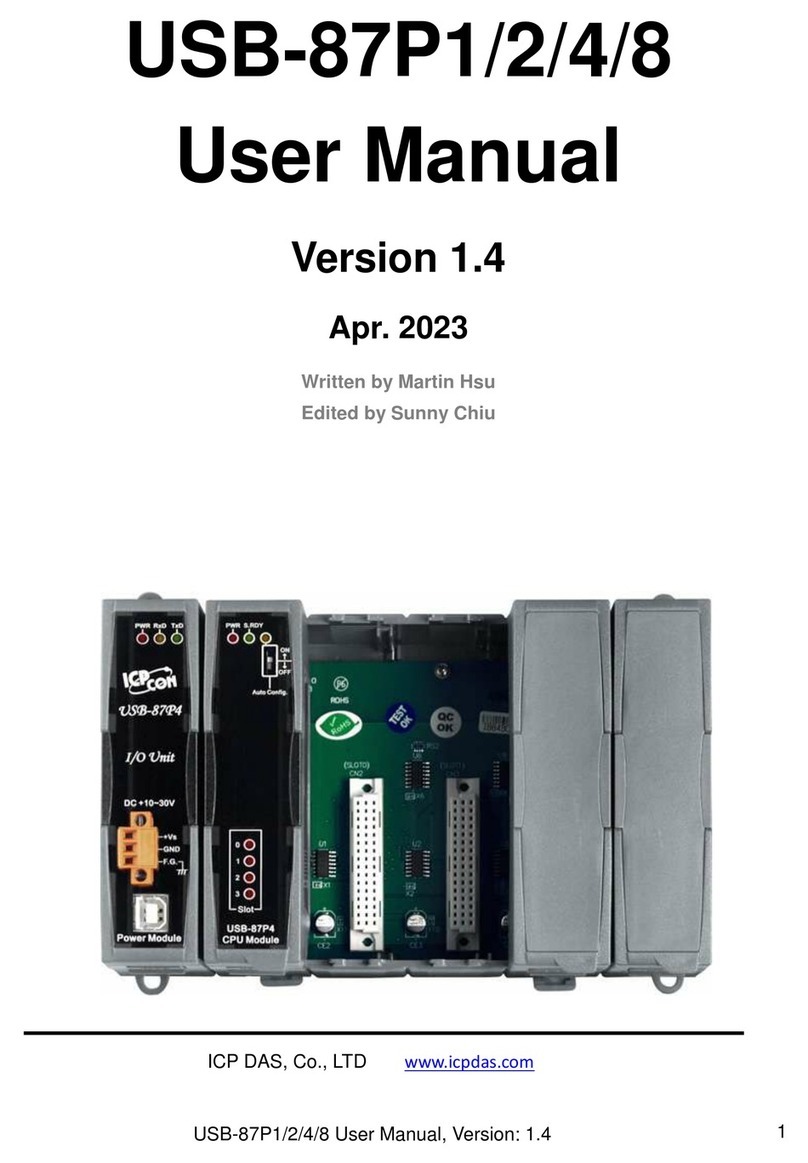
ICP DAS USA
ICP DAS USA USB-87P1 user manual

Tether Tools
Tether Tools Air Direct AD7 quick start guide
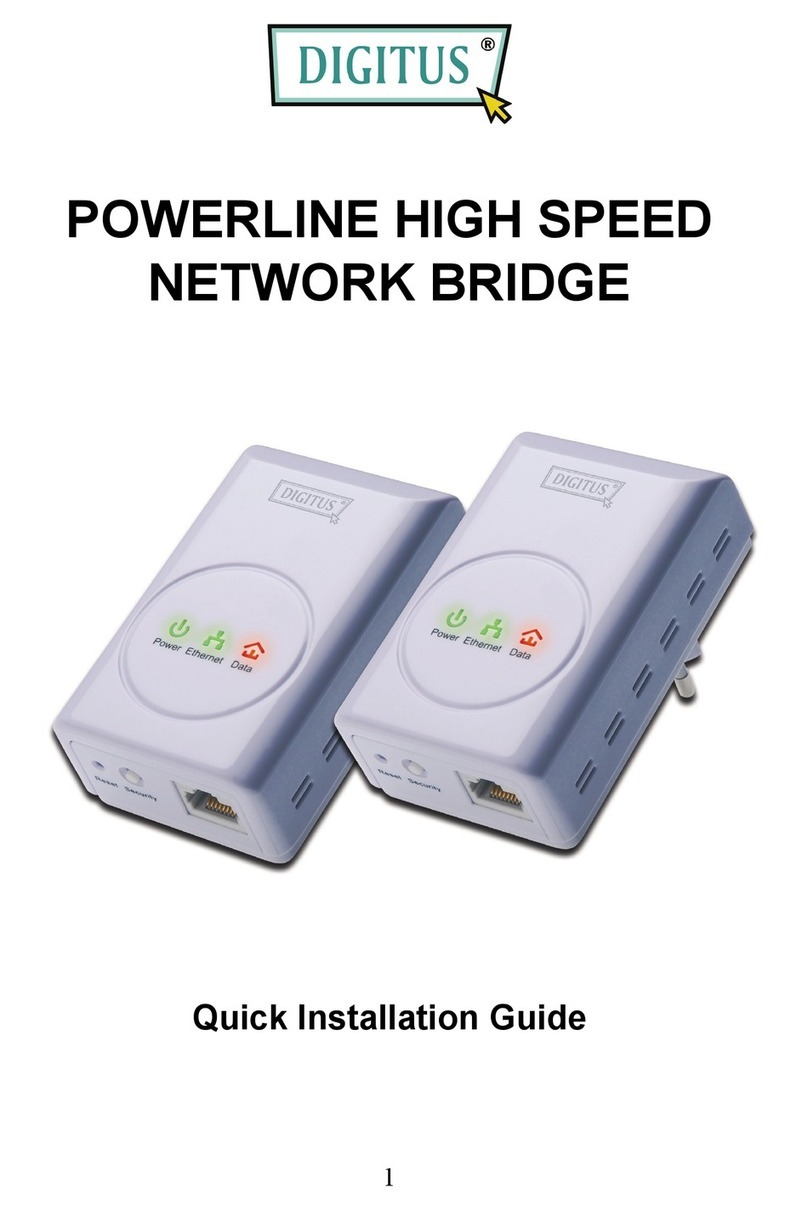
Digitus
Digitus DN-15022 Quick installation guide

Patton electronics
Patton electronics 2715 user manual
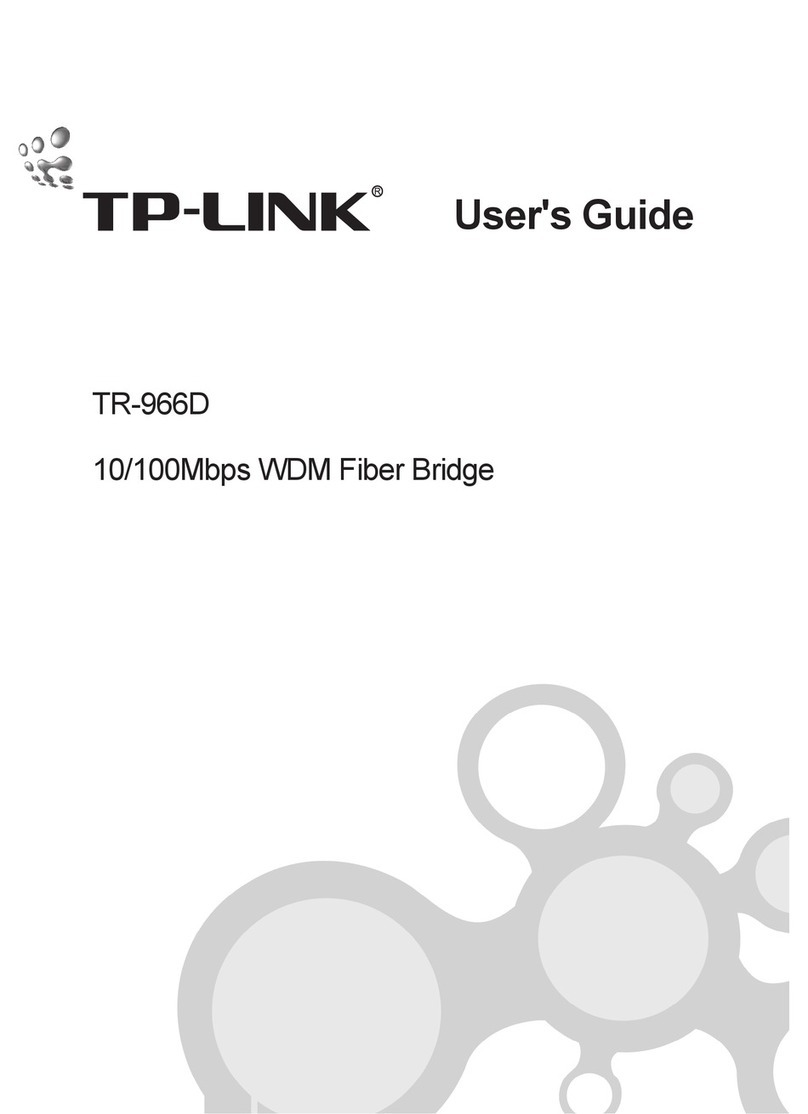
TP-Link
TP-Link TR-966D user guide