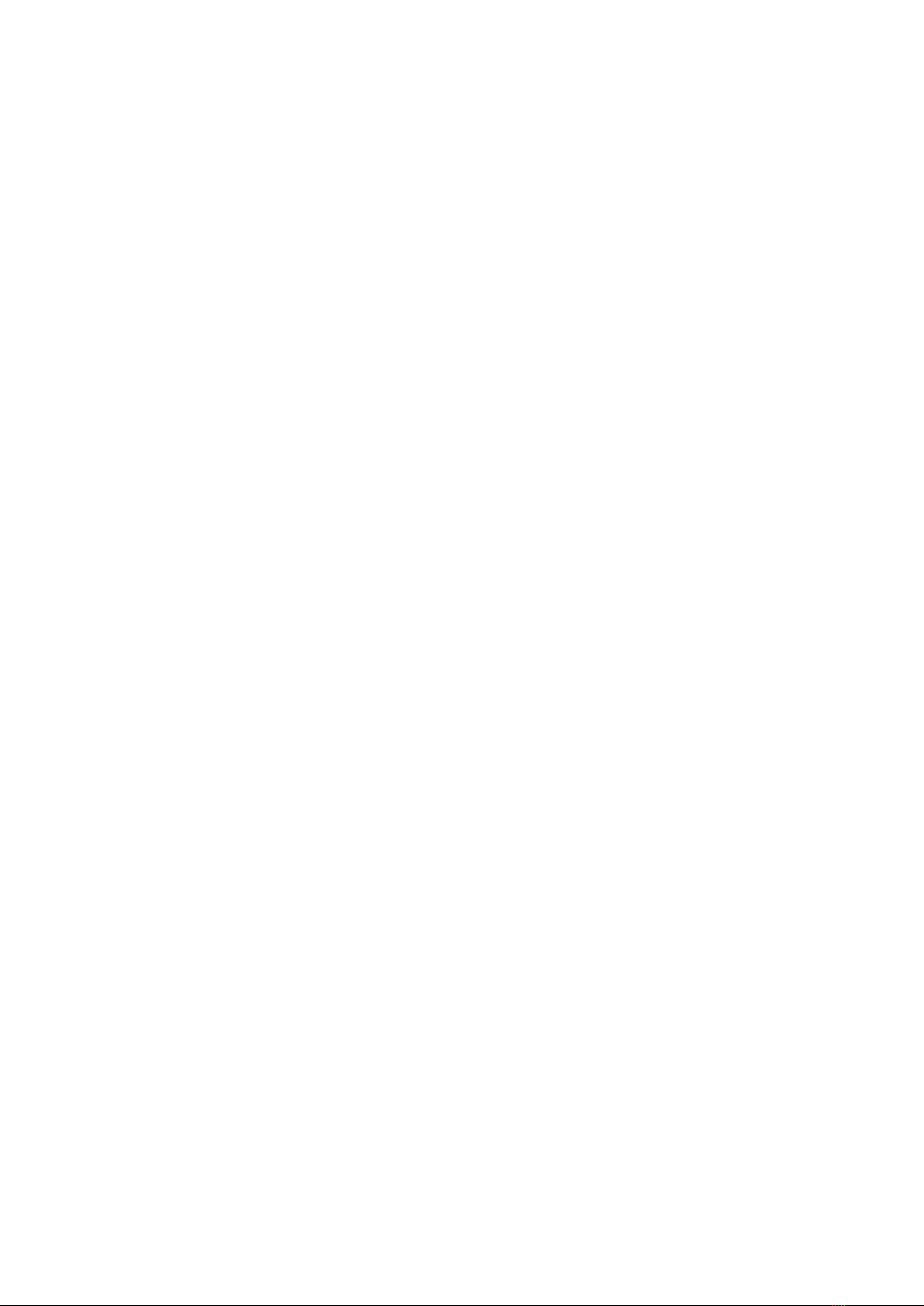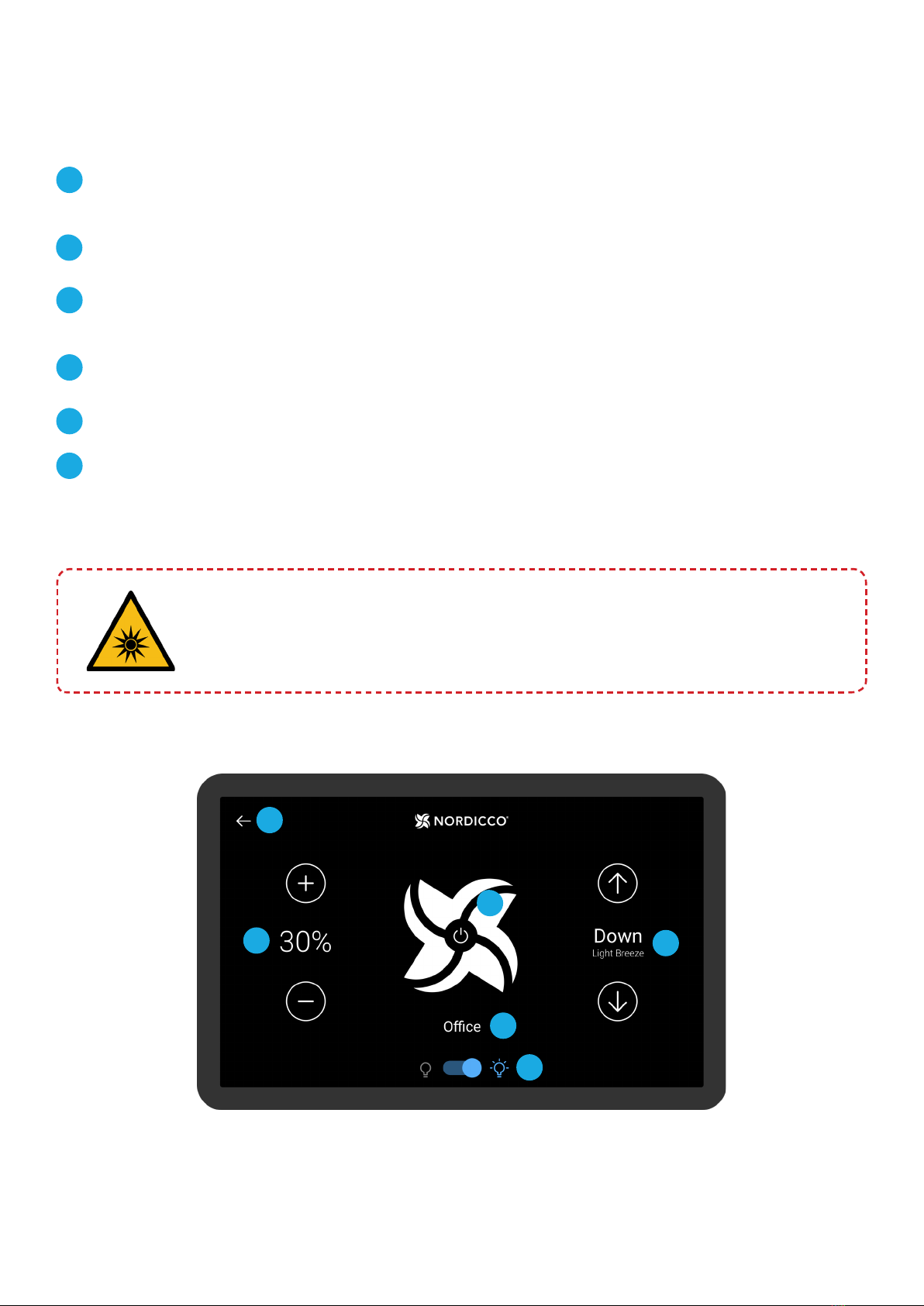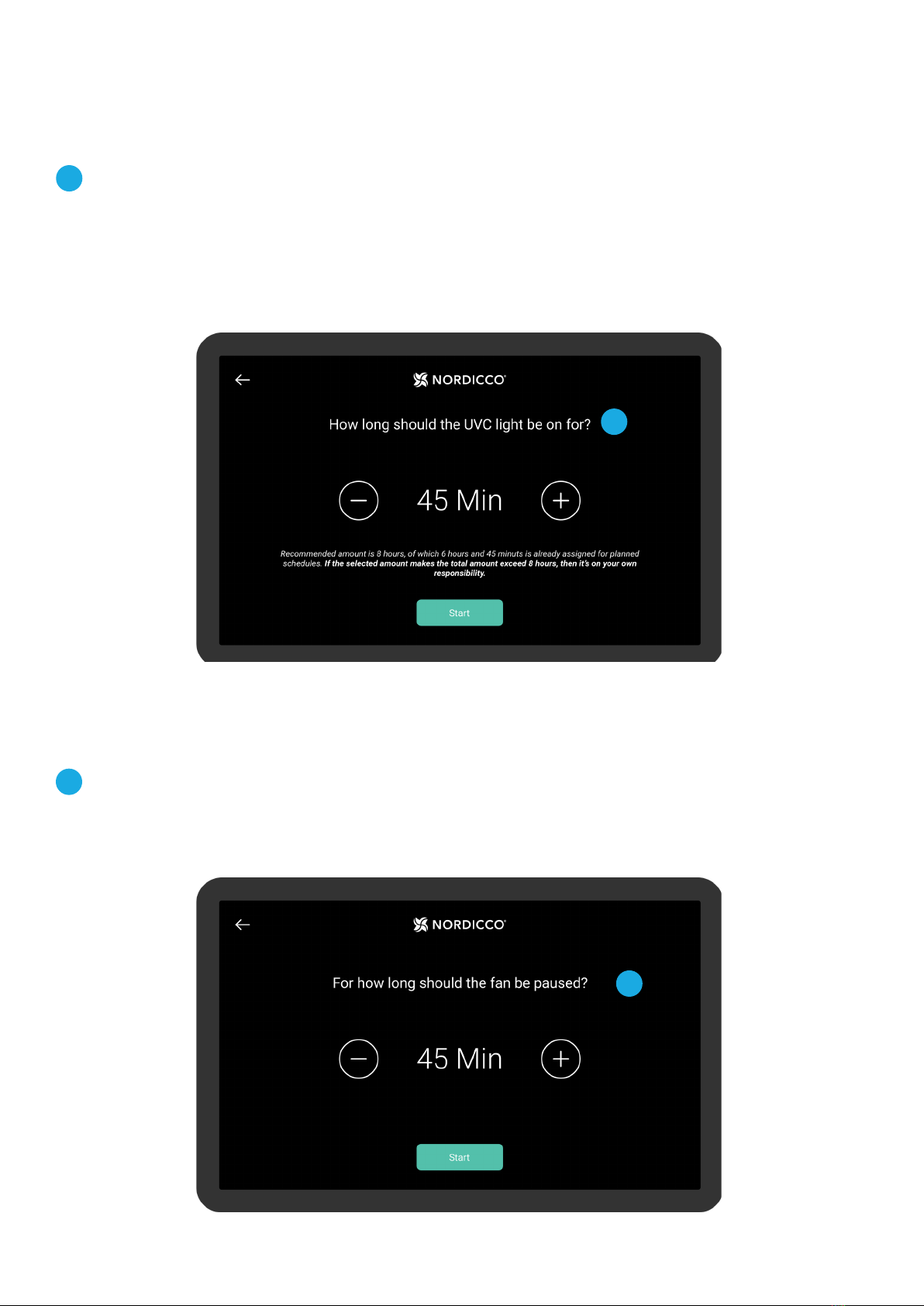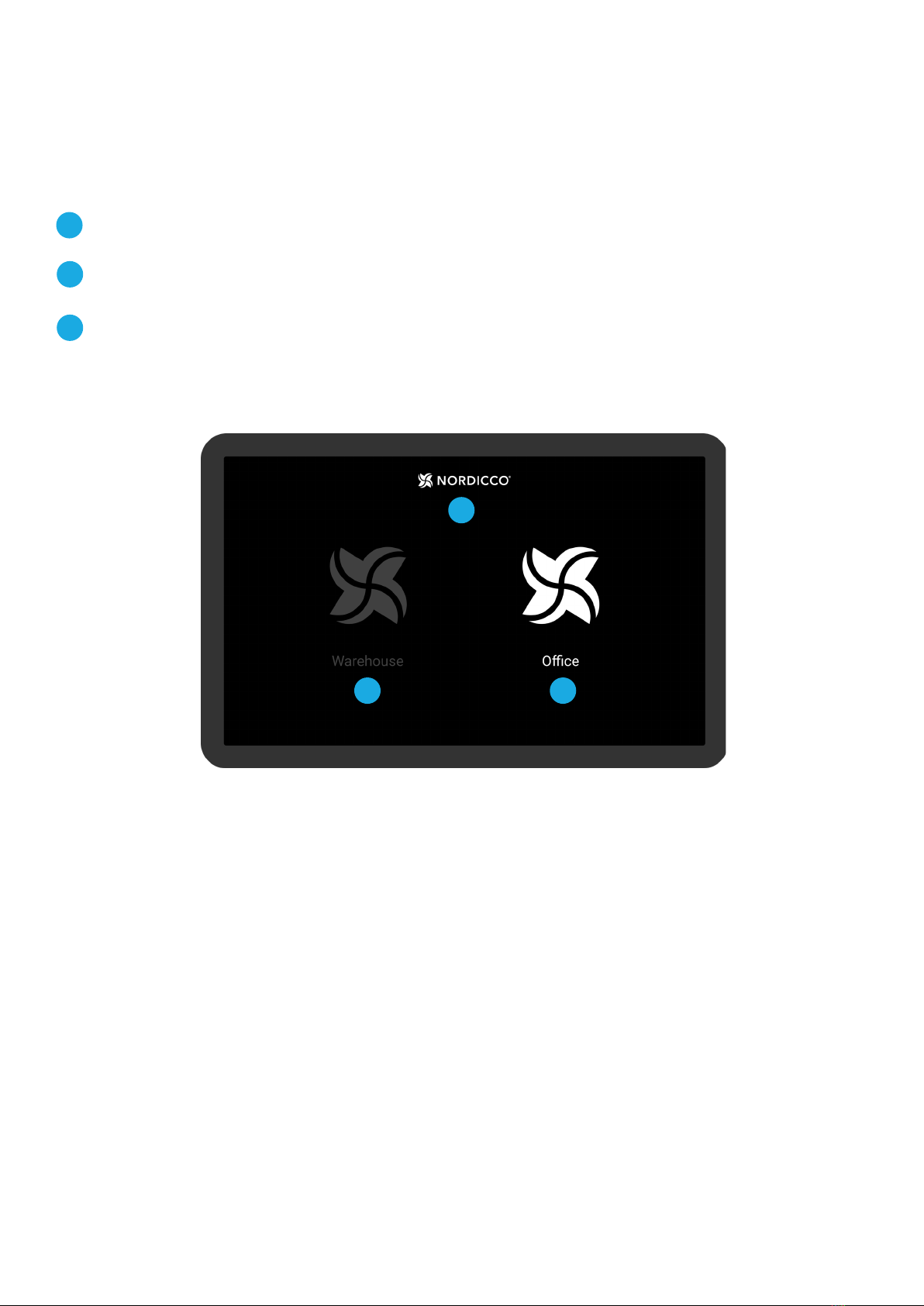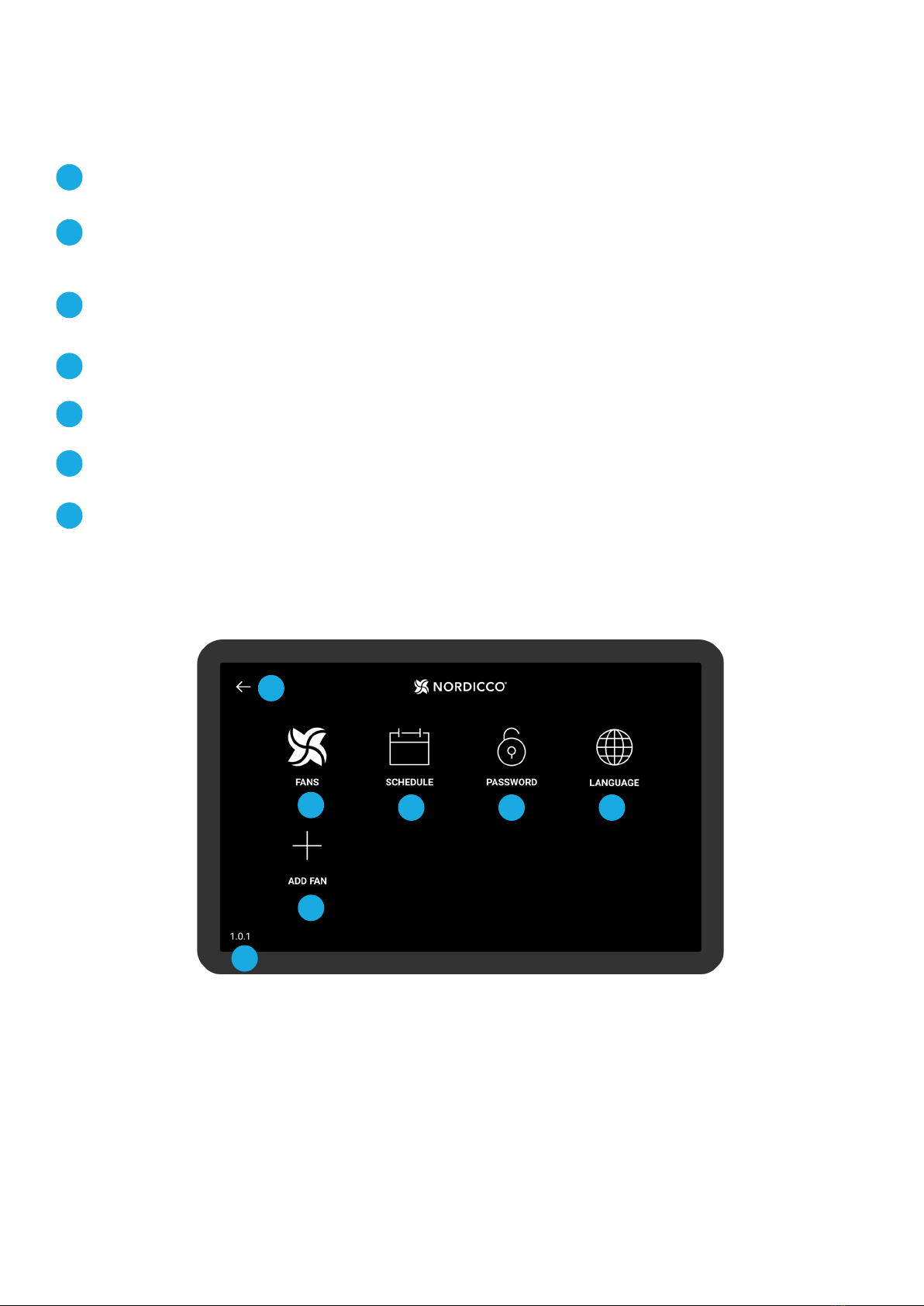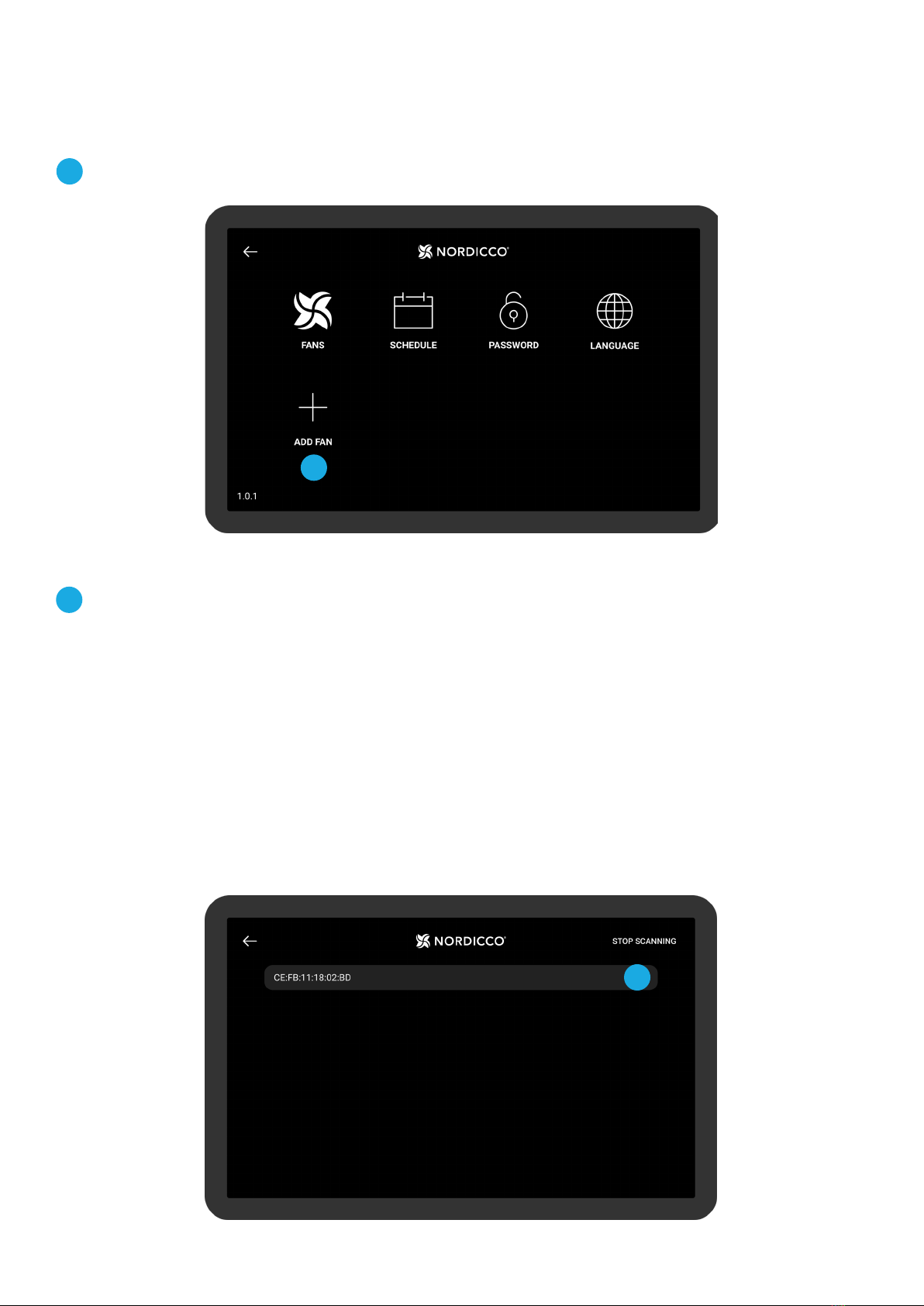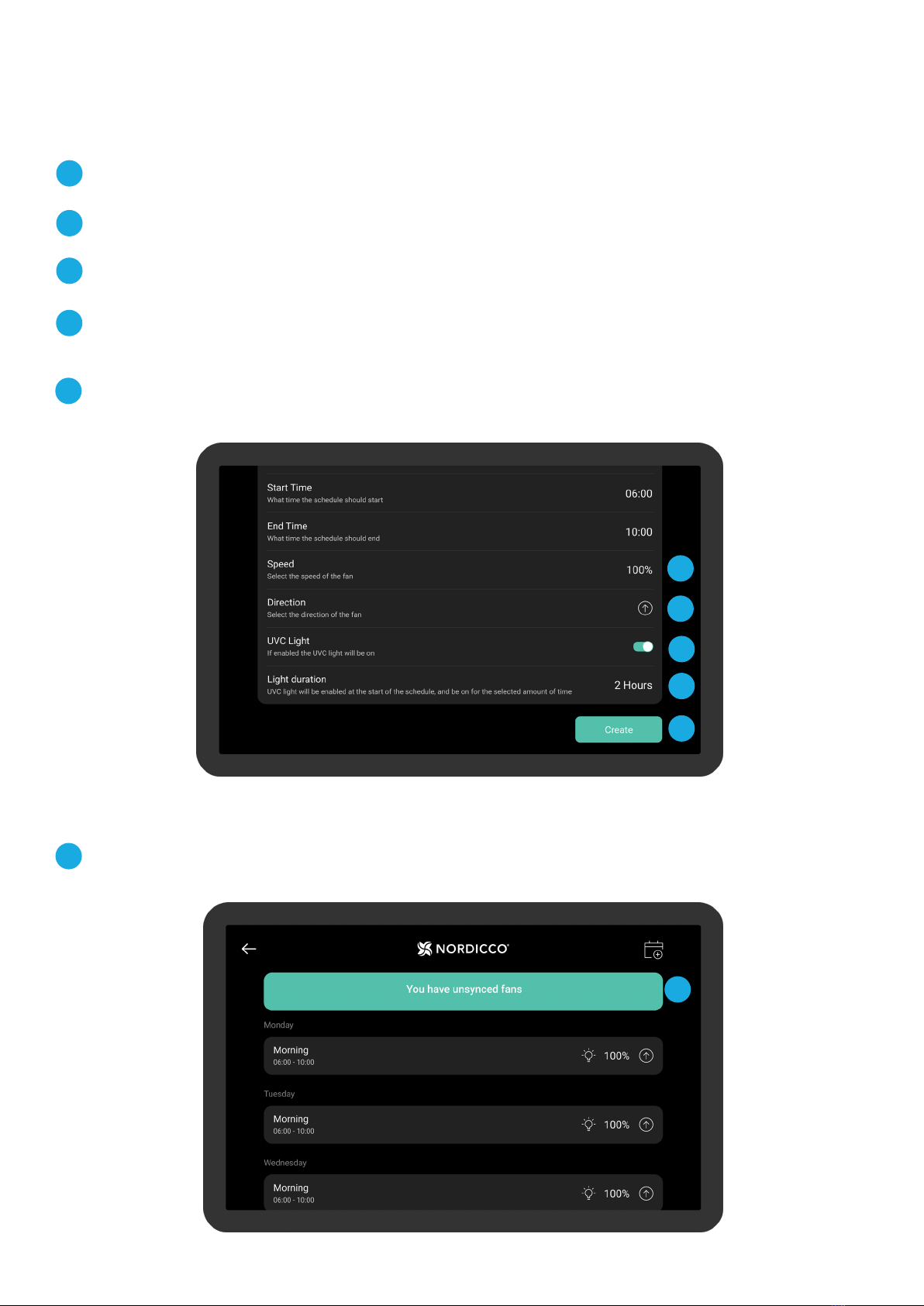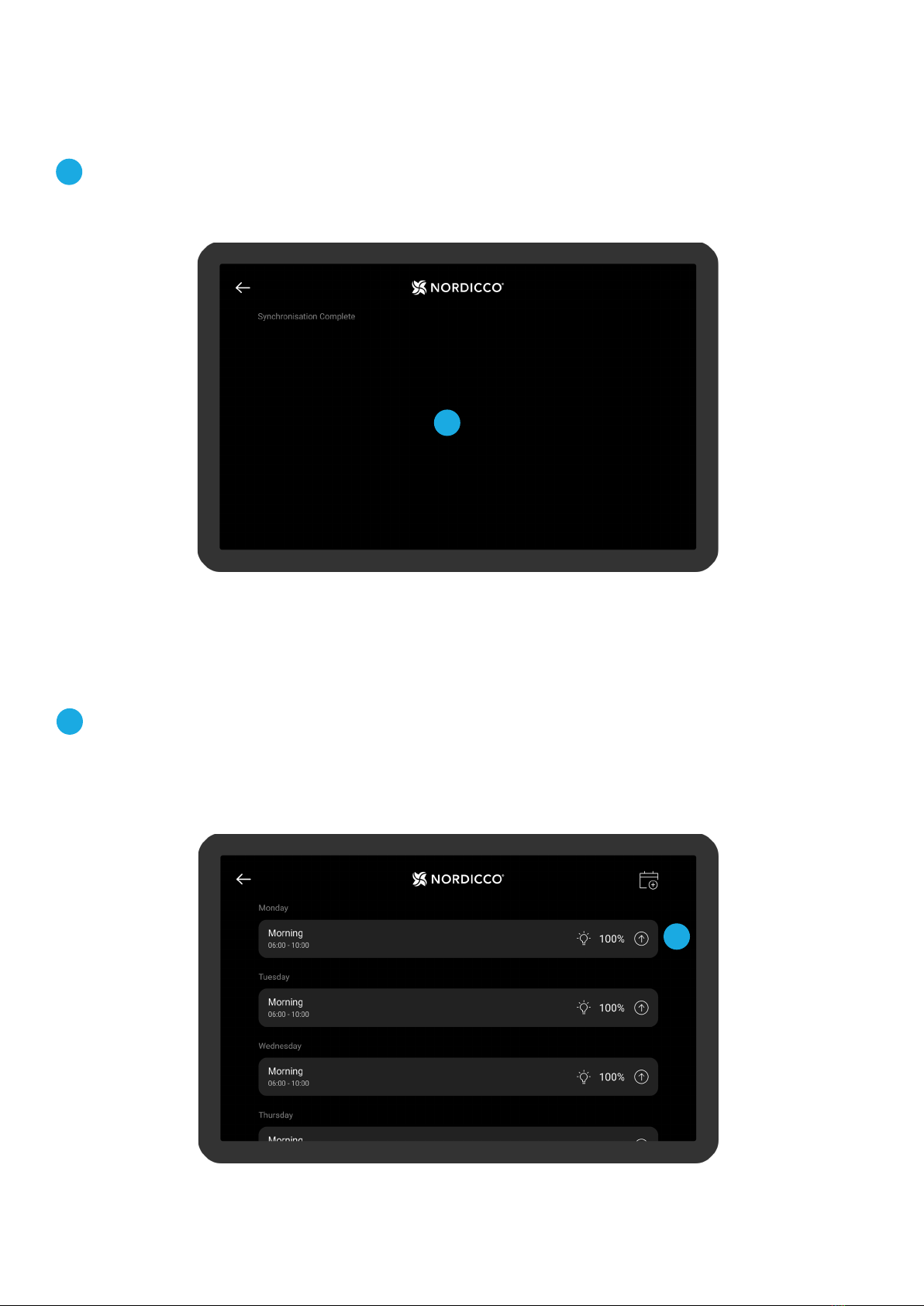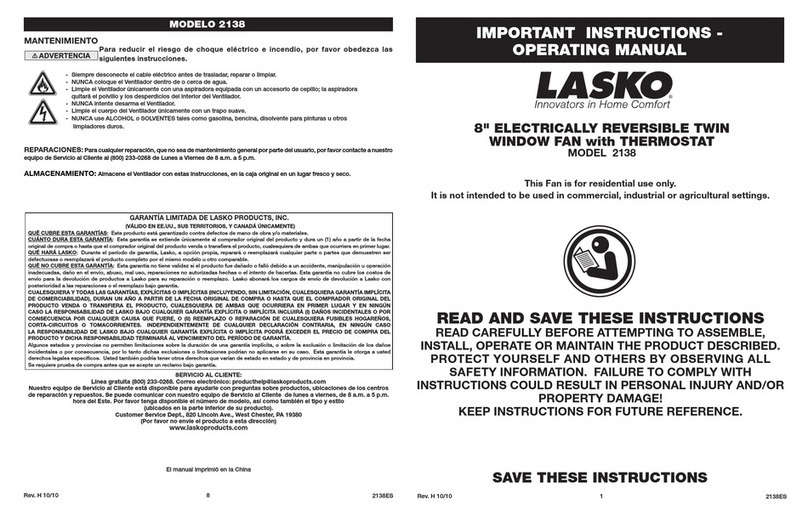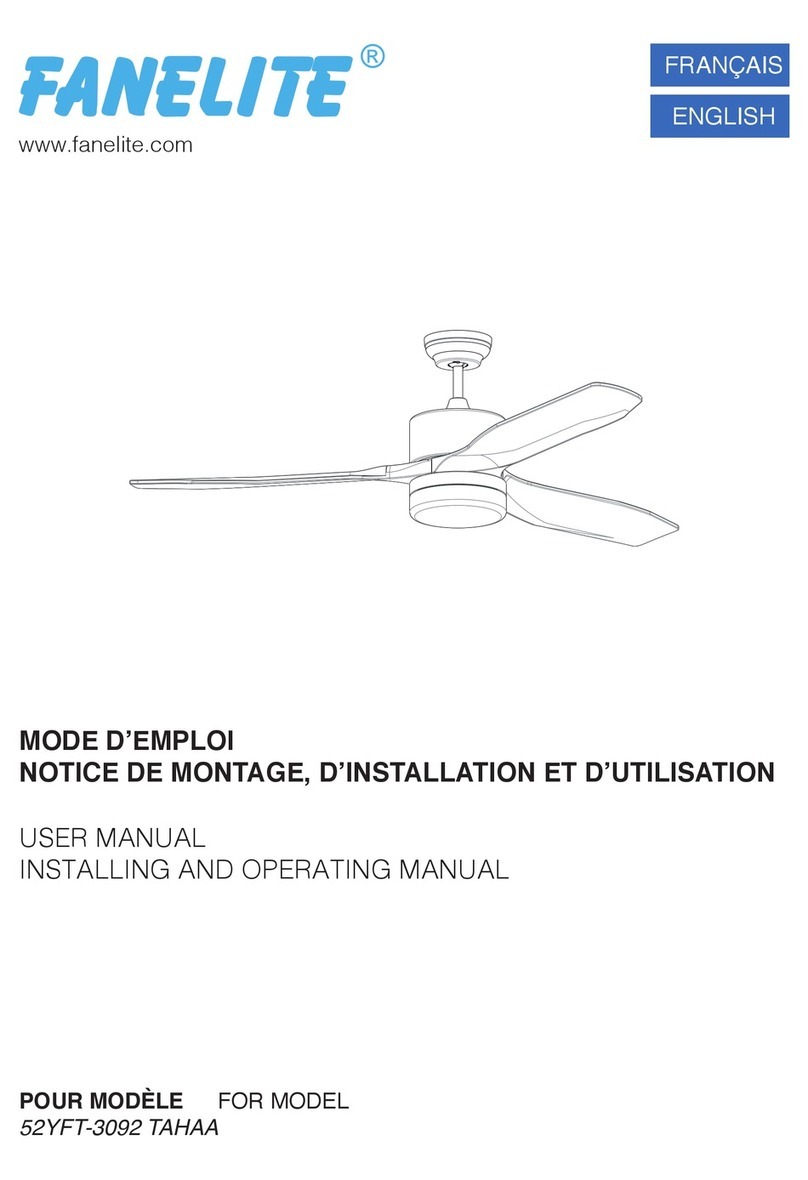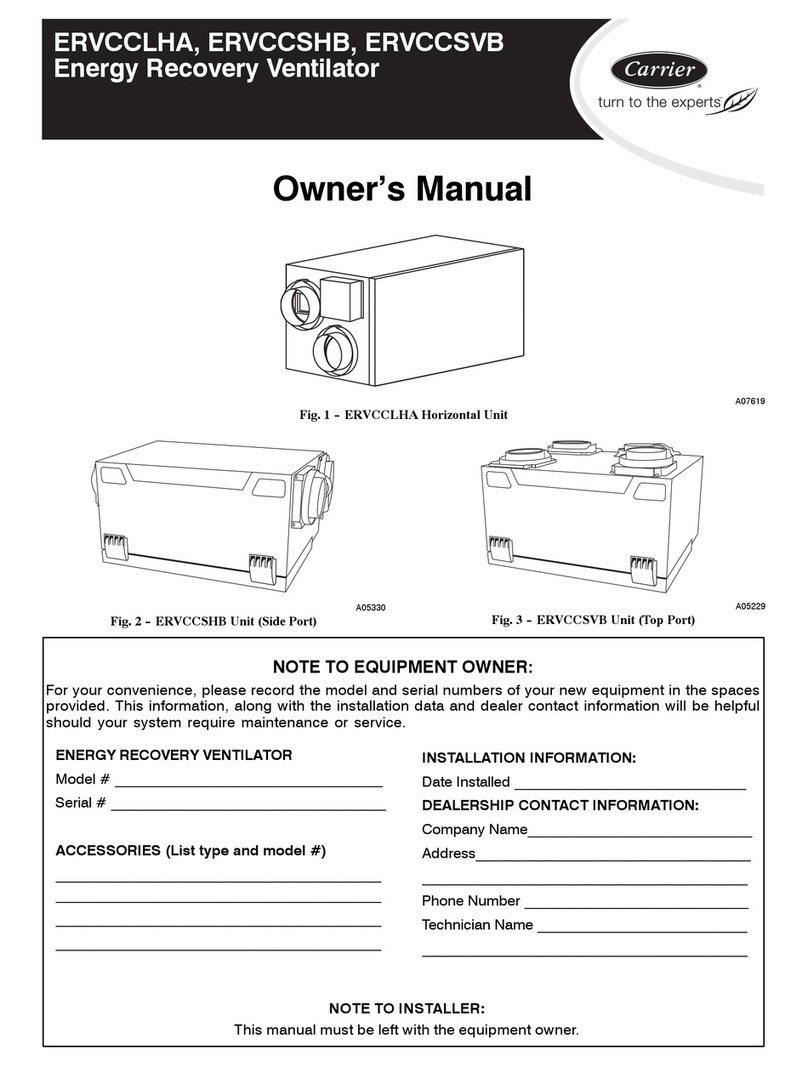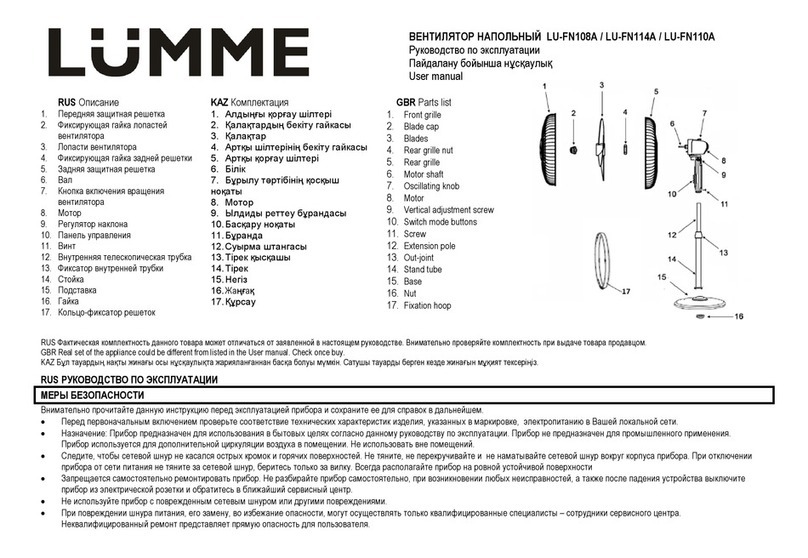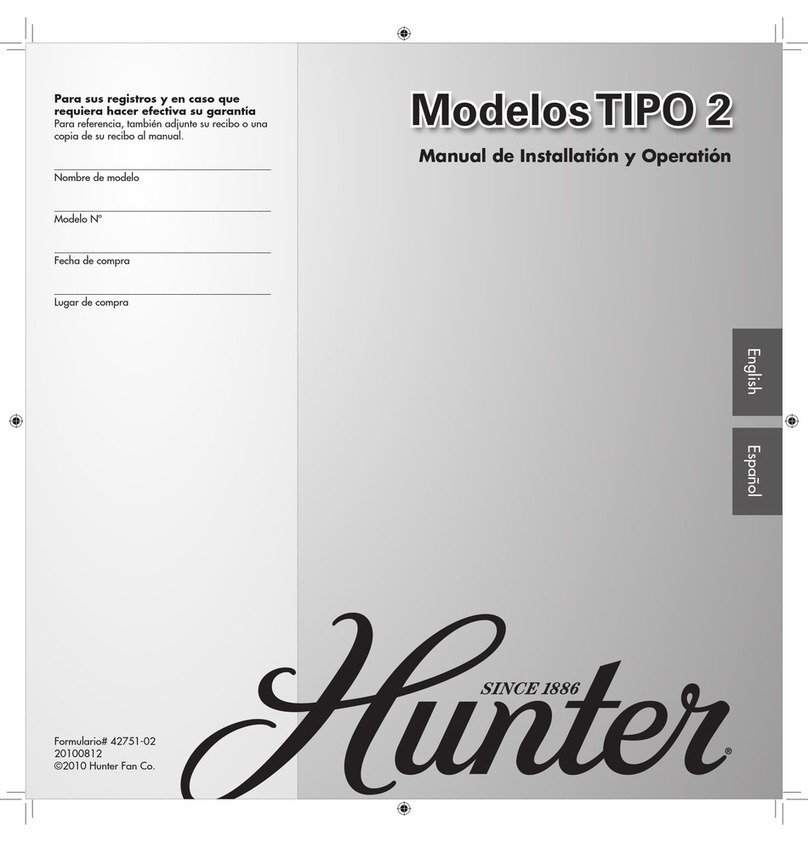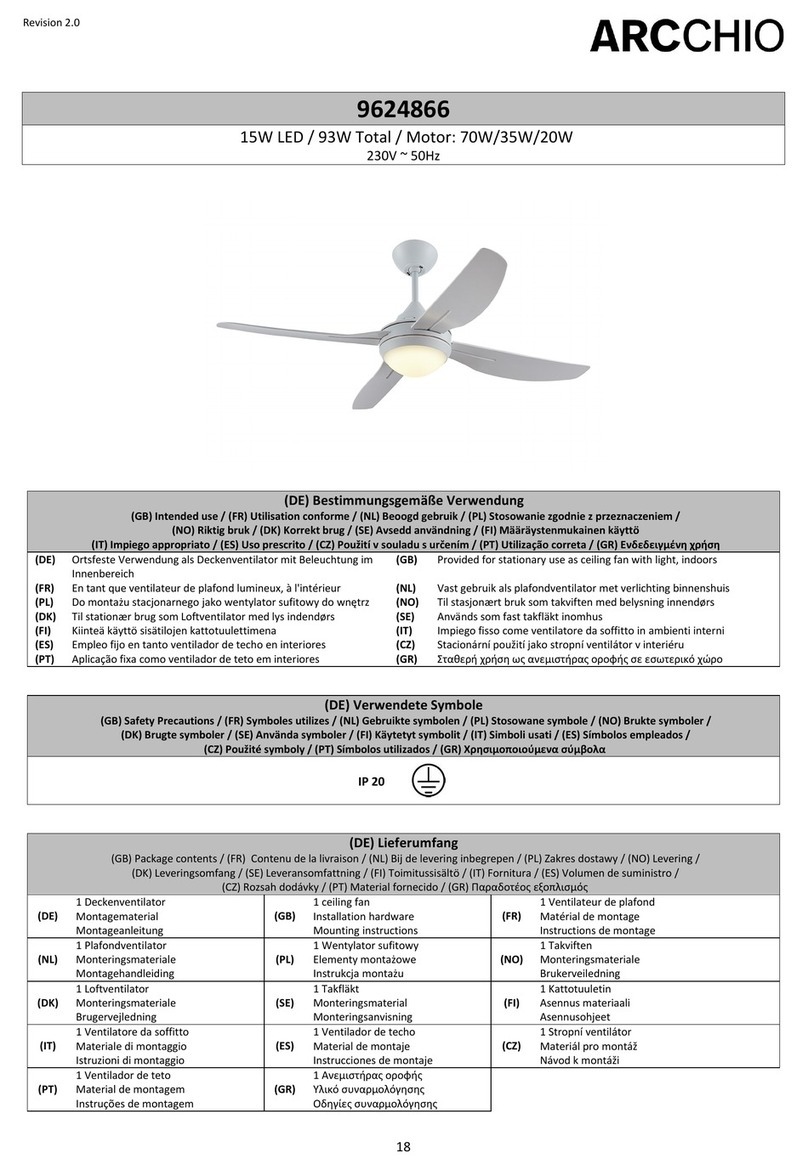NORDICCO NORTHERN LIGHT User manual
Other NORDICCO Fan manuals

NORDICCO
NORDICCO AIR MINI User manual

NORDICCO
NORDICCO HVLS Guide

NORDICCO
NORDICCO NORTHERN LIGHT Guide
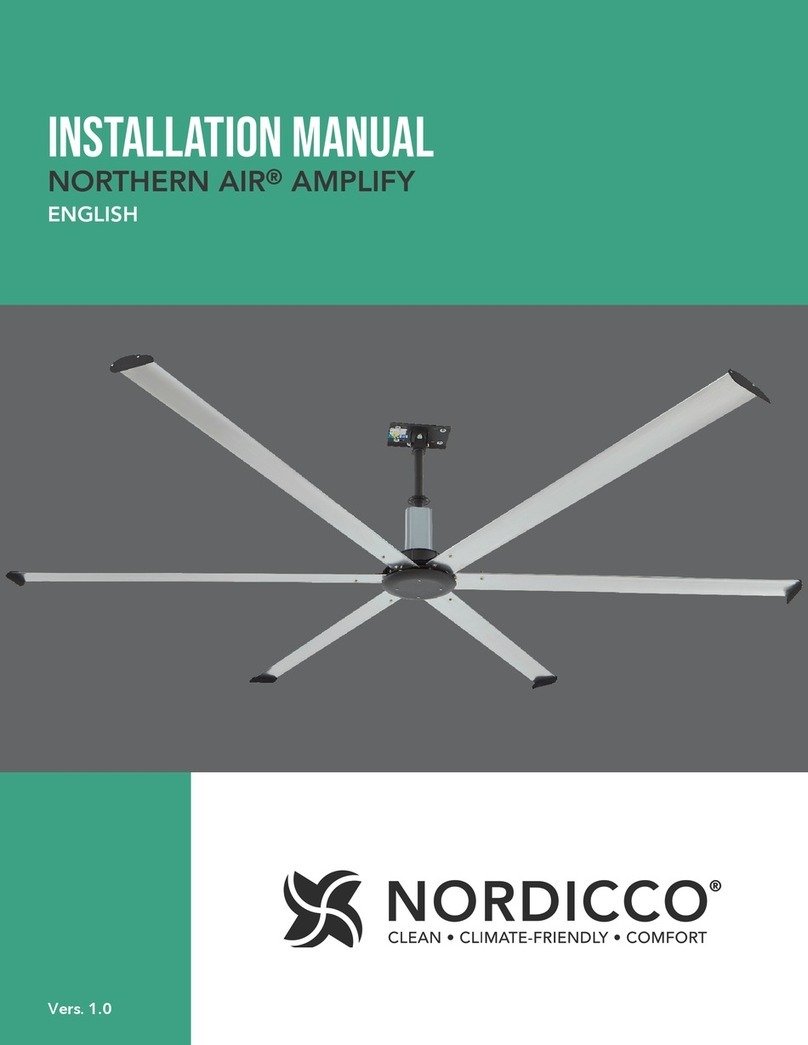
NORDICCO
NORDICCO NORTHERN AIR AMPLIFY User manual

NORDICCO
NORDICCO NORTHERN AIR MINI User manual

NORDICCO
NORDICCO NORTHERN AIR MINI User manual

NORDICCO
NORDICCO NORTHERN AIR 200 Guide
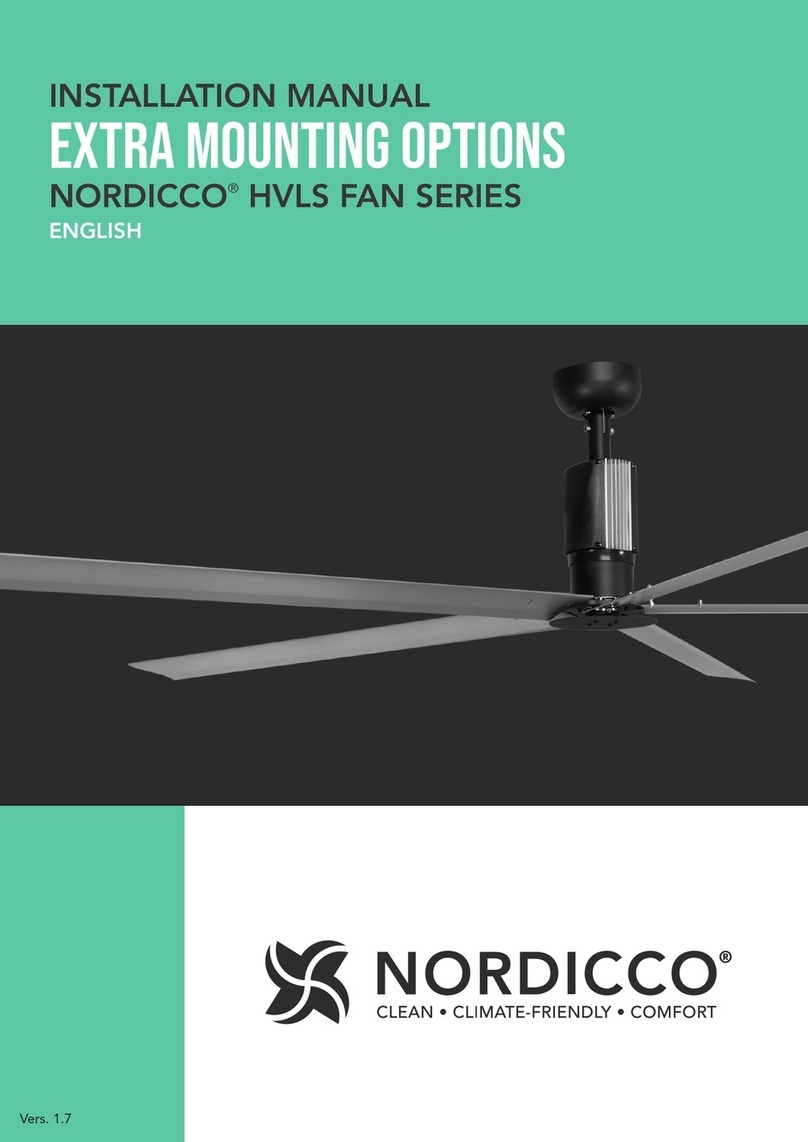
NORDICCO
NORDICCO HVLS Series User manual
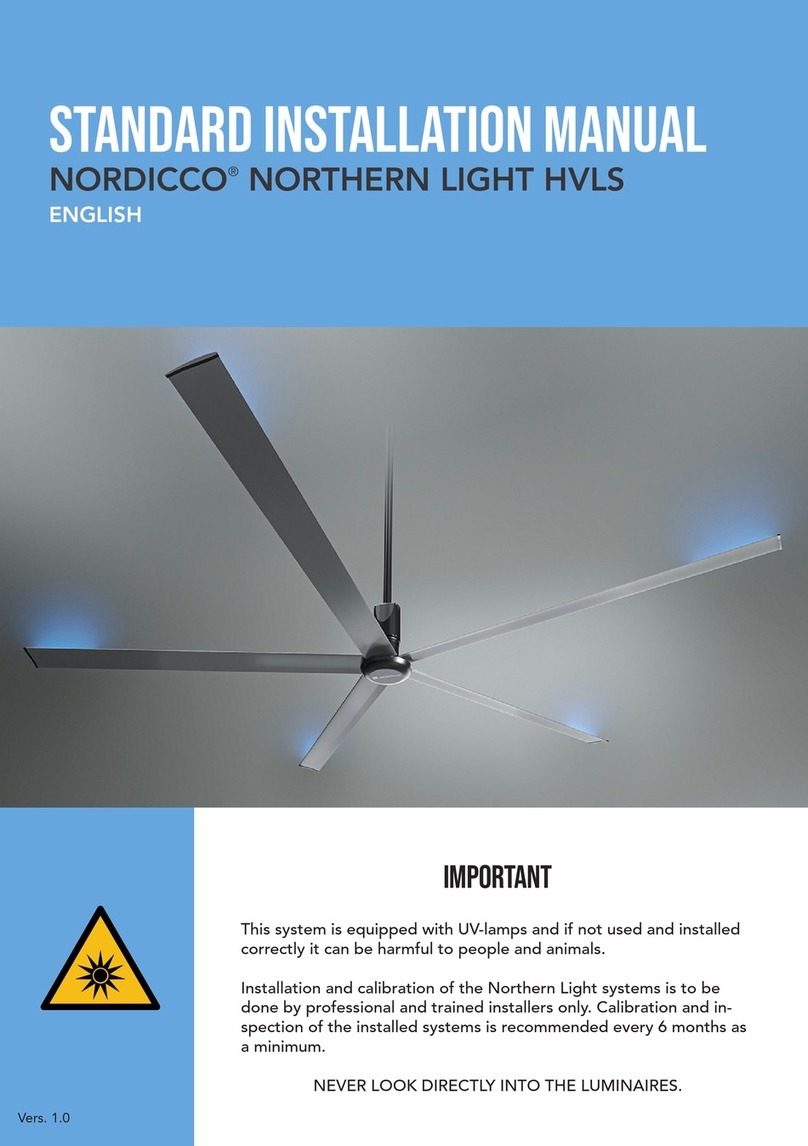
NORDICCO
NORDICCO NORTHERN LIGHT HVLS User manual
Popular Fan manuals by other brands

Livoo
Livoo DOM409 instruction manual

Lasko
Lasko 2511 IMPORTANT INSTRUCTIONS and OPERATING MANUAL
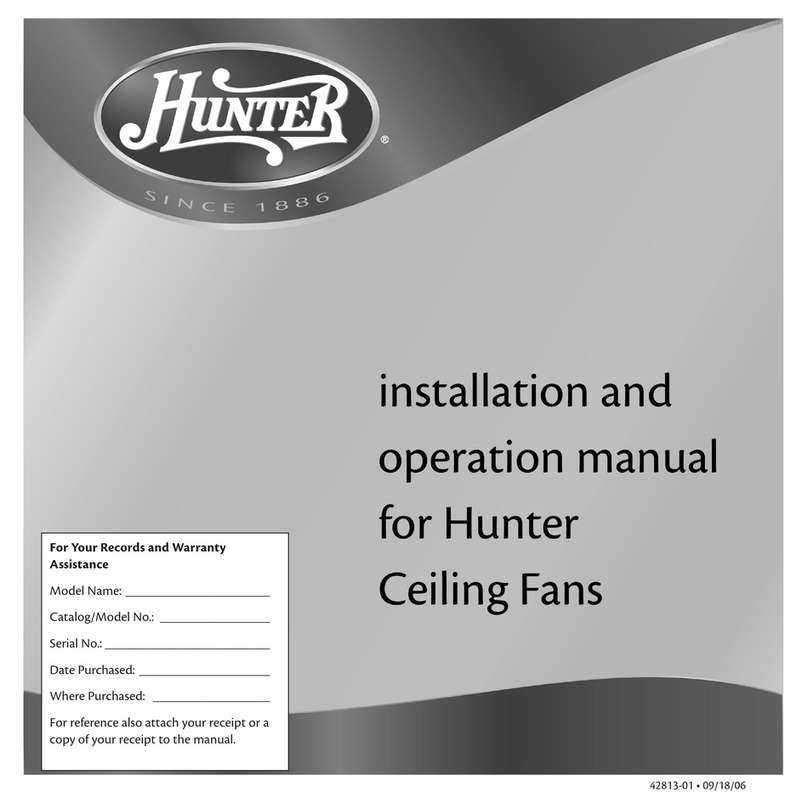
Hunter
Hunter 24852 Installating and operation manual
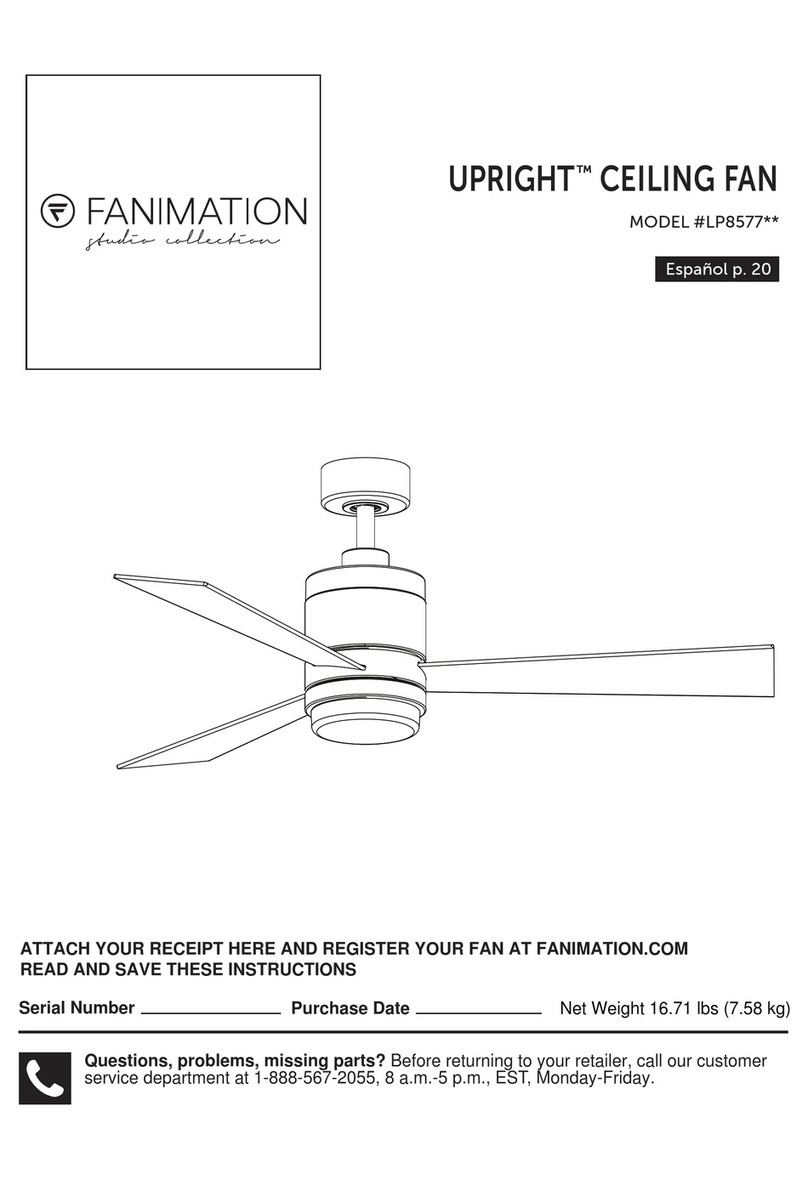
Fanimation
Fanimation Upright LP8577 Series instructions
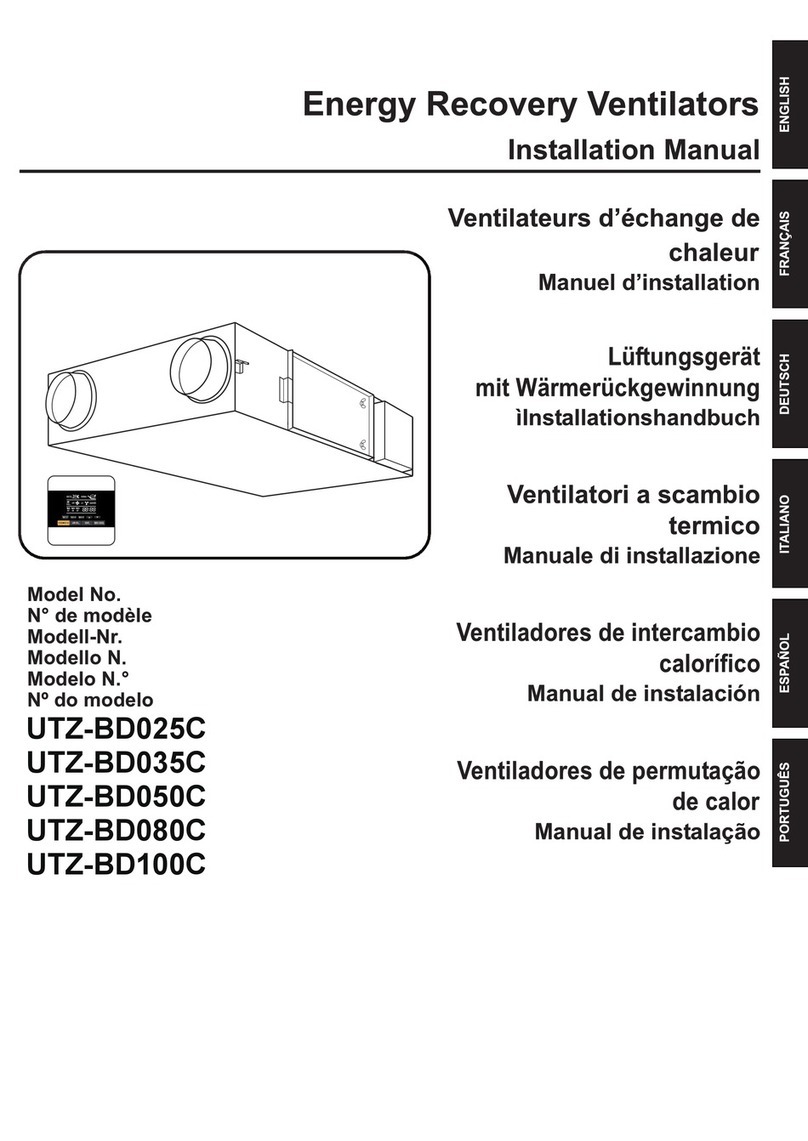
Fujitsu
Fujitsu UTZ-BD025C installation manual

Aire
Aire Magnitude 34348 Instruction manual warranty certificate