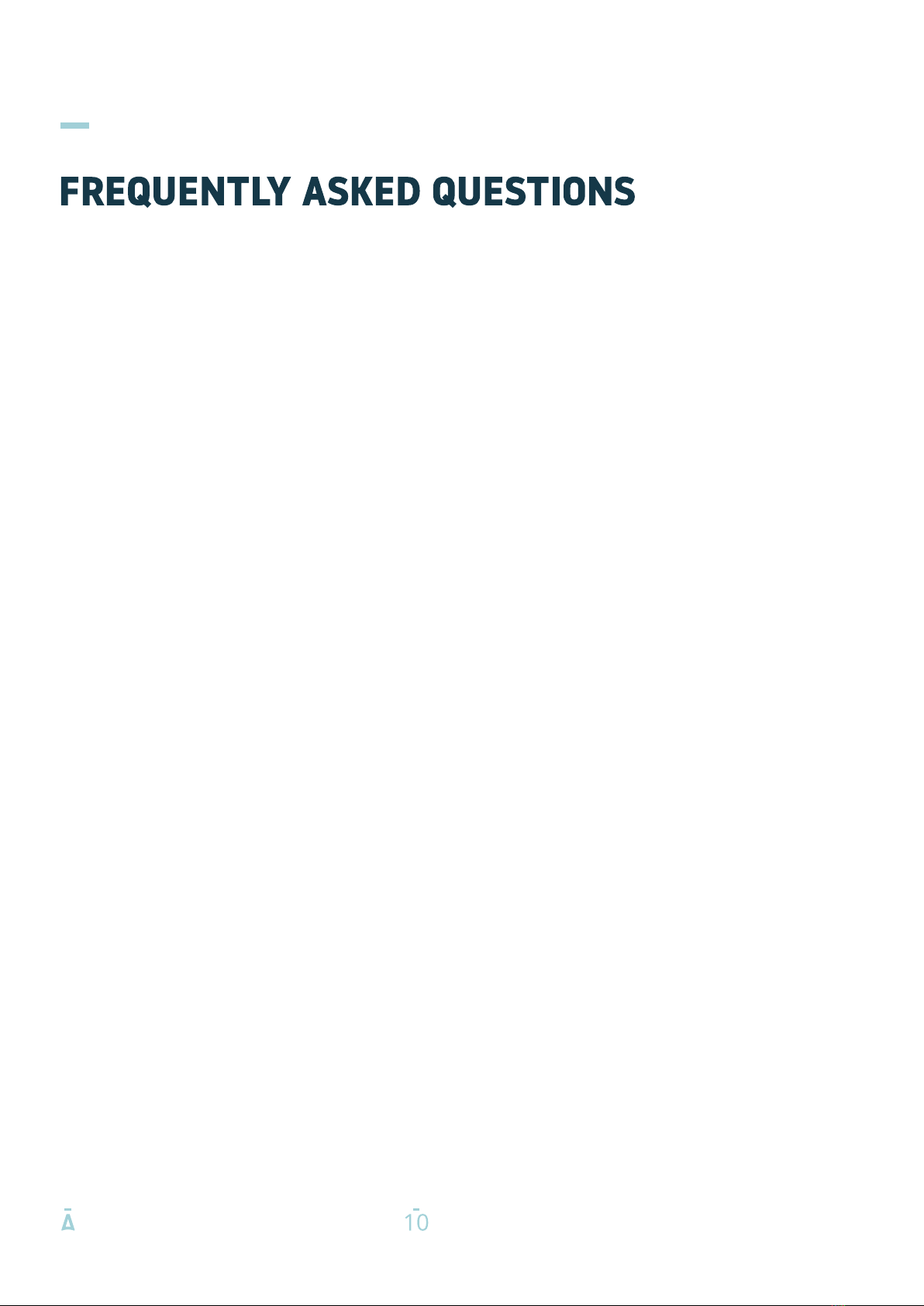
My dashcam gives an SD card error.
Format the SD card through the settings of your dashcam. For detailed information,
please see our full manual.
The dashcam sometimes automatically stops while recording.
There could be an issue with your SD card. Due to the huge amount of HD video data,
please use high-speed Class 10 microSD cards.
I cannot find the dashcam in my WiFi settings.
Please turn on the dashcam WiFi by pressing the on/off button. The camera will show
a green WiFi icon on your screen to confirm it has turned on WiFi. Also your WiFi
information will show in the top left corner of your dashcam.
I cannot connect to the dashcam Wifi.
Switch of your smart network switch on your smartphone.
WiFi automatically disconnects.
When you are connected to the dashcam WiFi it will automatically disconnect after a
while (when there is no activity).
Horizontal stripes in the recording.
This is due to the wrong setting of light frequency.
Please set the frequency 60HZ or 50HZ according to your power supply.
The dashcam does not do anything anymore.
Please reset the dashcam and format the SD card and try again. If the screen stays
black, please check the power supply.