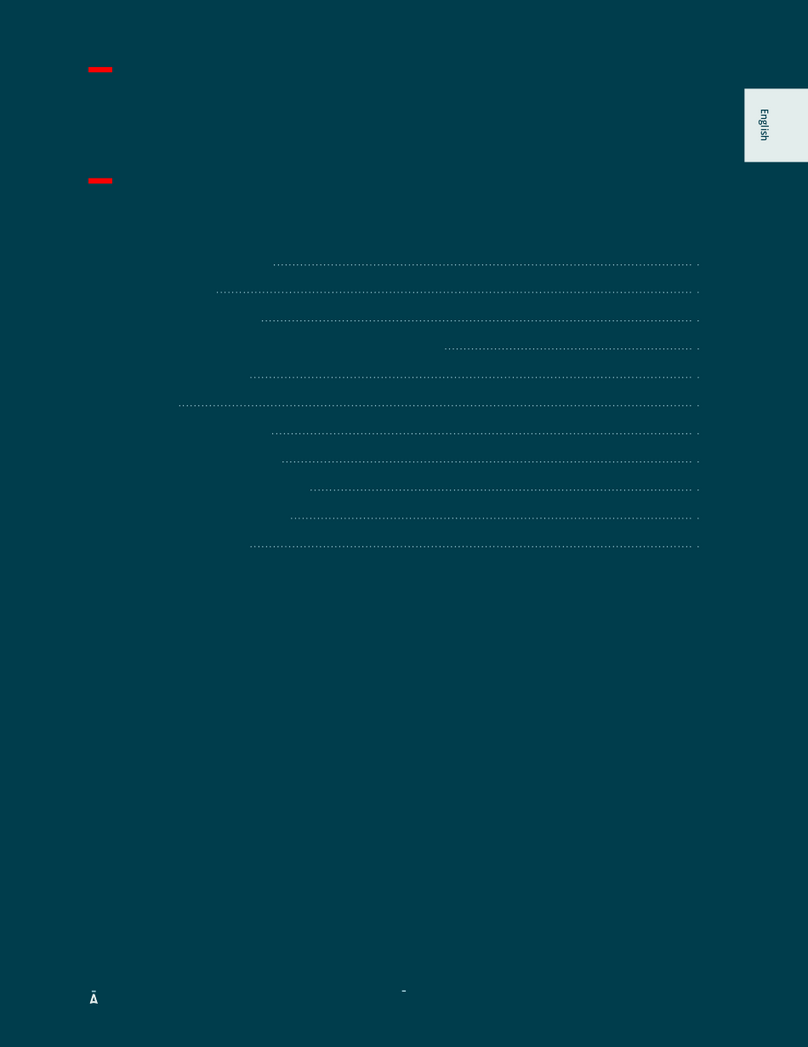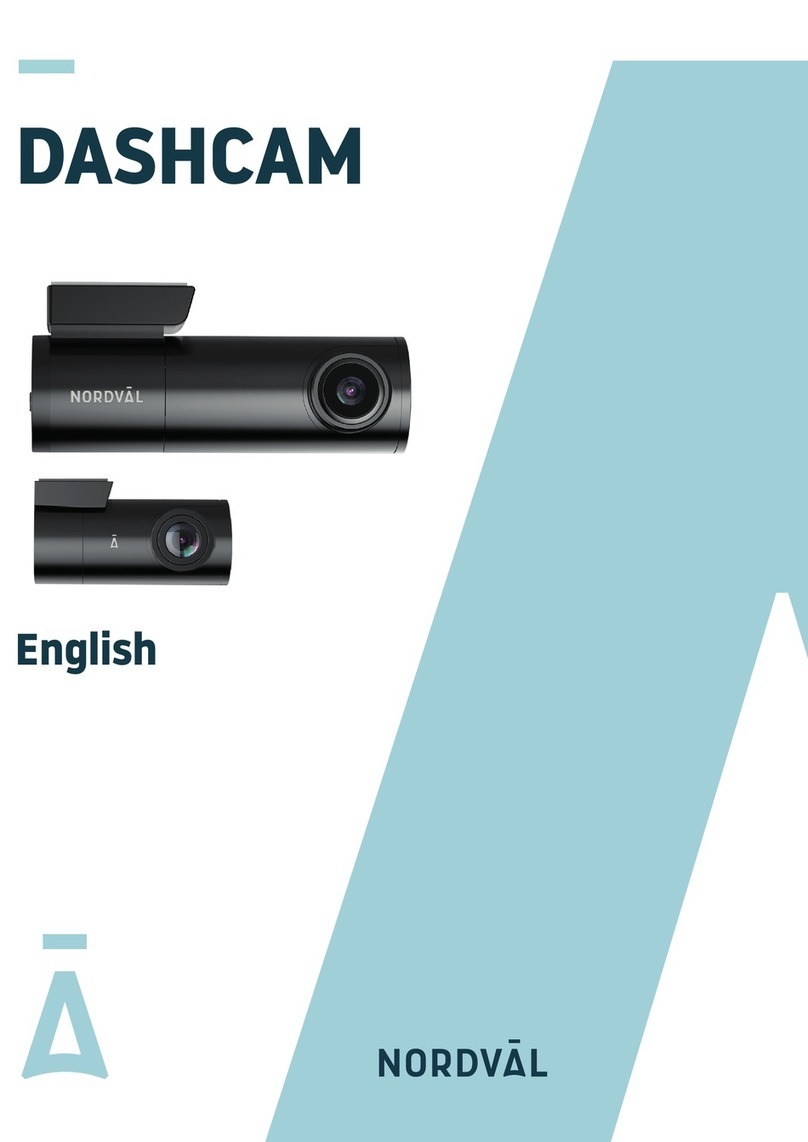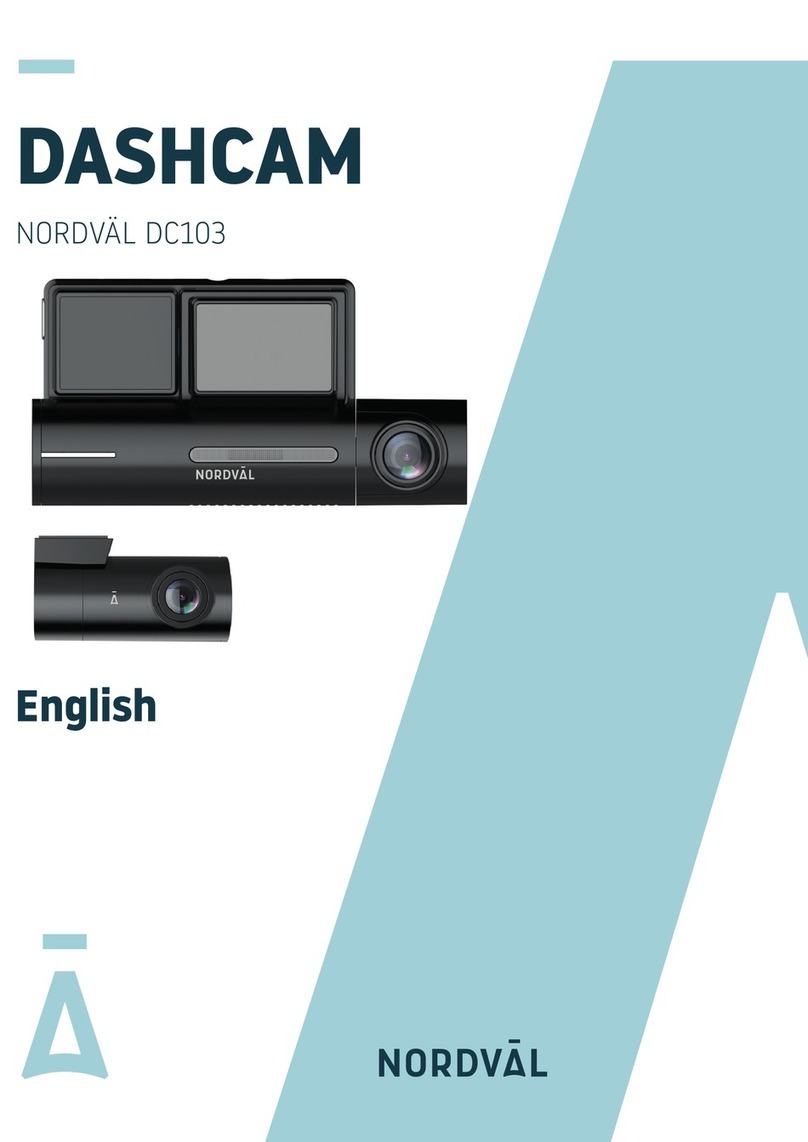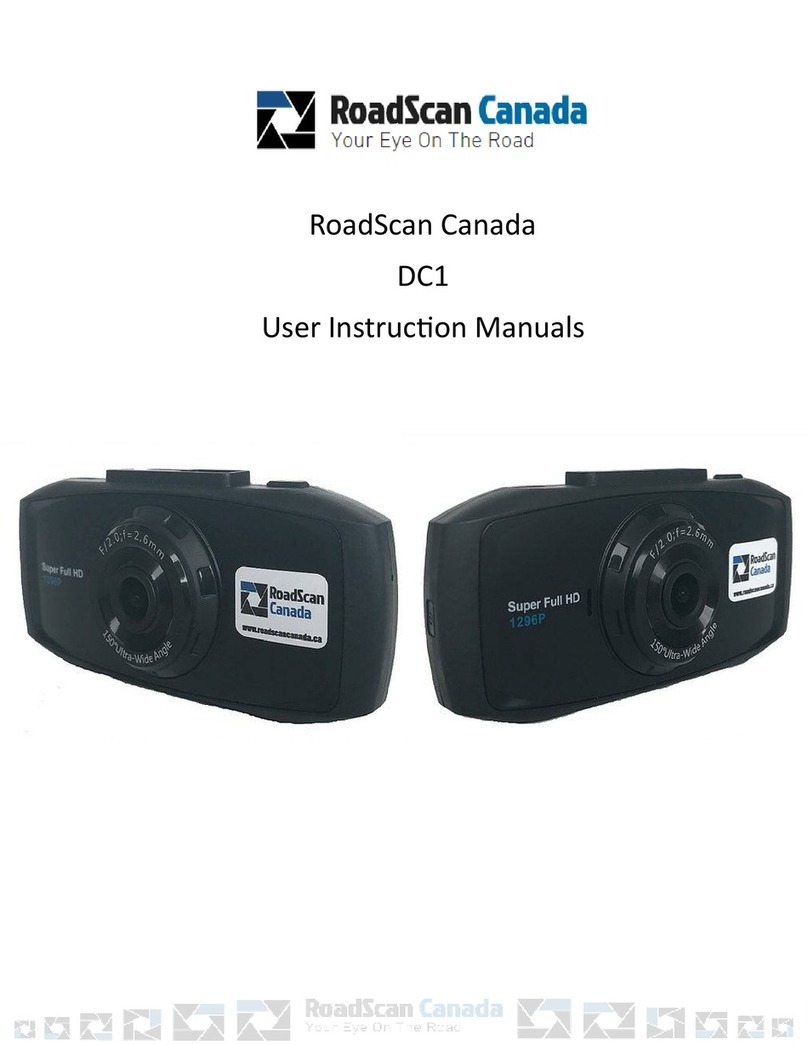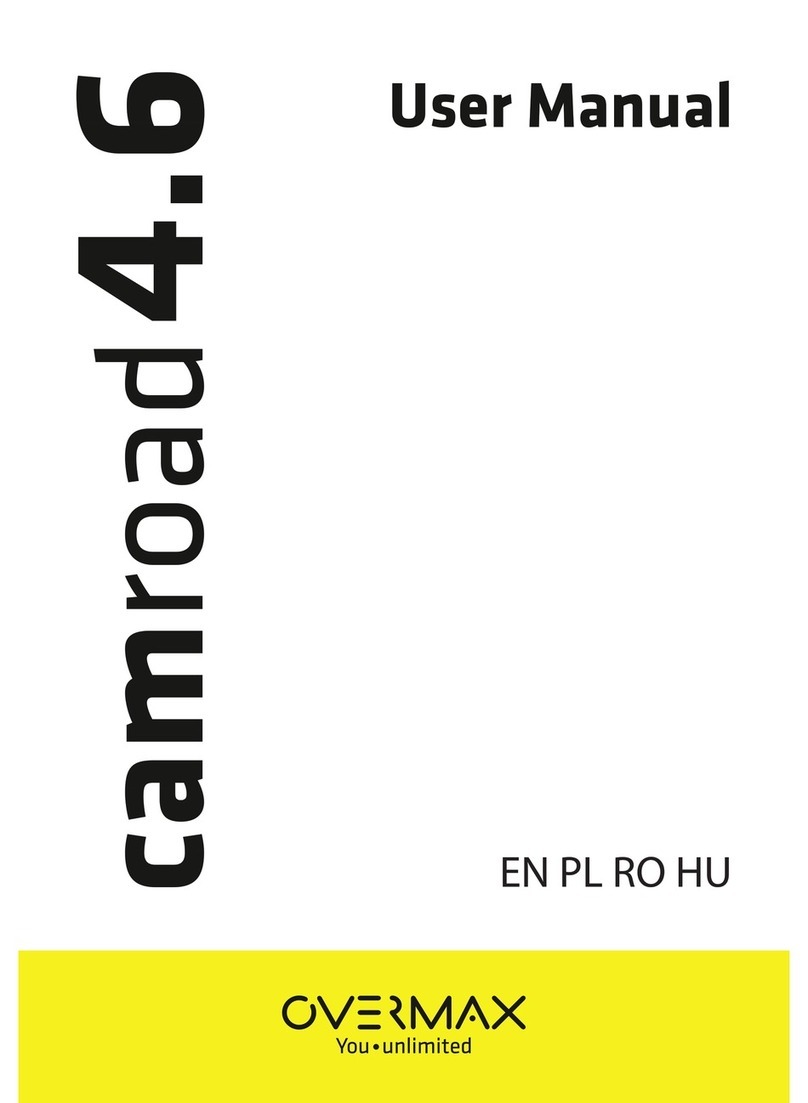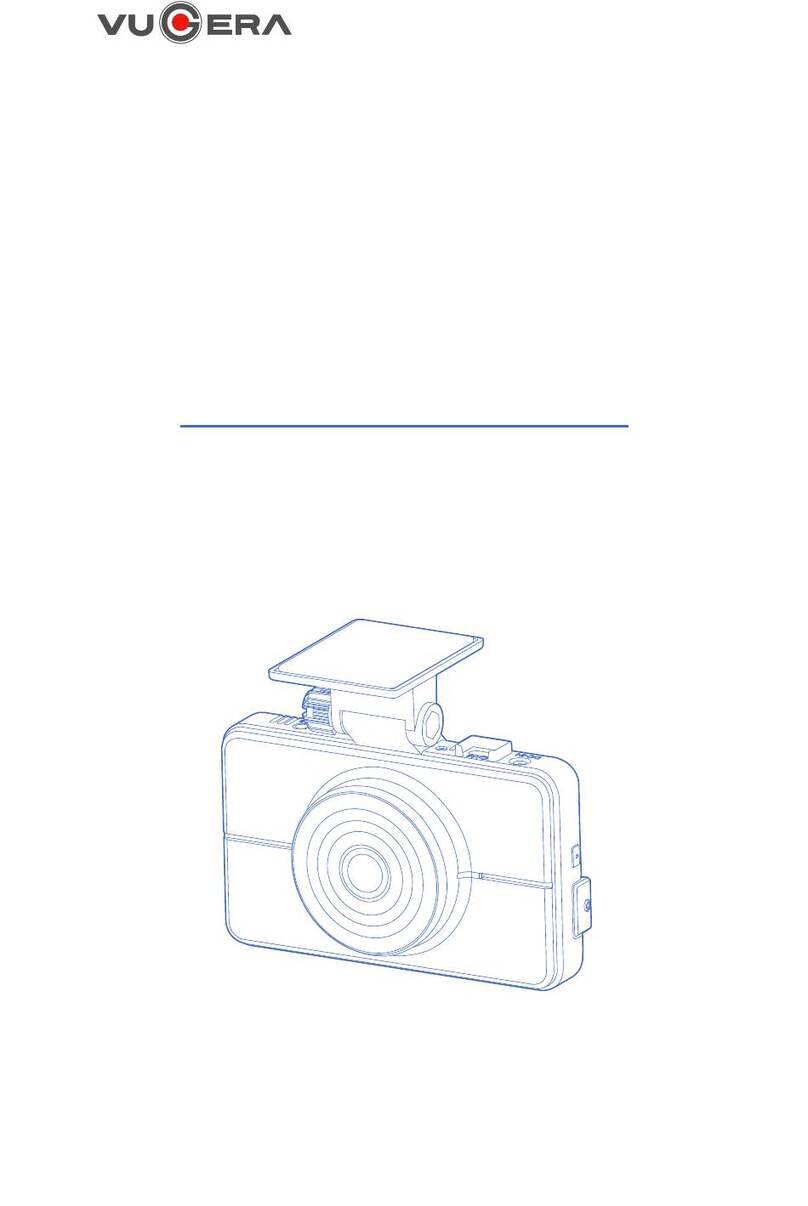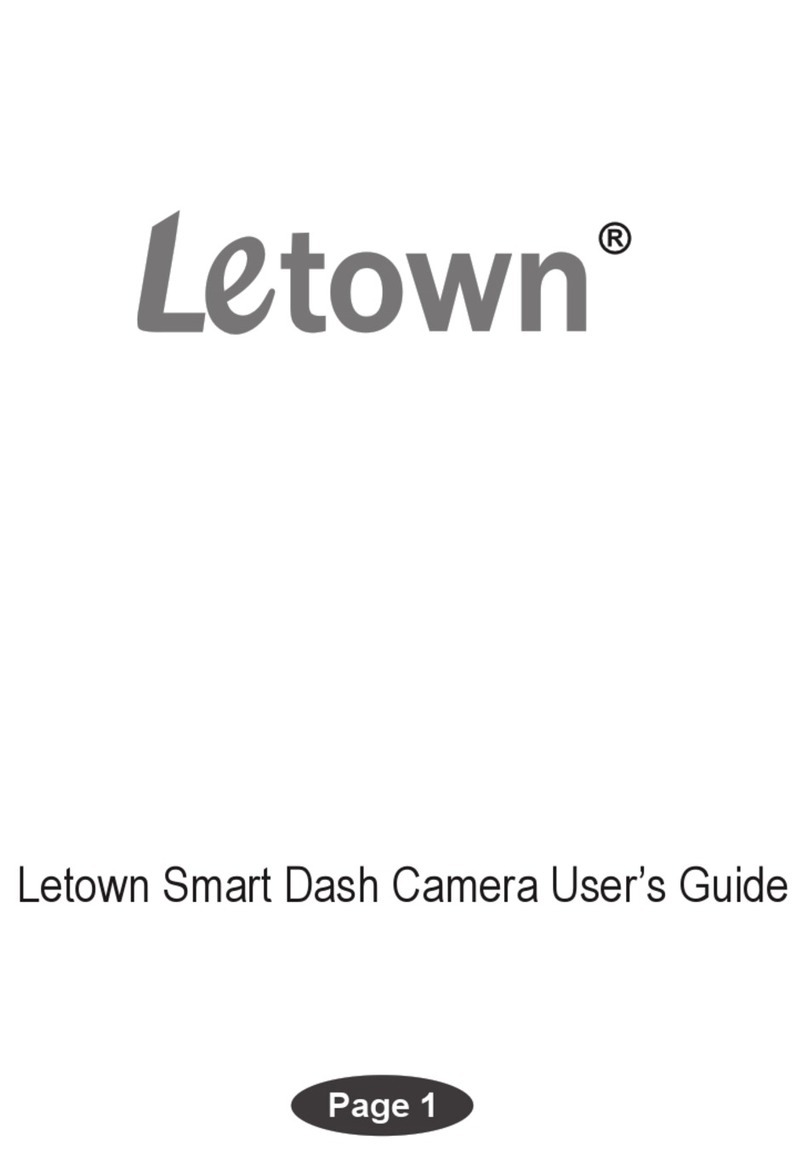Nordval DC102-4K User manual

NORDVÄL DC102-4K
English

Your smart technology friends.
Copyright© 2021 TJM Supplies B.V. All rights reserved.
Nordväl® is the registered trademark of TJM Zwerink Holding B.V.
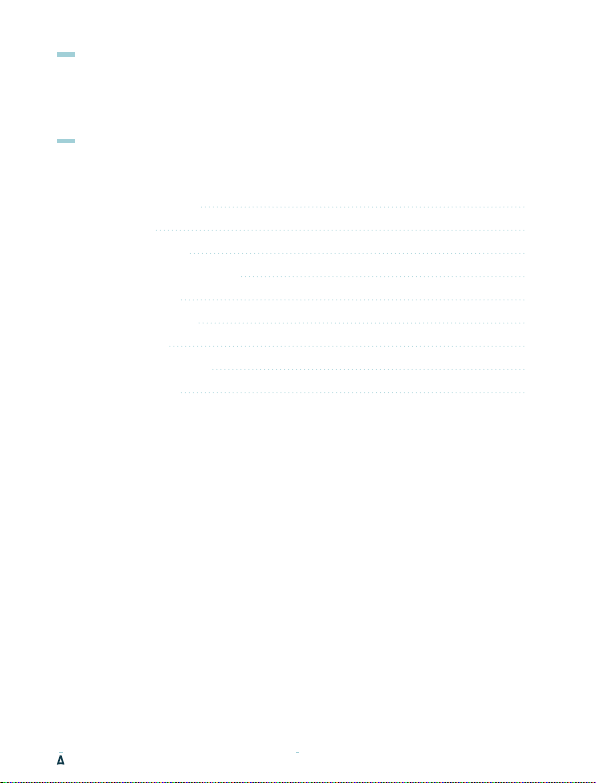
Thank you for purchasing the DC102-4K dashcam. Let’s get started!
HELLO,
TABLE OF CONTENTS
Declaration of conformity 02
What's in the box 03
Installing your dashcam 05
Installing with PMPC01 (optional) 07
Connecting to the app 09
Setting the parking mode 10
Playback recordings 11
Frequently asked questions 12
Product specifications 14
1
02
03
05
07
09
10
11
12
14

DECLARATION OF CONFORMITY
Product information
For the following
Product: Dashcam
Type: DC102-4K Dashcam
Declaration and applicable standards
Hereby, TJM Supplies B.V. declares that the type of dashcam DC102-4K series
conforms to: Directive EMC 2014/53/EU and the RoHS directive (2011/65/EU)
and its amendment directives 2015/863/EU on the restriction of the use of
certain hazardous substances in electronic equipment.
The full text of the EU declaration of conformity can be found at the
following internet address: www.nordval.eu/declaration-of-conformity/
Importer
Company: TJM Supplies B.V.
Address: Zompstraat 8
8102 HX Raalte
The Netherlands
Email: [email protected]
Phone number: +31 85-0402973
Business license number: 72016981
VAT number: NL858946439B01
Nordväl® is the registered trademark of TJM Zwerink Holding B.V.
Specifications are subject to change without notice.
Copyright© 2021 TJM Supplies B.V. All rights reserved.
Manufactured in China.
2

Please check the box for each of the following items before installing your dashcam:
Nordväl DC102-4K front and rear camera
Micro SD card
12V power cable (cigarette lighter)
AV cable for rear camera
WHAT'S IN THE BOX
USB cable
Cable clips + pry tool
3M tapes
User manual
DC102-4K Details
Micro SD card slot
Micro USB port
AV-IN
WiFi button +
status LED
Reset button
GPS status LED
Power/recording
status LED
Microphone
3
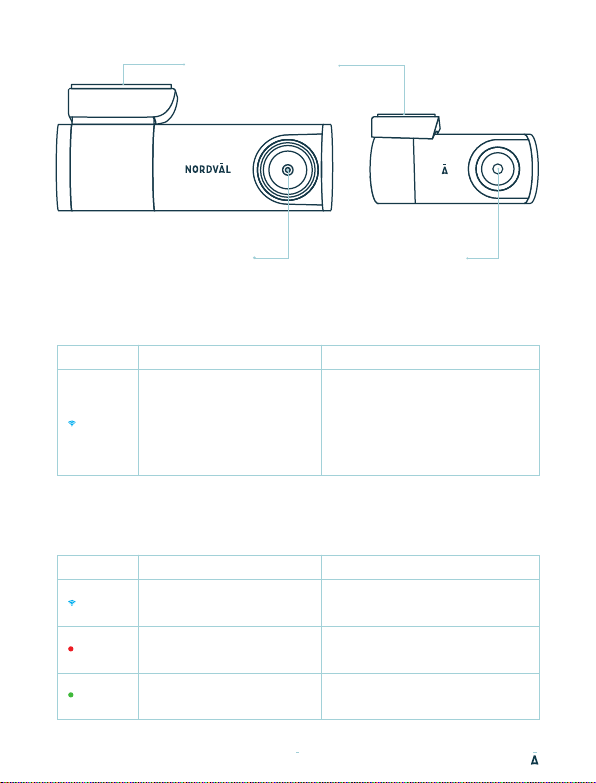
The blue LED lights up when
the WiFi is turned on.
The red LED will flash when
the dashcam is recording.
The green LED lights up when
the dashcam has GPS reception.
DC102-4K Buttons and functions
DC102-4K LED status
Windshield mounting
4K lens
Button
WiFi
Blue
Red
Green
Enable/Disable WiFi
WiFi status
Press the button for about 3
seconds to turn WiFi on or off.
Press and hold the button for
about 10 seconds to format
the SD card.
Power/recording
GPS status
Function Instructions
LED light Function Meaning
Full HD lens
4
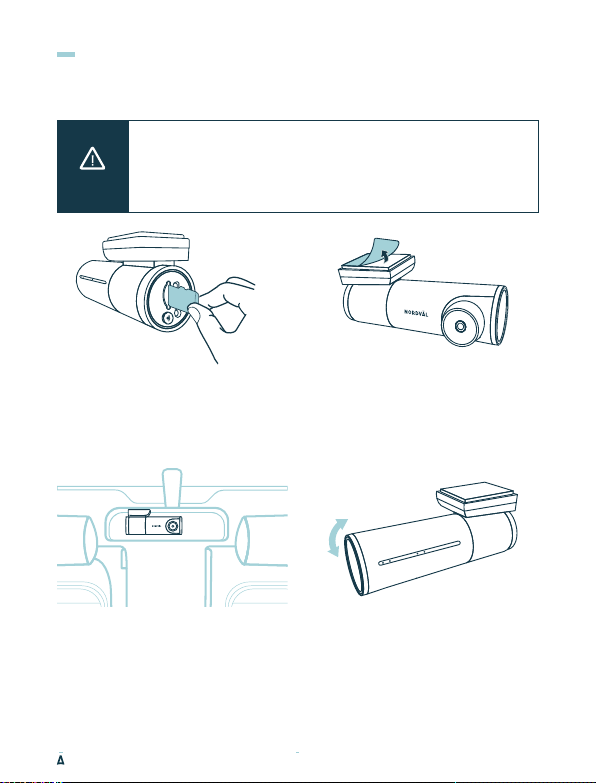
INSTALLING YOUR DASHCAM
Do not install the product in a location where it may obstruct the
driver's field of vision.
Attach the camera to the windshield, behind the rear-view mirror.
Clean and dry the windshield before installation.
Caution
1Turn off the engine. Carefully insert
the micro SD card into the micro SD
card slot until it clicks.
2Remove the plastic film from the front
camera. Remove the protective film
from the 3M tape.
4Adjust the angle of the lens by rotating
the camera about 10° downwards. This
ensures that the camera records with a
good aspect ratio. It is recommended to
maintain a ratio of 2/3 road and 1/3 air.
3Attach the camera to the windshield,
behind the rear-view mirror.
•
•
5

6Remove the plastic film from the rear
camera. Remove the protective film
from the 3M tape.
8Connect the front and rear camera
with the AV cable.
9Start the engine. The dashcam powers up and starts recording. Video files are
stored on the micro SD card. When the micro SD card is full, the newest video files
will replace the oldest video files (loop recording). This means that the SD card
always contains the most recent recordings.
5Plug the 12V power cable into the
car's cigarette lighter and plug the
cable into the dashcam.
7Attach the camera to the rear window
in a place where the view is not
obstructed.
6
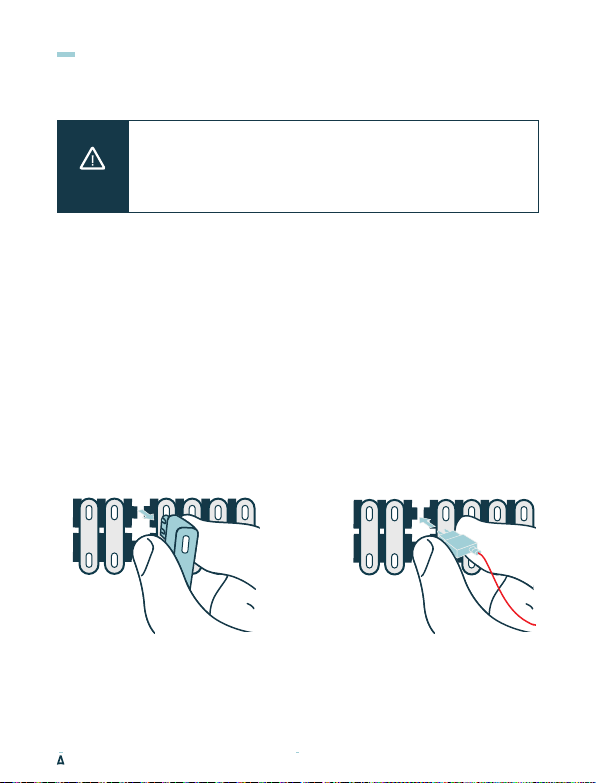
INSTALLING WITH PMPC01 (OPTIONAL)
Read this manual carefully before installation and, if in doubt,
consult an authorized installer.
Nordväl is not responsible for any damage caused by incorrect
connection or by not following the instructions in this manual.
•
•
1Stop the engine and remove the fuse box lid.
Refer to your car owner's manual to locate the fuse box and remove the lid.
The location and layout of the fuse box and the type of fuse depends on the
brand and type of vehicle.
2Connect the red ACC(+) fuse to the fuse box.
Find a spare switched fuse or remove a switched fuse from the fuse box.
Then place the red ACC(+) fuse in the referred place.
Caution
7

3Connect the yellow BATT(+) fuse to the fuse box.
Find a spare constant fuse, or remove one from the fuse box.
Then place the yellow BATT(+) fuse in the referred place.
4Connect the black GND wire to a ground point.
Attach the GND wire to a grounding point, such as a bolt located directly on a
metal part of the vehicle frame.
Connect the micro USB cable to the Nordväl dashcam and start the engine. Check
if the dashcam turns on and keeps recording when you stop the engine.
8

Download the "Kacam" app by scanning
the QR code provided on this page, or
by searching for it in the app store.
Open the WiFi settings on
your smartphone and select
the network: "DC102-4K".
Use the default password
12345678 to connect.
Once connected, open the
app to see live video, change
the camera settings, or
download recorded videos
and photos.
When you connect your smartphone to the dashcam for the first time,
your smartphone will ask if you want to keep or break the WiFi
connection.
Choose to keep WiFi connection.
For the app to work properly, it is important that your location settings
are enabled in your smartphone.
iOS Android
Note
CONNECTING TO THE APP
9
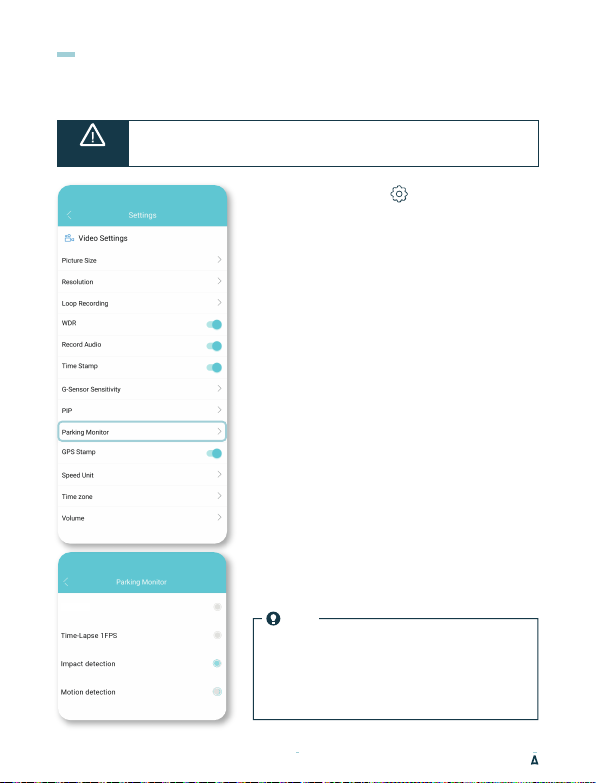
In Time-Lapse mode, the dashcam will
continiously record with 1 frame per second.
Thanks to the built-in G-sensor, the dashcam
gets activated by vibrations and shocks.
Thanks to the built-in motion detection, the
dashcam gets activated by movements.
SETTING THE PARKING MODE
Time-Lapse 1FPS
Parking mode is disabled.
The dashcam will switch off entirely.
Off
Impact detection (Default)
Motion detection
Open the app and go to “settings”.
In the menu, choose “Parking Monitor”
to set the parking mode. The dashcam will enter
parking mode as soon as you stop the engine.
You can choose from the following options:
Note
The “impact detection” recordings will be placed
in the Event_recordings folder on your SD card.
They are easy to find, and will not be overwritten
by other recording types.
The parking mode option is only available after connecting
the PMPC01 hardwire cable (page 7).
•
Caution
Off
10
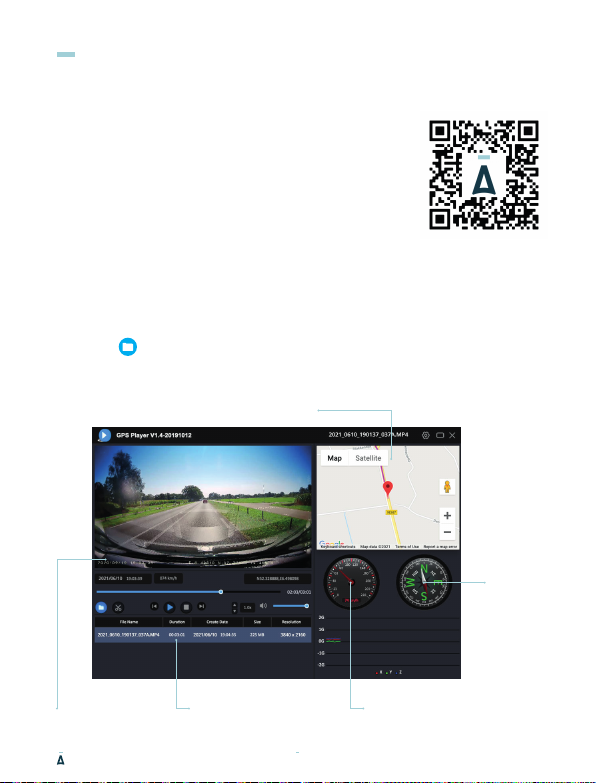
1Download the GPS video player software from the
following link: www.nordval.eu/downloads/dashcams/
2Copy the download file to a computer and install it.
3Open the installed GPS video player software.
6Click on File. Choose the file you want to play and open it.
The GPS video player will now start playing the video.
4Remove the micro SD card from the dashcam.
5Connect the micro SD card to the computer using an
SD card adapter.
PLAYBACK RECORDINGS
GPS / Route
Speed
Direction
Video player File information
11

FREQUENTLY ASKED QUESTIONS
The dashcam does not record or suddendly stops recording.
Check the power supply and/or format the SD card in the camera or a computer.
How do I format the SD card and reset the camera?
While recording, the red LED flashes. Press and hold the WiFi button for 10 seconds
to format the SD card. The LED will stop flashing and will light constant red. Once
the LED starts flashing again, the SD card is formatted. The camera settings have
now been reset to default.
I cannot find the dashcam in my WiFi settings.
Turn on the dashcam's WiFi by pressing the WiFi button. The blue LED on the WiFi
button lights up when the WiFi connection is enabled.
I cannot connect to the dashcam's WiFi.
Disable the smart network switch on your smartphone and/or forget the WiFi
network of your dashcam from the WiFi settings and reconnect (see page 9).
The WiFi disconnects automatically.
When you are connected to the dashcam via WiFi, it will automatically turn off after
a few minutes (when there is no app activity).
There are horizontal stripes in the recording.
Go to settings and adjust the frequency based on the power supply (60Hz or 50Hz).
My dashcam does not record in parking mode.
Check whether the parking mode is set correctly, or let an authorized installer check
the physical installation. For more information about the installation and software
settings, see pages 7, 8 and 10.
12
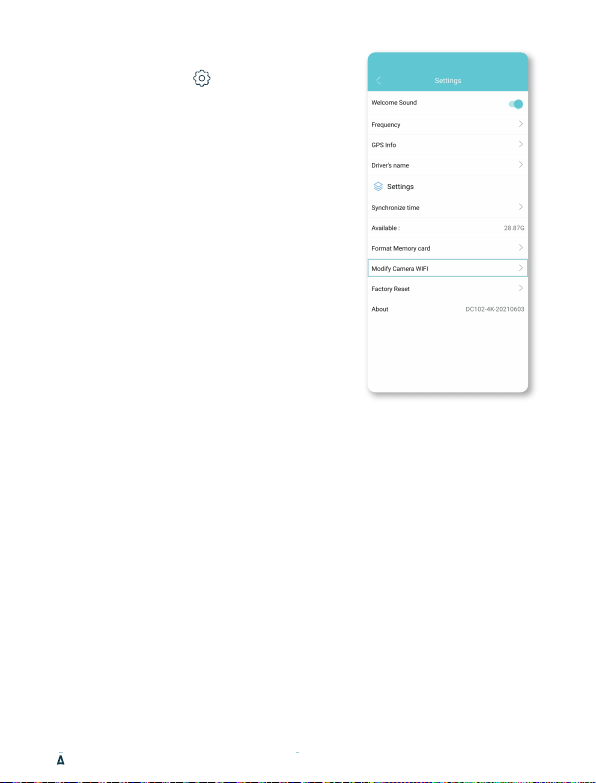
How can I change the WiFi password?
Open the app and go to “settings”. In the
menu, choose “Modify Camera WiFi”. Here you
can view and/or change the WiFi data.
I forgot the WiFi password.
If you forgot your WiFi password, you can
format the dashcam and reset it to factory
settings. The password will be then reset to
the default password 12345678.
*Important: Save important recordings
before formatting the SD card.
Is your question not answered?
The FAQs and associated solutions and tips
are covered above. Is your question not listed,
or the possible solution did not help? Then go
to www.nordval.eu/products-faq/ for more
tips, or get in touch with us.
13

PRODUCT SPECIFICATIONS
Product name Nordväl DC102-4K
Front camera: black / 10 x 4,5 x 3cm / 123g
Rear camera: black / 5,7 x 3 x 3cm / 32g
Color / Size / Weight
SD card Micro SD, class 10 or higher, up to 128GB
Normal, Impact, Time Lapse and Parking Mode*
*For parking mode, use the optional Nordväl PMPC01.
Recording modes
Front camera: 140° wide angle lens
Rear camera: 135° wide angle lens
Viewing angle
Front camera: 4K 3840 x 2160 @ 30FPS
Rear camera: Full HD 1080p (1920 x 1080p) @ 30FPS
Video resolution
Video codec H.265
Video file format MP4
Photo file format JPG
WiFi
Built-in
GPS
Built-in
G-sensor Built-in
Microphone / Speaker Yes / Yes (Voice guidance in English)
Micro USB port Built-in
Time and date setting Yes
Loop recording Yes, 1 / 3 / 5 minutes
Input 12 volts and 24 volts
Battery Super capacitor
Power consumption 5V 2.5A
Operating temperature -20°C to 60°C
Length 12V cable 3,5 meters
AV cable length 6,5 meters
Warranty 2 years
14

Copyright© 2021 TJM Supplies B.V. All rights reserved.
Nordväl® is the registered trademark of TJM Zwerink Holding B.V.
Changes and editorial errors reserved.
Your smart technology friends.

Table of contents
Other Nordval Dashcam manuals