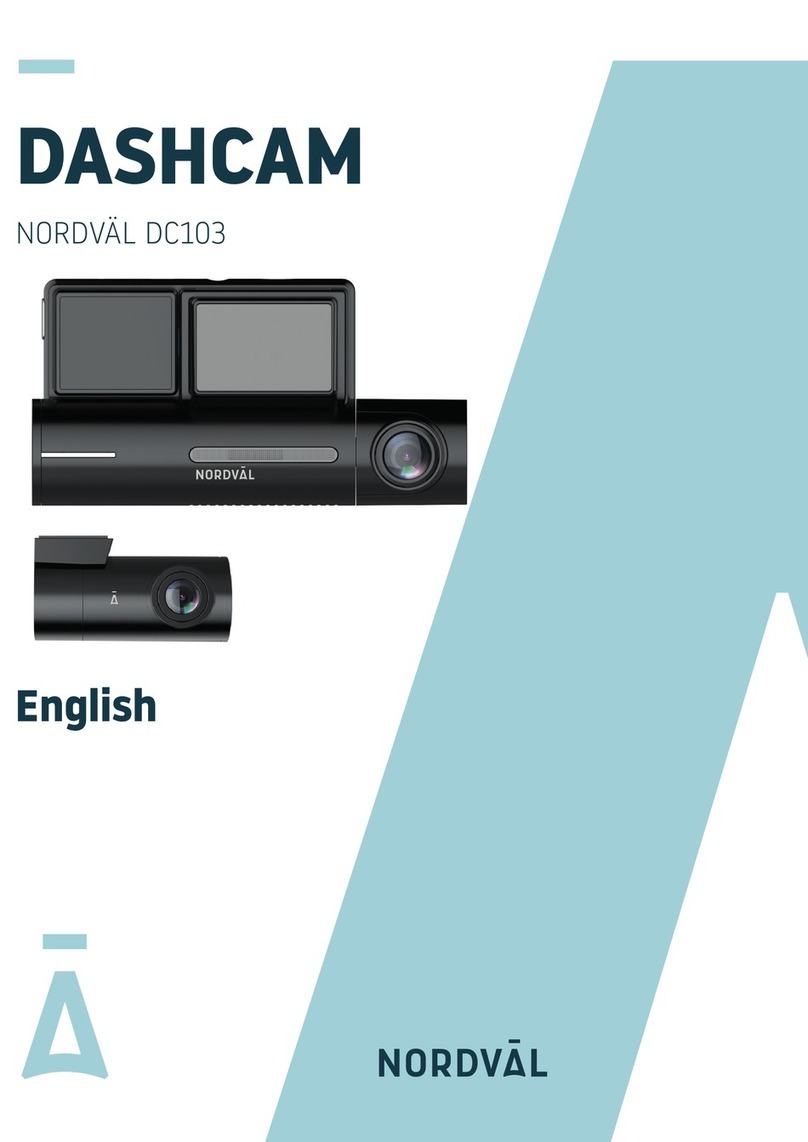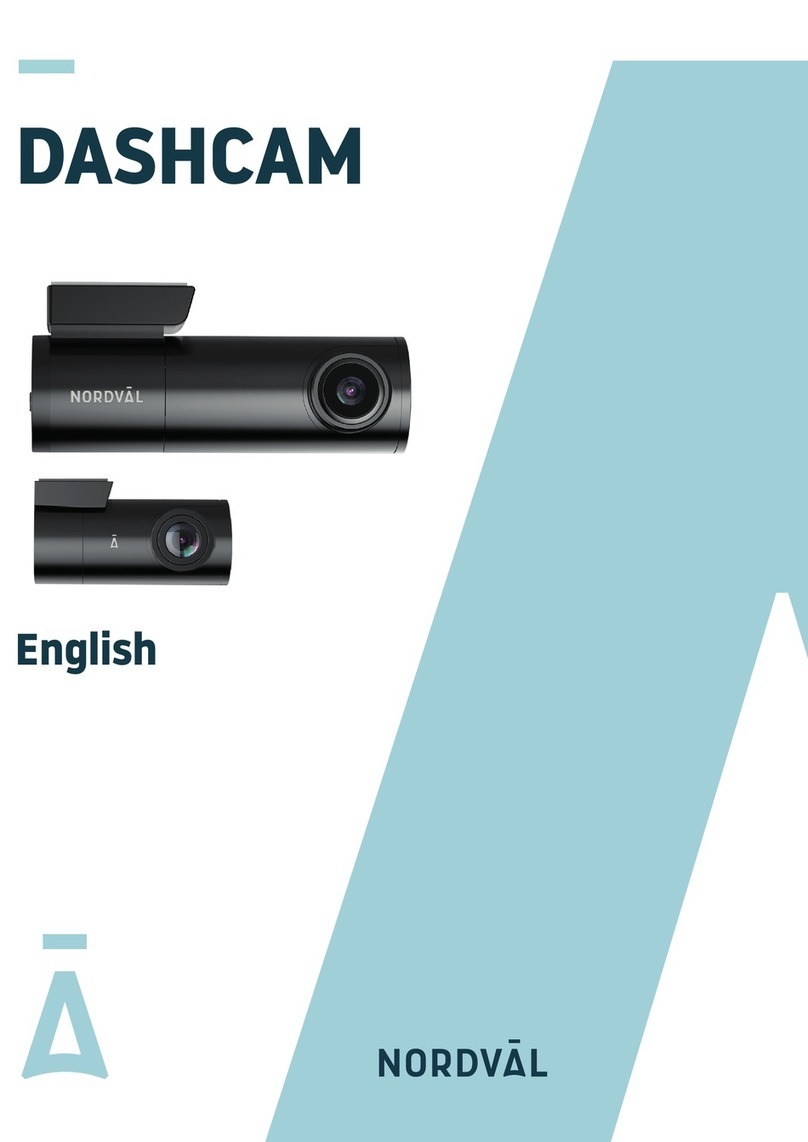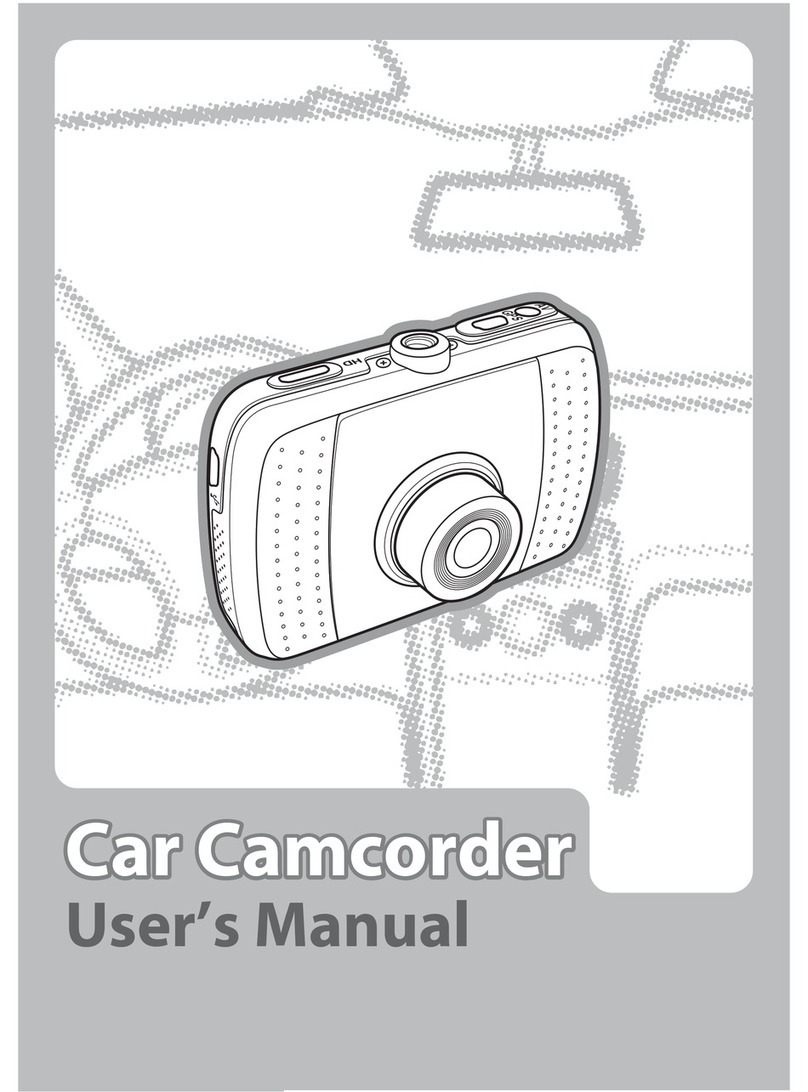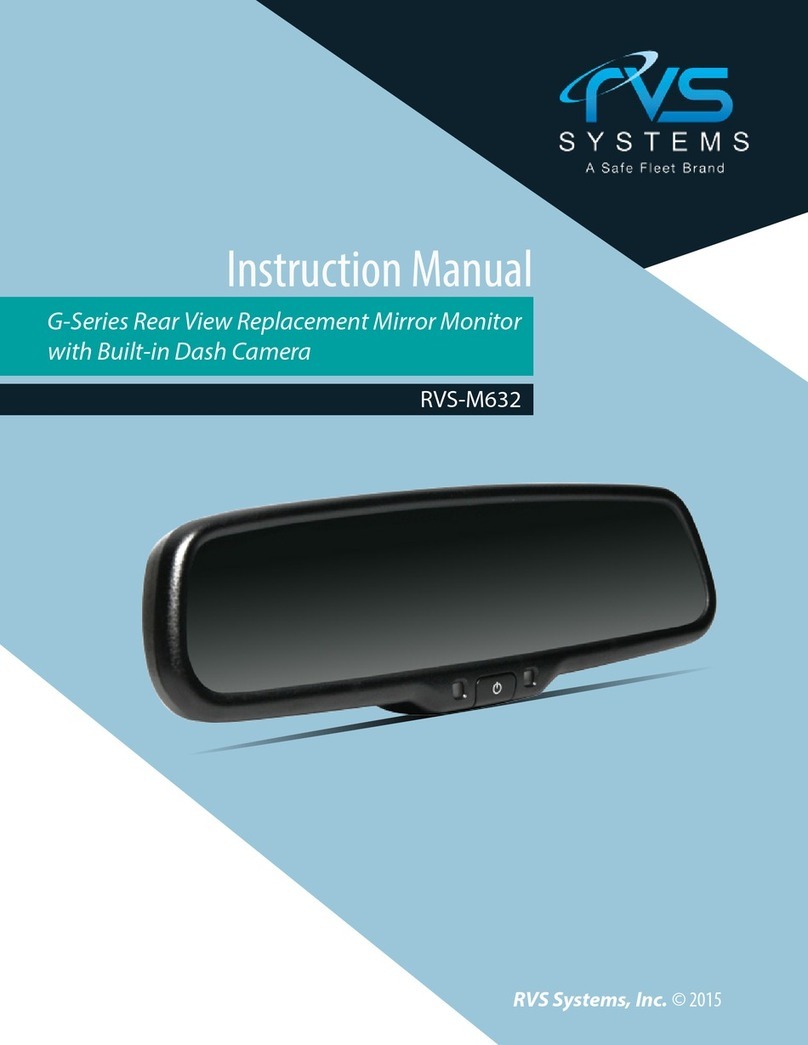Nordval DC202-2CH User manual

HELLO,
Thank you for purchasing the DC202-2CH dashcam. Let’s get started!
TABLE OF CONTENTS
Declaration of conformity
What’s in the box
Installing your dashcam
Installing with Nordväl Power Kit USB-C (optional)
Connecting to the app
App options
Setting the parking mode
Playback recordings on PC
Voice control & voice guidance
Frequently asked questions
Product specifications
04
05
07
09
11
12
16
17
18
19
21
3
English

DECLARATION OF CONFORMITY
Product information
For the following
Product: Dashcam
Type: DC202-2CH
Declaration and applicable standards
Hereby, TJM Supplies B.V. declares that the type of dashcam DC202-2CH series
conforms to: Directive EMC 2014/53/EU and the RoHS directive (2011/65/EU) and its
amendment directives 2015/863/EU on the restriction of the use of certain
hazardous substances in electronic equipment.
The full text of the EU declaration of conformity can be found at the following internet
address: www.nordval.eu/declaration-of-conformity/
Importer
Company: TJM Supplies B.V.
Address: Zompstraat 8
8102 HX Raalte
The Netherlands
Email: [email protected]
Phone number: +31 85-0402973
Chamber of Commerce number: 72016981
VAT number: NL858946439B01
Nordväl® is the registered trademark of TJM Zwerink Holding B.V.
Specifications are subject to change without notice.
Copyright© 2023 TJM Supplies B.V. All rights reserved.
Manufactured in China.
4

5
WHAT’S IN THE BOX
Please check the box for each of the following items before installing your dashcam:
Nordväl DC202-2CH front and rear camera
Micro SD card
USB-C power cable (3.5m) + USB car charger
AV cable rear camera (6m)
Electrostatic films
5x Cable clips + pry tool
Extra adhesive tape
DC202-2CH Details
Windshield mounting
2K lens
4K lens
Blue LED light
Red LED light
Micro SD card slot
USB-C port
English
Speaker
GPS antenna
Function button
White indicator light
Windshield mounting
Reset pin
User manual

6
DC202-2CH Buttons & functions
Button Function Instructions
Function
button
Record audio toggle
button Press the button once to activate or
deactivate audio recording.
DC202-2CH LED status
LED light Meaning
Blue
If the blue light flashes, the dashcam is recording.
If the blue light is solid, the dashcam is powered on but not recording.
Red If the red light flashes, the SD card cannot be read.
If the red light is solid, that the SD card needs to be formatted.
Blue /
Red
If the red light and the blue light flash alternately, an “event
recording” is taking place.
If the red light and the blue light flash simultaneously, an update or
message is ongoing.
Press and hold the function button for 10
seconds to reset the WiFi password +
format SD card.
SD card format + WiFi
password restoring
White If the white light is solid, audio recording is on.
If the white light is off, audio recording is off.

7
INSTALLING YOUR DASHCAM
English
Caution
•
•
Do not install the product in a location where it may obstruct
the driver’s field of vision.
Attach the camera to the windshield, behind the rear-view
mirror. Clean and dry the windshield before installation.
Turn off the engine. Carefully insert
the micro SD card into the micro SD
card slot until it clicks.
1Remove the plastic film from the
front camera. Remove the
protective film from the adhesive
tape.
2
Attach the camera to the
windshield, behind the rear-view
mirror. If desired, stick the
electrostatic film between the
windshield and the dashcam.
3Adjust the angle of the lens by
rotating the camera about 10°
downwards. This ensures that the
camera records with a good aspect
ratio. It is recommended to
maintain a ratio of 2/3 road and 1/3
horizon.
4
7

Plug the 12V power cable into the
car’s cigarette lighter and plug the
cable into the dashcam.
5Remove the plastic film from the
rear camera. Remove the protective
film from the adhesive tape.
6
8
Start the engine. The dashcam powers up and starts recording. Video files are stored
on the micro SD card. When the micro SD card is full, the newest video files will
replace the oldest video files (loop recording). This means that the SD card always
contains the most recent recordings.
8
Attach the camera to the rear window in a place where the view is not obstructed.
Place the rear camera in such a way that the adhesive edge is on the right side as
shown in the image above.
7
If the rear camera image is upside down or mirrored, you can correct this in
the app settings.
Note

INSTALLING WITH NORDVÄL POWER
KIT USB-C
Caution
•
•
Read this manual carefully before installation and, if in doubt,
consult an authorized installer.
Nordväl is not responsible for any damage caused by
incorrect connection or by not following the instructions in
this manual.
(Optional)
9
English
Stop the engine and remove the fuse box lid.
Refer to your car owner’s manual to locate the fuse box and remove the lid. The
location and layout of the fuse box and the type of the fuse box depends on the
brand and type of vehicle.
1
Connect the red ACC(+) fuse to the fuse box (switched power).
Find a spare switched fuse or remove a switched fuse from the fuse box. Then place
the red ACC(+) fuse in the referred place.
2
Connect the yellow BAT fuse to the fuse box (constant power).
Find a spare constant fuse, or remove one from the fuse box. Then place the yellow
BAT fuse in the referred place.
3

Connect the black GND wire to a ground point.
Attach the GND wire to a grounding point, such as a bolt located directly on a metal
part of the vehicle frame.
Connect the USB-C cable to the Nordväl dashcam and start the engine. Check if the
dashcam turns on and keeps recording when you turn off the engine.
4
10

CONNECTING TO THE APP
11
English
Download the “Kacam” app by scanning the QR code
provided on this page, or by searching for it in the App
Store or Google Play Store.
Enable Bluetooth and GPS location, then open the
WiFi settings on your smartphone and select the
network: “DC202-2CH”. Use the default password:
“12345678” to connect.
Once connected, open the app to see live video,
change the camera settings, or download recorded
videos and photos.
App Store
Google Play Store
1
2
3
When you connect your smartphone to the dashcam for the first time,
your smartphone will ask you if you want to keep or break the WiFi
connection. Choose to keep WiFi connection.
For the app to work properly, it is important that your location settings
are enabled in your smartphone.
Note

12
APP OPTIONS
Capture image
Click on “Snapshot”
to capture an image
from the video.
Recording/Stop
Click to start or stop
recording.
Dashcam Albums
Access all saved
videos and images
here.
Audio Recording
Click to start or stop
the sound recording.
Switch Camera
Switch the display
image of the front
and rear camera.
Video Resolution
Adjust the resolution
of the recording.
General

13
English
Show GPS location during recordings in the app
From the “Live Video Preview” go to
“Dashcam Albums”.
Your files are now downloaded to your
device. In the main screen you will find
the folder “Local Video”. Here you will find
the downloaded recordings that you can
view including location data.
Select “Normal or ”Event” recordings and
click on “Download” at the bottom of the
screen. Select the files you want to
download and click on “Download” again.
You can now view your recordings with
GPS location.
1 2
3 4

14
Video Resolution
Set the video resolution.
Loop Recording
Recording time per
segment.
Audio Recording
Turns audio recording
on/off.
Date & Time
Displays the date & time
in the video.
G-sensor
Set the impact sensitivity
of the G-sensor for Event
recordings.
PIP
Adjust the image display.
Read more about the
Parking Mode settings on
page 16.
Time zone
Configure your actual
timezone.
Volume
Adjust speaker volume.
Voice Control
Turns voice control
on/off.
Voice Command
See which voice
commands you can use.
Fatigue Driving Reminder
Set whether you want to
enable a fatigue
reminder.
Settings

15
English
Frequency
Adjust the frequency:
50Hz / 60Hz. Use 50Hz if
you drive in Europe.
Date/Time Format
Set how you want the
time and date to be
displayed.
Speed Unit
Set to kilometers per
hour or miles per hour.
Boot Ringtone
Turns the tone on/off
that is played when the
camera is powered
on/off.
GPS Information
Displays GPS satellite
information.
Format Reminding
Set whether you want to
enable the SD card
format reminder.
Rear Mirror
Mirror the image of the
rear camera (horizontal).
Rear Rotate
Flip the rear camera
image upside down
(vertical).
Synchronize time
Click this if you want to
synchronize the time.
SD Card Information
The used storage and
max. storage.
Format SD card
Click here if you want to
format the SD card.
WiFi
Change the WiFi SSID
and password if needed.
Default Setting
Restores factory settings.
Firmware Version
Check which firmware
version you have.
Firmware Version

16
SETTING THE PARKING MODE
Open the app and go to “DC202”. Stop recording first
and then click on “settings” in the upper right
corner. Scroll down to “Time-Lapse Parking Mode” to
set the parking mode options. You can choose from
the following options:
Time Lapse Parking Mode
In time lapse mode, the dashcam will continuously
record with 1 frame per second, combined with the
event recording mode.
Collision Detection Parking Mode
In collision detection mode, the dashcam will start
recording when an impact is detected. The video will
be locked, so it will not be overwritten by the loop
cycle function. You can set the G-sensor sensitivity
settings in the settings of the dashcam.
Motion Detection Parking Mode
In motion detection mode, the dashcam will start
recording when movement is detected, combined with
the event recording mode.
Off
Parking mode is disabled, your dashcam will turn off
when you turn off your engine.
The “collision-” and “motion detection”
recordings will be placed in the ”event” folder
on your SD card. They are easy to find, and will
not be overwritten by other recording types.
Note
The parking mode option is only available after connecting
the Nordväl Power Kit USB-C (see page 9).
Caution
•

17
English
PLAYBACK RECORDINGS ON PC
Download the GPS video player software from the
following link: www.nordval.eu/downloads/dashcams/
Copy the download file to a computer and install it.
Open the installed GPS video player software.
Remove the micro SD card from the dashcam.
Connect the micro SD card to the computer using an SD card adapter.
Click on “File”. Choose the file you want to play and open it. The GPS video
player will now start playing the video.
Speed DirectionFile informationVideo player
GPS / Route
1
2
3
4
5
6

18
6
The DC202-2CH supports voice control. The commands are listed below.
VOICE CONTROL
“Turn off recording”
To stop recording
“Take picture”
To take a picture
“Open recording”
To start recording
“Lock the video”
To lock the current video files
The DC202 dashcam has voice guidance to let you know when important things take
place. The spoken notifications are:
VOICE GUIDANCE
The voice control can only be used in English.
The voice guidance is only supported in English.
Caution
•
•
“Emergency video”
G-sensor is triggered, an event recording
is taking place
“WiFi on”
WiFi is turned on
“WiFi off”
WiFi is turned off
“Memory card error”
The SD card cannot be read. Format
and/or replace it
“Recording started”
The dashcam started recording
“Recording stopped”
The dashcam stopped recording
“Format successfully”
The dashcam successful formatted
the SD card
“Format failed”
The dashcam could not format the
SD card
If desired, you can switch off voice guidance through the dashcams settings in the app.

19
English
The dashcam does not record or suddenly stops recording.
Check the power supply and/or format the SD card in the camera or a computer.
How do I format the SD card and reset the camera?
To format the SD card, open the app and connect the dascham (if necessary). Go to
“DC202” Stop recording first and then click on “settings” in the upper right corner.
Then click on “Format” to format the SD card.
To reset the camera, press and hold the function button for 10 seconds to set the
dashcam to default settings.
I cannot find the dashcam in my WiFi settings.
When your dashcam is connected to your car, start your engine. The dashcam will now
also turn on. Make sure that you have WiFi, GPS and Bluetooth enabled on your phone.
The WiFi disconnects automatically.
When you are connected to the dashcam via WiFi, it will automatically turn off after a
few minutes (when there is no app activity).
There are horizontal stripes in the recording.
Open the app and go to “settings” in the upper right corner and adjust the
frequency based on the power supply (60Hz or 50Hz).
My dashcam does not record in parking mode.
Check whether the parking mode is set correctly, or let an authorized installer check the
physical installation. For more information about the installation and software settings,
see pages 9, 10 and 16.
How can I change the WiFi password?
Open the app and go to “settings” in the upper right. In the menu, choose “WiFi”.
Here you can view and/or change the WiFi data.
I forgot the WiFi password
If you forgot your WiFi password, you can format the dashcam and reset it to factory
settings (see page 6). The password will then reset to the default password: “12345678”.
Important: Save important recordings before formatting the SD card.
FREQUENTLY ASKED QUESTIONS

20
My recordings are blurry.
Remove the protective lens film and clean the lens with (preferably) a lens cloth. Also,
make sure the windshield is clean and clear of grease and dirt.
My recordings have no sound.
Open the app and go to “settings” in the upper right corner and ensure that the
“Record Audio” setting is turned on or use the function button on the dashcam by
pressing it once. Please note that the Time-Lapse videos recorded in parking mode do
not include audio.
My camera automatically turns on and off.
Make sure that the output current can reach 5V / 2.5A and use the included car charger.
My camera gets hot.
Due to the camera continuously recording at high speed, the dashcam may be hot
during use. The camera has an overheating protection at 70° Celsius.
Video files cannot be played on my computer.
The video files from the dashcam are in MP4 format and may not be compatible with
your PC if suitable playback software is not installed. Make sure you have installed the
right codecs and software.
My dashcam keeps saying “Memory card error”.
Using unqualified SD or third-party cards can affect the dashcam's performance and in
some cases, force the dashcam to reboot randomly during recording. Use the official SD
card and/or try formatting it in the app.
Is your question not answered?
The FAQs and associated solutions and tips are covered above. Is you question not
listed, or the possible solution did not help? Then go to: www.nordval.eu/products-faq/
for more tips, or get in touch with us.

21
English
PRODUCT SPECIFICATIONS
Product name DC202-2CH
Color / Size / Weight Front camera: black / 11,3 x 3,5 x 3,4cm / 157g
Rear camera: black / 5,4 x 2,9 x 2,7cm / 24g
SD card Micro SD, class 10 or higher, up to 256GB
Recording modes Normal, Time Lapse*, Collision Detection*, Motion Detection*
*These are parking modes and require the optional Nordväl Power Kit USB-C to be used.
Video resolution
Front
only:
Viewing angle Front camera: 140º wide angle lens
Rear camera: 135º wide angle lens
Video codec H.265
Video file format MP4
Photo file format JPG
GPS Built-in, playback in app or PC with GPS video player
WiFi Built-in, 5Ghz
Microphone / speaker Yes / yes (voice guidance in English)
USB-C port Built-in
Time & date setting Yes
Loop recording Yes, 1 minute only
Input 12V-24V cigarette charger / 12V-24V Power Kit USB-C
Power consumption 5V 2.5A
Battery Built-in super capacitor
Operating temperature -20ºC to 70ºC
Length USB-C cable 3.5 meters
Warranty 2 years
4K 3840x2160 @ 30FPS + Full HD 1920x1080 @ 30FPS (Default)
4K 3840x2160 @ 30FPS + 2K 2560x2160 @ 25FPS
2K 2560x1440 @ 30FPS + Full HD 1920x1080 @ 30FPS
Full HD 1920x1080 @ 30FPS + Full HD 1920x1080 @ 30FPS
Front &
Rear:
5K 5120x2160 @ 25FPS
4K 3840x2160 @ 30FPS
2K 2560x1440 @ 30FPS
Full HD 1920x1080 @ 30FPS
Bluetooth Built-in, BLE 4.2
Other manuals for DC202-2CH
1
Table of contents
Other Nordval Dashcam manuals