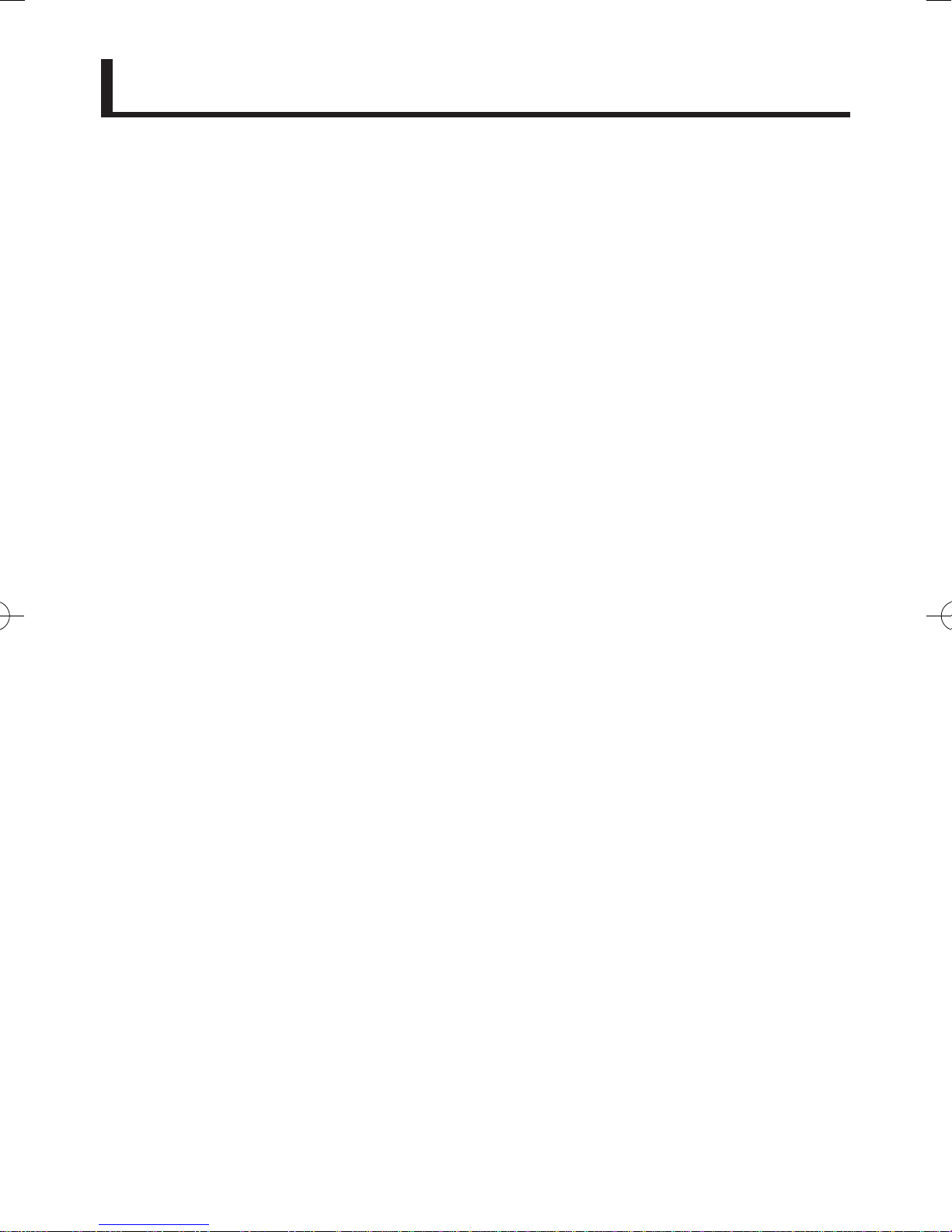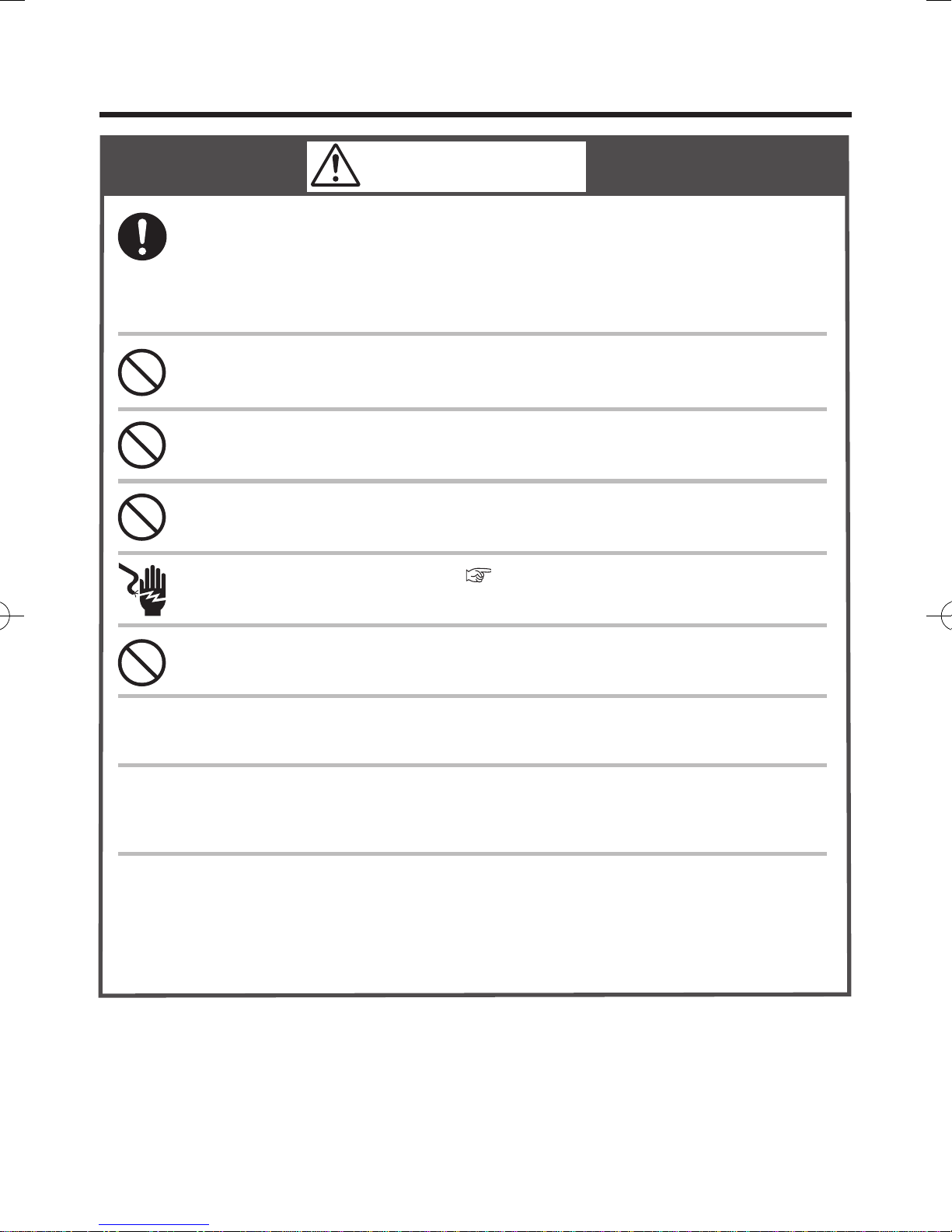3
Contents
Important Safety Information ............................................................. 4
Product Overview ............................................................................... 7
System Diagram................................................................................. 7
Product Limitations............................................................................. 7
How to open the front cover ............................................................... 7
General Parts ....................................................................................... 8
Description of each LED condition ..................................................... 9
How to Use .......................................................................................... 10
Button Operations ............................................................................. 10
Activate WPS Mode ....................................................................... 10
Activate AP Mode........................................................................... 10
Signal Strength Check Mode ......................................................... 10
Status LED brightness settings ...................................................... 11
Reset (Reboot)............................................................................... 11
Clear settings ................................................................................. 11
Dip Switch settings............................................................................ 11
Before setting up this product........................................................... 12
Pre-installation Checklist................................................................... 12
Install the NORITZ CONNECT App................................................... 12
Setting up this product
1st step: Account registration............................................................ 13
2nd step: Register the heater ........................................................... 14
3rd step: Pair the product to your smartphone ................................ 16
4th step: Add the product to your network (wireless router) ............. 17
Hardware checking points after setup............................................... 20
Appendix ............................................................................................. 21
Specications .................................................................................... 21
Compatible OS.................................................................................. 21
Prior notice for software updates ...................................................... 21
Troubleshooting................................................................................. 22
Trademarks ....................................................................................... 23
Warranty .............................................................................................. 24