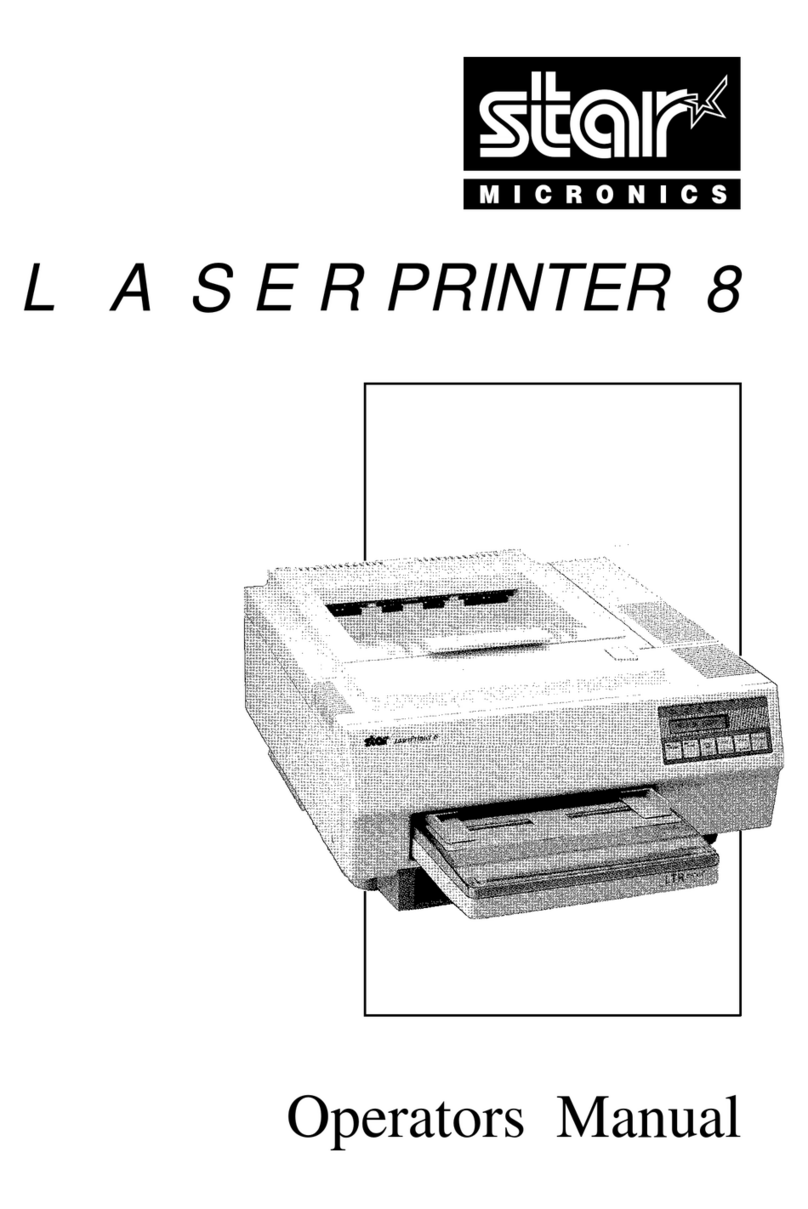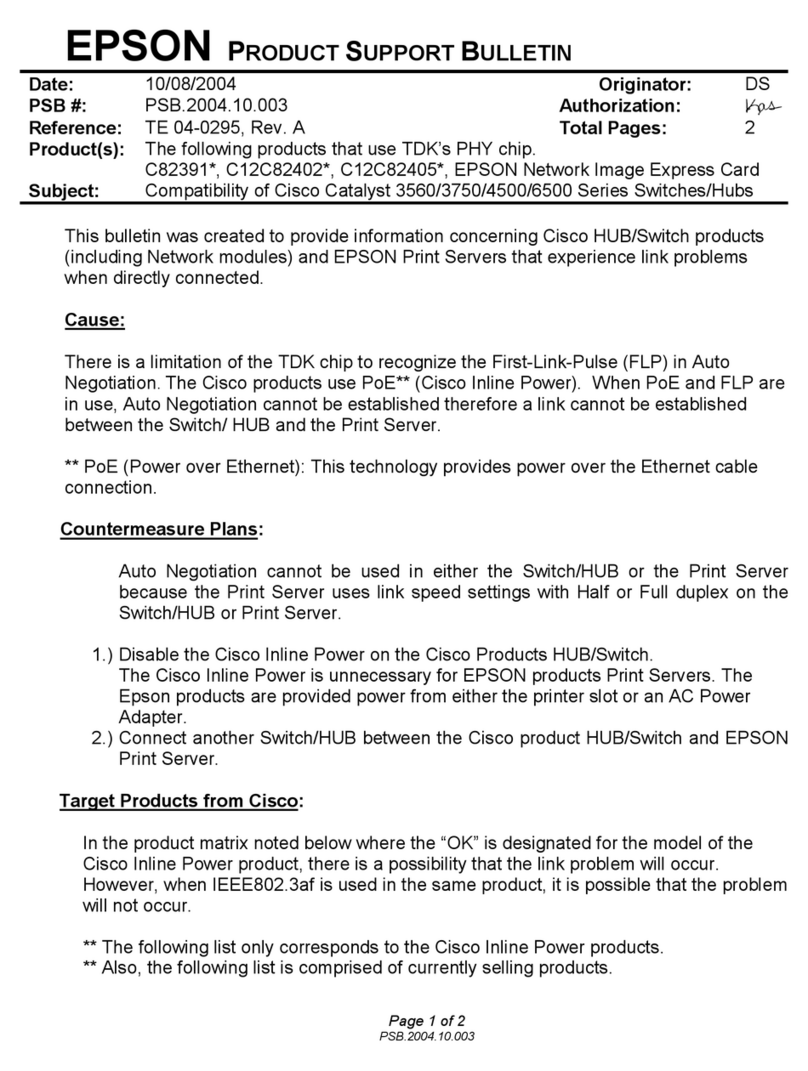Norsk Data 616 CN Manual

CN
Printer

61
6
CN
Printer
Operator
Guide

The information
in
this manual issubjectto change withoutnotice.Norsk Data
A.S
assumes no responsibility for any errors that may appear in
this
manual,
or for the use or reliability of its softwareon equipmentthat
is
not furnishedor
supportedby Norsk Data A.S.
Copyright
O
1987by Norsk Data A.S 1stedition June 1987
Send all documentationrequests to: Norsk Data A.S
GraphicsCenter
P.OJ3ox
25
Bogerud
N-0621 Oslo 6
NORWAY

(
iii
)
Preface
The product
The
ND
Matrix Printer 616
CN
is
a multifunction.
correspondence quality, impact dot matrix
printer. The 616
CN
fully supports all print
functions offered by ND-NOTIS, Norsk Data's
integrated office-support system.
The 616
CN
is
capable of printing both text and
graphics, and of printing draft quality at high
speed.
It
offers a convenient way of including
graphics in word processing documents, and also
for printing graphs directly from ND-NOTIS
graphics software such as NOTIS BUSINESS
GRAPHICS and NOTIS
DRAW.
Both a double sheet
feeder option and a tractor option are
available.
ND-printers are divided into three classes
(A,
B
and
C)
according to intended usage and functions
available. The 616
CN
is
a class
A
printer,
which means that the printer fully supports the
NOTIS character
set.
For a print sample,
see
appendix
D
on page
39.
The reader
This manual
is
intended for the non-technically
minded, daily user of the printer.
The manual
The manual describes the most common tasks the
daily user should know about.
It
also describes
how to install the printer, and gives a print
sample.
Related manuals
ND
12.044.~~616
CN
Printer,
User
Manual


Table
of contents
INSTALLATION
1
Unpacking
. .
. .
. .
.
. . .
.
. .
.
.
. .
.
.
.
1
Electrical connection
..............
2
THE FRONT PANEL 5
The front-panel functions
. .
.
.
.
.
.
.
.
. .
.
6
LOADING PAPER
11
Loading paper with a tractor
. .
.
.
. . . .
.
.
.
11
Loading paper into a sheet feeder
. . .
.
. .
.
.
14
Output stacker selector
. . . .
.
.
. .
.
.
.
.
.
16
CHANGING THE RIBBON
17
MOUNTING THE SHEET FEEDER OR TRACTOR FEEDER
21
Mounting the sheet feeder
. .
. . .
.
.
.
.
. .
.
21
Selecting the sheet feeder from the front panel
.
24
Choice of paper for the sheet feeder
.
.
.
.
.
. .
25
Mounting the tractor feeder
. .
. . .
.
. .
.
. .
27
Selecting the tractor feeder from the front panel
31
Choice of paper for the tractor feeder
.
.
.
.
. .
32
Appendix A: INSTALLING THE PRINTER IN SINTRAN
33
Appendix
B:
INSTALLING THE
616
CN IN THE FILE WP-PRINTERS
-
35
Appendix C: INSTALLATION OF THE PRINTER IN THE SPRINT SPOOLING
SYSTEM 37

Appendix
D:
AVAILABLE FONTS
AND
PRINT SAMPLES
39
Appendix E: SOME ND-NUMBERS RELATED TO THE
616
CN
49
Index
51

CHAPTER
1
INSTALLATION
1.1
Unpacking
Transportscrews
We recommend that you keep the original packing
for possible re-use.
Packing contents:
a
1
printer
(ND-110143)
a
1
bag with spare fuses
a
1
mains cable
a
1
ribbon cartridge
a
2
manuals
a
1
rear paper support
a
1
quality check
list
Remove the printer from the box and unscrew the
four transport screws situated under the printer
near each rubber foot (see figure). Place the
printer where
it
is
going to stand, and remove
the packing from the print-head and the
carriage.
Bottom
view

2
1.2
Electrical connection
Chapter
1
Installation
See figure on next page for location of the
mains ON/OFF switch, fuse and voltage selector.
The printer can be switched to one of the
following
AC
mains voltage ranges:
Check that the voltage range marked on the
rating plate at the rear of the printer
corresponds to your mains voltage.
If
it
does not, unscrew the plate and change the
position of the red voltage selector. Check that
the fuse fitted corresponds to the value
indicated on the rating plate. Turn over the
rating plate and refit
it
to relock the voltage
selector.
The 2A American-sized fuses are used with the
gray fuseholder cap, and the
1A
European-sized
fuses are used with the black fuseholder cap.
The printer must be connected to a
2
pole
+
earth
AC
supply. The earth conductor in the
mains cable
is
coloured
GREEN
and YELLOW.
Connect the cable from the computer to the data
cable socket.

Chapter
1
Installation
3
switch
Fuse
Rating plate Data cablesocket


CHAPTER
2
THE
FRONT
PANEL
This chapter describes the functions of the
buttons and
LEDs
(Light Emitting Diode) on the
front panel. In addition
it
describes how to use
the front panel to select the tractor or the
sheet feeder.
#
~ao~
Data 616
CN
tl
POWER PAPER
f
LF
FF
ON LINE ON
READY
EMPTY
r
Frontpanel

Chapter
2
The front panel
2.1
The
fmnt-panel
functions
See the figure on the previous page for the
location of the front panel. There are five
buttons and four
LEDs
on the front panel. The
five buttons can be used at two levels. Only the
highest level (the functions that are indicated
on the front panel)
will
be described here. The
other level, where the five buttons act as
programmable buttons,
is
described in the manual
616
CN
PRINTER, USER MANUAL, ND-12.043 EN, under
"Front Panel Set-uptt
.
The front-panel functions are as follows:
LvuLe
The foZZowing four buttons are only operative in
off-line mode (the "ON-LINE" light not lit). The
functions are repeated
if
the buttons are pressed
and held down.
Pressing this button once
will
cause the paper
to advance 1/72 inch, even with sheet feeders.
Paper
Advance

Chapter 2 The front panel
-
Pressing this button once
will
cause the paper
to reverse 1/72 inch, even with sheet feeders.
-
-
-
Line Feed
-
-
Pressing this button once
will
cause the paper
to advance one line. If line space
is
not
modified, this
will
be 1/6 inch.
Paper
Reverse
This button
will
cause the paper to advance one
page, corresponding to the selected page height.
Form Feed
The above four buttons modify the top line of
the paper, regardless of the paper-handling
device in use.
When paper
is
loaded through the rear path, a
reverse paper movement
will
slacken the paper.
In this case, the paper must be re-tensioned
manually.

0.
ON
LINE
POWER
ON
READY
"1
Chapter
2
The front panel
Pressing this button
will
set
the printer OFF
LINE if
it
is
ON
LINE and vice versa.
OFF
LINE
means that the printer has no contact with the
computer. When the printer
is
set
to OFF LINE,
printing which has started
will
eventually stop.
The other four buttons on the front panel can
only be used in this mode. Pressing the button
-
once more
will
set
the printer back to
ON
LINE,
and the printing
will
continue from where
it
stopped.
The green LED to the right of the button
will
light when the printer
is
ON
LINE.
-
This green
LED
lights when the power
is
on.
This green LED lights while the printer
is
receiving data from the computer. During a print
job,
it
will
normally go on and off with uneven
intervals.

Chapter
2
The front panel
9
This yellow
LED
lights up if there
is
no paper
present.


CHAPTER
3
LOADING
PAPER
Once you have learned to load paper into the
616
CN, you
will
find
it
very easy.
We
will
describe
both loading paper with a tractor feeder and a
sheet feeder.
3.1
Loading
paper
with
a
tractor
The paper can be loaded either as double or
single traction. The double traction version
is
the recommended way to use the tractor feeder.
The single traction mode
is
ONLY
recommended for
THICK form
sets.
No reverse paper movements are
possible in this mode.
LVU
Le
Make sure that the friction platen is disengaged
when using the tractor feeder. The platen friction
drive selector (see figure next page) should be in
position "o o"
t

Chapter
3
Loading paper
Follow this procedure to load paper into the
tractor feeder:
1.
Set the printer OFF
LINE
by pressing the
ON
LINE
button on the front panel. The
"ON
LINE"
light
will
go out.
2.
Press the release levers and
tilt
the
tractor forwards until
it
locks in an almost
upright position, which
is
the paper loading
position.
3.
Open the tractor units.
The paper can now be loaded either as double
traction (which
is
the normal use) or single
traction (for thick forms etc.).

Chapter
3
Loading paper
13
Double
traction
1.
Lift the tension bar as far as
it
will
go.
2.
It
is
often easier to thread the paper if
it
is
folded once. For double traction, thread
the paper as shown in the figure below. The
paper should pass via the rear tractor pins,
in front of the tension bar, around the
platen and then via the front tractor pins.
3.
Close the tractor units.
4.
Press the tension bar down until
it
presses
the paper slightly towards the platen
5.
Press the release levers and
tilt
the
tractor backwards until
it
locks in the
normal-use position.
6.
Press the
ON
LINE button to
set
the printer
back to on-line operation. The
"ON
LINEtt
light
will
go on.
Platen
Table of contents