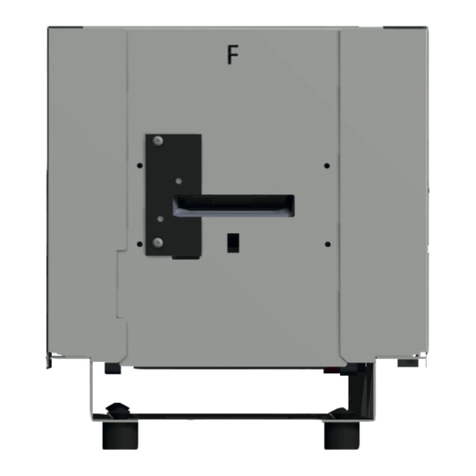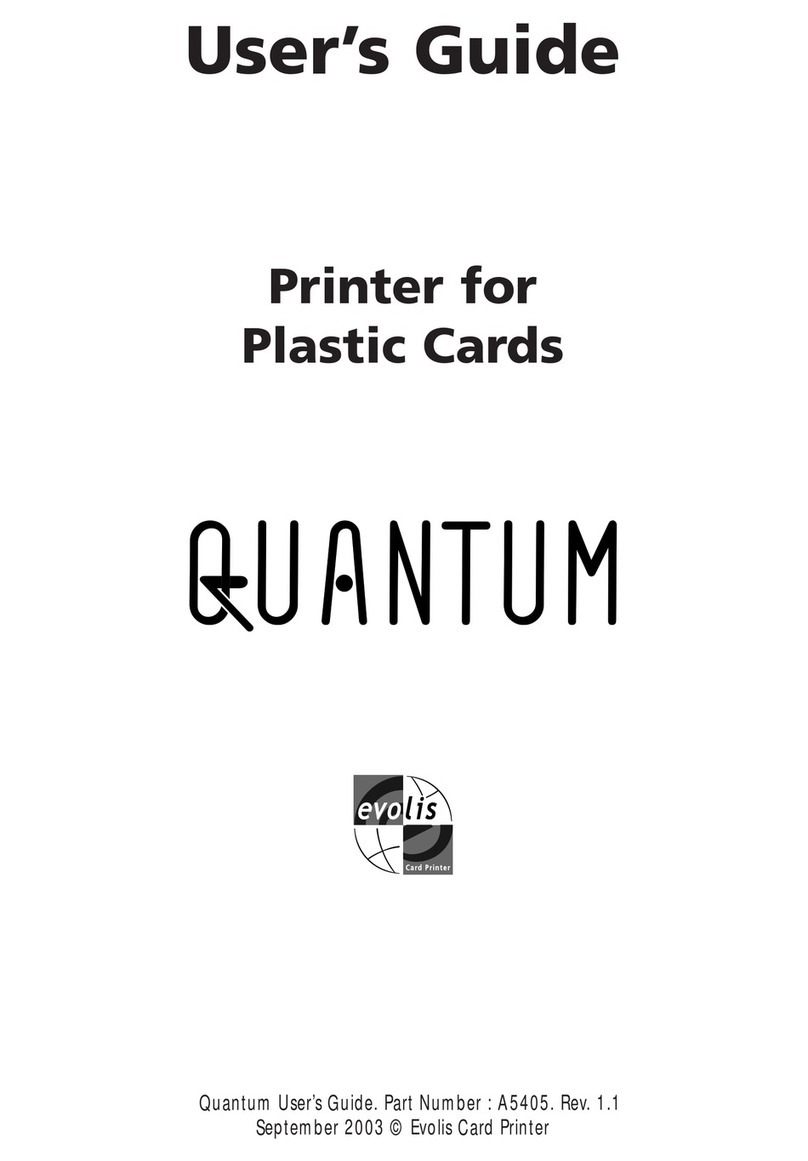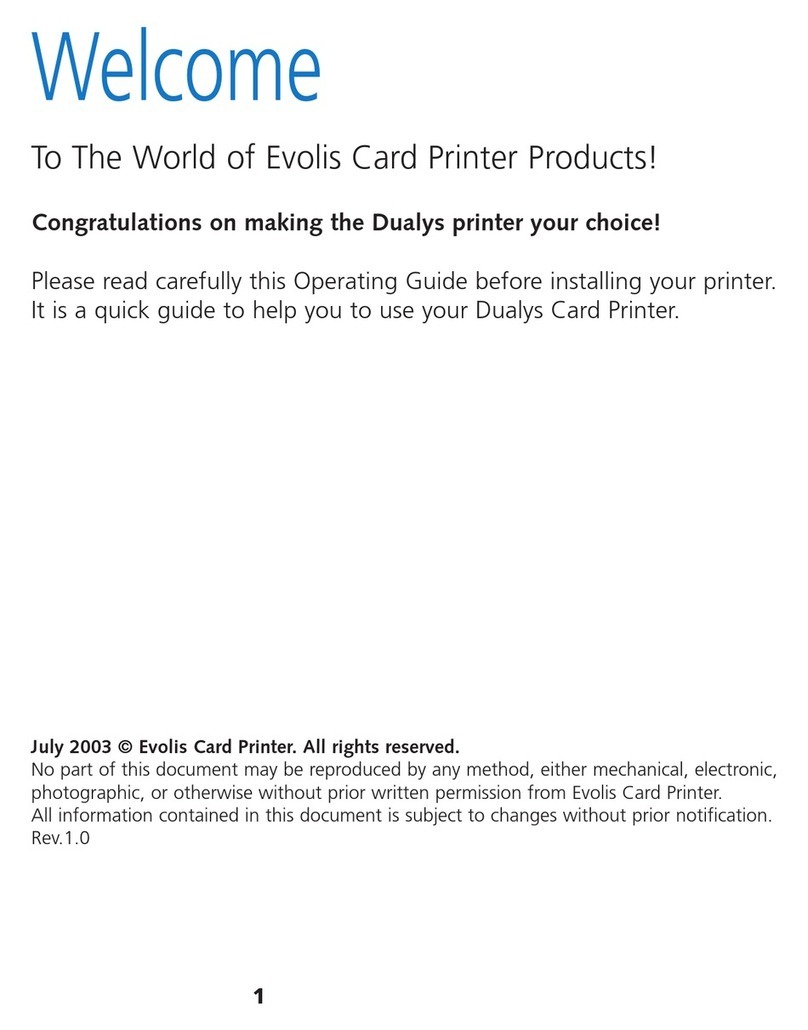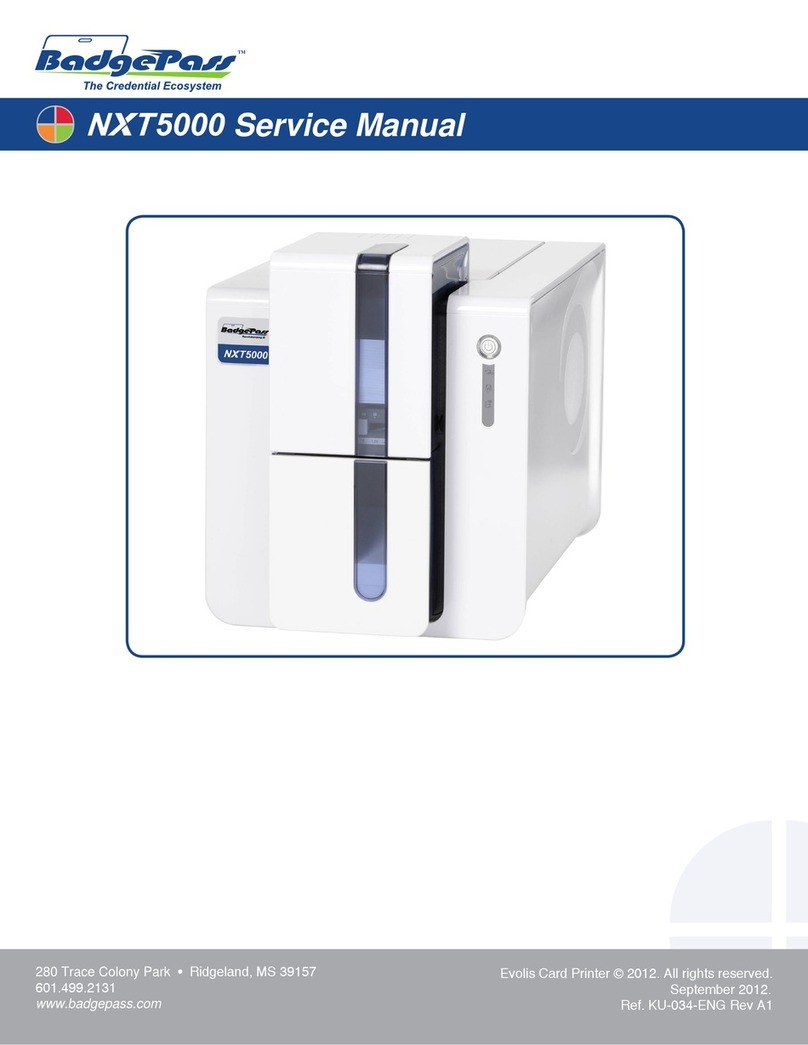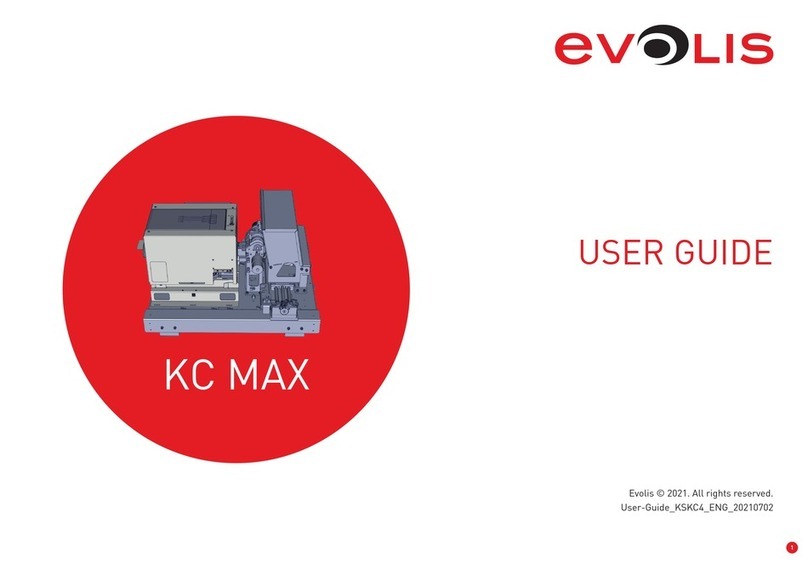3
Abo ut yo ur ne w p rinte r
Tha nk yo u fo r c ho o sing a n Evo lis p rinte r.
Using yo ur ne w p rinte r, yo u will b e a b le to c re a te a wid e va rie ty o f hig h-q ua lity c a rd s a nd b a d g e s whic h c a n b e p rinte d in va rio us
thic kne sse s, c o lo urs a nd style s. This p rinte r use s c o nsuma b le s a nd a c c e sso rie s a va ila b le fro m Evo lis. Fo r furthe r d e ta ils, visit o ur we b site a t
www.e vo lis.c o m .
Wa rra nty re g istra tio n
Ple a se re g iste r o n line a t www.e vo lis.c o m to re c e ive o ur sp e c ia l o ffe rs a nd g e ne ra l info rma tio n.
O nc e o n the we b site , c lic k o n Drive rs a nd Suppo rt the n o n Re g iste r yo ur printe r and ll in all the elds, giving in particular the model and
se ria l num b e r fo und o n yo ur p rinte r.
G e tting sta rte d
The p urp o se o f this use r g uid e is to g uid e yo u, ste p b y ste p , thro ug h yo ur p rinte r a nd ho w it wo rks. Ta ke so me time to re a d it in o rd e r to
b e tte r und e rsta nd yo ur p rinte r a nd its fe a ture s, a nd to sa ve time d uring insta lla tio n a nd use .
As with all Evolis products, a great deal of care has been taken over this manual. Should you nd an error, however, please let us know by
e ma iling us a t info @ e vo lis.c o m .
Co nte nts
The b o o km a rks fo und to p le ft o f yo ur sc re e n c a n b e use d to na vig a te b e twe e n the va rio us se c tio ns in this use r g uid e .
Ic o ns
The fo llo wing ic o ns a re use d in this ma nua l to hig hlig ht imp o rta nt info rma tio n:
Info rm atio n pro viding furthe r de tails o r de pth ab o ut c e rtain p o ints in the m ain te xt.
Indic ate s that failing to take the re c o m m e nde d ac tio n is liab le to damag e y o ur printe r.
This sy m b o l indic ate s that a vide o sho wing the pro c e dure is availab le o n the www.e vo lis.c o m we b site and
c lic king o n it take s y o u straig ht to o n- line he lp.
This sy mb o l links to Evo lis Print C e nte r, ac c e ssib le fro m y o ur c o mpute r, whic h y o u c an use to administe r and
m anag e y o u p rinte r and c hang e its se tting s.