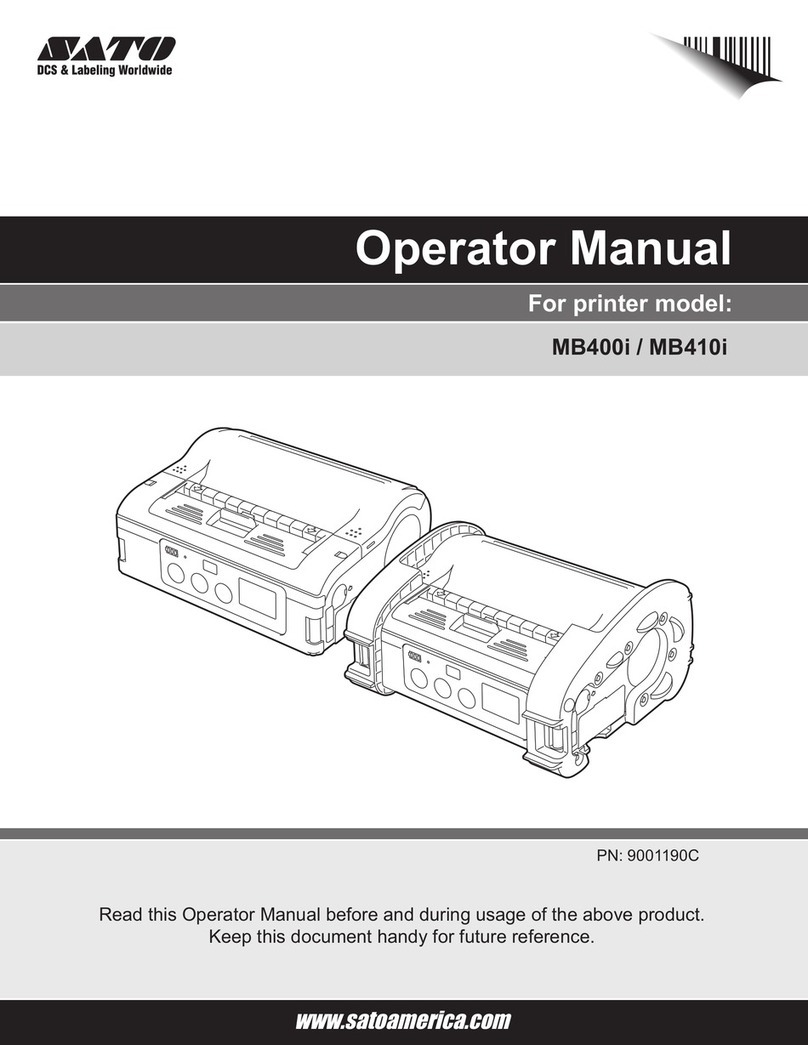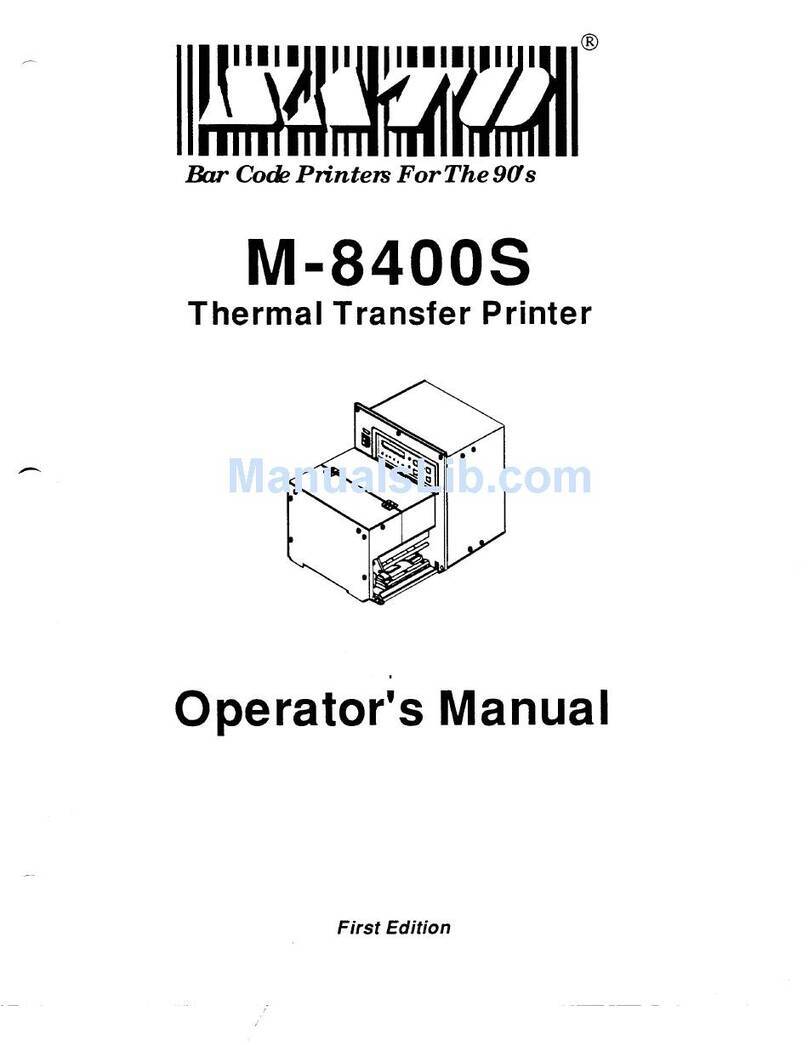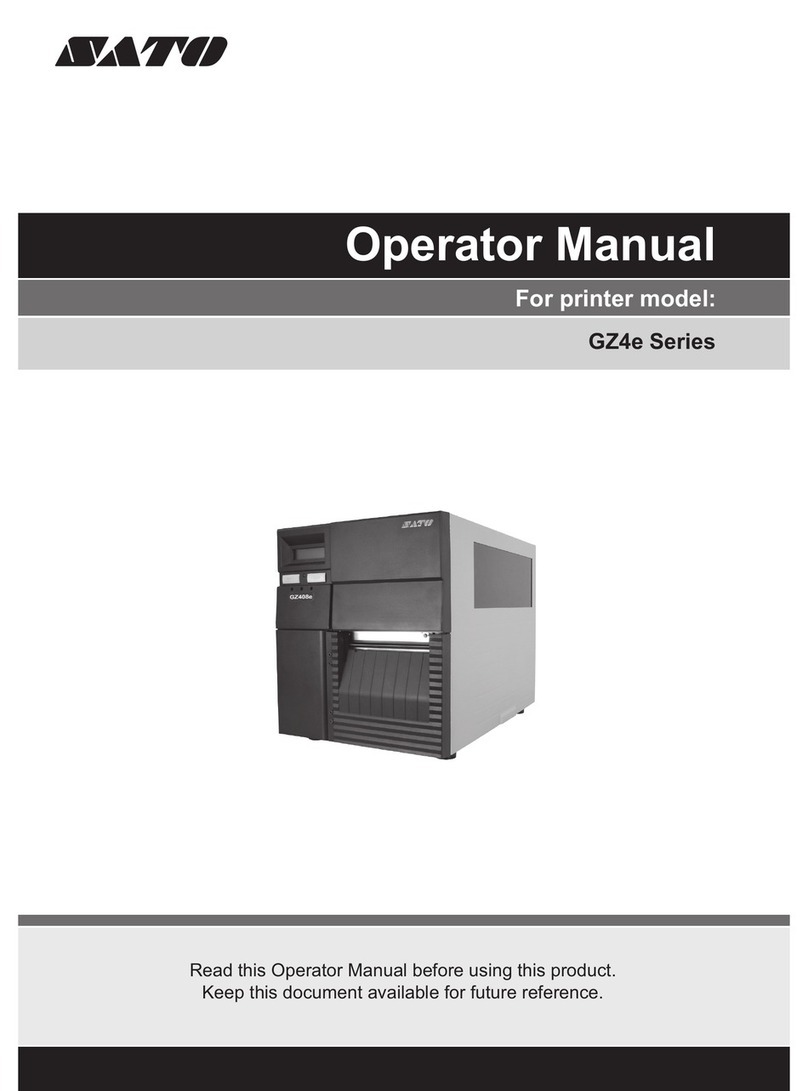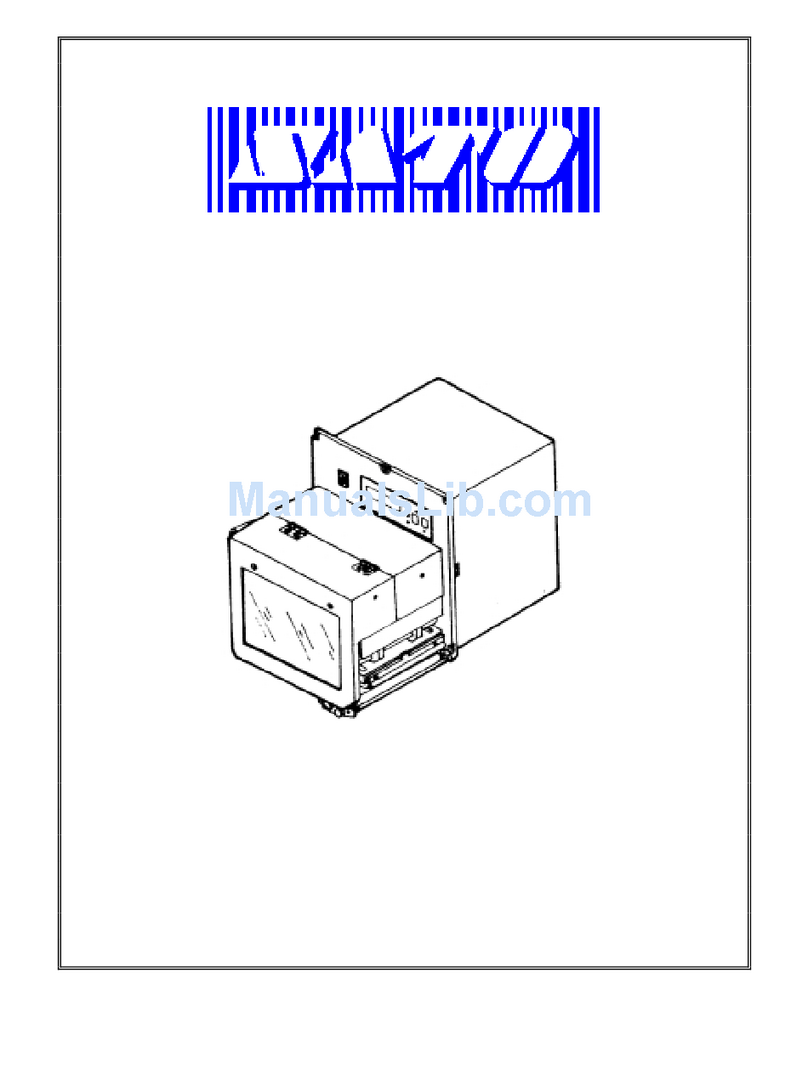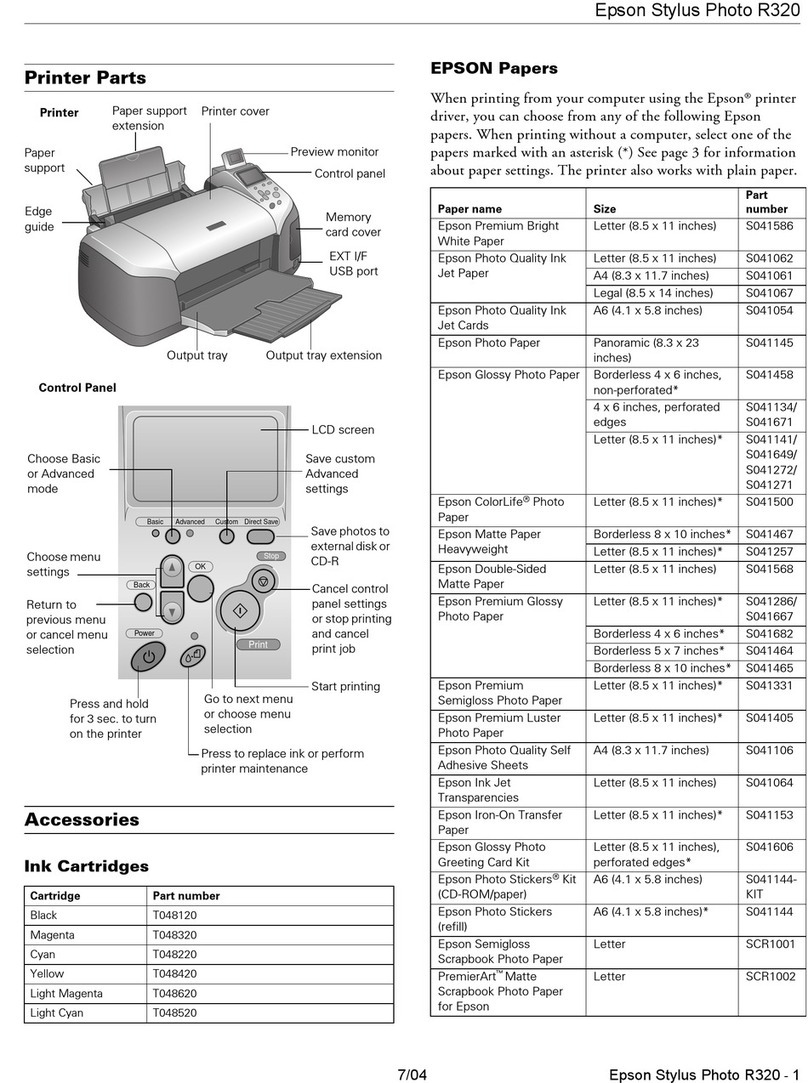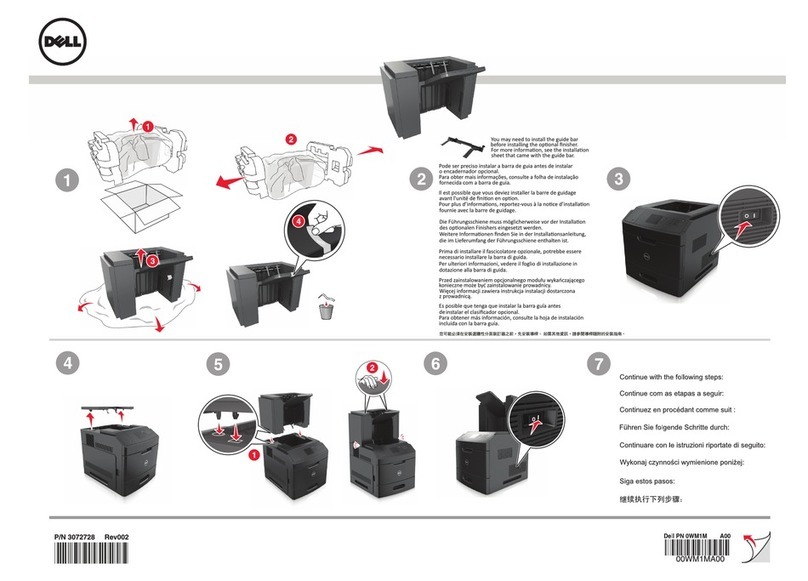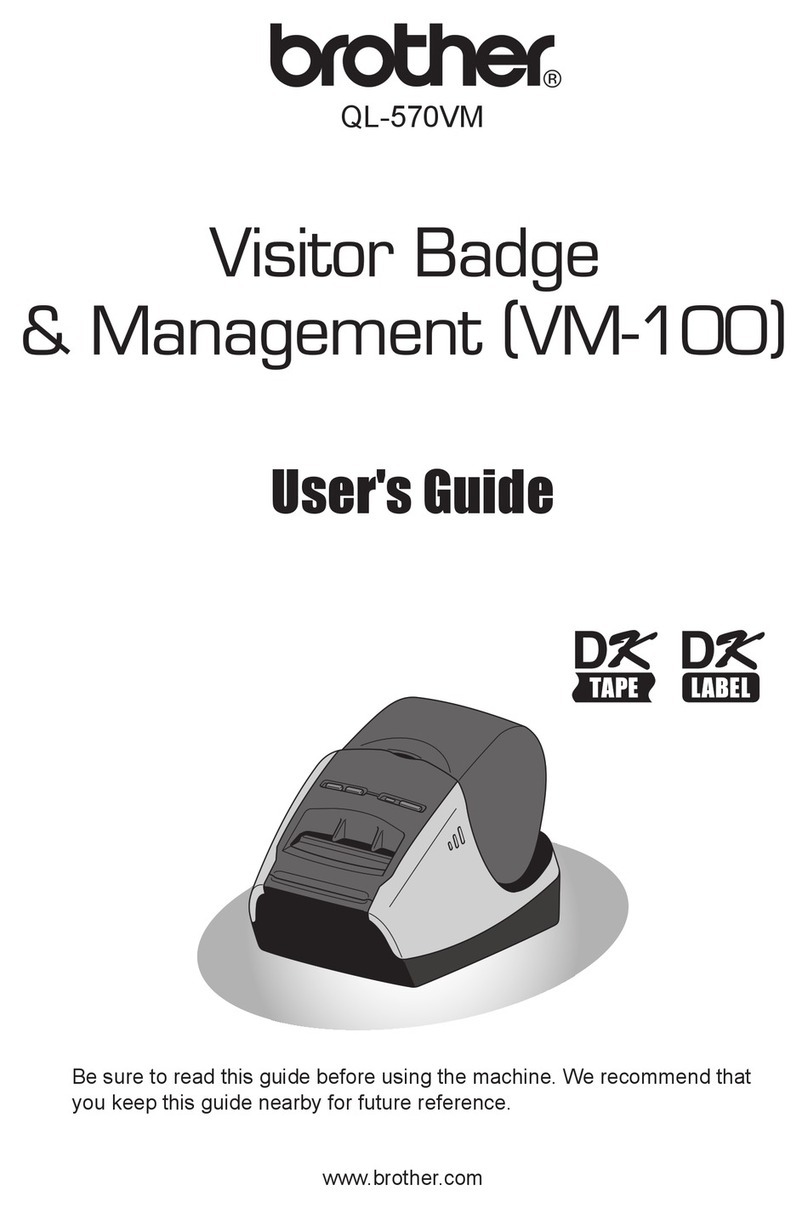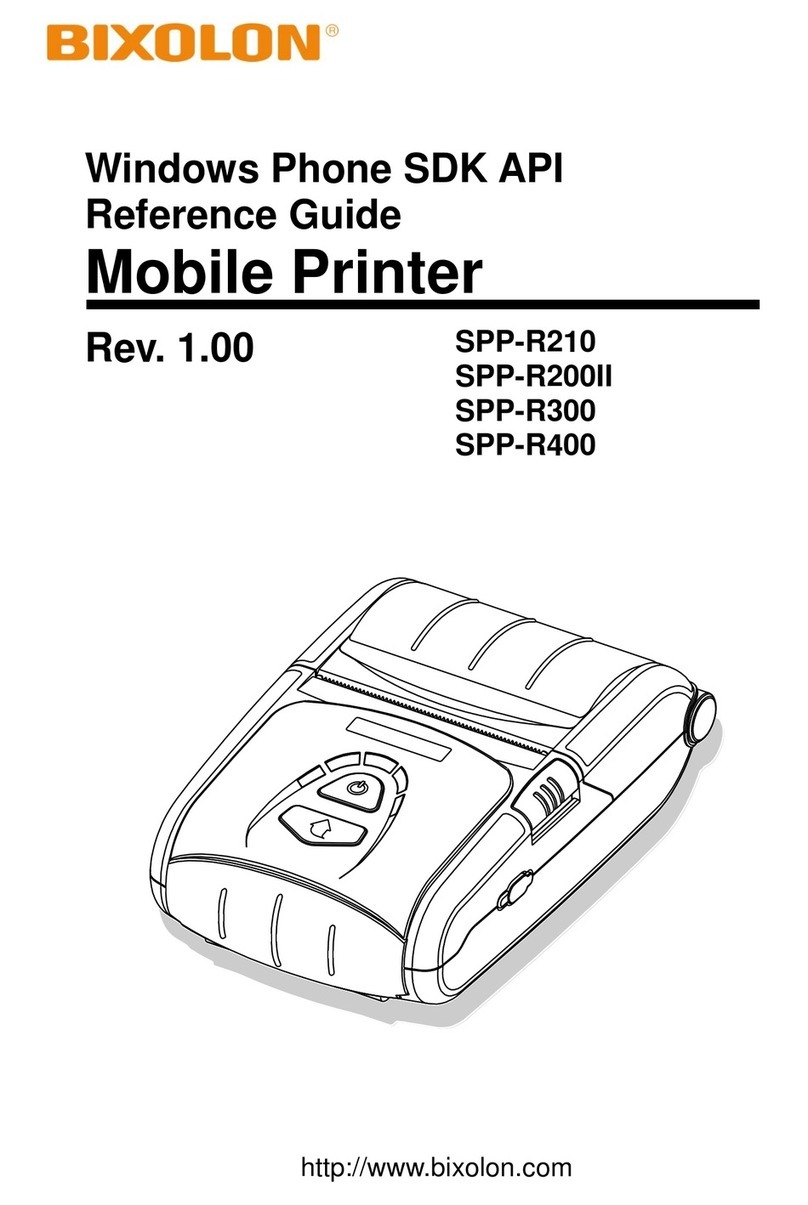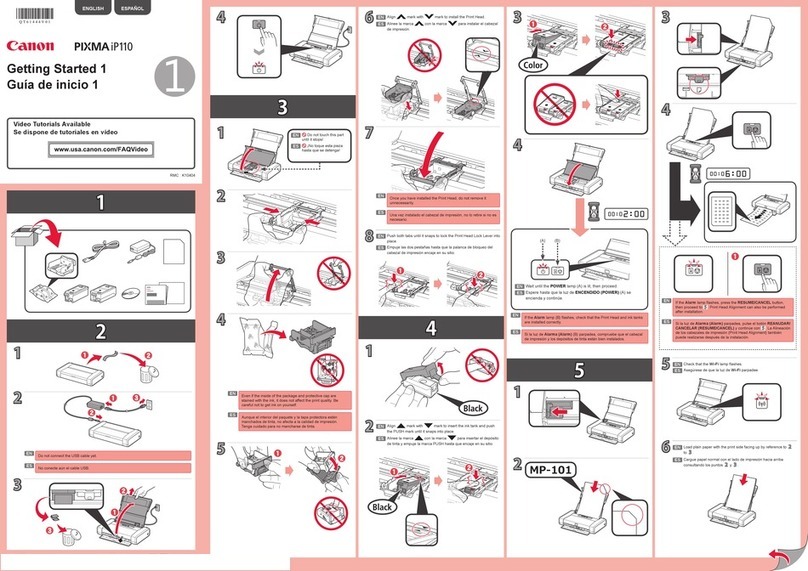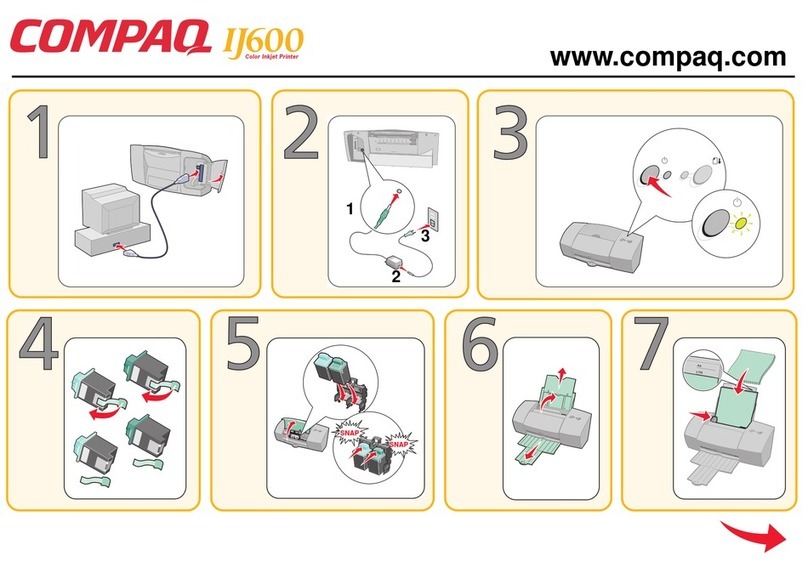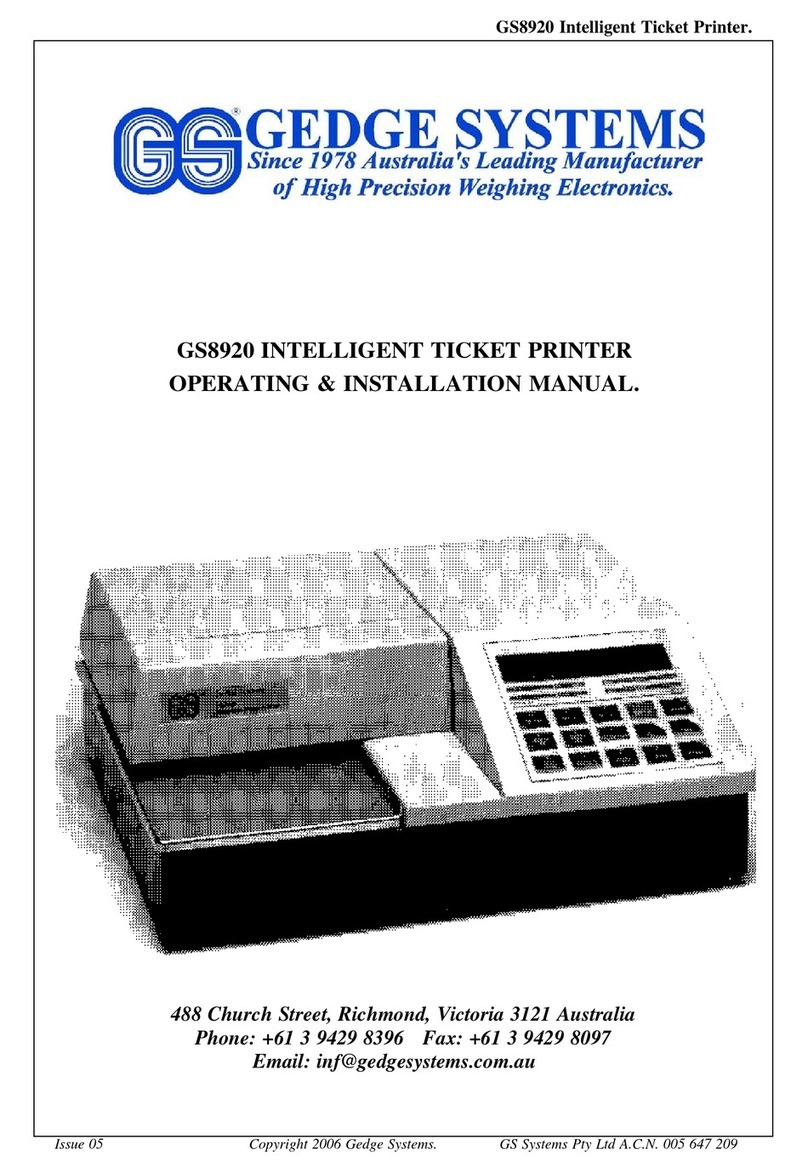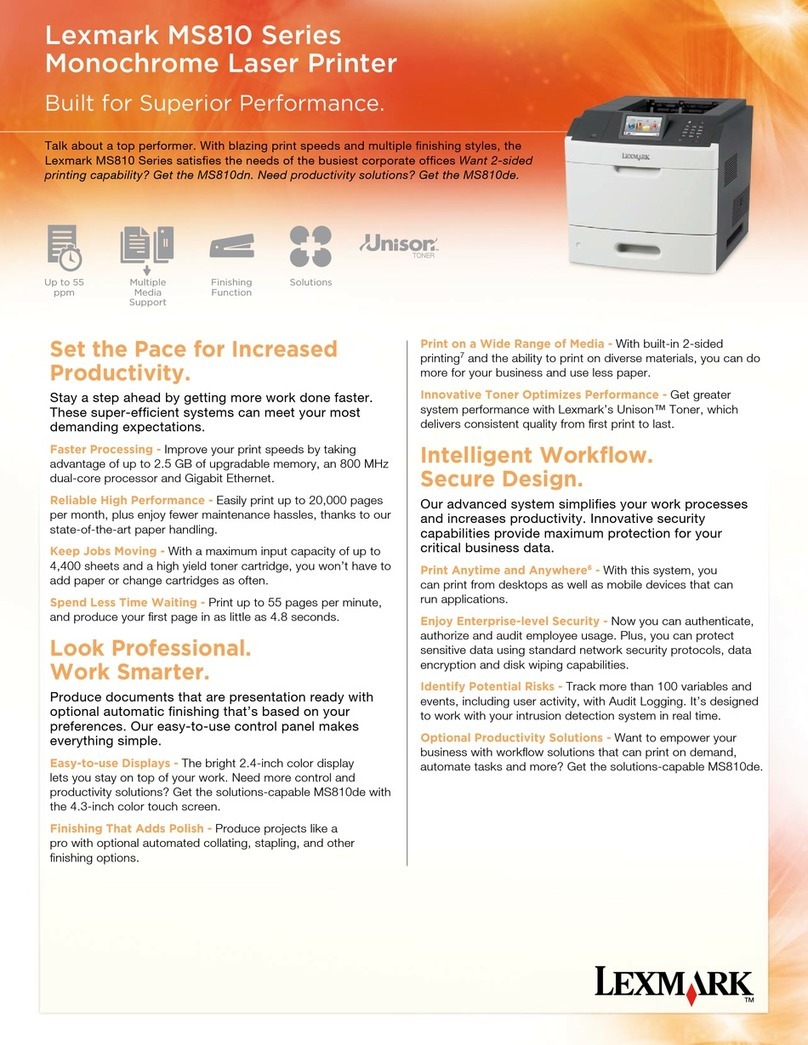SATO PW4NX User manual

Copyrights
Any unauthorized reproduction of the contents of this document, in part or whole, is strictly prohibited.
Limitation of Liability
• SATO Corporation and its subsidiaries in Japan, the U.S. and other countries make
norepresentations or warranties of any kind regarding this material, including, but not limited to,
implied warranties of merchantability and fitness for a particular purpose. SATO Corporation shall
not be held responsible for errors contained herein or any omissions from this material or for any
damages, whether direct, indirect, incidental or consequential, in connection with the furnishing,
distribution, performance or use of this material.
• Specifications and contents in this document are subject to change without notice.
• Be sure to perform a virus check on the USB memory before connecting it to the product. SATO
Corporation shall not be held responsible for any product malfunctions caused by a virus spread via
USB memory.
Trademarks
• SATO and Stylized SOS (SATO Online Services) are a registered trademark of SATO Holdings
Corporation and its subsidiaries in Japan, the U.S. and other countries.
• NiceLabel®is a trademark or registered trademark of Euro Plus d.o.o.
• QR Code is a registered trademark of DENSO WAVE INCORPORATED.
• Wi-Fi®is a registered trademark of Wi-Fi Alliance.
• Wi-Fi Direct™, Wi-Fi Protected Setup™, WPA™ and WPA2™ are trademarks of Wi-Fi Alliance.
• Windows and Microsoft Edge are registered trademarks of Microsoft Corporation in the United
States.
• Bluetooth is a trademark of Bluetooth SIG, Inc., U.S.A.
• Android, YouTube, the YouTube logo, and Google Chrome are trademarks of Google LLC.
• iPad, iPhone, iPod and iPod touch are registered trademarks of Apple Inc., registered in the U.S.
and other countries.
• IOS (Internetwork Operating System) is a trademark or registered trademark of Cisco in the U.S.
and other countries and is used
• under license.
• Atheros is a registered trademark of Qualcomm Atheros, Inc.
• All other trademarks are the property of their respective owners.
Version: PW4NX-r01-31-1-22SM
© 2022 SATO Corporation.
All rights reserved.

PW4NX Service Manual 1
Back to top
Table of Contents
1 Introduction................................................................................ 4
1. 1 About This Manual..........................................................................4
1. 2 Precautions .....................................................................................4
1. 3 Parts Identification of the Printer ..................................................5
1.3.1 Front View............................................................................................. 5
1.3.2 Rear View ............................................................................................. 5
1.3.3 Internal View ......................................................................................... 6
1.3.4 Operator Panel View............................................................................. 6
2 Operation and Configuration.................................................... 7
2. 1 About [Settings] menu ...................................................................8
2. 2 About [Tools] menu........................................................................9
2.2.1 Test Print............................................................................................. 10
2.2.2 HEX-Dump.......................................................................................... 11
2.2.3 Reset................................................................................................... 12
2.2.4 Install Certificates, Delete Certificates ................................................ 13
2.2.5 Clone................................................................................................... 14
2.2.6 Startup Guide...................................................................................... 15
2. 3 About [Service Mode]...................................................................17
2.3.1 Logging in Service Menu .................................................................... 17
2.3.2 Details of the Service Menu ................................................................ 18
2.3.3 Maintenance ....................................................................................... 19
2.3.4 Factory Offset ..................................................................................... 20
2.3.5 Factory Pitch ....................................................................................... 21
2. 4 Checking and Updating the Firmware ........................................22
3 Checking and Performing Printer Adjustments.....23
3. 1 Checking Before Starting Work...................................................25
3.1.1 Checking Printing with Actual User Data ............................................ 25
3.1.2 Checking Installation Environment and Printer Conditions ................. 25
3.1.3 Checking Printing with Factory Settings ............................................. 26
3.1.4 Disabling the SOS Connection ...........................................................28
3.1.5 Checking the Battery Status ............................................................... 28

Back to top Table of Contents
PW4NX Service Manual 2
3. 2 Checking and Cleaning ................................................................29
3.2.1 Checking and Cleaning the Print Head (Thermal Head)..................... 29
3.2.2 Checking and Cleaning the Platen Roller ........................................... 29
3.2.3 Checking and Cleaning the Media Sensors........................................ 30
3. 3 Checks and Adjustments.............................................................31
3.3.1 Checking and Adjusting the I-mark Sensor and Gap Sensor .............31
3.3.2 Printing Quality.................................................................................... 35
3.3.3 Meandering ......................................................................................... 36
3.3.4 Checking and Adjusting the Print Position .......................................... 36
3.3.5 Checking the Stop Position................................................................. 36
3. 4 Final Check....................................................................................37
3.4.1 Checking Test Print with Factory Settings .......................................... 37
3.4.2 Checking the Customer’s Layout ........................................................ 37
3.4.3 Checking Barcode Scan ..................................................................... 37
3.4.4 Checking SOS Connection ................................................................. 38
3.4.5 Returning to the Original State............................................................ 38
4 Replacement ............................................................................ 39
4. 1 Notes on Replacing Parts ............................................................41
4. 2 EXPLODED VIEW..........................................................................42
4. 3 Case Cover ....................................................................................43
4.3.1 Replacing the TOP COVER ASSY ..................................................... 43
4.3.2 Replacing the BOTTOM COVER ASSY ............................................. 46
4.3.3 Replacing the OPEN COVER ASSY .................................................. 48
4.3.4 Replacing the DISPENSER ASSY...................................................... 51
4. 4 Printing Section ............................................................................54
4.4.1 Replacing the Print Head (Thermal Head).......................................... 54
4. 5 Paper Transfer Section ................................................................57
4.5.1 Replacing the Platen Roller ................................................................ 57
4.5.2 Replacing the Label Guide.................................................................. 58
4.5.3 Replacing the GEAR BOX SUB ASSY ............................................... 60

Back to top Table of Contents
PW4NX Service Manual 3
4. 6 Sensors..........................................................................................62
4.6.1 Replacing the IM GAP FPC ASSY...................................................... 62
4.6.2 Replacing the DISP NONSEPA .......................................................... 64
4.6.3 Replacing the IM GAP RELAY............................................................ 68
4.6.4 Replacing the HEAD FPC ASSY ........................................................ 71
4. 7 PCBs and Electrical Parts............................................................76
4.7.1 Replacing the PWR PCB .................................................................... 76
4.7.2 Replacing the CONT PCB .................................................................. 78
4.7.3 Replacing the speaker ........................................................................ 81
4.7.4 Replacing the NFC PCB ..................................................................... 83
4.7.5 Replacing the WLAN ANTENA SUB................................................... 85
5 Installation of Options............................................................. 86
5. 1 Installing the Linerless kit............................................................87
6 Troubleshooting ...................................................................... 93
6. 1 About Error Message ...................................................................93
6. 2 Error Code List..............................................................................94
6. 3 Error List........................................................................................96
6. 4 Status Icon List ...........................................................................108
7 Reference ............................................................................... 112

PW4NX Service Manual 4
1Back to top
Introduction
1. 1 About This Manual
This service manual gives all the information necessary for you to adjust and repair the
PW4NX.
This service manual is written only for SATO authorized service personnel.
The information in this manual is confidential to general users.
For basic specification, installation, operation and configurations of the printer, refer to
the operator manual of the PW4NX.
Since all problems that may arise during adjustment and repair work cannot be
described in this document, service personnel should always pay attention to safety in
addition to the precautions described in this document.
1. 2 Precautions
• Always power offthe printer and disconnect the AC power cord from the outlet before
you start any maintenance procedures including parts replacement.
• Wear a properly grounded static wrist strap as required during repair work.
• Wear proper gloves during adjustment and repair work.
• Do not touch the printing element with your bare hand when you replace the print
head (thermal head).
• Hold the circuit board on the sides. Do not touch the components or bend the circuit
board when you remove or install the circuit board.
• Do not touch the cutter with your hands, nor place objects into the cutter. Doing so
could cause an injury.
• The print head (thermal head) will become hot after printing. Be careful not to touch it
when replacing media or cleaning immediately after printing, to avoid being burned.

1 Introduction
PW4NX Service Manual 5
Back to top
1. 3 Parts Identification of the Printer
1.3.1 Front View
NFC antenna location
Strap groove
Attaching the shoulder strap (option) and the hand strap (option)
Top cover
Cover open button
DC input connector
(AC power connector)
USB connector
(Mini-B)
Window
You can check the amount of remaining media.
1.3.2 Rear View
Battery compartment
Charging terminal for the 1Bay Charging Cradle (Option)
Fan-fold media inlet

1 Introduction
PW4NX Service Manual 6
Back to top
1.3.3 Internal View
Dispenser roller release button
Media guide
Media guide lock
Print head
(Consumables)
Platen roller
(Consumables)
Dispenser sensor
Media sensors
1.3.4 Operator Panel View
Right select button
(*1)
Enter button
Applies selected items and set values.
Left select button
(*1)
LINE button
Switches online/offline, and plays and pauses videos.
(*1) The functions differ according to the screen.
The functions of the buttons are shown at the bottom of the screen.
Display
LED indicator
Power button
Battery indicator
Arrow buttons
Moves the cursor on the menu screens.

Back to top
2
PW4NX Service Manual 7
This chapter describes the following:
2. 1 About [Settings] menu
2. 2 About [Tools] menu
2.2.1 Test Print
2.2.2 HEX-Dump
2.2.3 Reset
2.2.4 Install Certificates, Delete Certificates
2.2.5 Clone
2.2.6 Startup Guide
2. 3 About [Service Mode]
2.3.1 Logging in Service Menu
2.3.2 Details of the Service Menu
2.3.3 Maintenance
2.3.4 Factory Offset
2.3.5 Factory Pitch
2. 4 Checking and Updating the Firmware
Operation and Configuration

Back to top 2 Operation and Configuration
PW4NX Service Manual 8
2. 1 About [Settings] menu
Icon Menu Description
[Printing] Access the settings related to printing.
[Interface] Access the settings related to the interfaces.
[Applications] Access the settings related to the printer command.
[System] Access the settings related to the display language, buzzer
volume, compatible mode, etc.
[Tools] Access the settings related to the media profiles editing, test
print, initialization, etc.
[Information] Display the printer information and help videos.
[Battery] Access the battery condition information and charging settings.
[Shortcut] Directly access frequently used settings.
You can find the [Service] menu in the [Tools] menu.
However, users cannot access the [Service] menu without password.
This menu is only for SATO authorized service personnel use.

Back to top 2 Operation and Configuration
PW4NX Service Manual 9
2. 2 About [Tools] menu
Click on the items in blue to link directly to the details of the selected items.
Tools Description
Test Print
Factory Perform the factory test print.
Configure List Print the product setting information.
Configure QR Print the configuration information with a QR code.
Paper Sensor Print the detection result of the media sensor level.
BD address Print the BD address.
Head Check Perform the head check print.
HEX-Dump Save the hex dump print data or dump data from the receive
buffer to the USB memory.
Reset Reset the printer settings.
Profiles
Delete Delete the profile.
Load Load the profile.
Save Save the current profile settings by overwriting.
Start with Select the profile to be loaded at startup.
Service Refer to 2. 3 About [Service Mode]
Factory Not available
Wi-Fi Site Survey Survey the radio field strength of each access point and
display or print it.
Install Certificates Set the WLAN authentication.
Delete Certificates Delete the WLAN authentication.
Clone Copy the current product settings and installed data to the
USB memory.
Logging Function Enable, save, or delete the log information.
Startup Guide
Enable or disable the startup guide.

Back to top 2 Operation and Configuration
PW4NX Service Manual 10
2.2.1 Test Print
Before starting work, print out the factory settings and check the following.
• Check the print position, sensor level, etc.
• Check the password for the [Service] menu
1 Place the label on the printer.
2 Select [Settings]
>
[Tools]
>
[Test Print]
>
[Factory]
>
[ ] (right select button).
3 After printing multiple labels, select [ ] (right select button) to stop the printing.
Media feed
direction

Back to top 2 Operation and Configuration
PW4NX Service Manual 11
2.2.2 HEX-Dump
Enable or disable the Hex Dump mode.
If you enable [Hex Dump Mode], the product prints the received data and at the same time creates a
file of the received data inside “hexdump/”.
If you return the setting to disabled, you can check the file on the screen.
Buffer Dump
Save the receive buffer data to the product.
Available only if you disabled the [Hex Dump Mode] menu.
Tap [START] on the startup screen to save the data to the product.
Save the receive buffer data to “buff/” in the product.
Log Files
Save the receive buffer data to the product.
Copy
buff/ Copy the selected log file to the USB memory.
[Tips] The data obtained by the buffer dump operation is stored.
hexdump/ Copy the selected log file to the USB memory.
[Tips] The data obtained by the hex dump (enabled) operation is stored.
Remove
buff/
Delete the log files of the printer.
hexdump/
Print
buff/
Print the selected log files.
hexdump/

Back to top 2 Operation and Configuration
PW4NX Service Manual 12
2.2.3 Reset
Reset the printer settings.
Item Description
Select
Data
Initialize the setting values set in [Printing], [Interface],
[Application] and [System].
[Tips] After initialization, the printer restarts automatically.
Data & Settings
Initialize the above data and the items selected from the following
“Settings”.
[Tips] After initialization, the printer restarts automatically.
Settings
User Reset Initialize the setting values set in [Printing], [Interface],
[Application] and [System].
User Reset (–Interface) Initialize the same setting values as the “User Reset” except the
settings in the [Interface] menu.
Factory Reset Initialize to the status of factory shipment.
Factory Reset (–Interface) Initialize to the status after factory shipment except for [Interface].
Interface Initialize the setting values set in [Interface] main menu.
Printing Initialize the setting values set in [Printing] main menu.

Back to top 2 Operation and Configuration
PW4NX Service Manual 13
2.2.4 Install Certificates, Delete Certificates
Install/delete the certificates used for WLAN authentication and HTTPS.
Select [Tools]
>
[Install Certificates]. Select [Tools]
>
[Delete Certificates].
CAUTION
Certificate registration is enabled only when the
USB memory in which the certificate file to be
installed is stored in the root folder is connected
to the USB connector on the back of the
product.
The setting items are as follows:
HTTPS Save the certificate files to the USB thumb drive memory’s root folder.
Acceptable file extensions are:
• pem, .crt, .cer, .der for Root CA and client certificate in PEM or DER
format.
• pfx and .p12 for client certificates in PKCS #12 format.
• prv and .key for private keys in PEM/PKCS#8 format.
• pac for PAC files.
Wi-Fi Root CA
Wi-Fi Client
Wi-Fi Private Key
EAP-FAST PAC File

Back to top 2 Operation and Configuration
PW4NX Service Manual 14
2.2.5 Clone
Copy the current printer settings and installed data to the USB memory.
Select [Tools]
>
[Clone].
CAUTION
Available only if you have installed the USB memory.
Be sure to perform a virus check for the USB memory before connecting the USB memory to the
printer.
[Tips]
Use the clone configuration when the printer will be replaced with a new printer, or when you set up
multiple printers with same settings.
The setting items are as follows:
Excl. LAN/Wi-Fi/IP
Copy the printer settings and data, excluding network information, to the
USB memory. This is useful when you set up multiple printers already
configured for network with the same printer settings.
Incl. LAN/Wi-Fi
Copy the printer settings and data, including network information
(excluding the IP address), to the USB memory. This is useful when you
set up multiple printers to be connected to the same network with the
same printer settings.
Incl. LAN/Wi-Fi/IP
Copy the printer settings and data, including network information (with
the IP address), to the USB memory. This is useful when carrying over
the settings of the printer to be replaced to a new printer.

Back to top 2 Operation and Configuration
PW4NX Service Manual 15
2.2.6 Startup Guide
When the printer is turned on, the startup guide is displayed if it is enabled. (Default: Disabled)
Select [Tools]
>
[Startup Guide].
Perform the setting in the order of the following numbers.
1
Messages
Select the language displayed on the printer.
[Tips] When the NTP function is enabled, set the time zone (2).
2
Time Zone
Select the region and the city.
3
Print Mode
Select the operation mode.

Back to top 2 Operation and Configuration
PW4NX Service Manual 16
4
Sensor Type
[None] Disables the media sensor.
[Gap] Select this when using media with gaps.
[I-Mark] Select this when using media with I-marks.
5
Video playback selection
Check video [ ] (Enter key) 6
End the Startup Guide [ ] (Right select button) 7
6
Video selection
Select a video.
7
Selection whether to show the startup guide at the next startup.
Does not show the startup guide. [ ] (Right select button)
Shows the startup guide. [ ] (Left select button)

Back to top 2 Operation and Configuration
PW4NX Service Manual 17
2. 3 About [Service Mode]
2.3.1 Logging in Service Menu
CAUTION
You need to enter the password to access the [Service] menu. Since the serial number of the PCB
is used as the password, the password is different for each product.
CAUTION
The [Service] menu is only for SATO authorized service personnel use.
1 Print the factory settings.
Refer to 3.1.3 Checking Printing with Factory Settings
2 Enter the characters with "+ service" added to the PCB serial number (8 digits) on the printed label.
If the serial number shown above is printed: ABCD0123+service

Back to top 2 Operation and Configuration
PW4NX Service Manual 18
2.3.2 Details of the Service Menu
Item Description
Service
NFC Mode Enable or disable the NFC function.
(Default: Enabled)
Hide Help Videos Check “Hide Help Video” to hide the help videos.
WiFi Ex-Setting Configure the advanced wireless LAN settings.
Reset Reset the printer settings.
Refer to 2.2.3 Reset
Maintenance Manually set the serial number of the printer or the USB.
Factory Offset Correct the offset position.
Factory Pitch Offset the print position in the vertical direction.
Check Communication Configure the Check Communication settings.
Other manuals for PW4NX
1
Table of contents
Other SATO Printer manuals

SATO
SATO S8408 Standard User manual

SATO
SATO CL4NX RIDF Owner's manual

SATO
SATO ARGOX AME-3230W User manual
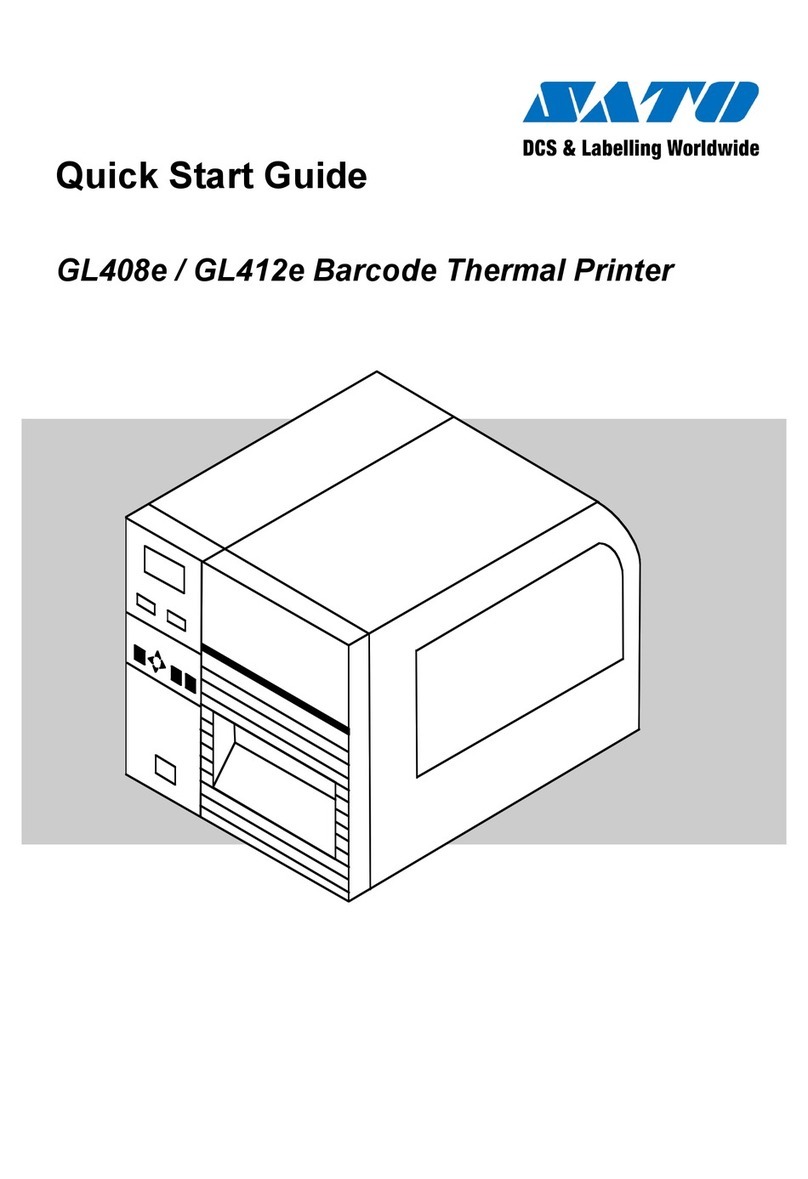
SATO
SATO GL408e User manual

SATO
SATO GL408e User manual

SATO
SATO LP 100R L User manual

SATO
SATO CX400 User manual

SATO
SATO M-84Pro Series User manual

SATO
SATO CX208 Operating instructions

SATO
SATO CL412e Use and care manual