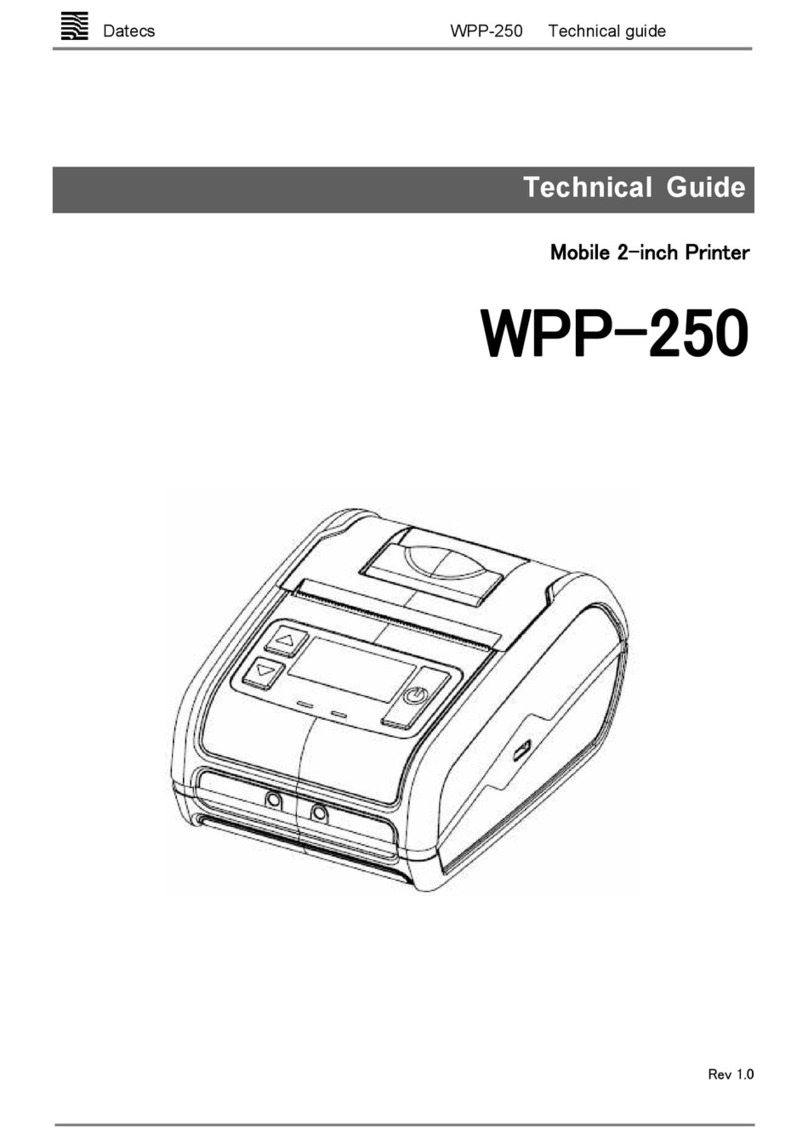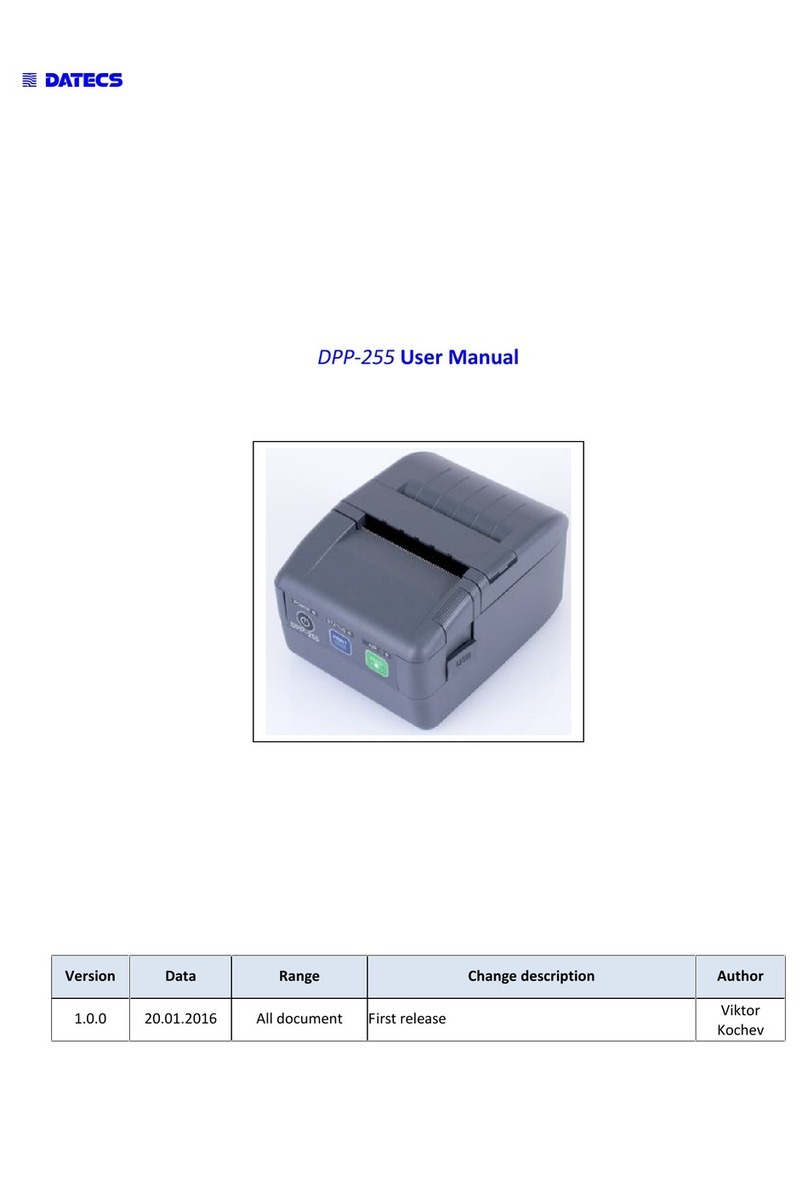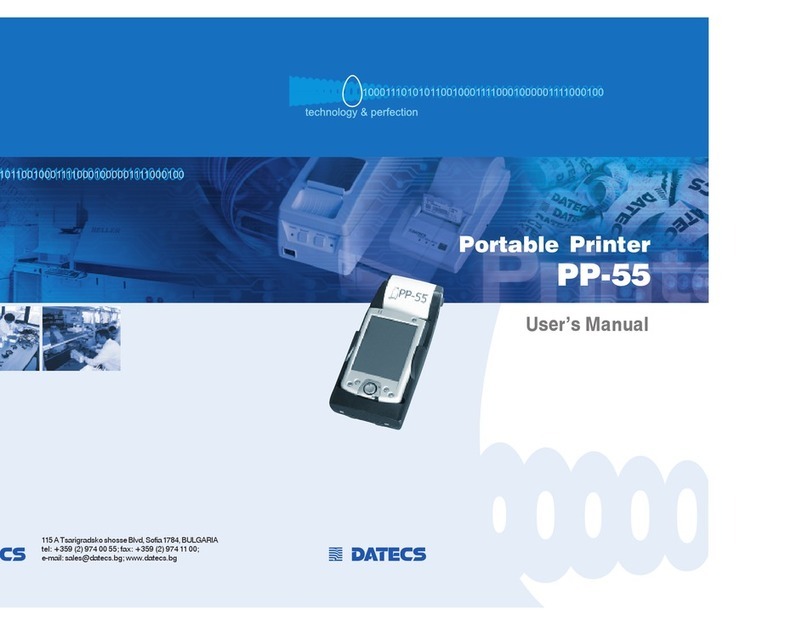. . . . . . . . . . . . . . . . . . . . . .
Datecs Ltd.
www.datecs.bg Page 3
PP-60 User Manual v1.0
Technical Data
Feature Specifications
Printing method Line thermal dot printing
Printing speed 60 mm s (480 dots sec) at Full charged battery
Print Width 48 mm 384 dots per line
Resolution 203 dpi (8 x 8 dots mm)
Dot pitch Horizontal – 0.125 mm (8 dots mm)
Vertical – 0.125 mm (8 dots mm)
Resident fonts A: 12 x 24 dots B: 9 x 16 dots
Loadable fonts C: 12 x 24 dots D: 9 x 16 dots
Resident Fonts Font А: 12 х 24 dots (32 char. per line);
Font B: 9 х 16 dots (42 char. per line);
Loadable Fonts Font C: 12 х 24 dots (32 char. per line);
Font D: 9 х 16 dots (42 char. per line);
Logo Registration 1 Black & White BMP format ( 1-bit per pixel)
Size: 384 x 248
Input Buffer 128 KB (131072 bytes)
Resident Barcodes
UCC EAN 128, EAN 13, EAN 8, UPC A, UPC E, UPC E1, Code 11,
Code 39, Code 93, Code 128, GS1, Matrix 2 to 5, Code 11,2 of 5
industrial, 2 of 5 interleaved, Codebar, MSI Plessey, UK Plessey,
IATA,ISBN, ISMN, ISSN, S-code, Telepen, RSS 14, RSS Limited,
RSS- Expanded, PDF417 (2D Barcode: microPDF417, Data
Matrix, QR code, Aztec code, Maxi code, Micro QR code)
Communications
RS232 C – max. 115200 bps,
USB v 1.1, compatible with 2.0 (Host&Slave)
Bluetooth (Optional)
Readers
Magnetic Card Reader - 3 track head, ISO7811 (optional)
Barcode scan engine (optional): 1D - MDL 1000 2000
2D - MDI 1000 2000
EA 15
Emulation ESC POS
Label Black Mark Mode
Rechargeable Li-ion battery (7,4 V 1100 mAh)
Battery capacity: Per Charge (~20,000 lines)
Power supply AC adapter – DC 9 V, 1 A
AC 100 – 240 V, 1,3 A, 50 60 Hz
Environment Operating temp. +0°C to +45°C @ 35 to 85 % RH
Storage temp. -20°C to +60°C @ 10 to 90% RH
Reliability (MTBF) 50km (printing rate 25% max)
Dimensions 80 (W) X 198 (D) Х 56.3 (H) mm
Weight 258 g (without paper); 328 g (with paper)
Thermal paper 58mm +0 -1mm X 45mm diameter, thickness 60 µm
Cables Standard USB A to B cable; RS 232 cable
PDA device IPhone; Blackberry; Pocket PC
Table 1