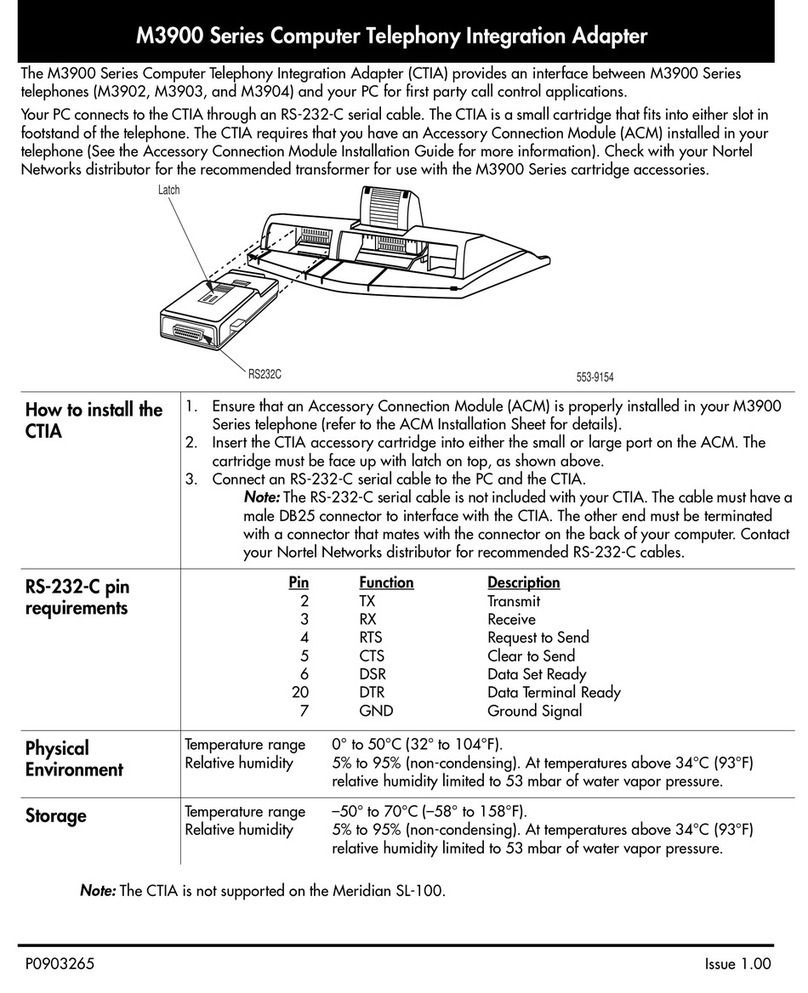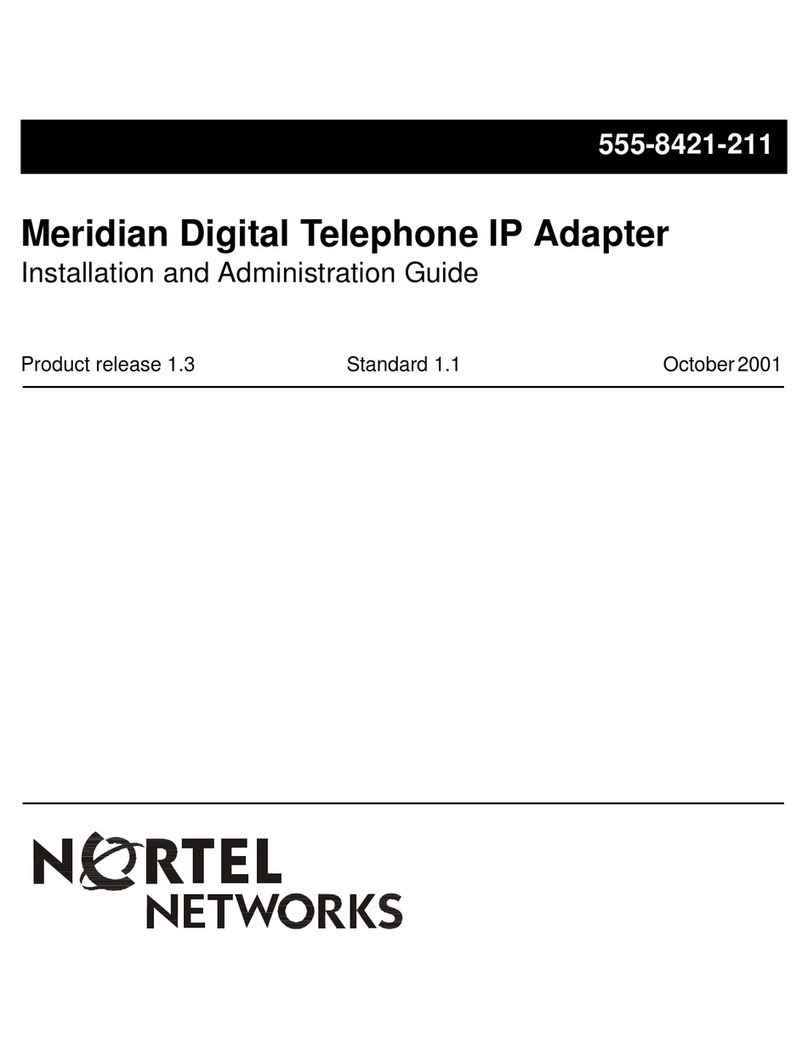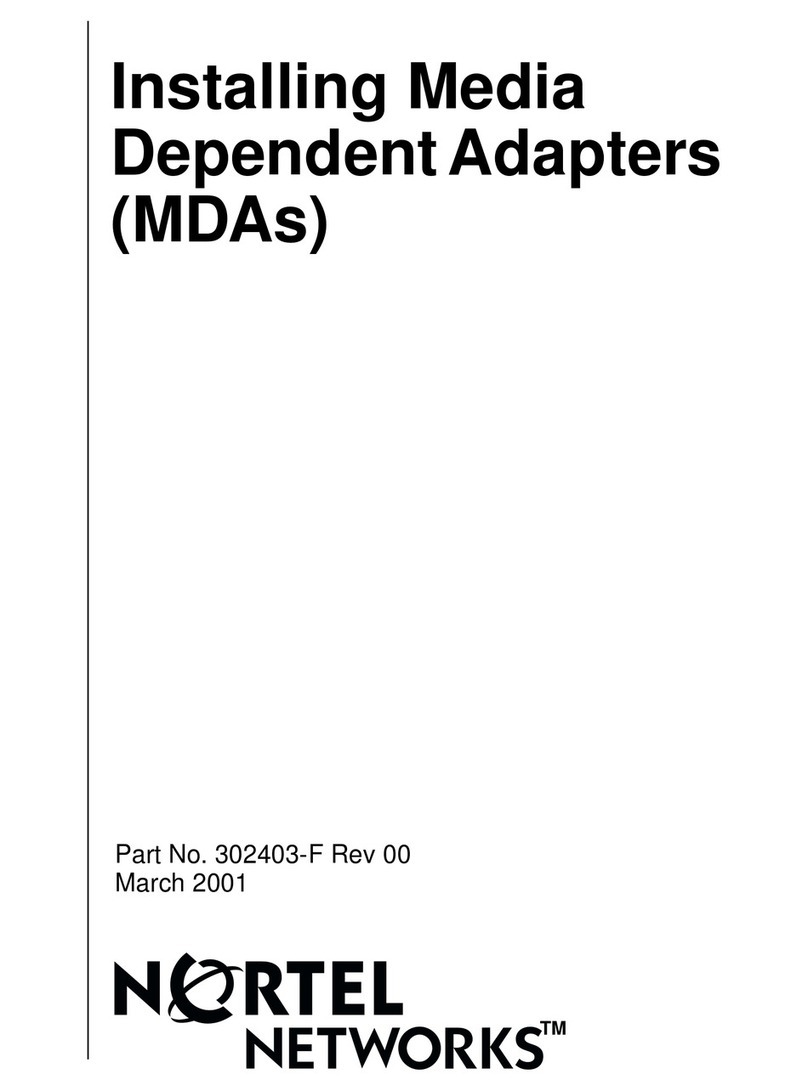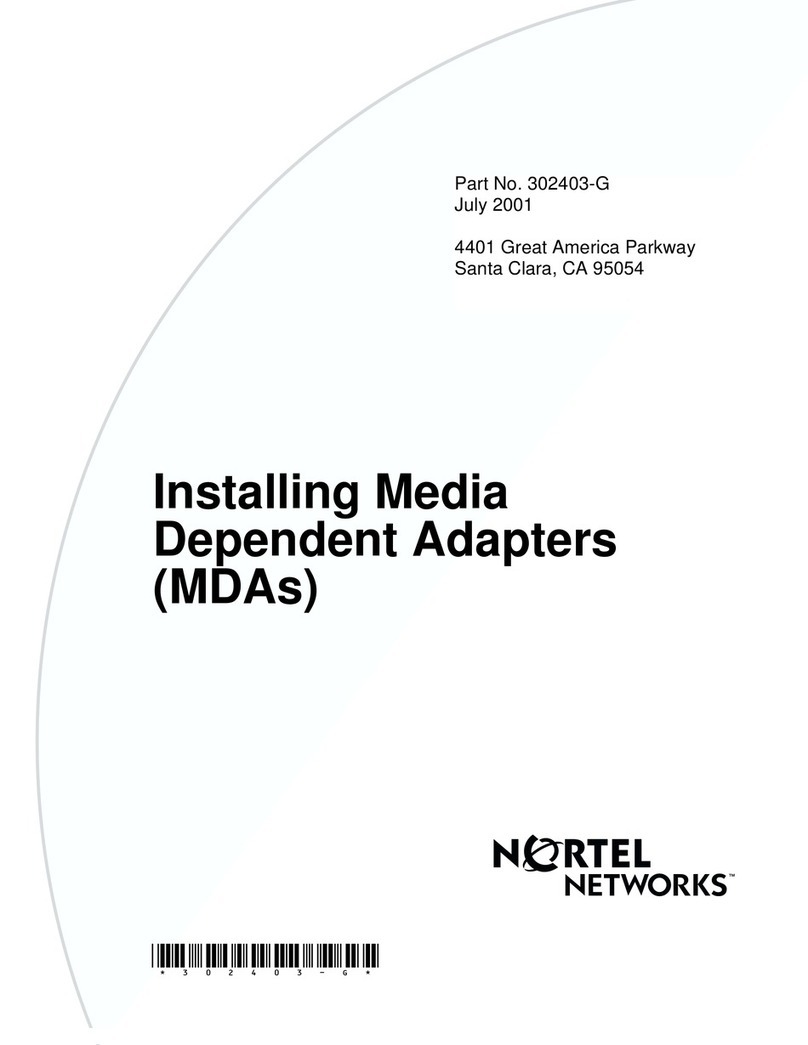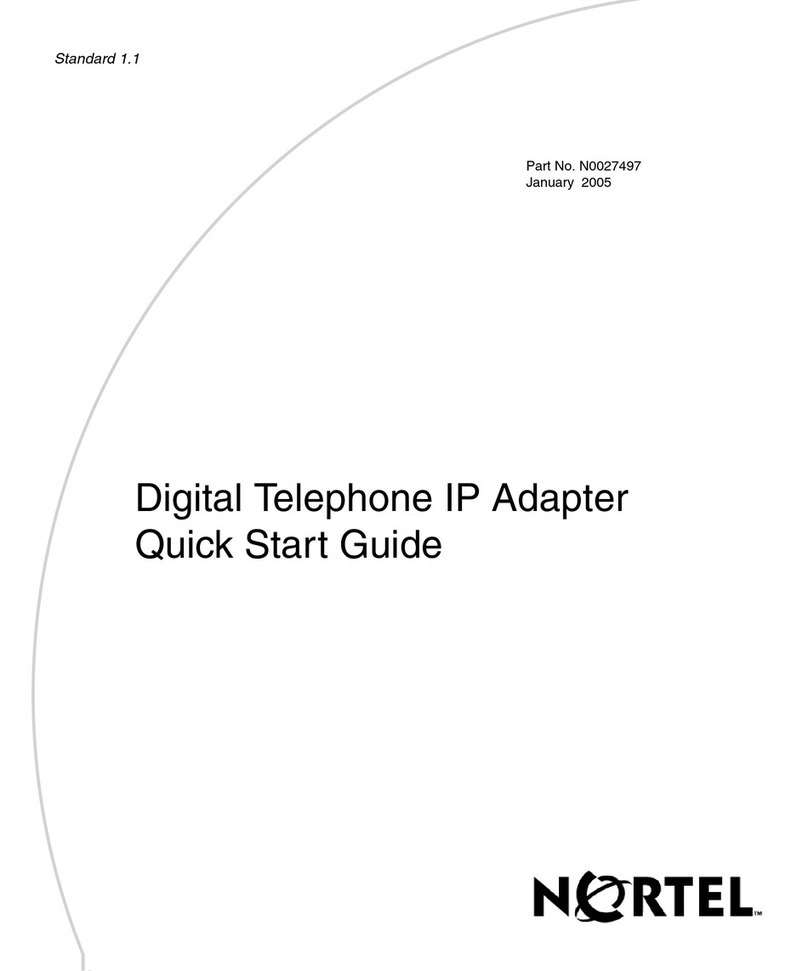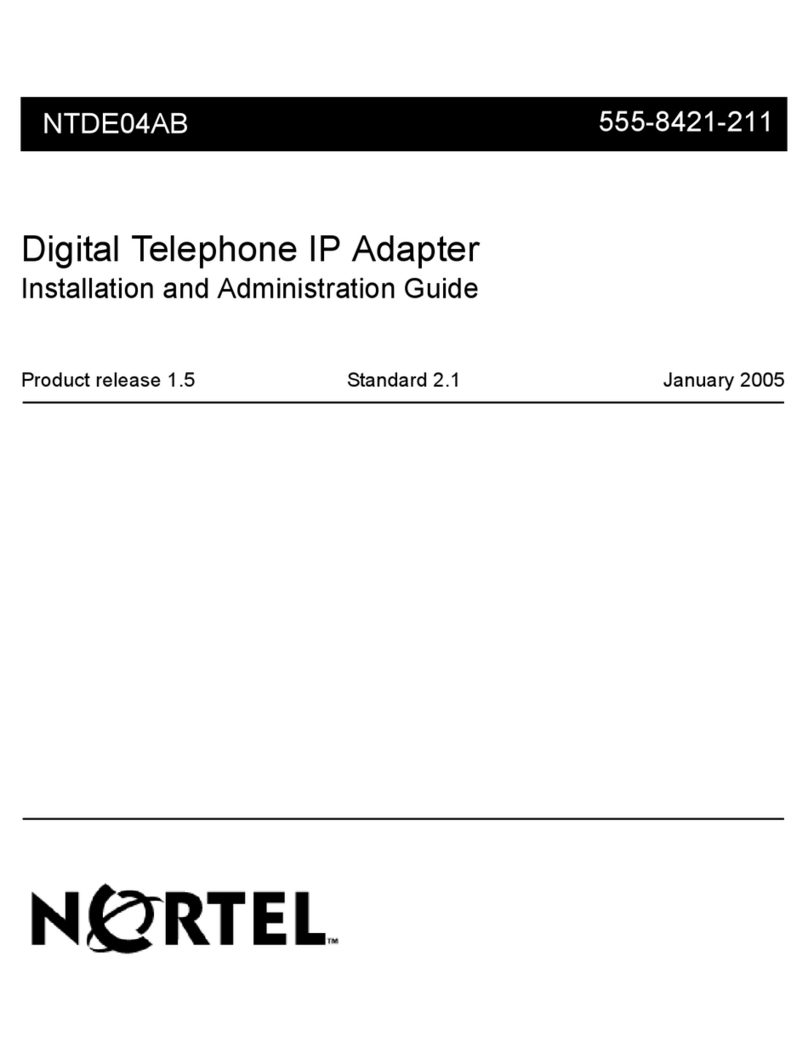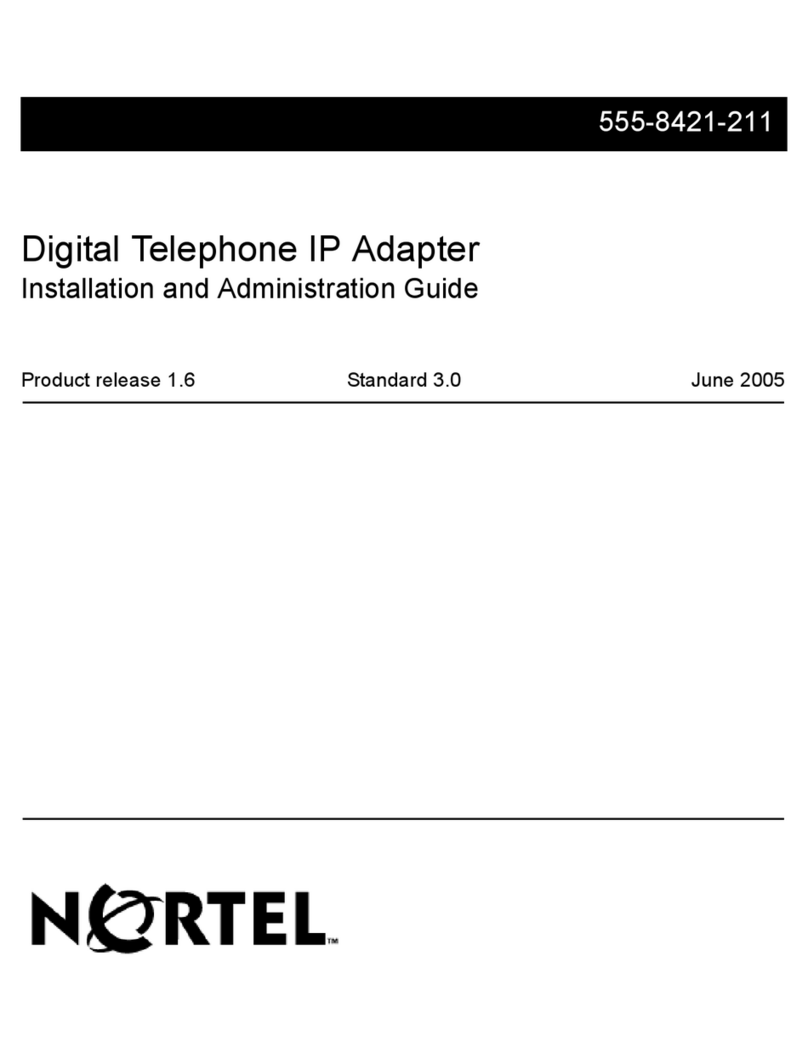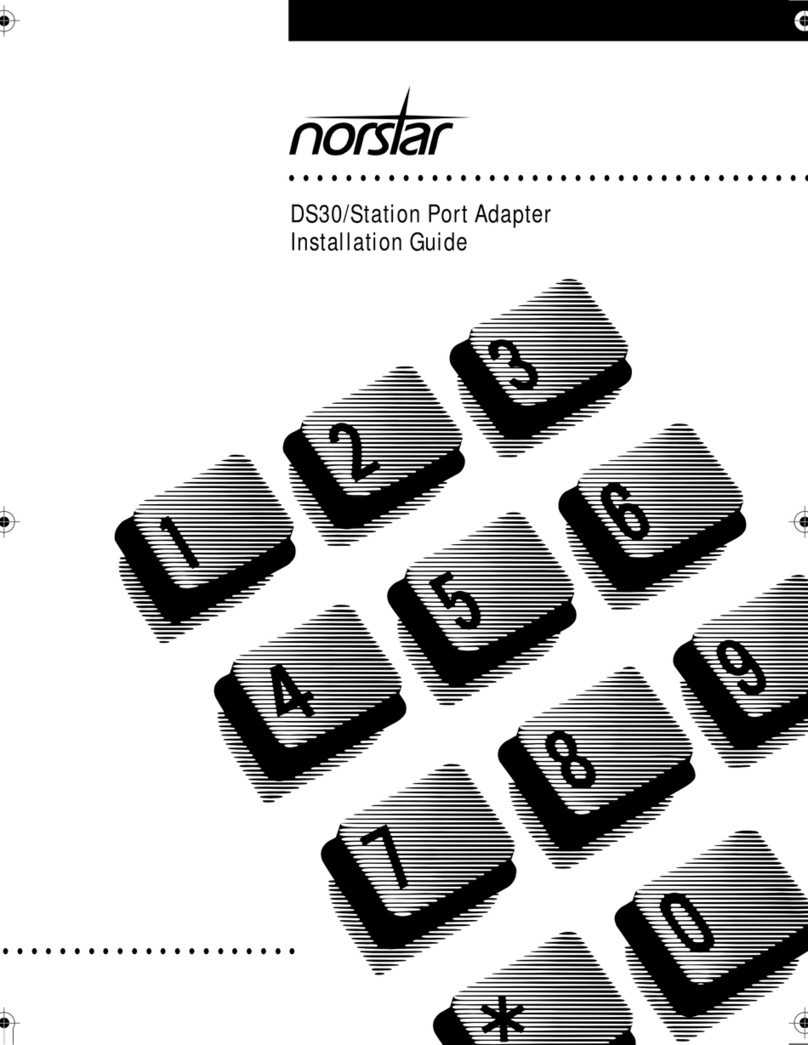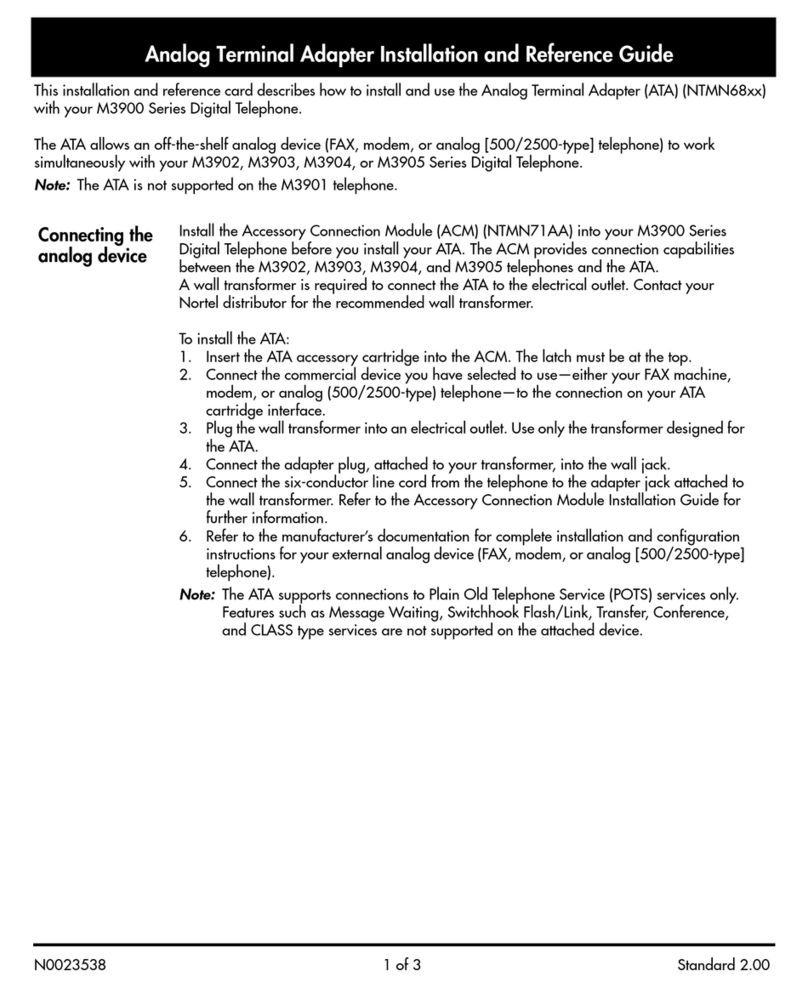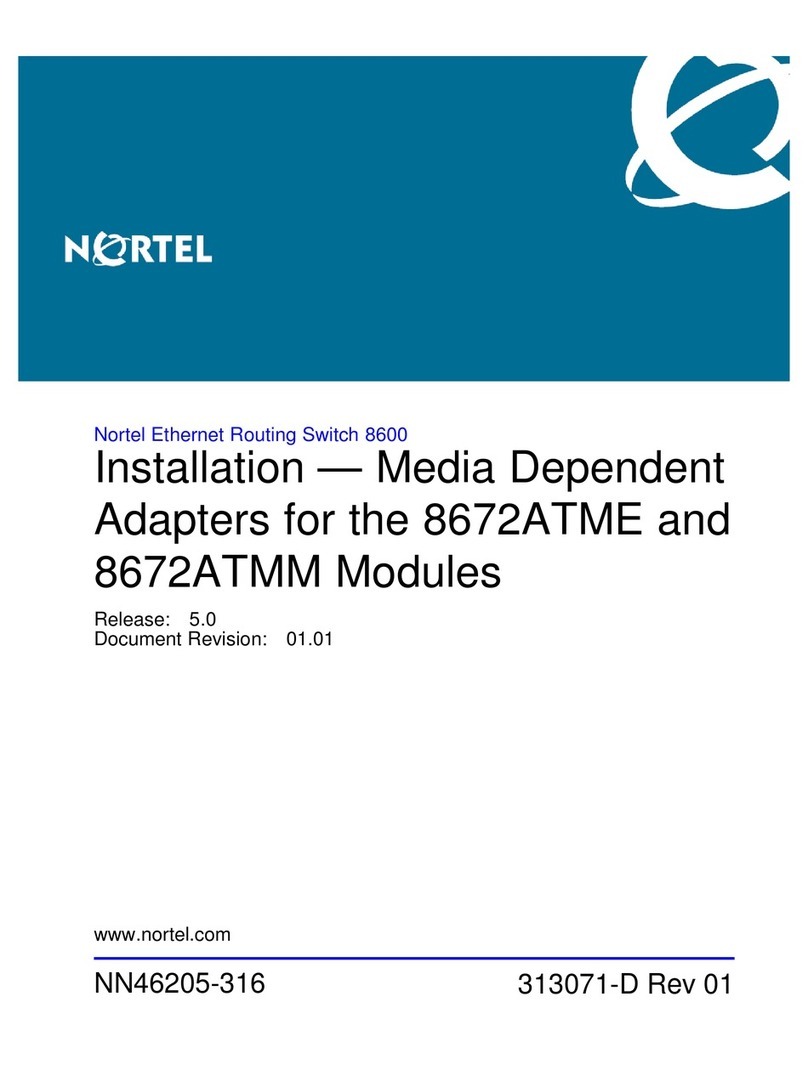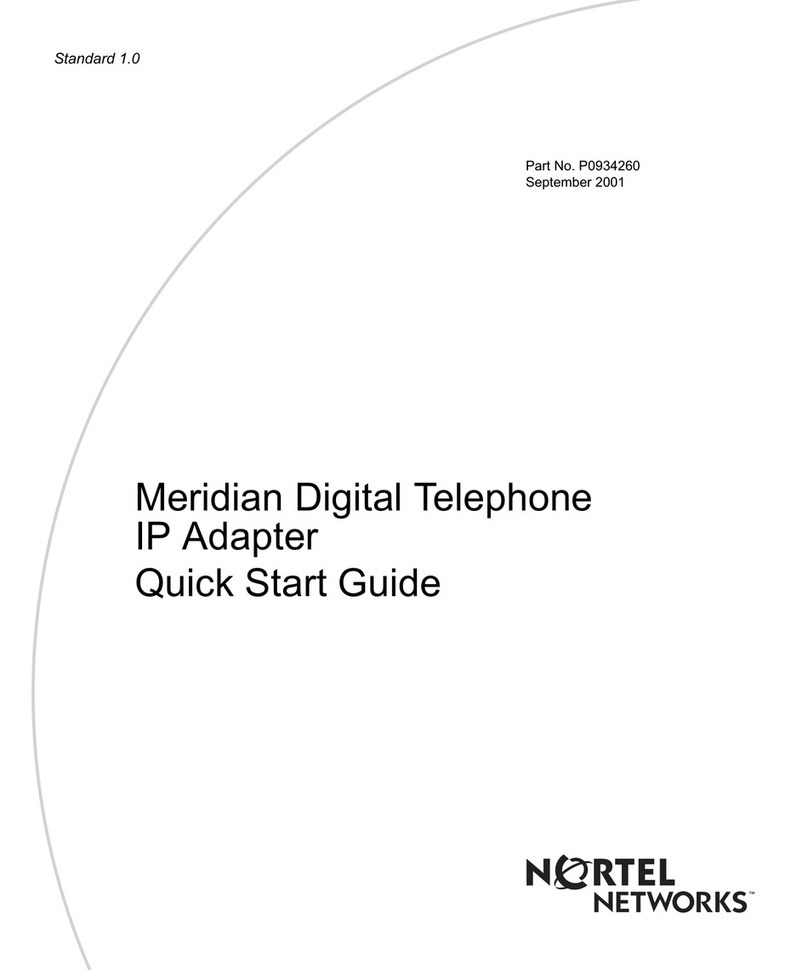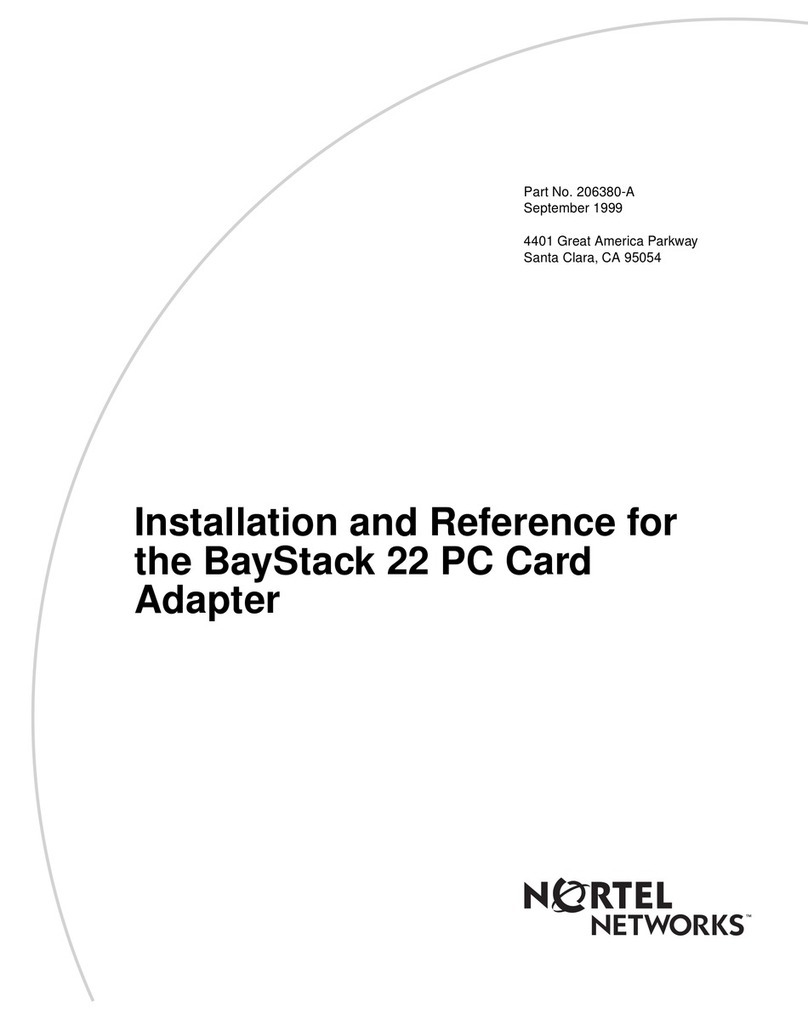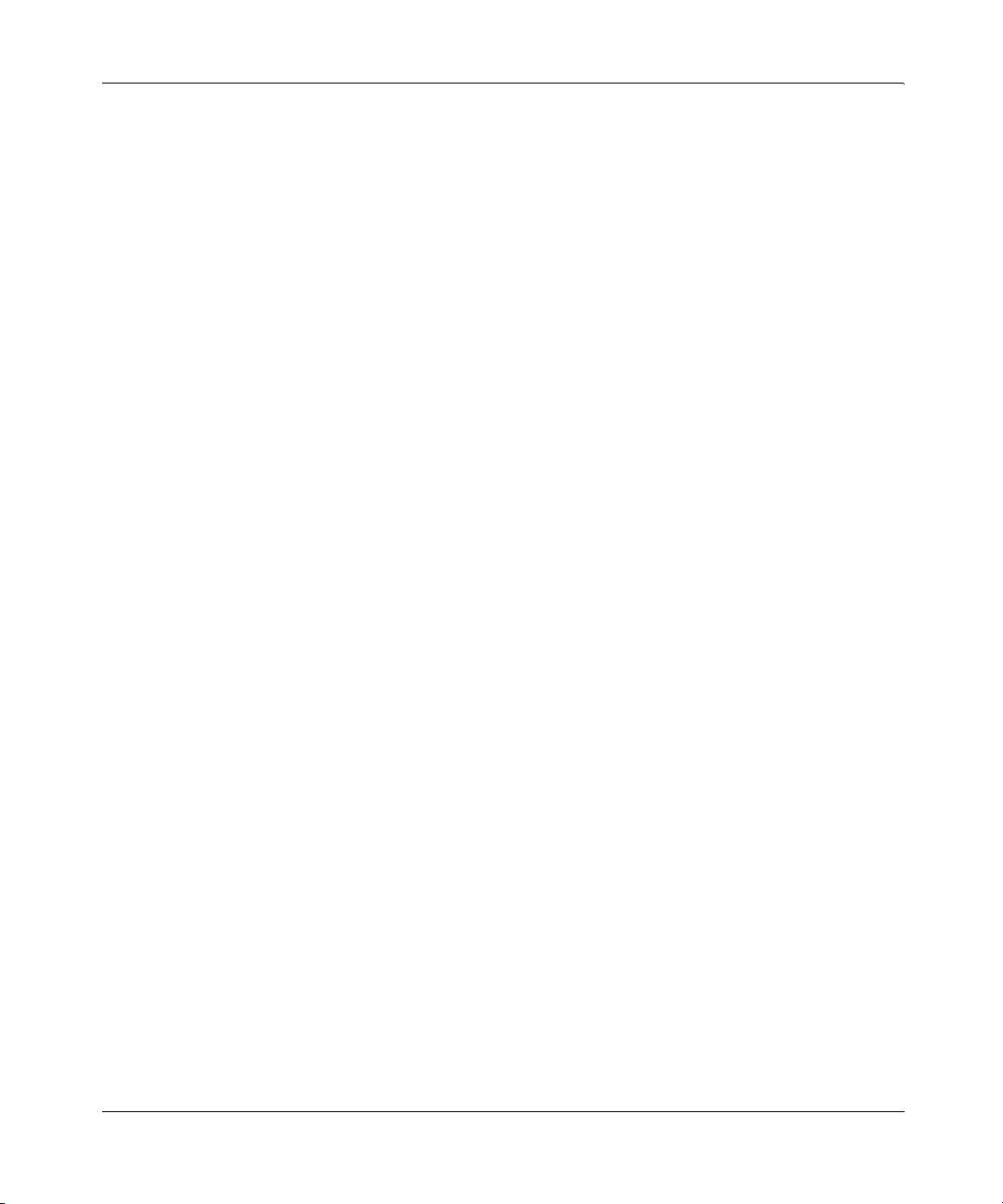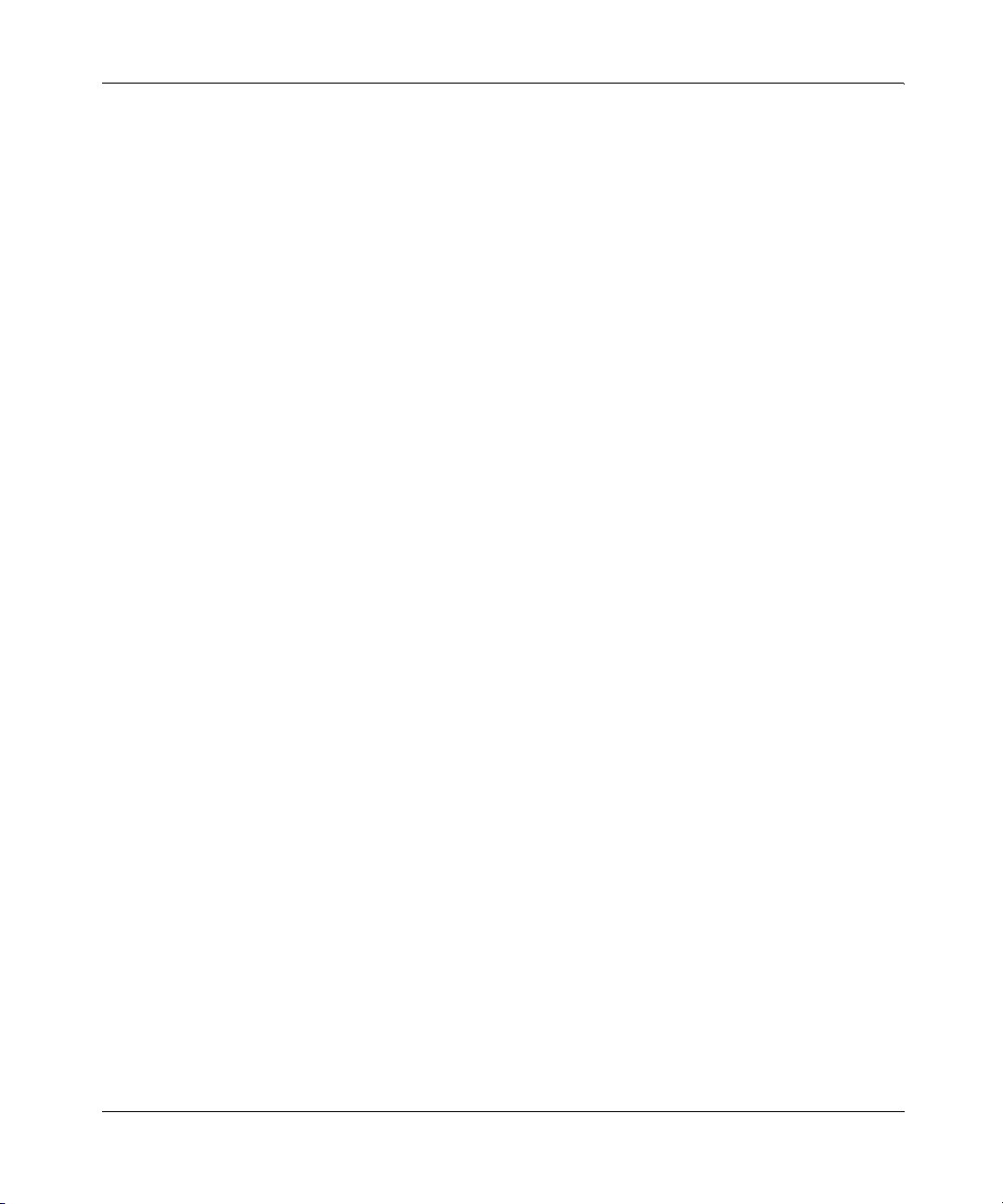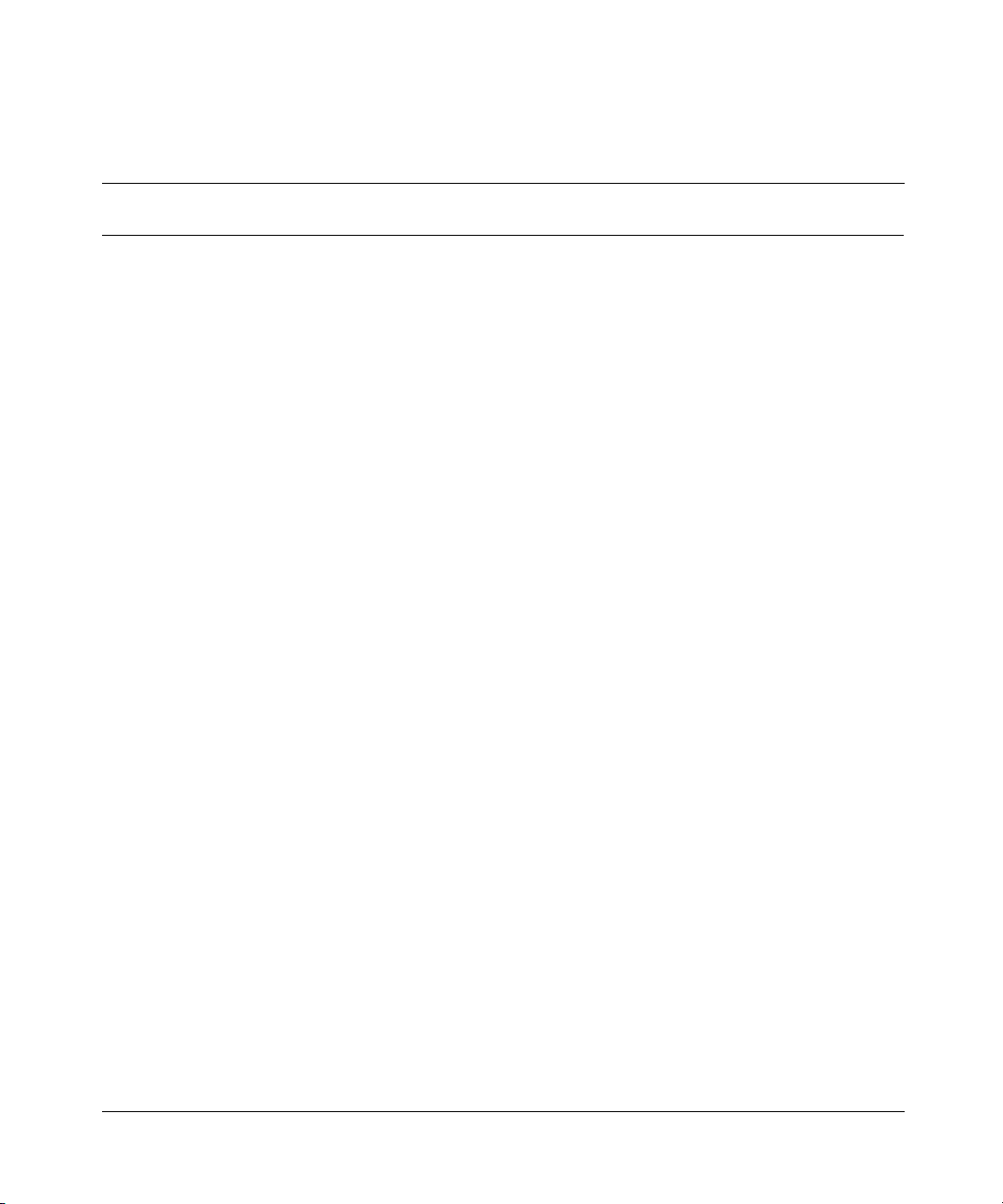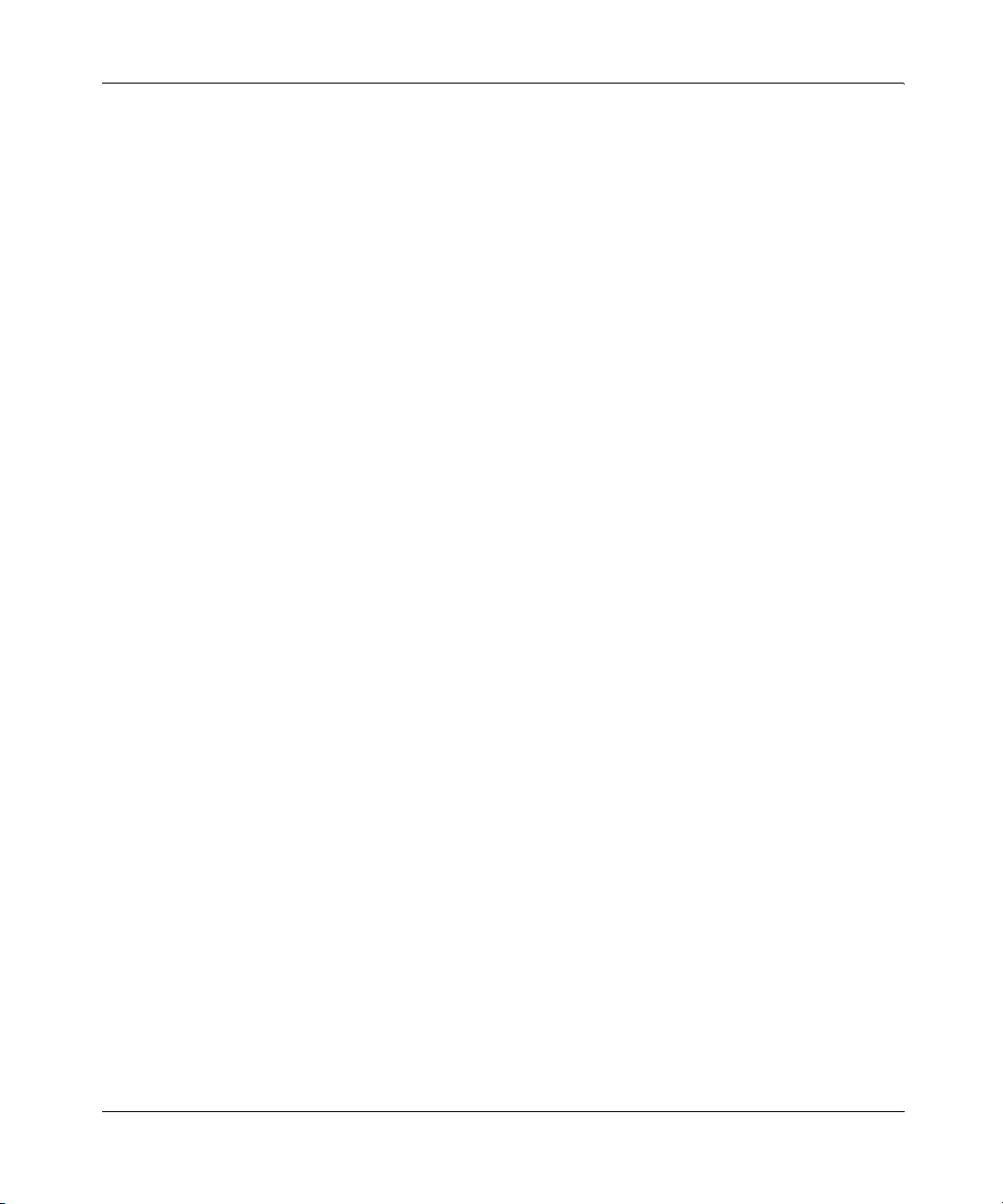3
Installing and Using the Nortel Networks Wireless LAN Mobile Adapter 2201
electromagnetic energy emitted by wireless devices such as mobile phones. However, the use of wireless radios may be
restricted in some situations or environments, such as aboard airplanes. If you are unsure of restrictions, you are
encouraged to ask for authorization before turning on the wireless radio.
European Community Notice
Marking by the symbol indicates compliance with the Essential Requirements of the R&TTE
Directive of the European Union (1999/5/EC). This equipment meets the following conformance standards:
EN 301 893, EN 301 489-17, EN 60950, ETS 300 328-2
This device should not be operated in 802.11a mode in the following European Community countries: Greece and
Spain. The radio spectrum authorities in these countries do not currently allow operation of this radio device in the
5GHz bands.
This device is restricted to indoor use when operated in the European Community using channels in the 5150-5350
MHz band to reduce the potential for harmful interference to other users of the band.
To remain in conformance with European National spectrum usage laws, the following channel limitations apply per the
table below. The user should use the utility provided with the product software to check the current channel of
operation. If operation is occurring outside of the allowable frequencies as listed in the table, the user should cease
operating the product and consult with the local technical support staff responsible for the wireless network.
This device is restricted from operating in ad-hoc mode using channels in the 5GHz bands in the European
Community. Ad-hoc mode is direct communication between two client devices without an Access Point.
European Community Declaration of Conformity:
Allowable Frequencies of Operation Countries
5150-5250 MHz
(Channels 36, 40, 44, 48)
Austria, Germany, Liechtenstein, Switzerland
5150-5350 MHz
(Channels 36, 40, 44, 48, 52, 56, 60, 64)
Belgium, France, Ireland, U.K.
5150-5350 & 5470-5725 MHz
(Channels 36, 40, 44, 48, 52, 56, 60, 64, 100, 104, 108,
112, 116, 120, 124, 128, 132, 136, 140)
Denmark, Finland, Iceland, Italy, Luxembourg, Netherlands, Norway, Portugal,
Sweden
2446.5Mhz - 2483.5Mhz
(Channels 10,11,12,13)
France
English Hereby, Nortel Networks, declares that this Radio LAN device is in compliance with the essential
requirements and other relevant provisions of Directive 1999/5/EC.
Finnish Valmistaja Nortel Networks vakuuttaa täten ettäRadio LAN device tyyppinen laite on direktiivin
1999/5/EY oleellisten vaatimusten ja sitäkoskevien direktiivin muiden ehtojen mukainen.
Dutch Hierbij verklaart Nortel Networks dat het toestel Radio LAN device in overeenstemming is met de
essentiële eisen en de andere relevante bepalingen van richtlijn 1999/5/EG
Bij deze verklaart Nortel Networks dat deze Radio LAN device voldoet aan de essentiële eisen en
aan de overige relevante bepalingen van Richtlijn 1999/5/EC.