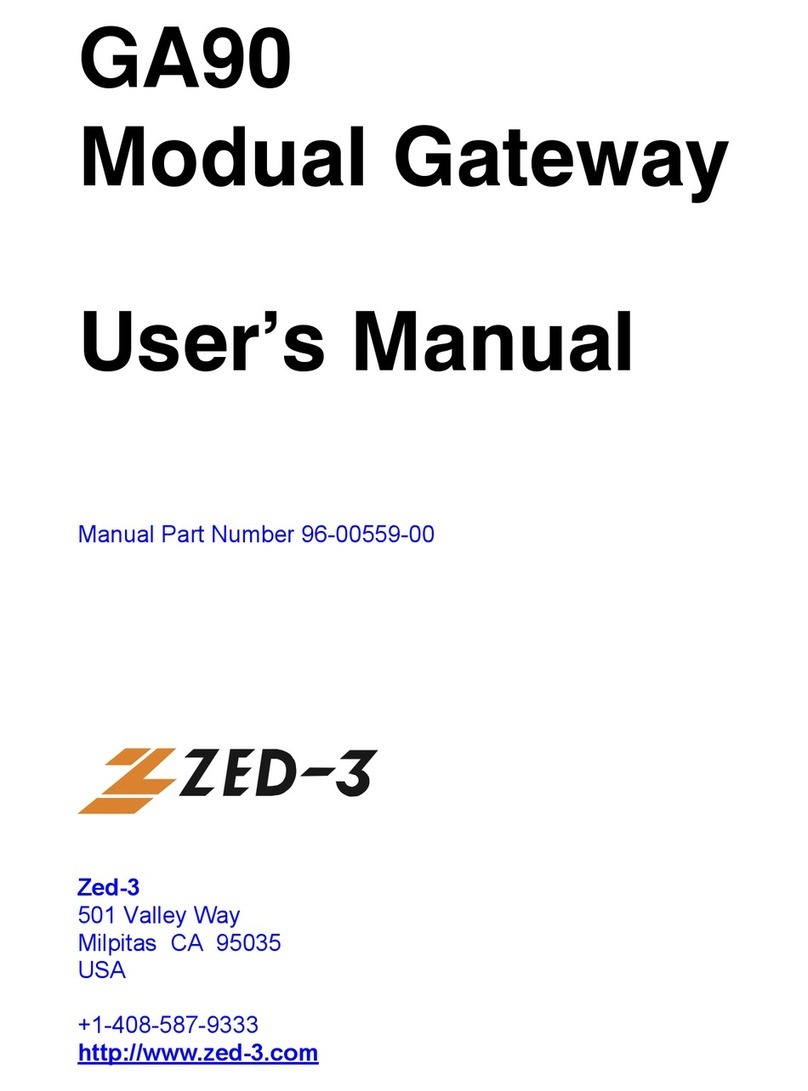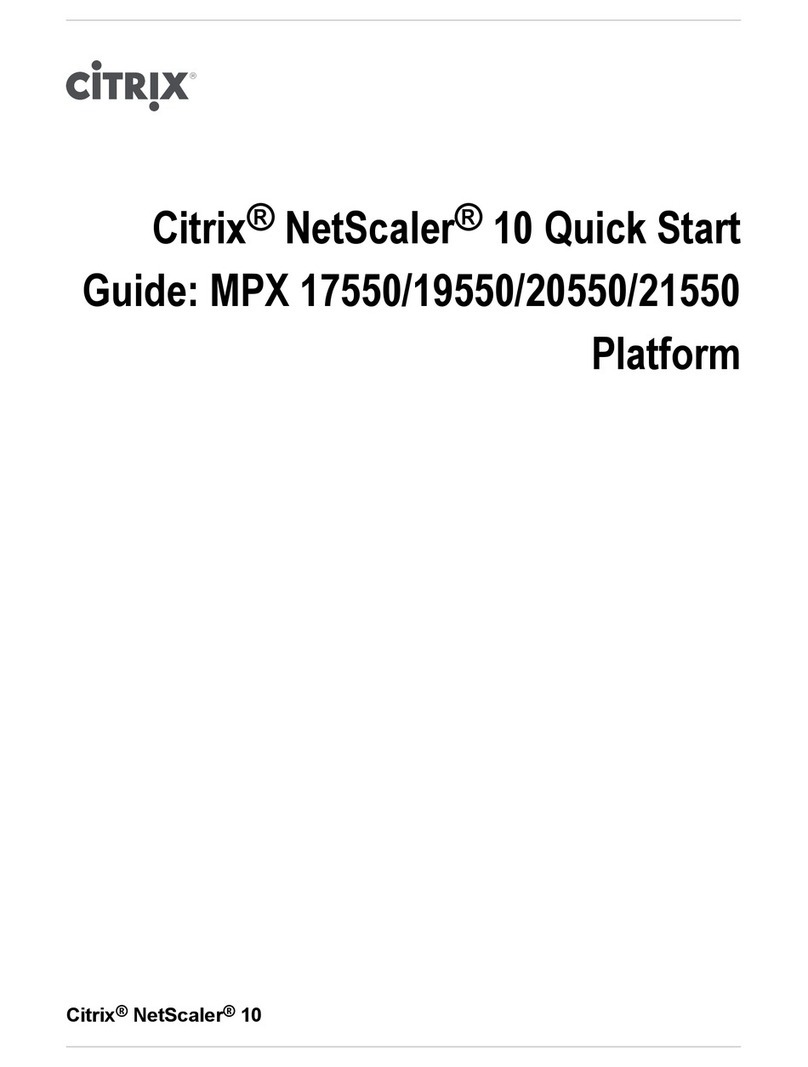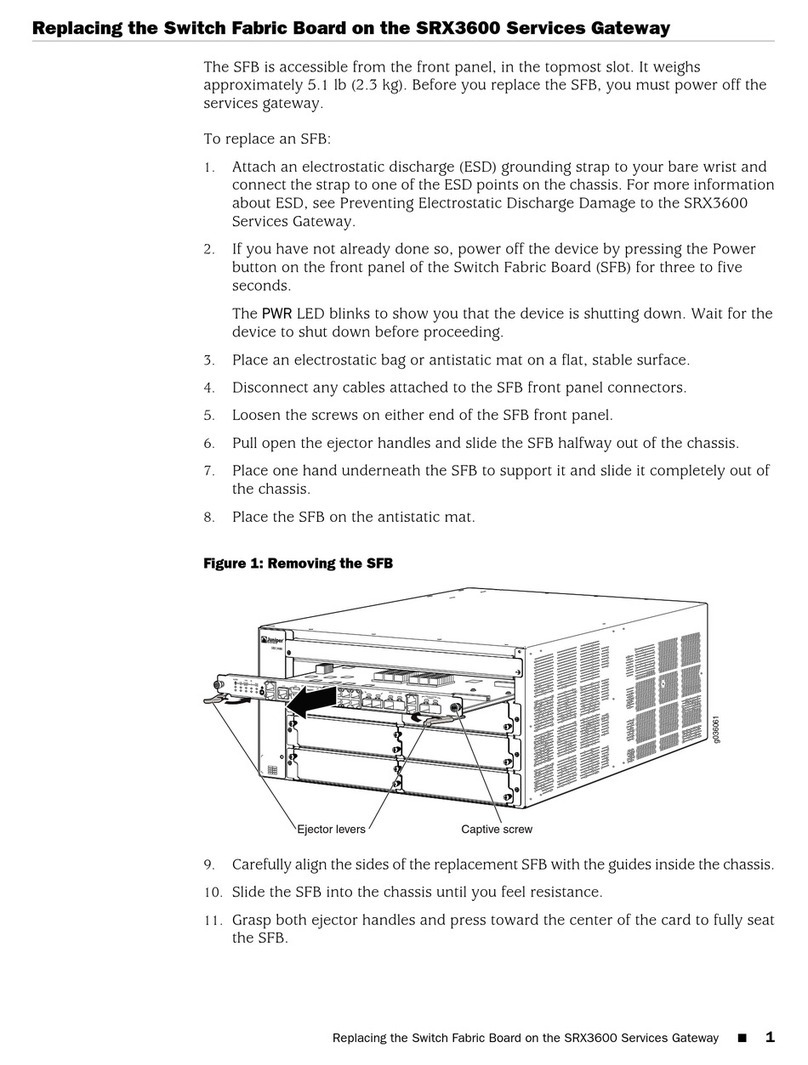NorthEast Monitoring FTP User manual

Part number: NEMM046-Rev-E
Last updated: August 18, 2021
Copyright 2016 - 2021
All rights reserved
Gateway - FTP
Technical Manual
for use with NorthEast Monitoring’s
Wireless Recorders
4G Gateway & Event Decoder utility Version 1.0

Gateway - Socket Technical Manual Table of Contents
NorthEast Monitoring, Inc. NEMM046-Rev-D Page 2 of 12
Table of Contents
1. Introduction to Wireless Event 3
2. The Gateway Transceiver 3
Gateway Specifications 3
FCC Class B digital device notice 3
The Gateway 4
Data Security 4
3. Pairing DR400 with Gateway 5
4. Receiving Events via FTP 6
System Requirements 6
The Event Decoder Utility 6
Setting up Event Decoder Utility 6
WinSCP - FTP client 6
FTP user name and password 6
5. Set up and test the Process 7
Set up the system as follows: 7
Test a DR400 to ensure it is working: 7
7. Instructions for the Patient 8
9. Event Wireless Process Flow-chart 9

NorthEast Monitoring, Inc. NEMM046-Rev-D Page 3 of 9
Gateway - Socket Technical Manual Chapter 1. Introduction to Wireless Event
1. Introduction to Wireless Event
The NorthEast Monitoring patch-style DR400 record-
ers come with a Wireless feature that uses Bluetooth
technology to communicate with a paired device. For
event transmission, the communication occurs between
the recorder and a paired NorthEast Monitoring Gate-
way (black box). Wireless transmission is initiated
when the DR400 is in Event recording mode and there
is event data to transmit.
For event recording, the patient takes home a paired
Gateway and places it in a location in the home where a
4G signal is detected and the patient is often nearby.
Once an event is recorded, the DR400 will attempt to
locate the Gateway to transmit the event.
If the patient is away from the Gateway for an extended
period of time, the recorder will continue to try to trans-
mit at regular intervals. Once the patient is back in close
proximity to the Gateway, and a transmission is suc-
cessful, all events in memory will be sent at that time
starting with the oldest.
During a successful wireless transmission, encrypted
event data is sent via the airways through a cell phone
signal to an FTP site identified on the recorder. When
an event file is successfully received at the FTP site, the
DR400 reads the file back, checks it, confirm it for
accuracy and will delete the event(s) from its memory.
Once on the FTP site, the Event Decoder utility down-
loads the event file to a local temporary location and
deletes the file from the FTP site. The Event Decoder
will then decrypt each file and place it in a designated
location for LX Event. Once the data is received, you
are able to access this data via the Incoming Files
screen in the LX Event utility.
2. The Gateway Transceiver
After being paired with a recorder, the Gateway is sent
home with the patient for automatic wireless transmit-
ting to the receiving location.
The Gateway Kit includes:
•Gateway (part number NEMP00458)
•Antenna (NEMP00451)
•AC Adapter (NEMP00453)
As per FCC rules section 2.1091, only the antenna sup-
plied is to be used and that the antenna must be in a
location where it will be at least 20 CM (8 inches) from
locations where any person will commonly be located.
Gateway Specifications
•Voltage: 90-264 volts
•Frequency: 47 to 63 Hz.
•Maximum current: 0.31A.
•Weight: 300 gms.
•Dimensions:
Gateway: 83 x 133 x 38 mm
Power adapter: 34 x 72 x 59 mm
•Operating temperature: 0 to 40 C
FCC Class B digital device notice
This equipment has been tested and found to comply
with the limits for a Class B digital device, pursuant to
part 15 of the FCC Rules. These limits are designed to
provide reasonable protection against harmful interfer-
ence in a residential installation. This equipment gener-
ates, uses and can radiate radio frequency energy and, if
not installed and used in accordance with the instruc-
tions, may cause harmful interference to radio commu-
nications. However, there is no guarantee that
interference will not occur in a particular installation. If
this equipment does cause harmful interference to radio
or television reception, which can be determined by
turning the equipment off and on, the user is encour-
aged to try to correct the interference by one or more of
the following measures: - Reorient or relocate the
receiving antenna. - Increase the separation between the
equipment and receiver. - Connect the equipment into

NorthEast Monitoring, Inc. NEMM046-Rev-D Page 4 of 9
Gateway - Socket Technical Manual Chapter 2. The Gateway Transceiver
an outlet on a circuit different from that to which the
receiver is connected. - Consult the dealer or an experi-
enced radio/TV technician for help
This device complies with Part 15 of the FCC Rules
and Industry Canada licence-exempt RSS standard(s).
Operation is subject to the following two conditions:
(1) this device may not cause interference, and (2) this
device must accept any interference, including interfer-
ence that may cause undesired operation of the device.
The Gateway
The Gateway is a
transceiver (transmit-
ter + receiver) that
communicates with
the wireless recorder.
The Gateway sends
the encrypted data via
a wireless phone net-
work to the receiving
location. Both the
recorder and the Gate-
way are able to trans-
mit and receive data to
ensure that encrypted
data arrives at its
desired location.
The Gateway comes with a power cord and antenna that
need to be attached into the front of the Gateway. The
antenna should be in an upright position. When located
in the patient’s home, the Gateway should be located in
a central location. If the patient is away from the Gate-
way for an extended period of time, like going to work,
the transmission will take
place when they return.
The Gateway has three
lights. The third light
(right-most), is the wire-
less connection indica-
tor. When initially
plugged in, this light will
flash red at a very high
rate. After that, if the
light is blinking between
3 to 4 times in a row, there is an acceptable wireless
connection. If it only blinks two times in a row, there is
a questionable connection with the cellular network,
and the Gateway should be moved to a better connec-
tion. If the light only does a single blink, there is no
connection at all to the wireless network.
The middle light is the recorder indicator. It will turn
red when the recorder is communicating with the Gate-
way. This may occur when pairing the recorder with the
Gateway or when ECG data is being transmitted.
The green light on the left, indicates that your Gateway
is getting a reply from the receiving station. This will
flash very quickly when communicating externally.
Data Security
For Wireless transmission via the Gateway, data is
encrypted using symmetric 256-bit encryption key on
the recorder and is sent in data block. One or more
blocks can be sent at a time. Once the data is received
via the Event Decoder, the encryption key will be used
to decrypt the data into a readable format. The Key ID
is visible on the both the recorder and the Event
Decoder. The two Key IDs must match in order for files
to be transferred and decryption to take place.

NorthEast Monitoring, Inc. NEMM046-Rev-D Page 5 of 9
Gateway - Socket Technical Manual Chapter 3. Pairing DR400 with Gateway
3. Pairing DR400 with Gateway
For DR400 recorders to transmit event data, the DR400
must first be paired with a Gateway. The DR400 can
only be paired with one Gateway at a time.
In order to pair with a Gateway, your organization must
obtain a URL-KEY.dat file from NorthEast Monitoring
and the URL_KEY file must be placed in the directory
where the PCPatch utility exists.
The Pair Gateway button will be enabled only if the
URL-KEY file exists in bin or Remote directory where
the PCPatch.exe file is running.
Once the DR400 is plugged into the PC, pair as follows:
1. Plug in the Gateway and allow it to find the wireless
signal
2. Start the PCPatch utility
3. Go to the Settings screen and click on Pair Gateway.
4. When successful, you should see “Pairing Com-
plete” and the Gateway number and URL-KEY file
information will now appear on the Settings screen.
Once paired with a Gate-
way, the wireless settings
that are programmed into
your site’s URL-KEY, are
visible on the PCPatch util-
ity Settings screen.
All of these settings
must match the set-
tings in the FTP
receiving location in
order for wireless
transmission to take
place.
•Service URL key -
Your unique identi-
fier
•Remote Server URL- FTP Server’s fixed IP-address
or domain name.
•Remote Server Port - defaults to 21 or whatever is
required
•Carrier APN
•KEY ID - The receiving center identifier, which is
an ID for the actual unique 256-bit encryption key
for files sent via the Gateway/FTP.
If your URLKEYdat is incorrect or you do not have a
URLKEYdat file, contact NorthEast Monitoring or
your distributor for assistance.

NorthEast Monitoring, Inc. NEMM046-Rev-D Page 6 of 9
Gateway - Socket Technical Manual Chapter 4. Receiving Events via FTP
4. Receiving Events via FTP
System Requirements
The computer at the Service/institute where the events
are to be received, must have the following minimal
capabilities:
•Windows 10 Operating System;
•Eight (8) GB of RAM memory;
•Twenty (20) GB of available disk storage;
•Broadband Internet connection
•Access to Port 21
•FTP server capability - Internal or commercially
hosted FTP site
The Event Decoder Utility
The Event Decoder utility must be installed on the local
PC. The Event Decoder will download the event files
from the FTP site, decrypt them using your unique
URL-key, and will place them into the Incoming Files
folder for LX Event to retrieve.
Setting up Event Decoder Utility
Contact Northeast Monitoring Support to get a copy of
the Event Decoder utility. Install the utility on a PC
where the LX Event software resides. By default, the
Event Decoder will create and be installed in the
C:\nm\eventpgm directory.
The installer will put a shortcut in the startup list so it
will start on booting the computer. It assumes that
xx\ftp\event is the location where the "incoming files"
go and that the program will be in xx\eventpgm. Further
one has to put the urlkey.dat file in xx\eventpgm. xx\ is
by default c:\nm\
Note: You must put a copy of your url-key file into
the directory with the Event Decoder Utility in order
for it to run
WinSCP - FTP client
The Event Decoder installer will also load WinSCP
onto your PC. This utility will be called by the Decoder
Utility to download the files from the FTP site.
FTP user name and password
Once the url-key file is in the directory, run eventcode
with the argument “user password” to identify your
FTP site’s logon credentials. You will then need to use
these to set up the FTP site that you will be using to
transmit event.
To do this, open the Command prompt, go to
c:\nm\evenpgm and run:
c:\nm\eventpgm>eventdecode user password
Your response will look something like this:
NorthEast Monitoring EventDecode version 1.00
Jul 12 2021
service url: ABCDE
urlkey Key ID 1234
ftp server ftp.ftpnemon.com port 21
password AfRSD9eZ
The user name that you use to access your FTP site may
will incorporate the user identified by the decoder util-
ity. They may not be the same exact string.

NorthEast Monitoring, Inc. NEMM046-Rev-D Page 7 of 9
Gateway - Socket Technical Manual Chapter 5. Set up and test the Process
5. Set up and test the Process
Before your first event procedure, you will want to test
to ensure that everything is working correctly.
Set up the system as follows:
1. Get a URL-key from NorthEast Monitoring.
2. Determine your password and user name
3. Set up your FTP site using the user name and pass-
word supplied by Event Decoder.
4. Install the PCPatch and place the URL-key in its
directory. The default location is c:\nm\bin.
5. Install LX Event. The default location is c:\nm|bin.
6. Install the Event Decoder (and WinSCP) and place
the URL-key in its directory. The default location is
c:\nm\eventpgm. Do not run the Decoder at this
time.
Test a DR400 to ensure it is working:
1. Use the PCPatch to erase the DR400, pair the
DR400 with a Gateway, change the DR400 record-
ing mode to Event and enter a new patient ID.
2. Start the DR400 via the PCPatch and remove it from
the docking station. When the DR400 begins to
flash green, it is starting to record.
3. Plug the paired Gateway into a location where the
right-most light is flashing 2 or more at a time.
4. Record an event on the DR400 by pressing the but-
ton
5. After the event has finished recording, hold the but-
ton down on the DR400 until it starts to flash orange
very quickly (about 10 seconds). It is now transmit-
ting to the Gateway. You should be able to observe
other lights on the Gateway while it communicates
with the DR400.
If the Gateway does not respond with flashing
lights, your Gateway and DR400 are either not
paired or your DR400 is not recording in Event
mode.
6. Login to your FTP site and look for the event files.
There will be 2 files for each event. One files ends
in “dat” and the other “cmd”.
If you do not see the files, try transmitting again. If
the second time does not work, there may be a prob-
lem with the way your FTP site is set up or your
login information.
7. If the files are on the FTP site, you should now run
the Event Decoder to download the files to your
local system. You may need to refresh your FTP site
view to see if the files are deleted after being down-
loaded.
8. After a few minutes, the Event Decoder should have
decrypted and moved a single event file to the LX
Event folder. Open the LX Event utility and go to
the Incoming Files window to view the file.
If you do not see a file in the Incoming Files win-
dow, Go to c:\nm\ftp\event to see the event file is
there. If it is there, the LX Event may be looking for
incoming files in a different location.

NorthEast Monitoring, Inc. NEMM046-Rev-D Page 8 of 9
Gateway - Socket Technical Manual Chapter 7. Instructions for the Patient
7. Instructions for the Patient
An abbreviated
version of these
instructions has
been included on
the label on the top
of the Gateway.
1.The Gateway
should be placed in
a location that the
patient will be near
(within 10 meters)
frequently.
2.The Gateway’s
power adapter
should be plugged
into the Gateway,
and plugged into an outlet which has power all the
time (is not controlled by a wall switch)
3. The Gateway’s antenna should be in an upright posi-
tion.
4. The Gateway has three lights. The third light (right-
most), is the wireless connection indicator. Once
plugged in, this light will flash red.The more the
better, but if the light is blinking between 2 to 4
times in a row, there is an acceptable wireless con-
nection. If the light only does a single blink, there is
no connection at all to the wireless network.
The recorder and Gateway will automatically transmit
any new, previously un-transmitted data when the two
are in sufficiently close proximity.

NorthEast Monitoring, Inc. NEMM046-Rev-D Page 9 of 9
9. Event Wireless Process Flow-chart
!!"
#$%()
*)
+,-
,
.,#/.,#0%)%
*%-1
*2(
3,4
5
1
6.,#
788 8824
!
"
#"$"
%"!!
"&
!"#
Table of contents
Popular Gateway manuals by other brands
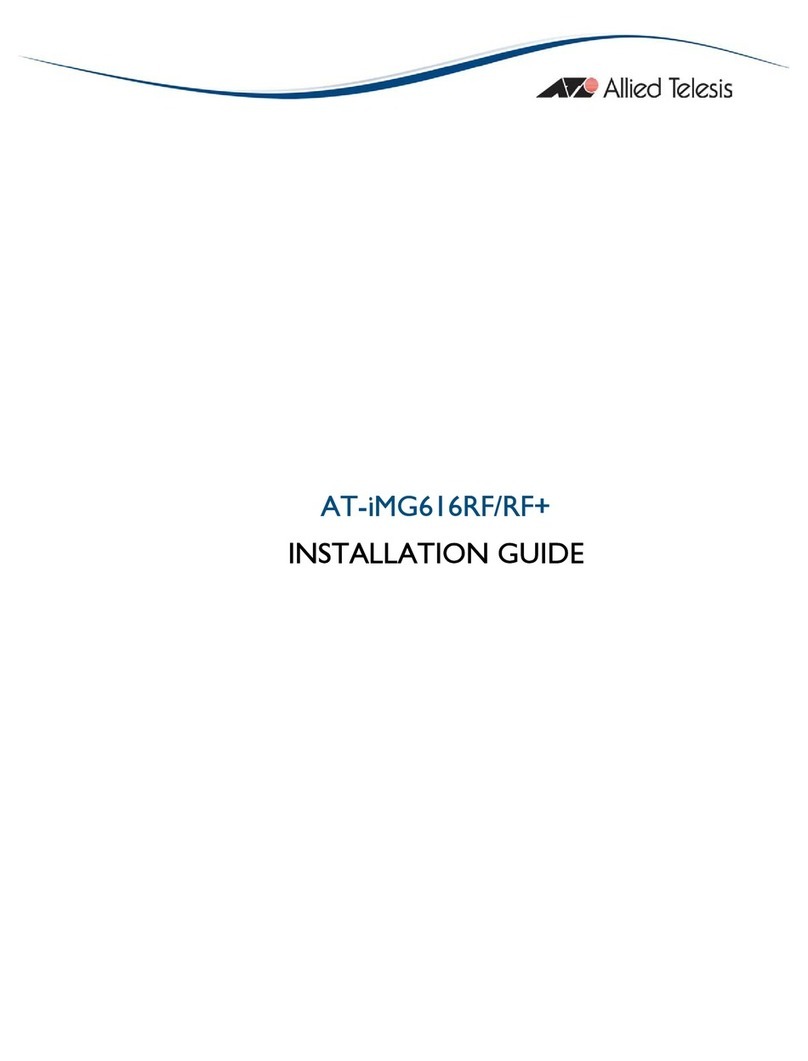
Allied Telesis
Allied Telesis AT-IMG616RF/RF+ installation guide

AAMP of America
AAMP of America iSimple owner's manual
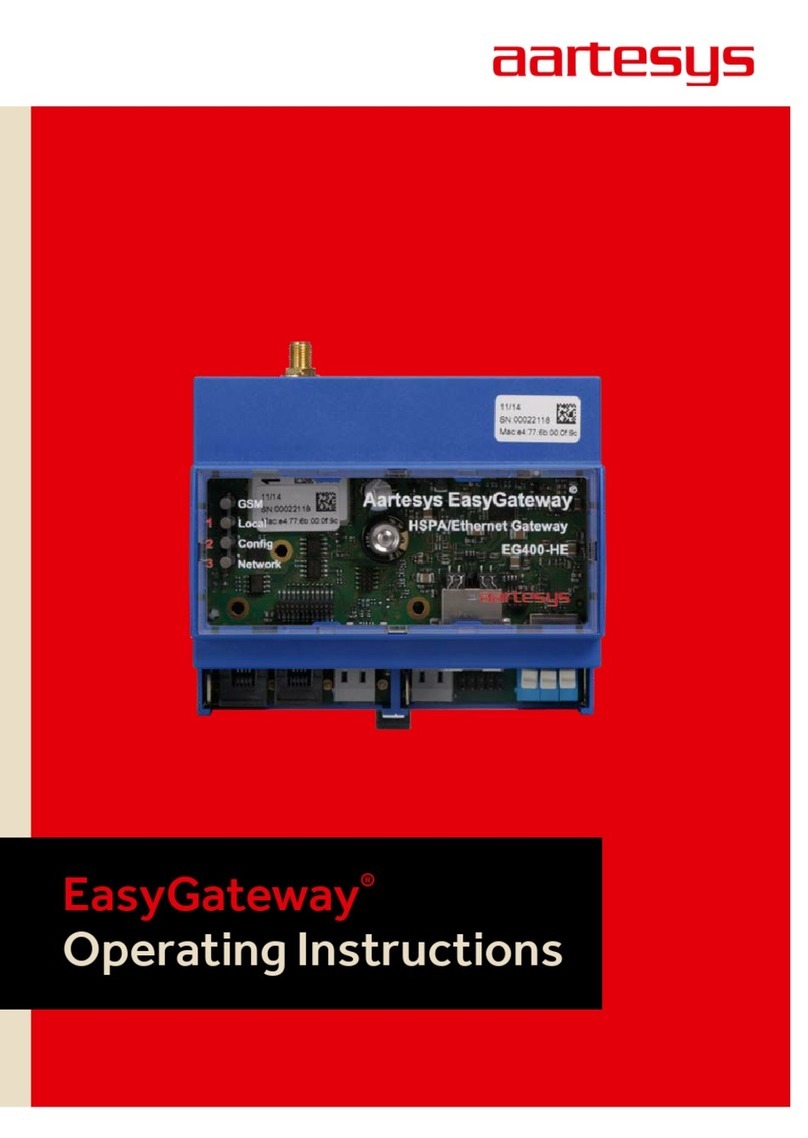
Aartesys
Aartesys EasyGateway EG400-HE operating instructions

AudioCodes
AudioCodes MP-26 series user manual

BEC
BEC Ultimum 8900AX quick start guide
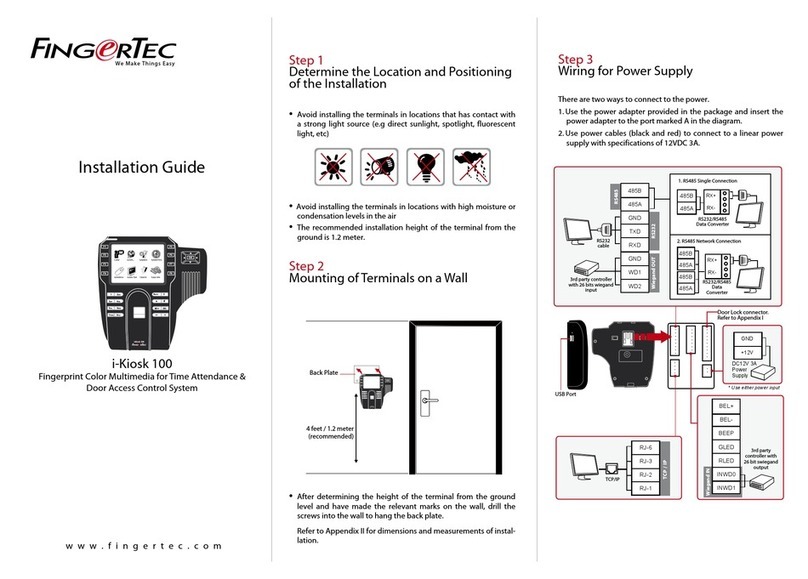
FingerTec
FingerTec i-Kiosk 100 Plus installation guide

pathway
pathway Pathport PWPP HH P1 XLR5F user guide

OlenCom
OlenCom MG-iP Series Reference manual

ICP DAS USA
ICP DAS USA GW-7838-M quick start

SMC Networks
SMC Networks FieldServer BACnet Explorer Startup guide

Grandstream Networks
Grandstream Networks GXW-410xv user manual

Juniper
Juniper SRX110 Hardware guide