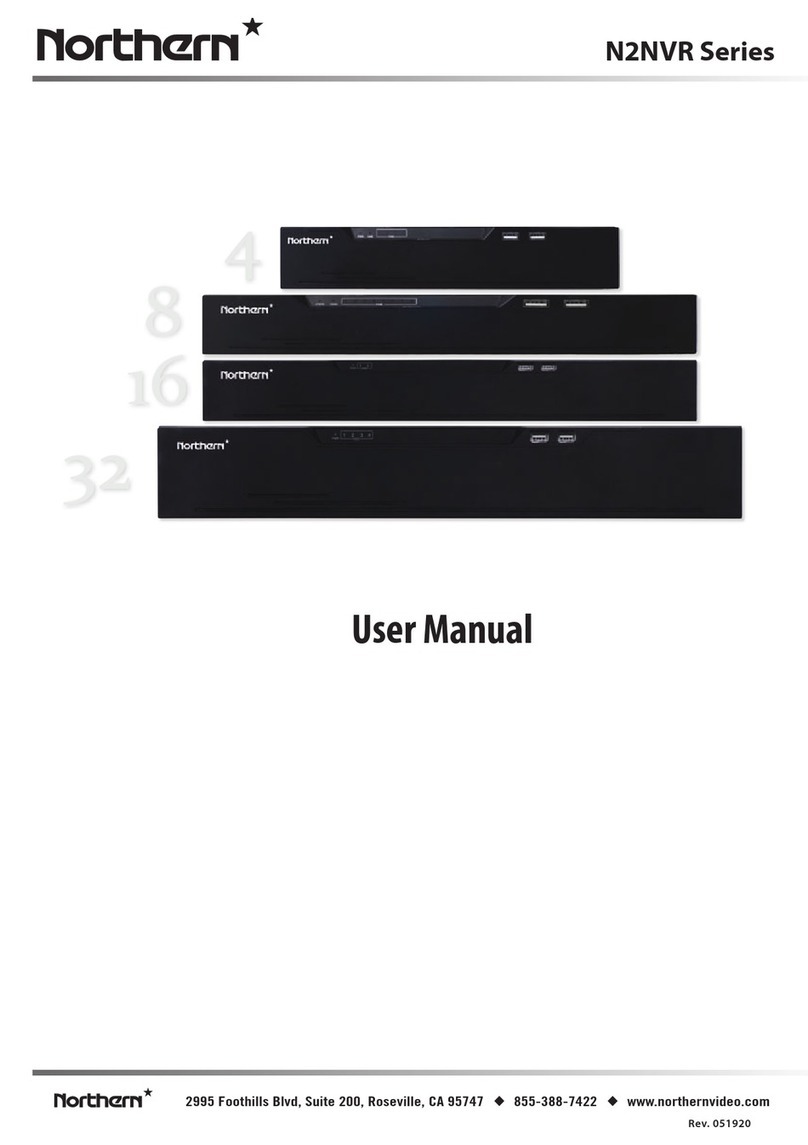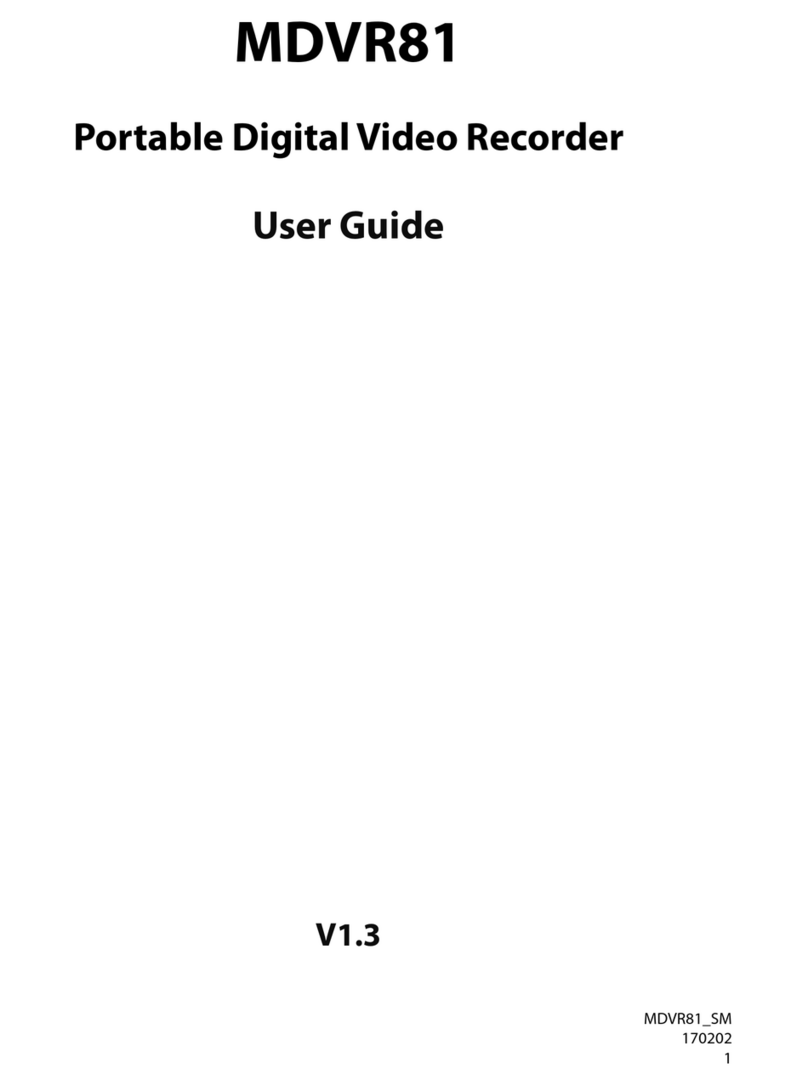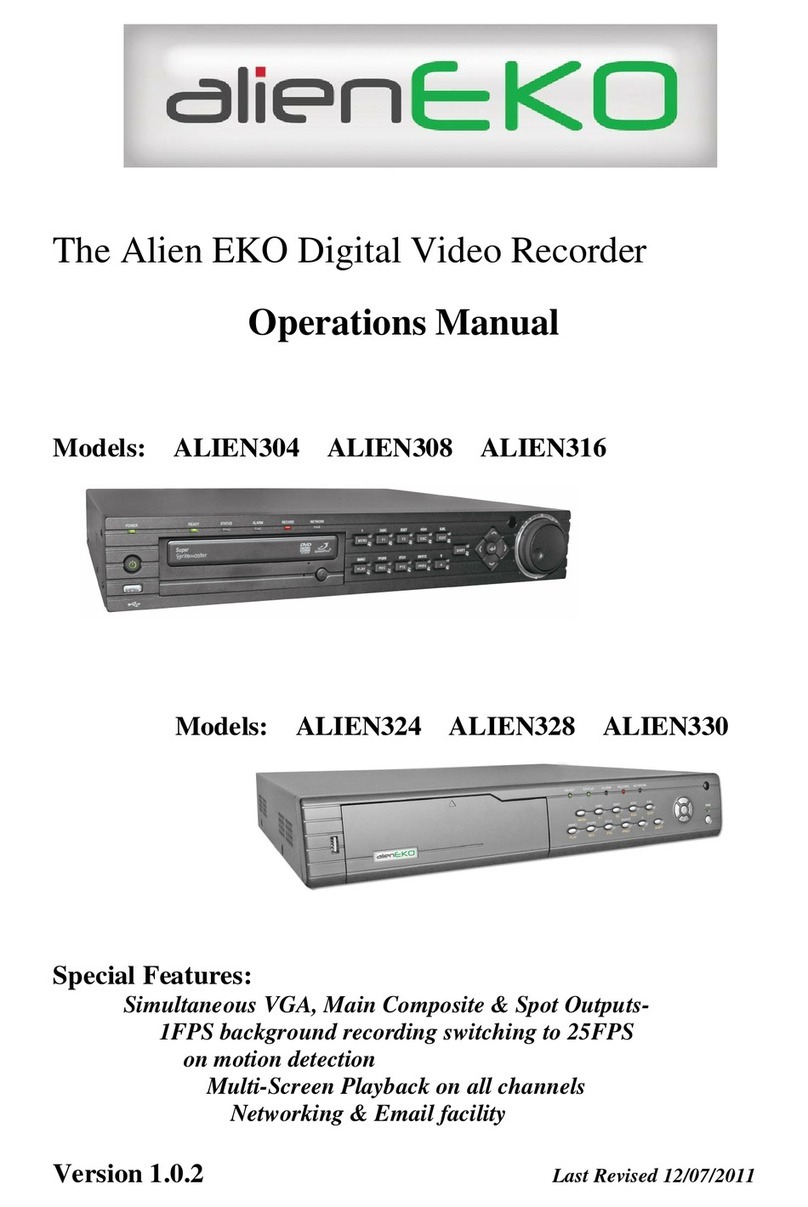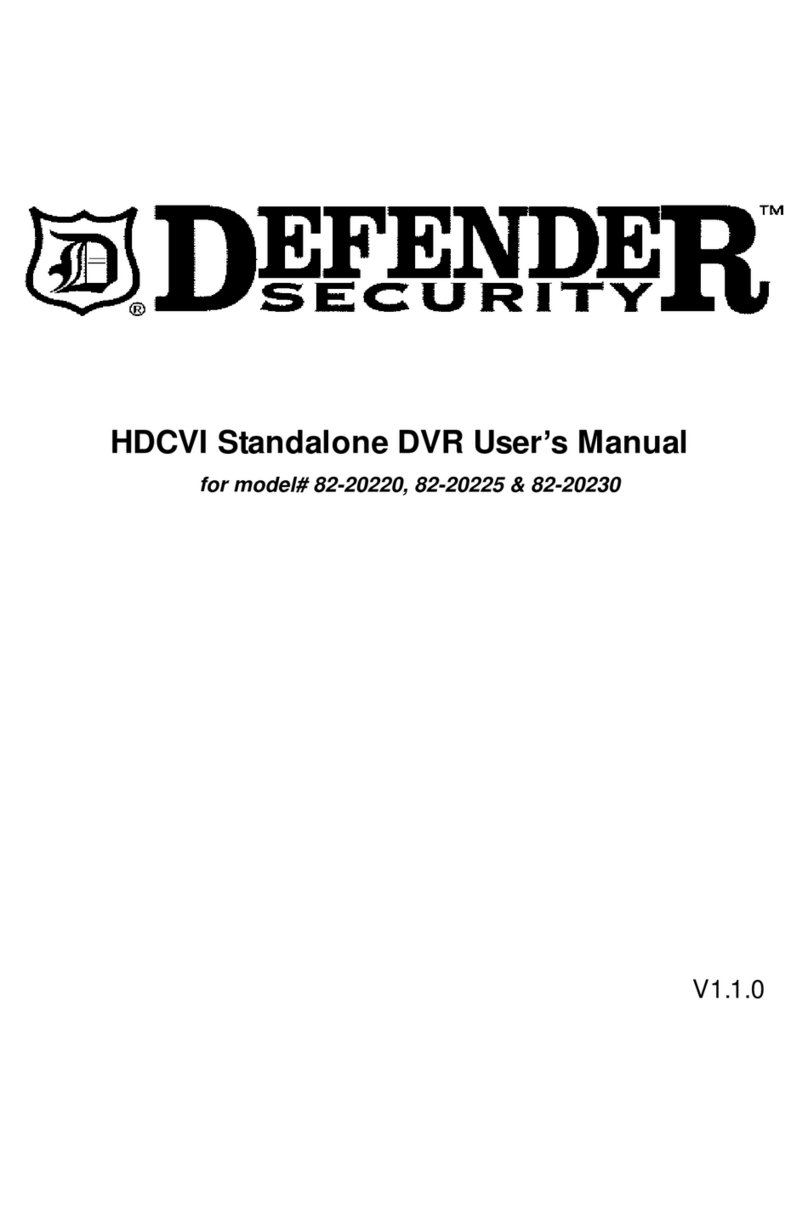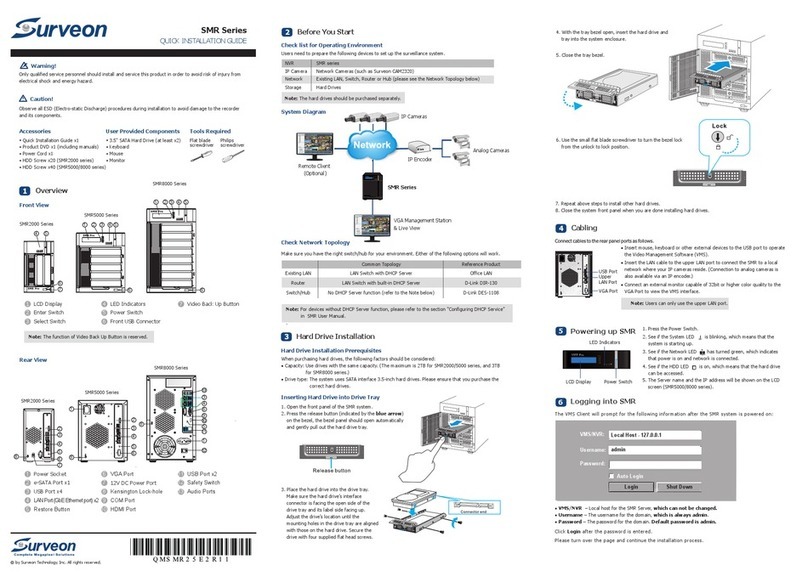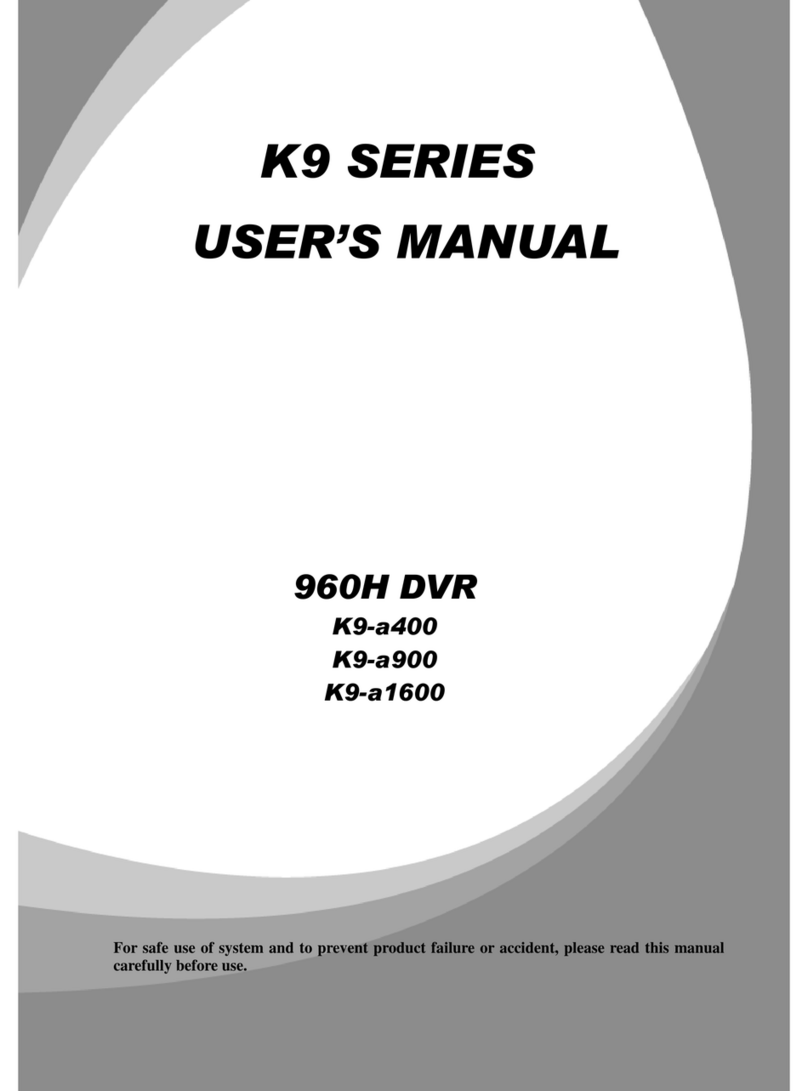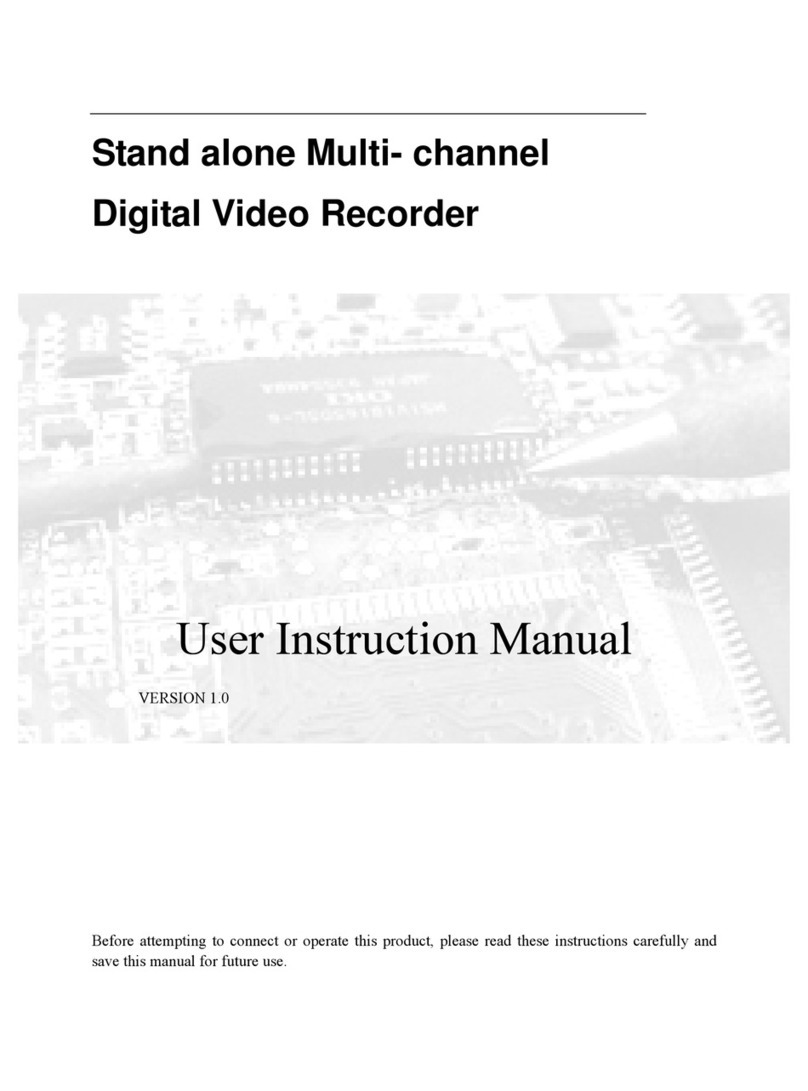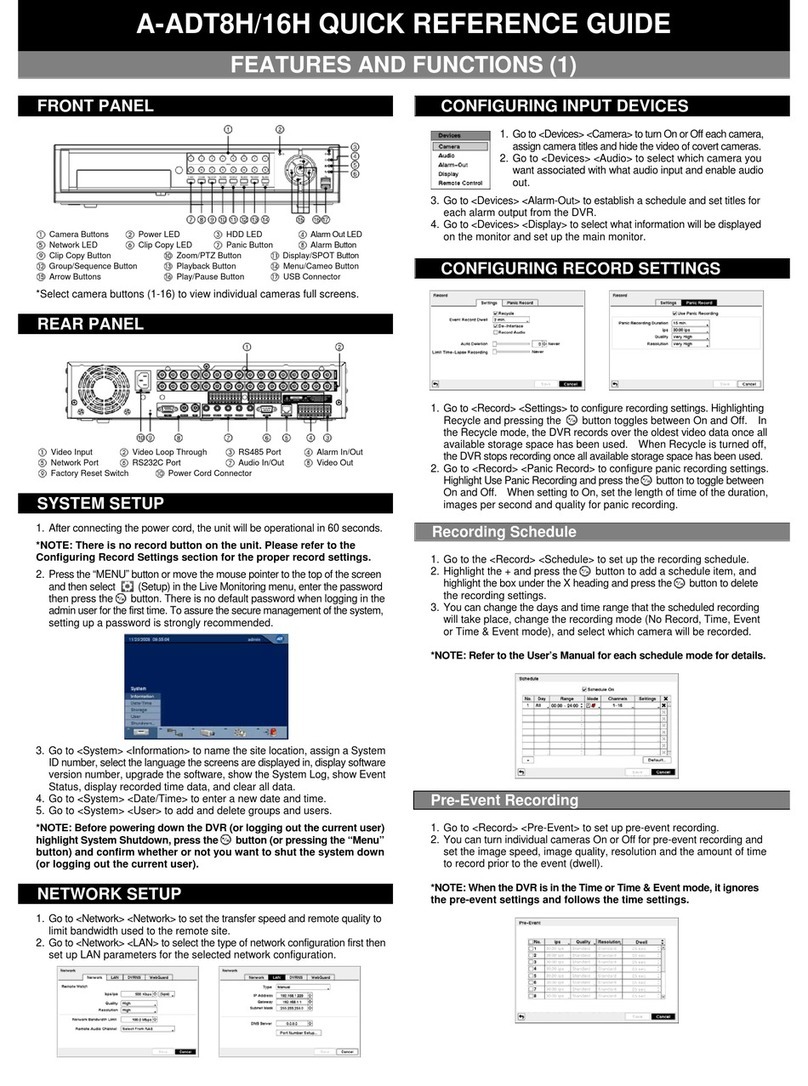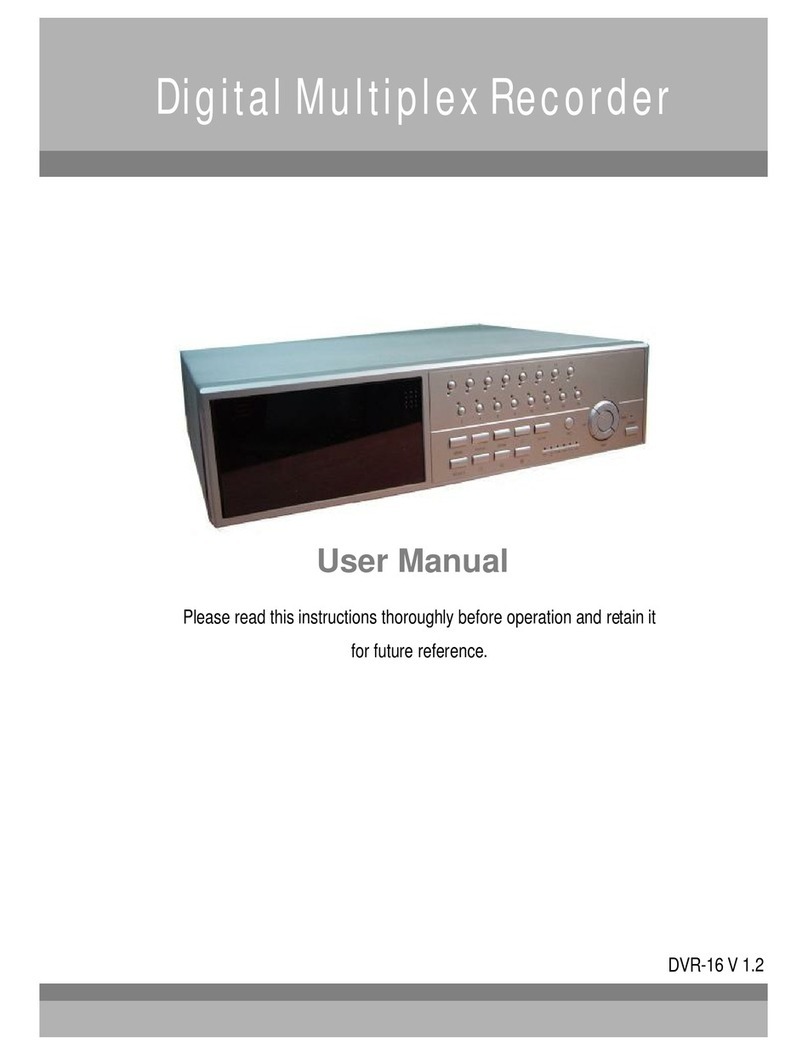Northern HDDVR Series User manual

HDDVR Series
Models: HDDVR4, HDDVR8 & HDDVR16
Rev. 033018
3625 Cincinnati Avenue, Rocklin, CA 95765
♦
855-388-7422
♦
www.northernvideo.com
User Manual

HDDVR Series Digital Video Recorder User Manual
1
User Manual
About this Manual
This Manual is applicable to HD Digital Video Recorder (HDDVR4 / HDDVR8 / HDDVR16 models).
The Manual includes instructions for using and managing the product. Pictures, charts, images and
all other information hereinafter are for description and explanation only. The information
contained in the Manual is subject to change, without notice, due to firmware updates or other
reasons. Please find the latest version on the company website.
Please use this user manual under the guidance of professionals.
Legal Disclaimer
REGARDING TO THE PRODUCT WITH INTERNET ACCESS, THE USE OF PRODUCT SHALL BE WHOLLY
AT YOUR OWN RISKS. OUR COMPANY SHALL NOT TAKE ANY RESPONSIBILITES FOR ABNORMAL
OPERATION, PRIVACY LEAKAGE OR OTHER DAMAGES RESULTING FROM CYBER ATTACK, HACKER
ATTACK, VIRUS INSPECTION, OR OTHER INTERNET SECURITY RISKS; HOWEVER, OUR COMPANY
WILL PROVIDE TIMELY TECHNICAL SUPPORT IF REQUIRED.
SURVEILLANCE LAWS VARY BY JURISDICTION. PLEASE CHECK ALL RELEVANT LAWS IN YOUR
JURISDICTION BEFORE USING THIS PRODUCT IN ORDER TO ENSURE THAT YOUR USE CONFORMS
THE APPLICABLE LAW. OUR COMPANY SHALL NOT BE LIABLE IN THE EVENT THAT THIS PRODUCT IS
USED WITH ILLEGITIMATE PURPOSES.
IN THE EVENT OF ANY CONFLICTS BETWEEN THIS MANUAL AND THE APPLICABLE LAW, THE LATER
PREVAILS.

HDDVR Series Digital Video Recorder User Manual
2
Regulatory Information
FCC Information
Please take attention that changes or modification not expressly approved by the party responsible
for compliance could void the user’s authority to operate the equipment.
FCC compliance: This equipment has been tested and found to comply with the limits for a Class A
digital device, pursuant to part 15 of the FCC Rules. These limits are designed to provide
reasonable protection against harmful interference when the equipment is operated in a
commercial environment. This equipment generates, uses, and can radiate radio frequency energy
and, if not installed and used in accordance with the instruction manual, may cause harmful
interference to radio communications. Operation of this equipment in a residential area is likely to
cause harmful interference in which case the user will be required to correct the interference at his
own expense.
FCC Conditions
This device complies with part 15 of the FCC Rules. Operation is subject to the following two
conditions:
1. This device may not cause harmful interference.
2. This device must accept any interference received, including interference that may cause
undesired operation.
EU Conformity Statement
This product and - if applicable - the supplied accessories too are marked with "CE" and
comply therefore with the applicable harmonized European standards listed under the
EMC Directive 2014/30/EU, the LVD Directive 2014/35/EU, the RoHS Directive 2011/65/EU.
2012/19/EU (WEEE directive): Products marked with this symbol cannot be disposed of as
unsorted municipal waste in the European Union. For proper recycling, return this
product to your local supplier upon the purchase of equivalent new equipment, or
dispose of it at designated collection points. For more information see: www.recyclethis.info
2006/66/EC (battery directive): This product contains a battery that cannot be disposed of
as unsorted municipal waste in the European Union. See the product documentation for
specific battery information. The battery is marked with this symbol, which may include
lettering to indicate cadmium (Cd), lead (Pb), or mercury (Hg). For proper recycling, return the
battery to your supplier or to a designated collection point. For more information see:
www.recyclethis.info
Industry Canada ICES-003 Compliance
This device meets the CAN ICES-3 (A)/NMB-3(A) standards requirements.

HDDVR Series Digital Video Recorder User Manual
3
Applicable Models
This manual is applicable to the following models: HDDVR4, HDDVR8, HDDVR16
Symbol Conventions
The symbols that may be found in this document are defined as follows.
Safety Instructions
Proper configuration of all passwords and other security settings is the responsibility of the
installer and/or end-user.
In the use of the product, you must be in strict compliance with the electrical safety
regulations of the nation and region. Please refer to technical specifications for detailed
information.
Input voltage should meet both the SELV (Safety Extra Low Voltage) and the Limited Power
Source with 12 VDC according to the IEC60950-1 standard. Please refer to technical
specifications for detailed information.
Do not connect several devices to one power adapter as adapter overload may cause
over-heating or a fire hazard.
Please make sure that the plug is firmly connected to the power socket.
If smoke, odor or noise rise from the device, turn off the power at once and unplug the power
cable, and then please contact the service center.
Preventive and Cautionary Tips
Before connecting and operating your device, please be advised of the following tips:
Ensure unit is installed in a well-ventilated, dust-free environment.
Unit is designed for indoor use only.
Keep all liquids away from the device.
Symbol
Description
Provides additional information to emphasize or supplement important points of
the main text.
Indicates a potentially hazardous situation, which if not avoided, could result in
equipment damage, data loss, performance degradation, or unexpected results.
Indicates a hazard with a high level of risk, which if not avoided, will result in death
or serious injury.

HDDVR Series Digital Video Recorder User Manual
4
Ensure environmental conditions meet factory specifications.
Ensure unit is properly secured to a rack or shelf. Major shocks or jolts to the unit as a result of
dropping it may cause damage to the sensitive electronics within the unit.
Use the device in conjunction with an UPS if possible.
Power down the unit before connecting and disconnecting accessories and peripherals.
A factory recommended HDD should be used for this device.
Improper use or replacement of the battery may result in hazard of explosion. Replace with
the same or equivalent type only. Dispose of used batteries according to the instructions
provided by the battery manufacturer.
Ensure to use the attached power adaptor only and not to change the adaptor randomly.
The USB flash drive can only connect to mouse or keyboard.
Use only power supplies listed in the user instructions.

HDDVR Series Digital Video Recorder User Manual
5
Product Key Features
General
Connectable to TVI and standard 960H analog cameras.
Supports UTC (Coaxitron) protocol for connecting camera over coax for TVI/AHD formats and
most CVI formats.
Connectable to AHD cameras.
Connectable to HDCVI cameras.
Connectable to IP cameras.
The analog signal inputs including TVI, AHD, HDCVI, and CVBS can be automatically recognized
without configuration.
Each channel supports dual-stream. And sub-stream supports up to WD1 resolution.
Independent configuration for each channel, including resolution, frame rate, bit rate, image
quality, etc..
The minimum frame rate for main stream and sub-stream is 1 fps.
Encoding for both video stream and video & audio stream; audio and video synchronization
during composite stream encoding.
Supports enabling H.265+/H.264+ to ensure high video quality with lowered bit rate.
H.265+/H.265/H.264+/H.264 encoding for the main stream, and H.265/H.264 encoding for the
sub-stream of analog cameras.
Connectable to H.265 and H.264 IP cameras.
Watermark technology.
Local Monitoring
HDMI output at up to 4K (3840 × 2160) resolution (16Ch Model only)
1 / 4 / 6 / 8 / 9 / 16 screen live view is supported, and the display sequence of screens is
adjustable.
Live view screen can be switched in group and manual switch and automatic cycle live view are
also provided, the interval of automatic cycle can be adjusted.
CVBS output only serves as the aux output or live view output.
Quick setting menu is provided for live view.
The selected live view channel can be shielded.
Motion detection, video-tampering detection, video exception alarm, video loss alarm and
VCA alarm functions.
DVR series supports up to 4-ch line crossing detection and intrusion detection if enhanced VCA
mode is enabled and DVR also supports 1-ch sudden scene change detection. For the analog
channels, line crossing detection and intrusion detection can conflict with other VCA detection

HDDVR Series Digital Video Recorder User Manual
6
such as sudden scene change detection, face detection and vehicle detection. You can only
enable one function.
Privacy mask.
Several PTZ protocols (including Omnicast VMS of Genetec) supported; PTZ preset, patrol and
pattern.
Zooming in/out by clicking the mouse and PTZ tracing by dragging mouse.
HDD Management
Each disk with a maximum of 8 TB storage capacity.
8 network disks (8 NAS disks, 8 IP SAN disks or n NAS disks + m IP SAN disks (n+m ≤8)) can be
connected.
Remaining recording time of the HDD can be viewed.
Supports cloud storage (OneDrive, GoogleDrive, Dropbox).
S.M.A.R.T. and bad sector detection.
HDD sleeping function.
HDD property: redundancy, read-only, read/write (R/W). Redundancy only available for on
16Ch model with 2x storage drives installed.
HDD group management.
HDD quota management; different capacity can be assigned to different channels.
Recording, Capture and Playback
Holiday recording schedule configuration.
Cycle and non-cycle recording modes.
Normal and event video encoding parameters.
Multiple recording types: manual, continuous, alarm, motion, motion | alarm, motion & alarm
and event.
The device will note that the exported AVI video may have problems if the frame rates of the
continuous and event recording are different.
8 recording time periods with separated recording types.
Supports Channel-Zero encoding.
Main stream and sub-stream configurable for simultaneous recording.
Pre-record and post-record for motion detection triggered recording, and pre-record time for
schedule and manual recording.
Searching record files by events (alarm input/motion detection).
Customization of tags, searching and playing back by tags.
Locking and unlocking of record files.
Local redundant recording. Redundancy only available for models that can support 2x
storage drives with 2x storage drives installed.

HDDVR Series Digital Video Recorder User Manual
7
When TVI, AHD, or HDCVI input is connected, the information including the resolution and
frame rate will be overlaid on the bottom right corner of the live view for 5 seconds. When
CVBS input is connected, the information such as NTSC or PAL will be overlaid on the bottom
right corner of the live view for 5 seconds.
Searching and playing back record files by camera number, recording type, start time, end
time, etc..
Smart playback to go through less effective information.
Main stream and sub-stream selectable for local/remote playback.
Zooming in for any area when playback.
Multi-channel reverse playback.
Supports pause, fast forward, slow forward, skip forward, and skip backward when playback,
locating by dragging the mouse on the progress bar.
4 / 8 / 16-ch synchronous playback.
Backup
Exports data by a USB, and SATA device.
Exports video clips when playback.
Video and Log, Video and Player, and Player are selectable to export for backup.
Management and maintenance of backup devices.
Alarm and Exception
Configurable arming time of alarm input/output.
Alarms for video loss, motion detection, video tampering, illegal login, network disconnected,
IP confliction, record/capture exception, HDD error, and HDD full, etc..
Alarm triggers full screen monitoring, audio alarm, notifying surveillance center, sending email
and alarm output.
One-key disarms the linkage actions of the alarm input.
PTZ linking for the VCA alarm.
VCA detection alarm is supported.
System will automatically reboot when a problem is detected in an attempt to restore normal
functionality.
Other Local Functions
Manual and automatic video quality diagnostics.
Operable by mouse and remote control.
Three-level user management; admin user can create many operating account and define their
operating permission, which includes the permission to access any channel.
Completeness of operation, alarm, exceptions and log writing and searching.
Manually triggering and clearing alarms.

HDDVR Series Digital Video Recorder User Manual
8
Importing and exporting of configuration file of device.
Getting cameras type information automatically.
Unlock pattern for device login for the admin.
Clear-text password available.
GUID file can be exported for password resetting.
Network Functions
Self-adaptive 100M or 1000M network interface.
IPv6 is supported.
TCP/IP protocol, PPPoE, DHCP, DNS, DDNS, NTP, SADP, SMTP, NFS, iSCSI, UPnP™ and HTTPS are
supported.
Supports access by Guarding Vision. If you enable Guarding Vision, the device will remind you
the internet access risk and ask you to confirm the “Terms of Service”and “Privacy
Statement”before enabling the service. You should create a verification code to connect to
the Guarding Vision.
TCP, UDP and RTP for unicast.
Auto/Manual port mapping by UPnP™.
Remote search, playback, download, locking and unlocking the record files, and downloading
files broken transfer resume.
Remote parameters setup; remote import/export of device parameters.
Remote viewing of the device status, system logs and alarm status.
Remote keyboard operation.
Remote HDD formatting.
Remote system restart and shutdown.
RS-485 transparent channel transmission.
Alarm and exception information can be sent to the remote host.
Remotely start/stop recording.
Remotely start/stop alarm output.
Remote PTZ control.
Two-way audio and voice broadcasting.
Output bandwidth limit configurable.
Embedded WEB server.
If DHCP is enabled, you can enable DNS DHCP or disable it and edit the Preferred DNS Server
and Alternate DNS Server.

HDDVR Series Digital Video Recorder User Manual
9
Table of Contents
Product Key Features ...............................................................................................................5
Chapter 1 Introduction...................................................................................................................14
1.1 Front Panel .......................................................................................................................14
1.2 IR Remote Control Operations .........................................................................................17
1.3 USB Mouse Operation......................................................................................................21
1.4 Input Method Description................................................................................................22
1.5 Rear Panel ........................................................................................................................23
Chapter 2 Getting Started ..............................................................................................................25
2.1 Starting Up and Shutting Down the DVR..........................................................................25
2.2 Activating the Device........................................................................................................26
2.3 Using the Unlock Pattern for Login ..................................................................................29
2.3.1 Configuring the Unlock Pattern...............................................................................29
2.3.2 Logging in via Unlock Pattern..................................................................................30
2.4 Basic Configuration in Startup Wizard .............................................................................32
2.5 Login and Logout..............................................................................................................37
2.5.1 User Login................................................................................................................37
2.5.2 User Logout .............................................................................................................37
2.6 Resetting Your Password ..................................................................................................38
2.7 Adding and Connecting the IP Cameras...........................................................................40
2.7.1 Activating the IP Camera.........................................................................................40
2.7.2 Adding the Online IP Camera ..................................................................................41
2.7.3 Editing the Connected IP Camera ...........................................................................45
Chapter 3 Live View .......................................................................................................................47
3.1 Introduction of Live View.................................................................................................47
3.2 Operations in Live View Mode.........................................................................................47
3.2.1 Using the Mouse in Live View .................................................................................48
3.2.2 Switching Main/Aux Output....................................................................................49
3.2.3 Quick Setting Toolbar in Live View Mode ...............................................................50
3.3 Channel-Zero Encoding ....................................................................................................53
3.4 Adjusting Live View Settings ............................................................................................53
3.5 Manual Video Quality Diagnostics...................................................................................55
Chapter 4 PTZ Controls .................................................................................................................57

HDDVR Series Digital Video Recorder User Manual
10
4.1 Configuring PTZ Settings .................................................................................................. 57
4.2 Setting PTZ Presets, Patrols and Patterns ........................................................................59
4.2.1 Customizing Presets ................................................................................................59
4.2.2 Calling Presets .........................................................................................................60
4.2.3 Customizing Patrols.................................................................................................60
4.2.4 Calling Patrols..........................................................................................................62
4.2.5 Customizing Patterns ..............................................................................................62
4.2.6 Calling Patterns .......................................................................................................63
4.2.7 Customizing Linear Scan Limit.................................................................................64
4.2.8 Calling Linear Scan...................................................................................................65
4.2.9 One-Touch Park .......................................................................................................65
4.3 PTZ Control Panel .............................................................................................................66
Chapter 5 Recording Settings........................................................................................................68
5.1 Configuring Encoding Parameters....................................................................................68
5.2 Configuring Recording Schedule ......................................................................................73
5.3 Configuring Motion Detection Recording ........................................................................76
5.4 Configuring Alarm Triggered Recording ...........................................................................77
5.5 Configuring Event Recording............................................................................................79
5.6 Configuring Manual Recording.........................................................................................81
5.7 Configuring Holiday Recording.........................................................................................81
5.8 Configuring Redundant Recording ...................................................................................83
5.9 Configuring HDD Group....................................................................................................85
5.10 Files Protection ..............................................................................................................86
5.11 One-Key Enabling and Disabling H.264+/H.265+ for Analog Cameras ..........................88
5.12 Configuring 1080P Lite ...................................................................................................89
Chapter 6 Playback .........................................................................................................................90
6.1 Playing Back Record Files .................................................................................................90
6.1.1 Instant Playback ......................................................................................................90
6.1.2 Playing Back by Normal Search ...............................................................................91
6.1.3 Playing Back by Event Search ..................................................................................93
6.1.4 Playing Back by Tag .................................................................................................95
6.1.5 Playing Back by Smart Search .................................................................................98
6.1.6 Playing Back by System Logs .................................................................................102
6.1.7 Playing Back by Sub-Periods..................................................................................103
6.1.8 Playing Back External File......................................................................................104
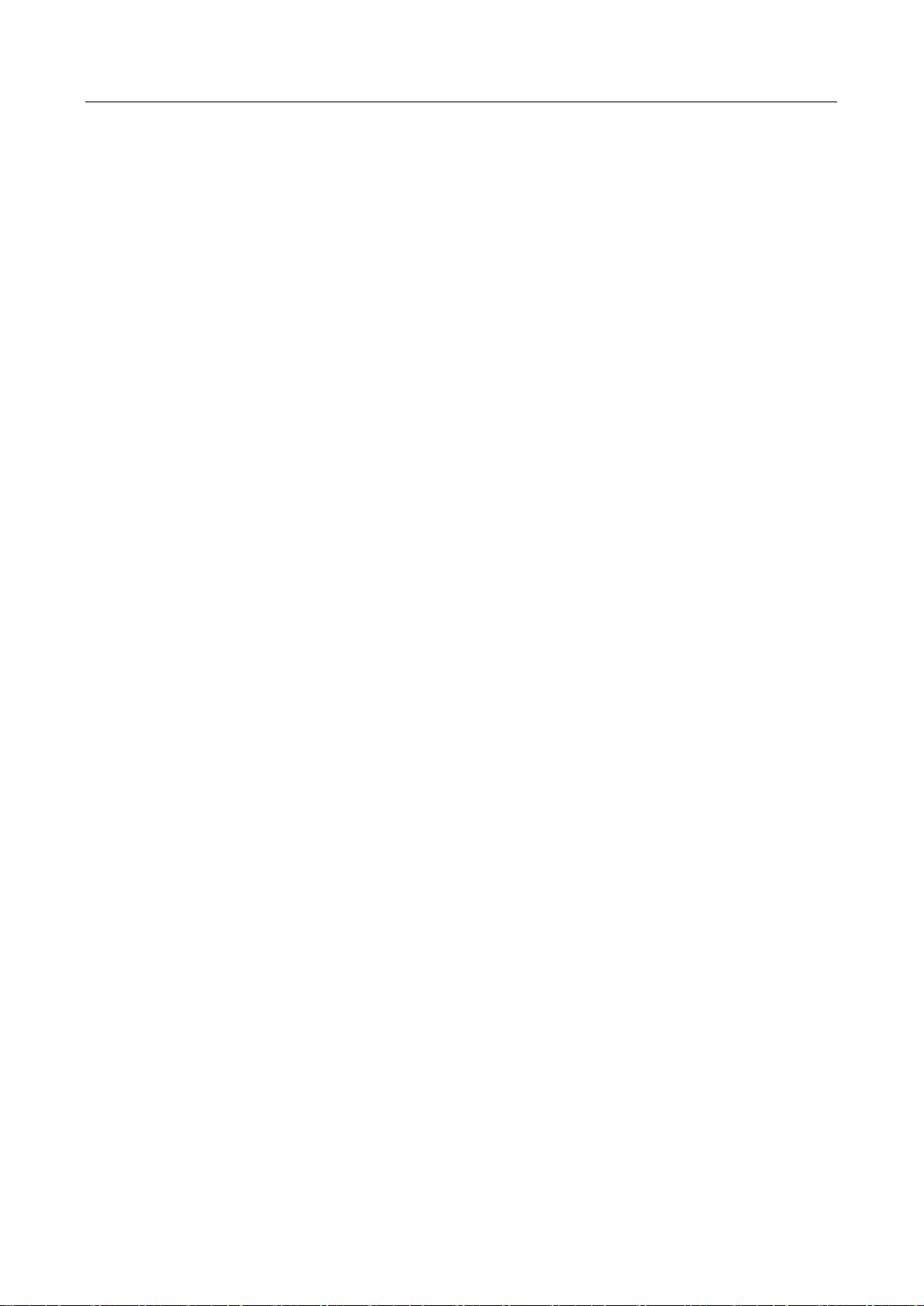
HDDVR Series Digital Video Recorder User Manual
11
6.2 Auxiliary Functions of Playback......................................................................................104
6.2.1 Playing Back Frame by Frame ...............................................................................104
6.2.2 Digital Zoom ..........................................................................................................105
6.2.3 Reverse Playback of Multi-Channel.......................................................................105
6.2.4 File Management ..................................................................................................106
Chapter 7 Backup..........................................................................................................................108
7.1 Backing up Record Files..................................................................................................108
7.1.1 Backing up by Normal Video/Picture Search ........................................................108
7.1.2 Backing up by Event Search...................................................................................110
7.1.3 Backing up Video Clips ..........................................................................................111
7.2 Managing Backup Devices..............................................................................................112
Chapter 8 Alarm Settings.............................................................................................................114
8.1 Setting Motion Detection...............................................................................................114
8.2 Setting Sensor Alarms ....................................................................................................116
8.3 Detecting Video Loss......................................................................................................119
8.4 Detecting Video Tampering ...........................................................................................120
8.5 Setting All-day Video Quality Diagnostics......................................................................121
8.6 Handling Exceptions.......................................................................................................123
8.7 Setting Alarm Response Actions ....................................................................................125
Chapter 9 VCA Alarm ..................................................................................................................128
9.1 Face Detection................................................................................................................128
9.2 Vehicle Detection ...........................................................................................................129
9.3 Line Crossing Detection..................................................................................................131
9.4 Intrusion Detection ........................................................................................................132
9.5 Region Entrance Detection.............................................................................................134
9.6 Region Exiting Detection ................................................................................................135
9.7 Loitering Detection.........................................................................................................136
9.8 People Gathering Detection...........................................................................................136
9.9 Fast Moving Detection ...................................................................................................136
9.10 Parking Detection.........................................................................................................137
9.11 Unattended Baggage Detection ...................................................................................137
9.12 Object Removal Detection ...........................................................................................138
9.13 Audio Exception Detection...........................................................................................138
9.14 Defocus Detection........................................................................................................139
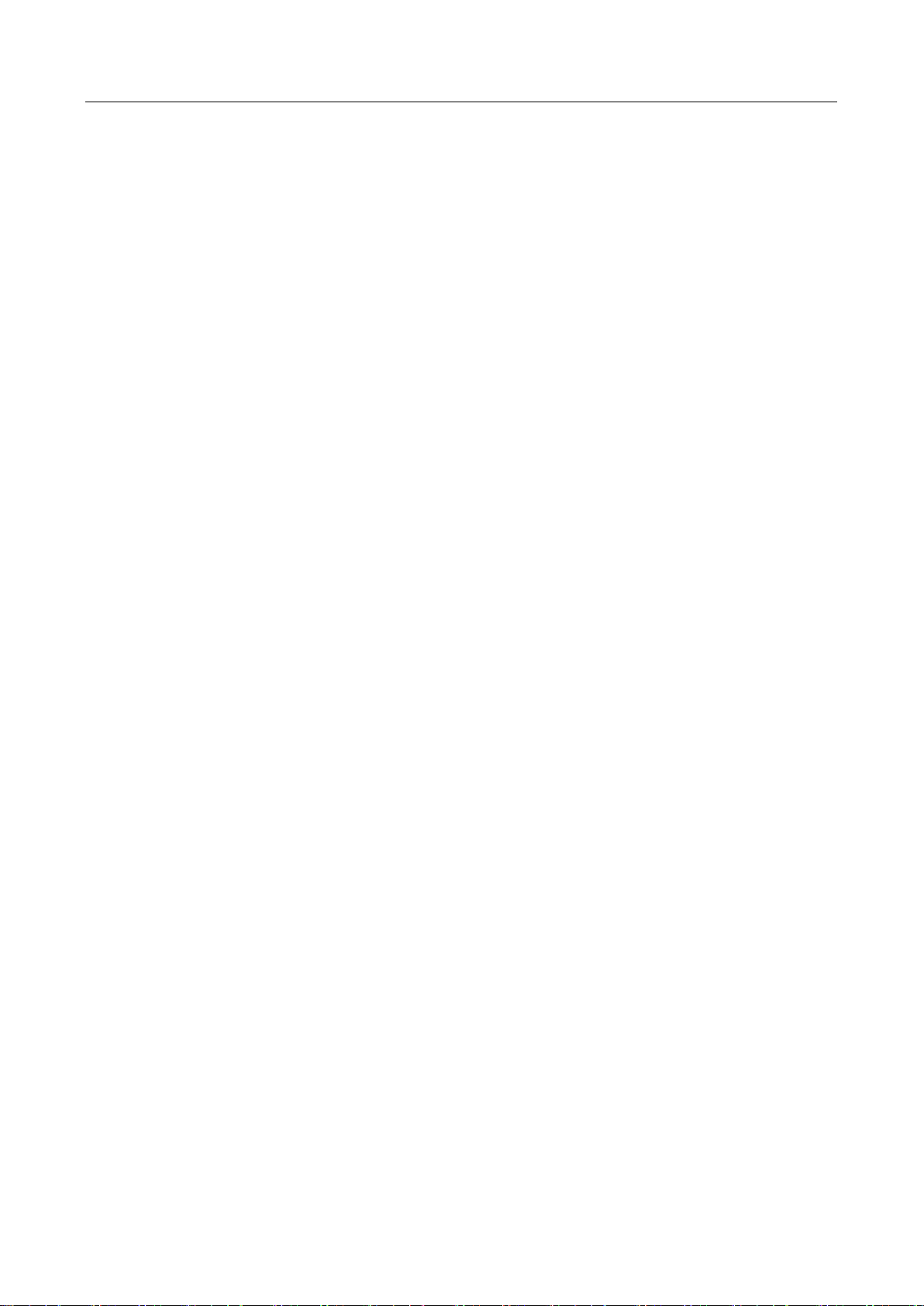
HDDVR Series Digital Video Recorder User Manual
12
9.15 Sudden Scene Change..................................................................................................140
9.16 PIR Alarm......................................................................................................................140
Chapter 10 VCA Search................................................................................................................142
10.1 Face Search...................................................................................................................142
10.2 Behavior Search............................................................................................................144
10.3 Plate Search..................................................................................................................145
10.4 People Counting ...........................................................................................................146
10.5 Heat Map......................................................................................................................147
Chapter 11 Network Settings ......................................................................................................149
11.1 Configuring General Settings .......................................................................................149
11.2 Configuring Advanced Settings ....................................................................................150
11.2.1 Configuring PPPoE Settings .................................................................................150
11.2.2 Configuring Guarding Vision ...............................................................................150
11.2.3 Configuring DDNS................................................................................................153
11.2.4 Configuring NTP Server .......................................................................................154
11.2.5 Configuring NAT ..................................................................................................155
11.2.6 Configuring More Settings ..................................................................................157
11.2.7 Configuring HTTPS Port.......................................................................................158
11.2.8 Configuring Email ................................................................................................160
11.2.9 Checking Network Traffic ....................................................................................161
11.3 Configuring Network Detection ...................................................................................162
11.3.1 Testing Network Delay and Packet Loss ..............................................................162
11.3.2 Exporting Network Packet...................................................................................163
11.3.3 Checking Network Status ....................................................................................163
11.3.4 Checking Network Statistics................................................................................165
Chapter 12 HDD Management ...................................................................................................166
12.1 Initializing HDDs ...........................................................................................................166
12.2 Managing Network HDD ..............................................................................................167
12.3 Managing HDD Group ..................................................................................................170
12.3.1 Setting HDD Groups ............................................................................................170
12.3.2 Setting HDD Property..........................................................................................171
12.4 Configuring Quota Mode .............................................................................................172
12.5 Configuring Cloud Storage ...........................................................................................174
12.6 Checking HDD Status....................................................................................................176

HDDVR Series Digital Video Recorder User Manual
13
12.7 Checking S.M.A.R.T Information ..................................................................................177
12.8 Detecting Bad Sector....................................................................................................177
12.9 Configuring HDD Error Alarms .....................................................................................178
Chapter 13 Camera Settings ........................................................................................................179
13.1 Configuring OSD Settings .............................................................................................179
13.2 Configuring Privacy Mask.............................................................................................180
13.3 Configuring Video Parameters .....................................................................................182
13.3.1 Configuring Image Settings .................................................................................182
13.3.2 Configuring Camera Parameters Settings ...........................................................183
DVR Management and Maintenance .........................................................................................185
14.1 Viewing System Information........................................................................................185
14.2 Searching Log Files .......................................................................................................185
14.3 Importing/Exporting IP Camera Info............................................................................188
14.4 Importing/Exporting Configuration Files .....................................................................188
14.5 Upgrading System.........................................................................................................189
14.5.1 Upgrading by Local Backup Device......................................................................189
14.5.2 Upgrading by FTP ................................................................................................189
14.6 Upgrading Camera........................................................................................................189
14.7 Restoring Default Settings............................................................................................190
Chapter 15 Others .........................................................................................................................191
15.1 Configuring General Settings .......................................................................................191
15.2 Configuring DST Settings ..............................................................................................192
15.3 Configuring More Settings ...........................................................................................192
15.4 Managing User Accounts..............................................................................................193
15.4.1 Adding a User ......................................................................................................193
15.4.2 Deleting a User....................................................................................................196
15.4.3 Editing a User ......................................................................................................197
Chapter 16 Appendix ...................................................................................................................200
16.1 Glossary........................................................................................................................200
16.2 Troubleshooting ...........................................................................................................201
16.3 List of Applicable Power Adapter .................................................................................204

HDDVR Series Digital Video Recorder User Manual
14
Chapter 1 Introduction
1.1 Front Panel
Figure 1-1 HDDVR Series Front Panel
Table 1-1 HDDVR Series Front Panel Description
No.
Name
Function Description
1
POWER
Power indicator turns yellow when the device s
running.
STATUS
Status indicator blinks red when data is being
read from or written to HDD, and turns yellow
when the SHIFT function is realized.
Tx/Rx
Tx/Rx indictor blinks yellow when network
connection is functioning properly.
2
Composite
Keys
SHIFT
Switch between the numeric or letter input and
functions of the composite keys.
1/MENU
Enter numeral “1”;
Access the main menu interface.
2/ABC/F1
Enter numeral “2”;
Enter letters “ABC”;
The F1 button when used in a list field will select
all items in the list.
In PTZ Control mode, it will turn on/off PTZ light
and when the image is zoomed in, the key is
used to zoom out.
In live view or playback mode, the F1 button can

HDDVR Series Digital Video Recorder User Manual
15
No.
Name
Function Description
be used to switch between main and spot video
output.
3/DEF/F2
Enter numeral “3”;
Enter letters “DEF”;
The F2 button is used to change the tab pages.
In PTZ control mode, it zooms in the image.
4/GHI/ESC
Enter numeral “4”;
Enter letters “GHI”;
Exit and back to the previous menu.
5/JKL/EDIT
Enter numeral “5”;
Enter letters “JKL”;
Delete characters before cursor;
Check the checkbox and select the ON/OFF
switch;
Start/stop record clipping in playback.
6/MNO/PLAY
Enter numeral “6”;
Enter letters “MNO”;
In Playback mode, it is used for direct access to
playback interface.
7/PQRS/REC
Enter numeral “7”;
Enter letters “PQRS”;
Manual record, for direct access to manual
record interface; manually enable/disable

HDDVR Series Digital Video Recorder User Manual
16
No.
Name
Function Description
record.
8/TUV/PTZ
Enter numeral “8”;
Enter letters “TUV”;
Access PTZ control interface.
9/WXYZ/PREV
Enter numeral “9”;
Enter letters “WXYZ”;
Multi-channel display in live view.
0/A
Enter numeral “0”;
Shift the input methods in the editing text field.
(Upper and lowercase, alphabet, symbols or
numeric input).
3
DIRECTION
The DIRECTION buttons are used to navigate
between different fields and items in menus.
In the Playback mode, the Up and Down button
is used to speed up and slow down recorded
video. The Left and Right button will select the
next and previous record files.
In Live View mode, these buttons can be used to
cycle through channels.
In PTZ control mode, it can control the
movement of the PTZ camera.
ENTER
The ENTER button is used to confirm selection in
any of the menu modes.
It can also be used to tick checkbox fields.
In Playback mode, it can be used to play or
pause the video.

HDDVR Series Digital Video Recorder User Manual
17
No.
Name
Function Description
In single-frame Playback mode, pressing the
button will advance the video by a single frame.
In Auto-switch mode, it can be used to stop
/start auto switch.
4
USB Interface
Universal Serial Bus (USB) ports for additional
devices such as USB mouse and USB Hard Disk
Drive (HDD).
5
IR Receiver
Receiver for IR remote control.
1.2 IR Remote Control Operations
The DVR may also be controlled with the included IR remote control, shown in Figure 1-2.
Batteries (2×AAA) must be installed before operation.
Figure 1-2 Remote Control

HDDVR Series Digital Video Recorder User Manual
18
The keys on the remote control closely resemble the ones found on the front panel. Refer to Table
1-2, they include:
Table 1-2 Description of the IR Remote Control Buttons
No.
Name
Function Description
1
POWER ON/OFF
• To Turn Power On:
- If User Has Not Changed the Default DVR Device ID# (255):
1. Press Power On/Off button (1).
- If User Has Changed the DVR Device ID#:
1. Press DEV button.
2. Press Number buttons to enter user-defined Device ID#.
3. Press Enter button.
4. Press Power button to start device.
• To Turn DVR Off:
- If User Is Logged On:
1. Hold Power On/Off button (1) down for five seconds to display the
“Yes/No” verification prompt.
2. Use Up/Down Arrow buttons (12) to highlight desired selection.
3. Press Enter button (12) to accept selection.
- If User Is Not Logged On:
1. Hold Power On/Off button (1) down for five seconds to display the user
name/password prompt.
2. Press the Enter button (12) to display the on-screen keyboard.
3. Input the user name.
4. Press the Enter button (12) to accept input and dismiss the on-screen
keyboard.
5. Use the Down Arrow button (12) to move to the “Password” field.
6. Input password (use on-screen keyboard or numeric buttons (3) for
numbers).
7. Press the Enter button (12) to accept input and dismiss the on-screen
keyboard.
8. Press the OK button on the screen to accept input and display the Yes/No”
verification prompt (use Up/Down Arrow buttons (12) to move between
fields)
9. Press Enter button (12) to accept selection.
User name/password prompt depends on DVR is configuration. See “System
Configuration” section.

HDDVR Series Digital Video Recorder User Manual
19
2
DEV
Enable IR Remote: Press DEV button, enter DVR Device ID# with number keys,
press Enter to pair unit with the DVR
Disable IR Remote: Press DEV button to clear Device ID#; unit will no longer
be paired with the DVR
3
Numerals
Switch to the corresponding channel in Live View or PTZ Control mode
Input numbers in Edit mode
4
EDIT
Delete characters before cursor
Check the checkbox and select the ON/OFF switch
5
A
Adjust focus in the PTZ Control menu
Switch on-screen keyboards (upper and lower case alphabet, symbols, and
numerals)
6
REC
Enter Manual Record setting menu
Call a PTZ preset by using the numeric buttons in PTZ control settings
Turn audio on/off in Playback mode
7
PLAY
Go to Playback mode
Auto scan in the PTZ Control menu
8
INFO
Zoom in the PTZ camera in the PTZ Control setting
9
VOIP
Switches between main and spot output
Zooms out the image in PTZ control mode
10
MENU
Return to Main menu (after successful login)
N/A
Show/hide full screen in Playback mode
12
DIRECTION
Navigate between fields and menu items
Use Up/Down buttons to speed up/slow down recorded video, and Left/Right
buttons to advance/rewind 30 secs in Playback mode
Cycle through channels in Live View mode
Control PTZ camera movement in PTZ control mode
ENTER
Confirm selection in any menu mode
This manual suits for next models
3
Table of contents
Other Northern DVR manuals