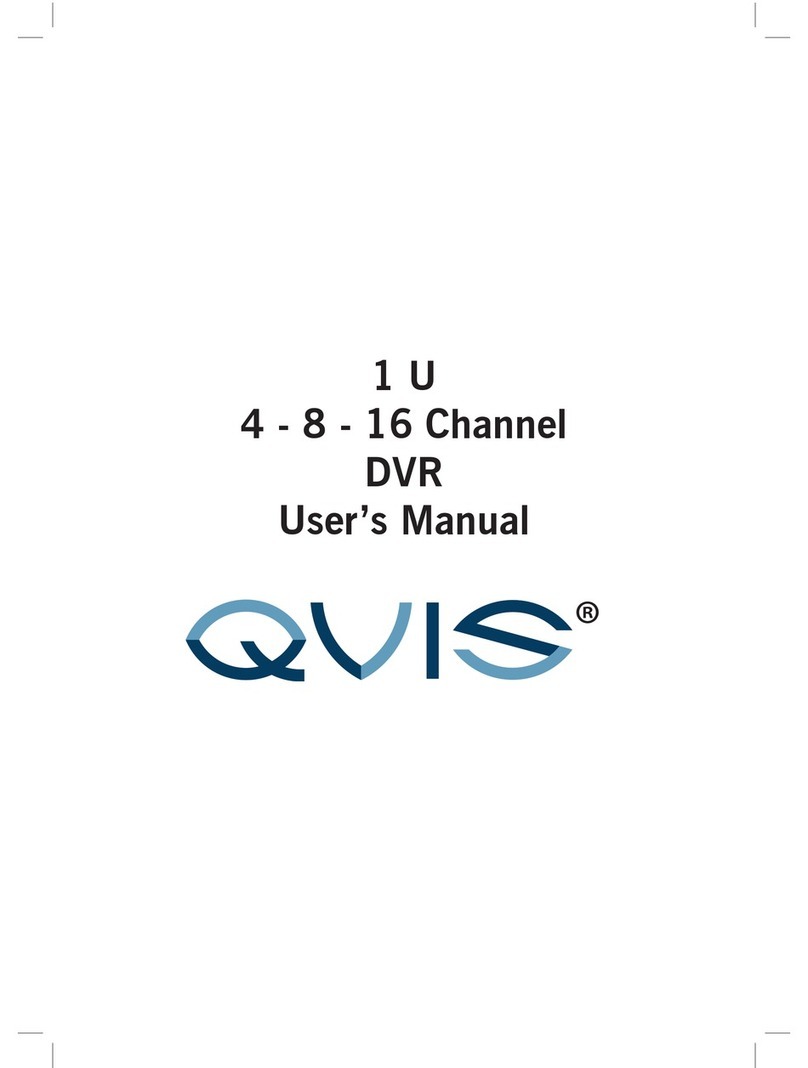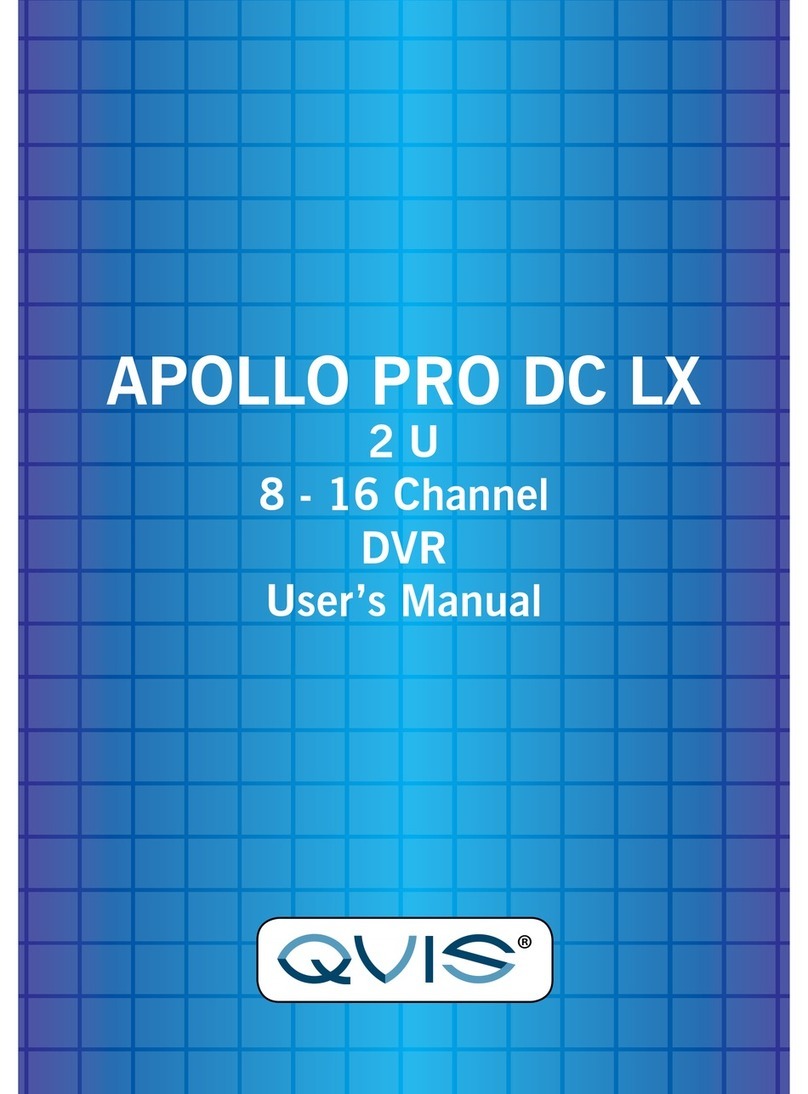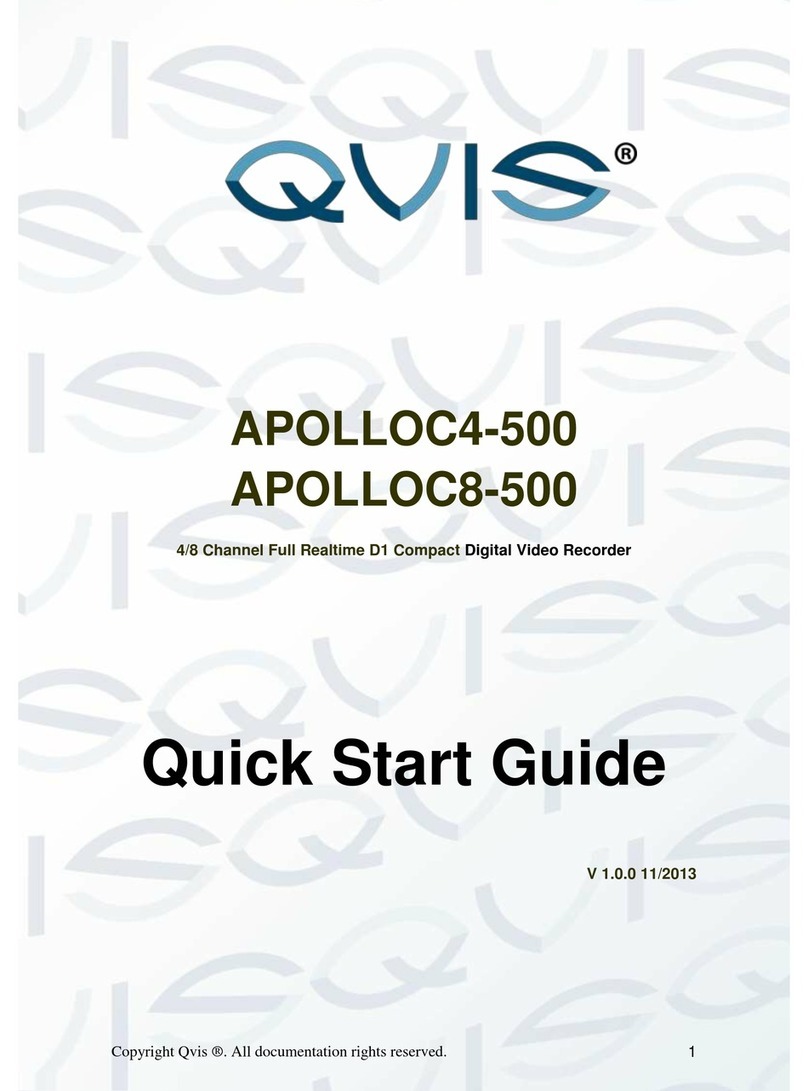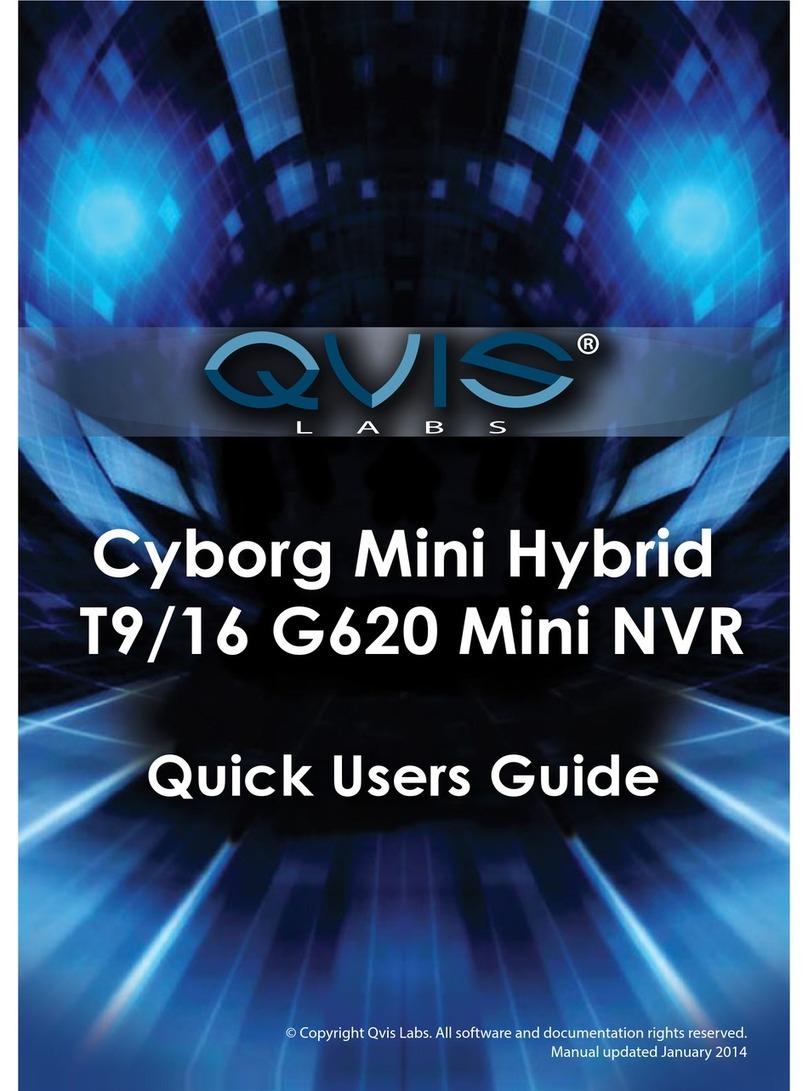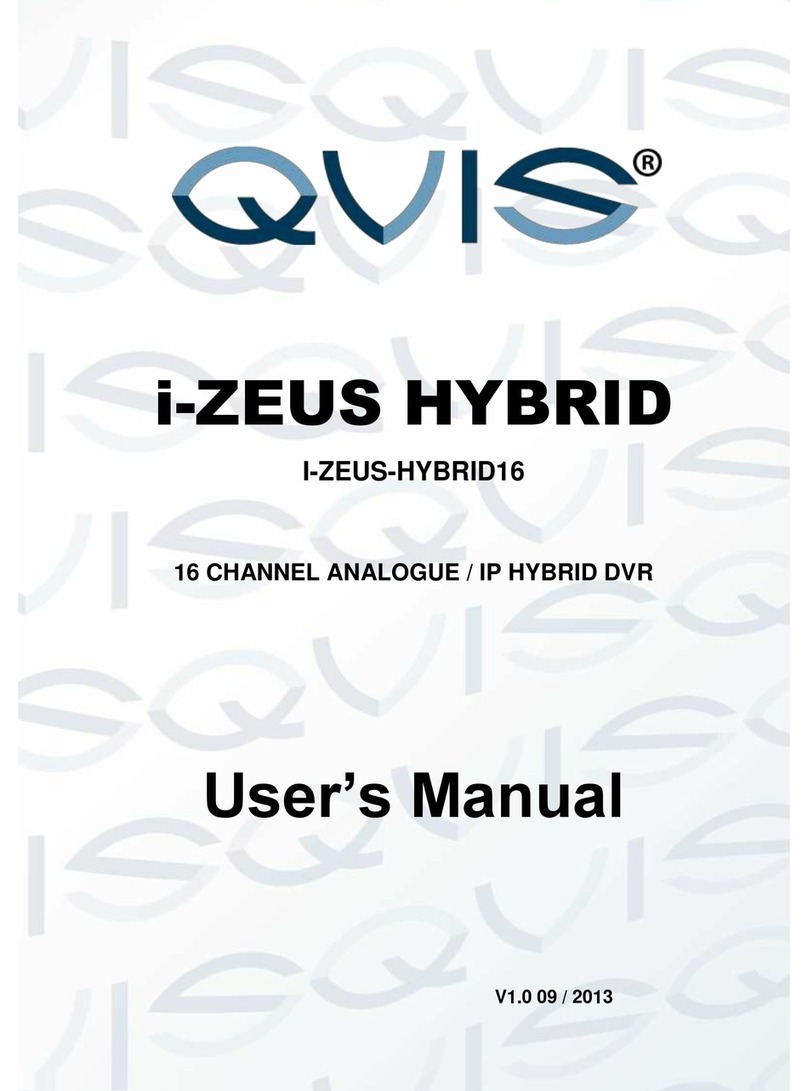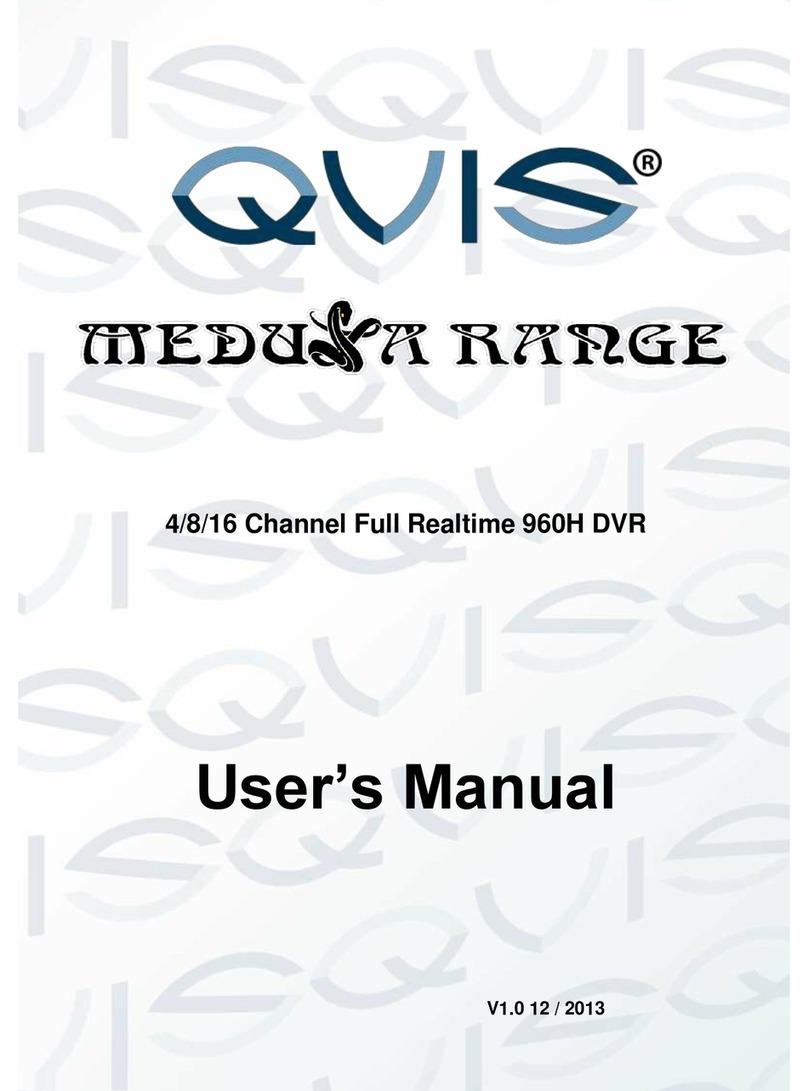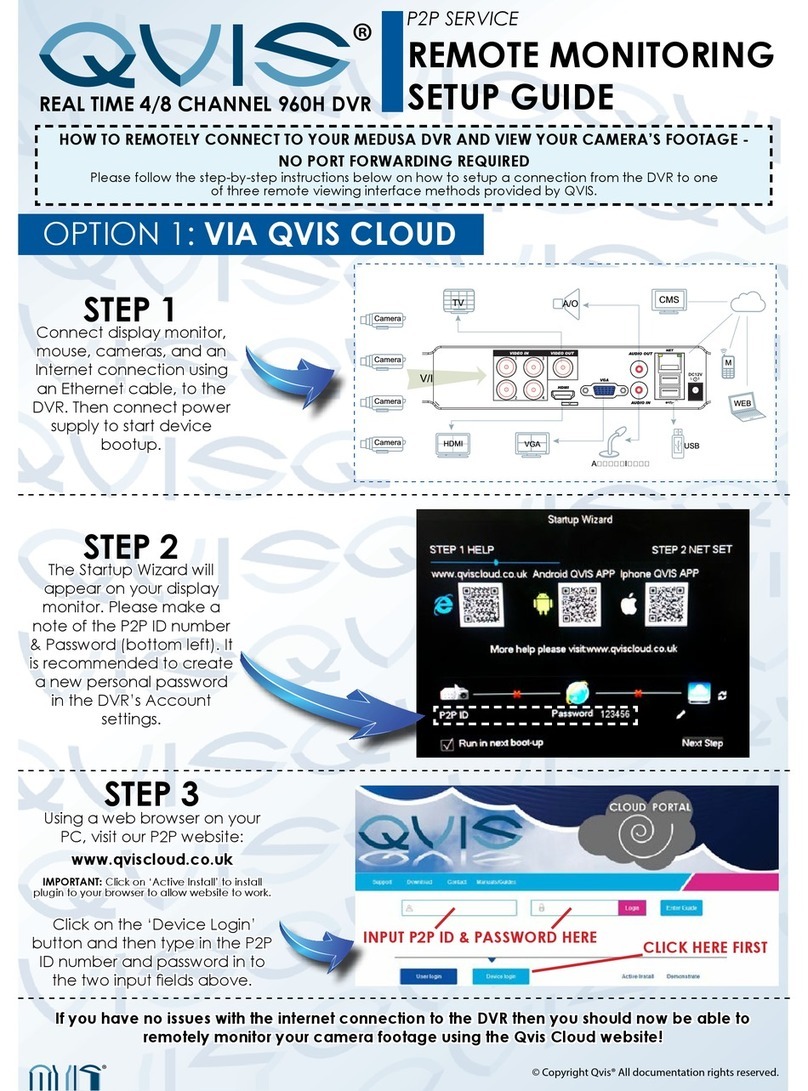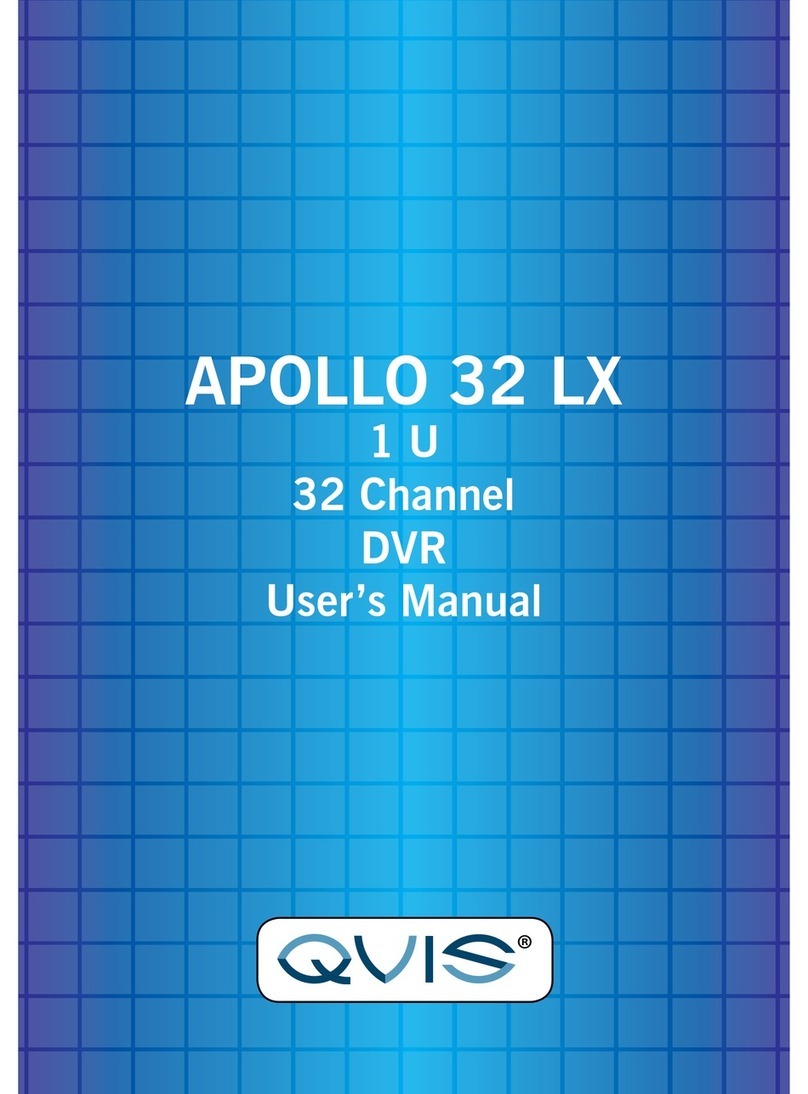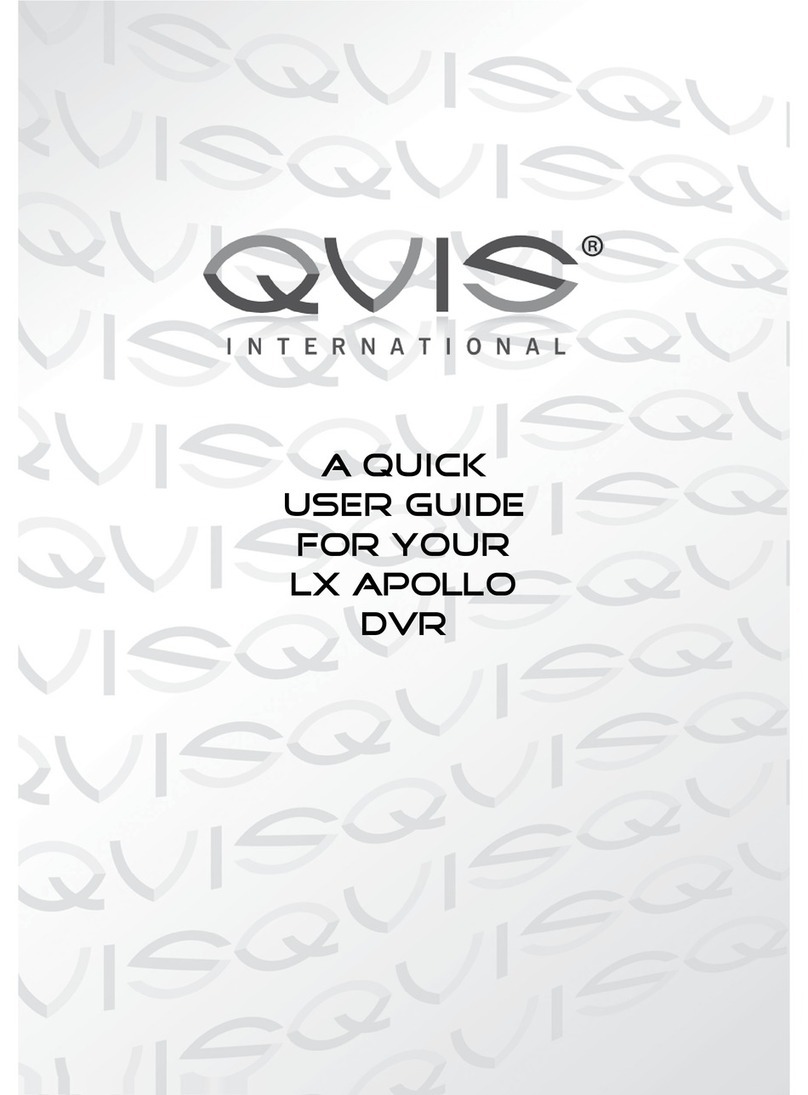3
Directory
1 Welcome ...................................................................................... 5
2 Open-package check and cable connections ....................................6
2.1 Initial check ............................................................6
2.2 Hard disk installation ...........................................................6
2.3 Front panel .........................................................................7
2.4 Rear panel ..........................................................................9
2.5 Audio and video input and output connections ........................10
2.5.1 Video input connections ..................................................10
2.5.2 Video output connections and options ...............................10
2.5.3 Audio signal input ........................................................10
2.5.4 Audio signal output .......................................................11
2.6 Alarm Input & output connections ......................................11
2.6.1Alarminputportspecications .......................................12
2.6.2Alarmoutputportspecications ...............................12
2.6.3 Alarm output port relay perameters .................................13
2.7 Speed dome connections ....................................................13
3 Basic operation ............................................................................14
3.1 Turn on ............................................................................14
3.2 Turn off ............................................................................14
3.3 System Login ....................................................................14
3.4 Preview ............................................................................15
3.5 Desktop shortcut menu ......................................................15
3.5.1 Main menu ..................................................................16
3.5.2 Playback .....................................................................17
3.5.3 Record Mode ...............................................................19
3.5.4 Alarm output ................................................................20
3.5.5 PTZ control ..................................................................20
3.5.6 Color setting .................................................................24
3.5.7 Output adjust ................................................................25
3.5.8 Logout .........................................................................25
3.5.9 Window switch .............................................................25
4 Main menu .................................................................................26
4.1 Main menu navigation ........................................................26
4.2 Record .............................................................................27
4.2.1RecordCong ..............................................................27
4.2.2 Snapshot storeage .........................................................28
4.2.3 Playback ......................................................................29
4.2.4 Backup ........................................................................29
4.3 Alarm ...............................................................................30
4.3.1 Motion Detect ..............................................................30
4.3.2 Video Blind ...................................................................32
4.3.3 Video Loss ....................................................................32
4.3.4 Alarm input ....................................................................33
4.3.5 Alarm output ...............................................................33
4.3.6 Abnormal .....................................................................33