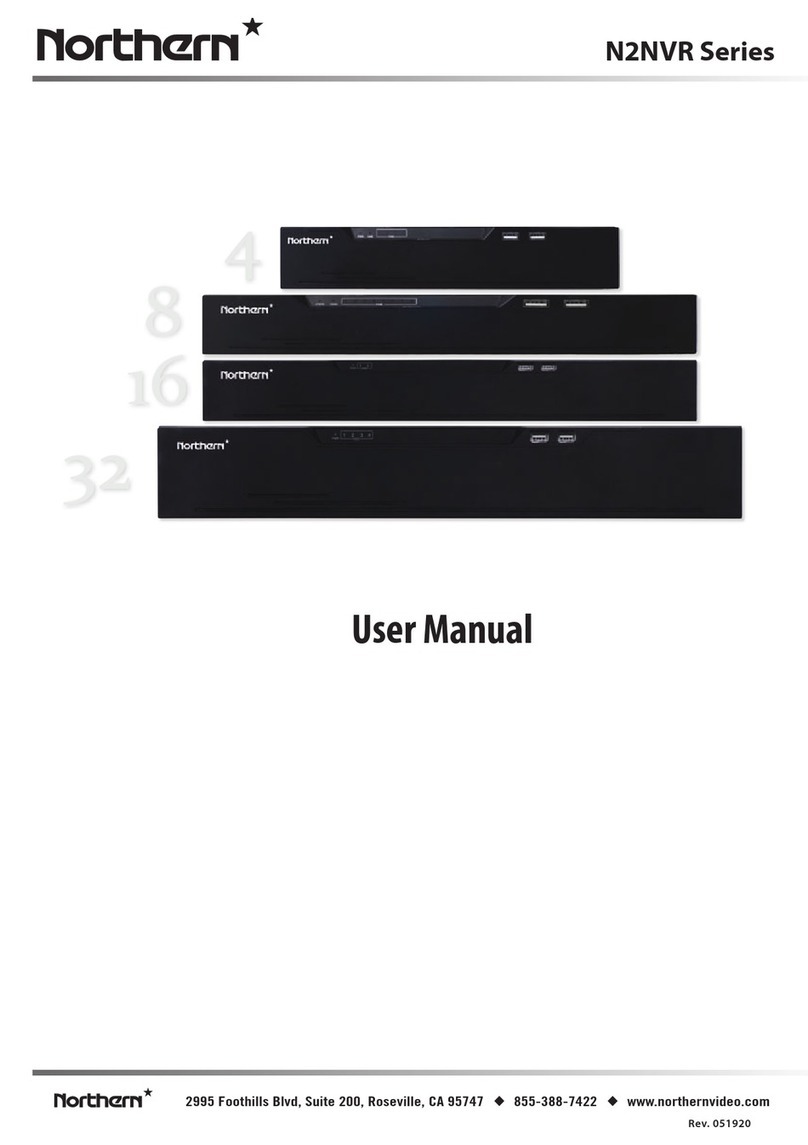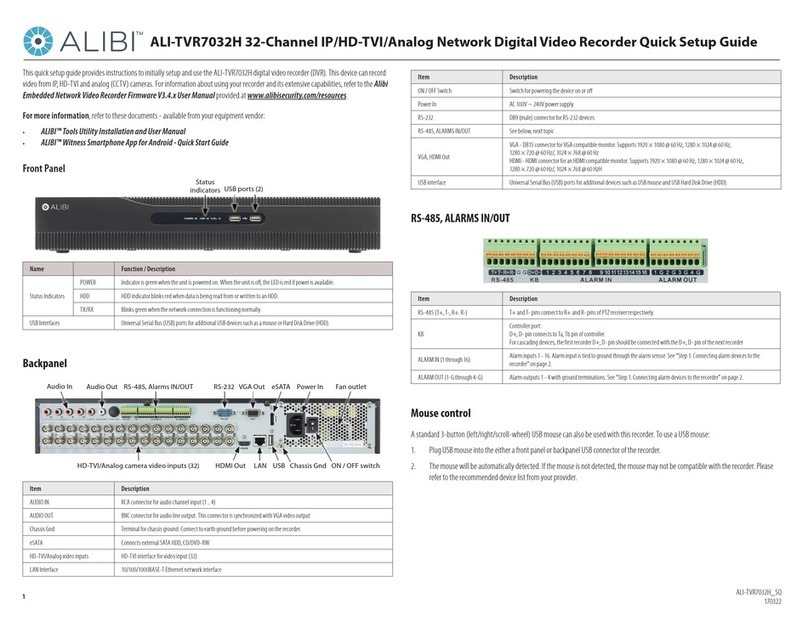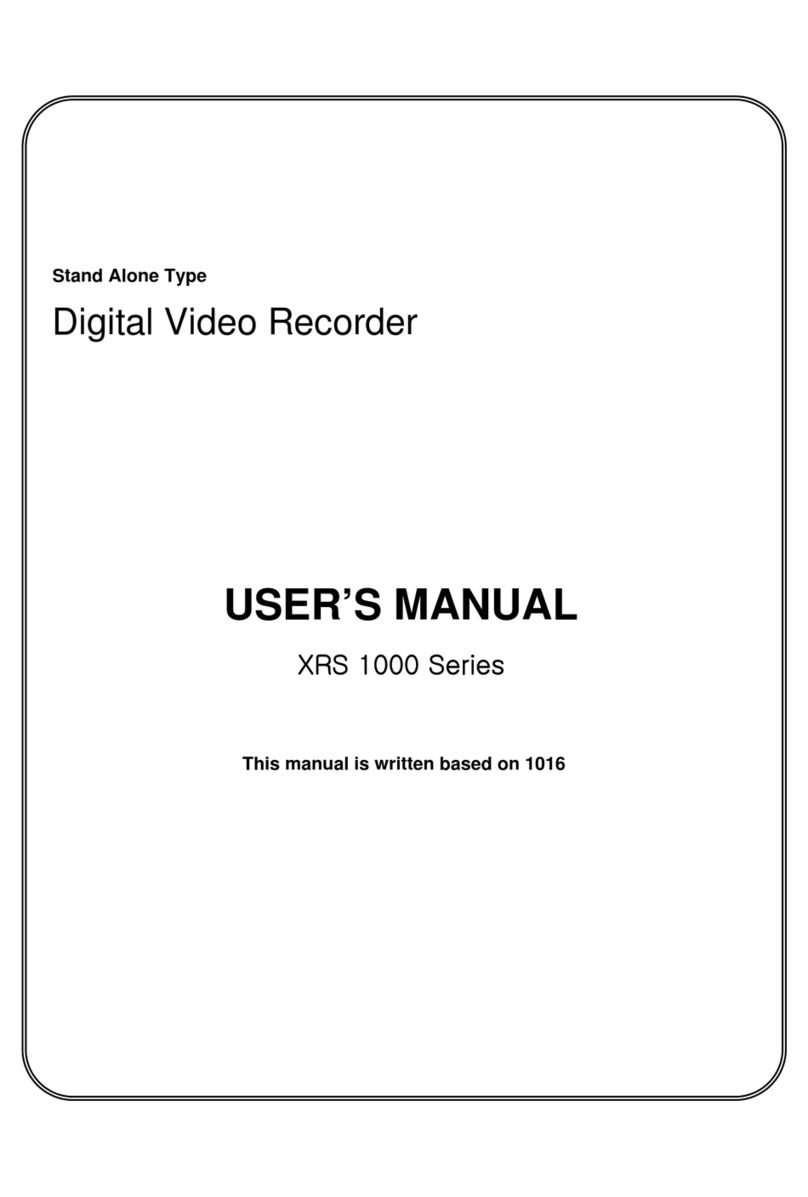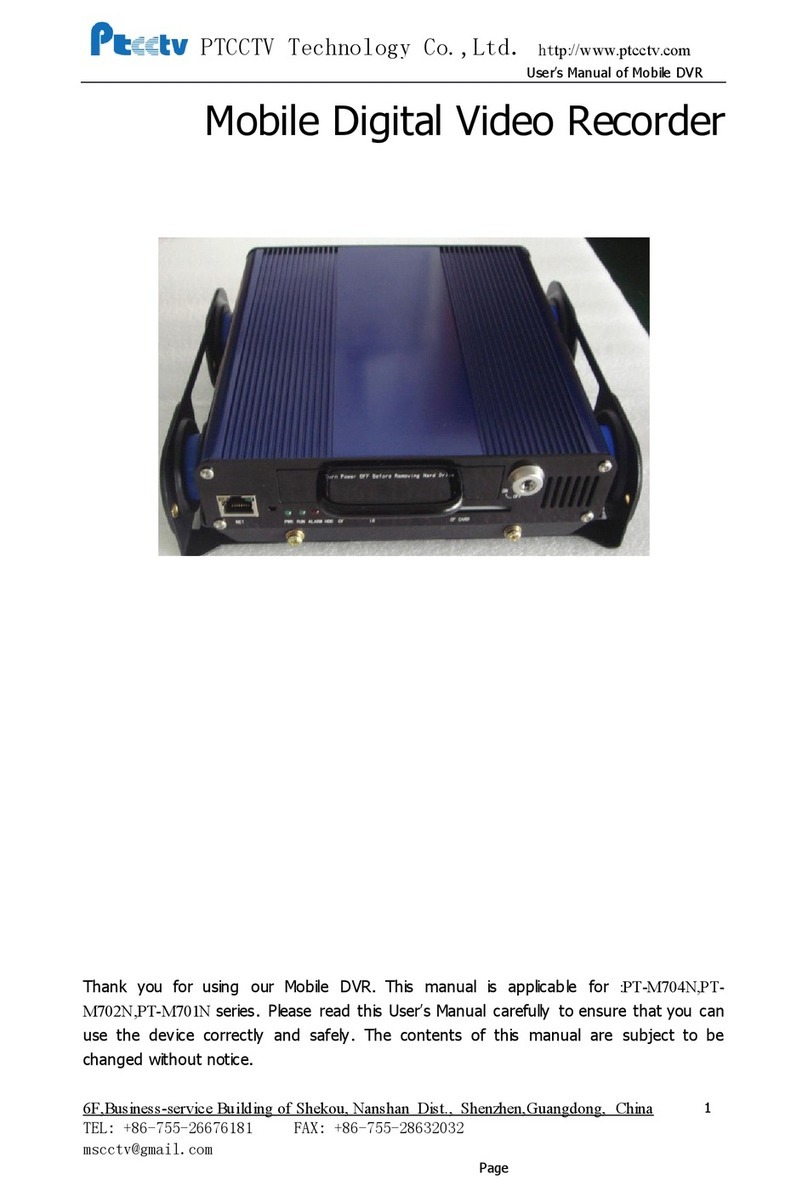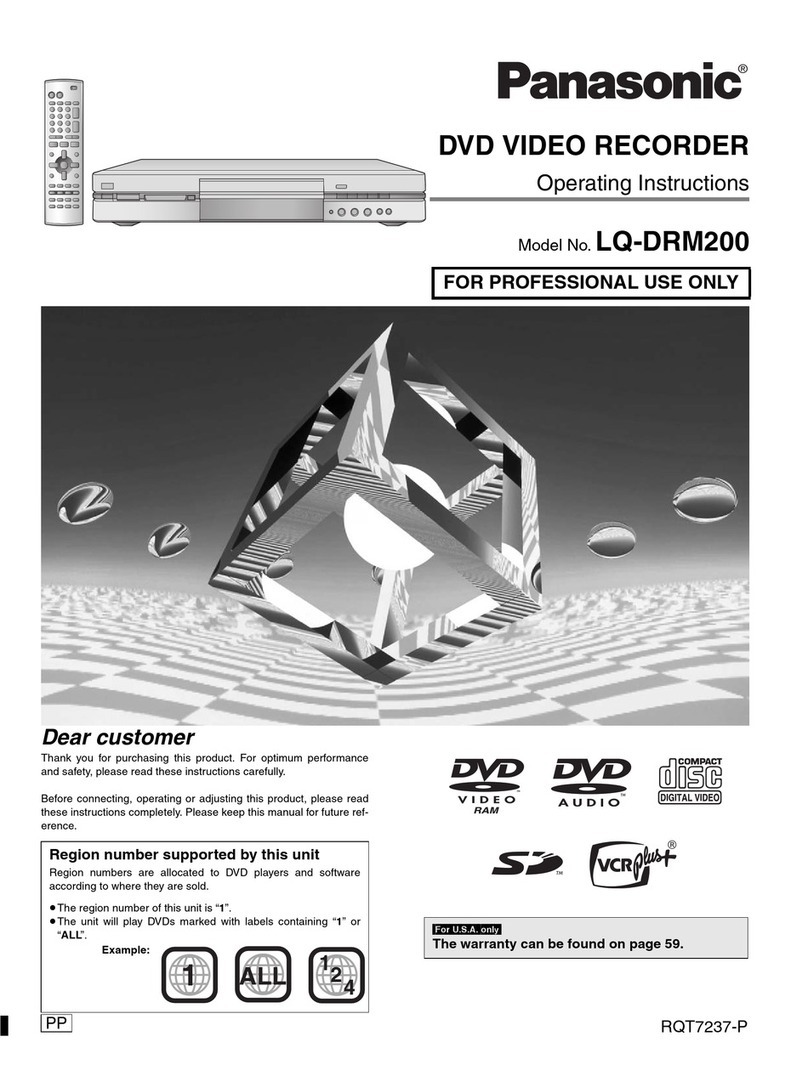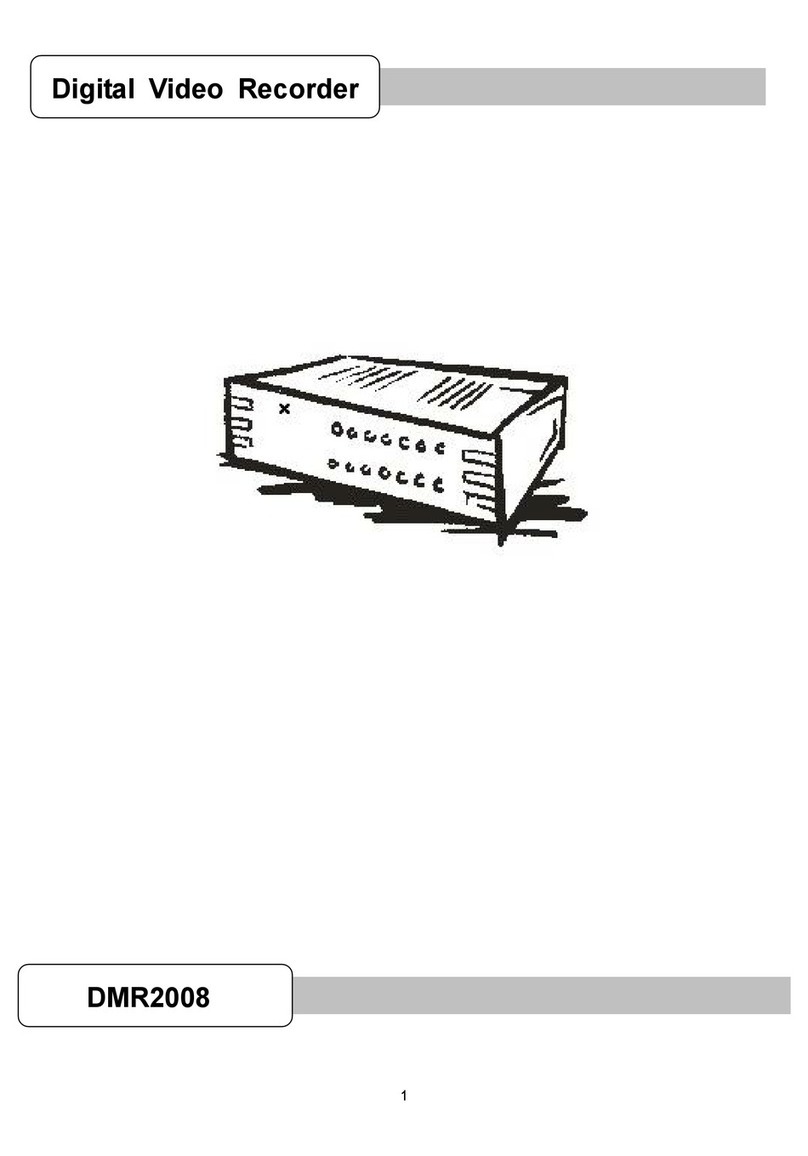Northern TVIDVR4 User manual

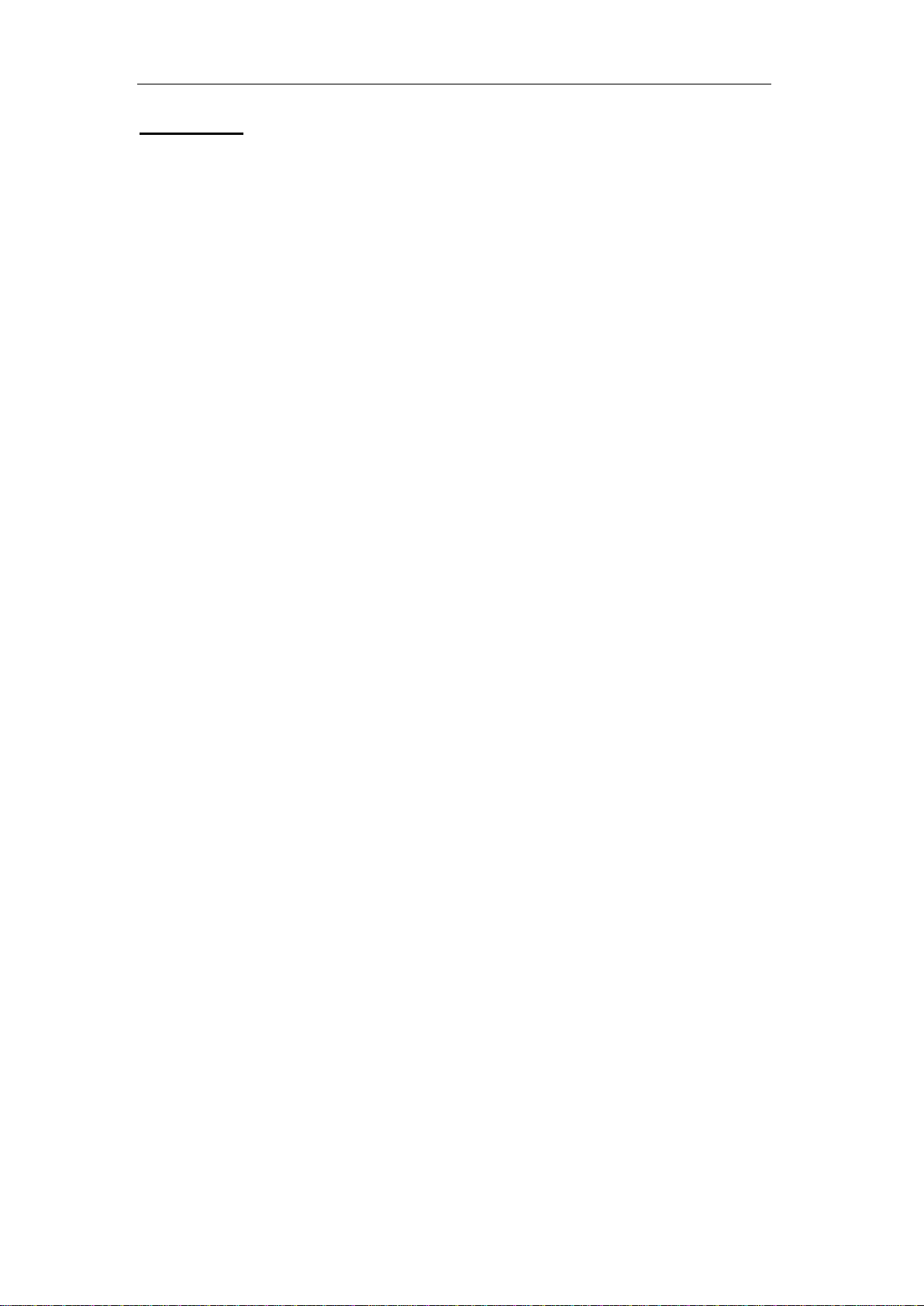
User Manual of Digital Video Recorder
1
User Manual
About this Manual
This Manual is applicable to TVIDVR series.
The Manual includes instructions for using and managing the product. Pictures, charts, images and all other
information hereinafter are for description and explanation only. The information contained in the Manual is
subject to change, without notice, due to firmware updates or other reasons. Please find the latest version in the
company website
Please use this user manual under the guidance of professionals.
Legal Disclaimer
REGARDING TO THE PRODUCT WITH INTERNET ACCESS, THE USE OF PRODUCT SHALL BE
WHOLLY AT YOUR OWN RISKS. OUR COMPANY SHALL NOT TAKE ANY RESPONSIBILITES FOR
ABNORMAL OPERATION, PRIVACY LEAKAGE OR OTHER DAMAGES RESULTING FROM CYBER
ATTACK, HACKER ATTACK, VIRUS INSPECTION, OR OTHER INTERNET SECURITY RISKS;
HOWEVER, OUR COMPANY WILL PROVIDE TIMELY TECHNICAL SUPPORT IF REQUIRED.
SURVEILLANCE LAWS VARY BY JURISDICTION. PLEASE CHECK ALL RELEVANT LAWS IN YOUR
JURISDICTION BEFORE USING THIS PRODUCT IN ORDER TO ENSURE THAT YOUR USE
CONFORMS THE APPLICABLE LAW. OUR COMPANY SHALL NOT BE LIABLE IN THE EVENT THAT
THIS PRODUCT IS USED WITH ILLEGITIMATE PURPOSES.
IN THE EVENT OF ANY CONFLICTS BETWEEN THIS MANUAL AND THE APPLICABLE LAW, THE
LATER PREVAILS.
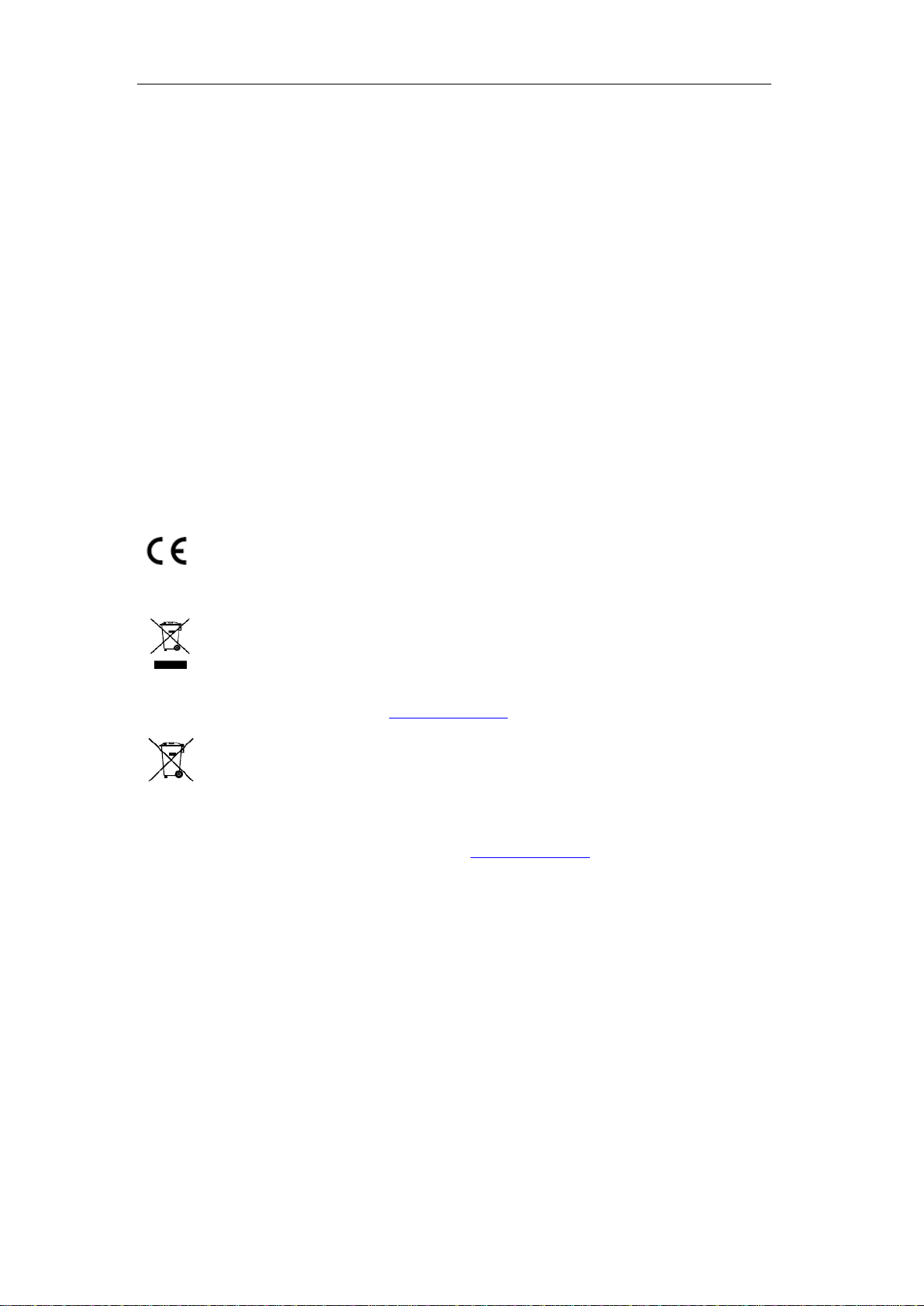
User Manual of Digital Video Recorder
2
Regulatory Information
FCC Information
FCC compliance: This equipment has been tested and found to comply with the limits for a Class A digital
device, pursuant to part 15 of the FCC Rules. These limits are designed to provide reasonable protection against
harmful interference when the equipment is operated in a commercial environment. This equipment generates,
uses, and can radiate radio frequency energy and, if not installed and used in accordance with the instruction
manual, may cause harmful interference to radio communications. Operation of this equipment in a residential
area is likely to cause harmful interference in which case the user will be required to correct the interference at
his own expense.
FCC Conditions
This device complies with part 15 of the FCC Rules. Operation is subject to the following two conditions:
1. This device may not cause harmful interference.
2. This device must accept any interference received, including interference that may cause undesired operation.
EU Conformity Statement
This product and - if applicable - the supplied accessories too are marked with "CE" and comply
therefore with the applicable harmonized European standards listed under the EMC Directive
2004/108/EC, the RoHS Directive 2011/65/EU.
2012/19/EU (WEEE directive): Products marked with this symbol cannot be disposed of as
unsorted municipal waste in the European Union. For proper recycling, return this product to your
local supplier upon the purchase of equivalent new equipment, or dispose of it at designated
collection points. For more information see: www.recyclethis.info
2006/66/EC (battery directive): This product contains a battery that cannot be disposed of as
unsorted municipal waste in the European Union. See the product documentation for specific
battery information. The battery is marked with this symbol, which may include lettering to
indicate cadmium (Cd), lead (Pb), or mercury (Hg). For proper recycling, return the battery to your supplier or
to a designated collection point. For more information see: www.recyclethis.info
Industry Canada ICES-003 Compliance
This device meets the CAN ICES-3 (A)/NMB-3(A) standards requirements.
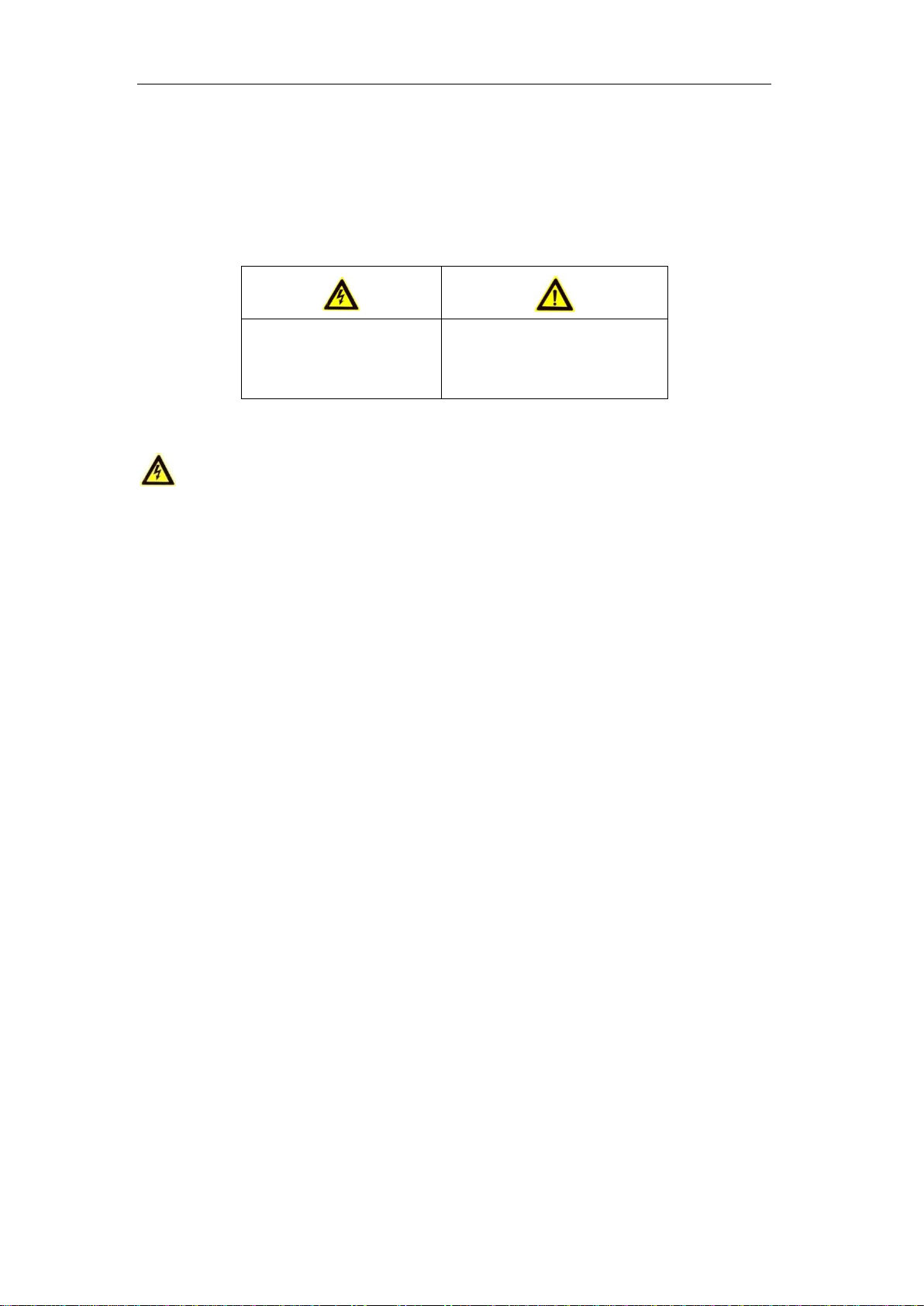
User Manual of Digital Video Recorder
3
Safety Instruction
These instructions are intended to ensure that user can use the product correctly to avoid danger or property loss.
The precaution measure is divided into “Warnings” and “Cautions”
Warnings: Serious injury or death may occur if any of the warnings are neglected.
Cautions: Injury or equipment damage may occur if any of the cautions are neglected.
Warnings
Proper configuration of all passwords and other security settings is the responsibility of the installer
and/or end-user.
In the use of the product, you must be in strict compliance with the electrical safety regulations of the
nation and region. Please refer to technical specifications for detailed information.
Input voltage should meet both the SELV (Safety Extra Low Voltage) and the Limited Power Source
with 100~240 VAC or 12 VDC according to the IEC60950-1 standard. Please refer to technical
specifications for detailed information.
Do not connect several devices to one power adapter as adapter overload may cause over-heating or a
fire hazard.
Please make sure that the plug is firmly connected to the power socket.
If smoke, odor or noise rise from the device, turn off the power at once and unplug the power cable,
and then please contact the service center.
Warnings Follow these
safeguards to prevent serious
injury or death.
Cautions Follow these precautions
to prevent potential injury or
material damage.
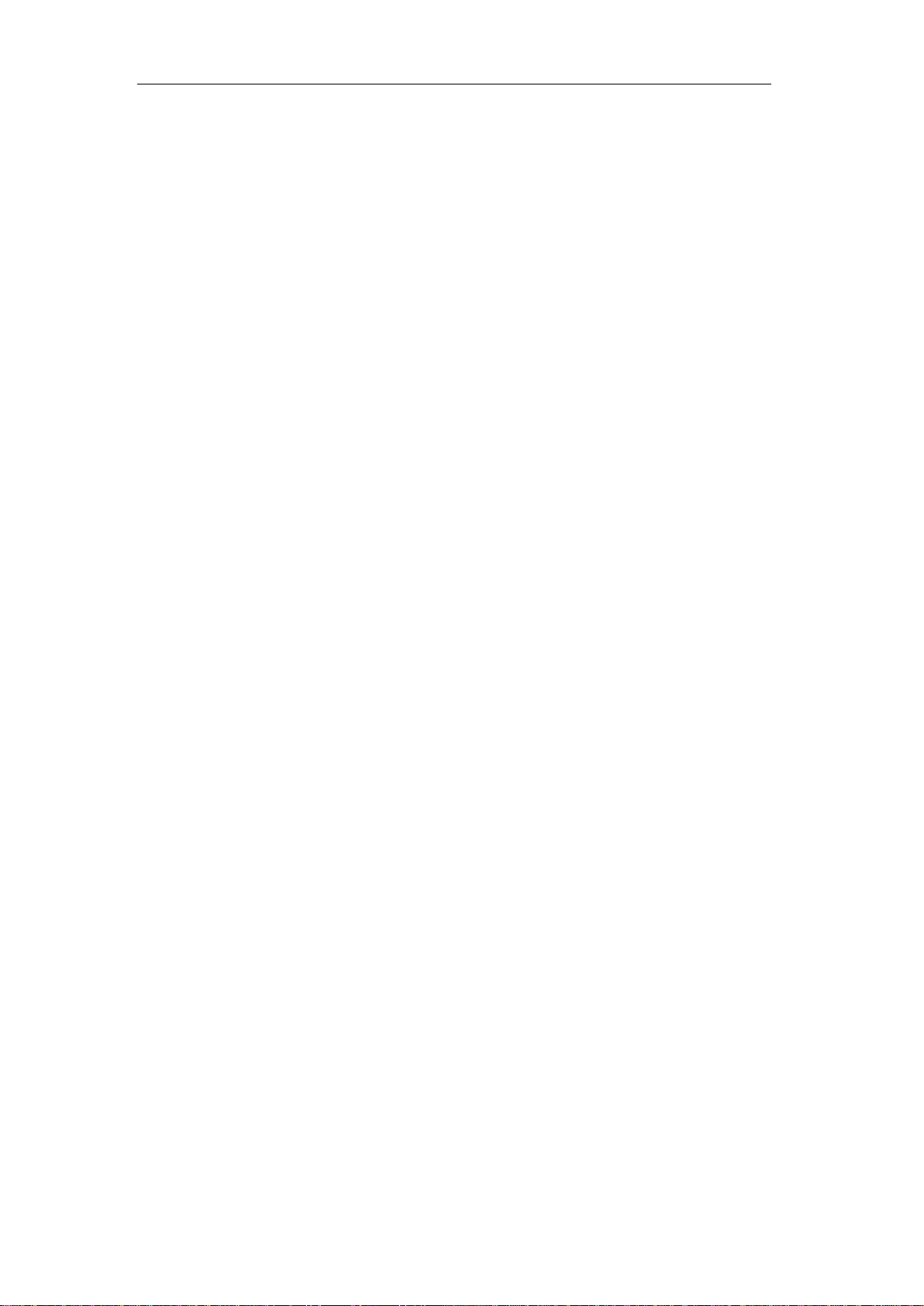
User Manual of Digital Video Recorder
4
Preventive and Cautionary Tips
Before connecting and operating your device, please be advised of the following tips:
•Ensure unit is installed in a well-ventilated, dust-free environment.
•Unit is designed for indoor use only.
•Keep all liquids away from the device.
•Ensure environmental conditions meet factory specifications.
•Ensure unit is properly secured to a rack or shelf. Major shocks or jolts to the unit as a result of dropping it
may cause damage to the sensitive electronics within the unit.
•Use the device in conjunction with an UPS if possible.
•Power down the unit before connecting and disconnecting accessories and peripherals.
•A factory recommended HDD should be used for this device.
•Improper use or replacement of the battery may result in hazard of explosion. Replace with the same or
equivalent type only. Dispose of used batteries according to the instructions provided by the battery
manufacturer.

User Manual of Digital Video Recorder
5
Product Key Features
General
Connectable to HD-TVI and analog cameras;
Connectable to the Coaxitron camera/dome with long transmission distance;
Connectable to IP cameras;
Each channel supports dual-stream. Main stream supports up to 1080P resolution and sub-stream
supports up to WD1 resolution;
Independent configuration for each channel, including resolution, frame rate, bit rate, image quality,
etc.
Encoding for both video stream and video & audio stream; audio and video synchronization during
composite stream encoding;
Watermark technology.
Local Monitoring
HDMI/VGAoutput at up to 1920*1080 resolution;
1/4/6/8/9/16/25/36 screen live view is supported, and the display sequence of screens is adjustable;
Live view screen can be switched in group and manual switch and automatic cycle live view are also
provided, the interval of automatic cycle can be adjusted;
Quick setting menu is provided for live view;
The selected live view channel can be shielded;
Motion detection, video-tampering detection, video exception alarm, video loss alarm and VCA alarm
functions;
Privacy mask;
Several PTZ protocols supported; PTZ preset, patrol and pattern;
Zooming in/out by clicking the mouse and PTZ tracing by dragging mouse.
HDD Management
For TVIDVR4-8, 1 SATA hard disk can be connected;
For TVIDVR16, up to 2 SATA hard disks can be connected;
(Each disk with a maximum of 6TB storage capacity.)
8 network disks (NAS /IP SAN disks) can be connected;
Support eSATA disks for recording or backup;
Support S.M.A.R.T. and bad sector detection;
Support HDD sleeping function;
HDD property: redundancy, read-only, read/write (R/W);
HDD group management;
HDD quota management; different capacity can be assigned to different channels.
Recording and Playback
Holiday recording schedule configuration;
Cycle and non-cycle recording modes;
Normal and event video encoding parameters;
Multiple recording types: manual, continuous, alarm, motion, motion | alarm, and motion & alarm.
8 recording time periods with separated recording types;
Pre-record and post-record for motion detection triggered recording, and pre-record time for schedule
and manual recording;
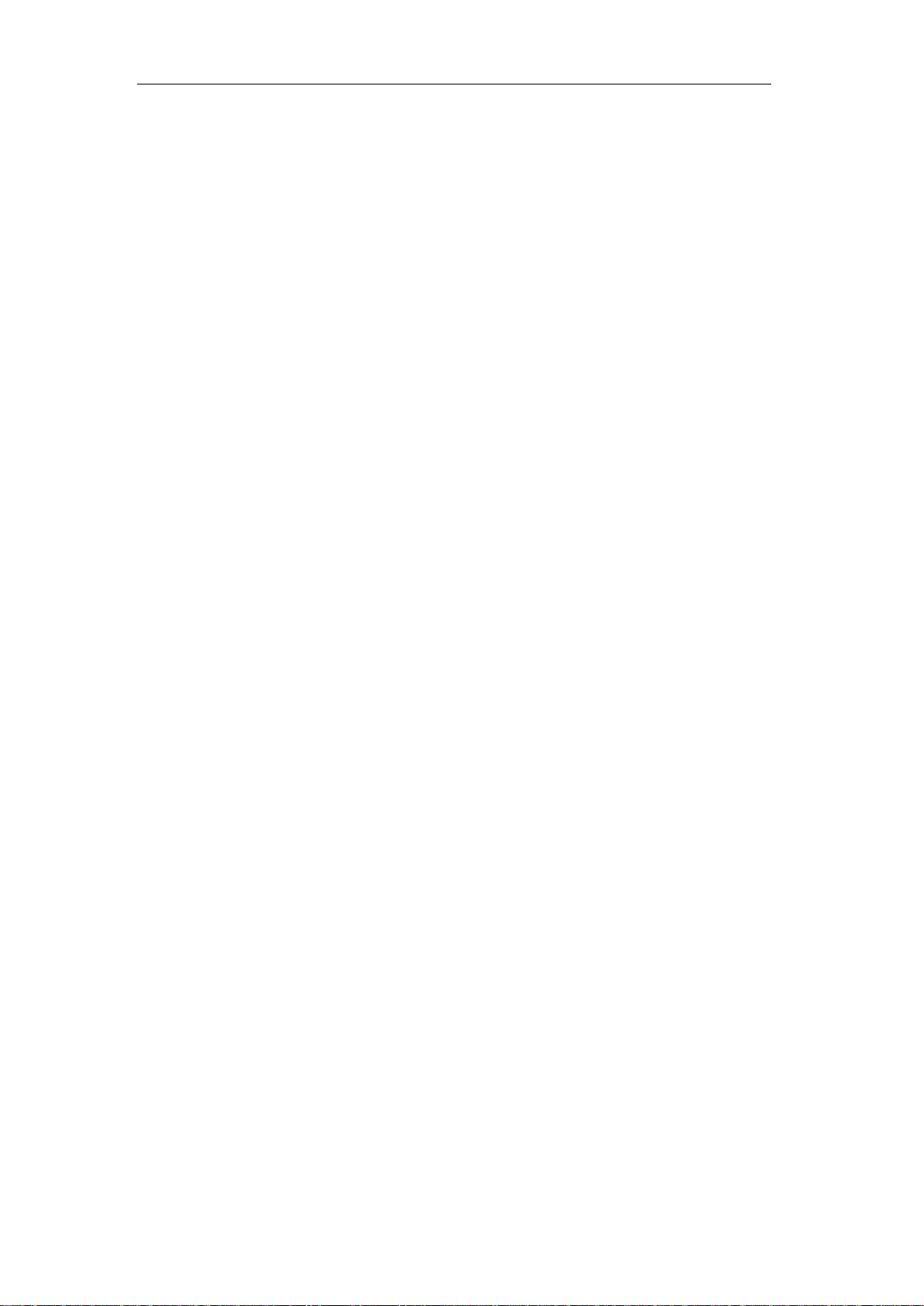
User Manual of Digital Video Recorder
6
Searching record files by events (alarm input/motion detection);
Customization of tags, searching and playing back by tags;
Locking and unlocking of record files;
Local redundant recording;
Searching and playing back record files by camera number, recording type, start time, end time, etc.;
Smart playback to go through less effective information;
Zooming in for any area when playback;
Reverse playback of multi-channel;
Supports pause, fast forward, slow forward, skip forward, and skip backward when playback, locating
by dragging the mouse on the progress bar;
4/8/16/24/32-ch synchronous playback at 1080P.
Backup
Export data by a USB, SATA or eSATA device;
Export video clips when playback;
Management and maintenance of backup devices.
Alarm and Exception
Configurable arming time of alarm input/output;
Alarm for video loss, motion detection, video tampering, abnormal signal, video input/recording
resolution mismatch, illegal login, network disconnected, IP confliction, record exception, HDD error,
and HDD full, etc.;
Alarm triggers full screen monitoring, audio alarm, notifying surveillance center, sending email and
alarm output;
Support coaxial alarm;
Automatic restore when system is abnormal.
Other Local Functions
Manual and automatic video quality diagnostics;
Users can operate by mouse and remote control;
Three-level user management; admin user can create many operating account and define their
operating permission, which includes the permission to access any channel;
Completeness of operation, alarm, exceptions and log writing and searching;
Manually triggering and clearing alarms;
Importing and exporting of configuration file of devices;
Getting cameras type information automatically.
Network Functions
1 self-adaptive 10M/100M network interface for TVIDVR4-8Ch and 1 self-adaptive
10M/100M/1000M network interface for TVIDVR16.
IPv6 is supported;
TCP/IP protocol, PPPoE, DHCP, DNS, DDNS, NTP, SADP, SMTP, SNMP, NFS, iSCSI, UPnP™ and
HTTPS are supported;
Extranet access by HiDDNS;
Support access by Cloud P2P;
TCP, UDP and RTP for unicast;
Auto/Manual port mapping by UPnPTM;
Remote search, playback, download, locking and unlocking the record files, and downloading files
broken transfer resume;
Remote parameters setup; remote import/export of device parameters;

User Manual of Digital Video Recorder
7
Remote viewing of the device status, system logs and alarm status;
Remote keyboard operation;
Remote locking and unlocking of control panel and mouse;
Remote HDD formatting and program upgrading;
Remote system restart and shutdown;
Support upgrading via remote FTP server;
RS-232, RS-485 transparent channel transmission;
Alarm and exception information can be sent to the remote host;
Remotely start/stop recording;
Remotely start/stop alarm output;
Remote PTZ control;
Remote JPEG capture;
Two-way audio and voice broadcasting;
Embedded WEB server.
Development Scalability
SDK for Windows and Linux system;
Source code of application software for demo;
Development support and training for application system.

User Manual of Digital Video Recorder
8
Table of Contents
Product Key Features.................................................................................................................................5
Chapter 1 Introduction..................................................................................................................................12
1.1 Front Panels...................................................................................................................................13
1.2 IR Remote Control Operations......................................................................................................15
1.3 USB Mouse Operation ..................................................................................................................17
1.4 Input Method Description..............................................................................................................18
1.5 Rear Panel .....................................................................................................................................19
Chapter 2 Getting Started .............................................................................................................................20
2.1 Starting Up and Shutting Down the DVR......................................................................................21
2.2 Setting the Admin Password..........................................................................................................22
2.3 Using the Wizard for Basic Configuration.....................................................................................23
2.4 Login and Logout..........................................................................................................................26
2.4.1 User Login ...........................................................................................................................26
2.4.2 User Logout.........................................................................................................................26
2.5 Adding and Connecting the IP Cameras........................................................................................27
2.5.1 Setting the Admin Password for the IP Camera ...................................................................27
2.5.2 Adding the Online IP Cameras.............................................................................................28
2.5.3 Editing the Connected IP Cameras and Configuring Customized Protocols........................31
Chapter 3 Live View ......................................................................................................................................35
3.1 Introduction of Live View .............................................................................................................36
3.2 Operations in Live View Mode......................................................................................................37
3.2.1 Front Panel Operation..........................................................................................................37
3.2.2 Using the Mouse in Live View.............................................................................................37
3.2.3 Quick Setting Toolbar in Live View Mode ..........................................................................38
3.3 Adjusting Live View Settings........................................................................................................40
3.4 Manual Video Quality Diagnostics................................................................................................42
3.5 User Logout...................................................................................................................................43
Chapter 4 PTZ Controls................................................................................................................................44
4.1 Configuring PTZ Settings..............................................................................................................45
4.2 Setting PTZ Presets, Patrols & Patterns.........................................................................................47
4.2.1 Customizing Presets.............................................................................................................47
4.2.2 Calling Presets .....................................................................................................................47
4.2.3 Customizing Patrols.............................................................................................................48
4.2.4 Calling Patrols .....................................................................................................................49
4.2.5 Customizing Patterns...........................................................................................................50
4.2.6 Calling Patterns....................................................................................................................51
4.2.7 Customizing Linear Scan Limit ...........................................................................................51
4.2.8 Calling Linear Scan .............................................................................................................52
4.2.9 One-touch Park....................................................................................................................53
4.3 PTZ Control Panel.........................................................................................................................54
Chapter 5 Recording Settings .......................................................................................................................55
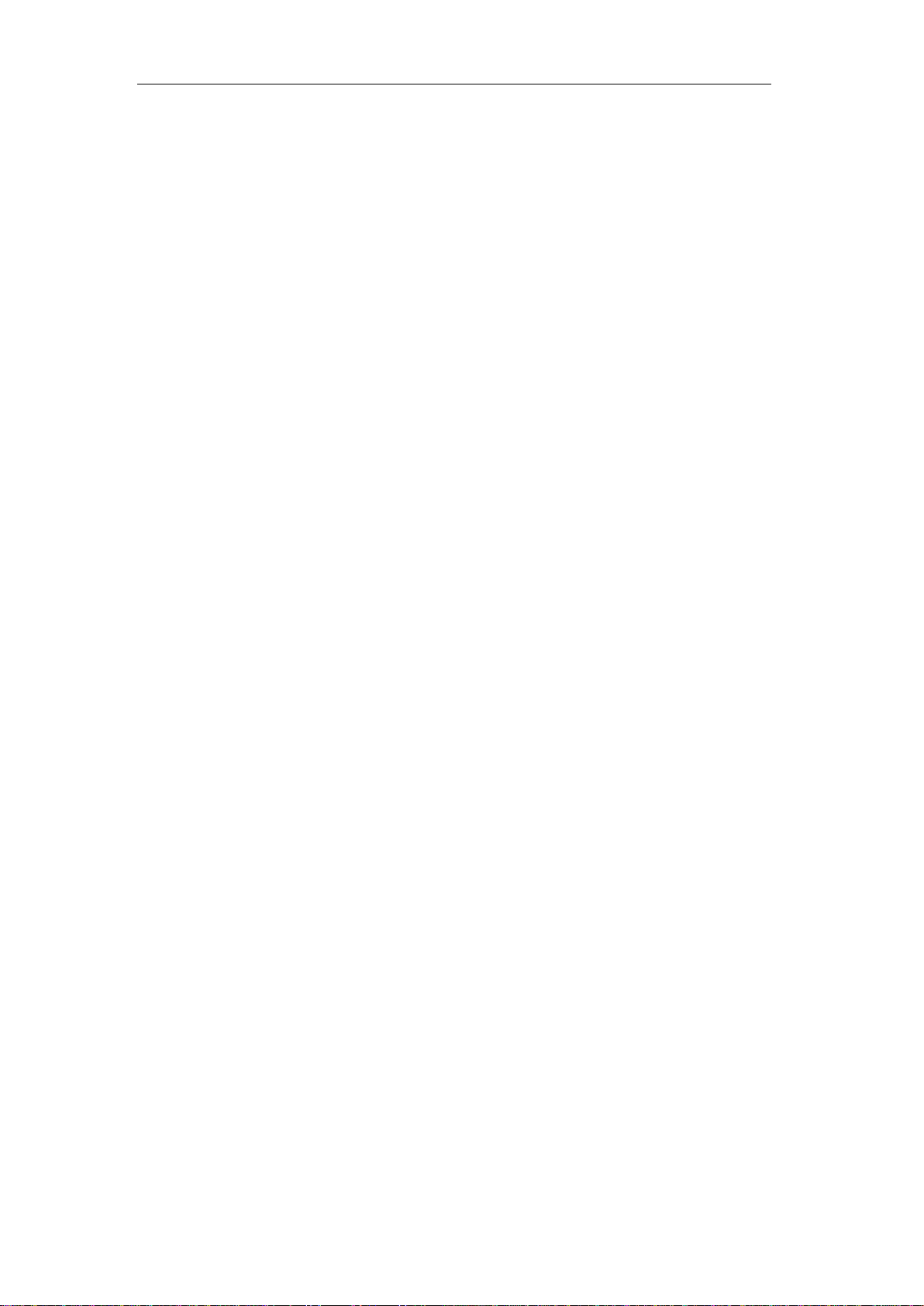
User Manual of Digital Video Recorder
9
5.1 Configuring Recording Parameters ...............................................................................................56
5.2 Configuring Record Schedule .......................................................................................................59
5.3 Configuring Motion Detection Record..........................................................................................62
5.4 Configuring Alarm Triggered Record............................................................................................64
Configuring Manual Record ....................................................................................................................66
5.5 Configuring Holiday Record .........................................................................................................67
5.6 Configuring Redundant Recording................................................................................................69
5.7 Configuring HDD Group for Recording........................................................................................71
5.8 Files Protection..............................................................................................................................72
Chapter 6 Playback........................................................................................................................................74
6.1 Playing Back Record Files ............................................................................................................75
6.1.1 Instant Playback...................................................................................................................75
6.1.2 Playing Back by Normal Search ..........................................................................................75
6.1.3 Playing Back by Event Search.............................................................................................78
6.1.4 Playing Back by Tag............................................................................................................80
6.1.5 Playing Back by Smart Search.............................................................................................82
6.1.6 Playing Back by System Logs .............................................................................................83
6.1.7 Playing Back External File ..................................................................................................85
6.2 Auxiliary Functions of Playback ...................................................................................................86
6.2.8 Playing Back Frame by Frame.............................................................................................86
6.2.9 Digital Zoom........................................................................................................................86
6.2.10 Reverse Playback of Multi-channel .....................................................................................86
Chapter 7 Backup ..........................................................................................................................................88
7.1 Backing up Record Files ...............................................................................................................89
7.1.1 Backing up by Normal Video Search...................................................................................89
7.1.2 Backing up by Event Search................................................................................................92
7.1.3 Backing up Video Clips .......................................................................................................94
7.2 Managing Backup Devices............................................................................................................97
Chapter 8 Alarm Settings..............................................................................................................................99
8.1 Setting Motion Detection.............................................................................................................100
8.2 Setting Sensor Alarms .................................................................................................................102
8.3 Detecting Video Loss...................................................................................................................105
8.4 Detecting Video Tampering.........................................................................................................107
8.5 Setting All-day Video Quality Diagnostics..................................................................................108
8.6 Handling Exceptions ................................................................................................................... 110
8.7 Setting Alarm Response Actions ................................................................................................. 112
8.8 Triggering or Clearing Alarm Output Manually.......................................................................... 114
Chapter 9 Network Settings ........................................................................................................................ 115
9.1 Configuring General Settings...................................................................................................... 116
9.2 Configuring Advanced Settings................................................................................................... 117
9.2.1 Configuring Extranet Access ............................................................................................. 117
9.2.2 Configuring PPPoE Settings..............................................................................................122
9.2.3 Configuring NTP Server....................................................................................................122
9.2.4 Configuring SNMP............................................................................................................123
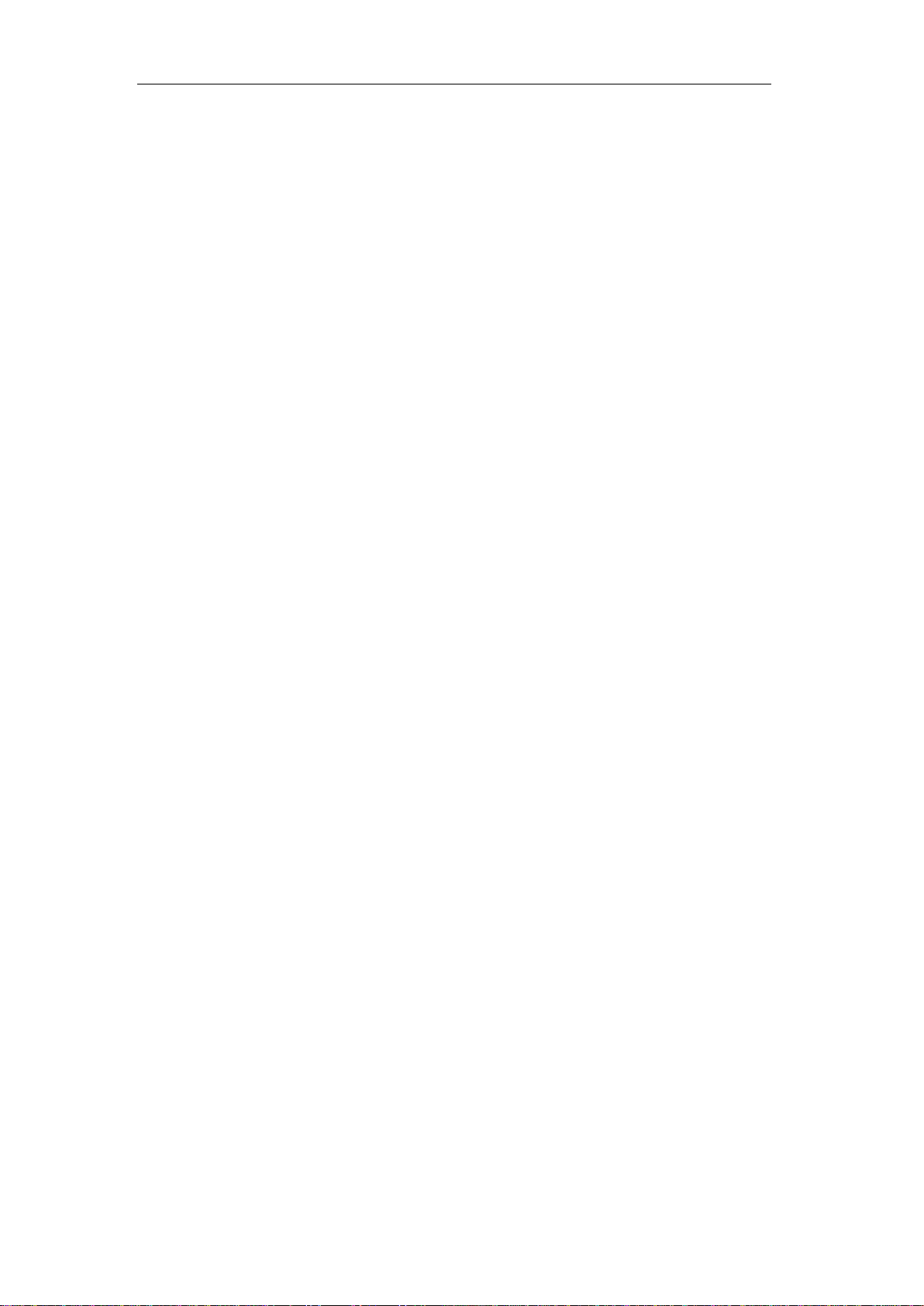
User Manual of Digital Video Recorder
10
9.2.5 Configuring NAT...............................................................................................................124
9.2.6 Configuring More Settings.................................................................................................126
9.2.7 Configuring HTTPS Port...................................................................................................127
9.2.8 Configuring Email .............................................................................................................128
9.3 Checking Network Traffic...........................................................................................................130
9.4 Configuring Network Detection ..................................................................................................131
9.4.1 Testing Network Delay and Packet Loss............................................................................131
9.4.2 Exporting Network Packet.................................................................................................131
9.4.3 Checking Network Status...................................................................................................133
9.4.4 Checking Network Statistics..............................................................................................133
Chapter 10 HDD Management............................................................................................................135
10.1 Initializing HDDs ........................................................................................................................136
10.2 Managing Network HDD ............................................................................................................138
10.3 Managing eSATA ........................................................................................................................140
10.4 Managing HDD Group................................................................................................................141
10.4.1 Setting HDD Groups..........................................................................................................141
10.4.2 Setting HDD Property........................................................................................................142
10.5 Configuring Quota Mode.............................................................................................................144
10.6 Checking HDD Status .................................................................................................................145
10.7 Checking S.M.A.R.T Information ...............................................................................................146
10.8 Detecting Bad Sector...................................................................................................................147
10.9 Configuring HDD Error Alarms..................................................................................................148
Chapter 11 Camera Settings ...............................................................................................................149
11.1 Configuring OSD Settings...........................................................................................................150
11.2 Configuring Privacy Mask...........................................................................................................151
11.3 Configuring Video Parameters ....................................................................................................152
Chapter 12 DVR Management and Maintenance .............................................................................153
12.1 Viewing System Information.......................................................................................................154
12.2 Searching and Exporting Log Files .............................................................................................154
12.3 Importing/Exporting IP Camera Info...........................................................................................157
12.4 Importing/Exporting Configuration Files....................................................................................158
12.5 Upgrading System.......................................................................................................................159
12.5.1 Upgrading by Local Backup Device..................................................................................159
12.5.2 Upgrading by FTP .............................................................................................................159
12.6 Restoring Default Settings...........................................................................................................160
Chapter 13 Others................................................................................................................................161
Configuring General Settings.................................................................................................................162
13.2 Configuring DST Settings ...........................................................................................................163
13.3 Configuring More Settings..........................................................................................................164
13.4 Managing User Accounts.............................................................................................................165
13.4.2 Adding a User....................................................................................................................165
13.4.3 Deleting a User ..................................................................................................................167
13.4.4 Editing a User ....................................................................................................................168
Appendix 170
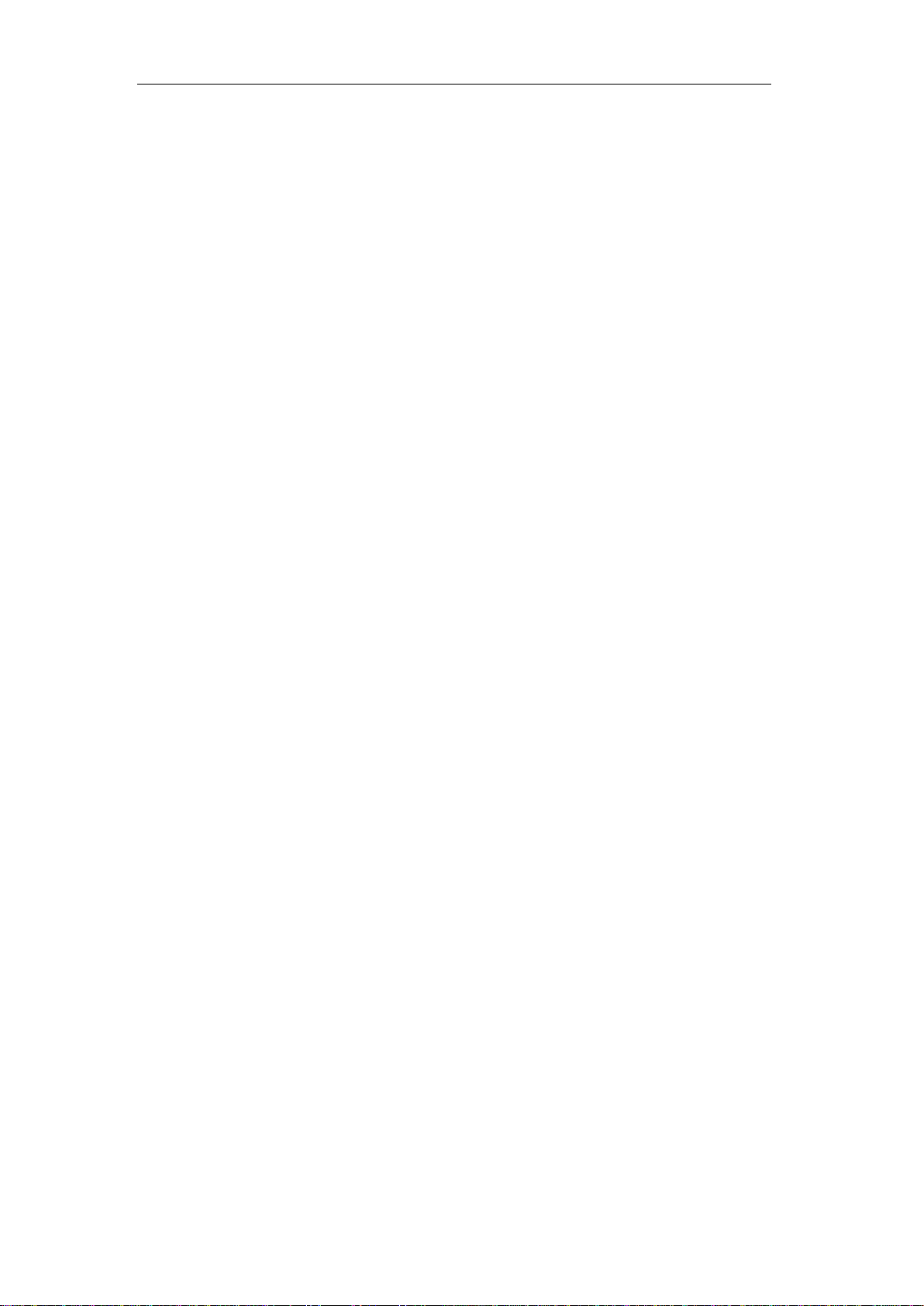
User Manual of Digital Video Recorder
11
Glossary.................................................................................................................................................171
Troubleshooting .....................................................................................................................................172
List of Compatible IP Cameras ..............................................................................................................175
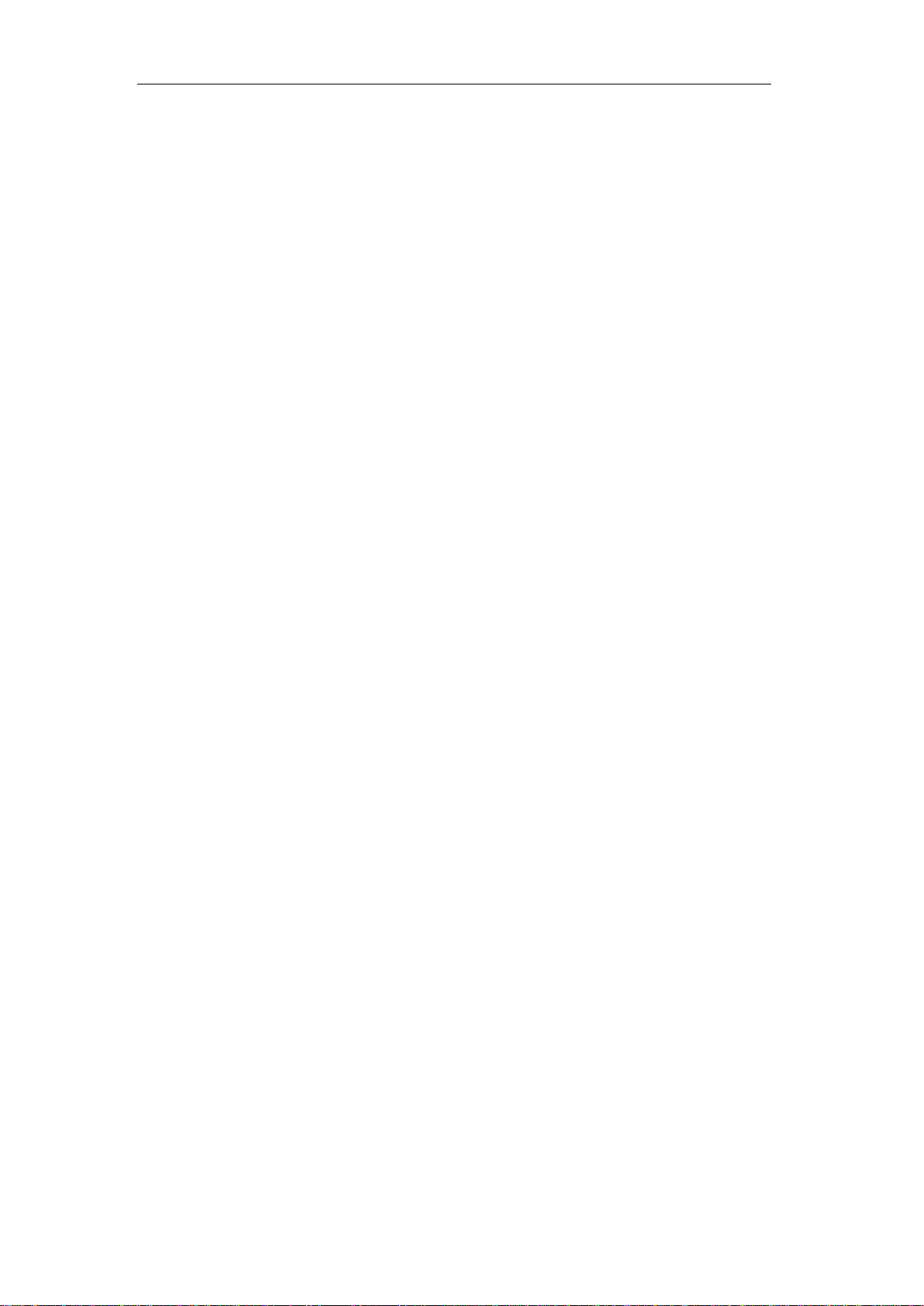
User Manual of Digital Video Recorder
12
Chapter 1 Introduction
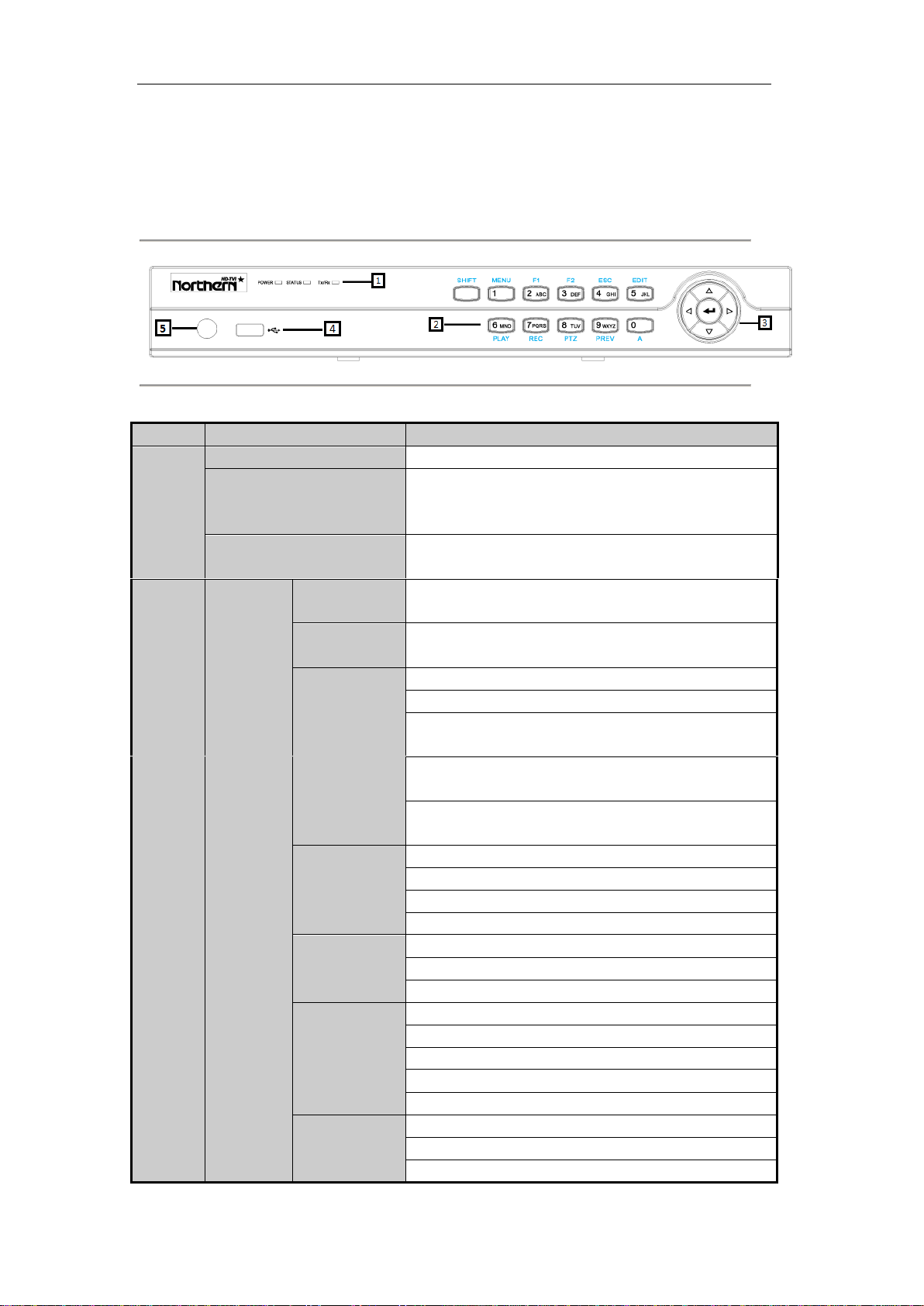
User Manual of Digital Video Recorder
13
1.1 Front Panels
Figure 1. 1 Front Panel
Table 1. 1 Description of Front Panel
No.
Name
Function Description
1
POWER
Power indicator turns yellow when the device s running.
STATUS
Status indicator blinks red when data is being read from or
written to HDD, and turns yellow when the SHIFT function is
realized.
Tx/Rx
Tx/Rx indictor blinks yellow when network connection is
functioning properly.
2
Composite
Keys
SHIFT
Switch between the numeric or letter input and functions of the
composite keys.
1/MENU
Enter numeral “1”;
Access the main menu interface.
2/ABC/F1
Enter numeral “2”;
Enter letters “ABC”;
The F1 button when used in a list field will select all items in
the list.
In PTZ Control mode, it will turn on/off PTZ light and when
the image is zoomed in, the key is used to zoom out.
In live view or playback mode, the F1 button can be used to
switch between main and spot video output.
3/DEF/F2
Enter numeral “3”;
Enter letters “DEF”;
The F2 button is used to change the tab pages.
In PTZ control mode, it zooms in the image.
4/GHI/ESC
Enter numeral “4”;
Enter letters “GHI”;
Exit and back to the previous menu.
5/JKL/EDIT
Enter numeral “5”;
Enter letters “JKL”;
Delete characters before cursor;
Check the checkbox and select the ON/OFF switch;
Start/stop record clipping in playback.
6/MNO/PLAY
Enter numeral “6”;
Enter letters “MNO”;
In Playback mode, it is used for direct access to playback
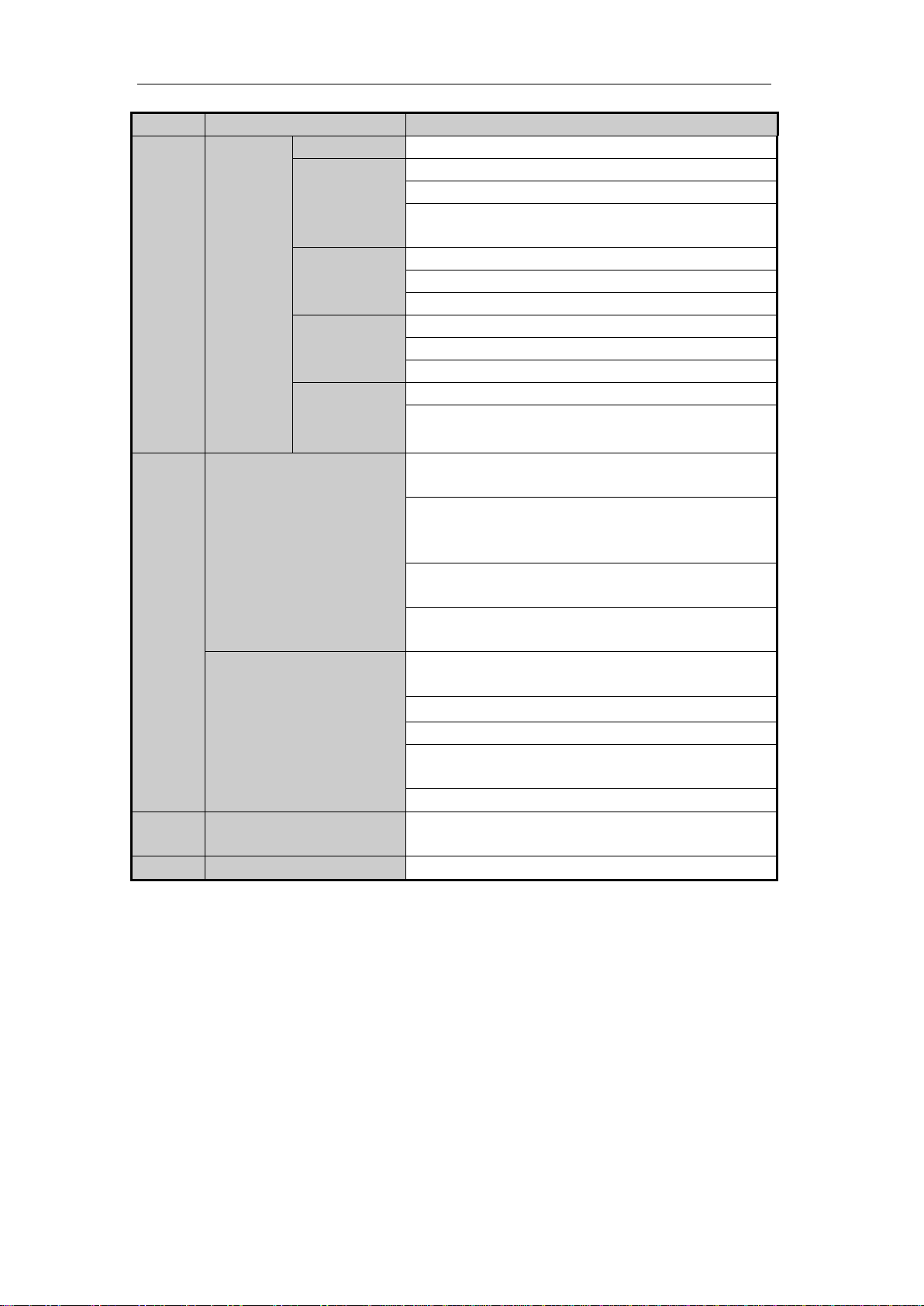
User Manual of Digital Video Recorder
14
No.
Name
Function Description
interface.
7/PQRS/REC
Enter numeral “7”;
Enter letters “PQRS”;
Manual record, for direct access to manual record interface;
manually enable/disable record.
8/TUV/PTZ
Enter numeral “8”;
Enter letters “TUV”;
Access PTZ control interface.
9/WXYZ/PREV
Enter numeral “9”;
Enter letters “WXYZ”;
Multi-channel display in live view.
0/A
Enter numeral “0”;
Shift the input methods in the editing text field. (Upper and
lowercase, alphabet, symbols or numeric input).
3
DIRECTION
The DIRECTION buttons are used to navigate between
different fields and items in menus.
In the Playback mode, the Up and Down button is used to
speed up and slow down recorded video. The Left and Right
button will select the next and previous record files.
In Live View mode, these buttons can be used to cycle through
channels.
In PTZ control mode, it can control the movement of the PTZ
camera.
ENTER
The ENTER button is used to confirm selection in any of the
menu modes.
It can also be used to tick checkbox fields.
In Playback mode, it can be used to play or pause the video.
In single-frame Playback mode, pressing the button will
advance the video by a single frame.
In Auto-switch mode, it can be used to stop /start auto switch.
4
USB Interface
Universal Serial Bus (USB) ports for additional devices such
as USB mouse and USB Hard Disk Drive (HDD).
5
IR Receiver
Receiver for IR remote control.
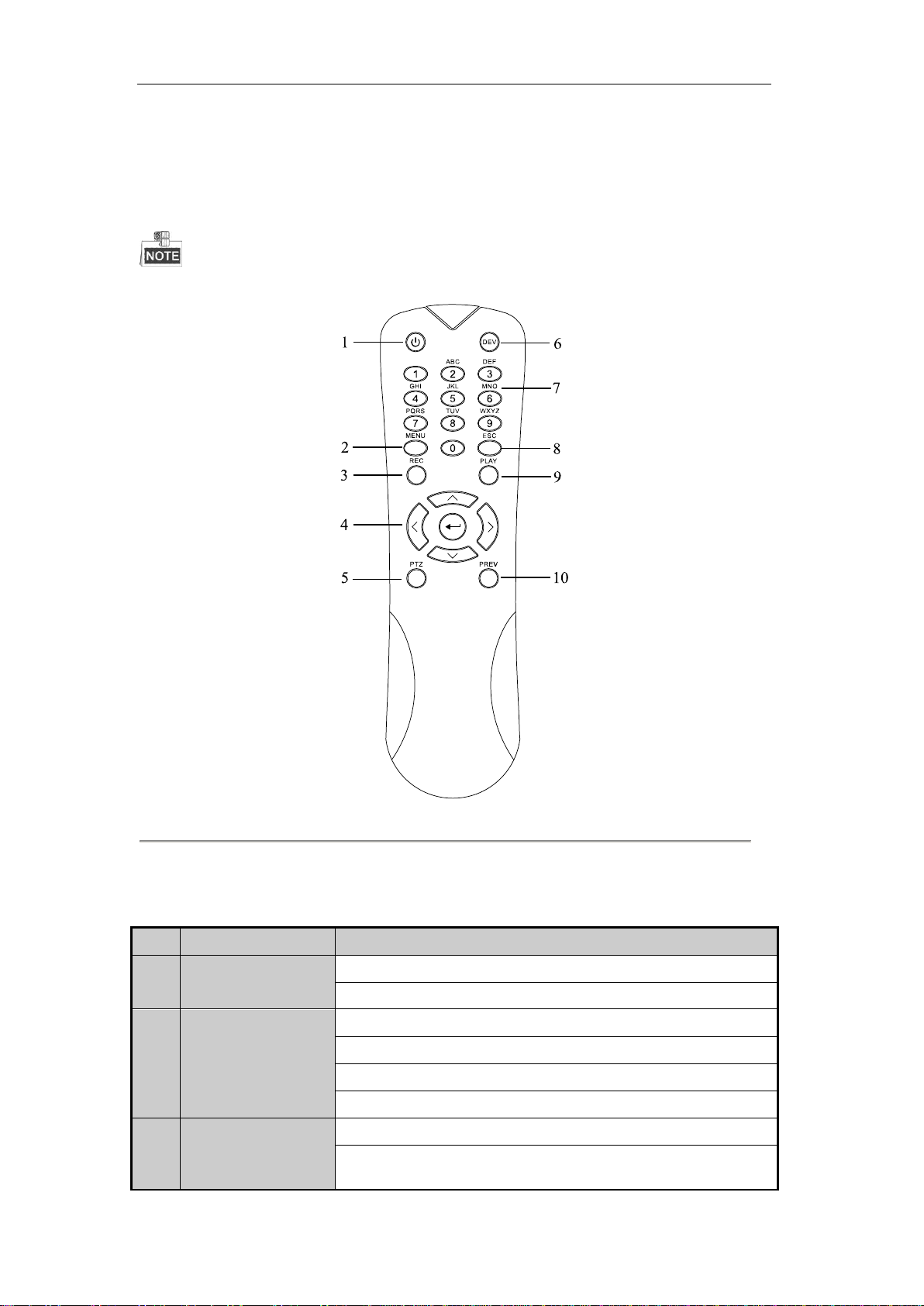
User Manual of Digital Video Recorder
15
1.2 IR Remote Control Operations
The DVR may also be controlled with the included IR remote control, shown in Figure 1. 2.
Batteries (2×AAA) must be installed before operation.
Figure 1. 2 Remote Control
The keys on the remote control closely resemble the ones found on the front panel. Refer to Table 1. 2, they
include:
Table 1. 2 Description of the IR Remote Control Buttons
No.
Name
Description
1
POWER
Power on/off the device.
Power on/off the device by pressing and holding the button for 3 seconds.
2
MENU Button
Press the button to return to the main menu (after successful login).
Press and hold the button for 5 seconds will turn off audible key beep.
In PTZ Control mode, the MENU button will start wiper (if applicable).
In Playback mode, it is used to show/hide the control interface.
3
REC Button
Enter the Manual Record setting menu.
In PTZ control settings, press the button and then you can call a PTZ preset
by pressing Numeric button.
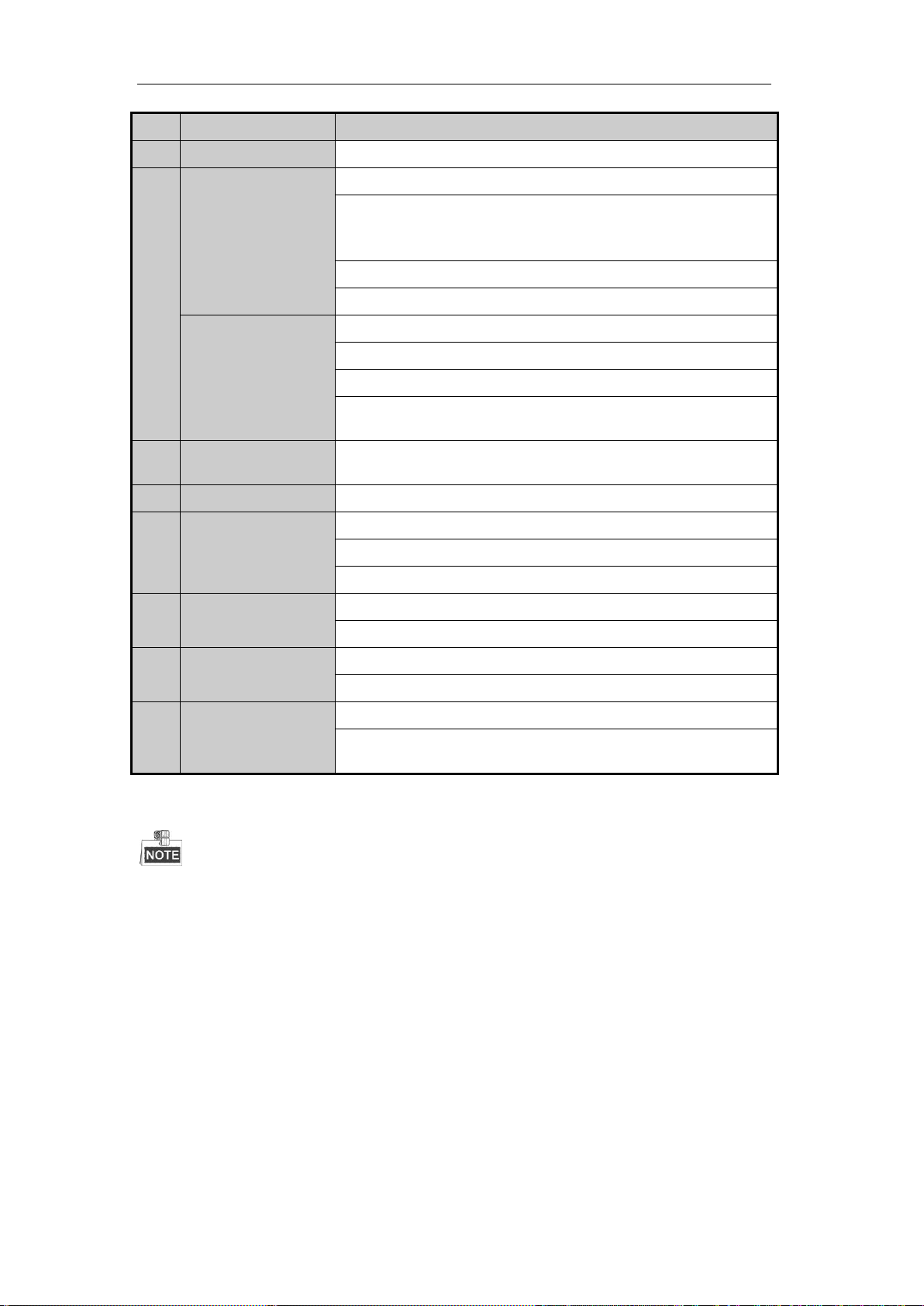
User Manual of Digital Video Recorder
16
No.
Name
Description
It is also used to turn audio on/off in the Playback mode.
4
DIRECTION Button
Navigate between different fields and items in menus.
In the Playback mode, the Up and Down button is used to speed up and
slow down recorded video. The Left and Right button will select the next
and previous record files.
In Live View mode, these buttons can be used to cycle through channels.
In PTZ control mode, it can control the movement of the PTZ camera.
ENTER Button
Confirm selection in any of the menu modes.
It can also be used to tick checkbox fields.
In Playback mode, it can be used to play or pause the video.
In single-frame Playback mode, pressing the button will advance the video
by a single frame.
5
PTZ Button
In Auto-switch mode, it can be used to stop /start auto switch.
6
DEV
Enables/Disables Remote Control.
7
Alphanumeric Buttons
Switch to the corresponding channel in Live view or PTZ Control mode.
Input numbers and characters in Edit mode.
Switch between different channels in the Playback mode.
8
ESC Button
Back to the previous menu.
Press for Arming/disarming the device in Live View mode.
9
PLAY Button
The button is used to enter theAll-day Playback mode.
It is also used to auto scan in the PTZ Control menu.
10
PREV Button
Switch between single screen and multi-screen mode.
In PTZ Control mode, it is used to adjust the focus in conjunction with the
A/FOCUS+ button.
Troubleshooting Remote Control:
Make sure you have install batteries properly in the remote control. And you have to aim the remote control at
the IR receiver in the front panel.
If there is no response after you press any button on the remote, follow the procedure below to troubleshoot.
Steps:
1. Go into Menu > Settings > General > More Settings by operating the front control panel or the mouse.
2. Check and remember the DVR No.. The default DVR No. is 255. This number valid for all IR remote
controls.
3. Press the DEV button on the remote control.
4. Enter the DVR No. in step 2.
5. Press the ENTER button on the remote.
If the Status indicator on the front panel turns blue, the remote control is operating properly. If the Status
indicator does not turn blue and there is still no response from the remote, please check the following:
1. Batteries are installed correctly and the polarities of the batteries are not reversed.

User Manual of Digital Video Recorder
17
2. Batteries are fresh and not out of charge.
3. IR receiver is not obstructed.
If the remote still cannot function properly, please change the remote and try again, or contact the device
provider.
1.3 USB Mouse Operation
A regular 3-button (Left/Right/Scroll-wheel) USB mouse can also be used with this DVR. To use a USB mouse:
Steps:
1. Plug USB mouse into one of the USB interfaces on the front panel of the DVR.
2. The mouse should automatically be detected. If in a rare case that the mouse is not detected, the possible
reason may be that the two devices are not compatible, please refer to the recommended the device list
from your provider.
The operation of the mouse:
Table 1. 3 Description of the Mouse Control
Name
Action
Description
Left-Click
Single-Click
Live view: Select channel and show the quick set menu.
Menu: Select and enter.
Double-Click
Live view: Switch between single-screen and multi-screen.
Click and Drag
PTZ control: Wheeling.
Privacy mask and motion detection: Select target area.
Digital zoom-in: Drag and select target area.
Live view: Drag channel/time bar.
Right-Click
Single-Click
Live view: Show menu.
Menu: Exit current menu to upper level menu.
Scroll-Wheel
Scrolling up
Live view: Previous screen.
Menu: Previous item.
Scrolling down
Live view: Next screen.
Menu: Next item.
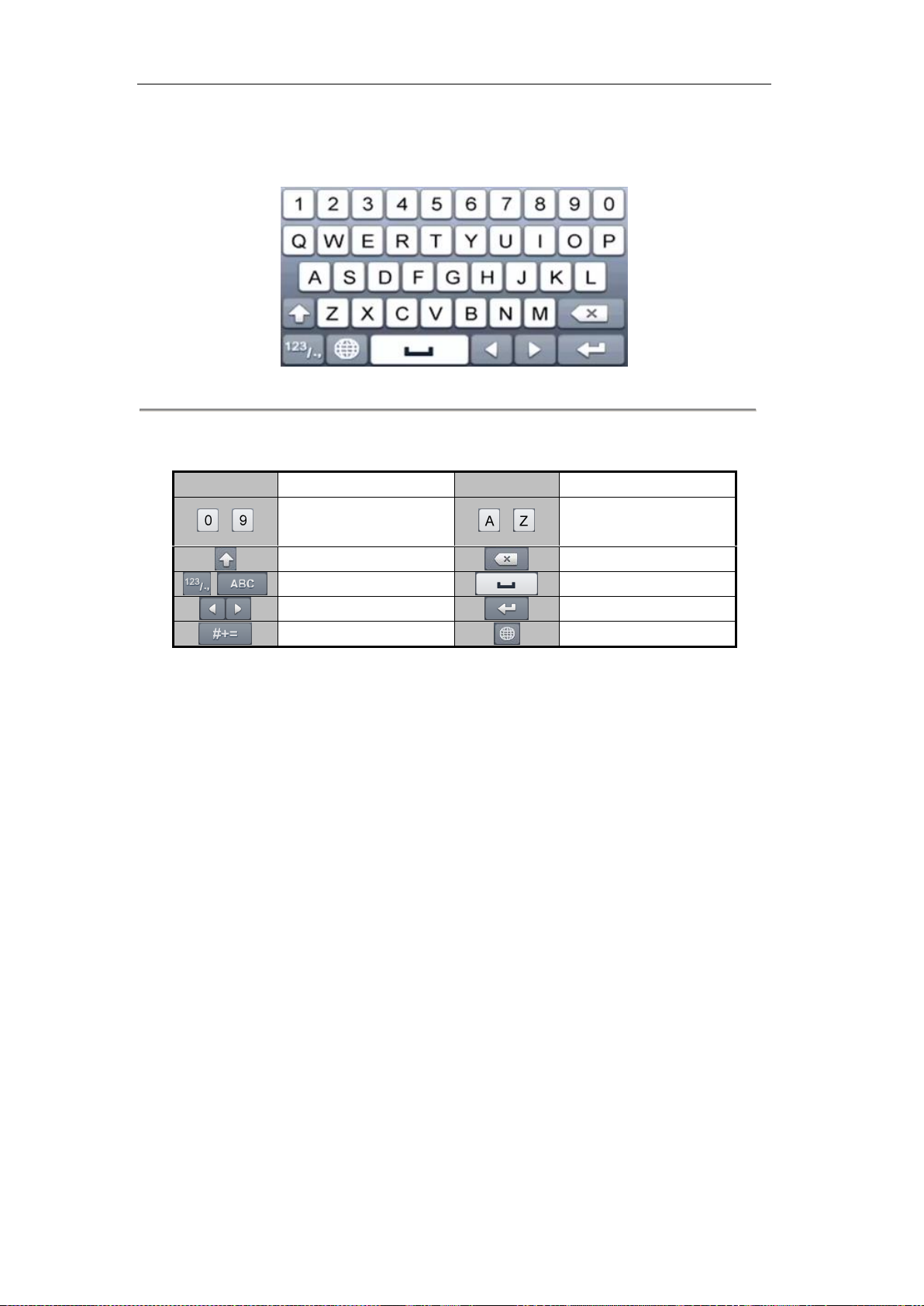
User Manual of Digital Video Recorder
18
1.4 Input Method Description
Figure 1. 3 Soft Keyboard
Description of the buttons on the soft keyboard:
Table 1. 4 Description of the Soft Keyboard Icons
Icon
Description
Icon
Description
…
Number
…
English letter
Lowercase/Uppercase
Backspace
Switch the keyboard
Space
Positioning the cursor
Exit
Symbols
Reserved

User Manual of Digital Video Recorder
19
1.5 Rear Panel
The rear panel vaires according to different models. Please refer to the actual product. The following figures are
for reference only.
Figure 1. 4
Table 1. 5 Description of Rear Panel
No.
Item
Description
1
VIDEO IN
BNC interface for TVI and analog video input.
2
AUDIO IN
RCA connector
3
AUDIO OUT
RCA connector
4
VGA
DB15 connector for VGA output. Display local video output and
menu.
5
HDMI
HDMI video output connector.
6
USB Port
Universal Serial Bus (USB) port for additional devices.
7
Network Interface
Connector for network
8
RS-485 Interface
Connector for RS-485 devices.
9
Power Supply
12V DC power supply.
10
Power Switch
Switch for turning on/off the device.
11
GND
Ground
12
Alarm In/Out
Connectors for alarm inputs and alarm outputs.
Other manuals for TVIDVR4
1
This manual suits for next models
2
Table of contents
Other Northern DVR manuals