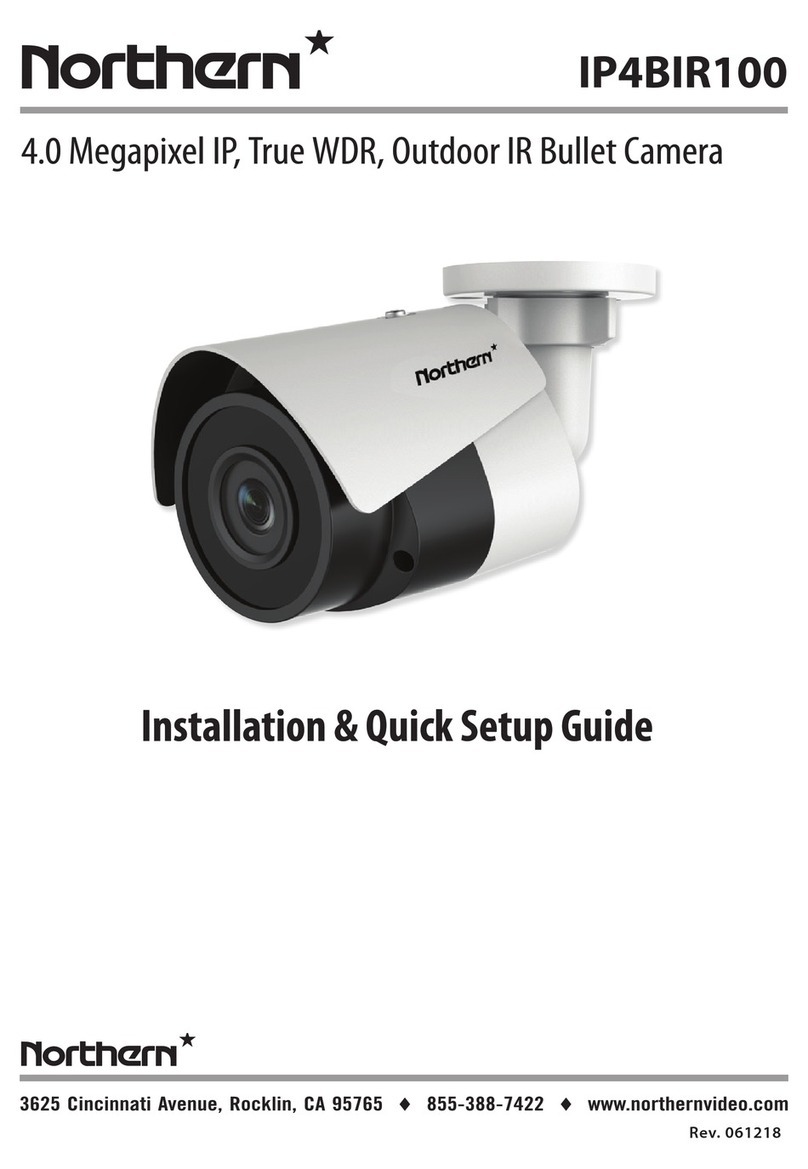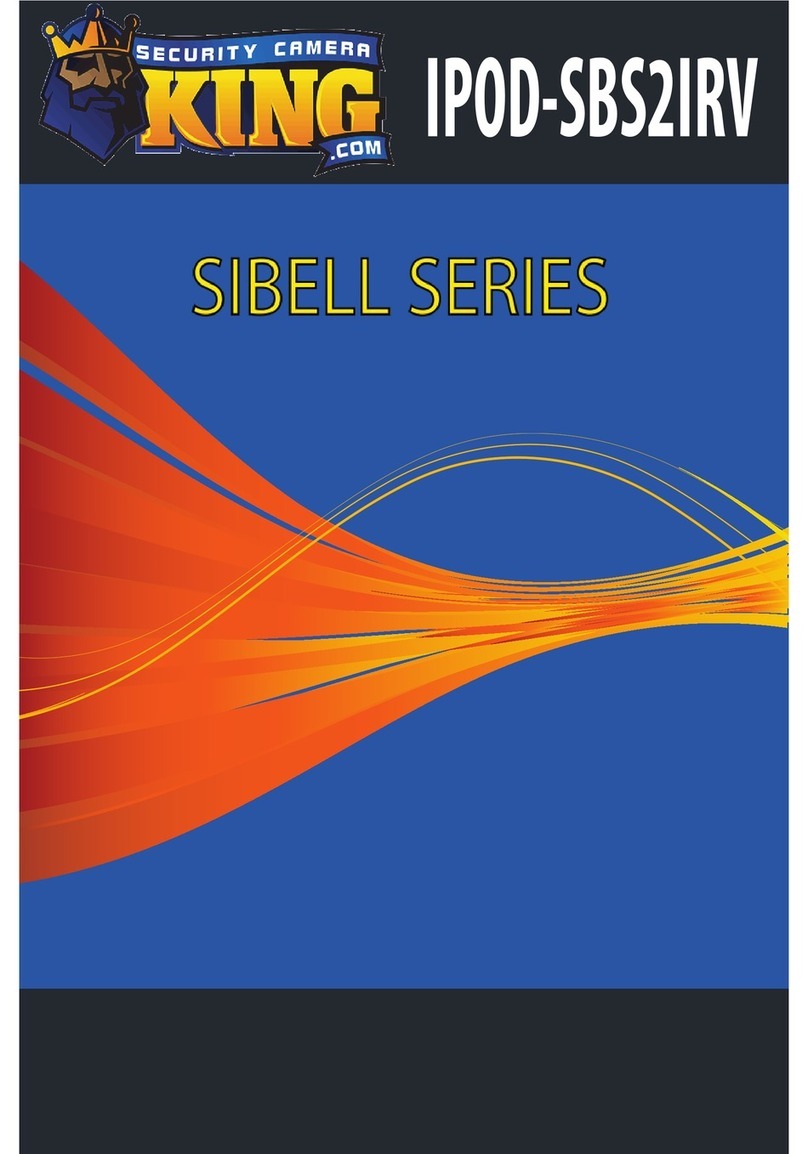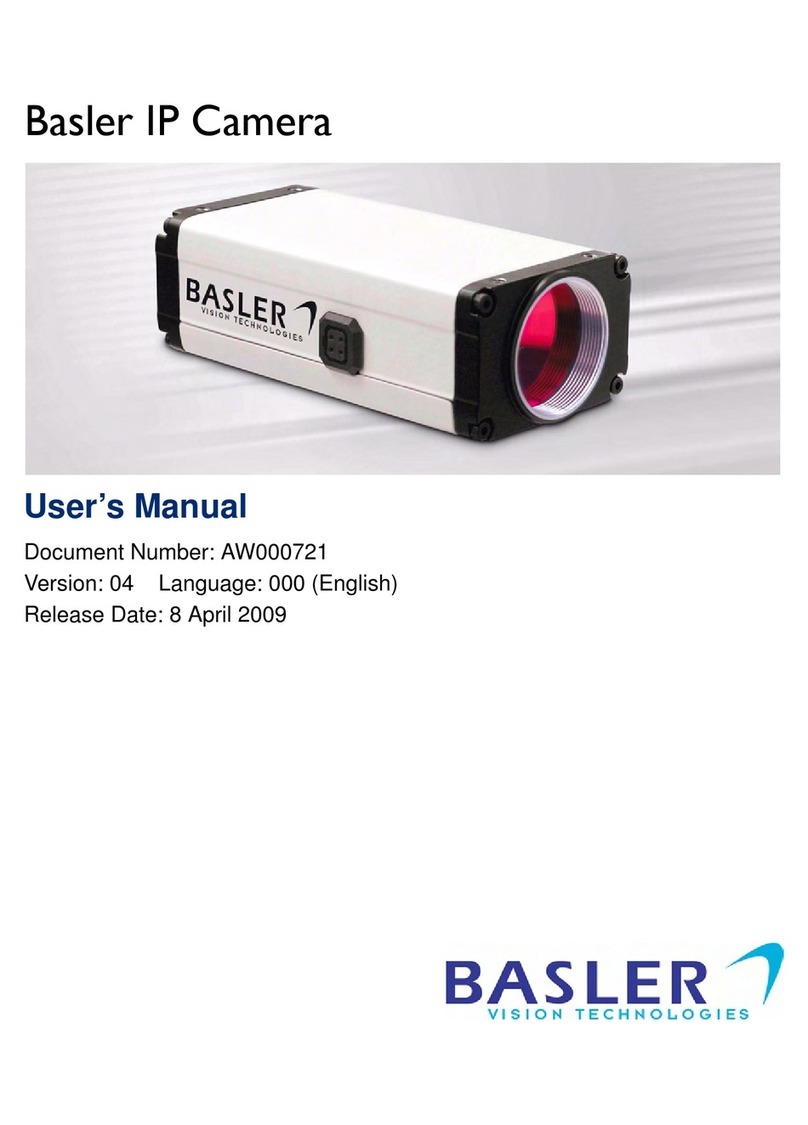Northern TVIAFBIR300 Datasheet

Regulatory Informaon
FCC Informaon
FC C compliance:This equipment has been
tested and found to comply with the limits for a
digital device, pursuant to part 15 of the FCC
Rules. These limits are designed to provide
reasonable protecon against harmful
interference when the equipment is operated in
a commercial environment. This equipment
generates, uses, and can radiate radio
frequency energy and, if not installed and used
in accordance with the instrucon manual, may
cause harmful interference to radio
communicaons. Operaon of this equipment in
a residenal area is likely to cause harmful
interference in which case the user will be
required to correct the interference at his own
expense.
FC C Condions
This device complies with part 15 of the F CC
Rules. Operaon is subject to the following two
condions:
1. This device may not cause harmful
interference.
2. This device must accept any interference
received, including interference that may
cause undesired operaon.
EU Conformity Statement
upon the purchase of equivalent new equipment,
or dispose of it at designated collection points.
For more information see:www.recyclethis.info.
2006/66/EC (baery direcve):This
product contains a baery that cannot
be disposed of as unsorted municipal
waste in the European Union.
See the product documentaon for specific
baery informaon. The baery is marked with
this symbol, which may include leering to
indicate cadmium (Cd), lead (Pb), or mercury (Hg).
For proper recycling, return the baery to your
supplier or to a designated collecon point. For
more informaon see: www.recyclethis.info.
2012/19/EU (WEEEdirecve):
Products marked with this symbol
cannot be disposed of as unsorted
municipal waste in the European
Union. For proper recycling, return
this product to your local supplier
This product and - if applicable - the
supplied accessories too are marked
with "CE" and comply therefore with
the applicable harmonized European
standards listed under the Low Voltage Direcve
2006/95/EC, theEMCDirecve 2004/108/ EC ,
the RoHS Direcve 2011/65/E U.
This series of camera adopts new generaon
sensor with high sensivity and advanced circuit
design technology It features high resoluon,.
low image distoron and low noise, etc , which.
makes it suitable for surveillance system and
image processing system.
HD1080p video output
0.1Lux @ (F1.2,AGC ON), 0 Lux with I R
5-50mm motorized VF lens, auto focus
Smart IR Mode
s are configurableOS D menu, parameter
Auto white balance, auto gain control, WDR funon
High performance 2MP CMOSsensor and high
resoluon bring high-quality image;
1 Introducon
1.1 Product Features
1.2 Overview
Thank you for purchasing our product. If there
are any quesons, or requests, please do not
hesitate to contact the dealer.
This manual applies to motorized vari-focal IR
bullet camera.
This manual may contain several technical
incorrect places or prinng errors, and the
content is subject to change without noce.
The updates will be added to the new version of
this manual. We will readily improve or update
the products or procedures described in the
manual.
Please refer to the product specificaon for
camera parameters and funcons.
Privacy Noce
Surveillance laws vary by jurisdicon. Check
all relevant laws in your jurisdicon before using
this product for surveillance purposes to ensure
that your use of this product conforms.
Industry Canada ICES-003 Compliance
.
This device meets the C AN ICES-3 (A)/NMB-3(A)
standards requirements.
1.2.1 Overview of Vari-Focal IR Bullet Camera
Figure 1-1 Overview of Bullet Camera
Device supports 12V DC and 24V AC power supply.
Heater funcon will only be enabled with 24V AC.
Power Cable
HD Video
Cable
CVBSCable
Mounng Base
Sun Shield
Motorized Vari-Focal Lens
2 Installaon
Before youstart:
Please make sure that the device in the package
is in good condion and all the assembly parts
are included.
Make sure that all the related equipment is
power-offduring the installaon.
Check the specificaon of the products for the
installaon environment.
Check whether the power supply is matched
with your power output to avoid damage.
If the product does not funcon properly,
please contact your dealer or the nearest
service center. Do not disassemble the camera
for repair or maintenance by yourself.
2.1 Ceiling Mounng
1.Drill the screw holes and the cable hole in the
ceiling according to the supplied drill template.
2.Hammer the supplied plasc expansion bolt into
the screw holes.
Figure 2-1 Drill Template
Steps:
Ceiling Mounng
11
11
2
2 2
2
1:Screw Hole for
Bracket
2:Screw Hole for
Mounng Base
4-45°
Φ88.7
8-Φ5.0
3.Route the cables to the cable hole and connect
the corresponding cables.
4.Fix the camera to the ceiling with the supplied
PA4 screws.
TVIAFBIR300
HD-TVI Full HD 1080p Varifocal 300’ IR Bullet w/ Autofocus Lens
Rev. 040517
3625 Cincinnati Avenue, Rocklin, CA 95765
i
855-388-7422
i
www.northernvideo.com
Installation & Quick Setup Guide

3 Menu Operaon
Figure 3-1 Main Menu
DAY&NIGHTBACKLIGHT
INDOOR
OUTDOOR
ZOOM
SPEED SHUTTER
AGC
SENS-UP
BRIGHTNESS
D-WDR
DEFOG
BLC
HSBLC
ATW
AWC-SET
MANUAL
COLOR
B/W
TRIGGER
2D NR
3D NR
CAM
TITLE
D-EFFECT
MOTION
PRIVACY
DEFECT
HEAT
CTRL
SHARPNESS
MONITOR
LSC
PRESET
FOCUS
MODE
LENSINIT
ZOOM
VIEW
AFLIMIT
WDR
OFF
AUTO
You can call the menu and adjust the camera
parameters with the direcon buon or a coaxial
camera controller (purchase separately). You can
also call the menu with supported DVR.
3.1 VI D EO.OUT
PAL or NT SC is selectable .
3.2LANGUAG E
Chinese, English & French are selectable.
3.3 SETUP
3.3.1 SCENE
You can select indoor and outdoor scene modes
according to the working environments.
3.3.3EXPOSURE
EXPOSURE
1. EXPOSURE IRIS-PRI
2. SHUTTER AUTO
3. AGC OFF
4. SENS-UP---
5. BRIGHTNESS---|------ 40
6. D-WDR OFF
7. DEFOG OFF
8. RETURN RETURN
Figure 3-2 Exposure
EXPOSURE: Manual and IRIS-PRI are selectable.
SHUTTER: AUTO,1/25, 1/75, 1/100, 1/120…1/3.5k
, 1/6k, 1/10k, 1/20k and 1/30 kare selectable.
: You can set the AGC value from 0 to 15.AGC
: You can set the SEN S-UP to O FF or AUTO.SENS-U P
: You can set the brightness valueBRIGHTNESS
from 1 to 14.
You can set the D-WD R as O N or OFF.D-WDR:
: You can set the defog funcon as ON toDEFO G
enable the funcon. Posion, size, and the defog
gradaon are configurable.
3.3.4 Backlight
:WDRSet the W D R status as ON or OFF.
Backlight Compensaon (BLC):
Set the gain of B LC as High, Middle, or Low.-GAIN:
Press the up/down/le/right buon to-AREA:
define the B LC posion and size. SelectRET or
AG AIN to go back the BLC menu or re-define the
BL C area.
Restore the B LC sengs to the default.-Default:
HSBLC: Select an HSBLC area. Set theDISPLAY
status as O N. Press the up/down/le/right buon
to define the area posion and size. Set the HSB LC
LEVEL from 0 to 100. Select A L L DAY or Night for the
HS B LC mode. Set theBLA CK MASK status as ON or
OFF.
HSBLC
1. SELECTAREA 1
2. DISPLAY ON
3. LEVEL ---|------ 20
4. MODE ALL DAY
5. BLACK MASK ON
6. DEFAULT
7. RETURN RETURN
Figure 3-3 HSB LC
3.3.5 White Balance (WB)
MANUAL, AT W (Auto-tracking White Balance),
AWC→SET are selectable.
3.3.6 Day & Night
Auto, Trigger, Color, and B/W are selectable for
DAY andNIGHT switches. You can enable IRF in
trigger mode.
3.3.7 NR
: You can set 2D NR status as O N or OFF.2D NR
: Set the Smart N R status as ON and adjust3D NR
the 3D smart NR sensivity ranges from 0 to 100.
Set the 3D NR LEVEL ranges from 0 to 100. Set the
2D&3D NR
1. 2DNR OFF
2. 3DNR ON
3. RETURN RETURN
3D NR
1. SMART NR OFF
2. LEVEL------|--8 0
3. START. AGC -|--------10
4. END.AGC -|--------10
5. RETURN RETURN
Figure 3-4 NR
Figure 3-5 3D NR
3.3.8 SP ECIA L
Edit the camera tle on this secon.Camera Title:
D-effect:
Set the freeze funcon as ON or OFF.-FREEZE:
OFF, MIRRO R, V-FLIP, and ROTAT E are-MIRR OR:
selectable for mirror.
Define the zoom rao of certain area-D-ZOOM:
from 2 to 62.
Set the N EG IMAGE as ON or OFF.-NEG.IMA GE:
SPECIAL
1. CAM TITLE OFF
2. D-DFFECT
3. MOTION OFF
4. PRIVACY OFF
5. DEFECT
6. HEATCTRL
7. RETURN RETURN
Figure 3-6 Special
MOTION
1. SELECT AREA 1
2. DISPLAY ON
3. SENSITIVITY----|---- 30
4. MOTION VIEW ON
5. DEFAULT
6. RETURNRETURN
Figure 3-7 Moon Detecon
Moon: Select a MOTION area. Set theDISPLAY
status as O N or OFF. Press the up/down/le/right
buon to define the posion and size of the area.
Set the S E NSITIVITY from 0 to 100. Set the
MOTIONVIEW status as ON or OFF.
Privacy: Select a PRIVAC Y area. Set theDISPLAY
status as INV, MOSAI C, CO LO R or OFF. Press the
up/down/le/right buon to define the posion
and size of the area. Up to 8 areas are configurable.
Defect:LIVE DPC and STATIC D P C are selectable
in this secon.
PRIVACY
1. SELECT AREA 1
2. DISPLAY MOSAIC
3. COLOR 10
4. TRANS. 1
5. DEFAULT
6. RETURN RETURN
ADJUST
1. SHARPNESS --------|15
2. MONITOR LCD
3. LSC OFF
4. RETURN RETURN
3.3.9 ADJUST
: Adjust the sharpness from 0 to 15.Sharpness
: Monitor CRT, and Monitor LCD areMonitor
selectable.
: Set the L S C status as ON or OFF.LSC
3.3.10 RE SET
Reset all the sengs to the default.
3.3.11EXIT
Press OK to exit the menu.
STA RT. AGC level as the threshold to enable AGC,
and set the E N D. AGC level as the threshold to
disable AG C.
Figure 3-8 Privacy MaskFigure 3-9 Adjust
3.3.2 LENS
The camera is equipped with 5-50mm motorized
vari-focal lens.
Click Zoom + and Zoom - on the DVR P TZ to zoom in
and zoom out. The camera automacally focuses
aer zooming in/out.
Move the cursor le/right to adjustZOOMSPEED:
the zoom speed.
PRESET: You can set, delete, and call the preset. 1
to 64 presets are configurable.
Figure 2-2 Fix the Camera to the Ceiling
Figure 2-4 3-axis Adjustment
Figure 2-5 Fix the Camera to the Wall
5.Rotate the cover of camera anclockwise and the
direcon buon, auxiliary video interface, and
the DIP switch show.
1
2
3
1.Direcon Buon
2.Auxiliary Video Output
3.DIP Switch
Figure 2-3 Image Adjustment
A small monitor can be connected to the auxiliary
video output to adjust the video.
DIP switch is used to enable/disable WDR funcon.
(By disabling WDR funcon, video output can be
realized by both CVBS output and HD video output.)
(By enabling WDR funcon, video output cannot be
realized by CVBS output.)
2
1
360°
3
90°
360°
6. Adjust the surveillance angle.
1). Loosen No.1 adjusng screw to adjust the pan
posion (0 ~ 360 ).° °
2). Loosen No.2 adjusng screw to adjust the
lng posion(0 ~ 90 ).° °
3). Loosen No.3 adjusng screw to adjust the
rotaon posion 0 ~ 360 .( ° ° )
4).Tighten the adjusng screws .
2.2 Wall Mounng
Steps:
1.Drill the screw holes and the cable hole in the
ceiling according to the supplied drill template.
2.Hammer the supplied plasc expansion bolt into
the screw holes.
3.Route the cables to the cable hole and connect
the corresponding cables.
4.Fix the camera to the ceiling with the supplied
PA4 screws.
5.Adjust the surveillance angle as shown in the
figure 2-4.
FOCUS MODE: Manual, Auto, and Trigger modes
are selectable. In auto mode, the camera focuses
automacally, and in manual mode, you can click
Zoom+ and Zoom- to focus.
You can reset the lens.LENSINI T:
AFLIMIT: 20m, 10m, 6m, 3m, 1.5m, 1m, 30cm, and
10cm are selectable as the Min. focus distance limit.
Enable the zoom view and the zoomZOOMVIEW:
rao displays while lens zooming in/out.
HEAT CTRL: AUTO, O N and OFF are selectable in
this secon.
Other Northern IP Camera manuals
Popular IP Camera manuals by other brands
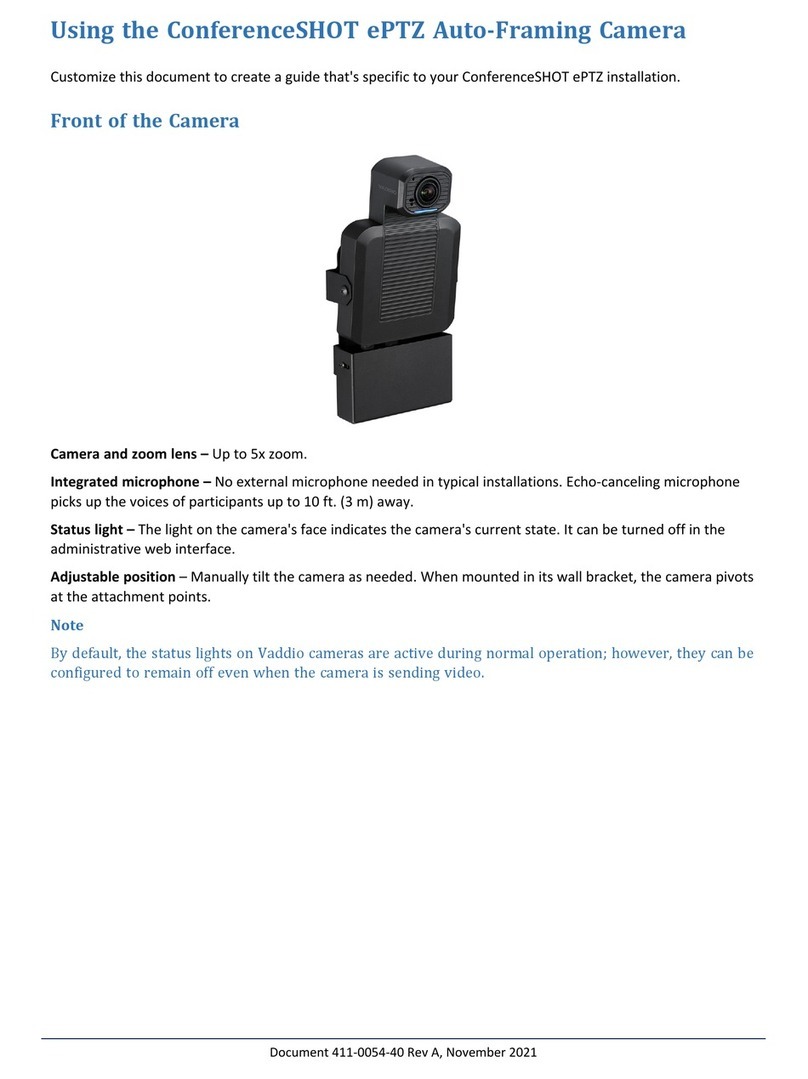
LEGRAND
LEGRAND VADDIO ConferenceSHOT ePTZ Using

Logitech
Logitech CC3000e Setup guide
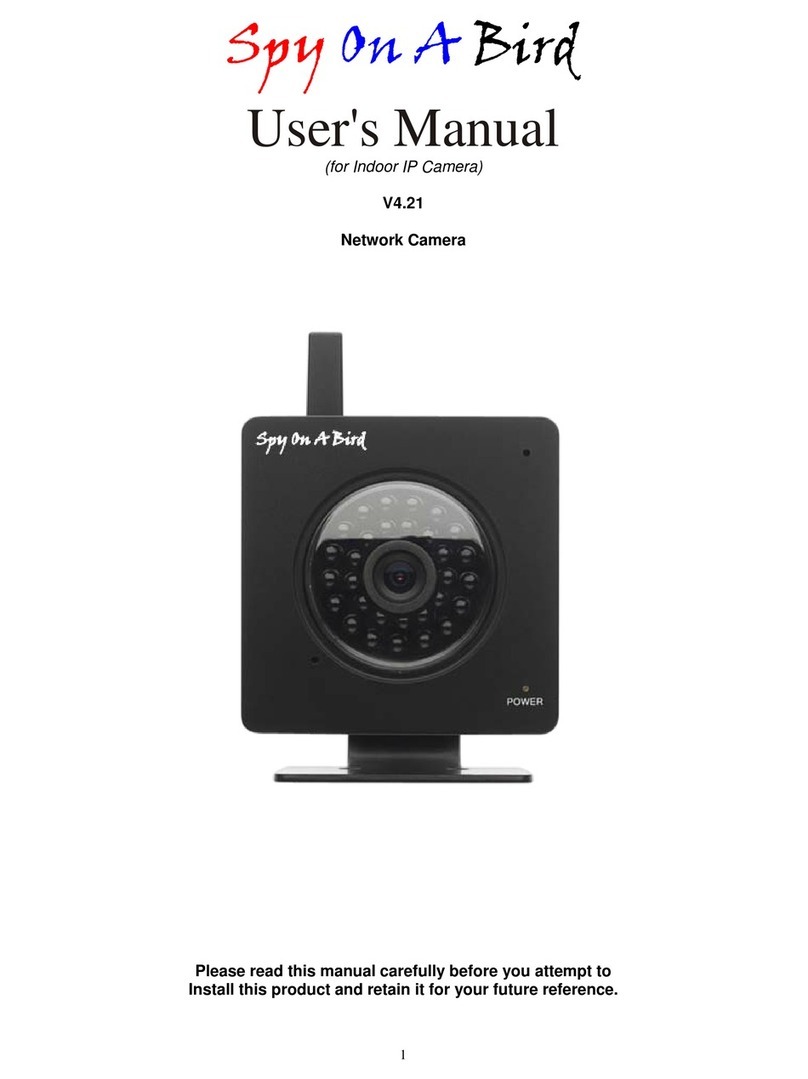
Spy On A Bird
Spy On A Bird Network Camera user manual
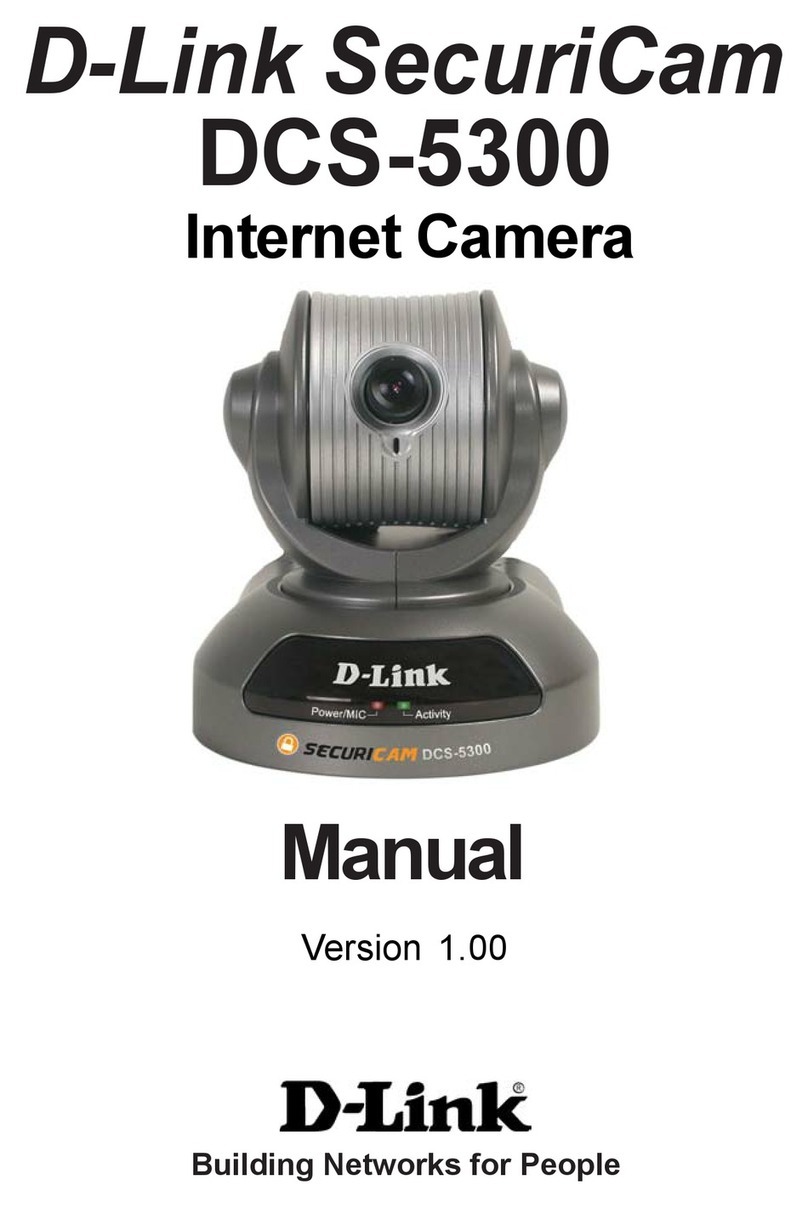
D-Link
D-Link SECURICAM NETWORK DCS-5300 user manual

Digital Watchdog
Digital Watchdog MEGApix DWC-MVT4Wi6 quick start guide
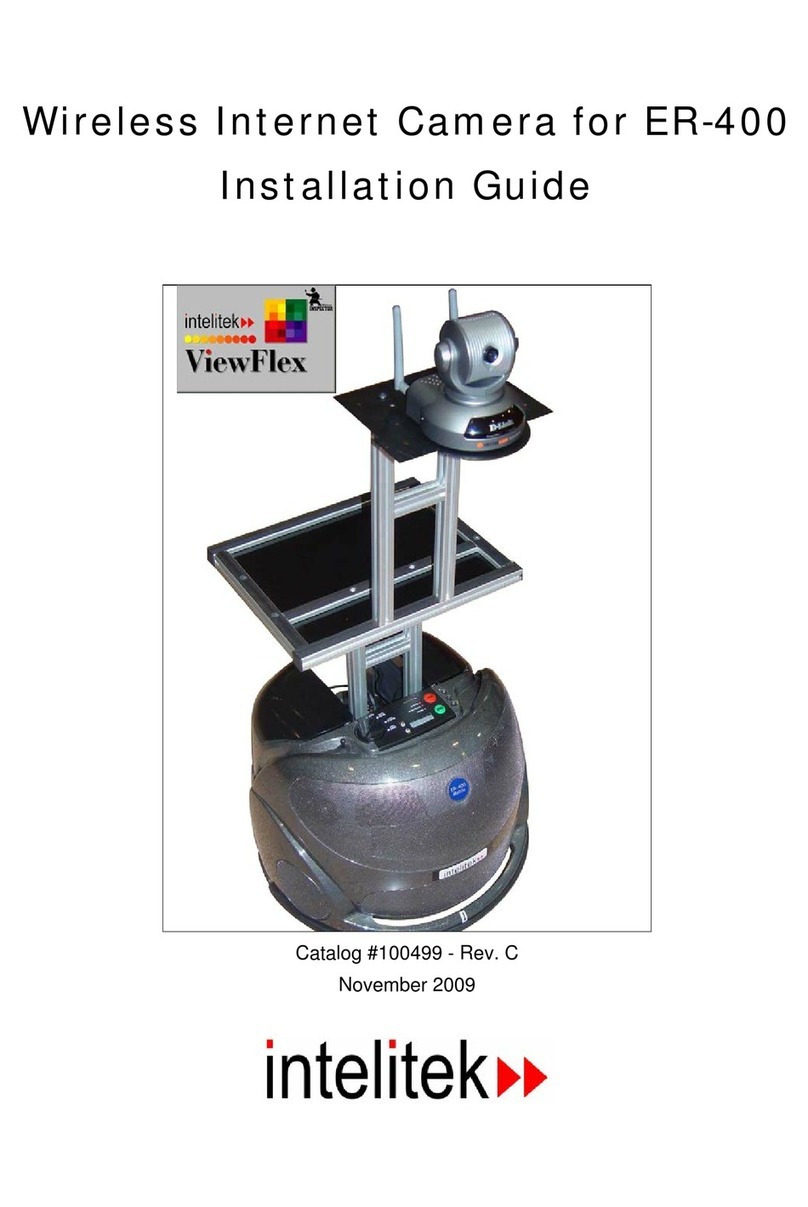
Intelitek
Intelitek ER-400 installation guide

EyeView
EyeView IPS-H110 Hardware installation guide

Chinavision
Chinavision CVLM-I70 user manual
UTC Fire and Security
UTC Fire and Security TruVision Megapixel IP Camera quick start guide

Novus
Novus NVIP-3DN3520SD/IRH-2 user manual
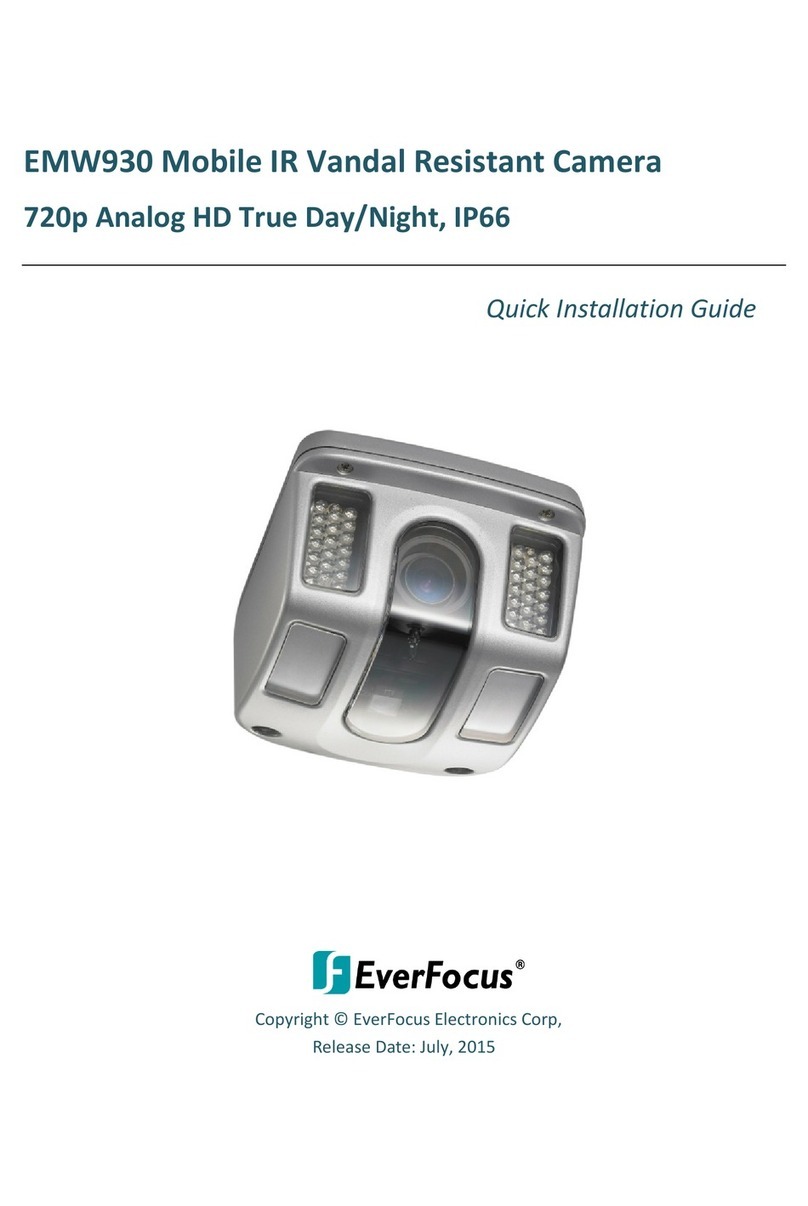
EverFocus
EverFocus EMW930 Quick installation guide

Sercomm
Sercomm RC8221V2 user guide