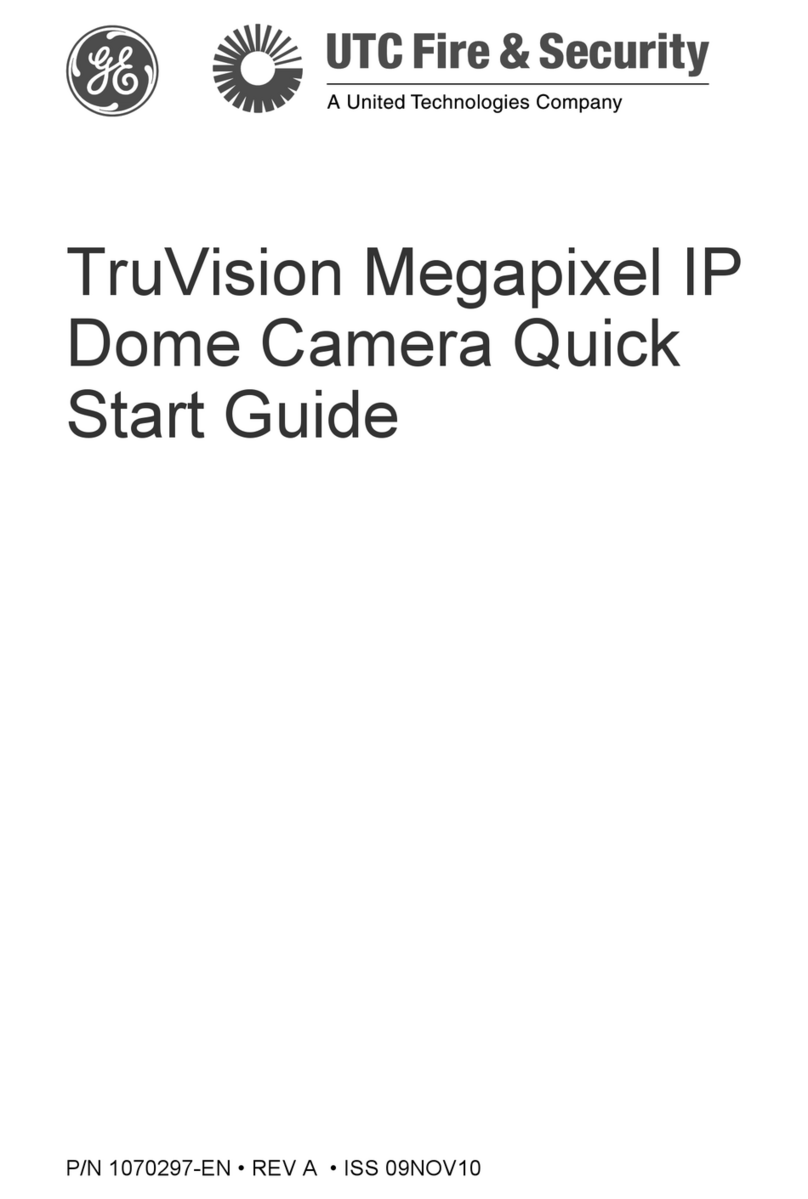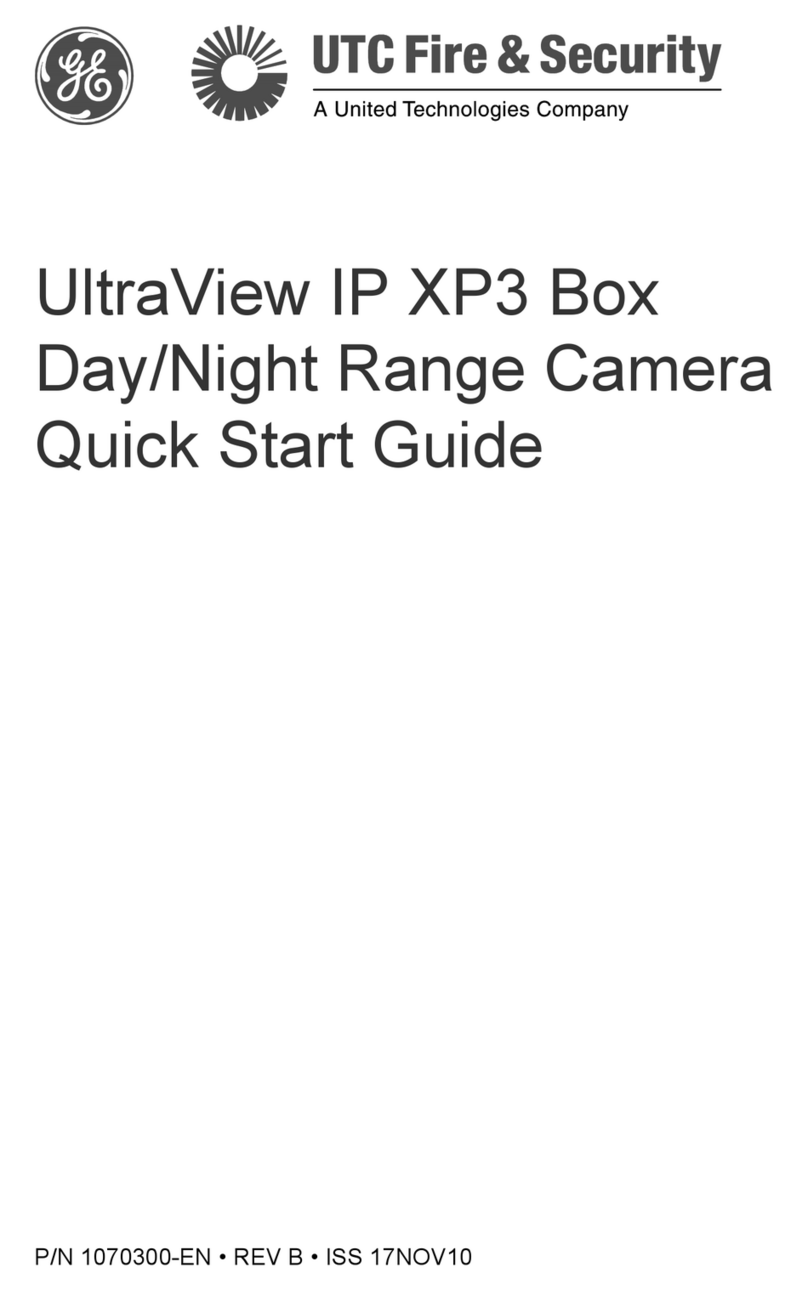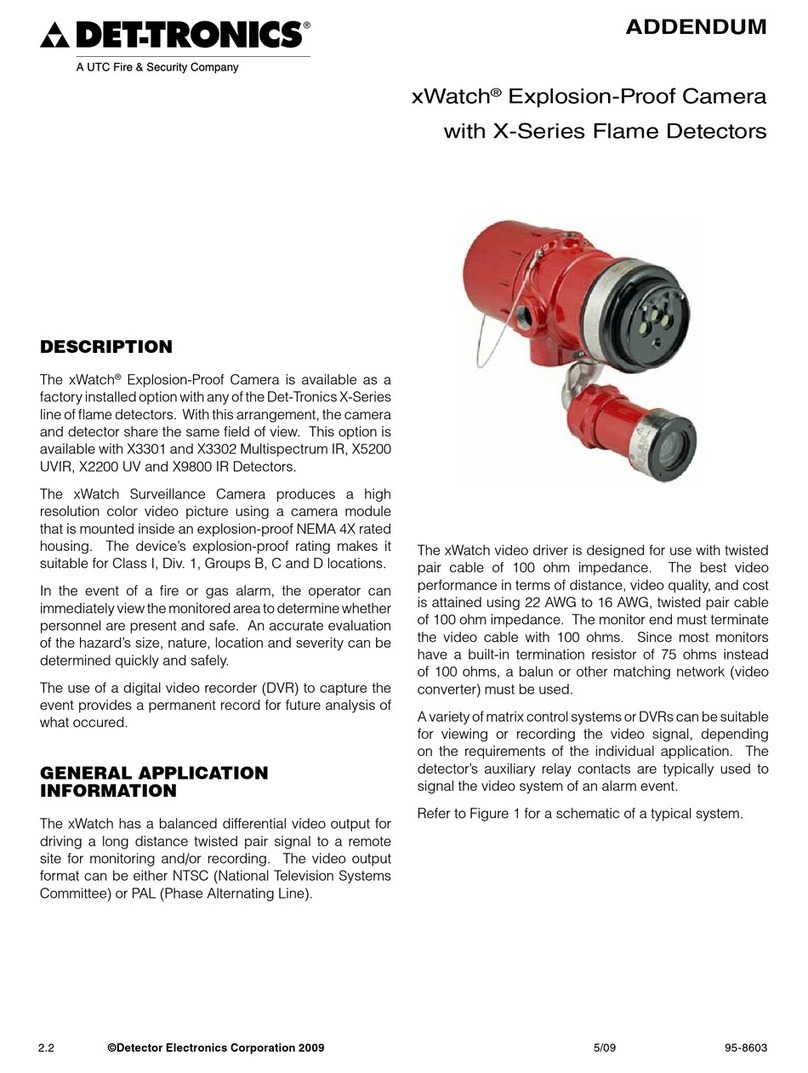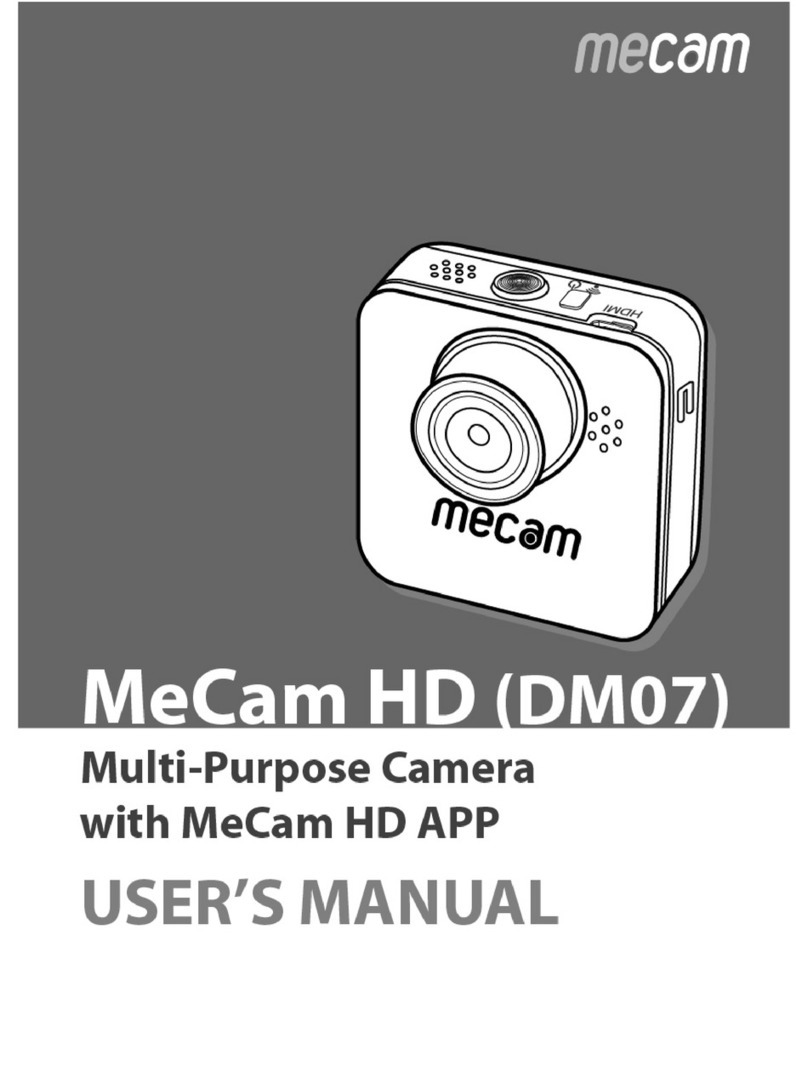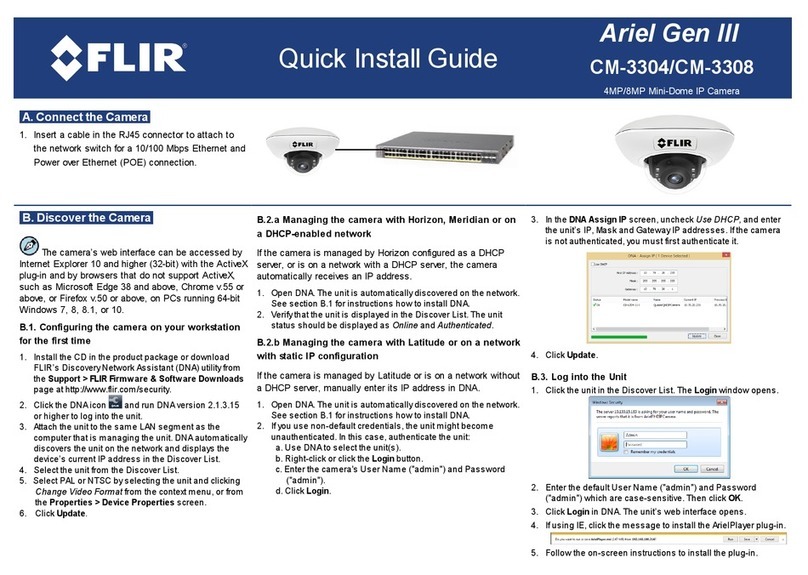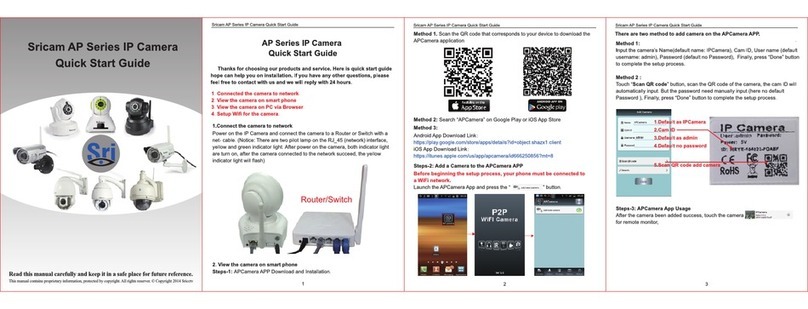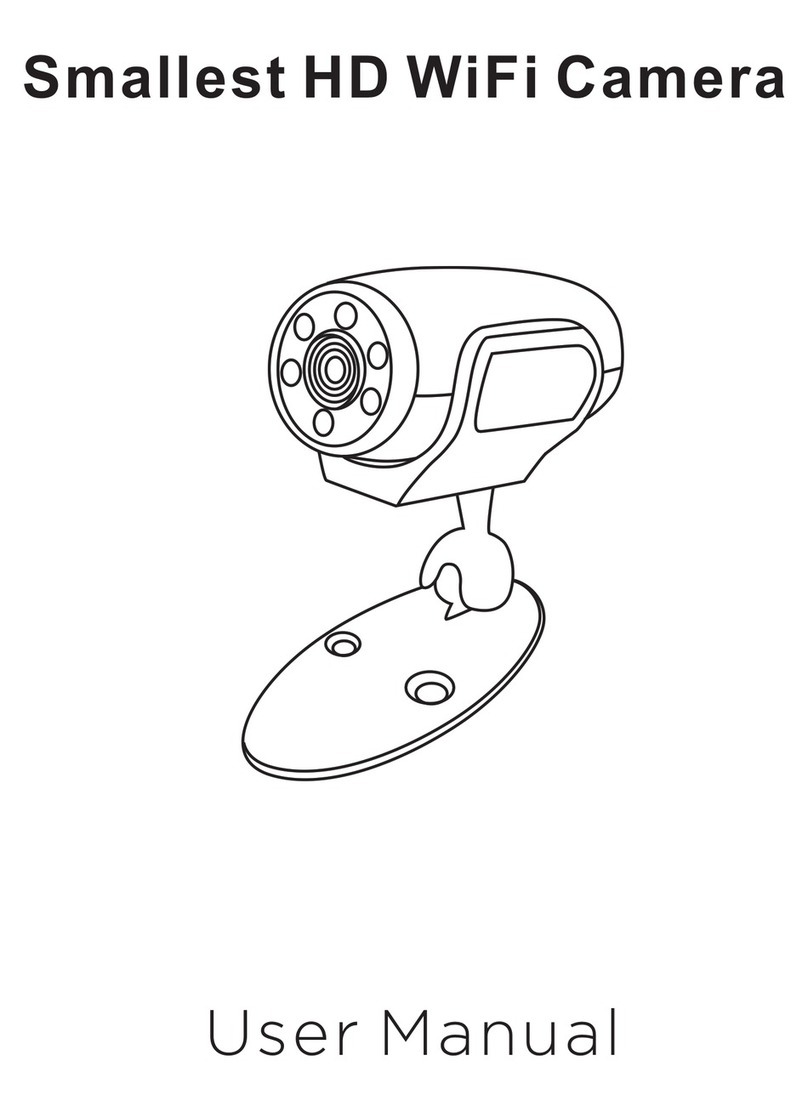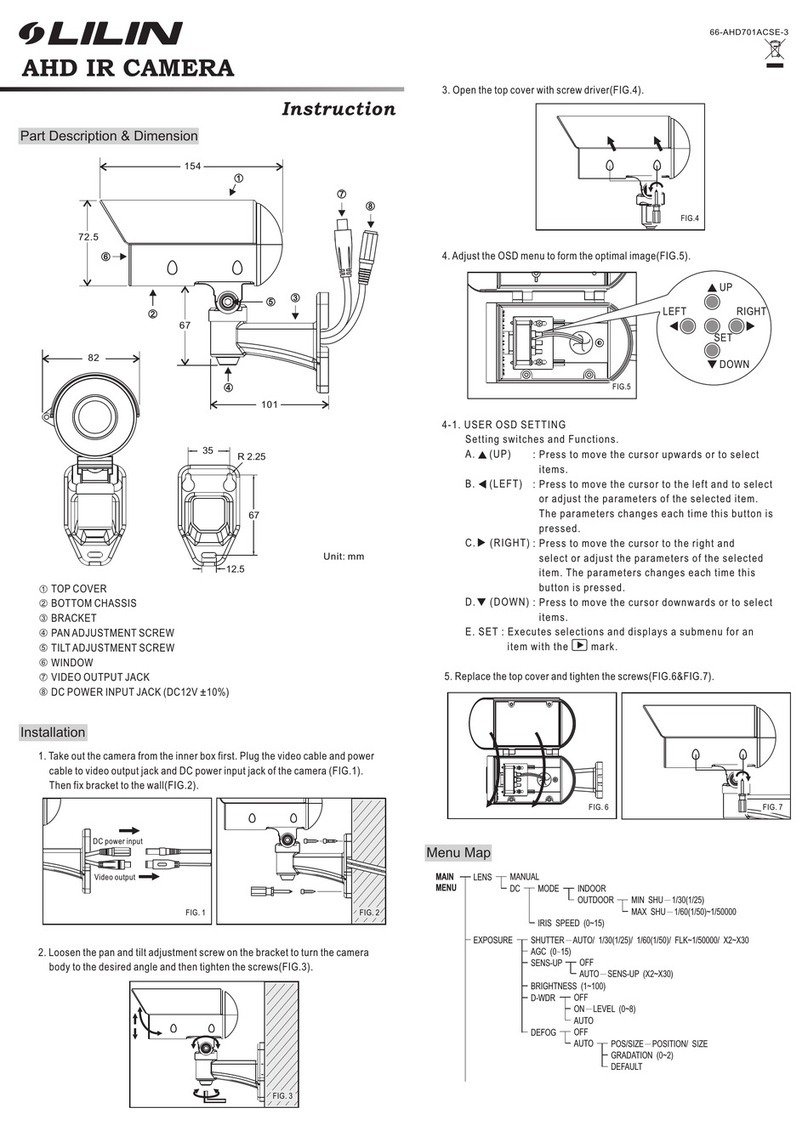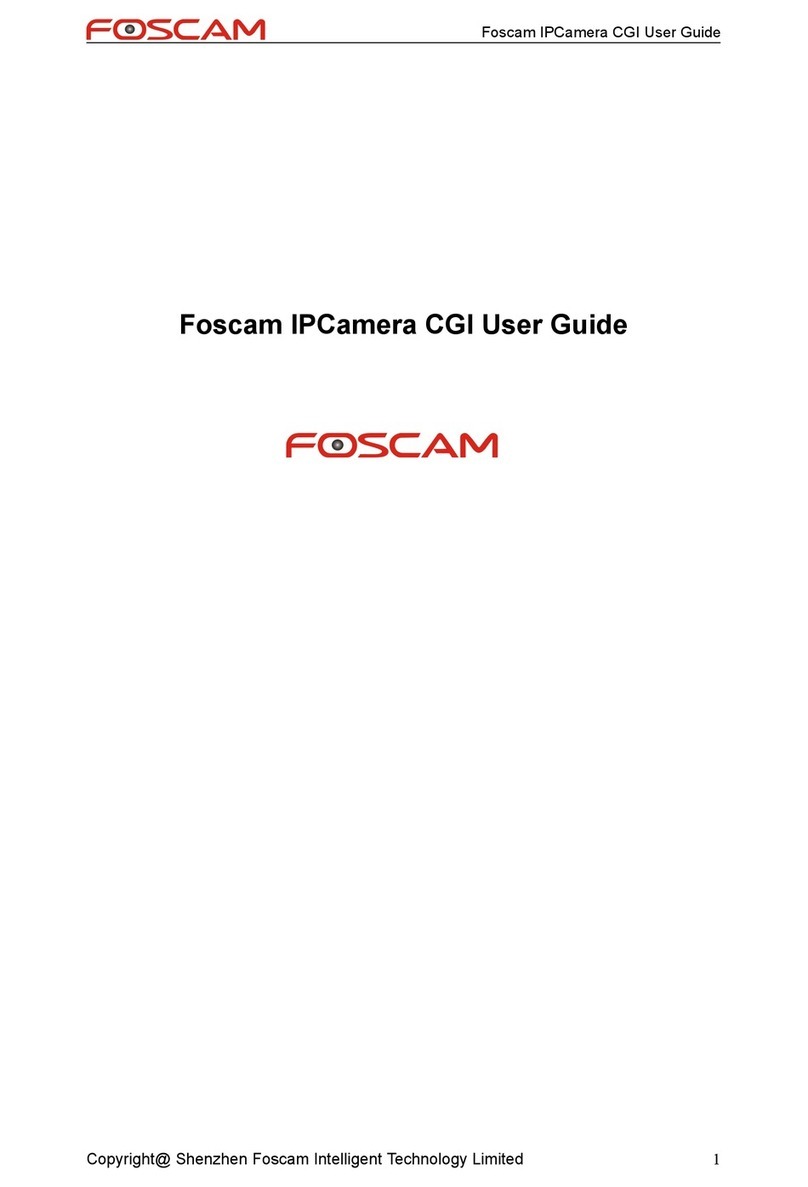UTC Fire and Security TruVision Megapixel IP Camera User manual

TruVision Megapixel IP
Camera Quick Start
Guide
P/N 1070143-EN • REV 2.0 • ISS 04NOV10

EN 2 TruVision Megapixel IP Camera Quick Start Guide
Copyright © 2010 UTC Fire & Security. All rights reserved.
Trademarks and
patents
The TruVision name and logo are trademarks of
UTC Fire & Security.
GE and the GE monogram are trademarks of the
General Electric Company and are under license
to UTC Fire & Security, 9 Farm Springs Road,
Farmington, CT 06034-4065, USA
Contact
information
For contact information, see
www.utcfireandsecurity.com.

TruVision Megapixel IP Camera Quick Start Guide 3 EN
Content
Introduction 4
Package contents 4
Installation environment 4
Cable requirements 4
Camera description 5
Setting up the camera 6
Connecting the devices 7
Accessing the camera over the internet 8
Overview of the Web browser window 9
Network and streaming configuration 10
Configuring the camera 12
1.3 megapixel camera main menu 13
2.0 megapixel camera main menu 13
Specifications 14

EN 4 TruVision Megapixel IP Camera Quick Start Guide
Introduction
This pocket guide provides basic information on setting up and using
the TruVision megapixel cameras.
1.3 megapixel box cameras:
TVC-M1120-1-N
TVC-M1120-1-P
2.0 megapixel box cameras:
TVC-M2110-1-N
TVC-M2110-1-P
Package contents
The camera is shipped with the following items:
• Camera
Multilingual Quick Start Guide
CD with User Manual in several languages
Installation environment
Refer to the user manual for detailed information, but observe these
important requirements:
• Place the camera in a secure location.
• Ensure that the camera is in a well-ventilated area.
• Do not expose the camera to rain or moisture.
Cable requirements
Cable type Requirements
Data For RS-485: 22 gauge (0.64 mm) shielded, two-
conductor, twisted-pair (STP) cable

TruVision Megapixel IP Camera Quick Start Guide 5 EN
Cable type Requirements
Video 75 ohm coaxial cable with BNC ends
Power 24 VAC cable
Camera description
Figure 1: Side view of 1.3 megapixel box camera
1. Camera
2. Auto iris lens connector
Video-type auto iris lens
connection:
A. Power; B. NC; C. Video;
D. GND
DC-type auto iris lens
connection:
A. Damping coil (-); B.
Damping coil (+); C. Driving
coil (-); D. Driving coil (+)
3. Focus adjustment
4. Lens interface
5. C-mount adaptor (for C-mount
lenses only). Not included
6. Lens (auto iris lens shown.
Manual lens has no cable.)
Not included
7. Auto iris lens cable. Not
included

EN 6 TruVision Megapixel IP Camera Quick Start Guide
Figure 2: Side view of 2.0 megapixel box camera
1. Camera
2. Focus adjustment
3. Lens interface
4. Lens. Not included
Setting up the camera
Note: If the light source where the camera is installed experiences
rapid, wide variations in lighting, the camera may not operate as
intended.
For detailed instructions, please refer to the user manual.
To quickly put the camera into operation:
1. Prepare the mounting surface.
2. Mount the camera to the wall/ceiling using the appropriate
fasteners. See the user manual for further details.
3. Connect the cables to the camera. See “Connecting the devices”
on page 7.
4. Set up the camera’s network and streaming parameters so that the
camera can be controlled over the network. See “Accessing the
camera over the internet” on page 8.
5. Program the camera to suit its location. See “Configuring the
camera” on page 12.
6. Set up the connections to a DVR and configure the DVR for the
camera.

TruVision Megapixel IP Camera Quick Start Guide 7 EN
Connecting the devices
1. Ethernet RJ45 port. Connect to network devices.
2. Audio input. Connect to an audio input.
3. Audio output. Connect to an audio output.
4. Video output. Connect to a CCTV monitor.
5. SDHC card slot. Insert an 8GB or 16GB SDHC card for local
storage as a backup in case of network failure, for example.
6. Power supply. Connect to 12 VDC or 24 VAC power supply.
7. Power supply LED
8. RS-485 D+, D-. Connect to an RS-485 device such as a PTZ dome
camera.
9. Alarm input N, G. Connect to an alarm input device.
10. Ground. Connect to ground.

EN 8 TruVision Megapixel IP Camera Quick Start Guide
11. Alarm output 1A(+), 1B(-). Connect to an alarm output device.
Connect a 12 VDC/30 mA external power supply to the alarm
output. See Figure 3 below.
Figure 3: External alarm output
Accessing the camera over the internet
The camera Web browser lets you view, record, and play back
recorded videos as well as manage the camera from any PC with
Internet access.
To access the camera online:
1. In the Web browser enter the camera’s IP address. Use the tool, IP
Finder, enclosed on the CD to find the IP address of the camera.
The Login dialog box appears.
7. Enter your user name and password.
User name: admin
Password: 1234
Click OK. The Web browser window appears in live mode. See
Figure 4 on page 9.
Note: The live screen is initially blank. You must click the Start
Live View icon on the bottom of the screen for the live mode
images to appear on-screen.

TruVision Megapixel IP Camera Quick Start Guide 9 EN
Overview of the Web browser window
Figure 4: Web browser interface
1. Menu toolbar. Lets you do the following:
Log on and log off the system. This can only be
done in live mode.
View live video.
Play back video.
Search for event logs. There are four main
information types: All, Alarm, Notification and
Operation.
Configure settings.
Note: The Playback and Log functions can only be used when an
SDHC card is inserted in the camera.
2. Viewer. View live or playback video.

EN 10 TruVision Megapixel IP Camera Quick Start Guide
3. PTZ controls. Lets you control a PTZ camera when connected
using RS-485 port. Also used to access main menu via “Preset 95”
to configure the camera.
4. Video image settings. Adjust video image settings such as
brightness, contrast, saturation, and hue.
5. Audio setting. Turn bi-directional audio on or off.
6. Video function. Lets you do the following:
Record live video.
Take a snapshot of the video.
Start live view.
7. Camera. View video and record video from this camera.
Network and streaming configuration
Once the camera hardware has been installed, the camera can then
be configured over the network.
In the camera browser screen click the Config button in the menu
toolbar to get the configuration screens. There are 10 folders running
down the left side of the screen and each folder has a list of subfolders
which display the different configuration screens. See the Figure 5 on
page 11 for an example.

TruVision Megapixel IP Camera Quick Start Guide 11 EN
Figure 5: Example of a configuration screen - Device parameters
Note: The On-screen display (OSD) menus are in English only.
Table 1: Overview of the configuration parameters
Configuration folder Description
Device information Defines the device name and number as
well as enables the overwrite and video
scaler options.
Channel parameters Defines the OSD properties of camera
information, recording schedule, recording
settings for alarm events, alarm response,
and overlay text.
Network parameters Defines the network parameters required to
access the camera over the internet.
Serial port settings Defines the RS485 communication settings.

EN 12 TruVision Megapixel IP Camera Quick Start Guide
Configuration folder Description
Alarm parameters Defines how the camera handles alarms
such as input type, notification of alarms,
and response schedules and duration.
Notification parameters Defines the methods to be used to alert for
internal errors in the system.
User management Defines who can use the camera, their
passwords and access privileges.
HDD configuration Defines how to format the SDD card used in
the camera.
Upgrade remotely Defines how to upgrade the camera’s
firmware.
Configuring the camera
The cameras are programmed through an on-screen (OSD) menu.
This main menu lets you set up the camera image to suit your
installation.
To access the main menu:
1. Open the browser and enter the camera IP address to connect to
the camera. Use the tool, IP Finder, enclosed on the CD to find the
IP address of the camera.
2. Enter your user name and password in the Login box and click OK.
The Web browser screen appears in live mode.
3. From the preset drop-down list in the PTZ control section of the
Web browser screen select preset number 95. The main menu
appears.
Refer to the User Manual for detailed information on configuring the
cameras.

TruVision Megapixel IP Camera Quick Start Guide 13 EN
1.3 megapixel camera main menu
2.0 megapixel camera main menu

EN 14 TruVision Megapixel IP Camera Quick Start Guide
Specifications
Operating temperature -10 to +60 ℃(14 to 140 °F)
Power supply 24 VAC ±10% / 12VDC ±10%, PoE (Power
over Ethernet)
Power consumption 4 W max. (10 W max. with ICR working)
Dimensions 1.3 megapixel IP camera:
68 × 63 × 158 mm (2.71 x 2.48 x 6.25
inches)
2.0 megapixel IP camera:
65 × 63 × 158 mm (2.56 x 2.48 x 6.25
inches)
Weight 600 g (1.32 lbs)

TruVision Megapixel IP Camera Quick Start Guide 15 EN

EN 16 TruVision Megapixel IP Camera Quick Start Guide
This manual suits for next models
4
Table of contents
Other UTC Fire and Security IP Camera manuals